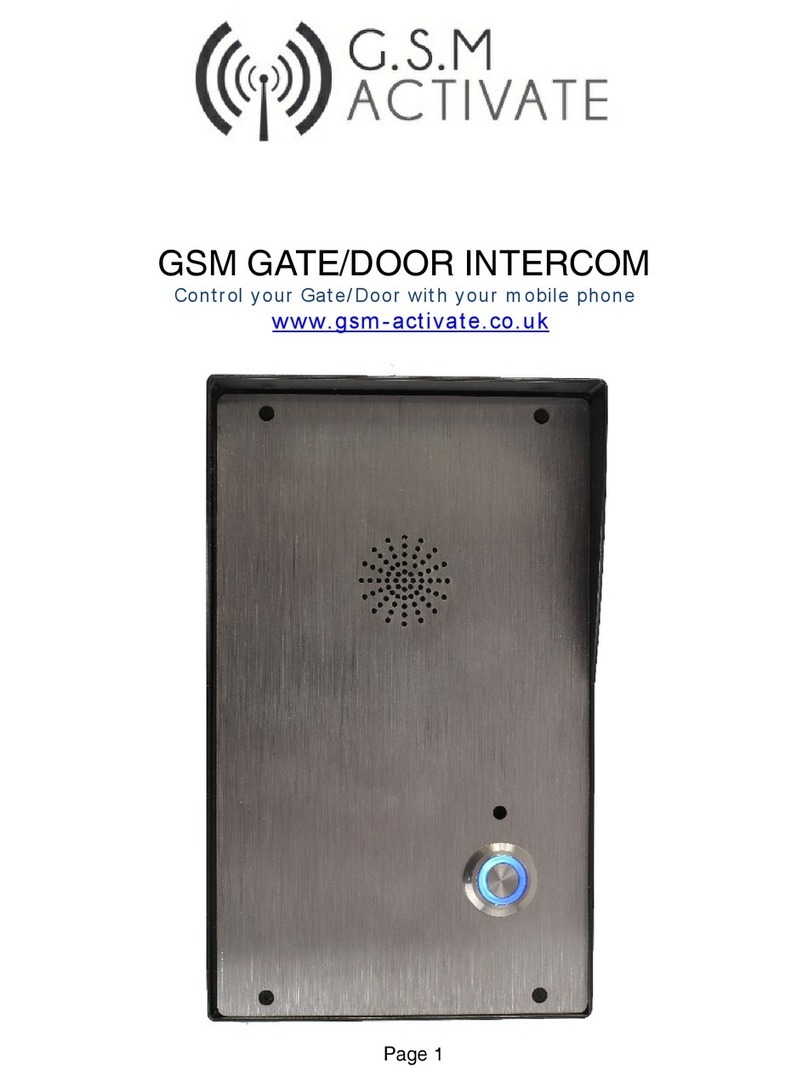Installing your simcard
New SIM cards will need registering before they can be used. Full details of how this is done can
normally be found in the SIM card pack. It will normally require that the SIM card is inserted into
a mobile phone, a number dialed and instructions followed. While the SIM is in the mobile phone
it would be a good time to disable call diverts, ring back and disable features such as voicemail
and text alerts.
Please be advised that if the intercom will be used on a regular basis, we would recommend a
contract based sim card as pay as you go call charges can be as high as 25p per call.
The GSM Gate Intercom has a built in “sim active function” which keeps track of the units activity
and if there has been no usage for 6 weeks it will send out a text message to a preset recorded
number to keep the simcard alive. This then eliminates the problems of sims being shut down if
they are unused for 3 months.
Activate and put credit on your simcard then disable the voicemail using the following codes
Vodaphone: call 1210 Tesco call 2915
T-Mobile: call 222 O2 call 1760
Orange: call 4502 Giff Gaff call 1626
EE - send the text message command VM OFF to 150
ENSURE UNIT IS POWERED DOWN BEFORE INSERTING SIMCARD
1: Slide back the sim door and lift it up.
2: Slide the simcard in to the door making sure that the clipped corner of the simcard
lines up with the clipped corner of the sim holder.
3: Close the SIM door.
4: Slide the SIM door to lock the simcard in place.
5: Connect 12 volts DC to the input connector as per figure 1.
*Important DC Only - Please use the power supply supplied with the unit
Once power has been applied (referring to figure 1) the blue network LED light will flash once
every second. Once a signal has been found the green LED will come on and stay on.
To check the strength of the signal received please send a text message #SS to the simcard
number placed in the intercom. The unit will reply back with a score from 1 - 30. The unit must
have a score of at least 10.
2G OR 3G
The intercom can work on both 2G and 3G networks, you can choose which network the unit
will use via Dipswitch setting 1.
Dipswitch OFF -The unit will search for a 2G Network signal.
Dipswitch ON -The unit will search for a 3G Network signal.
We strongly recommend checking the signal strength on both 2G and 3G and using which has the
highest signal strength score. The signal strength should be at least a score of 10 for reliability.
FOR USE WITH MOBILE NETWORK “THREE” YOU CAN ONLY USE 3G SETTING.
Page 4