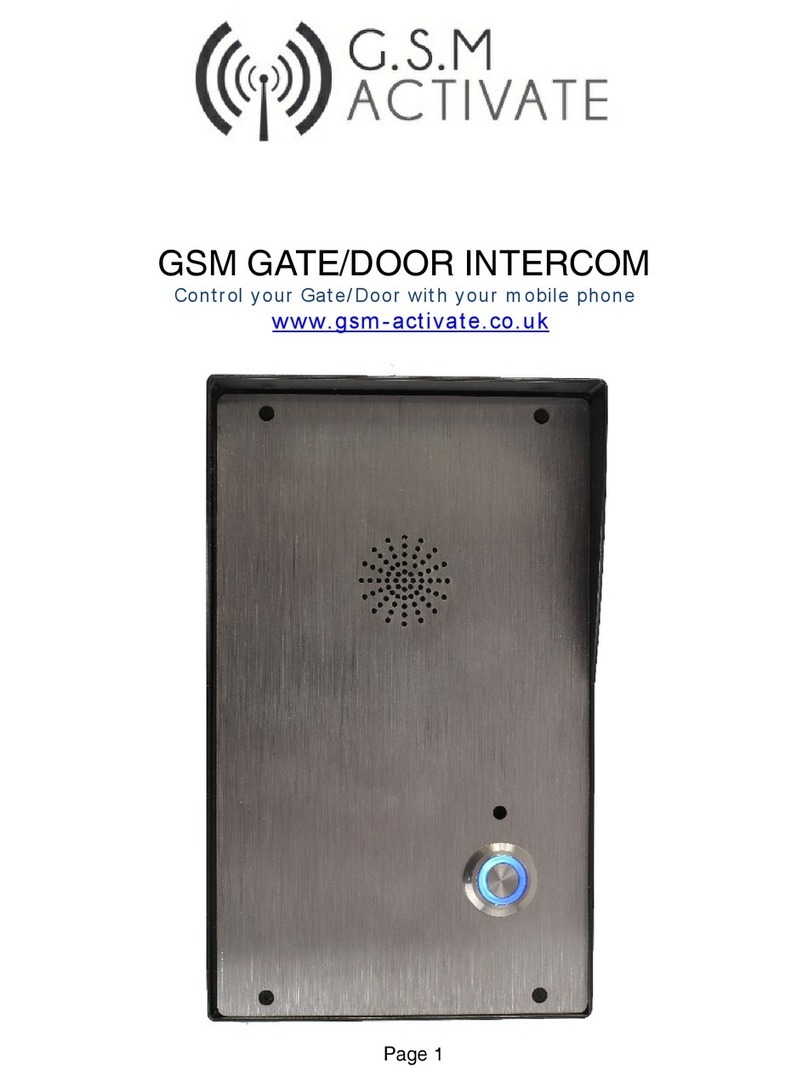Primary & Divert Numbers Detecting Voicemail
This page relates to the unit detecting voicemail on your handheld mobile phone or landline.
The e-com will detect whether you have your answer phone on or off on your phone. Please
ensure that you read and follow the directions below to avoid problems with the e-com.
The intercom will call the primary number for 30 seconds. If it is not answered it will hang up
and call the divert number and again ring for 30 seconds. If you are a voicemail user, the
voicemail will answer the call in approximately 15 seconds stopping the call going to the
divert number. There are 2 solutions for this scenario.
Extend the time voicemail will answer to above 30 seconds therefore allowing it to divert
before voicemail answers by using the network specific codes below -
EE - **61*07953222222**XX#
O2 - **61*901*11*XX#
T-Mobile - **61yourownmobilenumberwithnospaces**XX#
Tesco - **61*905*11*XX#
Orange - **61*07953100123**X
Giff Gaff - **61*443*10XX#
Option 1
In all our examples, the Xxs stand for the number of seconds you’d like the phone to ring for
before voicemail kicks in. So replace the Xxs with 30 to enable your phone to ring for half a
minute before the call diverts. Most providers allow you to increase the time in 5 second
intervals. There are limits as to how long you can make the ring last for. Most providers set a
cap at 40 seconds.
Option 2
By using our Voicemail command, it will change so that the unit switches to the divert number
after 14 seconds - for most networks this is usually the amount of time before voicemail picks
up a call.
#VMAIL=ON# - will detect if voicemail is on
#VMAIL=OFF# - will not detect if voicemail is off
The voicemail default setting is set to being ON.
IMPORTANT NOTE FOR VODAFONE USERS
When a vodafone phone is switched off, out of battery or lost signal the phone will
automatically divert to the answer phone. If this happens the divert number will not be called
as the unit will assume that the call has been answered.
Page 7