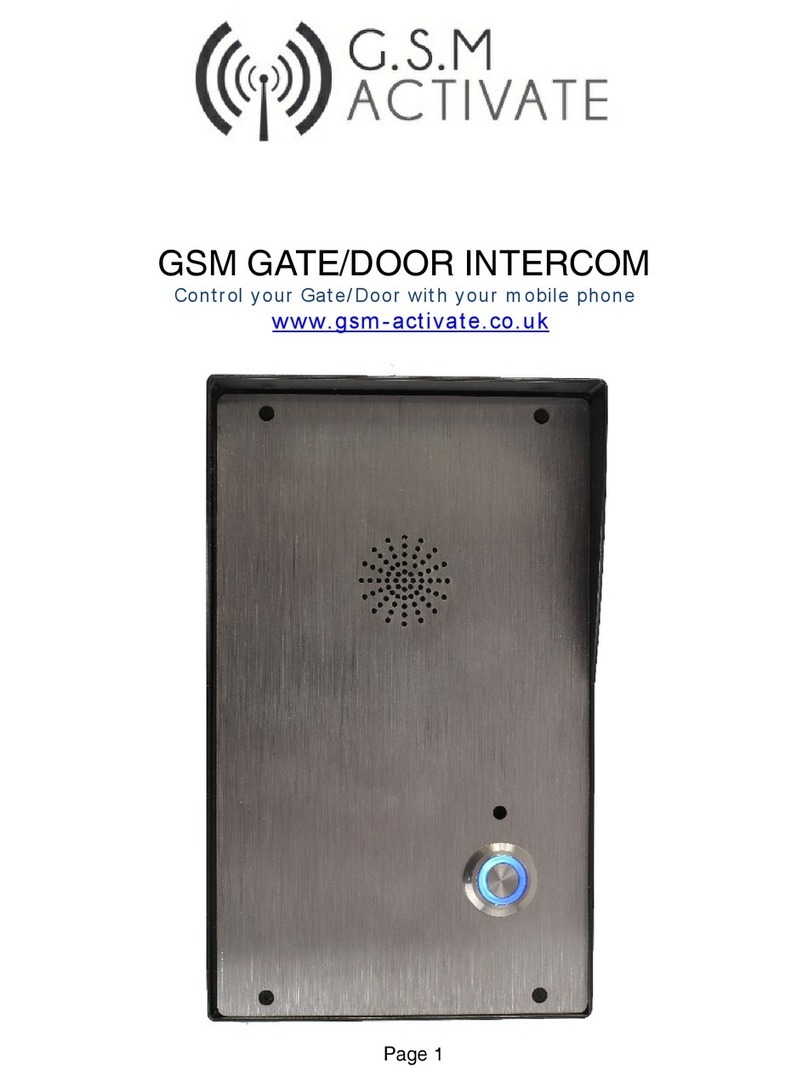Product Information
The GSM 4G Gate Intercom incorporates a professional industrial grade GSM engine that
receives calls at its SIM number, as any ordinary GSM phone. The system operates in the
GSM module Quad-band 850/900/1800/1900/ and works on several 4G Bands.
When a visitor arrives at your property they will press the call button on the intercom which
will then connect to a phone number (up to 2 numbers can be added which will be rung in
sequence) of your choosing. Once you answer the phone and speak to them you can then
open the gate from your phone and let them in remotely from wherever you are in the world.
You can also open the gates by dialling the simcard number held within the unit and also by
pressing a combination of your choice on the keypad.
The advantages of this over other systems are that you do not have to leave the car to open
your gates, avoiding weather or safety issues. Furthermore, you don't need to carry around a
separate remote device or indeed replace it if it were to get lost!
No phone line is required as the unit will use the mobile phone network to place the calls.
Specification
●GSM Frequency: Quad band freq 850/900/1800/1900
● Power Supply Voltage: 12 DC
● 4G Bands – B1/B3/B5/B7/B8/B20
● Current used in standby mode: 70 Milliamps.
● Max current: up to 2 amps.
● Stainless steel vandal proof Enclosure.
● Backlit keypad
● Standard 2G or 4G simcard.
● No Landline Required.
● Dimensions - L260 x W120 x H45mm
● Brushed stainless steel is 2mm thick.
● Operating temperature: -10...+40°C
● Signal strength function.
● Stay Active simcard Function.
● 2 Call points (activated in sequence) per button.
● Digit keypad code access (50 separate 4 digit access codes)
● Phone list for dial to open access (200 users)
● Hold gate open feature.
● Pedestrian relay or door lock.
● Easy programming via SMS message (keypad programmed via keypad)
● Adjustable Relay Time.
SIM Active Function
All of our GSM products come with a SIM Active Function meaning that it will send a text
message every six weeks to a pre-programmed number we at GSM Activate own to prevent
the SIM card from being shut down due to inactivity.
Page 2