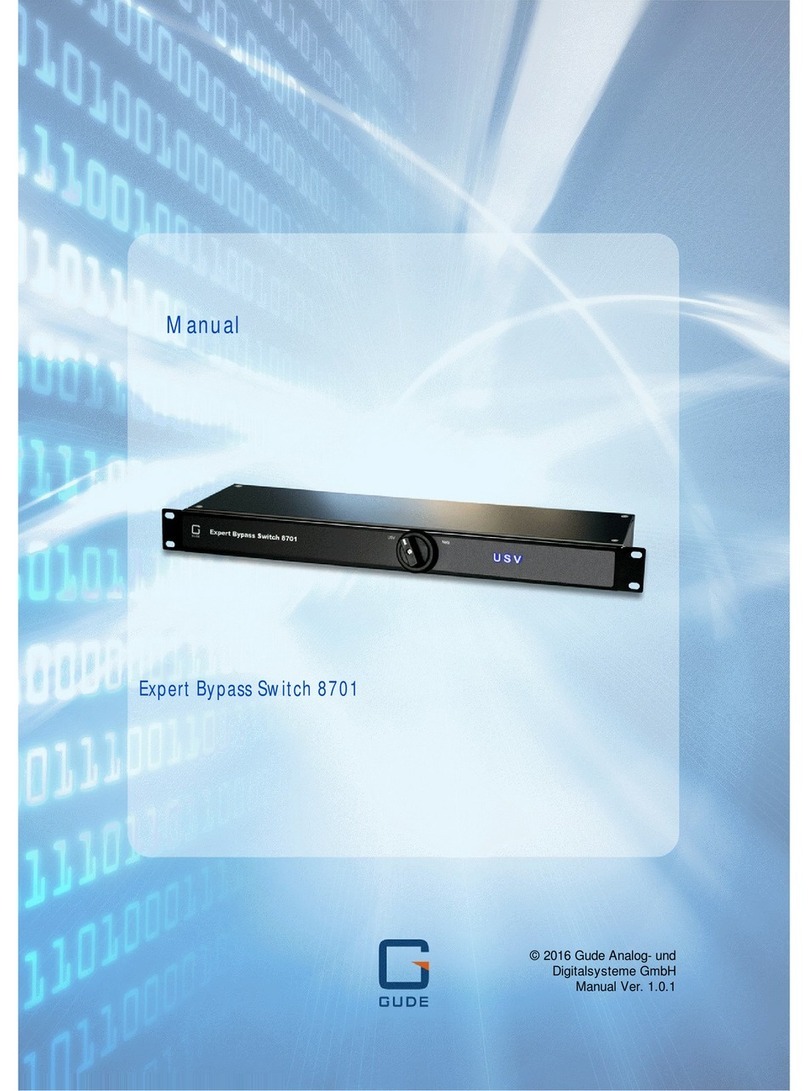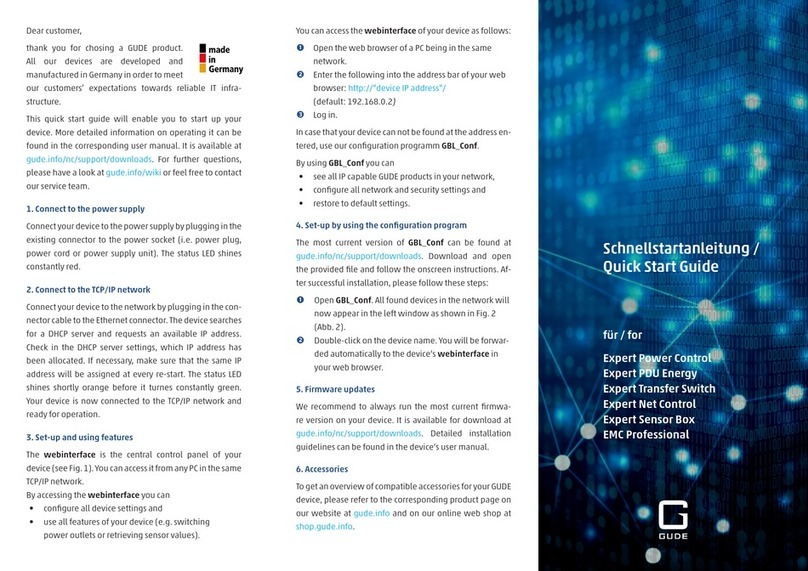8
expert net control 2i2o Configuration
4.3.3 Configuration - IP ACL
IP Access Control List (IP ACL) acts as an IP filter for your expert net control 2i2o. Wether it is active hosts and subnets
only can contact expert net control 2i2o, if their IP adresses are stated in this IP ACL.
e.g.: „http://192.168.0.1“ or „http://192.168.0.1/24“
If you locked yourself out by mistake, please activate the bootloader mode of expert net control 2i2o, start Gbl_Conf.exe
and deactivate IP ACL.
You can find more information about configuration of IP ACL or have a look at http://www.gude.info/wiki.
4.3.3.1 Reply ICMP-Ping requests
Here you can set, if expert net control 2i2o shell react on pings.
4.3.3.2 Enable IP Filter
Here you can activate the IP Access Control List (IP ACL) of expert net control 2i2o.
If IP ACL is active, DHCP and SNMP only work, if all necessary servers and clients are registered in this list.
4.3.4 Configuration - HTTP
4.3.4.1 HTTP Port
Here you can enter the HTTP port number, if necessary. Possible numbers are 1 ... 65534 (standard: 80). To get access to
expert net control 2i2o, you have to enter the port number behind the IP address of expert net control 2i2o, e.g.:
http://192.168.0.2:1720
All changes need a restart of the firmware to get valid.
4.3.4.2 Require HTTP Password
Password protected access can be activated here. In this case, a user and an admin password have to be defined.
Passwords have a maximum lengths of 15 characters.
Administrators are authorized to switch all ports and to modify the settings of expert net control 2i2o and of all ports. The
username of the admin is “admin”.
Users are authorized to switch all ports but are not allowed to modify the settings of neither expert net control 2i2o nor the
ports. The username of the user is “user”.
If you have forgotten your password, activate the bootloader mode of expert net control 2i2o, start GBL-Conf.exe and
deactivate the password request.
All changes need a restart of the firmware to get valid.
4.3.4.3 Check Password on start page
If activated, the user has to enter his password, before logging in to the webinterface.
4.3.5 Configuration - Syslog
Syslog messages are simple text messages transmitted to a syslog server using UDP.
Linux OS regularly have a syslog daemon installed, e.g. syslog-ng. For Windows there are some freeware tools available.
On following events, expert net control 2i2o will send a syslog message:
- Booting up