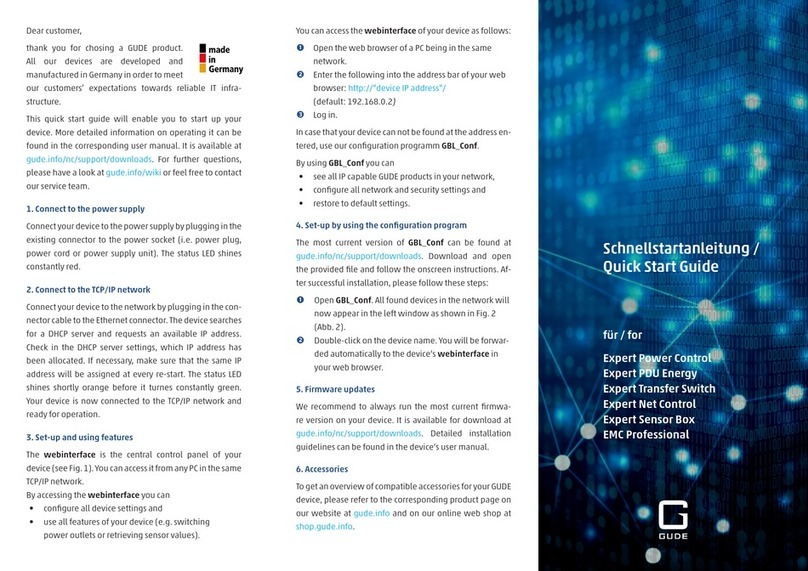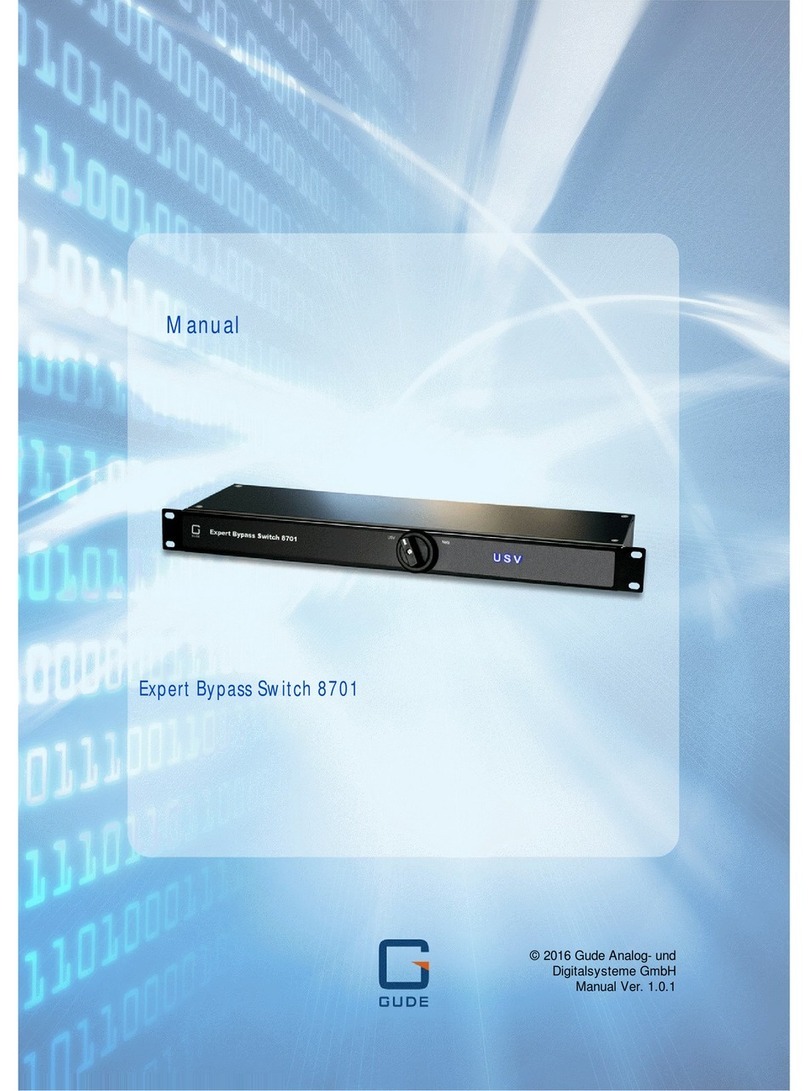3
Expert Power Control 8221/8226 © 2021 GUDE Systems GmbH
Table of contents
1. Device Description 5
1.1 Security Advice ....................................................................................................... 6
1.2 Content of Delivery ................................................................................................. 6
1.3 Description ............................................................................................................. 6
1.4 Installation ............................................................................................................. 7
1.5 Dual-Circuit Characteristics ..................................................................................... 8
1.6 Overvoltage Protection ........................................................................................... 9
1.7 Technical Specifications .......................................................................................... 9
1.7.1 Electrical Measurement ......................................................................................... 10
1.8 Sensor .................................................................................................................. 11
2. Operating 14
2.1 Operating the device directly ................................................................................ 15
2.2 Control Panel ........................................................................................................ 15
2.3 Maintenance ........................................................................................................ 17
2.3.1 Maintenance Page ................................................................................................. 19
2.3.2 Configuration Management .................................................................................. 20
2.3.3 Bootloader Activation ............................................................................................ 21
3. Configuration 24
3.1 Power Ports .......................................................................................................... 25
3.1.1 Watchdog ............................................................................................................... 26
3.2 Ethernet ............................................................................................................... 28
3.2.1 IP Address ............................................................................................................... 28
3.2.2 IP ACL ..................................................................................................................... 29
3.2.3 HTTP ....................................................................................................................... 30
3.3 Protocols .............................................................................................................. 32
3.3.1 Console ................................................................................................................... 32
3.3.2 Syslog ..................................................................................................................... 34
3.3.3 SNMP ...................................................................................................................... 34
3.3.4 Radius ..................................................................................................................... 36
3.3.5 Modbus TCP ........................................................................................................... 37
3.4 Clock ..................................................................................................................... 38
3.4.1 NTP ......................................................................................................................... 38
3.4.2 Timer ...................................................................................................................... 39
3.4.3 Timer Configuration ............................................................................................... 39
3.5 Sensors ................................................................................................................. 45
3.5.1 Port Switching ........................................................................................................ 46
3.6 E-Mail ................................................................................................................... 48
3.7 Front Panel ........................................................................................................... 49