Gudsen MOZA Pro User manual
Other Gudsen Camera Accessories manuals
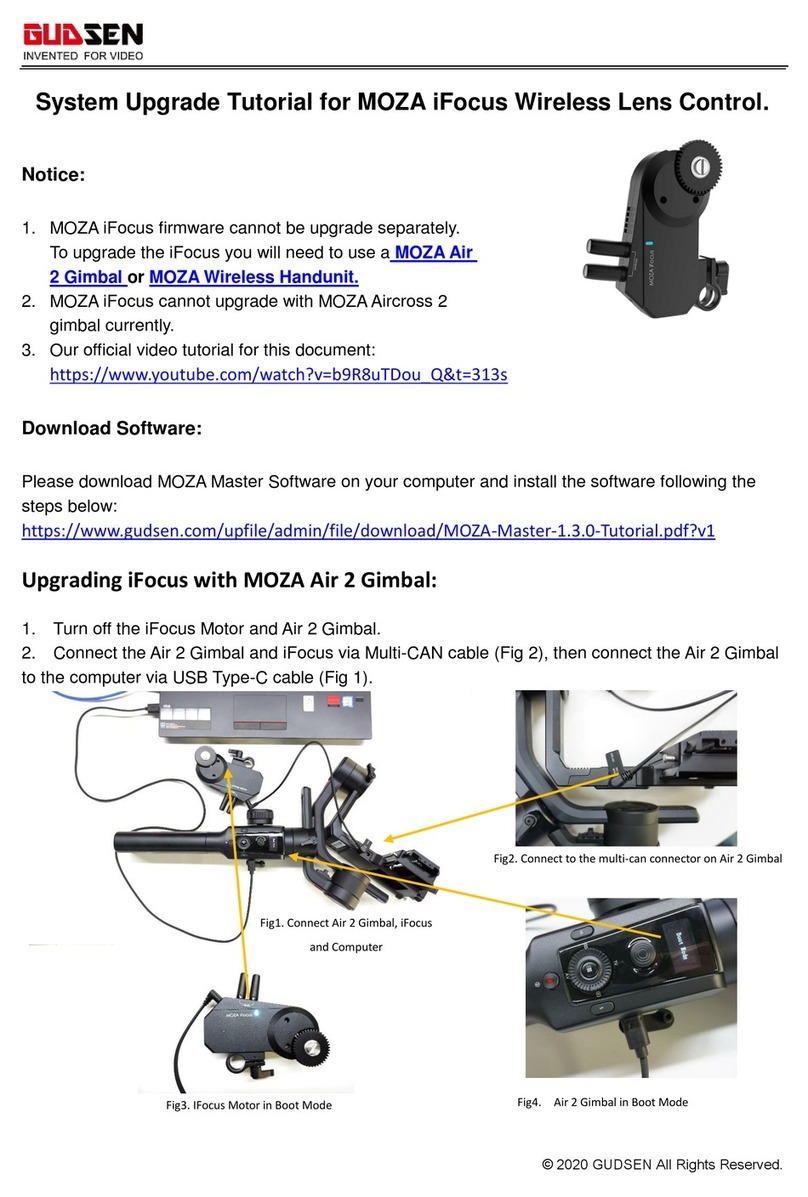
Gudsen
Gudsen MOZA iFocus Wireless Lens Control User guide

Gudsen
Gudsen MOZA AirCross 2 How to use

Gudsen
Gudsen MOZA Air User manual

Gudsen
Gudsen MOZA Air User manual

Gudsen
Gudsen MOZA Lite 2 Operation instructions

Gudsen
Gudsen MOZA Mini-P User manual

Gudsen
Gudsen MOZA Mini-P Operation instructions

Gudsen
Gudsen Moza AIRCROSS S User manual
Popular Camera Accessories manuals by other brands

Trojan
Trojan GC2 48V quick start guide

Calumet
Calumet 7100 Series CK7114 operating instructions

Ropox
Ropox 4Single Series User manual and installation instructions

Cambo
Cambo Wide DS Digital Series Main operating instructions

Samsung
Samsung SHG-120 Specification sheet

Ryobi
Ryobi BPL-1820 Owner's operating manual





















