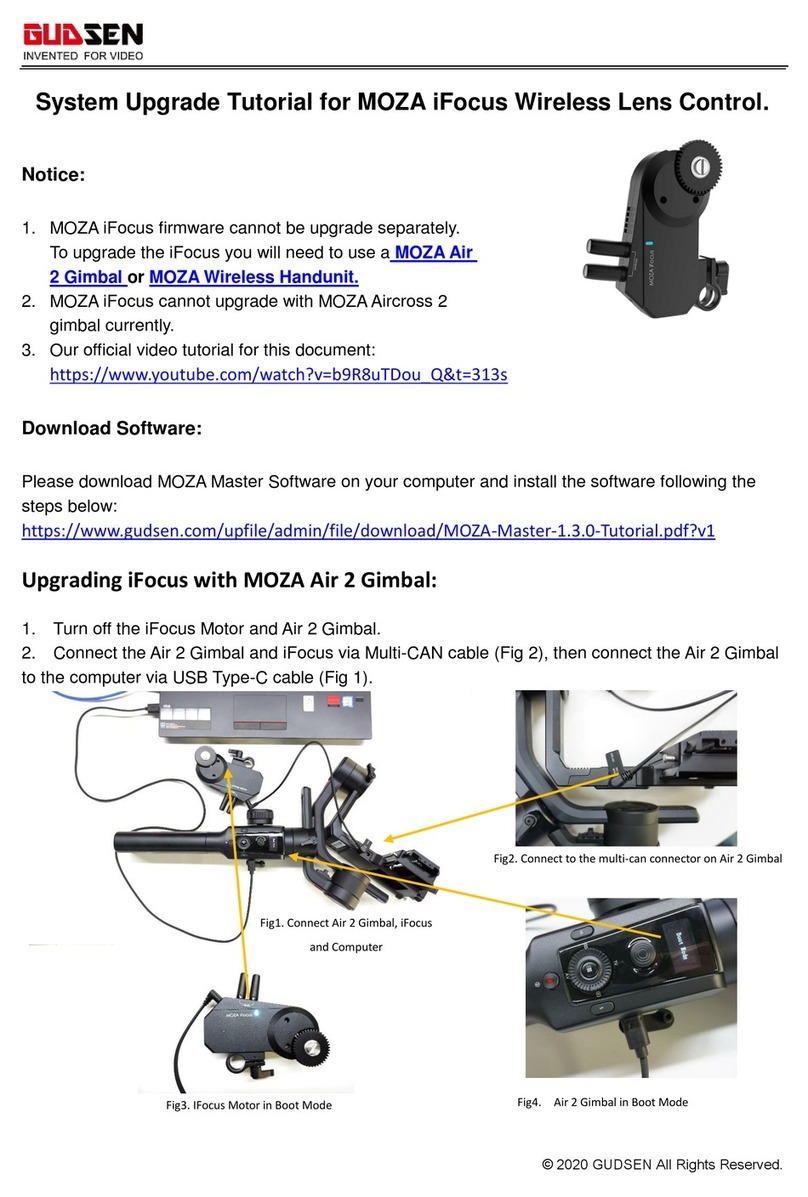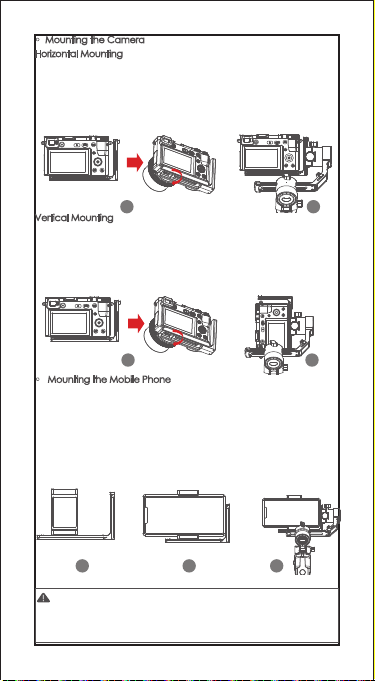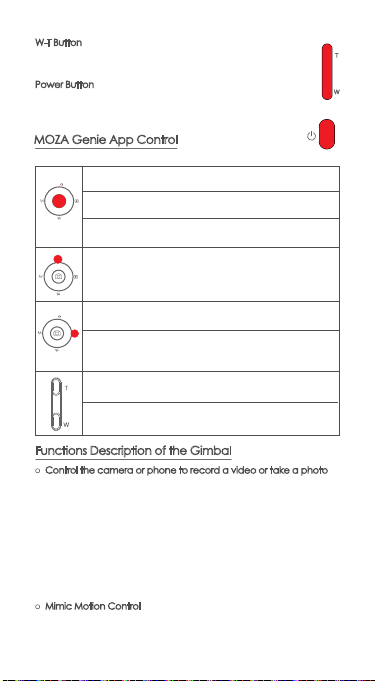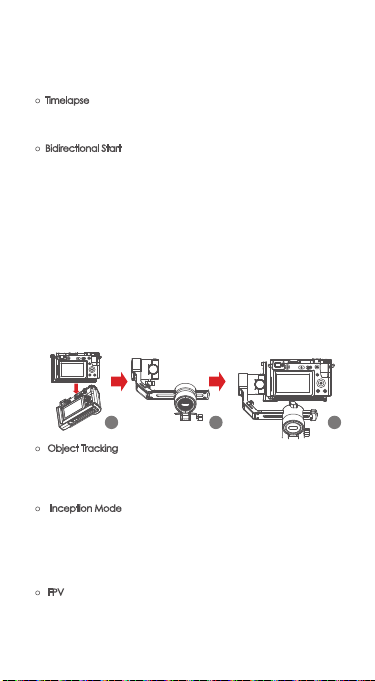9
● Firmware Upgrade via Mobile App:
a. When the gimbal is powered off, long press the center button,
then press the power button with the other hand until the battery
indicator start flashing (Boot Mode).
b. Start the MOZA Master App, press Bluetooth to search for device
then connect it.
c. The App will automatically enter the firmware upgrade interface,
After the firmware download is completed, click the "Upgrade"
button to start the upgrade.
d. After the upgrade is completed, turn the gimbal off and back on
again. Then calibrate the gyroscope and accelerometer to get
started. You can connect to the “MOZA Master App” to check
the version number of the Mini-P.
● Calibration
The MOZA Mini-P needs to be calibrated when:
a. The device works abnormally;
b.There is a deviation in the horizontal angle after the gimbal is
turned on (not leveled), and it is unable to resolve after one-click
re-center;
c. Deviation caused by the environment in which the gimbal is used.
Calibration method: Please scan the QR code at the end of the
page for details.
● Mobile App
If you use the camera on the gimbal, you can scan the QR code to
download the MOZA Master App, or you can search for "MOZA
Master" directly in the mobile app store to download. (See App
download QR code at the end of the page)
Note:
1. Make sure the gimbal is fully charged and the computer or
mobile phone network connection is normal during the upgrade.
2. Do not disconnect the gimbal from power, USB-C cable or
Bluetooth during the upgrade, otherwise the upgrade will fail.
3. When using the App upgrade, the upgrade process takes a
longer time, please wait patiently. Do not exit the app to the
background, and do not turn off the screen to avoid upgrade
failure.
4. If all fails, reboot the gimbal and try to upgrade again until the
upgrade is completed.
5. The firmware of the MOZA Mini P can be upgrade via both
MOZA Master App and the MOZA Genie App. If you have any
questions during the upgrade process, please consult our after
sales service.
Note:
1. The mobile phone system supported by MOZA Master are iOS and
Android.
2. Smartphone cannot be paired with the gimbal directly via Bluetooth.
You must use the MOZA Master App to connect.