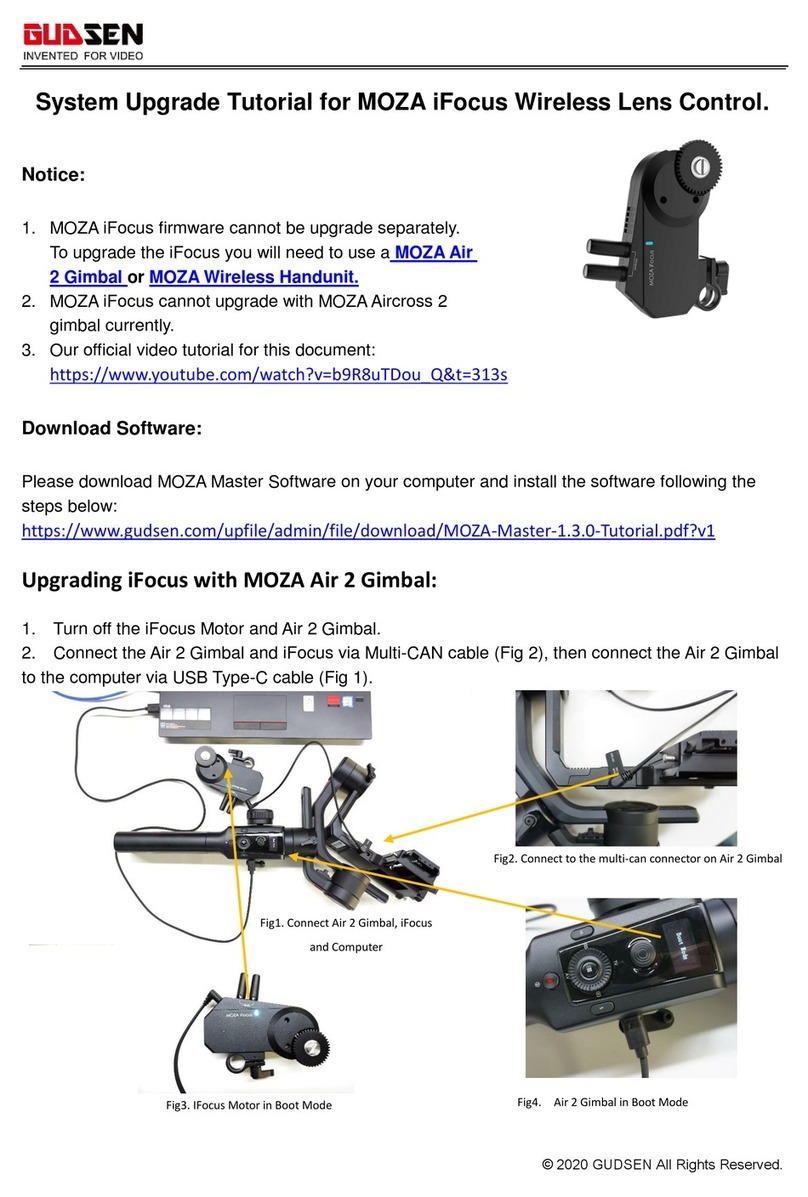© 2019 GUDSEN All Rights Reserved.
sure to follow the link to install the drivers and start again), when "Connected" pops on screen,
the connection is successful.
The MOZA_Master_1.2.5 software will identify if AirCross 2 is in the firmware upgrade status and
automatically download the latest firmware from the server. After the download is complete,
check the information on screen (it will show your current firmware info as well as the
downloaded firmware version info, then press the “Upgrade” button to upgrade to the latest
firmware.
During the upgrade process, “Upgrading” will be displayed on the gimbal screen of AirCross 2,
and “Upgrade success” will be displayed on the screen of AirCross 2 after the upgrade is
completed.
After the Firmware Upgrade, unplug the USB cable, turn the AirCross 2 off and restart AirCross
2, balance the camera on the gimbal, and then calibrate (with the camera on the gimbal, leveled)
the gyroscope and accelerometer before using it. The firmware version is 0.3.5, and you can
enter the menu and select‘ About’ to get the firmware version.
Note: If it is the first time for your computer to connect the MOZA product, please install the driver
first for identifying the AirCross 2 normally.
Upgrade Via MOZA Master APP:
Turn off the AirCross 2, long press the center button, hold it pressed and then press the power
button with the other hand until the prompt ‘Boot Mode’ appears on the screen, then the AirCross
2 can enter into the firmware upgrade status.
Start APP, press Bluetooth to search for AirCross 2 and connect.
The APP will automatically enter the firmware upgrade interface, please wait for the firmware
download to complete, press the’ upgrade’ button.
After the Firmware Upgrade, turn the AirCross 2 off and restart AirCross 2, balance the camera
on the gimbal, and then calibrate (with the camera on the gimbal, leveled) the gyroscope and
accelerometer before using it. The firmware version is 0.3.5, and you can enter the menu and
select‘ about’ to get the firmware version.
Notes:
1.When upgrading the firmware, please make sure that the AirCross 2’s battery is fully charged and
the computer or mobile phone network connection is normal;
2.Do not disconnect the AirCross 2, the USB cable or the Bluetooth connection in any way during the
upgrade process. Otherwise, the upgrade will fail.
3.If the upgrade fails, please re-install the battery and upgrade again until success.