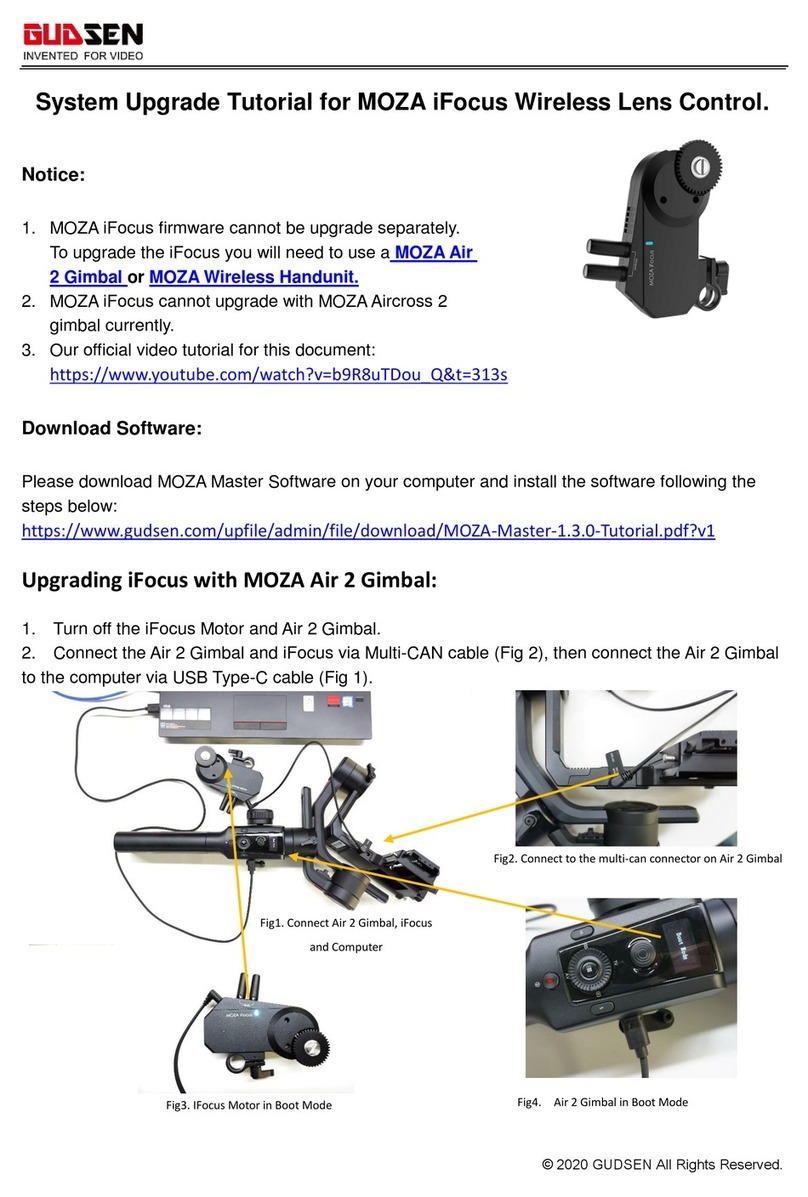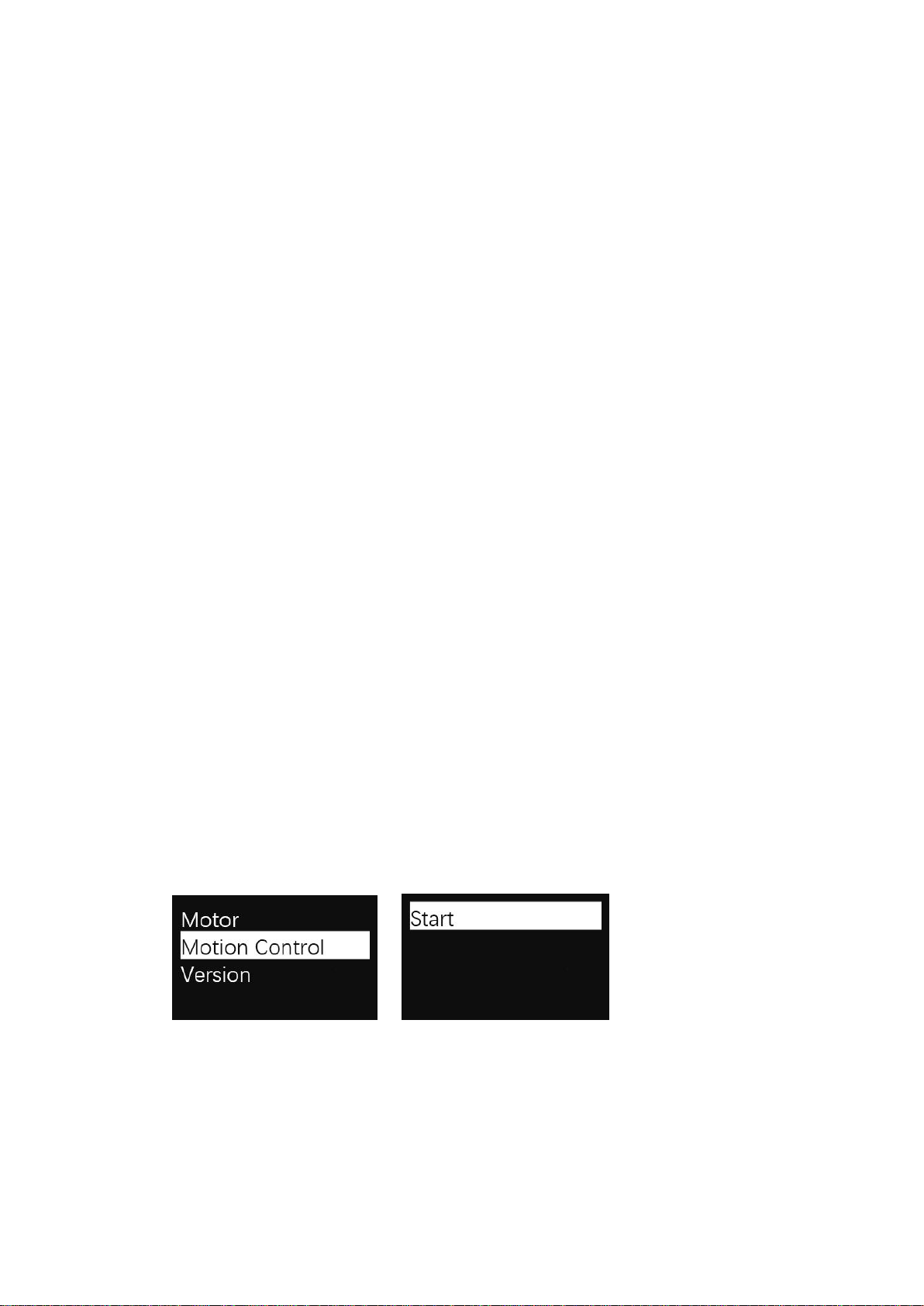Upgrade Firmware of the MOZA Lite 2 Gimbal:
1. Use the MOZAAssistant Software to Upgrade on Computer:
Press the joystick to turn MOZA Lite 2 on and enter the firmware upgrading mode. The
indicator will blink and the motors power off. Connect the gimbal to computer with USB
cable and then launch GUI. GUI will automatically recognize the status of the MOZALite 2
and enter the firmware upgrading interface. Connect to the network and click "Upgrade".
The GUI will automatically download the latest firmware and rewrite it to the MOZA Lite 2.
Plug out USB after upgrading is done 100% and restart the MOZA Lite 2.
2. Use the MOZAAssistant App to Upgrade on Your Phone:
Press the joystick to turn MOZA Lite 2 on and enter the firmware upgrading mode. The
indicator will blink and the motors power off. Turn on Bluetooth and search your MOZA
device to connect. The MOZAAssistantApp will recognize MOZALite 2's status and enter
the firmware upgrading interface. Make sure network is connected and click "Upgrade".
The App will automatically download the latest firmware and rewrite it to the MOZA Lite 2.
After the upgrading is 100% done, disconnect and restart the MOZALite 2. It takes around
20 minutes to upgrade firmware on the mobile phone.
Operation Guides:
Only apply to version D of the MOZA thumb controller
1. Pair MOZALite 2 with the thumb controller (which has been paired after manufacture).
2. Turn MOZA Lite 2 on.
3. Calibration should be done when you use this function for the first time or drifts and
unstable situations occur, please refer to mimic control calibration.
4. Long press “OPTIONS” to enter the menu. Select “Motion Control””Start” to enter the
mimic control mode.
5. The screen displays parameters of each axis after entering the mimic control mode. If
“Error” pops out on the screen, please check the thumb controller code or try it again.