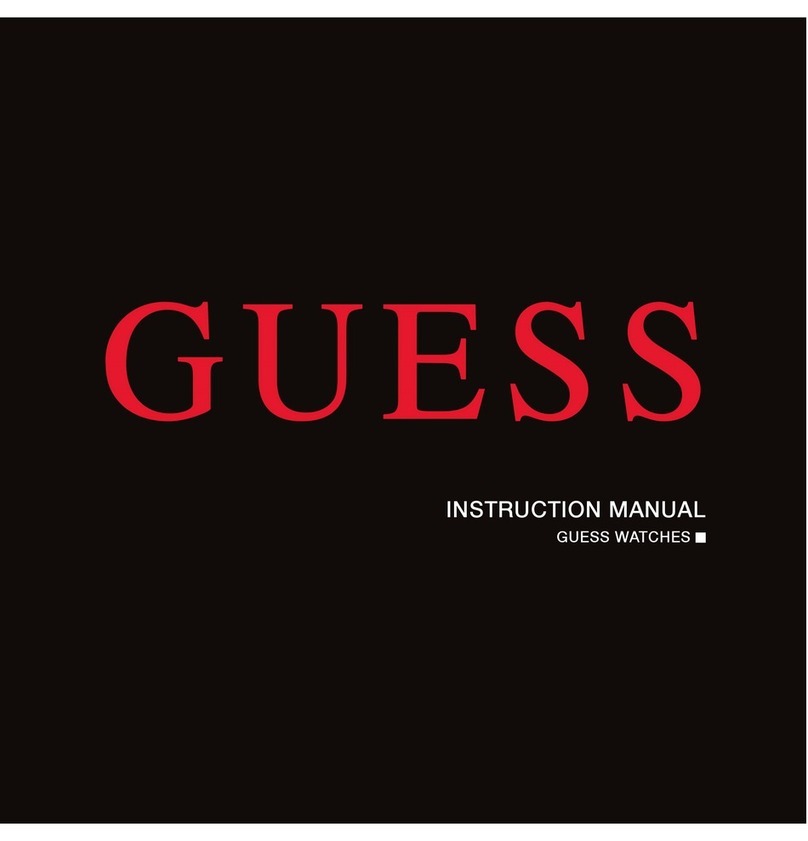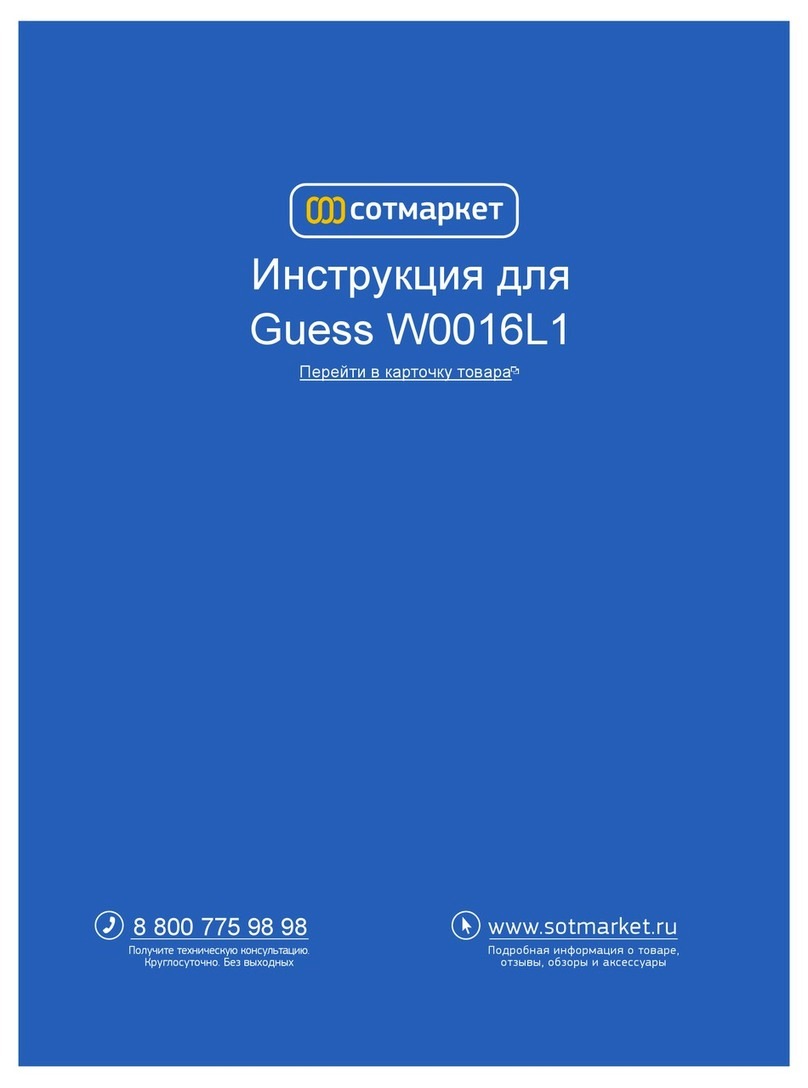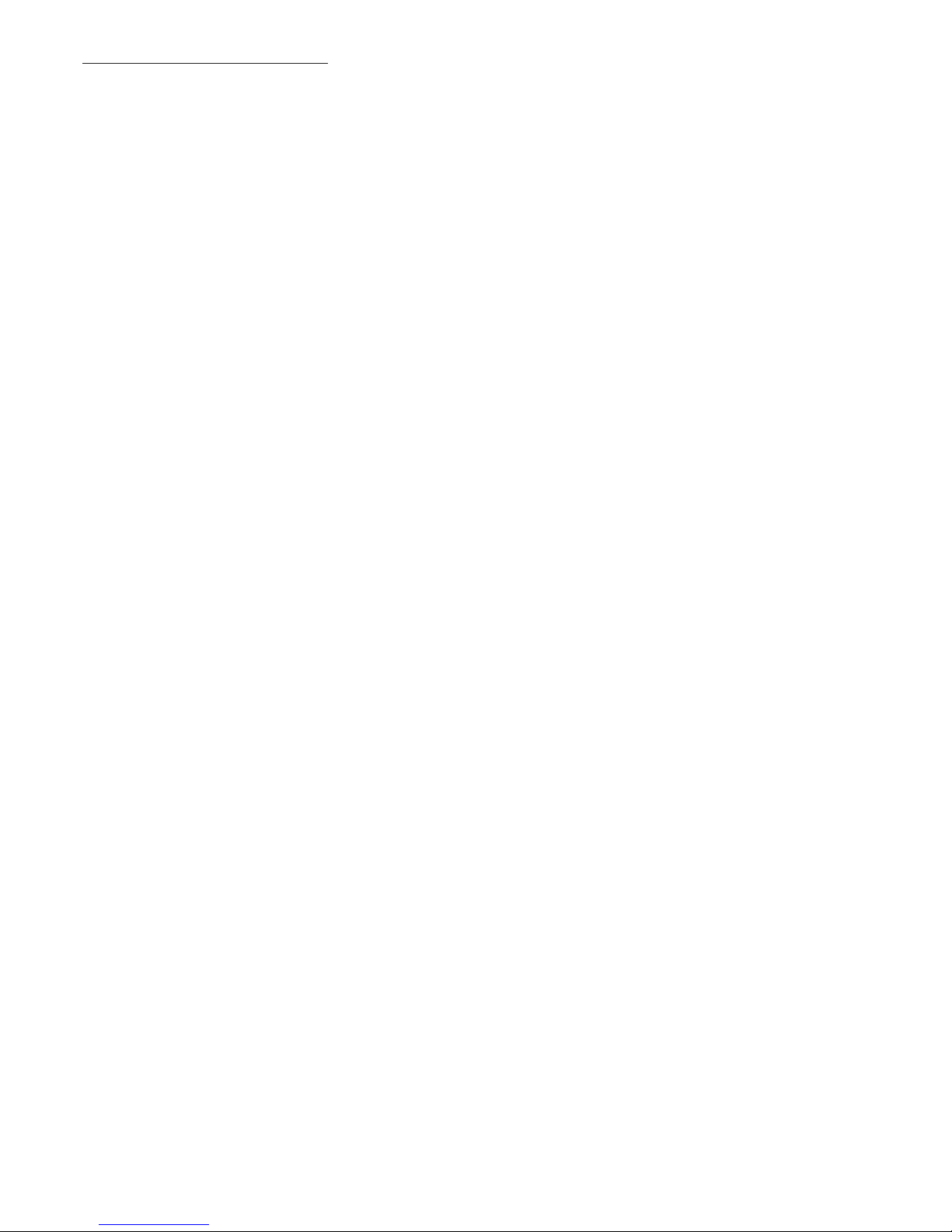• Place and Answer phone calls
• Be notified of incoming calls, texts,
emails, calendar and social media
events with avibration and LED light
• See who is calling or texting and view
event information on the OLED
• Read text messages on scrolling
OLED display or listen to messages
with “text-to-speech” via voice
command functionality
• Dictate and send text messages with
“’speech-to-text” via voice command
• Initiate voice commands to set
calendar events, create reminders,
and search for information
• Use as a remote shutter for
your camera
• Quartz Watch movement to tell
the time
Turning Your Watch On
• Charging is done via the enclosed
micro USB cable. Attach the USB
cable to a computer USB port
or to a USB wall outlet adaptor
(not included). If the LED light on
your watch is RED, your watch
is charging. When the LED light
turns GREEN your watch has a
full charge.
• Press and hold the bottom
button for 2 seconds. When the
watch comes on, you will see
the OLED display turn on. If the
watch does not turn on, it will
need to be charged.
Set Analog Time
• Gently remove the battery stopper
from the crown. Turn the crown
clockwise to set the time. Push the
crown in towards the case.
GETTING STARTEDKEY FEATURESPRODUCT OVERVIEW Charging Port
Micro USB Charging Port
LED Light
Notifies users of events
Green: Incoming Call
Red: Smart Movement
Battery Low or Charging
Blue: Incoming text or app
notification (Facebook, Twitter,
Email, Weather and Calendar)
OLED Display
Shows incoming caller ID, texts,
notifications. Scrolls text
messages and notifications,
displays smart movements
battery life and other information
Answer / End / Initiates
Top Button answers incoming
calls, disconnects calls when
finished, and initiates voice
commands.
Set / Change Analog Time
Pull out crown and twist to set the
quartz analog movements time
Rejects / Toggles Volume / Menu
Bottom button rejects incoming
calls, toggles through volume,
and accesses the menu.
1
1
2
3
4
5
6
3
5
4
2
6
1. On your iOS Device:
a.Download the Guess Connect App
– Go to the App Store; Search for
“Guess Connect” and download
the app.
b.Turn on Bluetooth®– Go to
Settings > Bluetooth on your
device. Turn on Bluetooth.
2. On your Guess Connect Watch:
a. Turn on your watch – Hold the
bottom button for 2 seconds.
Before pairing, your watch battery
should be charged to at least 50%.
b.Enter pairing mode on the watch
– Press and hold the top button
until the blue light begins flashing
steadily, then release.
“Pair Ready” will appear on the
display of your watch. If the light
goes out before completing the
next step, simply repeat this step.
3. Back to your iOS Device:
a.Enter Pairing – “Guess Connect
Watch” will appear on your iOS
device’s Bluetooth menu. Tap
“Guess Connect Watch”.
b.Accept “Bluetooth Pairing
Request” – A pop-up window will
appear on your device, telling you
that Guess Connect Watch would
like to pair with your device and
give you a 6 digit code. The same
6 digit code will appear on your
Guess Connect OLED Display.
Next, tap “Pair” to complete the
pairing process. The menu should
now read “Guess Connect Watch
(6 digit code) Connected”. The
watch should vibrate and read
“Paired to (device name)”. If the
codes do not match, tap “cancel”
and try again.
c. Connect to the Guess Connect
App – A pop-up menu will
appear on the Guess Connect
App requesting to communicate
with the Guess Connect Watch.
Tap “Allow”. Your iOS device will
then display the Home page of
the Guess Connect App. Tap the
Connect setting to “ON”. The
menu heading will read “Watch
is connected”.
d. Receive SMS and other
notifications – Press the Home
button on your device and go
to Settings > Bluetooth. Tap the
button to the right of “Guess
Connect Watch”. Turn “Show
Notifications” to “On”.
IMPORTANT: Before moving on,
tap the Bluetooth “off” and then
back “on”. Now tap the Guess
Connect button below on the
device menu to reconnect. You are
now paired and readyto receive
your notifications.
e. Modify Guess Connect App
Alert Settings - From the Guess
Connect App on your device,
navigate between four primary
screens to set up other features
and alerts. (These steps, which
set up other features and alerts,
may be done now or later.)
PAIRING YOUR GUESS CONNECT WATCH
WITH AN iOS DEVICE - iPhone, iPad and iPod Touch
GUESS_Connect_Fall15_Insert_FINAL.indd 2 9/1/15 12:57 PM