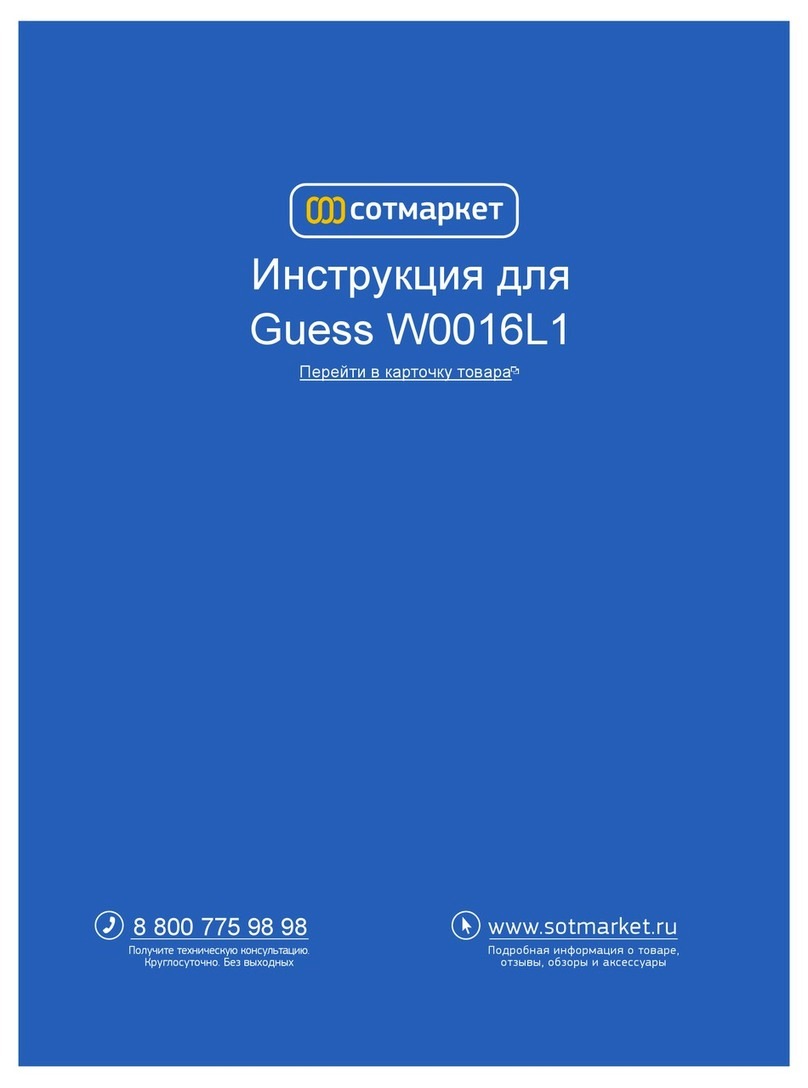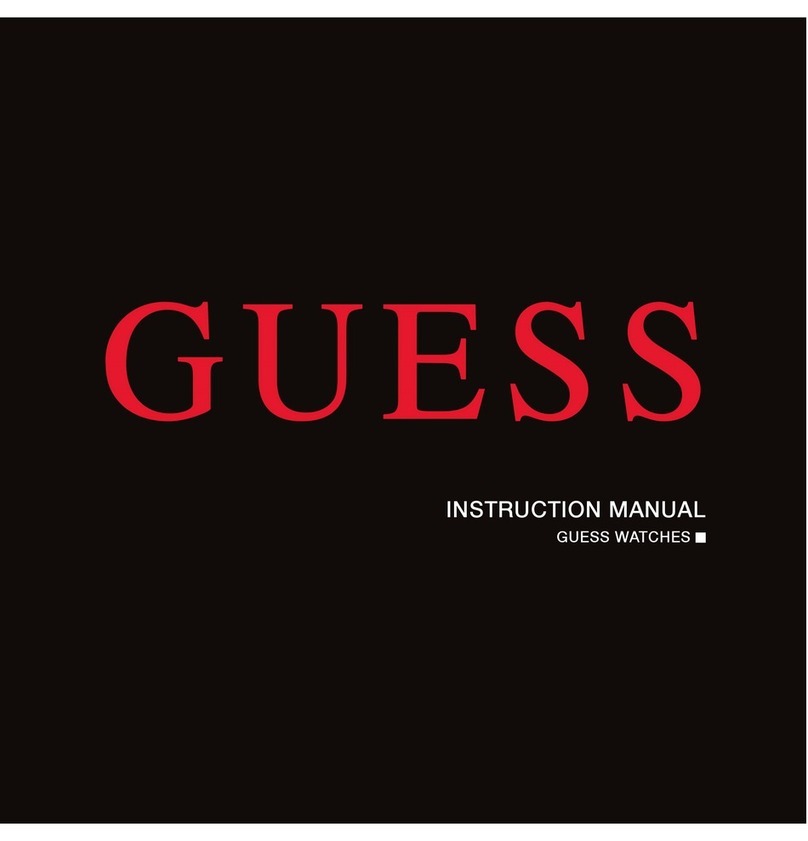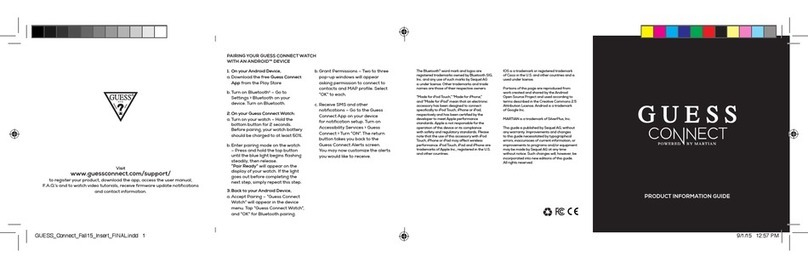guessconnect.com 4
iOS USER MANUAL
POWER & BATTERY
• Dual power sources: 3-5 days of use time and analog watch battery for up to 2 years
• Charging via micro USB
SIZE
• Available in 2 case sizes: 45mm and 41mm
MATERIALS
• Stainless Steel Case with Silicone or Genuine Leather Band
LANGUAGE SUPPORT
• Watch Menu: English, Spanish, German, French, Japanese, Korean,
Simplified Chinese and Traditional Chinese
• Manual and App: English, Spanish, German, French, Italian, Japanese,
Korean, Simplified Chinese, Russian and Dutch
• Incoming Messaging: All languages supported by your smartphone
Getting Started
Key Features
TECHNICAL SPECIFICATIONS
• A designer analog quartz smartwatch
with Japanese movement
• Bluetooth®4.0 Chip (classic Bluetooth
and Bluetooth low energy)
• Directional personal speaker
with adjustable volume
• Free iOS/Android smartphone
App for settings & features
• Noise-cancellation microphone
• Adjustable vibrating motor
• Upper command/lower select pushers
• RGB LED light
• Charging via micro USB
• 96x16 graphic OLED display
• 3-axis accelerometer
• Anti-scratch touch glass crystal