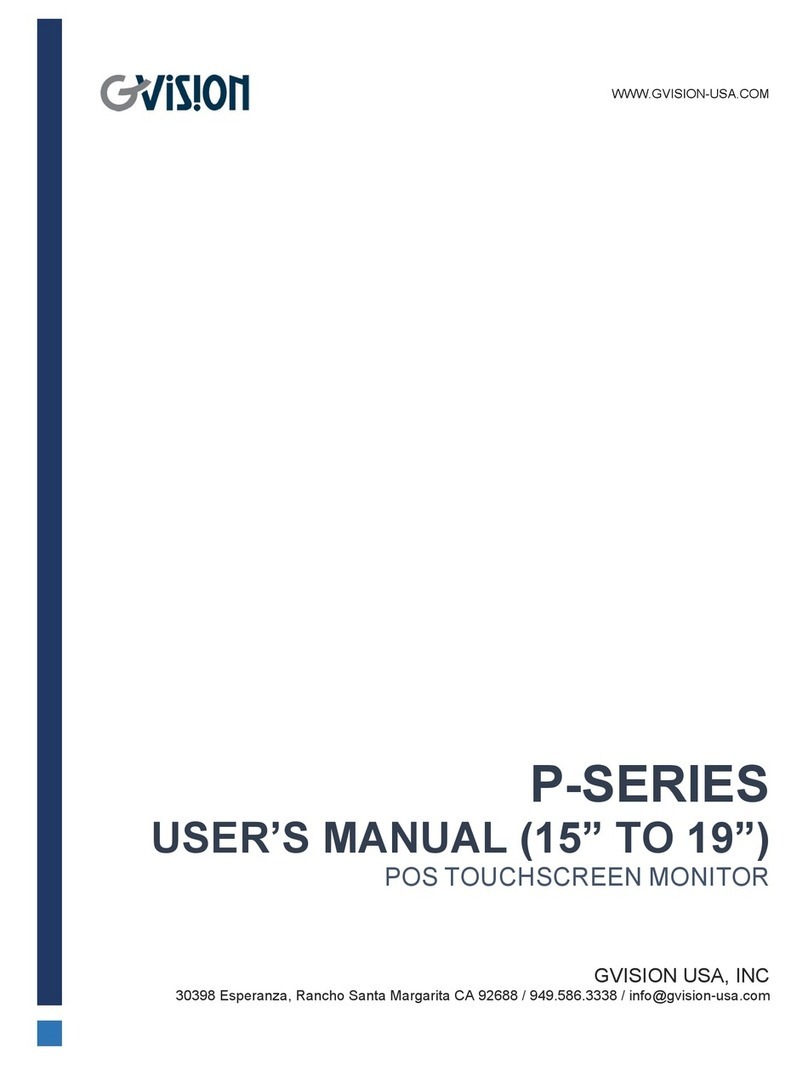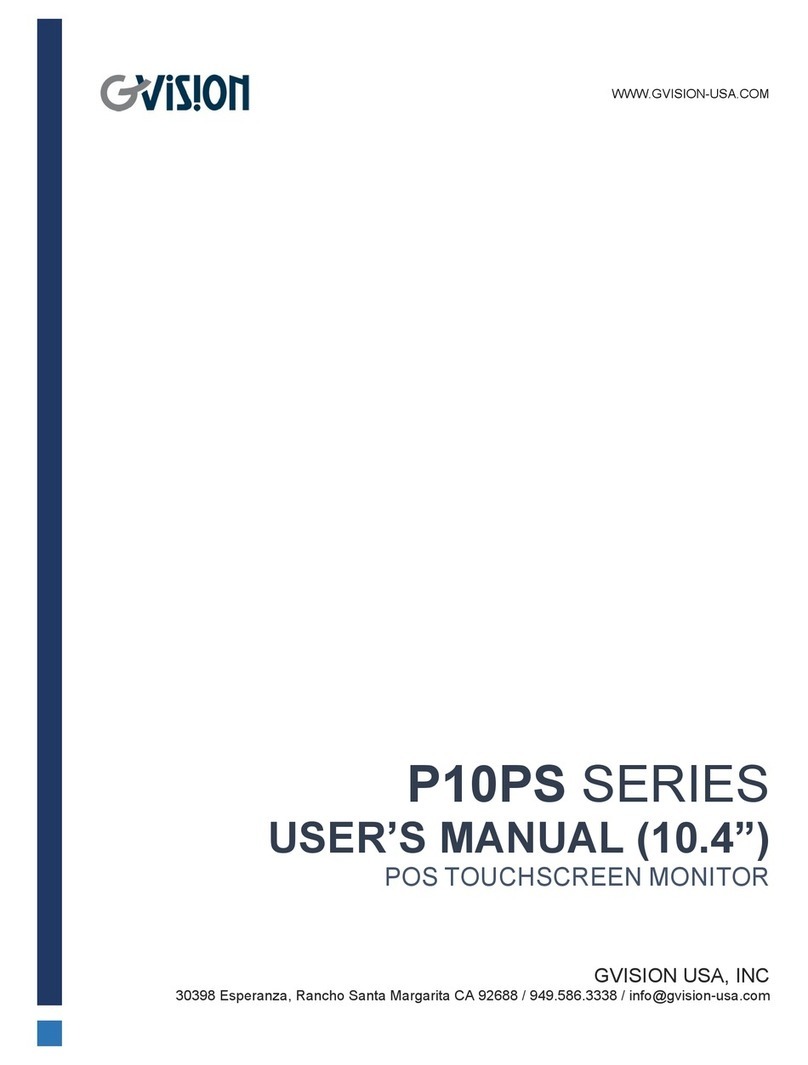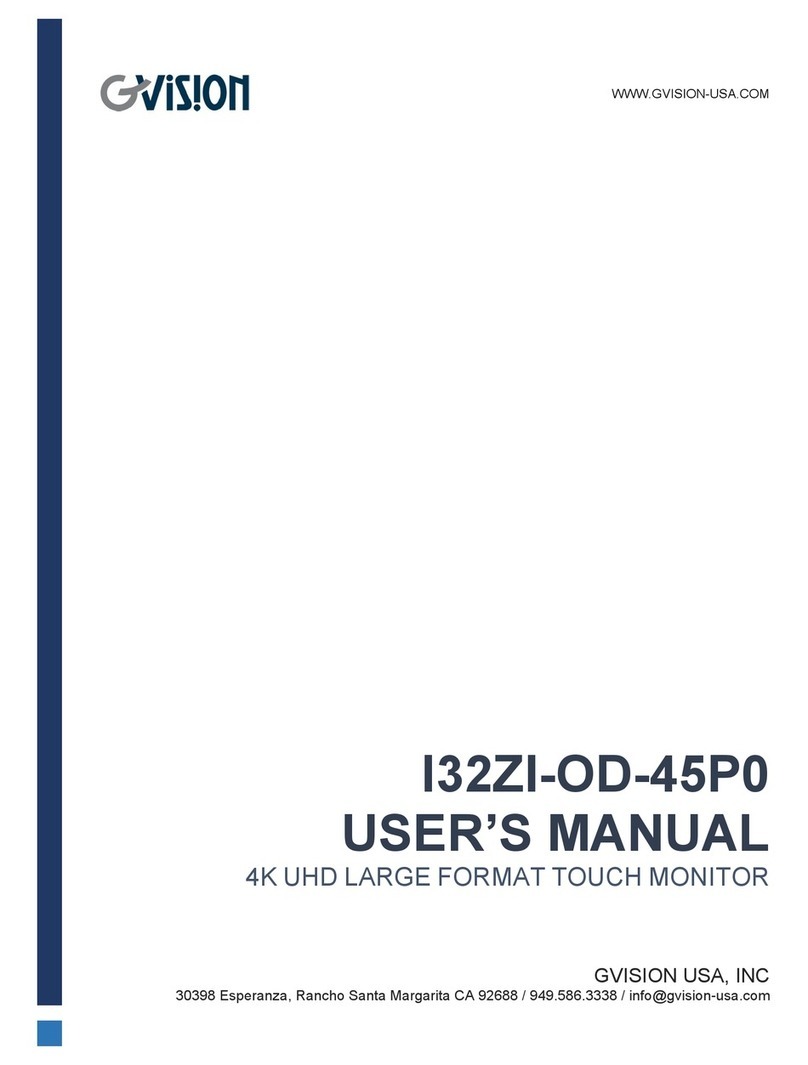════════════════════════════════════════════════
4
Chapter 2. CONTROLLER FEATURES
Serial Controller Features
(a) Hardware Specifications
Power Requirements +5VDC ( Maximum 150mA, typical current depend on specified panel, 50mV
peak to peak maximum ripple )
Operating Temperature 0 to 60 ℃
Storage Tempeture -40 to 80 ℃
Relative Humidity 95% at 60 ℃
Protocol 38400 BPS baudrate, 1 Start bit, 8 Data bits, None parity, 1 Stop Bit.
Resolution Sample 4096X4096 (12Bits), Report 1024X1024(10Bits)
Report Rate Minimum 65 PPS (Point per Second)
Response Time Maximum 20 ms
Pin Out Definition 4 wire : YU, YD, XR, XL
5 wire : RT, RL, SG, LT, LL
Panel Resistance 4 wire : 150 to 1500 Ohm ( pin to pin on the same layer )
5 wire : 30 to 500 Ohm ( pin to pin on drive layer )
(b) Software Specifications
Serial Port Support
COM1 to COM9 for DOS , Windows 95/98/ME/2000/XP/NT4/2003
COM1 to COM4 for Windows 3.1
Virtual Button
1. Stream Mode
2. Touch Down Mode
3. Lift Off Mode
4. Drag Drop Mode
Support right button function
Feedback Sound
1. Silence ( No Sound )
2. Touch Down Only
3. Lift Off Only
4. Both Touch Down and Lift Off
Mouse Speed
1. Bypass
2. Acceleration ( Slow, Medium, Fast, Off )
3. Horizontal Speed ( 5% to 100% )
4. Vertical Speed ( 5% to 100% )
Power Save
1. Disable
2. Enable ( 10 sec. to 300 sec. )
Calibration Fast 4 point position
OS Support
1. MS-DOS
2. Windows 3.1/95/98/ME/NT4/2000/XP/2003
3. Redhat/Mandrake Linux (XOrg version 6.4.x / XFree86 version 4.1 or later )
4. Windows CE 3.1/.NET