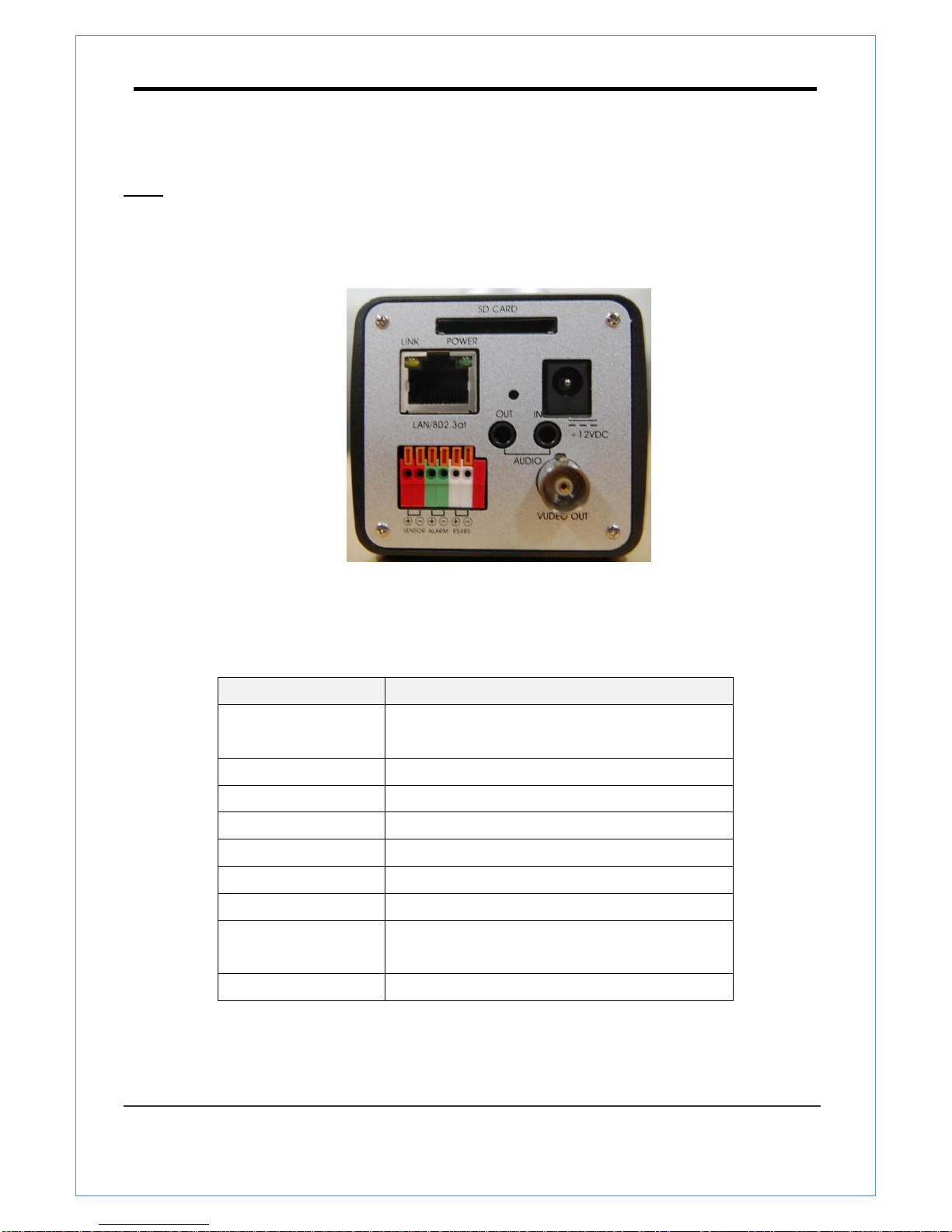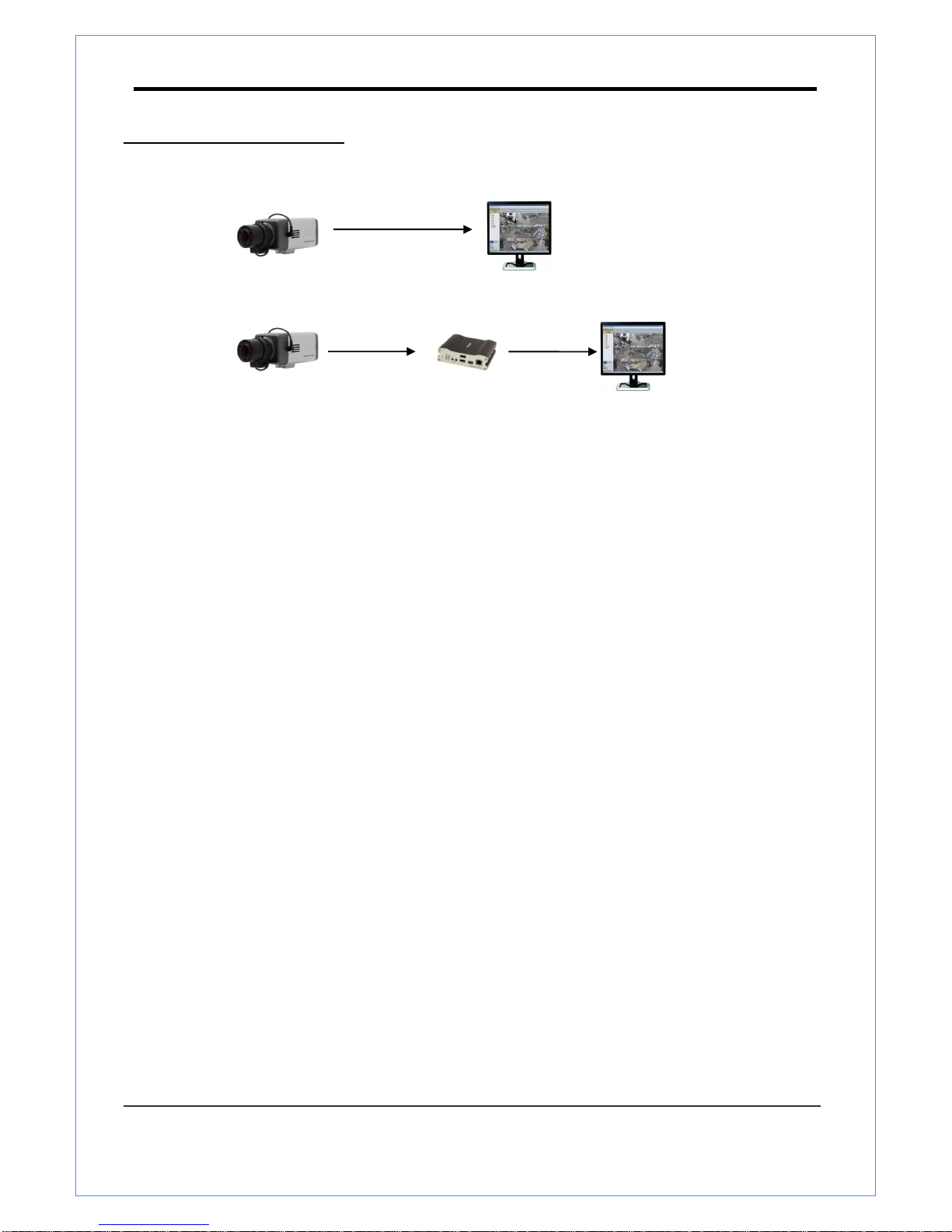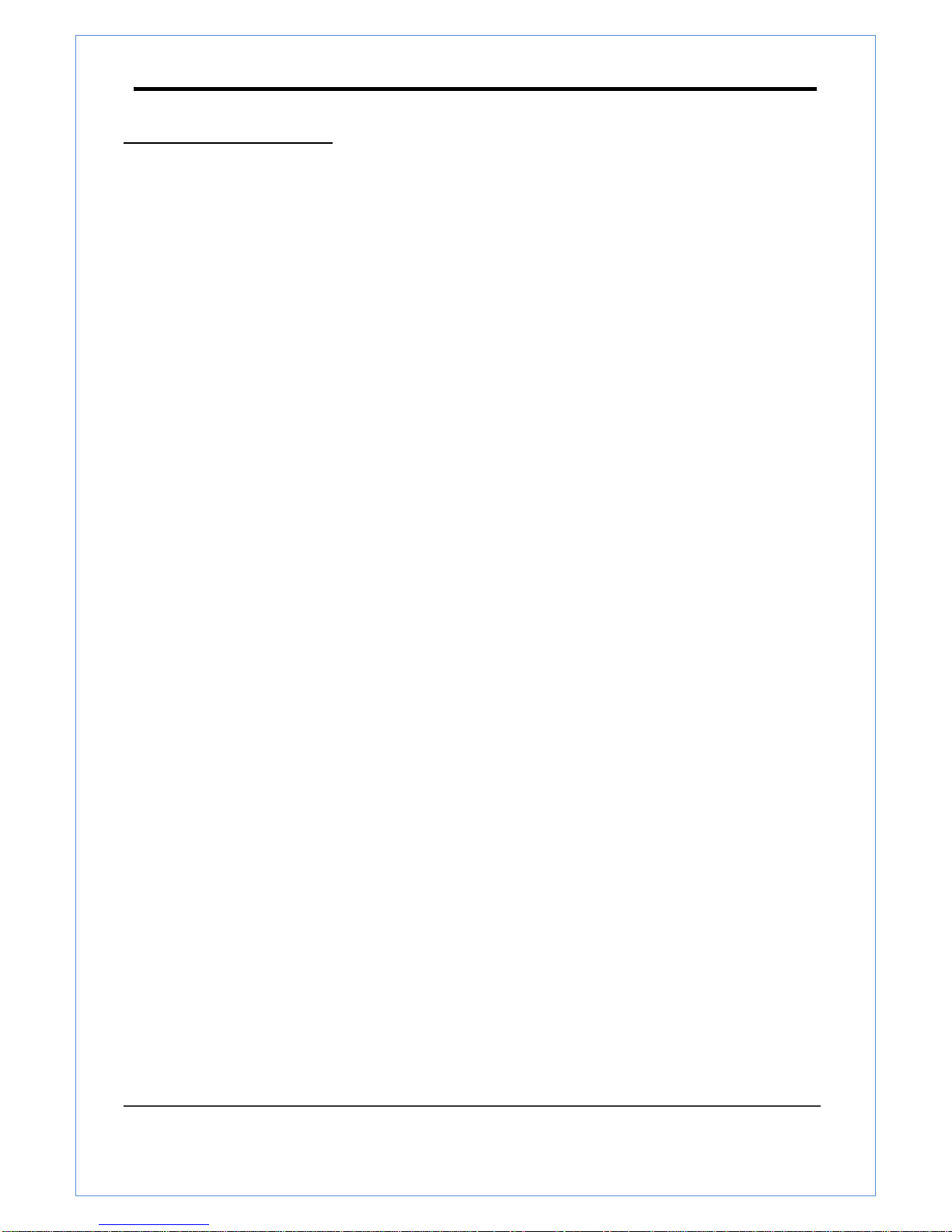Connecting Power
1. Carefully check the voltage and current capacity of the rated power. The rated power is indicated in the
back of main unit.
2. After confirming the power source, connect power adaptor and connect the 12V DC connector to the
system
Connecting Network
1. Plug network cable to Ethernet port (RJ-45 network port).
Connecting Video
1. To display video through the composite or HD-SDI port, connect each port to a monitor using BNC
coaxial cable. To display video through the HDMI port, connect the port to a monitor using HDMI cable.
2. Set Enable Preview option “ON” on the Video tab of web page.
(Please refer to the Video Configuration part)
Especially in case of using HD-SDI, video cannot be viewed if BNC coaxial cable is not used.
In case that video transmission distance is long, video data may not be transmitted due to a
reduction in the video signal. In order to prevent it, install a repeater in the middle.
In case of using HD-SD I, video can be viewed on the HD-SDI monitor
In case of using HDMI, video can be viewed on the monitor supporting HDMI
Connecting Audio
Audio is full-duplex. It is possible to set the mode as Tx-only, Rx-only or Tx-Rx.
1. Connect audio input and output ports to audio devices accordingly.
2. The Audio signal required is line level, so an audio equipment with an amp, mixer or other amplifier
should be used.
Connecting Serial Port (RS-485 Communication)
RS-485 of TN-B200CE can be connected to external equipment such as PT receiver etc. PC client can
send PT commands to the external equipment via the serial port.
When a decoder system instead of PC client is connected to TN-B200CE the serial port and that of the
decoder system works in pass-through mode. That is, data from at one port is delivered to the other
port, vice versa