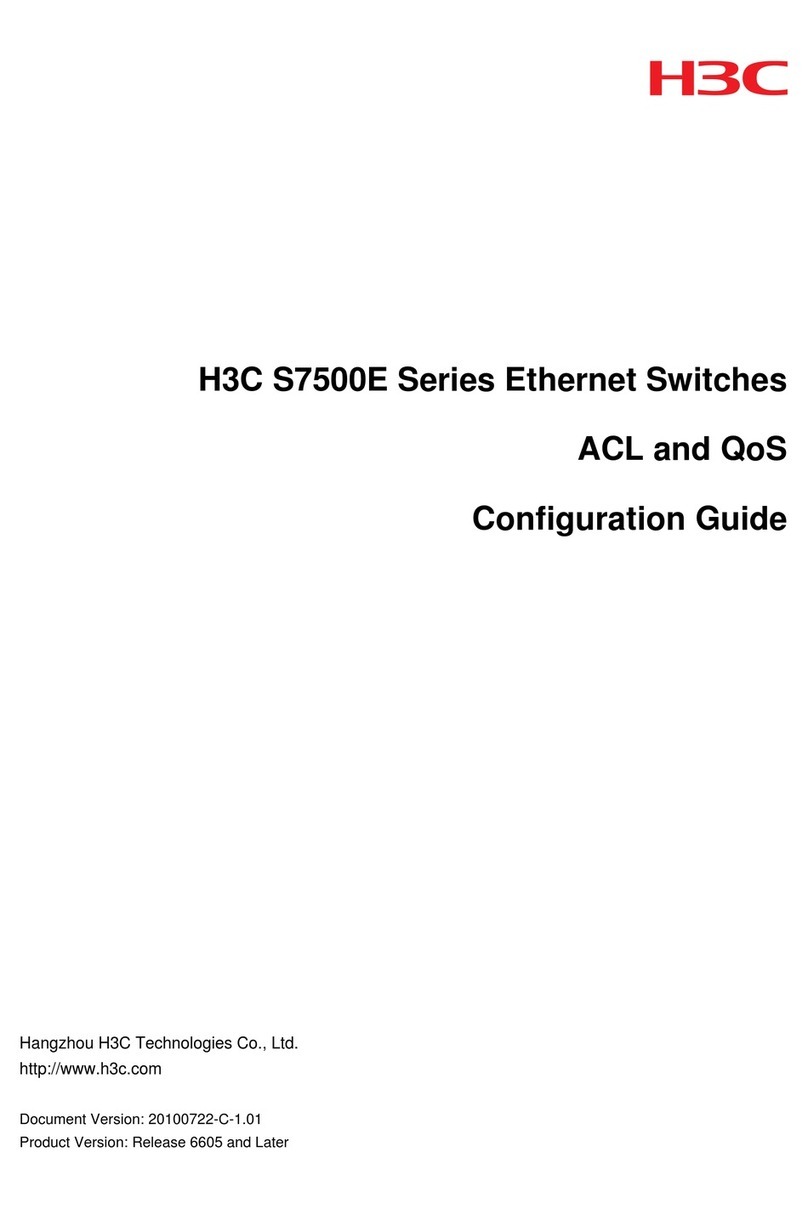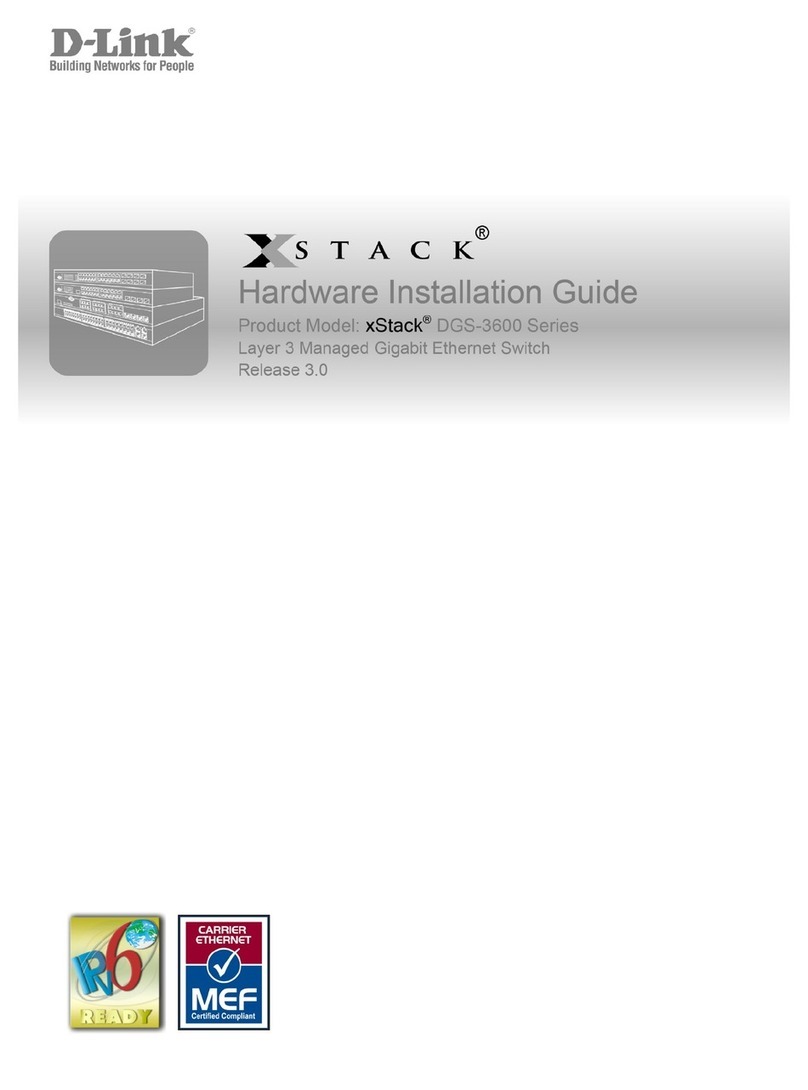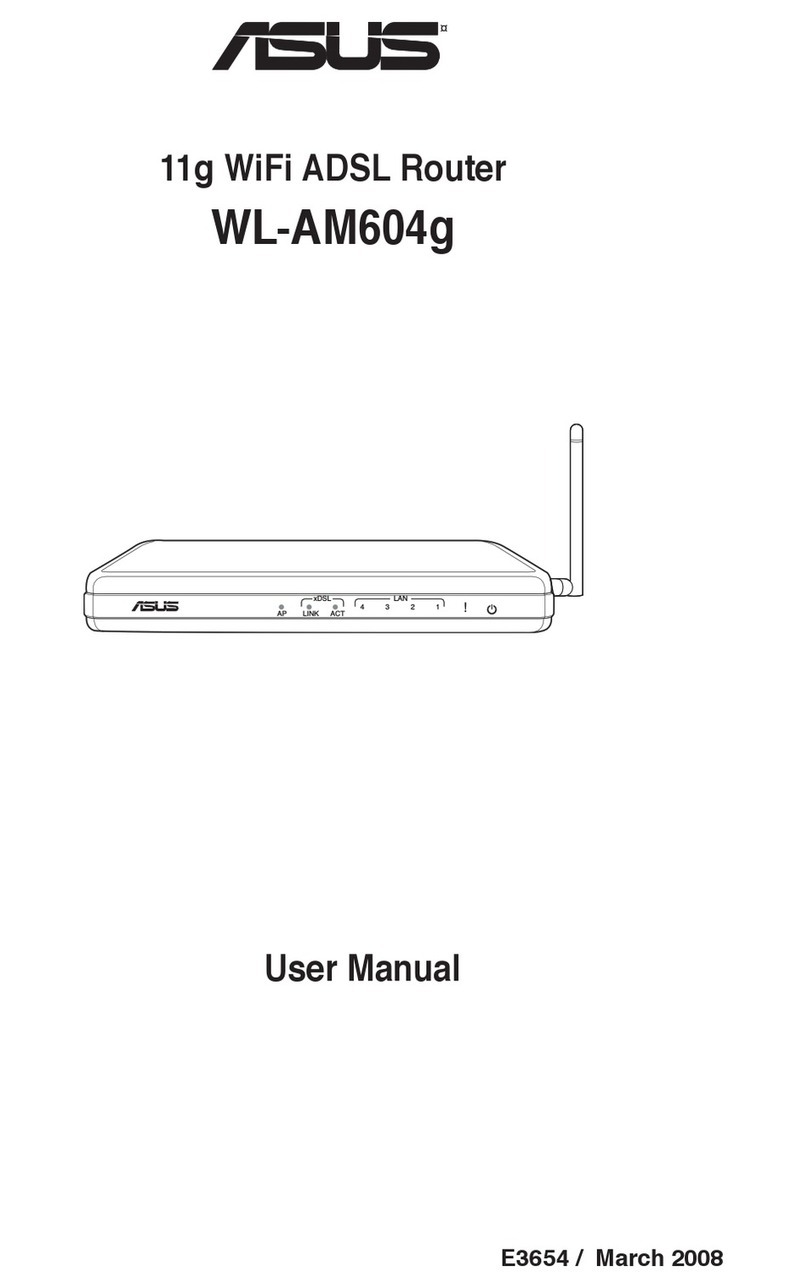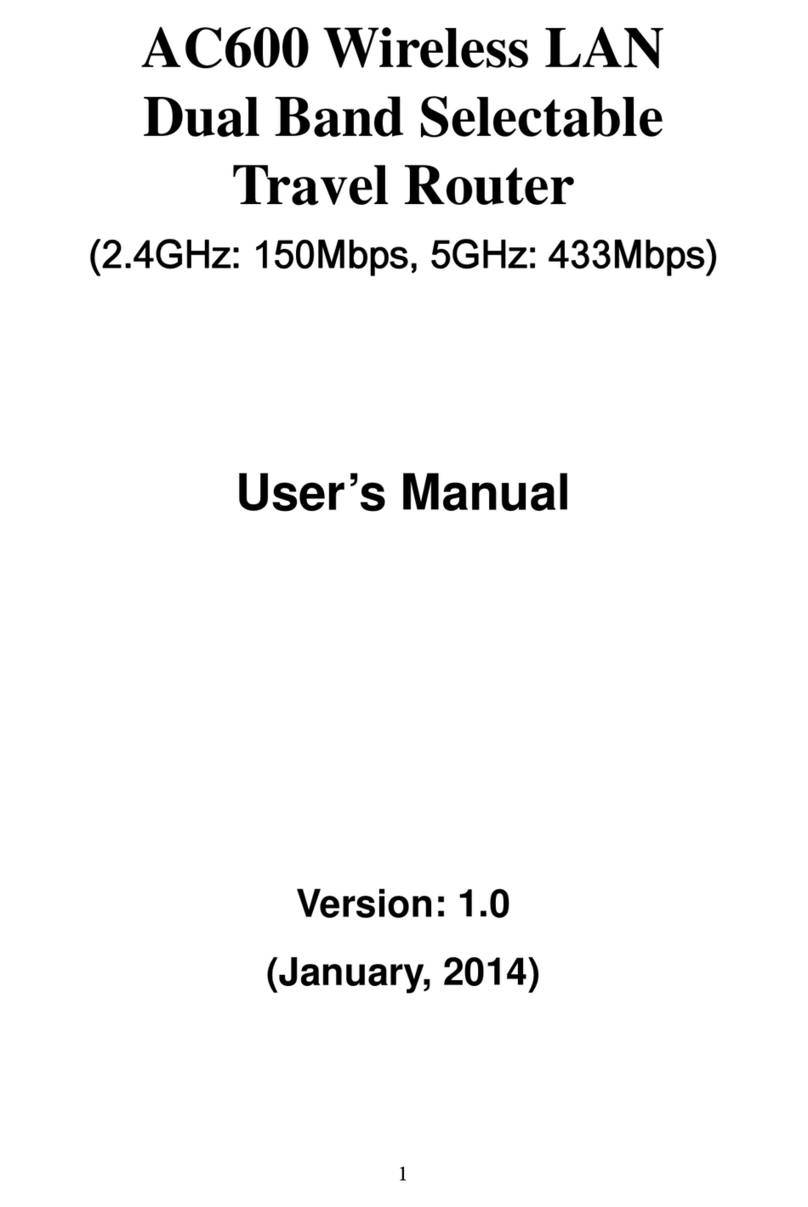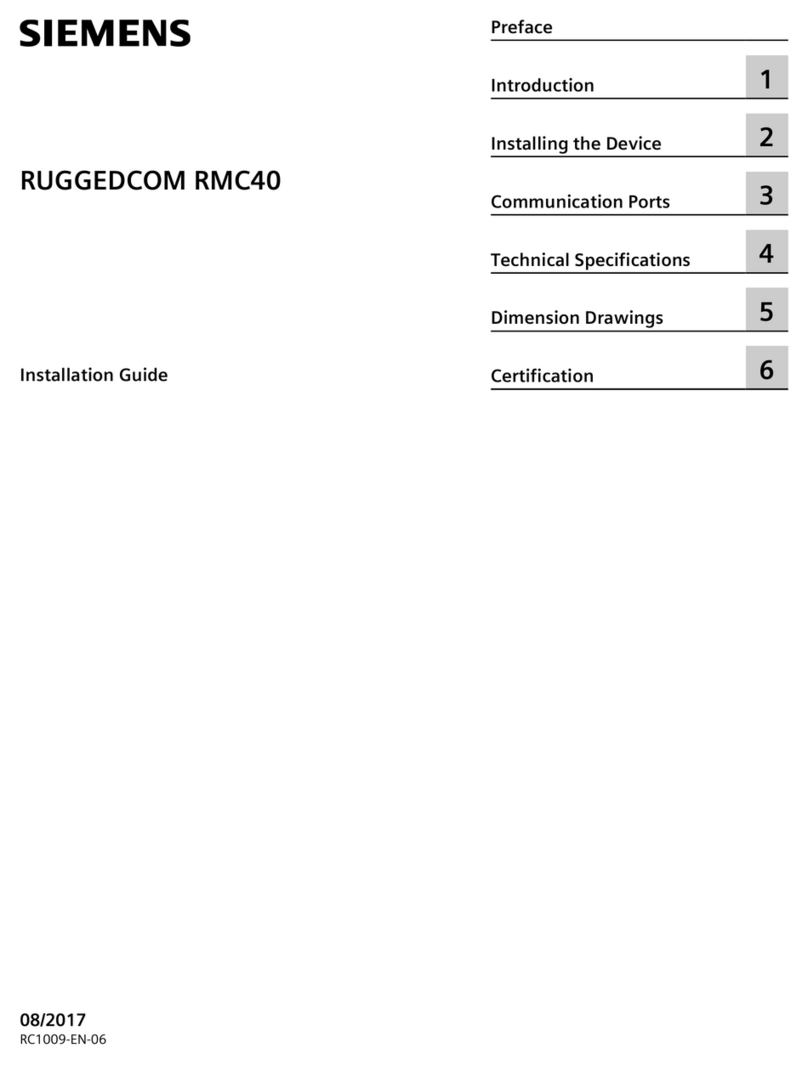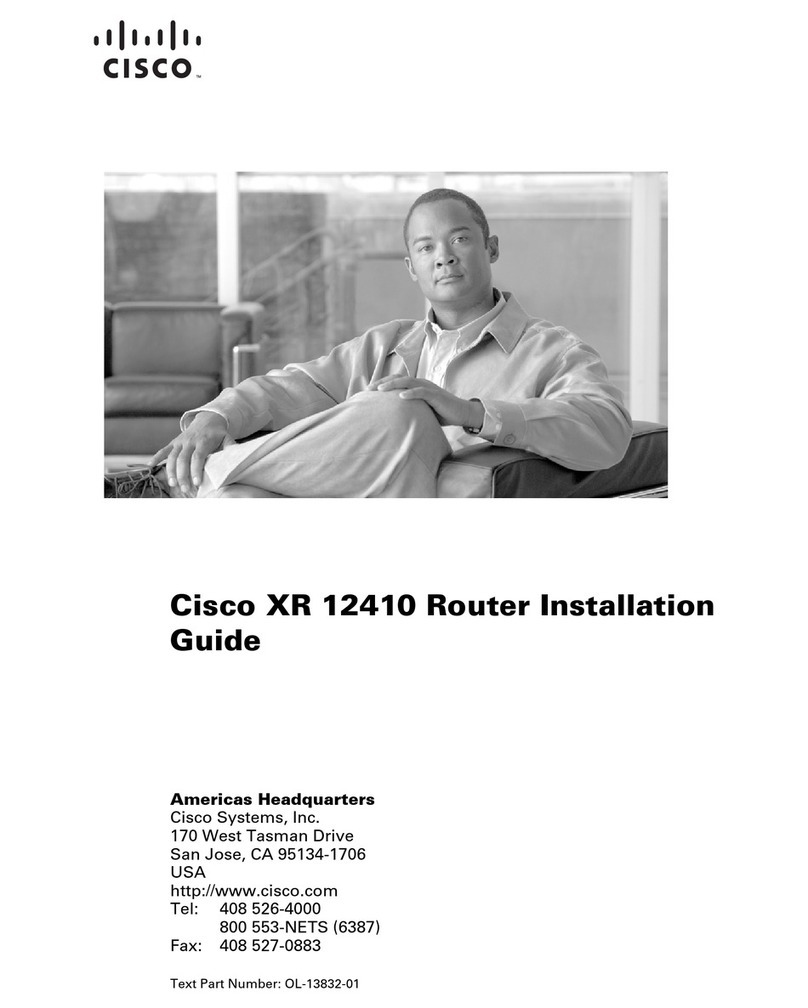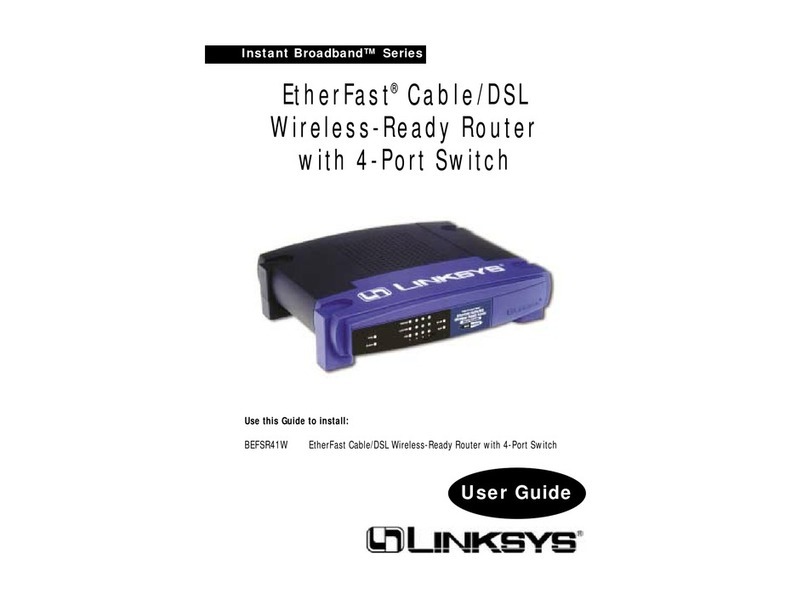H3C S12516CR Operating and maintenance manual

H3C S12516CR Switch Router
Installation Quick Start
New H3C Technologies Co., Ltd.
http://www.h3c.com
Document version: 5PW100-20200731

Copyright © 2020, New H3C Technologies Co., Ltd. and its licensors
All rights reserved
No part of this manual may be reproduced or transmitted in any form or by any means without prior written
consent of New H3C Technologies Co., Ltd.
Trademarks
Except for the trademarks of New H3C Technologies Co., Ltd., any trademarks that may be mentioned in this
document are the property of their respective owners.
Notice
The information in this document is subject to change without notice. All contents in this document, including
statements, information, and recommendations, are believed to be accurate, but they are presented without
warranty of any kind, express or implied. H3C shall not be liable for technical or editorial errors or omissions
contained herein.
Environmental protection
This product has been designed to comply with the environmental protection requirements. The storage, use,
and disposal of this product must meet the applicable national laws and regulations.

i
Contents
1 Preparing for installation·············································································1
ESD prevention··················································································································································1
Examining the installation site····························································································································1
Installation tools and equipment ························································································································1
2 Installing the device····················································································2
Device dimensions·············································································································································2
Rack requirements·············································································································································3
Slide rail requirements ·······································································································································3
Installing cage nuts for attaching mounting brackets·························································································3
Mounting the device in a rack ····························································································································4
Grounding the device·········································································································································6
3 Installing removable components································································7
Attaching an ESD wrist strap ·····························································································································7
Installing cable management brackets···············································································································7
Installing SEUs···················································································································································9
(Optional.) Replace environment management modules·················································································10
Installing interface modules······························································································································11
Installing fabric modules···································································································································12
Installing fabric modules···························································································································12
Installing a filler panel in a fabric module slot···························································································15
Removing a filler panel from a fabric module slot····················································································17
Installing fan trays············································································································································18
Installing a fan tray···································································································································18
Removing the filler panel from a fan tray slot···························································································19
Installing power supplies and power trays ·······································································································21
Power trays and power supplies··············································································································21
Installing a power supply··························································································································21
Connecting power cords ··························································································································22
(Optional) Installing power trays···············································································································24
Installing the air filter in the top hood ···············································································································26
Installing transceiver modules··························································································································27
Installing a transceiver module·················································································································27
Connecting an interface cable··················································································································28
4 Cabling recommendations········································································29
5 Accessing the device················································································30
Connecting the console cable··························································································································30
Verification before login····································································································································30
Viewing device startup information ··················································································································31

1
1 Preparing for installation
ESD prevention
To prevent electronic components from electrostatic discharge (ESD) damage, wear an ESD wrist
strap before working with the device or any module. Make sure the wrist strap makes good skin
contact and is reliably grounded.
Figure 1-1 Attaching an ESD wrist strap
ESD socket (with an ESD sign)
Examining the installation site
The device must be used indoors. To make sure the device operates correctly and to prolong its
service lifetime, the installation site must meet the load-bearing, temperature, humidity, cleanness,
EMI, grounding, power supply, ventilation, and space requirements. As a best practice, reserve a
minimum of 1.2 m (3.94 ft) of clearance between the device and walls or other devices. For more
information, see H3C S12500CR Switch Router Series Installation Guide.
Installation tools and equipment
No installation tools and equipment are provided with the device. Prepare them yourself as
required.

2
2 Installing the device
Device dimensions
Figure 2-1 Device dimensions
(1) Top hood
(2) Mounting bracket

3
Rack requirements
Table 2-1 Rack requirements
Device dimensions
Rack requirements
•Height—1331 mm (52.40 in) (30 RU).
•Width—442 mm (17.40 in).
•Chassis depth—920 mm (36.22 in)
•Total depth—1035 mm (40.75 in)
120 mm (4.72 in) from the rack-mounting surface
of the mounting bracket to the top hood front end.
915 mm (36.02 in) from the rack-mounting
surface of the mounting bracket to the captive
screw on the fan tray at the chassis rear.
•A minimum of 1.1 m (3.61 ft) in depth
(recommended.)
•A minimum of 130 mm (5.12 in) from the
front rack post to the front door.
•A minimum of 950 mm (37.40 in) from the
front rack post to the rear door.
NOTE:
As a best practice, use a rack that has a single door at the front.
Slide rail requirements
CAUTION:
The device is heavy. Install the device at the lowest possible position.
Attach slide rails to the rack before you mount the device in the rack. You can use the LSXM1BSR
slide rails to rack-mount the device. The LSXM1BSR slide rails have an adjustment range of 630
mm (24.80 in) to 900 mm (35.43 in) and occupy 1U rack space. For information about installing the
LSXM1BSR slide rails, see H3C LSXM1BSR 1U Bottom-Support Rails Installation Guide.
Follow these guidelines for attaching the LSXM1BSR slide rails to the rack:
•
The LSXM1BSR slide rails include a left slide rail, a right slide rail, and a front plate. Make sure
all components are correctly installed.
•
Before attaching the slide rails, read signs on the slide rails to identify the right and left slide
rails and their front and rear ends. Mount the front end of the slide rails to the front rack posts.
•
Make sure the load-bearing plane of the slide rails is perpendicular to the rack posts.
Installing cage nuts for attaching mounting
brackets
Before mounting the chassis in the rack, install cage nuts on the front rack posts for attaching the
mounting brackets:
1. As shown in Figure 2-2, determine the cage nut installation holes and then mark them on the
front rack post.
2. Insert cage nuts into the marked square holes in the front rack posts.
3. Install cage nuts in the marked square holes on the front rack posts.

4
Figure 2-2 Installing cage nuts
Mounting the device in a rack
WARNING
!
To
avoid device damage or bodily injury, follow these guidelines to lift and move the device:
•
Use the chassis handles, rather than the handles of the components (fan trays, power supplie
s,
and modules) as well as the chassis air vents, to move the chassis.
•The device is heavy. As a best practice, use a forklift to lift and move the device.

5
To mount the device in the rack:
1. Face the rear of the chassis towards the front of the rack.
2. Lift the device to a height slightly above the slide rails by holding the chassis handles.
3. Place the device on the slide rails from the front of the rack and slide the device along the
guide rails until the mounting brackets on the device touch the front rack posts tightly, as
shown by callout 2 in Figure 2-3.
WARNING
!
After
you place the device on the slide rails installed on the rack
, do not leave go of your hands
immediately because this might tip the device, damaging the device or even causing bodily injury.
4. Use M6 screws provided with the device to secure the mounting brackets to the rack posts.
As a best practice, use a torque of 30 kgf-cm (2.94 Nm) to fasten the M6 screws.
If the mounting holes in the mounting brackets cannot align with the cage nuts on the rack,
verify the following items:
The bottom edge of the slide rail aligns with the middle of the narrower metal area between
holes.
The cage nuts are installed in the correct holes.
Figure 2-3 Mounting the device in the rack
(1) Chassis handle
(2) Slide the chassis into the rack
(3) Use screws to secure the mounting brackets to the rack

6
Grounding the device
CAUTION:
•
Reliably grounding the device is crucial to lightning protection and EMI protection. Ground the
device reliably before you use it.
•
To guarantee the grounding effect, use the grounding cable (yellow-green grounding cable)
provided with the device.
•
Connect the grounding cable to the grounding strip in the equipment room or the grounding
point on the rack. Do not connect it to a fire main or lightning rod.
IMPORTANT:
The grounding
cable provided with the device is NEBS compliant. Connect the two-
hole grounding
lug of the grounding cable to the chassis and the ring terminal to a grounding strip.
To ground the device:
1. Unpack the grounding cable.
2. Use a screwdriver to remove the grounding screws (M6 screws) from the grounding point at
the rear of the chassis.
A grounding sign is provided with the grounding points.
3. Use the M6 screws to attach the two-hole grounding lug of the grounding cable to grounding
point on the chassis.
As a best practice, use a torque of 30 kgf-cm (2.94 Nm) to fasten the M6 screws.
4. Connect the ring terminal of the grounding cable to the grounding point on the rack or to the
grounding strip.
Figure 2-4 Grounding the device

7
3 Installing removable components
This section describes the installation procedures for the supervisor engine units (SEUs, also called
MPUs), environment management modules, interface modules, fabric modules, fan trays, power
trays, and power supplies. For the compatibility matrix between these modules and the device
models, see H3C S12500CR Switch Router Series Hardware Reference.
WARNING
!
Long
-time exposure to strong air flow might cause discomfort. As a best practice, do not stand
close to the air outlet vents while the
device is operating. If you must be next to the device
on the air
outlet vent side for an extended period, avoid the air flow or take other protective measures.
CAUTION:
To ensure
adequate ventilation of the device, install filler panels in the unused module slots and
power supply slots.
Attaching an ESD wrist strap
To prevent electronic components from ESD damage, wear an ESD wrist strap when installing
removable components. Make sure the wrist strap makes good skin contact and is reliably
grounded.
Installing cable management brackets
The device comes with two LA/RA and eight LB/RB cable management brackets. The cable
management brackets are installed at the two sides of the chassis front panel with LA/RA cable
management brackets at the upper part and LB/RB cable management brackets at the middle and
lower parts.
Figure 3-1 Cable management brackets
The cable management brackets use the same procedure for installation at the left side and right
side of the front panel. The following procedure installs a cable management bracket at the left side.
To install a cable management bracket:

8
1. Identify the installation position for the cable management bracket on the mounting bracket.
The LA, LB, RA, and RB marks on the mounting brackets indicate the types of cable
management brackets to be installed.
2. Orient the cable management bracket, with the lettering facing upward, and then position the
cable management bracket near its installation position on the mounting bracket.
3. Align the captive screws on the cable management bracket with the holes in the mounting
bracket.
4. Fasten the captive screws to secure the cable management bracket to the mounting bracket.
As a best practice, use a torque of 5 kgf-cm (0.49 Nm) to fasten the captive screws.
Figure 3-2 Installing a cable management bracket

9
Installing SEUs
CAUTION:
•
If you are not to install an SEU in an SEU slot, keep the filler panel in the slot.
•
When you install an SEU, avoid damaging the connectors on the SEU.
•
When you install or remove the filler panel while the device is operating, hold both sides of the
filler panel with two hands. The filler panel might be drawn into the chassis when the fan speed
is high.
You can install one SEU, or two SEUs for redundancy on the device. If you are to install one SEU,
install it in either of the SEU slots. The ejector levers of the SEUs and the ejector lever pillow blocks
on the SEU slots have pink marks.
To install an SEU:
1. As shown by callout 1 in Figure 3-3, remove the filler panel from the target SEU slot.
Keep the removed filler panel secure for future use.
2. As shown by callout 2 in Figure 3-3, hold both sides of the SEU with two hands, and insert the
SEU into the slot along the guide rails slowly and steadily.
3. As shown by callout 3 in Figure 3-3, open the ejector levers of the SEU when most part of the
SEU is inserted in the slot.
4. Push the SEU until the brakes on its ejector levers touch the slot edges tightly.
5. As shown by callout 4 in Figure 3-3, continue to push the SEU by its middle part on the front
panel until you cannot move it.
6. As shown by callout 5 in Figure 3-3, close the ejector levers until they come in close contact
with the front panel.
7. As shown by callout 6 in Figure 3-3, fasten the captive screws on the SEU.
As a best practice, use a torque of 5 kgf-cm (0.49 Nm) to fasten the captive screws.
Figure 3-3 Installing an SEU

10
(Optional.) Replace environment management
modules
CAUTION:
•
Before replace an environment management module, remove cables from the module.
•Do not use excessive force during the replacement procedure.
The device comes with two environment management modules installed.
To replace an environment management module:
1. As shown in Figure 3-4, press the latch rightwards to release the ejector lever. Slowly pull the
environment management module out of the slot.
2. Unpack a new environment management module.
3. Press the latch on the new module rightwards to release the ejector lever and then fully open
the ejector lever.
4. Correctly orient the environment management module, and push it slowly into the slot along
the guide rails until the brake on the ejector lever touch the slot edges tightly. See callout 1 in
Figure 3-5.
5. As shown by callout 2 in Figure 3-5, push the ejector lever inward until the latch locks the
ejector lever.
Figure 3-4 Removing an environment management module

11
Figure 3-5 Installing an environment management module
Installing interface modules
CAUTION:
When you install or remove the filler panel while the
device
is operating, hold both sides of the filler
panel with two hands. The filler panel might be drawn into the chassis when the fan speed is high.
The S12500R interface modules with the dimensions 50 × 432.6 × 519.8 mm (1.97 × 17.03 × 20.46
in) are available for the device. To install an S12500R interface module on the device, first install an
interface module adapter in the target interface module slot. For more information about installing
an interface module adapter, see H3C S12500CR LSXM1IMAA Interface Module Adapter User
Manual.
For an interface module slot installed with an interface module adapter, remove the adapter from
the slot if you are not to install an interface module in the slot to ensure adequate heat dissipation.
The ejector levers of the interface modules and the ejector lever pillow blocks on the interface
module slots have purple marks.
To install an interface module:
1. As shown by callout 1 in Figure 3-6, remove the filler panel from the target interface module
slot.
Keep the removed filler panel secure for future use.
2. As shown by callout 2 in Figure 3-6, hold both sides of the interface module with two hands,
and insert the interface module into the slot along the guide rails slowly and steadily.
3. As shown by callout 3 in Figure 3-6, open the ejector levers of the interface module when most
part of the interface module is inserted in the slot.
4. Push the interface module until the brakes on its ejector levers touch the slot edges tightly.
5. As shown by callout 4 in Figure 3-6, continue to push the interface module by its middle part on
the front panel until you cannot move it.
6. As shown by callout 5 in Figure 3-6, close the ejector levers until they come in close contact
with the front panel.
7. As shown by callout 6 in Figure 3-6, fasten the captive screws on the interface module.
As a best practice, use a torque of 5 kgf-cm (0.49 Nm) to fasten the captive screws.

12
Figure 3-6 Installing an interface module
Installing fabric modules
The device comes with all fabric module slots empty. Purchase fabric modules and filler panels for
the device as required.
Installing fabric modules
Follow these restrictions and guidelines when you install fabric modules:
•
When you install a fabric module, avoid damaging the connectors on it.
•
Fan trays cover fabric module slots as follows. Before installing a fan tray, install fabric
modules or filler panels in the fabric module slots that the fan tray will cover.
FAN1—Fabric module slots 20 and 21.
FAN2—Fabric module slots 22 and 23.
FAN3—Fabric module slots 24 and 25.
FAN4—Fabric module slots 26 and 27.
FAN5—Fabric module slot 28.
•
Slots 20, 21, and 28 can be empty without a fabric module or filler panel installed. If you are not
to install a fabric module in slot 22, 23, 24, 25, 26, or 27, install a filler panel.
•
To use S12500R interface modules on the device, install fabric modules in slots 22 to 27. The
S12500R interface modules cannot start up if no fabric modules are installed in the six slots.
•
If you want to install or replace fabric modules under two fan trays when the device is operating,
perform the following steps:
a. Remove a fan tray and install or replace the fabric modules.
b. Reinstall the fan tray.

13
c. After the fan tray operates correctly, remove another fan tray and install or replace the
fabric modules.
•
Before installing a fabric module, make sure it is compatible with the interface modules
installed on the device. For example, type K fabric modules can be used only with Type K
interface modules. Type K interface modules have a K in their module identifiers (for example,
LSXM1CDQ36KBR1) and Type K fabric modules have a character string of SFKin their
module identifiers (for example, LSXM1SFK08GR1).
To install a fabric module:
1. As shown in Figure 3-7, if the fabric module comes with an air deflector, make sure the air
deflector is closed before the installation.
After you remove a fabric module with an air deflector, be sure to close the air deflector.
2. Remove the protection box from the connector side of the fabric module. For information about
removing the protection box, see Figure 3-8.
3. Release the ejector levers by pressing the spring clips.
4. Orient the fabric module with the side marked "UP" facing up. Hold the fabric module front
panel near the ejector levers with one hand and support the module bottom with the other.
Place the module bottom on the bottom guide rails of the chassis. Align the fabric module with
the target slot and insert it into the slot along the guide rails. See callout 1 in Figure 3-9.
Keep the module parallel to the slot to avoid touching other components in the chassis.
5. As shown by callout 2 in Figure 3-9, continue to push the fabric module until the brakes on its
ejector levers touch the slot edges tightly. Simultaneously rotate the ejector levers inward until
the spring clips lock the ejector levers in place and the fabric module is completely seated in
the slot.

14
Figure 3-7 Fabric module with an air deflector
(1) Air deflector
(2) Close the air deflector until it is locked in place.
Figure 3-8 Removing the protection box
(1) Loosen the captive screws on the protection box
(2) Hold the protection box to disengage it from the connector side of the fabric module

15
Figure 3-9 Installing a fabric module
Installing a filler panel in a fabric module slot
1. Loosen the captive screws on the ejector levers and rotate outward the ejector levers.

16
2. Orient the filler panel with the side marked "UP" facing up. Hold the filler panel front panel near
the ejector levers with one hand and support its bottom with the other. Place the filler panel
bottom gently on the bottom guide rails of the chassis. Align the filler panel with the fabric
module slot. Push the filler panel slowly into the slot along the guide rails. See callout 1 in
Figure 3-10.
Keep the filler panel parallel to the fabric module slot to avoid touching other components in
the chassis.
3. As shown by callout 2 in Figure 3-10, continue to push the filler panel until the brakes on its
ejector levers touch the slot edges tightly. Simultaneously rotate the ejector levers inward.
4. As shown by callout 3 in Figure 3-10, fasten the captive screws on the ejector levers.
As a best practice, use a torque of 5 kgf-cm (0.49 Nm) to fasten the captive screws.
Figure 3-10 Installing a filler panel in a fabric module slot

17
Removing a filler panel from a fabric module slot
1. As shown by callout 1 in Figure 3-11, loosen the captive screws on the ejector levers.
2. As shown by callout 2 in Figure 3-11, rotate outward the ejector levers. Then pull the filler
panel part way out of the slot.
3. As shown by callout 3 in Figure 3-11, hold the filler panel by the top and bottom edges to pull
the filler panel out of the slot.
Keep the removed the filler panel secure for future use.
Figure 3-11 Removing the filler panel from a fabric module slot
Table of contents
Other H3C Network Router manuals
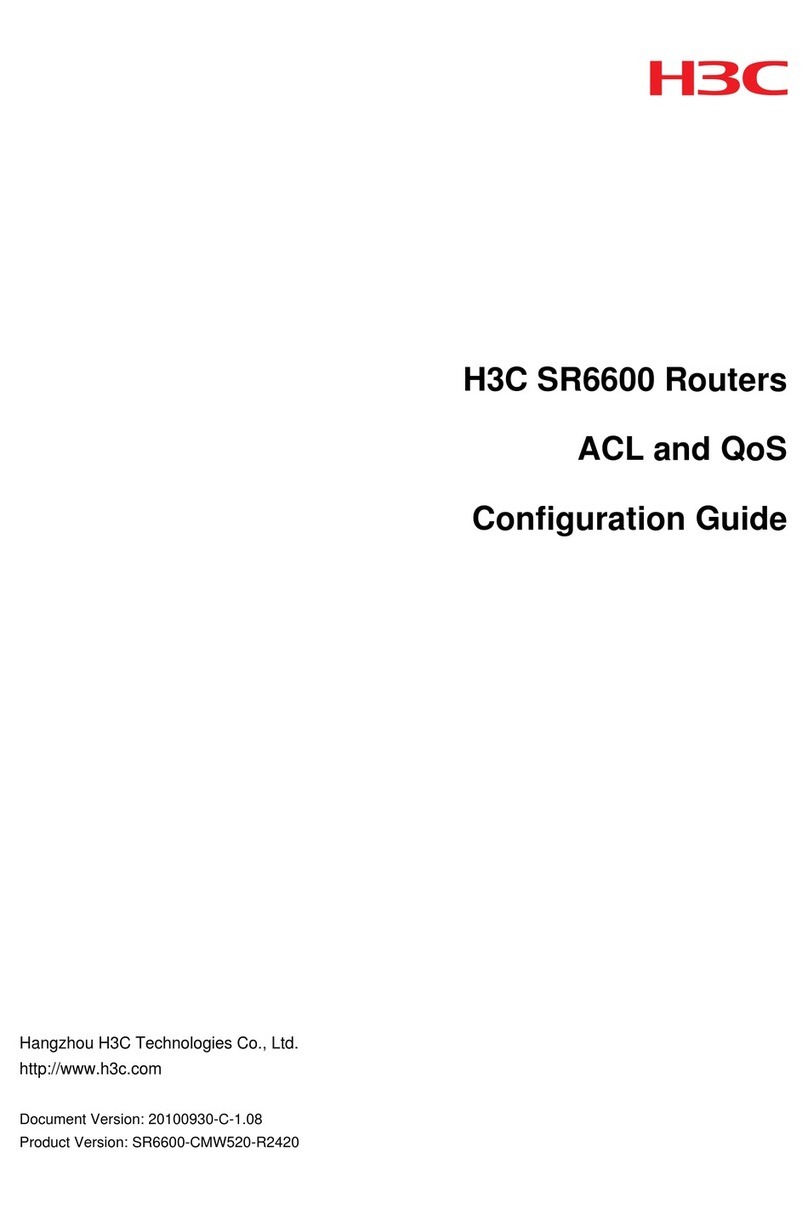
H3C
H3C SR6600 SPE-FWM User manual
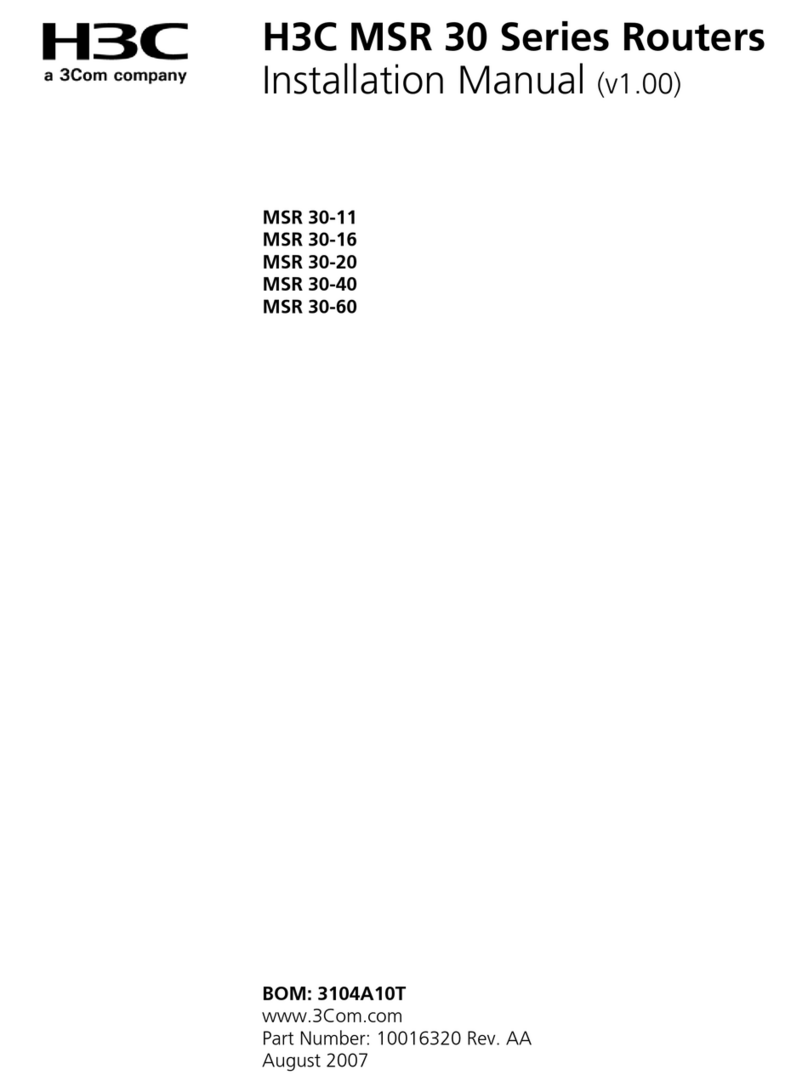
H3C
H3C MSR 30-16 User manual

H3C
H3C MSR 20-20 User manual
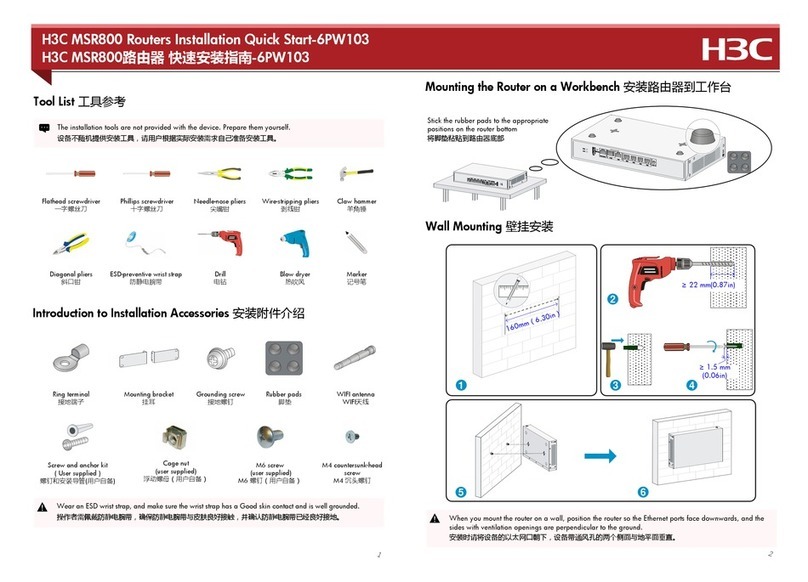
H3C
H3C MSR 800 Operating and maintenance manual
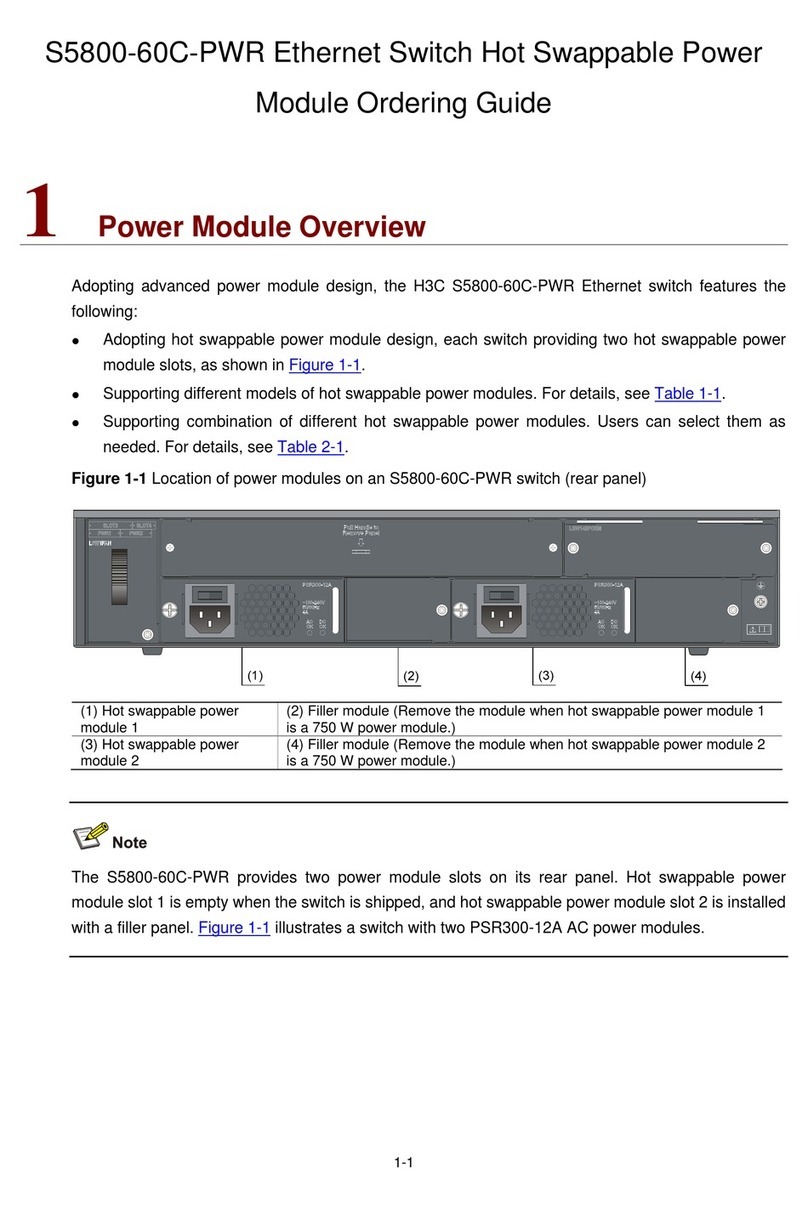
H3C
H3C S5800-60C-PWR User manual
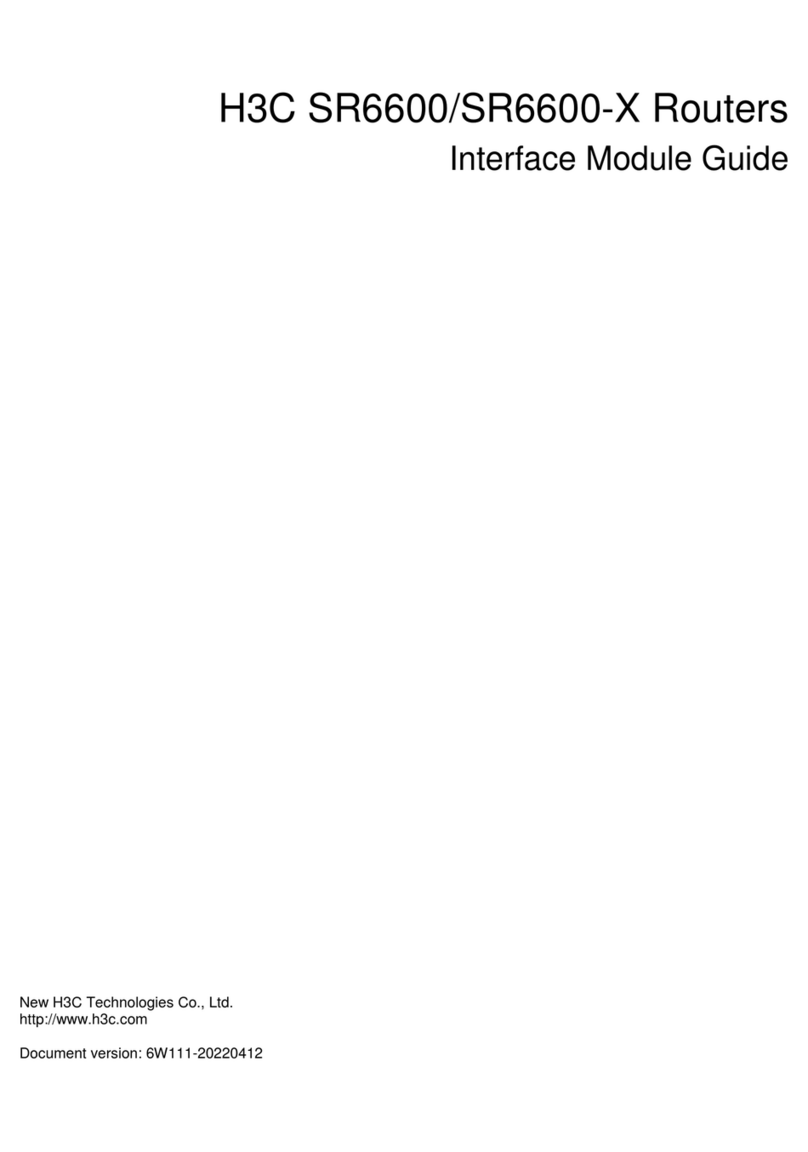
H3C
H3C HIM-8FE User manual
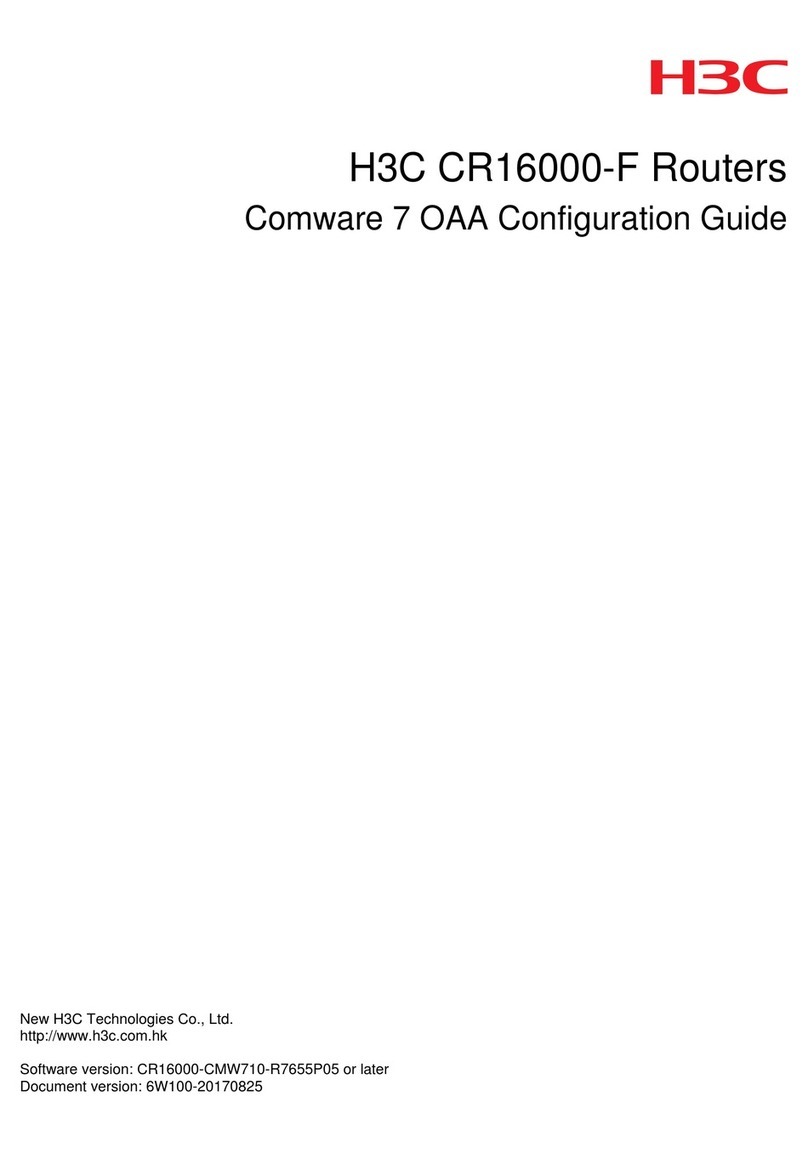
H3C
H3C CR16000-F User manual
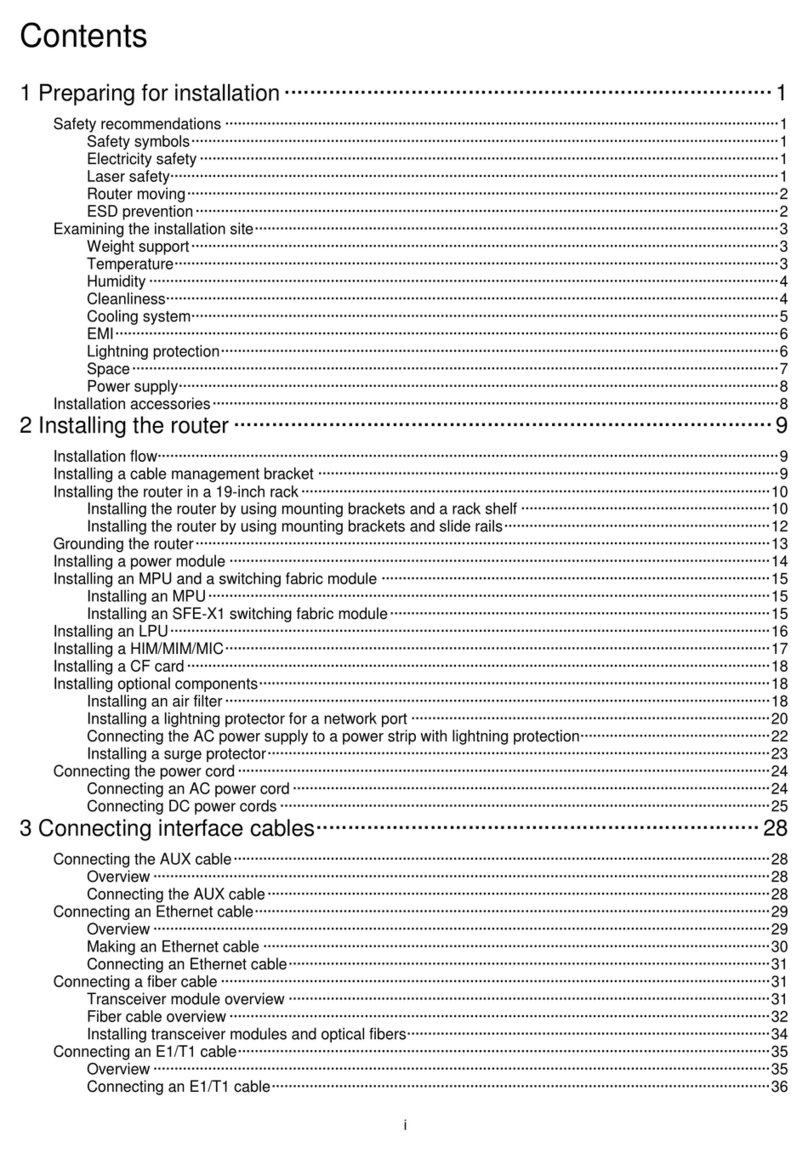
H3C
H3C SR6600-X User manual

H3C
H3C S5120-SI Series Installation manual

H3C
H3C SR8800-F User manual
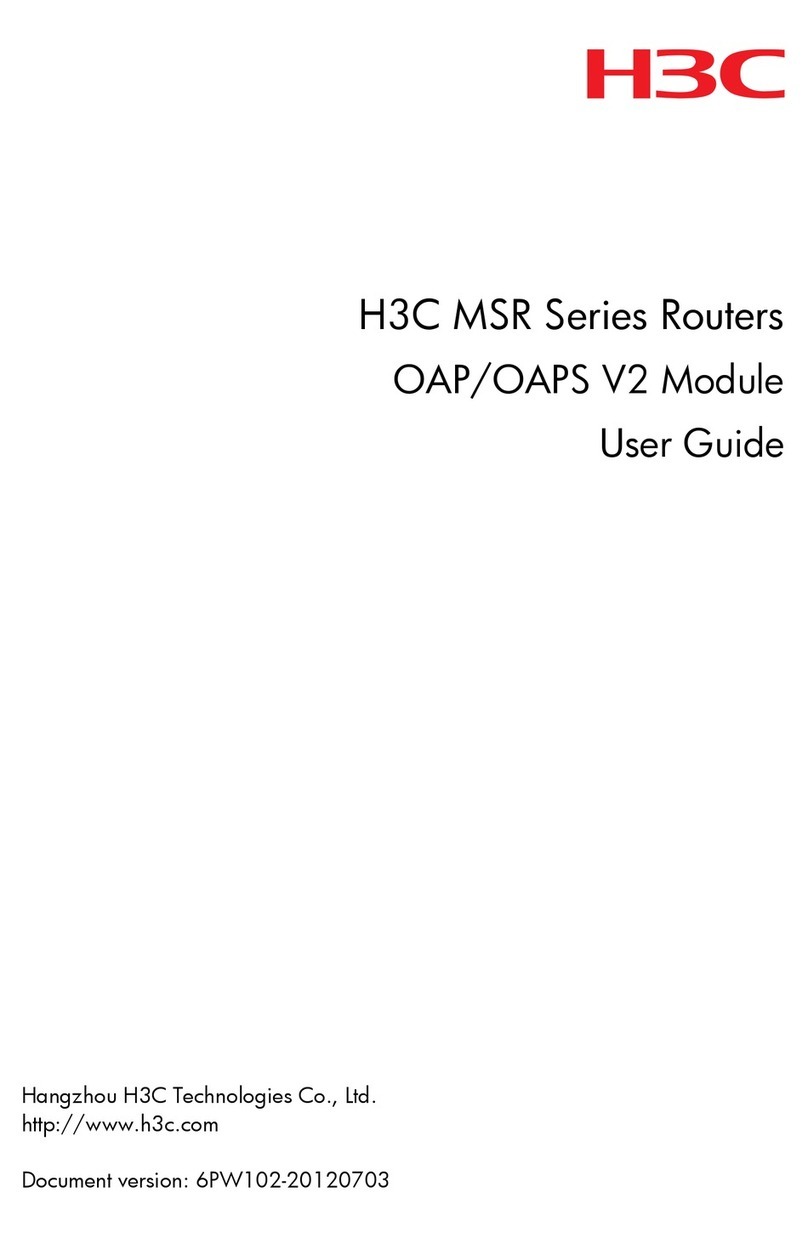
H3C
H3C MSR Series User manual
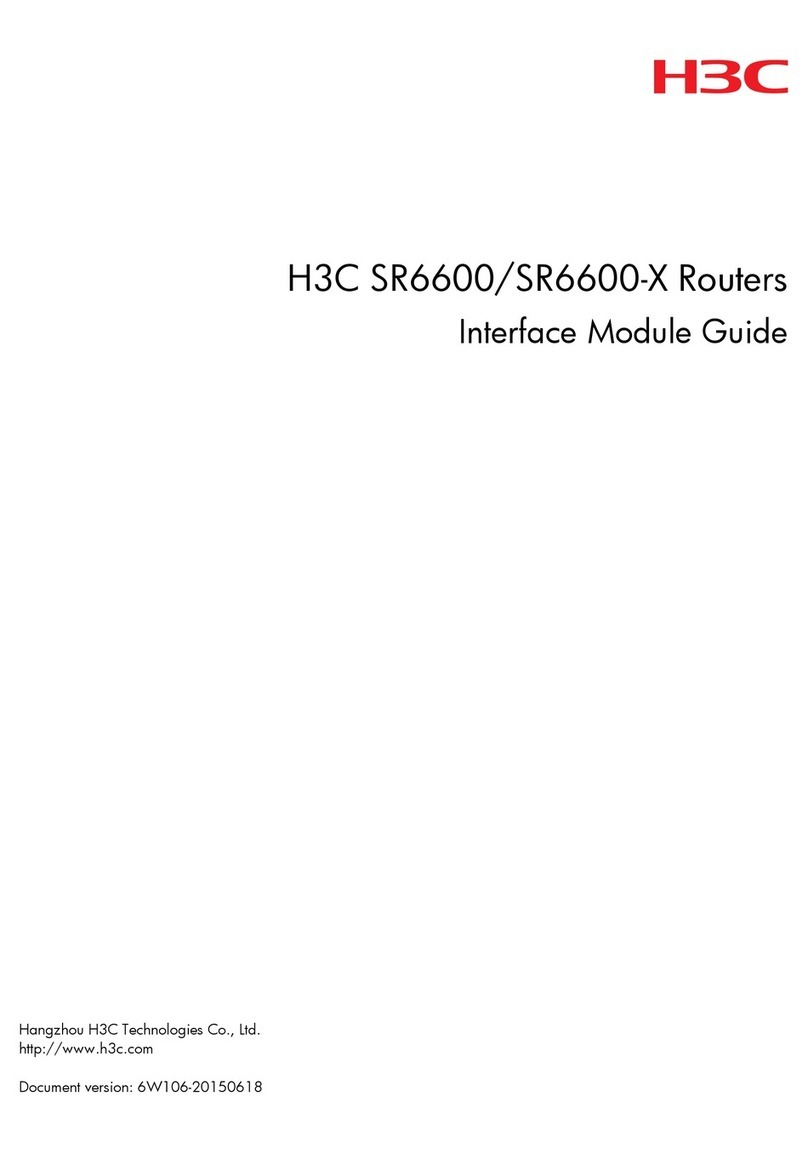
H3C
H3C SR6600 SPE-FWM User manual

H3C
H3C H3C MSR 20 User manual
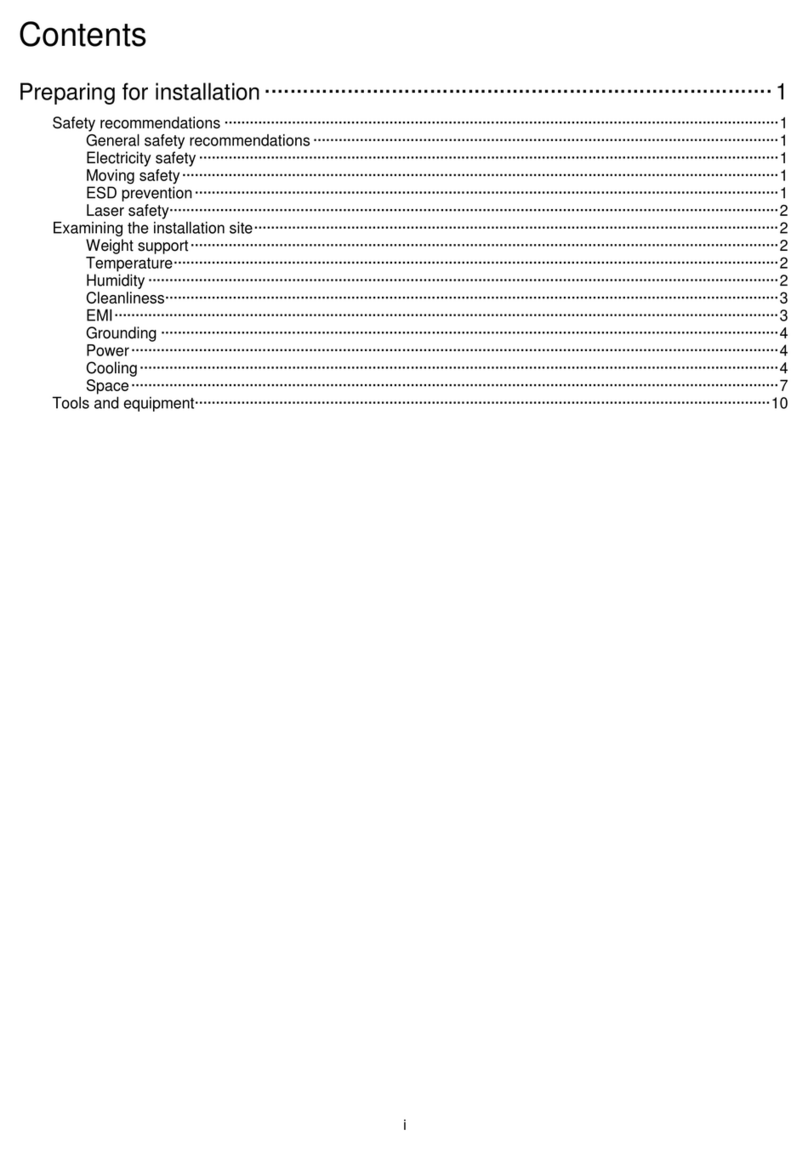
H3C
H3C CR16000-F User manual

H3C
H3C S5500-HI Switch Series User manual
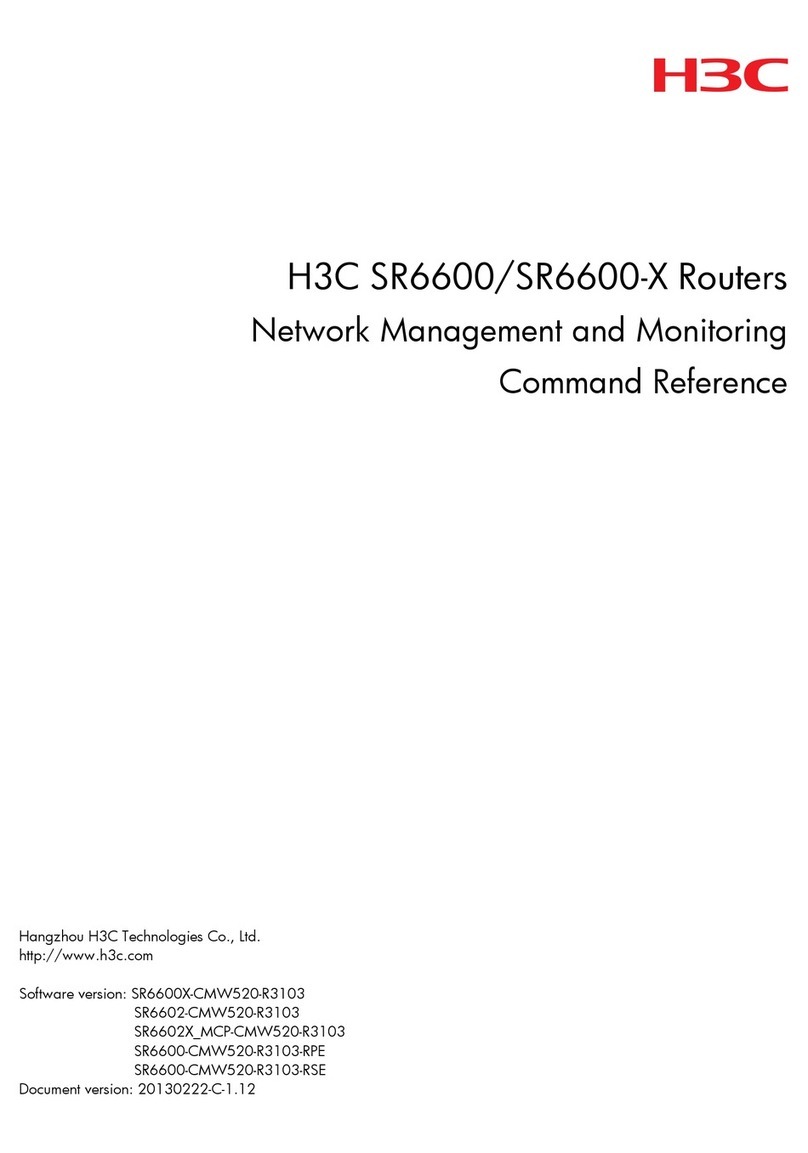
H3C
H3C SR6600 SPE-FWM Installation manual
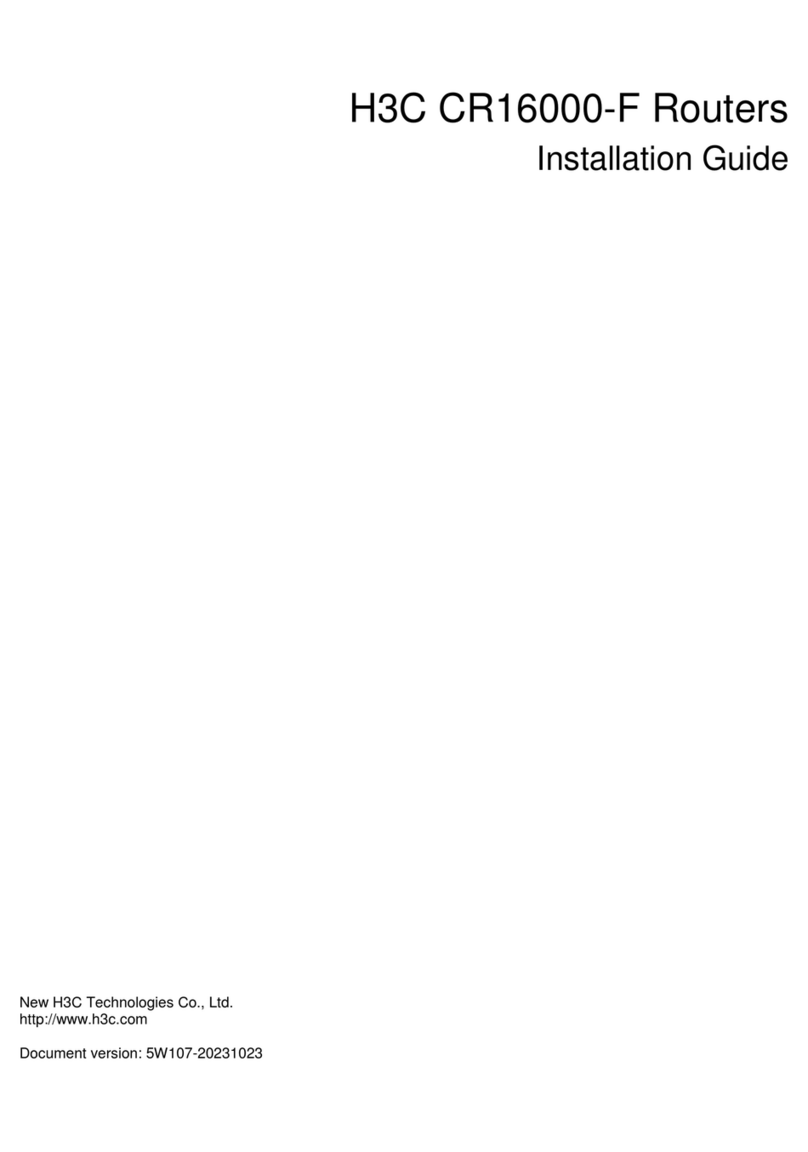
H3C
H3C CR16000-F User manual

H3C
H3C S3100-52P User manual

H3C
H3C MSR810 Installation manual

H3C
H3C MSR2600-6-X1-GL User manual