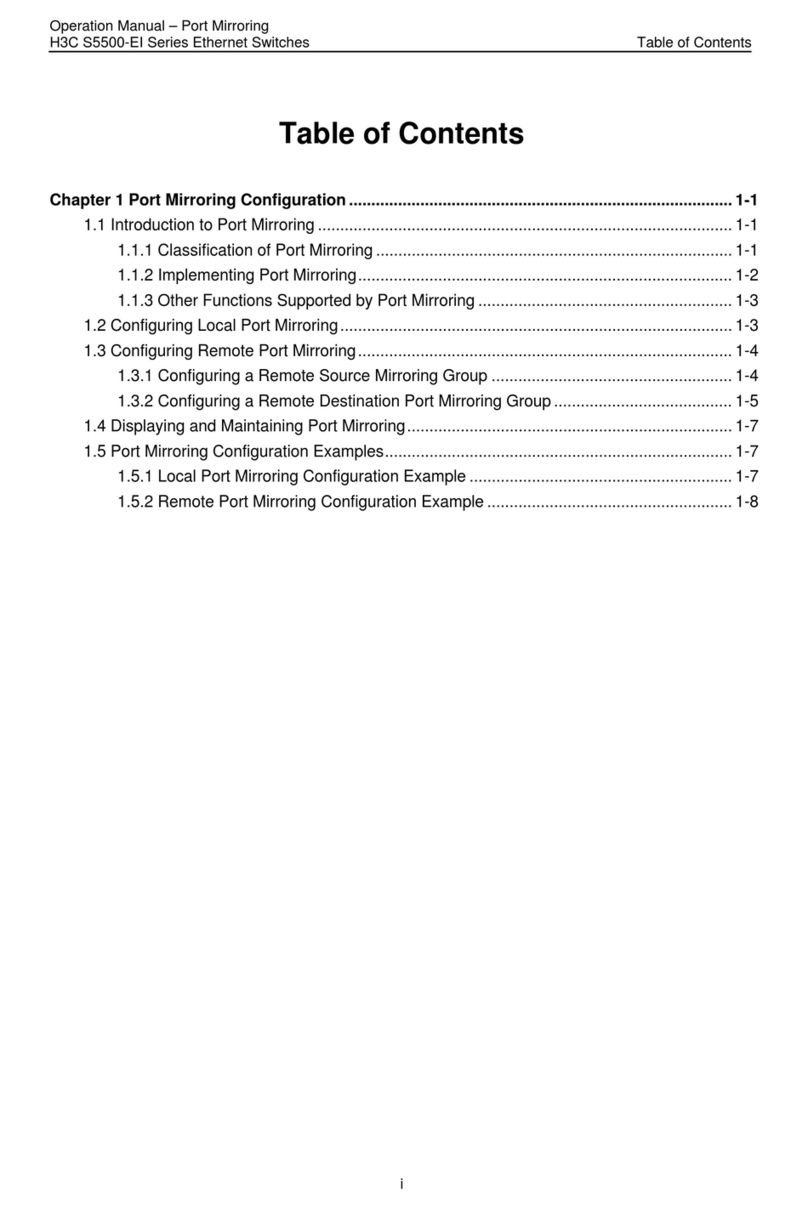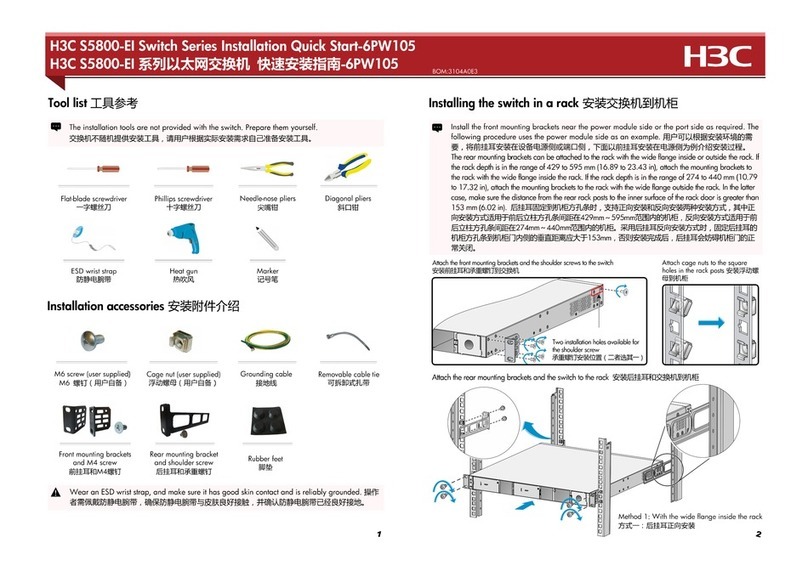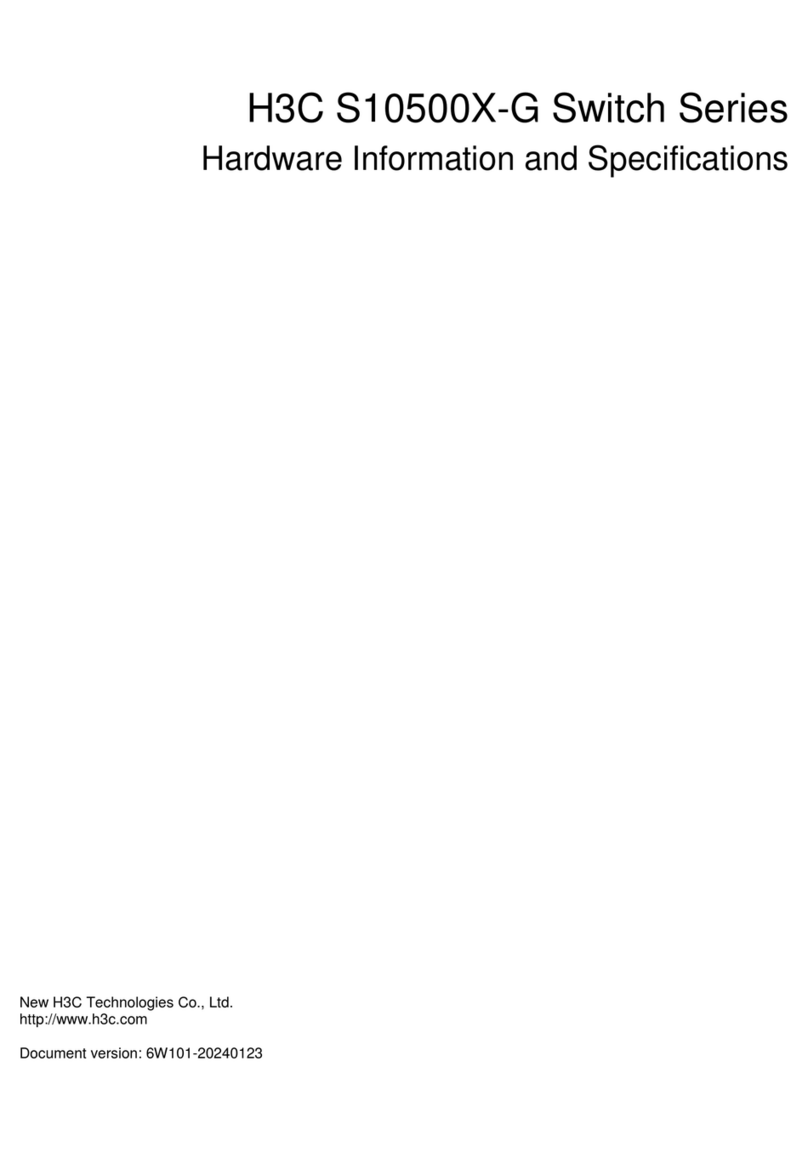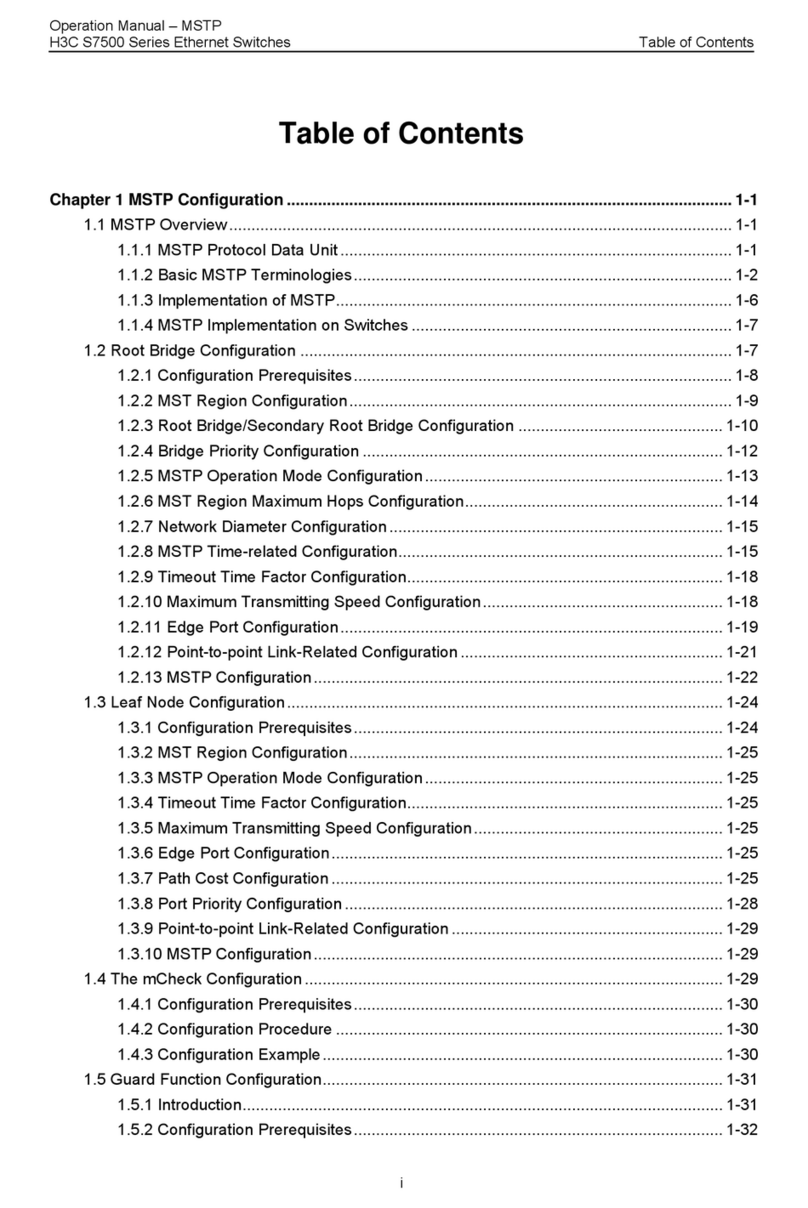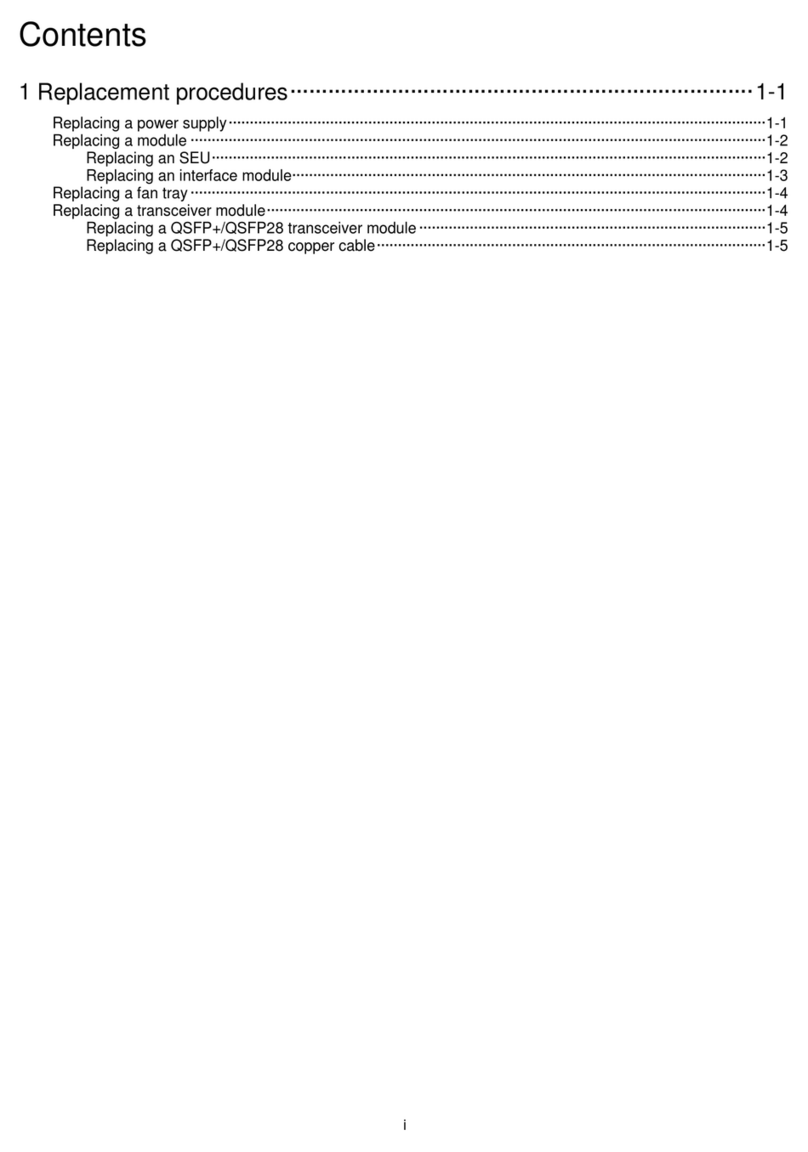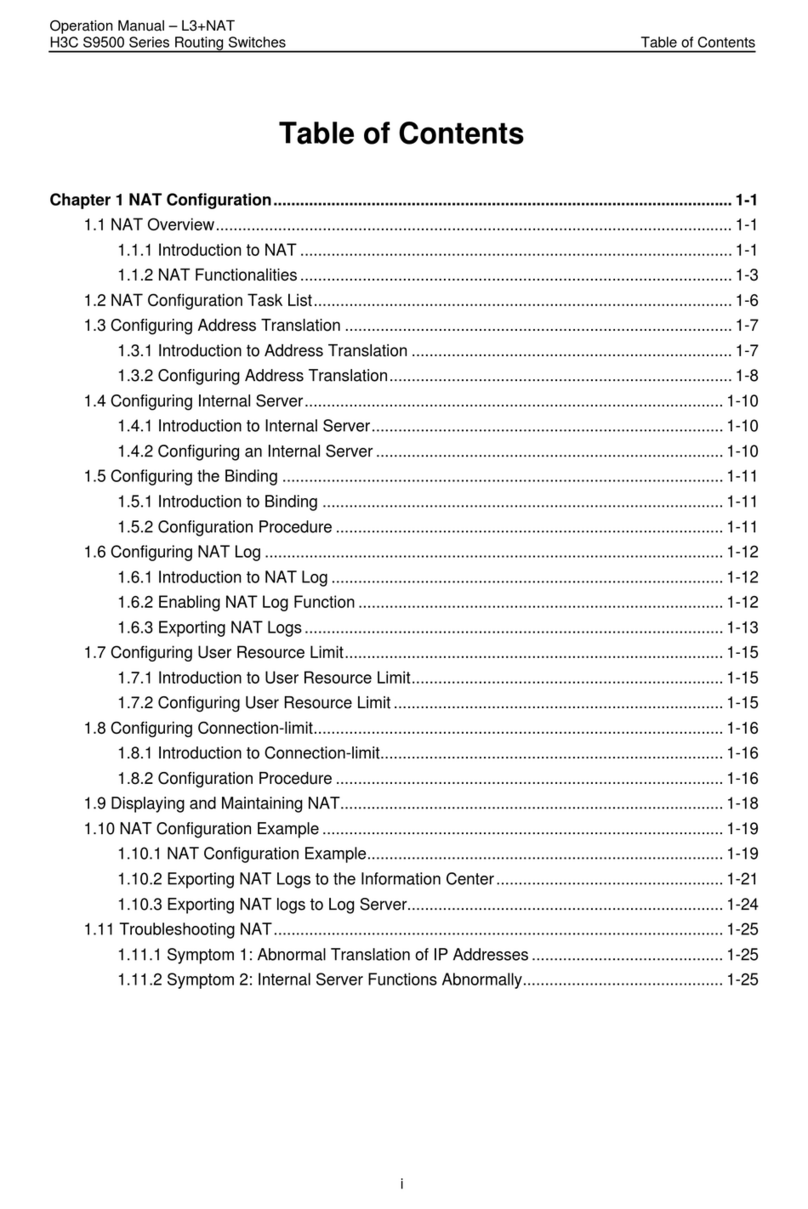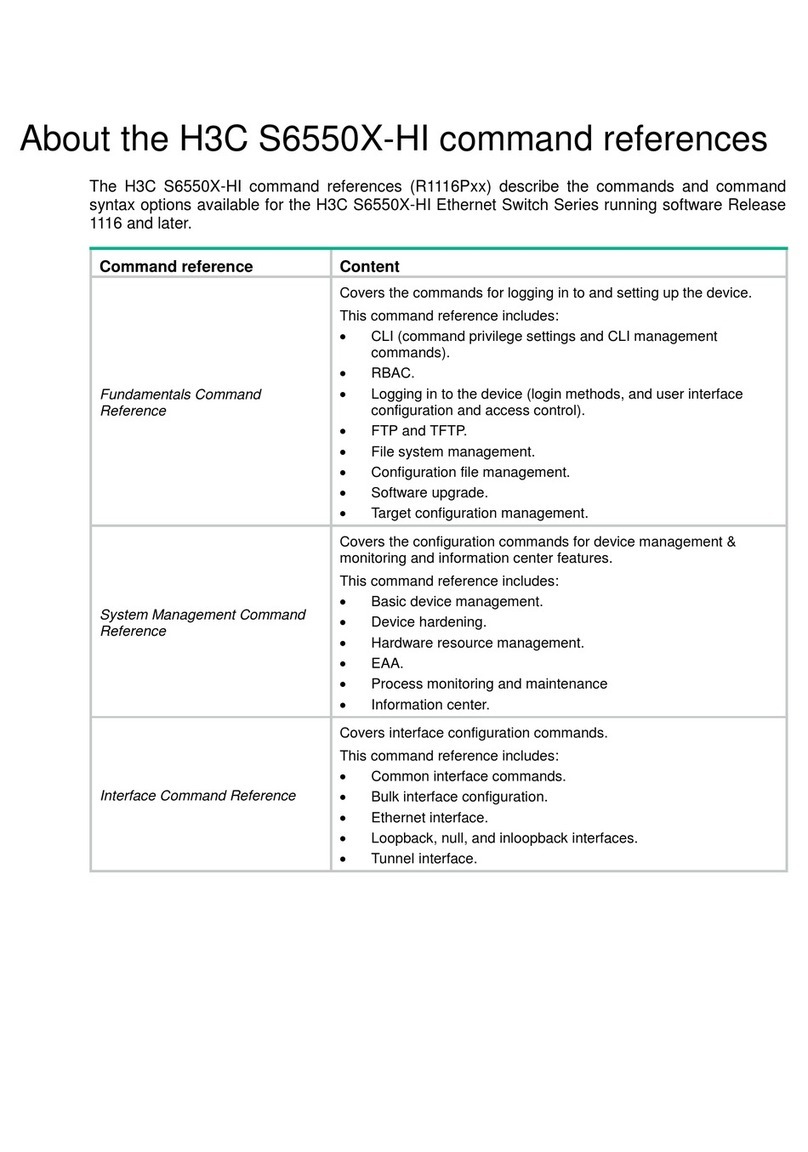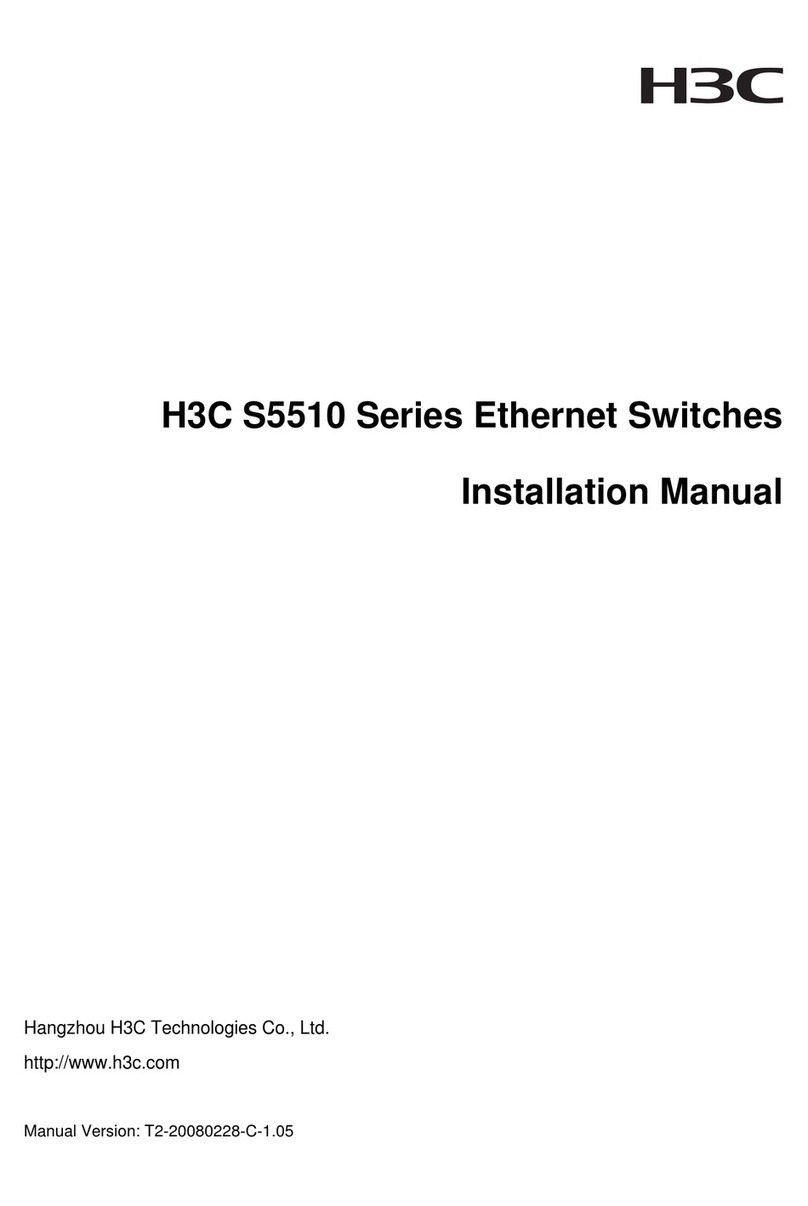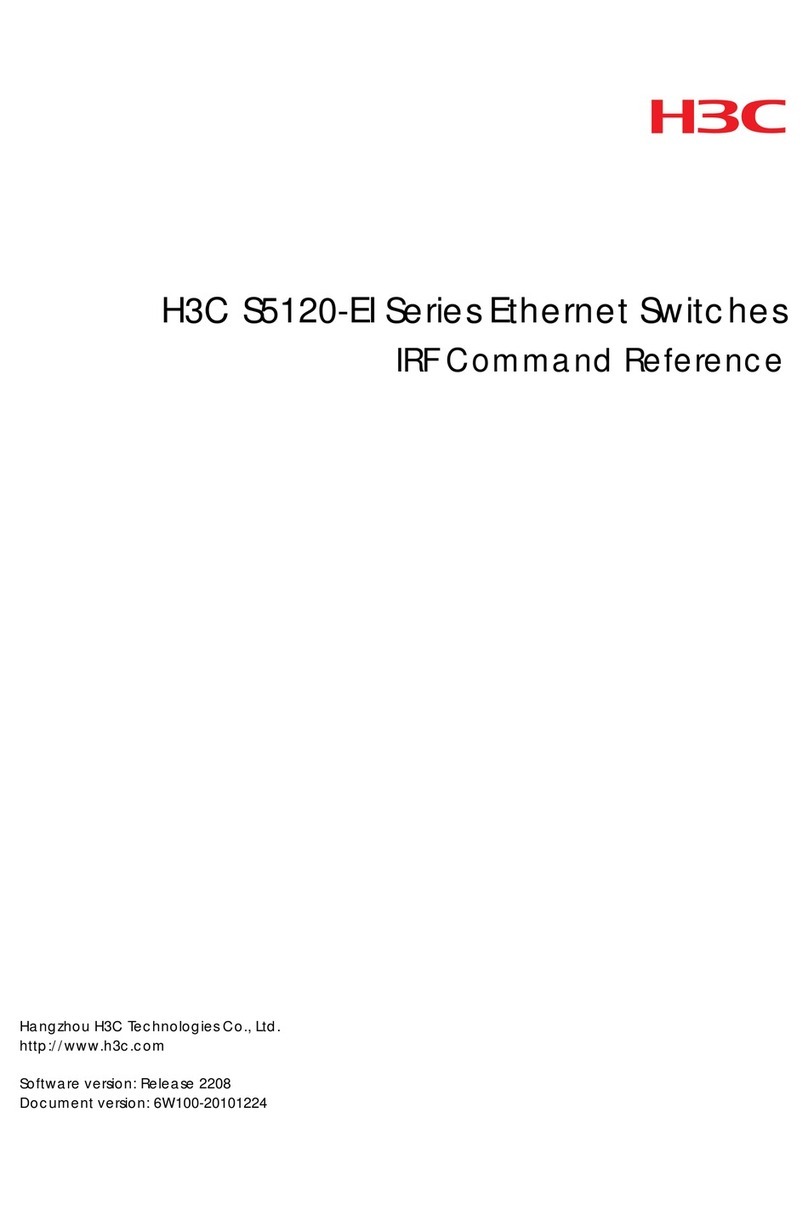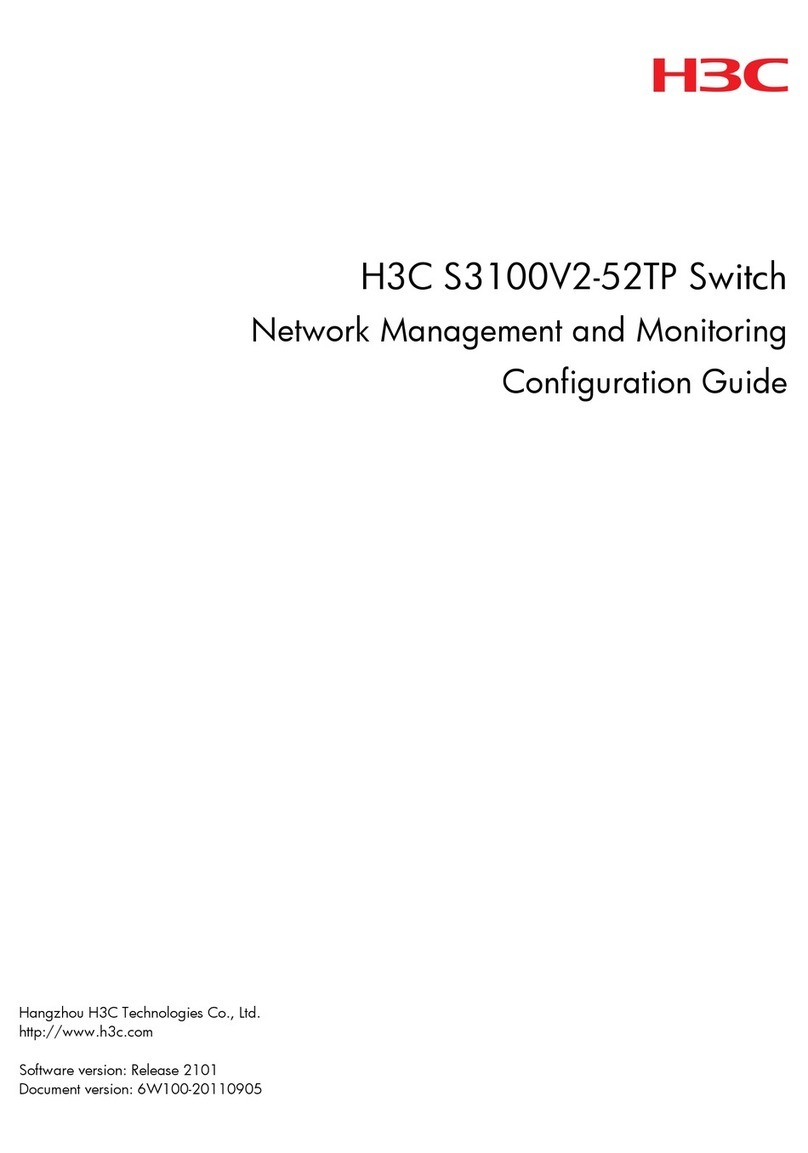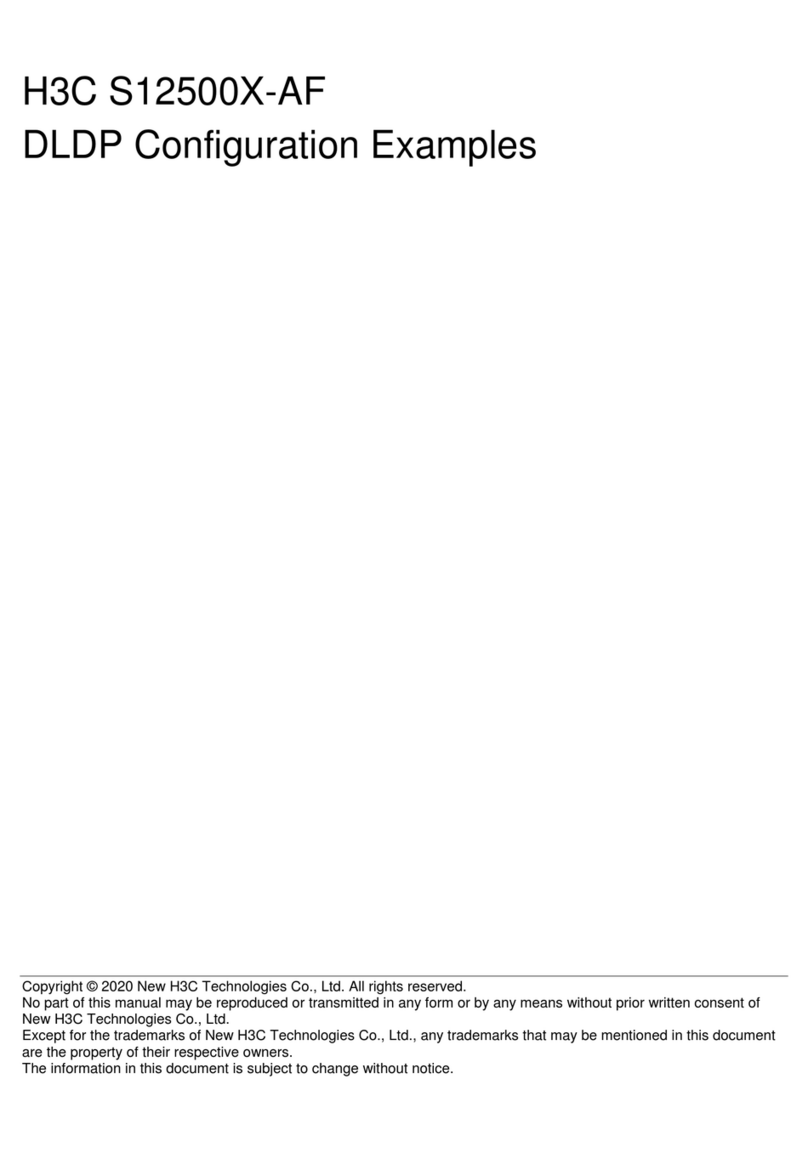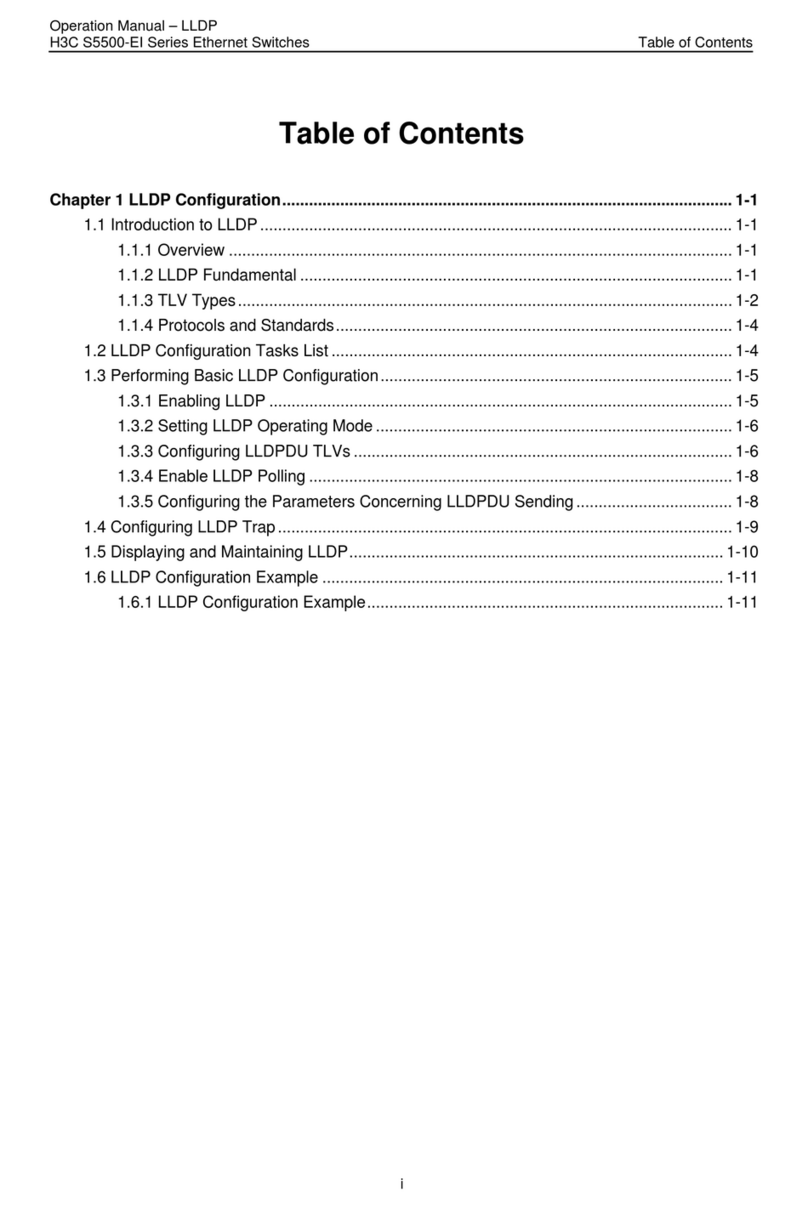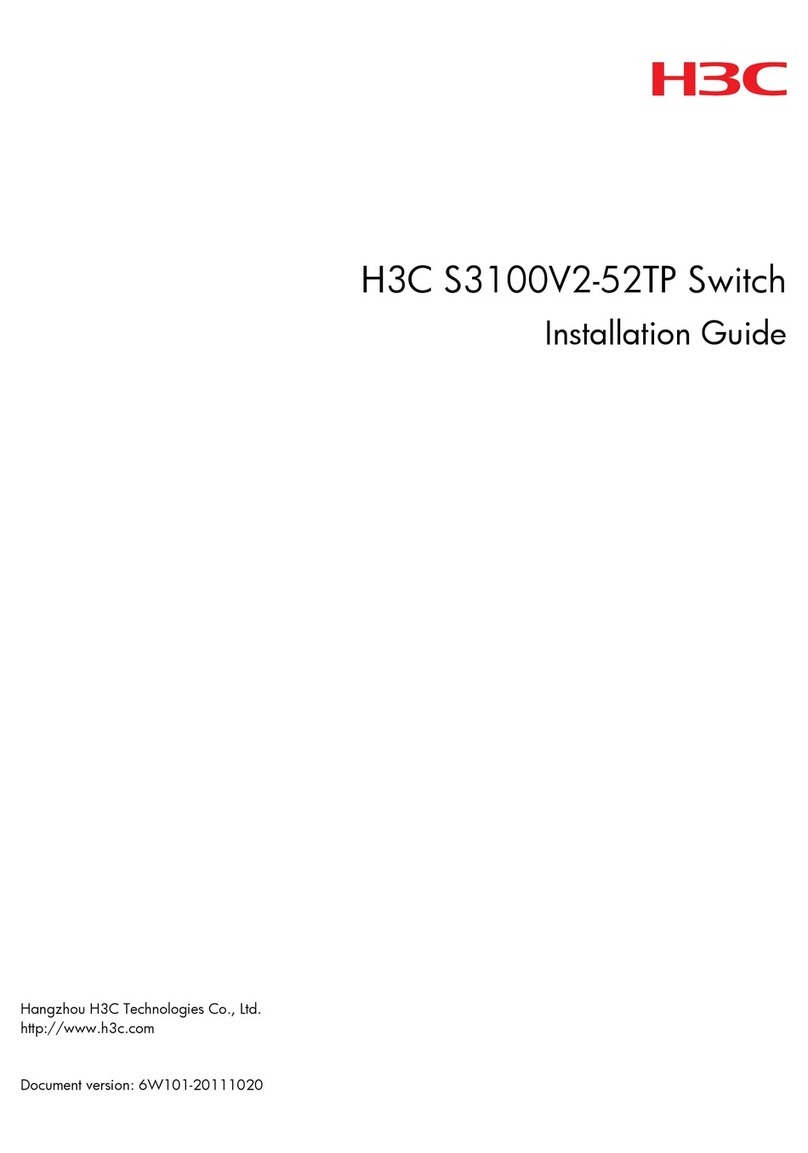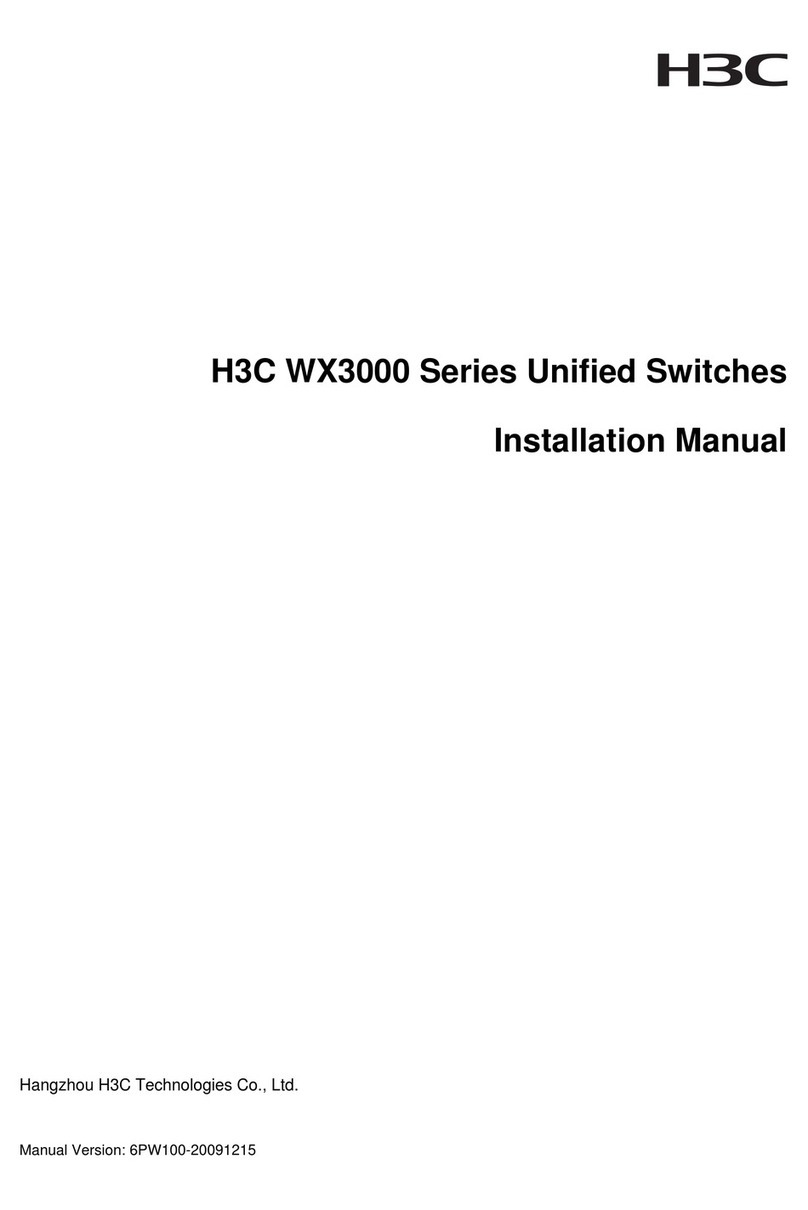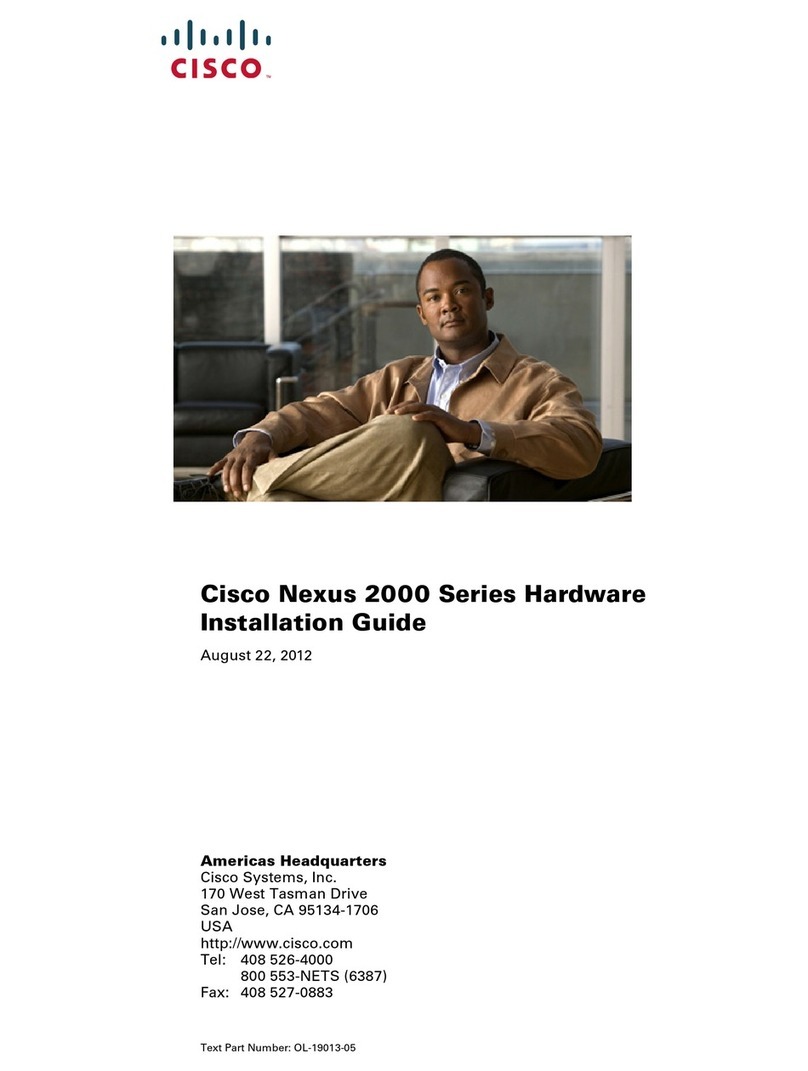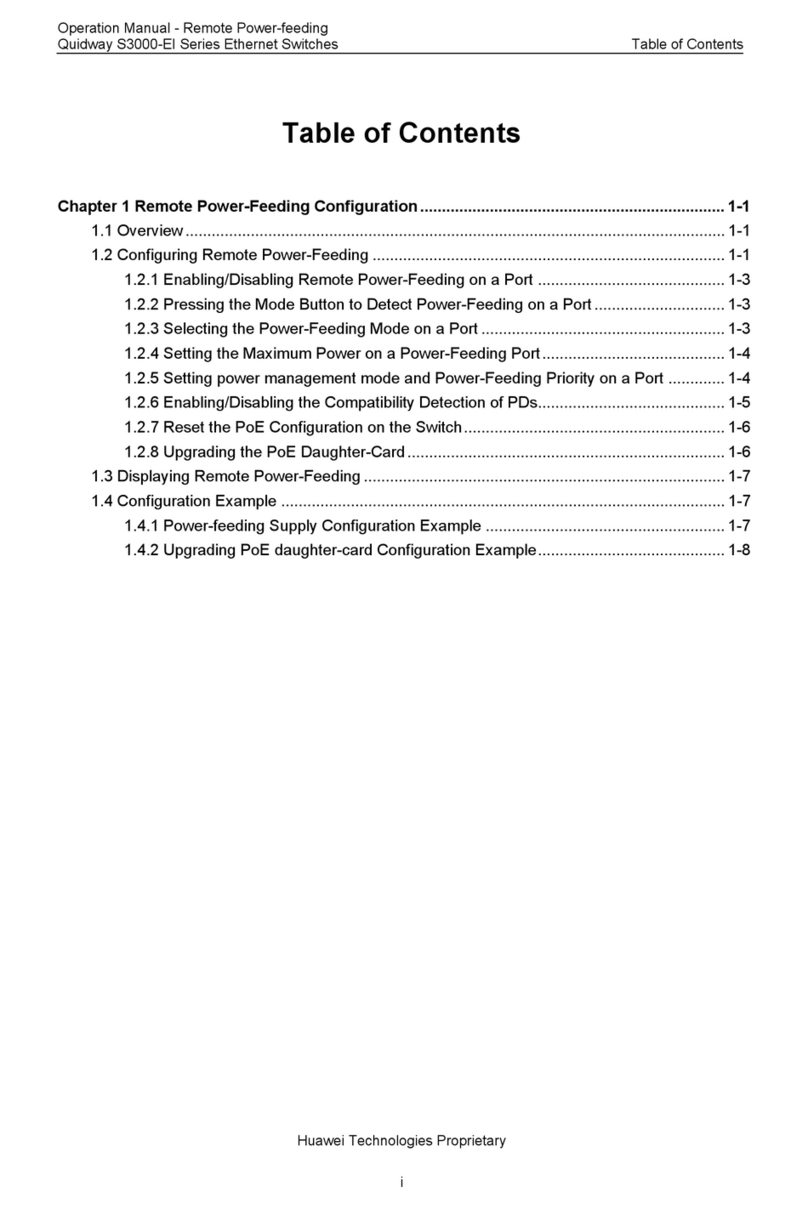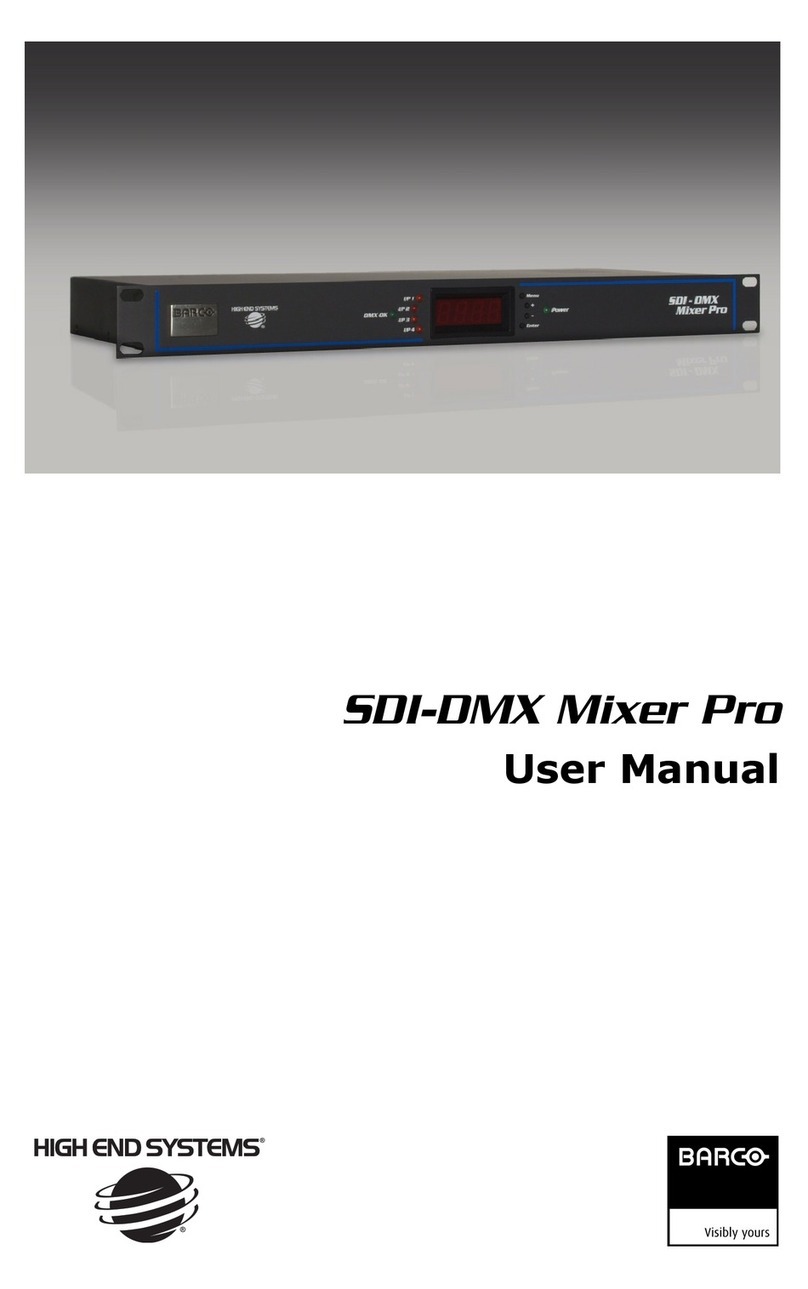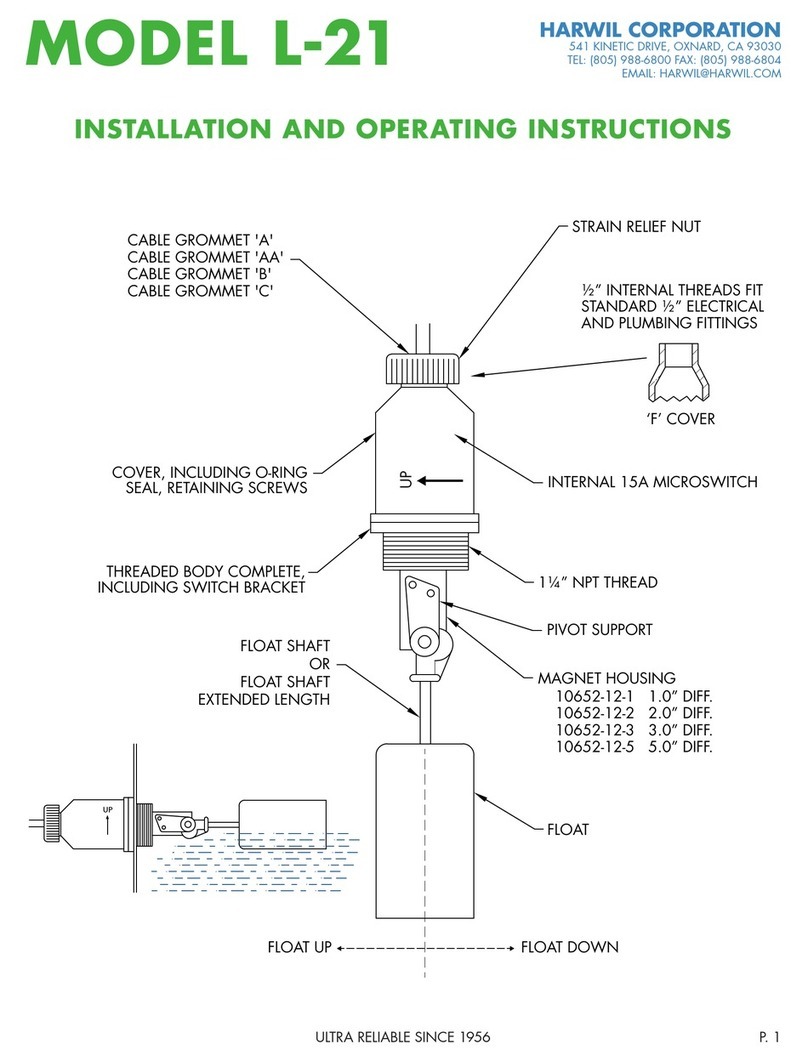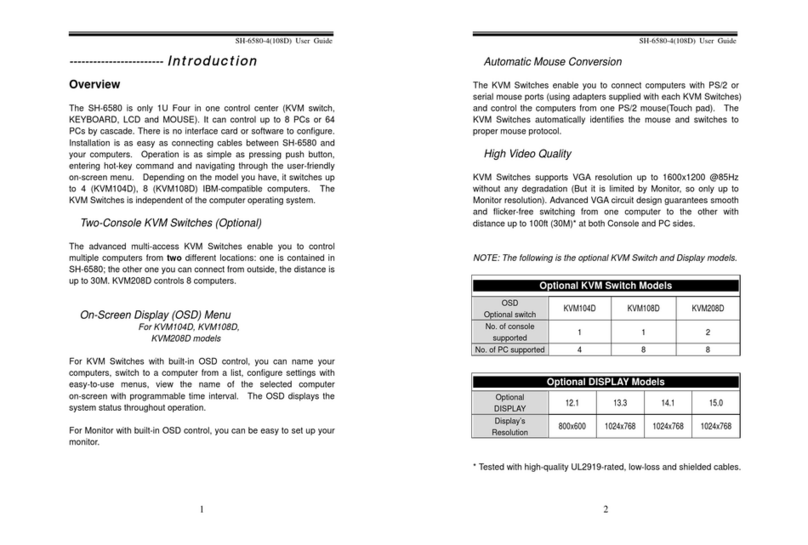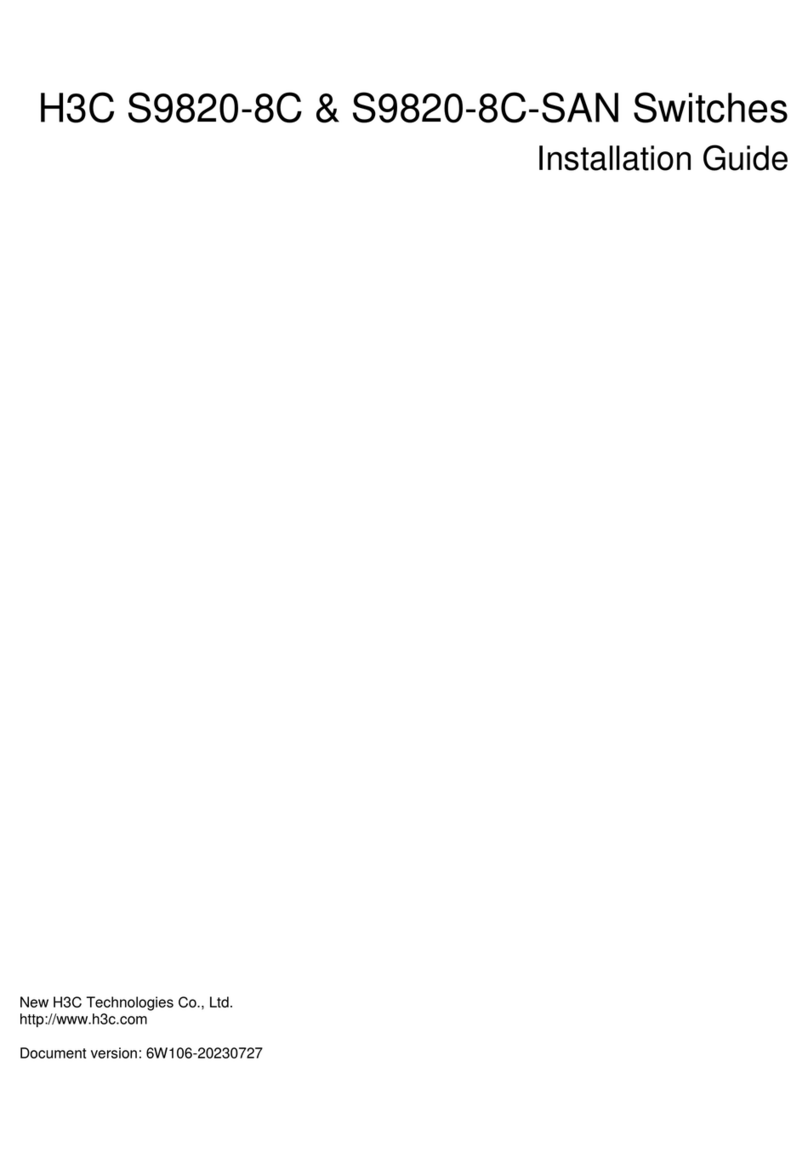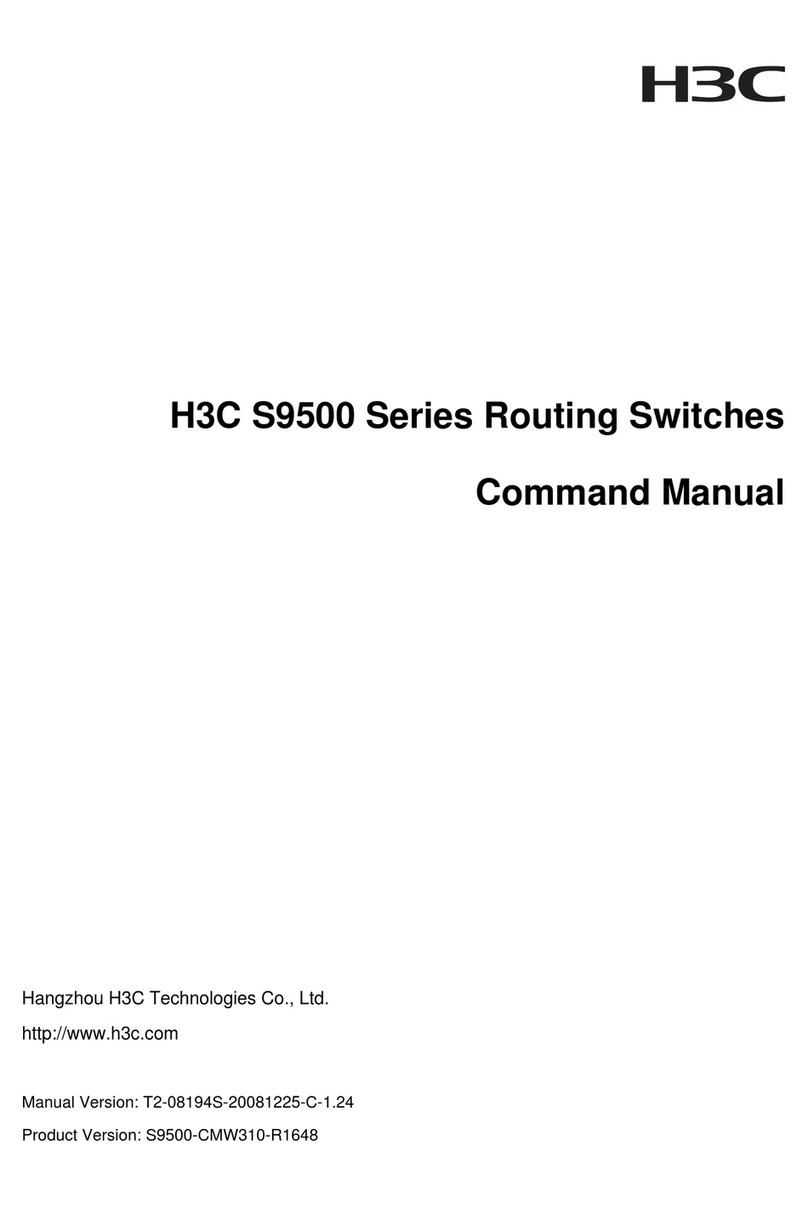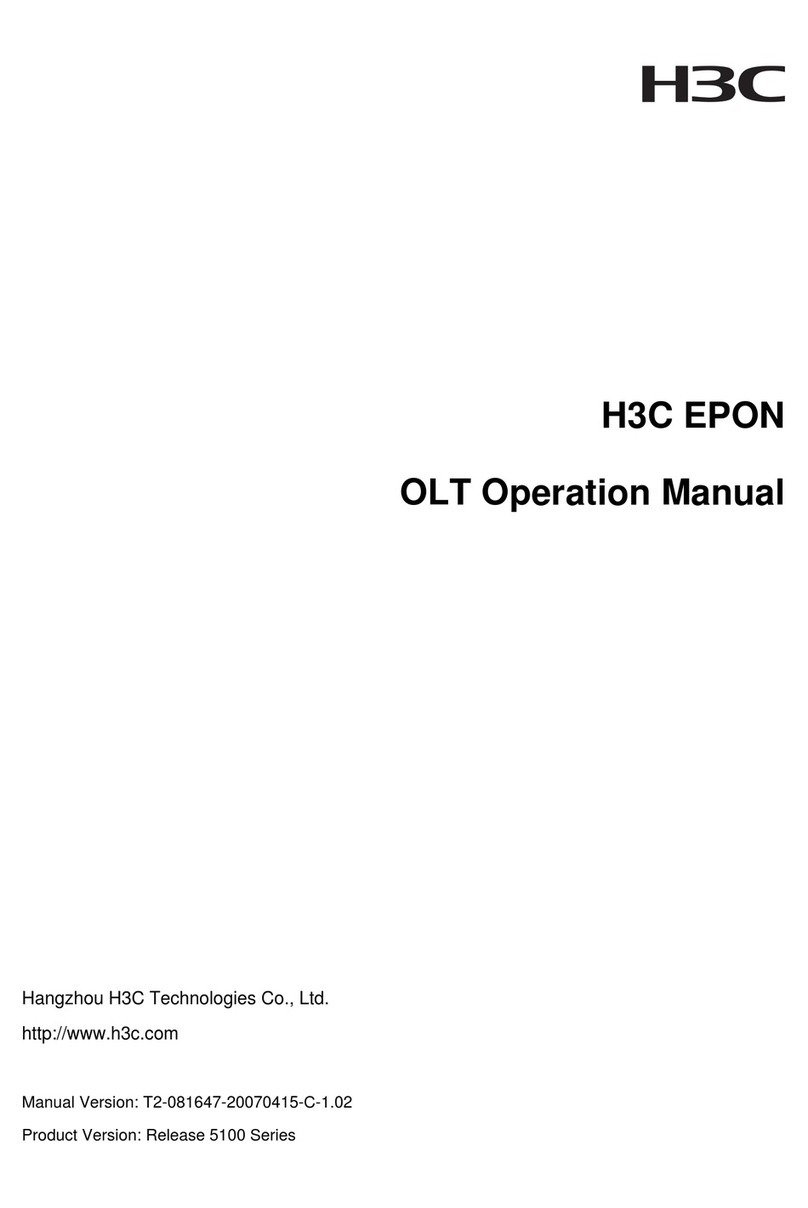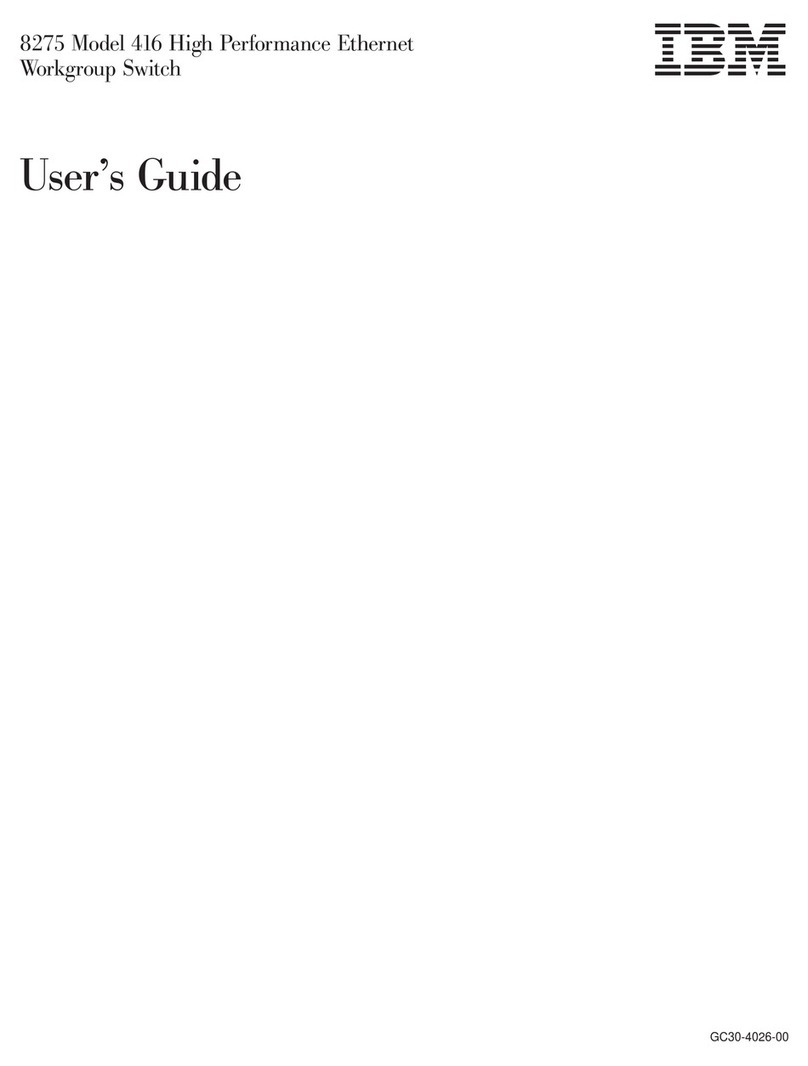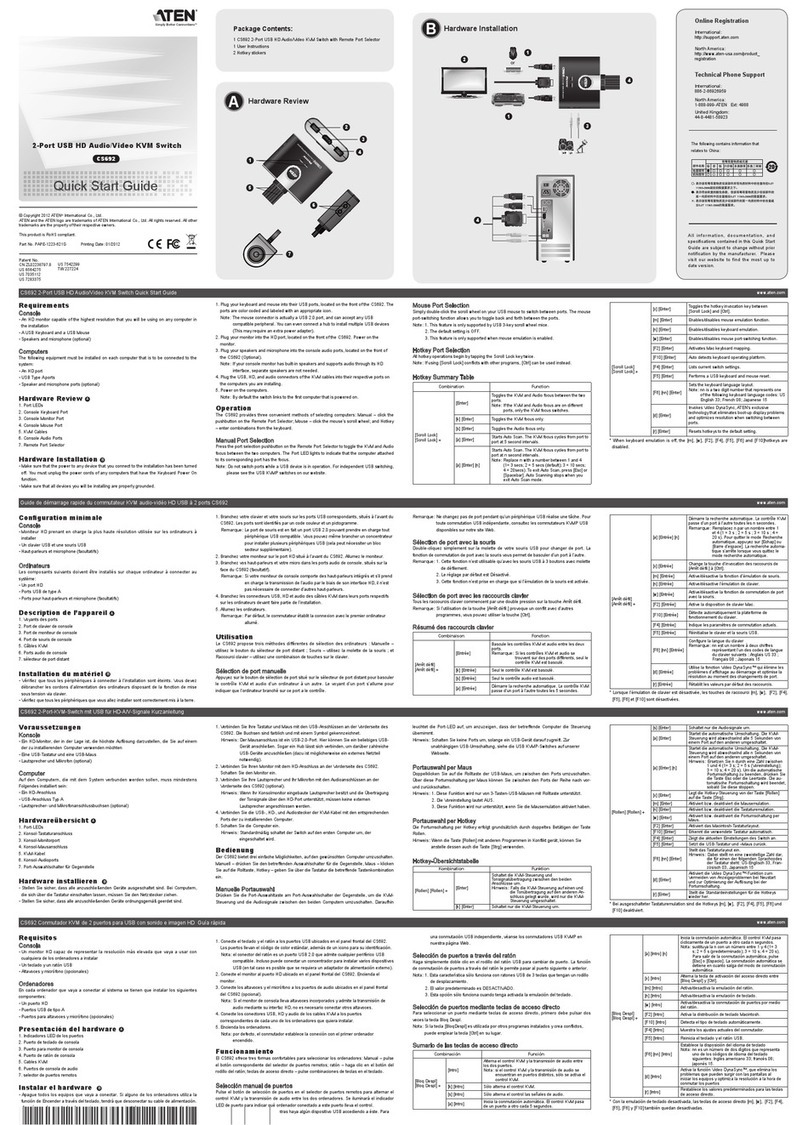Installation Manual
H3C S9500 Series Routing Switches Table of Contents
i
Table of Contents
Chapter 3 Installing the Switch .......................................................................... 3-1
3.1 Installation Flow....................................................................................... 3-1
3.2 Confirming Installation Preparation ........................................................... 3-1
3.3 Mounting the Switch in a Rack.................................................................. 3-2
3.3.1 Preparations ................................................................................... 3-2
3.3.2 Installing the Cable Management Bracket and Rack-Mounting Ears .. 3-2
3.3.3 Mounting the Switch........................................................................ 3-3
3.3.4 Verifying the Installation.................................................................. 3-3
3.4 Installing the Switch on a Workbench........................................................ 3-4
3.4.1 Preparations ................................................................................... 3-4
3.4.2 Procedure....................................................................................... 3-4
3.5 Connecting the PGND Wire ...................................................................... 3-4
3.5.1 In a common grounding environment ............................................... 3-5
3.5.2 In other Grounding Environments .................................................... 3-5
3.6 Installing a PSU....................................................................................... 3-9
3.6.1 Installation Preparation ................................................................... 3-9
3.6.2 Installation Procedure ..................................................................... 3-9
3.6.3 Connecting Power Cable(s)............................................................ 3-11
3.7 Installing a Board.................................................................................... 3-15
3.7.1 Installation Preparations ................................................................ 3-15
3.7.2 Installation Procedure .................................................................... 3-16
3.8 Installing PoE Power Supply....................................................................3-16
3.8.1 Installation Procedure .................................................................... 3-17
3.8.2 Installing the PoE Power Entry Module ........................................... 3-17
3.8.3 Connecting PoE Power Cables ....................................................... 3-18
3.9 Connecting Interface Cables.................................................................... 3-20
3.9.1 Cable Routing Recommendations ...................................................3-20
3.9.2 Connecting Console Cable ............................................................. 3-21
3.9.3 Connecting the AUX Cable............................................................. 3-23
3.9.4 Connecting Network Cables ........................................................... 3-23
3.9.5 Connecting Fiber ........................................................................... 3-23
3.10 Verifying the Installation........................................................................ 3-27