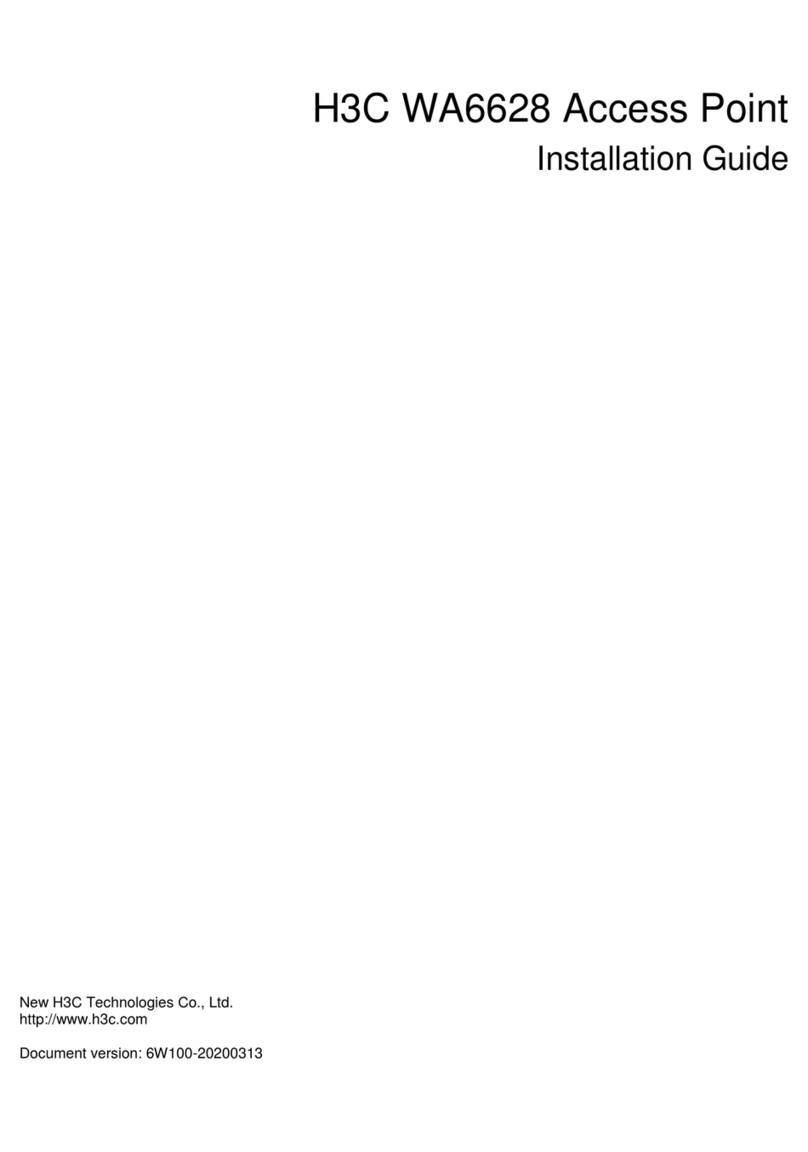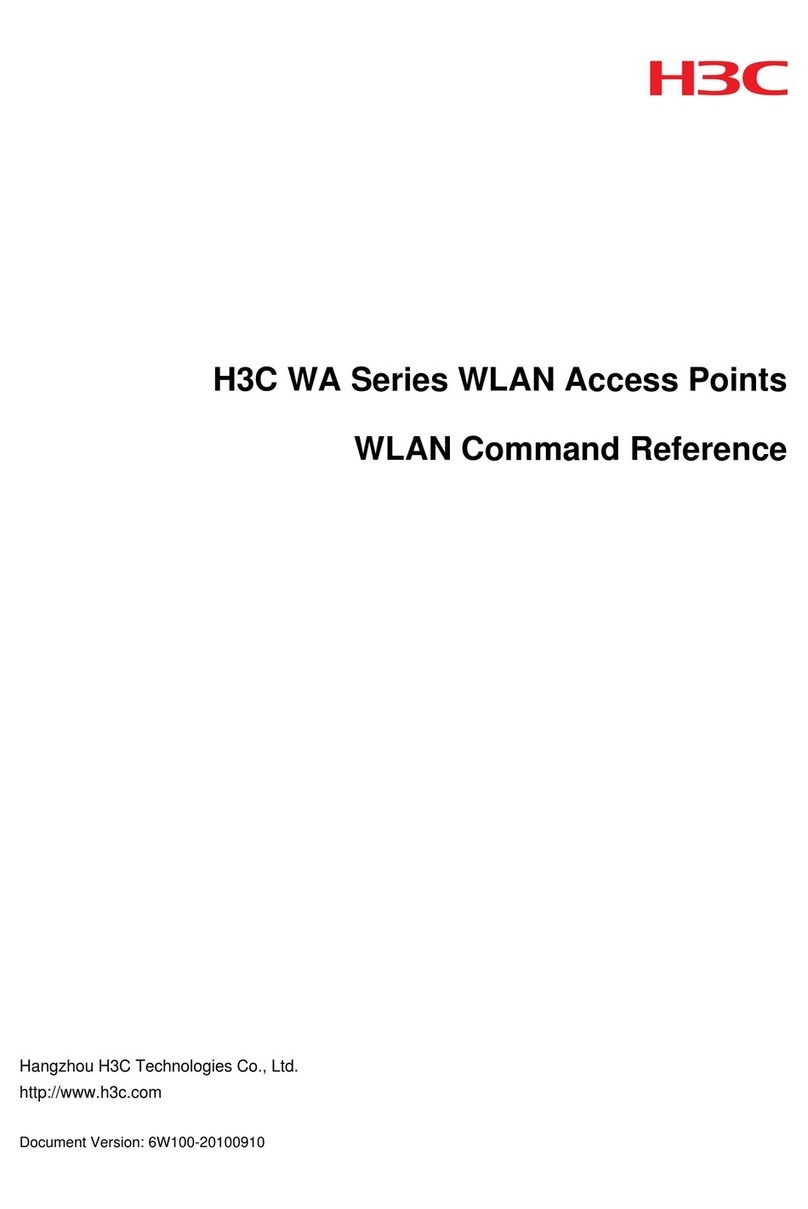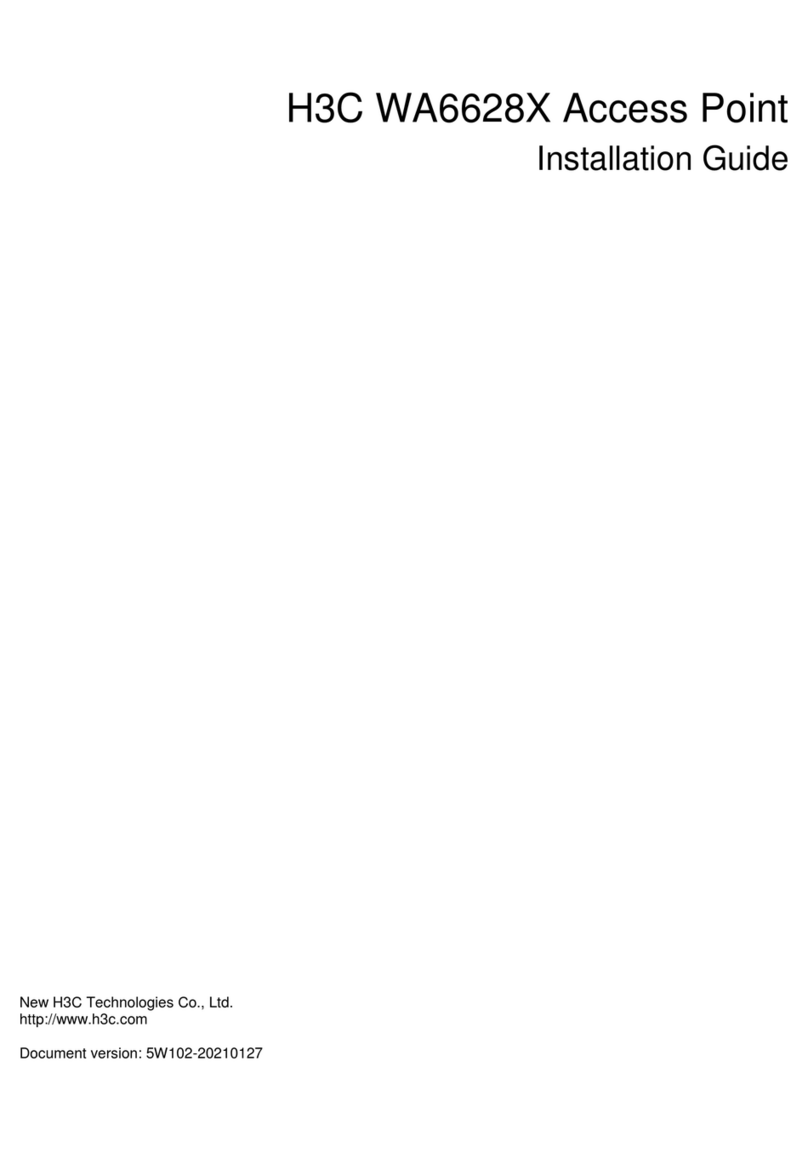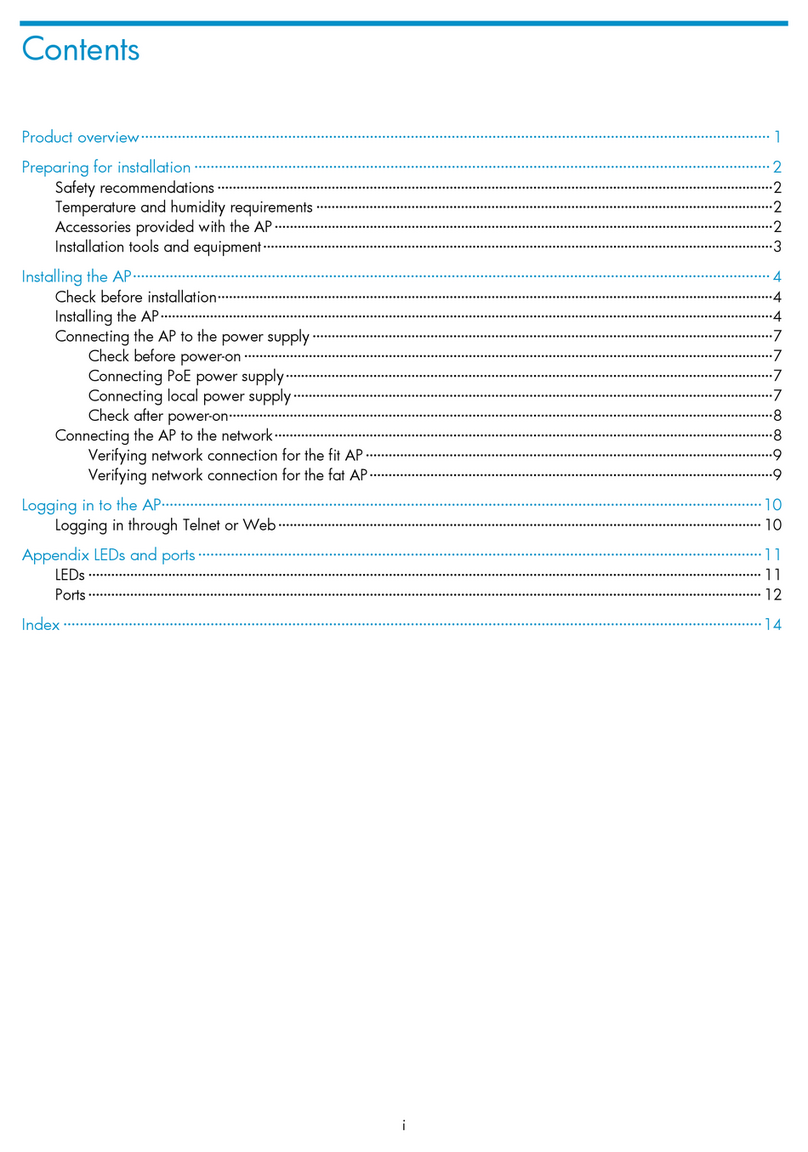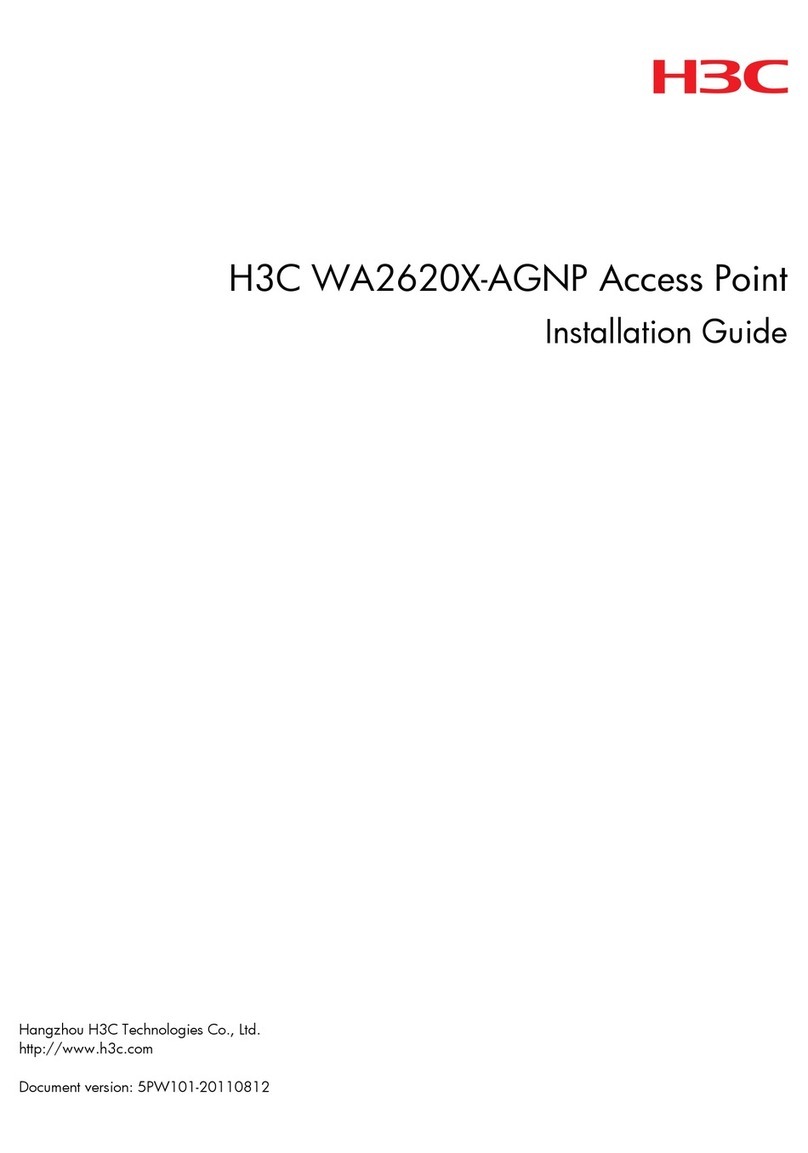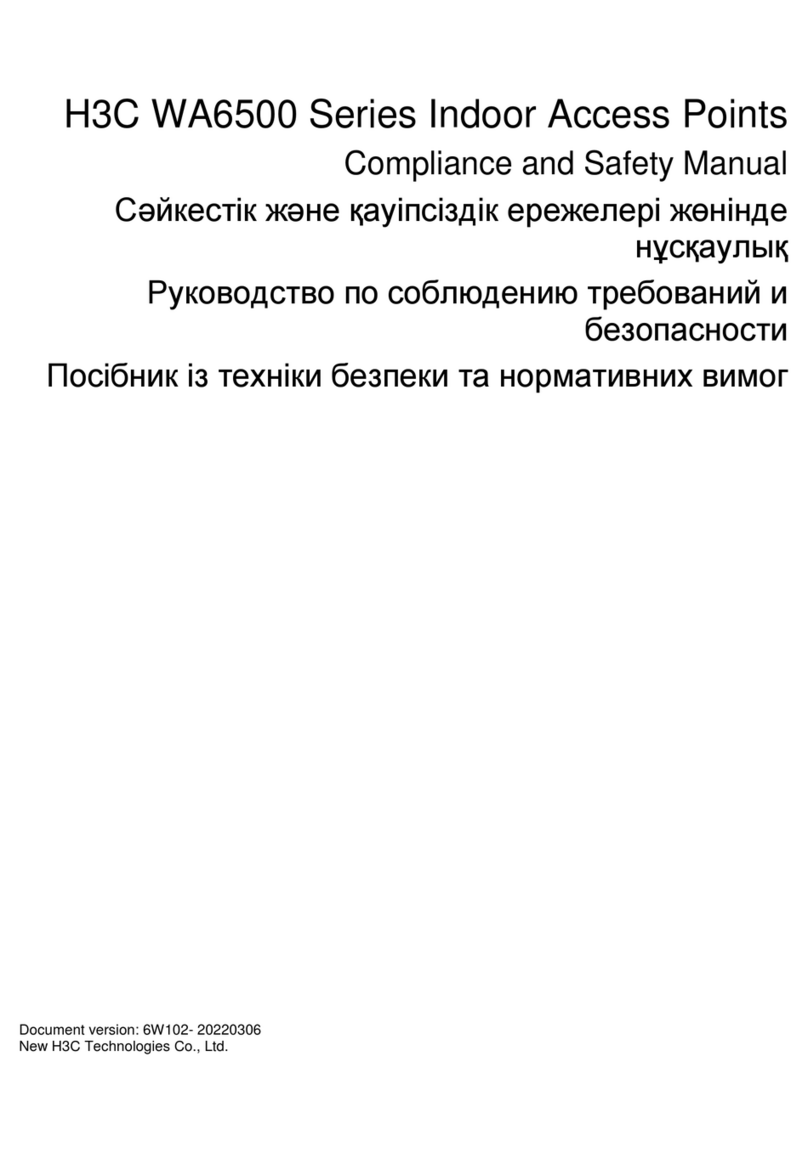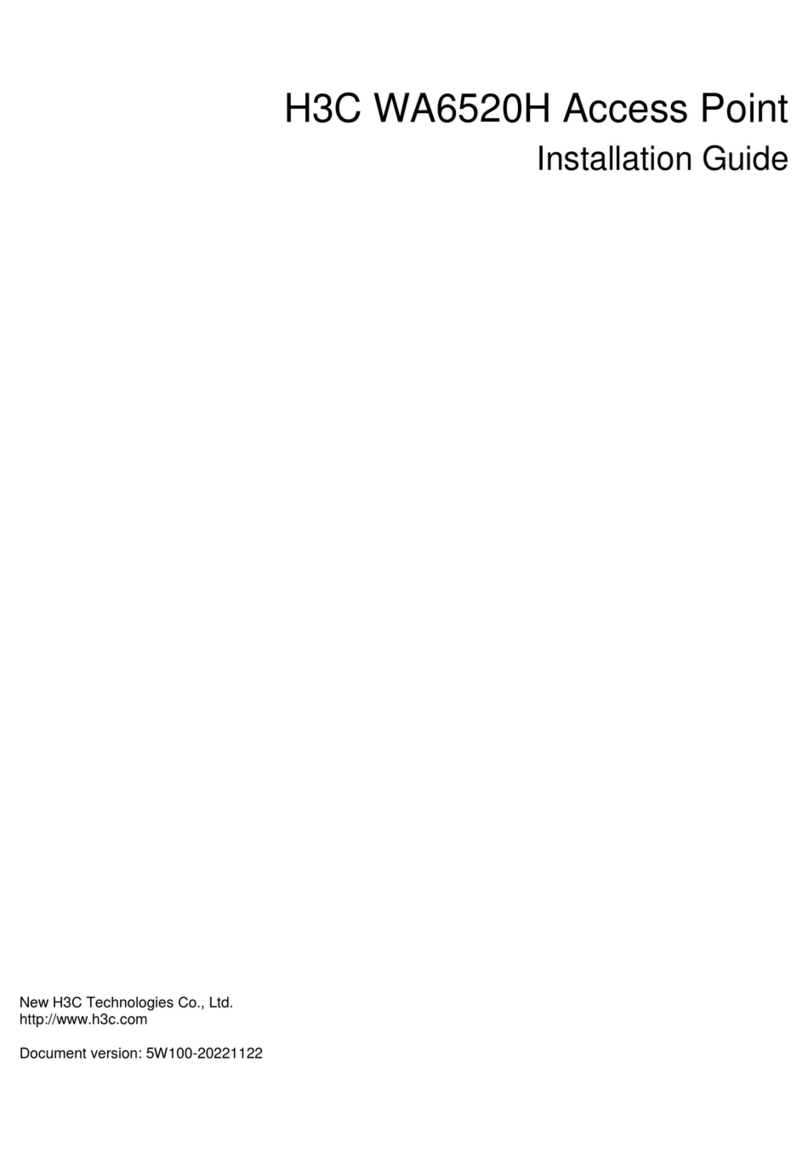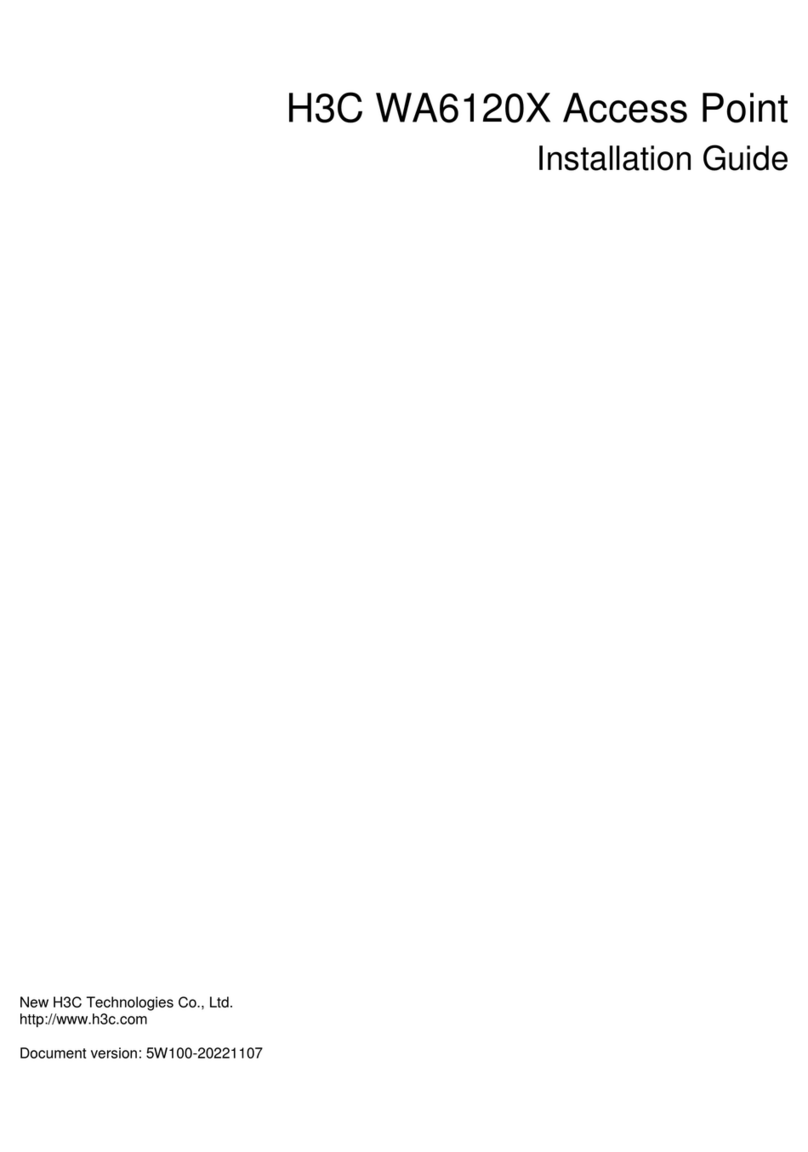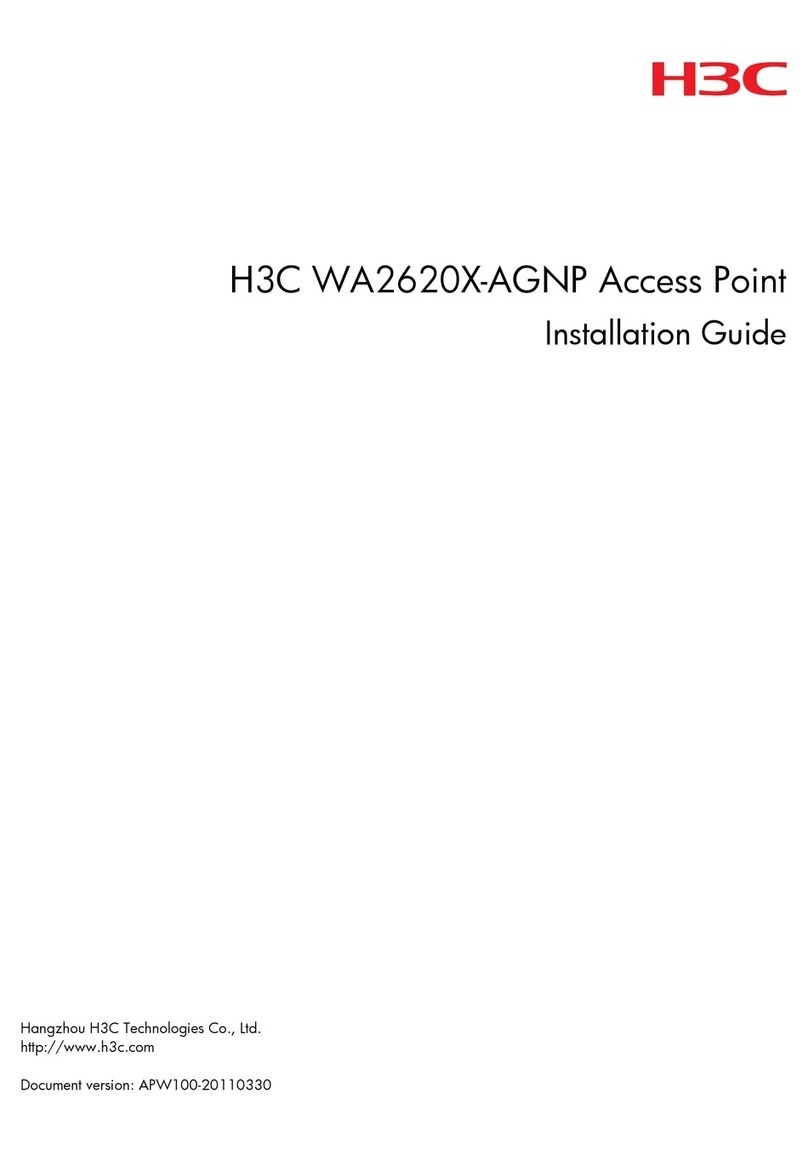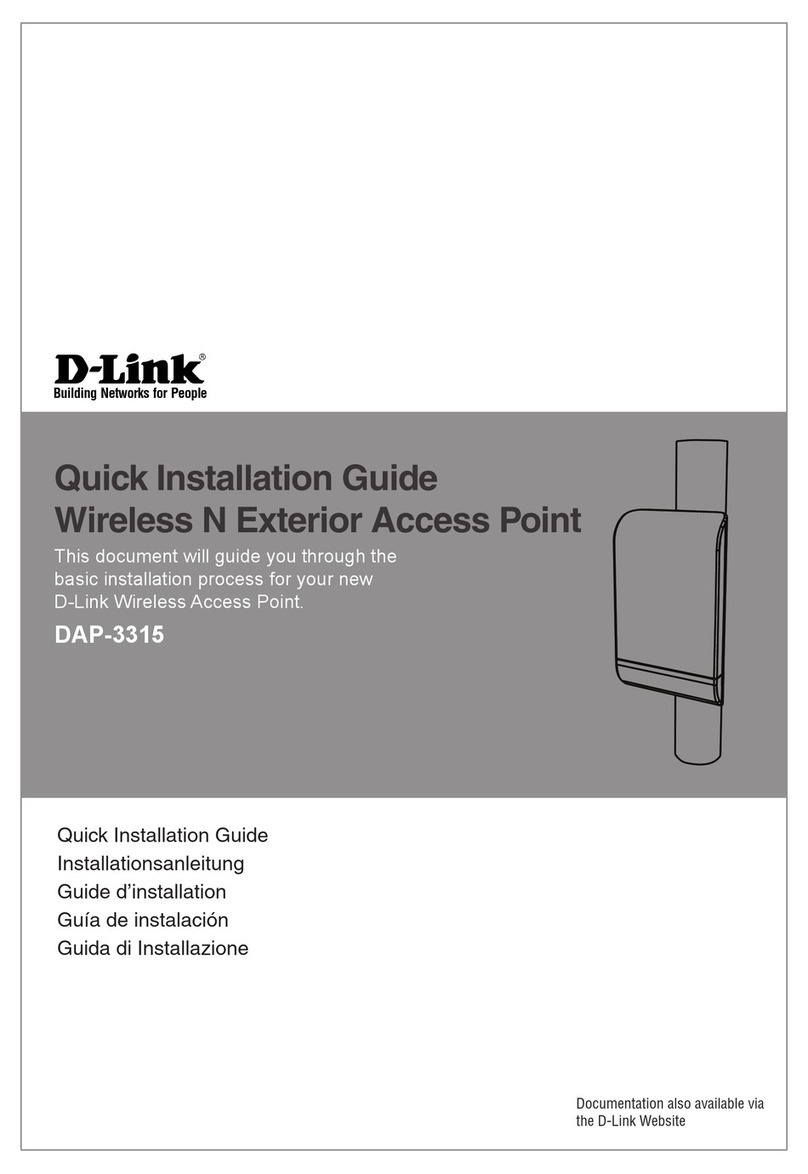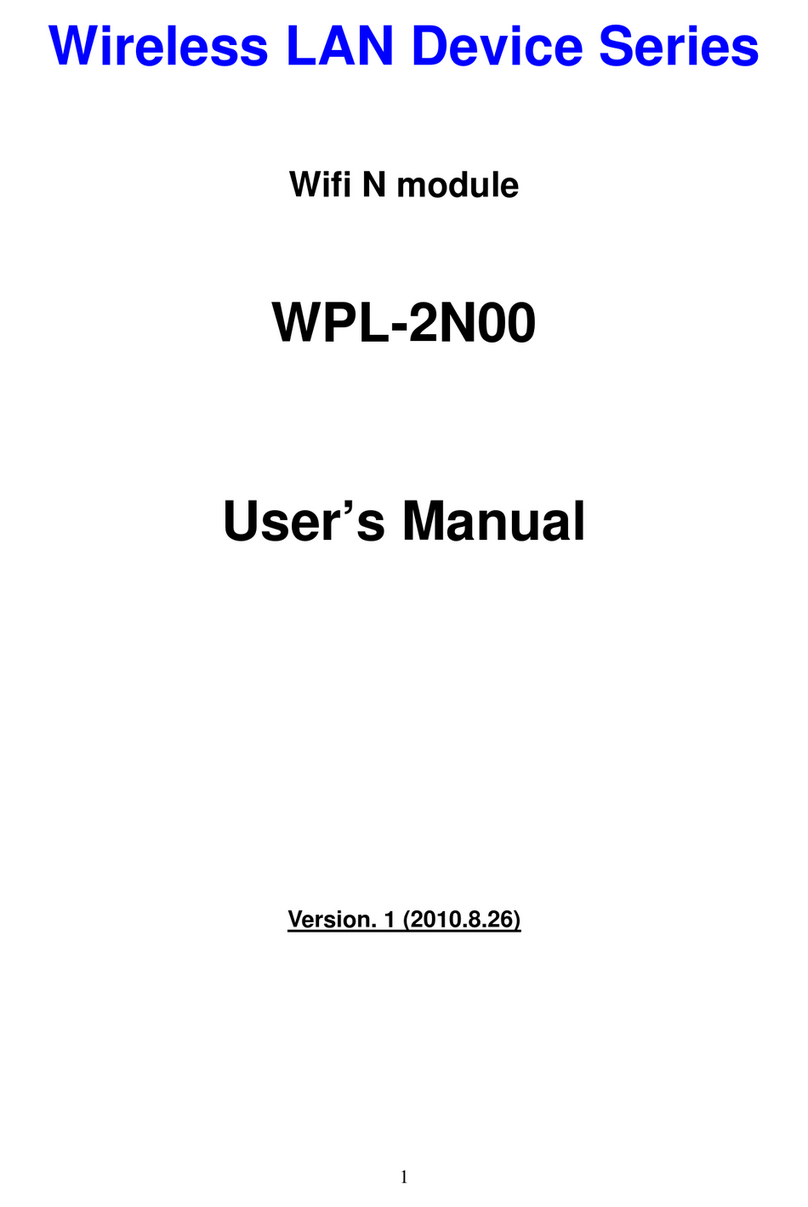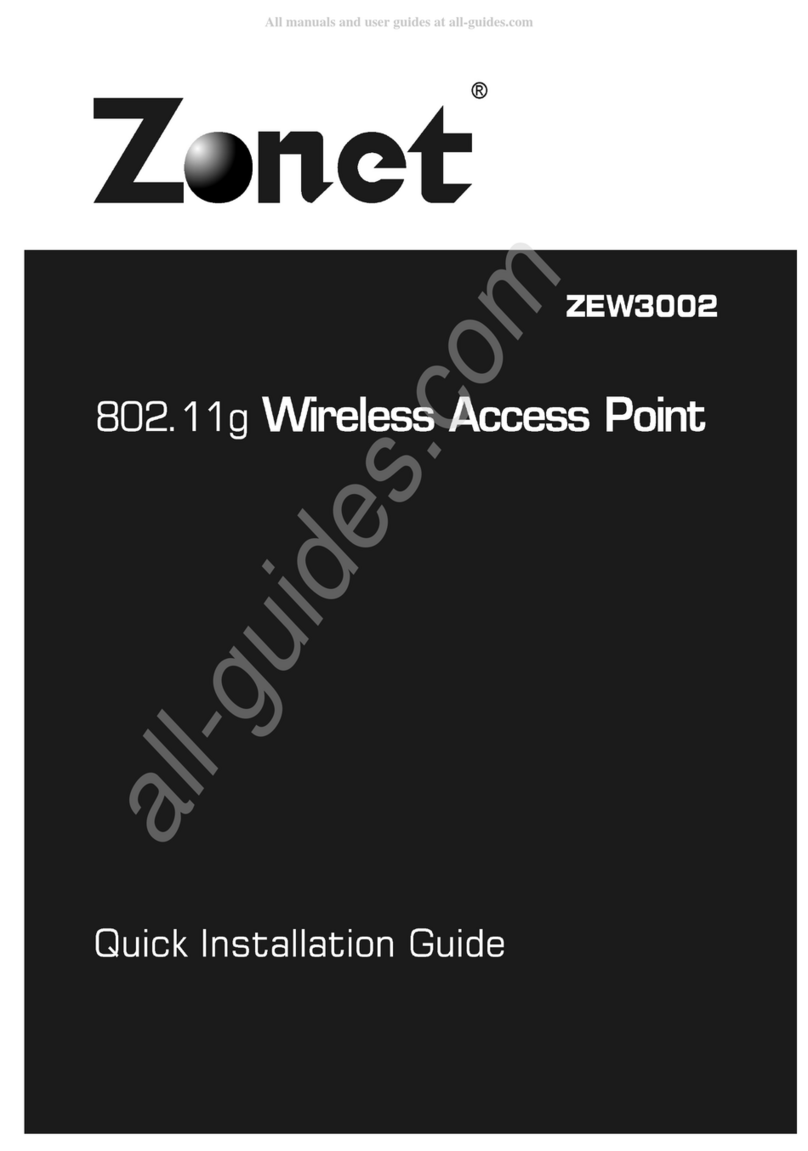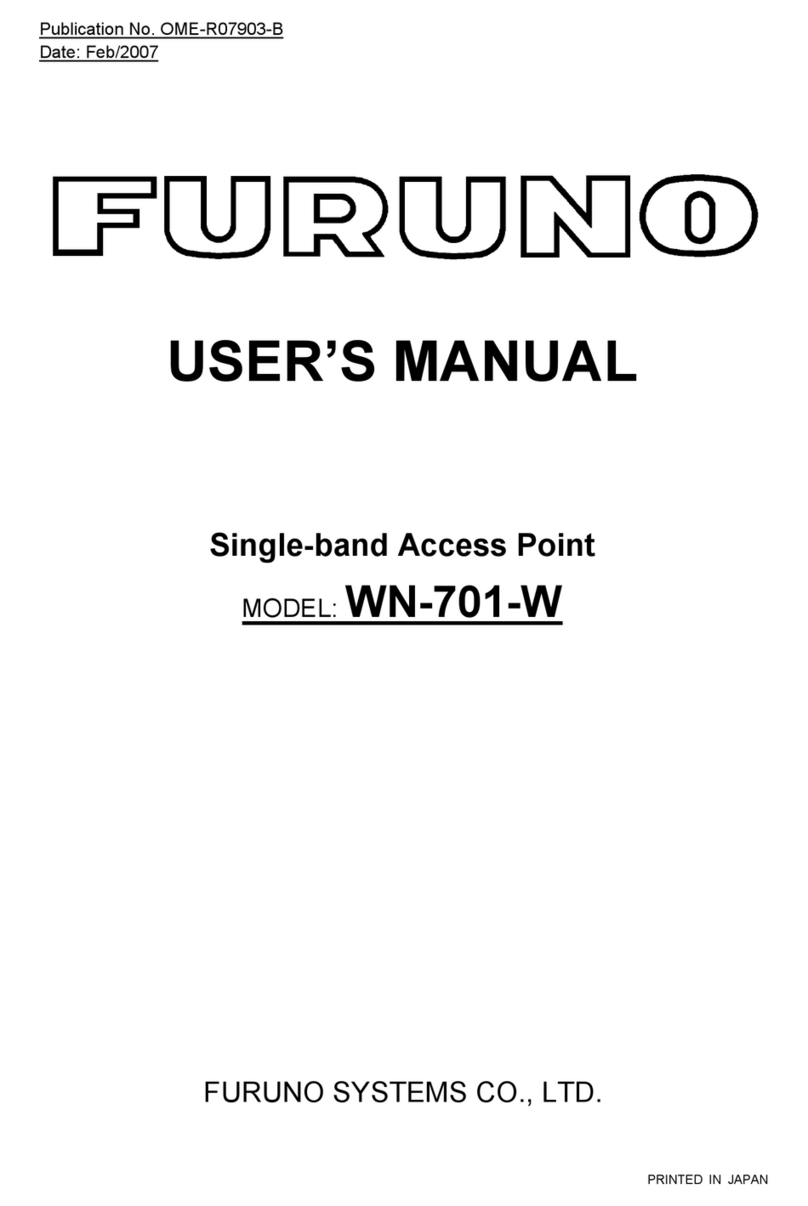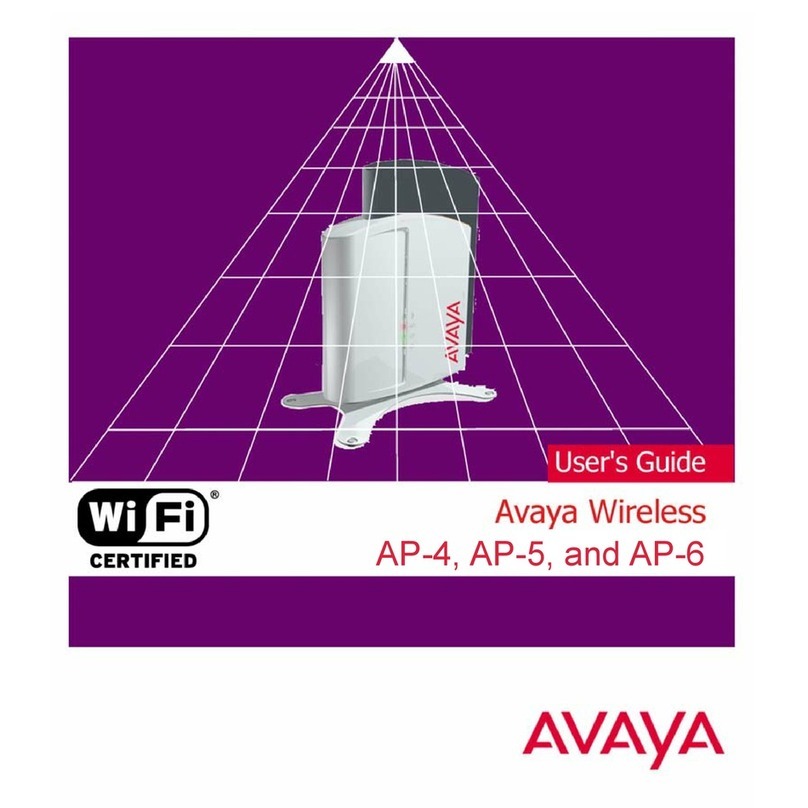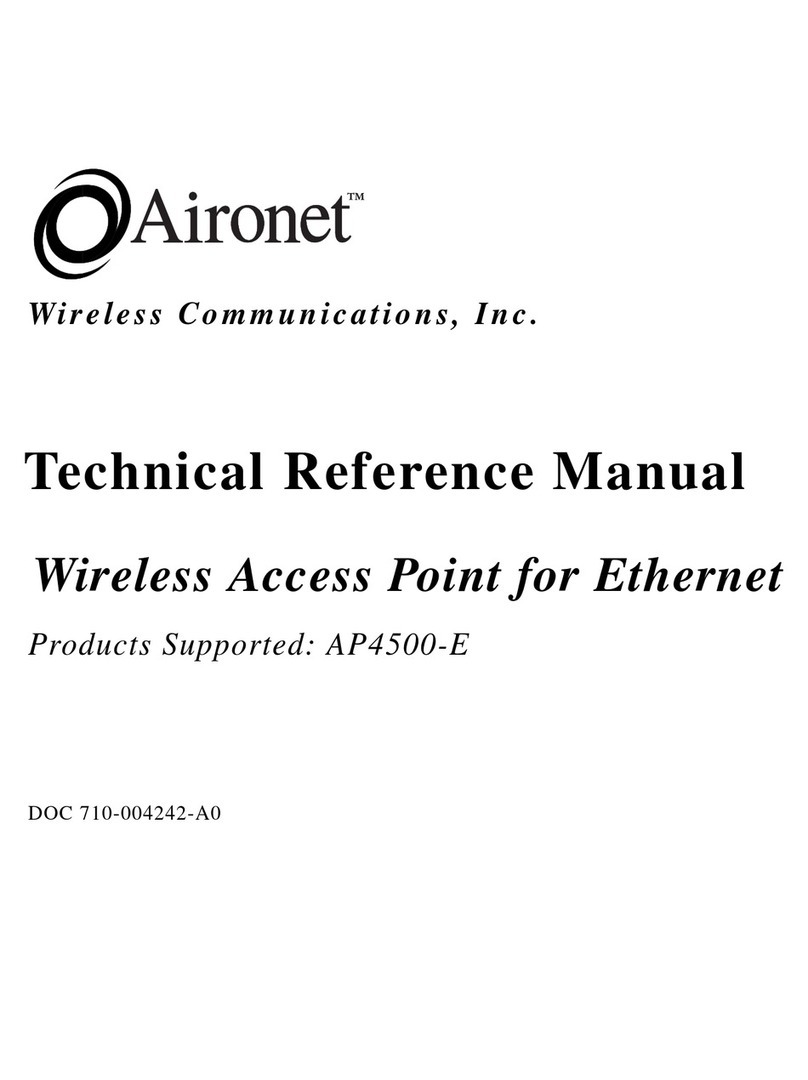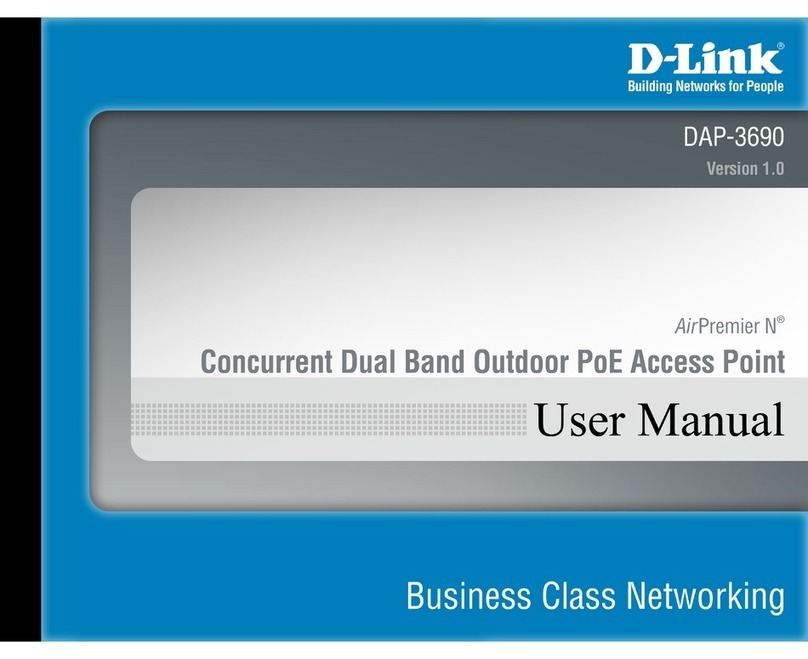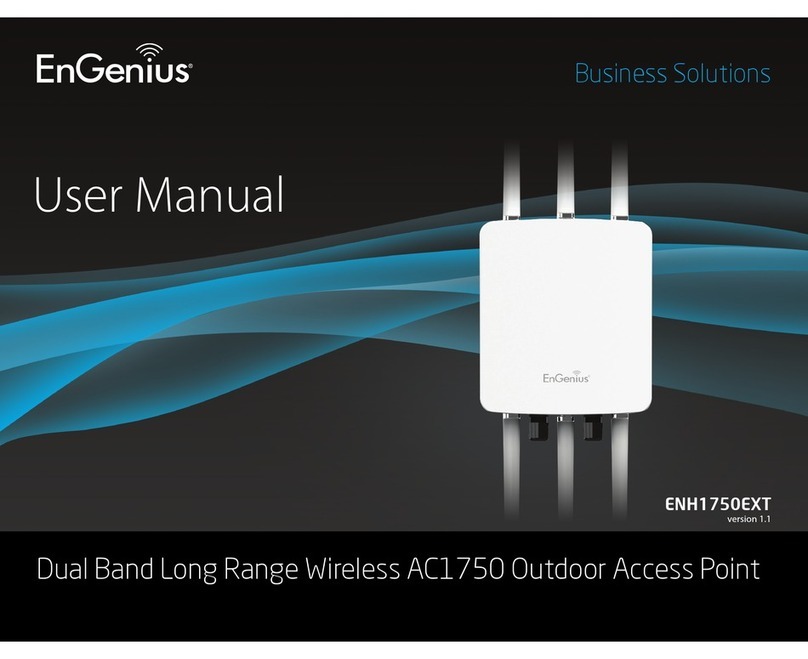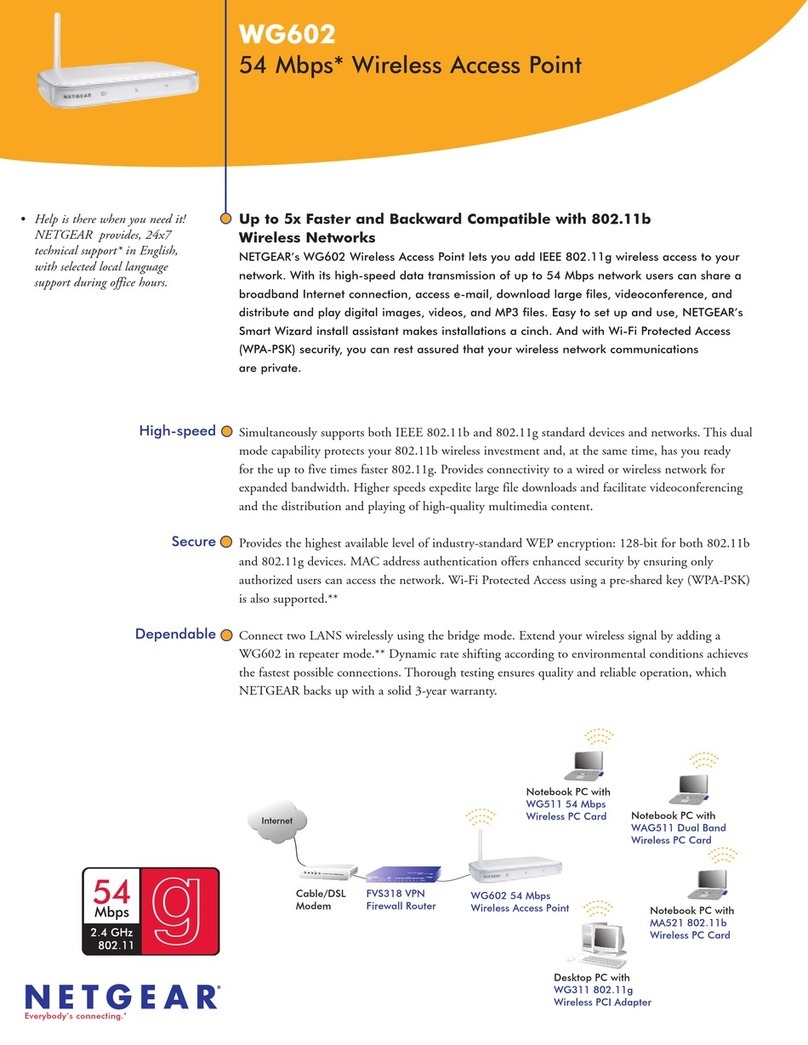H3C WA6628E-T User manual

H3C WA6628E-T Access Point
Installation Guide
New H3C Technologies Co., Ltd.
http://www.h3c.com
Document version: 5W100-20201125

Copyright © 2020, New H3C Technologies Co., Ltd. and its licensors
All rights reserved
No part of this manual may be reproduced or transmitted in any form or by any means without prior written
consent of New H3C Technologies Co., Ltd.
Trademarks
Except for the trademarks of New H3C Technologies Co., Ltd., any trademarks that may be mentioned in this
document are the property of their respective owners.
Notice
The information in this document is subject to change without notice. All contents in this document, including
statements, information, and recommendations, are believed to be accurate, but they are presented without
warranty of any kind, express or implied. H3C shall not be liable for technical or editorial errors or omissions
contained herein.
Environmental protection
This product has been designed to comply with the environmental protection requirements. The storage, use,
and disposal of this product must meet the applicable national laws and regulations.

Preface
This installation guide describes the installation procedure for the WA6628E-T access point.
This preface includes the following topics about the documentation:
•
Audience.
•
Conventions.
•
Documentation feedback.
Audience
This documentation is intended for:
•
Network planners.
•
Field technical support and servicing engineers.
•
Network administrators working with the WA6628E-T access points.
Conventions
The following information describes the conventions used in the documentation.
Command conventions
Convention
Description
Boldface Bold text represents commands and keywords that you enter literally as shown.
Italic Italic text represents arguments that you replace with actual values.
[ ] Square brackets enclose syntax choices (keywords or arguments) that are optional.
{ x | y | ... }
Braces enclose a set of required syntax choices separated by vertical bars, from which
you select one.
[ x | y | ... ]
Square brackets enclose a set of optional syntax choices separated by vertical bars,
from which you select one or none.
{ x | y | ... } *
Asterisk marked braces enclose a set of required syntax choices separated by vertical
bars, from which you select a minimum of one.
[ x | y | ... ] *
Asterisk marked square brackets enclose optional syntaxchoices separated byvertical
bars, from which you select one choice, multiple choices, or none.
&<1-n> The argument or keyword and argument combination before the ampersand (&) sign
can be entered 1 to n times.
# A line that starts with a pound (#) sign is comments.
GUI conventions
Convention
Description
Boldface Window names, button names, field names, and menu items are in Boldface. For
example, the New User window opens; click OK.
> Multi-level menus are separated by angle brackets. For example, File > Create >
Folder.

Symbols
Convention
Description
WARNING! An alert that calls attention to important information that if not understood or followed
can result in personal injury.
CAUTION:
An alert that calls attention to important information that if not understood or followed
can result in data loss, data corruption, or damage to hardware or software.
IMPORTANT:
An alert that calls attention to essential information.
NOTE:
An alert that contains additional or supplementary information.
TIP:
An alert that provides helpful information.
Network topology icons
Convention
Description
Represents a generic network device, such as a router, switch, or firewall.
Represents a routing-capable device, such as a router or Layer 3 switch.
Represents a generic switch, such as a Layer 2 or Layer 3 switch, or a router that
supports Layer 2 forwarding and other Layer 2 features.
Represents an access controller, a unified wired-WLAN module, or the access
controller engine on a unified wired-WLAN switch.
Represents an access point.
Represents a wireless terminator unit.
Represents a wireless terminator.
Represents a mesh access point.
Represents omnidirectional signals.
Represents directional signals.
Represents a security product, such as a firewall, UTM, multiservice security
gateway, or load balancing device.
Represents a security module, such as a firewall, load balancing, NetStream, SSL
VPN, IPS, or ACG module.
Examples provided in this document
Examples in this document might use devices that differ from your device in hardware model,
configuration, or software version. It is normal that the port numbers, sample output, screenshots,
and other information in the examples differ from what you have on your device.
T
T
T
T

Documentation feedback
We appreciate your comments.

i
Contents
1 Preparing for installation··········································································1-1
Safety recommendations ································································································································1-1
Site preparation···············································································································································1-1
Installation accessories···································································································································1-2
Installation tools ··············································································································································1-2
2 Installing the AP·······················································································2-1
Installation flowchart········································································································································2-1
Pre-installation tasks·······································································································································2-1
Determining the installation position ···············································································································2-1
Mounting the AP··············································································································································2-2
Installation brackets ································································································································2-2
Mounting the AP on a wall ······················································································································2-3
Mounting the AP in a rack·······················································································································2-4
Connecting the grounding cable ·····················································································································2-6
Connecting RF cables·····································································································································2-6
Connecting an optical fiber······························································································································2-8
Connecting an M12 cable ·······························································································································2-8
Connecting the power cord·····························································································································2-9
Connecting the AP to the network·················································································································2-11
Verifying network connectivity when the AP operates in fit mode·························································2-11
Verifying network connectivity when the AP operates in fat mode························································2-12
3 Accessing the AP·····················································································3-1
Login from the console port·····························································································································3-1
Connecting the AP to a configuration terminal from the console port·····················································3-1
Setting parameters for the configuration terminal···················································································3-2
Logging in to the AP from the console port·····························································································3-2
Login from the Web interface or through Telnet ·····························································································3-2
4 Appendix A Technical specifications························································4-1
5 Appendix B Ports and LEDs ····································································5-1
Ports································································································································································5-1
LEDs ·······························································································································································5-2
6 Appendix C Transceiver modules····························································6-5
Views·······························································································································································6-5
Specifications··················································································································································6-5

1-1
1 Preparing for installation
Safety recommendations
WARNING!
Only professional technical engineers are allowed to install and remove the AP and its accessories.
Read the safety instructions carefully before installing or servicing the AP.
To avoid possible bodily injury and equipment damage, read the following safety recommendations
before installing the AP. Note that the recommendations do not cover every possible hazardous
condition.
•
To avoid bodily injury and device damage, take adequate safety measures.
•
Place the AP in a dry, flat location and take anti-slip measures.
•
Keep the AP clean and dust-free.
•
Do not place the AP in a moist area and avoid liquid splashes.
•
Keep the AP and installation tools away from walkways.
•
Before installation, locate the emergency power switch in the equipment room so that you can
cut off power immediately in case of an emergency.
•
Before you install, remove, move, or service the AP, turn off power to the AP and remove the
power cord and cables from the AP.
•
When performing electrical operations, you must comply with local laws and regulations. The
relevant staff must have corresponding qualifications.
•
To avoid electric shocks, use a yellow-green grounding cable to ground the AP.
•
Before connecting or disconnecting the power cord, you must disconnect power from the AP.
•
Use a waterproof enclosure to protect the AP from water and other adverse environmental
elements.
Site preparation
Before installing the AP, examine the installation site and make sure the AP will operate in a
favorable environment. Make sure the temperate and humidity at the installation site meets the
requirements in Table1-1.
Table1-1 Temperature and humidity requirements
Item
Specification
Operating temperature –40°C to +70°C (–40°F to +158°F)
Storage temperature –40°C to +85°C (–40°F to +185°F)
Operating humidity (RH), noncondensing 5% to 95%

1-2
Installation accessories
Figure1-1 Installation accessories
Installation tools
When installing the AP, you might need the following tools. Prepare the installation tools yourself as
required.
Figure1-2 Installation tools
Cage nut
(user supplier) M6 screw
(user supplied) Wall-mount brackets
(user supplied) Mounting brackets
(user supplied)
M4 screw
(user supplied) Grounding cable
(user supplied)
× 4 × 4
× 8
WAGO power
connector
Load (optional) Lightning arrester
(optional)
Marker
Nonslip gloves
Torque screwdriver
Heat gun
Needle-nose pliers Wire stripper
Wire crimper
Wrench ESD wrist strap
PH(2#) PH(3#)

2-1
2 Installing the AP
Installation flowchart
Figure2-1 Installation flowchart
Pre-installation tasks
Before installing the AP, perform the following tasks:
•
Connect the AP to a power source and the network. Examine the LEDs to verify that the AP
can operate correctly. For information about AP LEDs, see "Appendix B Ports and LEDs."
•
Record the MAC address and serial number of the AP for future use.
Determining the installation position
When selecting an installation position for the AP, follow these guidelines:
•
Keep the AP away from electronic equipment or devices (such as microwave ovens) that might
generate radio frequency noise.
Start
Install the AP
End
Pre-installation tasks
Connect the grounding cable
Connect the power cord
Wall-mount the AP Rack-mount the AP
Connect RF cables
Connect an optical fiber
Connect the AP to the network
Connect M12 cables

2-2
•
Make sure the AP does not hinder people’s daily work and life.
•
Do not install the AP under water seeping, dripping, soaking, or condensing environment and
prevent water droplets from flowing into the AP along cables.
•
Install the AP in a location accessible only to professional technical engineers, and the
installation and maintenance of AP must be performed by professional technical engineers.
•
Ensure that the AP is installed in a weak electric box or device with a protection level of IP54 or
higher.
Mounting the AP
The AP can be installed only indoors. You can mount the AP on a wall or in a rack.
Installation brackets
Wall-mount brackets are required for wall-mounting the AP. Mounting brackets are required for
rack-mounting the AP.
No wall-mount brackets or mounting brackets are provided with the AP. Purchase or order the
brackets yourself as required. See Figure2-2 for the required dimensions of the wall-mount brackets
and mounting brackets.
Figure2-2 Wall-mount brackets

2-3
Figure2-3 Mounting brackets
Mounting the AP on a wall
1. Use M4 screws to attach the wall-mount brackets to the AP and fasten the screws.
Figure2-4 Attaching the wall-mount brackets to the AP
2. Use M6 screws to attach the AP to a power distribution cabinet.
M4
1.4N·m
PH2#

2-4
Figure2-5 Attaching the AP to a power distribution cabinet
Mounting the AP in a rack
1. Wear an ESD wrist strap. Make sure the wrist strap makes good skin contact and is reliably
grounded.
2. Make sure the rack is stable and reliably grounded.
3. Use the mounting brackets to mark the cage nut installation positions on the rack posts and
then install cage nuts.
Figure2-6 Installing cage nuts
4. Use the M4 mounting bracket screws to attach the mounting brackets to the AP.
2
M6
5N·m
PH3#
1U

2-5
Figure2-7 Attaching mounting brackets to the AP
5. Supporting the bottom of the AP with one hand and holding the front of the AP with the other,
gently push the AP into the rack. Then use M6 rack screws and cage nuts to attach the
mounting brackets to the rack posts. Make sure the AP is attached securely to the rack.
Figure2-8 Mounting the AP in a rack
M4
1.4N·m
PH2#
M6
5N·m
PH3#

2-6
Connecting the grounding cable
CAUTION:
•
Correctly connecting the grounding cable is crucial to lightning protection and EMI protection.
Before installing or using the AP, connect a grounding cable to the AP correctly.
•
Connect the grounding cable to the engineering ground in the equipment room. Do not conn
ect
it to a fire main or lightning rod.
•Lightning arresters are not required for antenna ports if the AP is grounded reliably.
To connect the grounding cable to the AP:
1. Use a Phillips screwdriver to remove the grounding screw from the grounding hole in the rear
panel of the AP.
2. Attach the grounding screw to the ring terminal of the grounding cable.
3. Use a Phillips screwdriver to fasten the grounding screw into the grounding hole.
4. Connect the other end of the grounding cable to the grounding cable in the train compartment
or the power distribution cabinet.
Figure2-9 Connecting the grounding cable
Connecting RF cables
CAUTION:
•
In areas where thunderstorms frequently occur, purchase and install lightning arresters for the
antenna ports.
•
Install lightning arresters for the antenna ports in sequence from left to right or from right to left.
•Lightning arresters are not required for the antenna ports if the AP is grounded reliably.
M4
1.4N·m
PH2#

2-7
IMPORTANT:
Radio 1 operates in the 5 GHz band. Radio 2 can operate in either 2.4 GHz or 5 GHz band.
An RF cable is used to connect an antenna port to an external antenna.
To connect an RF cable:
1. Remove the weatherproof cap from the antenna port on the AP.
2. Connect a lightning arrester to the antenna port.
3. Connect the RF cable to the lightning arrester.
Figure2-10 Connecting an RF cable
4. Install a load for each unused antenna port.
Figure2-11 Installing a load for an antenna port

2-8
Connecting an optical fiber
To connect the fiber port on the AP to the network, first install a transceiver module in the fiber port
and then connect an optical fiber to the transceiver module. The fiber port on the AP supports only
optical fibers with an LC connector. No transceiver modules are provided with the AP. Purchase one
as required. For more information about transceiver modules available for the AP, see "Appendix C
Transceiver modules."
To connect an optical fiber:
1. Remove the dust plug from the fiber port.
2. Pull the bail latch on the transceiver module upwards to catch the knob on the top of the
transceiver module. Take the transceiver module by its two sides and push the end without the
bail latch gently into the port until it snaps into place.
3. Identify the Rx and Tx ports on the transceiver module. Use the optical fiber with LC
connectors to connect the Rx port and Tx port on the AP to the Tx port and Rx port on the peer
device, respectively.
4. Observe the port LED to verify link connectivity.
If the LED is on, the link is connected.
If the LED is off, the link is not connected. Identify the issue and resolve it.
Figure2-12 Connecting an optical fiber
Connecting an M12 cable
Remove the dust plug from the M12 connector on the AP. Align the projection on the M12 cable
connector with the groove on the AP-side connector and insert the cable connector into the AP.
Then fasten the connector to secure it into place.
Figure2-13 Connecting an M12 cable
123
AP-side connector
Cable-side connector
1
2
3
456
7
812
3
4
5
6
7
8

2-9
No M12 cable is provided with the AP, you can purchase or make an M12 cable yourself as required.
Table2-1 describes the M12 connector pinouts against the RJ-45 connector.
Table2-1 M12 connector pinouts against the RJ-45 connector
Connecting the power cord
WARNING!
•
When connecting the power cord, first connect it to the AP, and then connect it to the power
source.
•Verify that the local power source is reliably grounded each time before powering on the AP.
The AP supports AC or DC power input. See Table2-2 for the power input specifications.
Table2-2 Power input specifications
Item
Specification
DC power input 70 V to 130 V
AC power input 100 V to 240 V @ 50/60 Hz
Connecting the power cord to a Wago connector
1. Strip 10 mm (0.39 in) of insulation off one end of the power cord.
2. Use a flathead screwdriver to press down the movable tab in the target hole.
3. Insert the power cord into the wire inlet.
4. Take away the flathead screwdriver.
M12
6
4
5
7
1
8
2
3
TD1+
TD1-
Signal name
1
RJ45 Cable color
2
Orange/White
Orange
TD2+3 Green/White
TD3+
4Blue/White
TD3-5 Blue
TD2-
6 Green
TD4+7 Brown/White
TD4-
8 Brown

2-10
Figure2-14 Connecting the power cord to a Wago connector
Connecting a DC power cord
1. Make sure the AP is reliably grounded.
2. Connect one end of the DC power cord to the power port on the AP and the other end to a
local power source.
Figure2-15 Connecting a DC power cord
1
3
2
4
Power port on the AP
Vin+
Vin-
Name
1
Pin No.
2
PE
3
2 31

2-11
Connecting an AC power cord
1. Make sure the AP is reliably grounded.
2. Connect one end of the AC power cord to the power port on the AP and the other end to a local
power source.
Figure2-16 Connecting an AC power cord
Verifying the power cord connection
Observe the LEDs on the AP to verify the power cord connection. For more information about the
LEDs, see "Appendix B Ports and LEDs."
Connecting the AP to the network
For the AP to access the Internet or MAN, connect an Ethernet port on the AP to an Ethernet switch.
Verifying network connectivity when the AP operates in fit
mode
When the AP operates in fit mode, all its settings are configured on the AC. Execute the display
wlan ap all command on the AC. If the AP status in the command output is R/M, the AP has
associated with the AC and connected to the network.
<AC> display wlan ap all
Total number of APs: 1
Total number of connected APs: 1
Total number of connected manual APs: 1
Total number of connected auto APs: 0
Total number of connected common APs: 1
Total number of connected WTUs: 0
Total number of inside APs: 0
Maximum supported APs: 3072
Remaining APs: 3071
Total AP licenses: 128
Remaining AP licenses: 127
Power port on the AP
L
N
Name
1
Pin No.
2
PE3
2 31

2-12
AP information
State : I = Idle, J = Join, JA = JoinAck, IL = ImageLoad
C = Config, DC = DataCheck, R = Run M = Master, B = Backup
AP name AP ID State Model Serial ID
ap1 1 R/M WA6628E-T 219801A2ES8209E00014
Verifying network connectivity when the AP operates in fat
mode
When the AP operates in fat mode, use the ping command on it to ping the uplink network device.
If the ping operation succeeds, the AP is connected to the network successfully.
Table of contents
Other H3C Wireless Access Point manuals
Popular Wireless Access Point manuals by other brands

HomeMatic
HomeMatic HmIP-HAP-UK Mounting instruction and operating manual
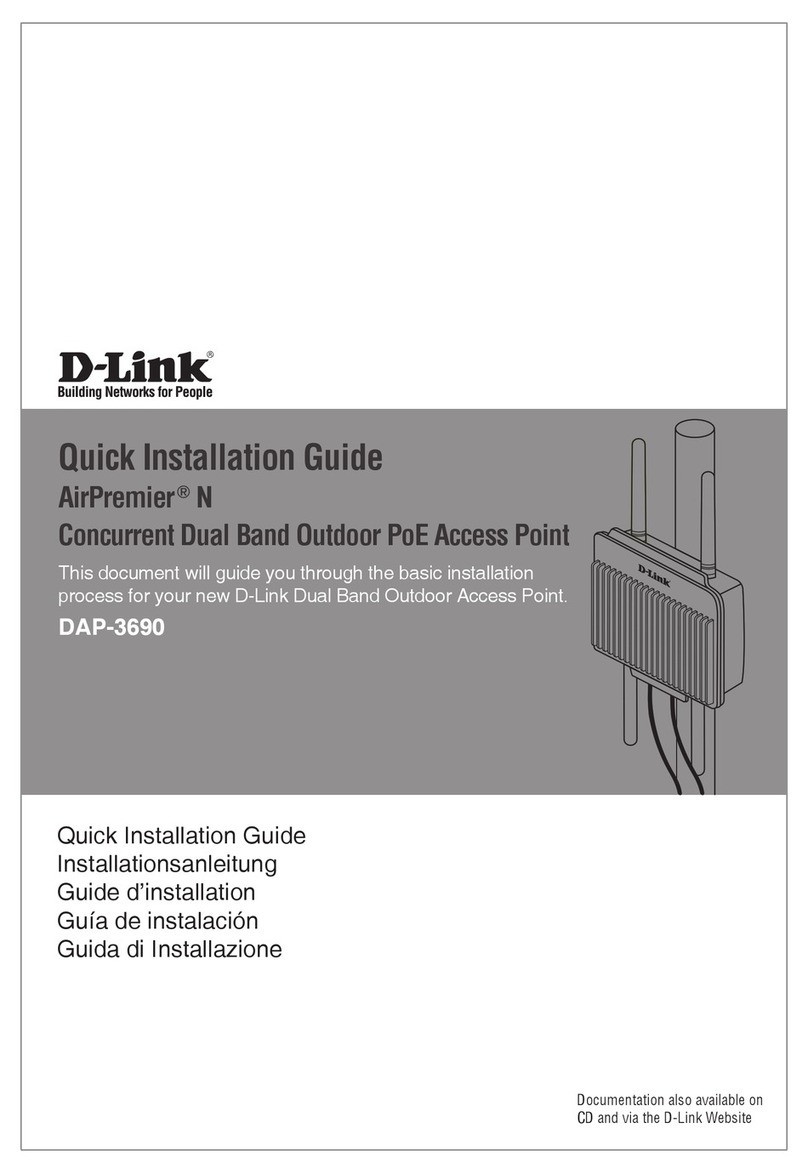
D-Link
D-Link AirPremier N DAP-3690 Quick installation guide
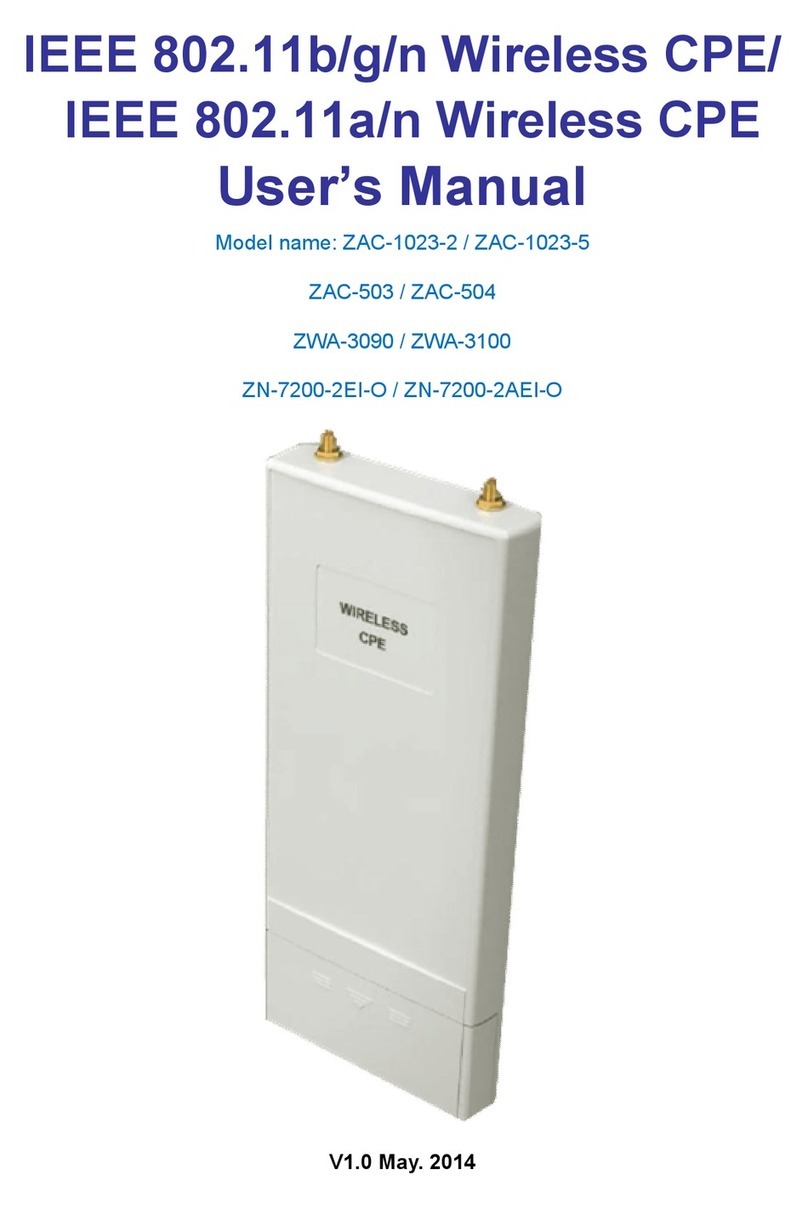
ZComax
ZComax ZAC-1023-2 user manual

Hawking
Hawking WB320 Specification sheet

Huawei
Huawei eLTE2.2 eA660 Series Product description

Cisco MERAKI
Cisco MERAKI MR33 installation guide