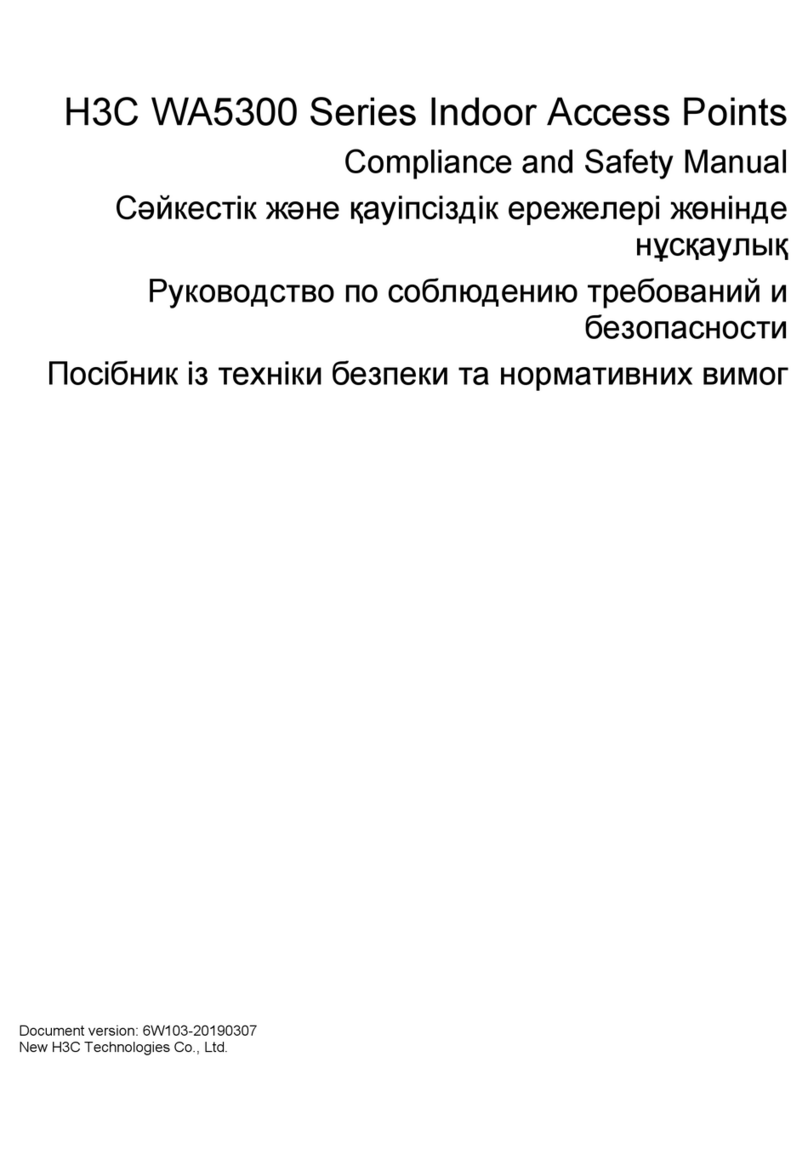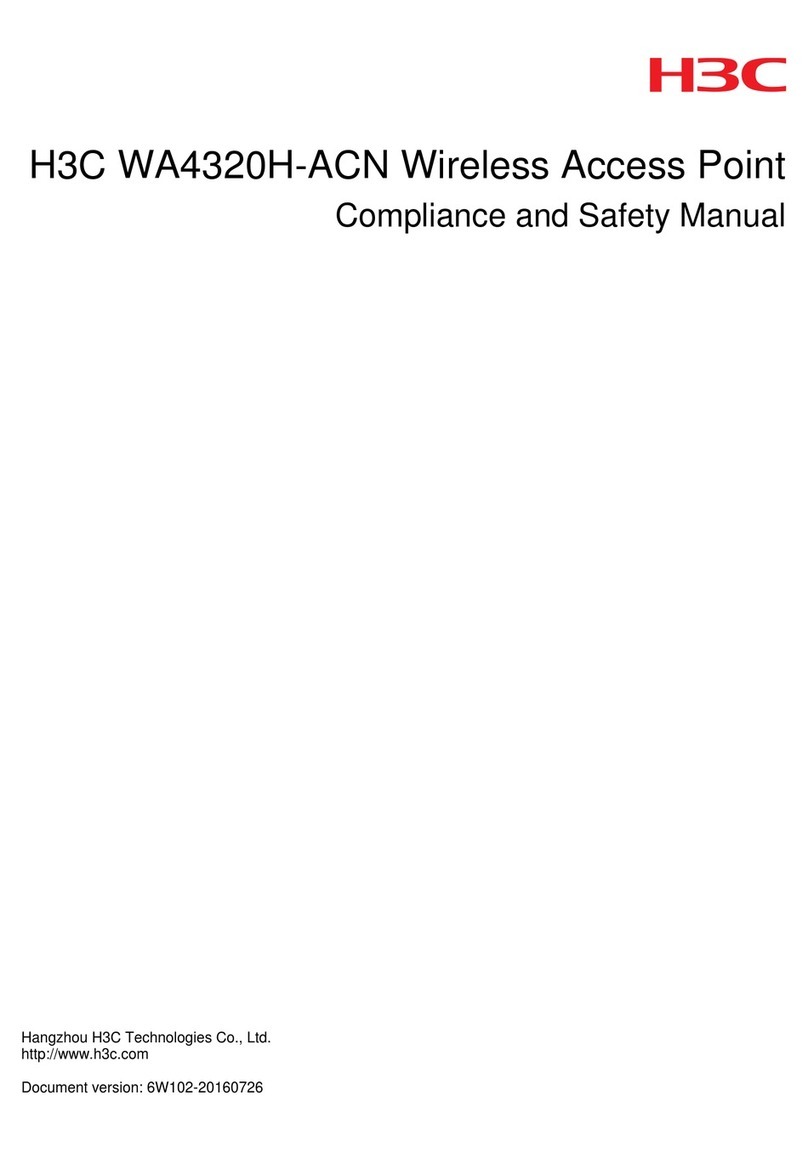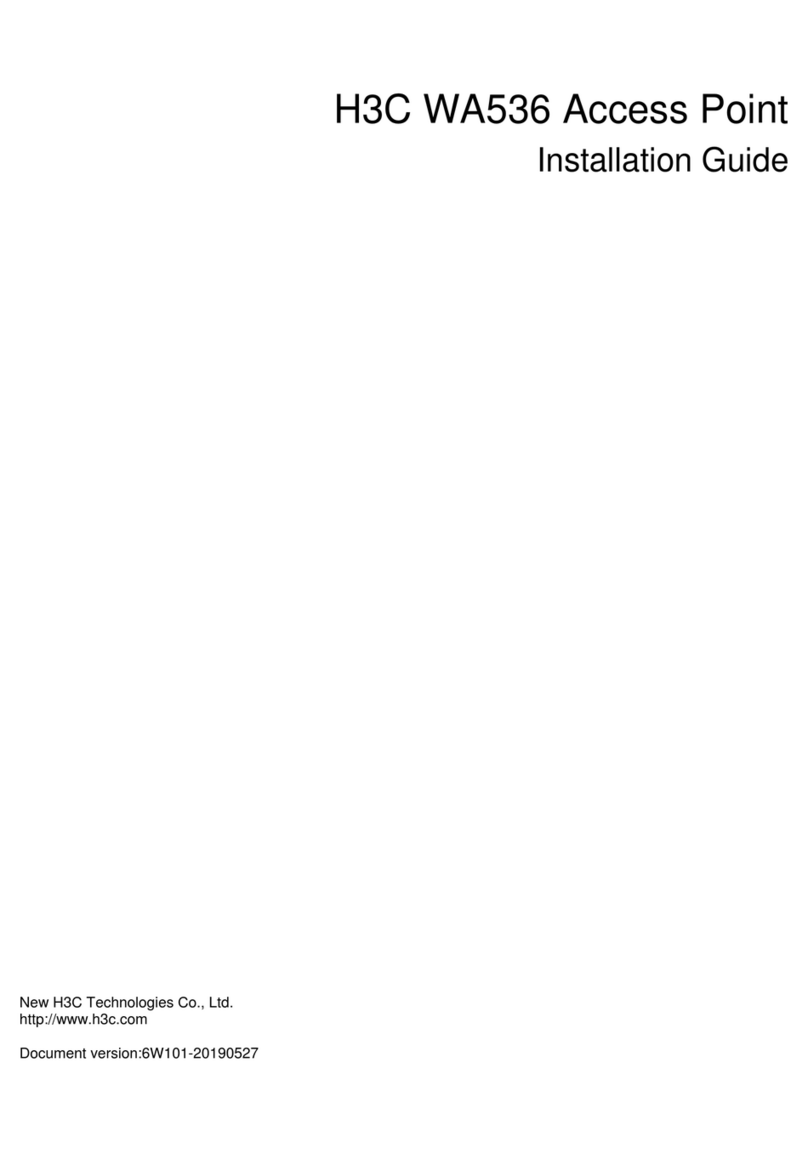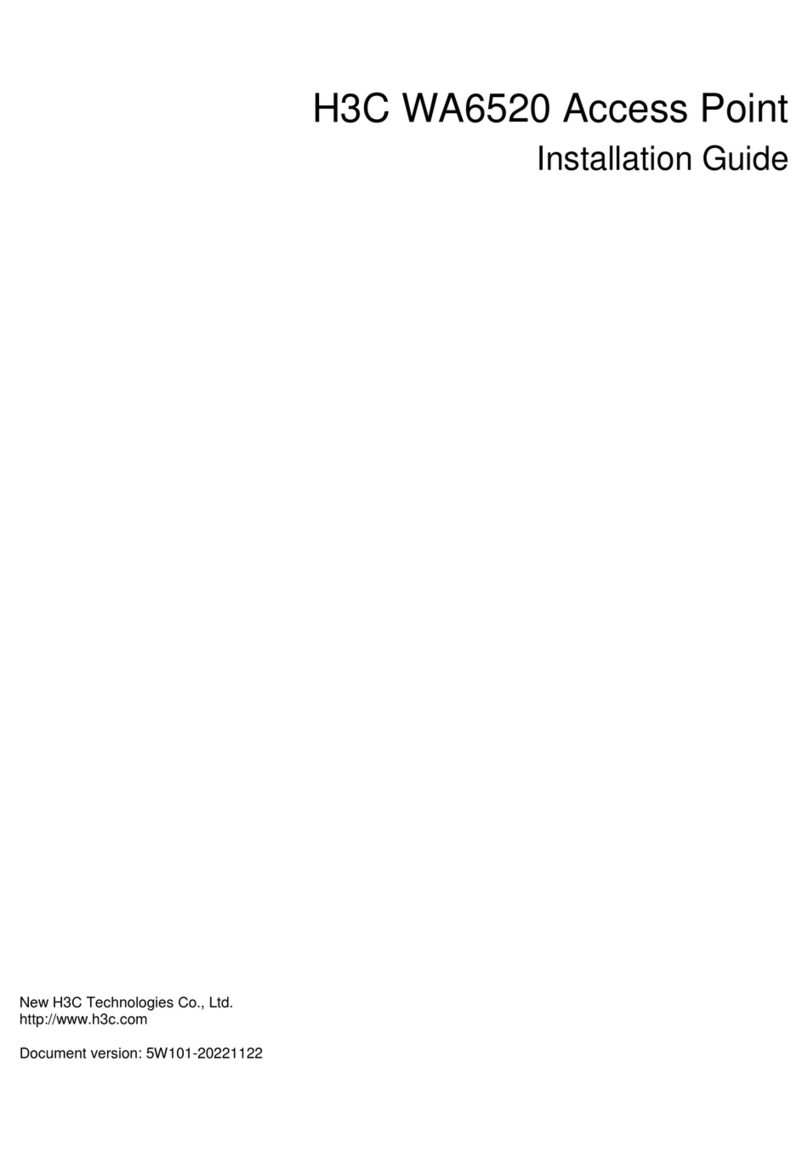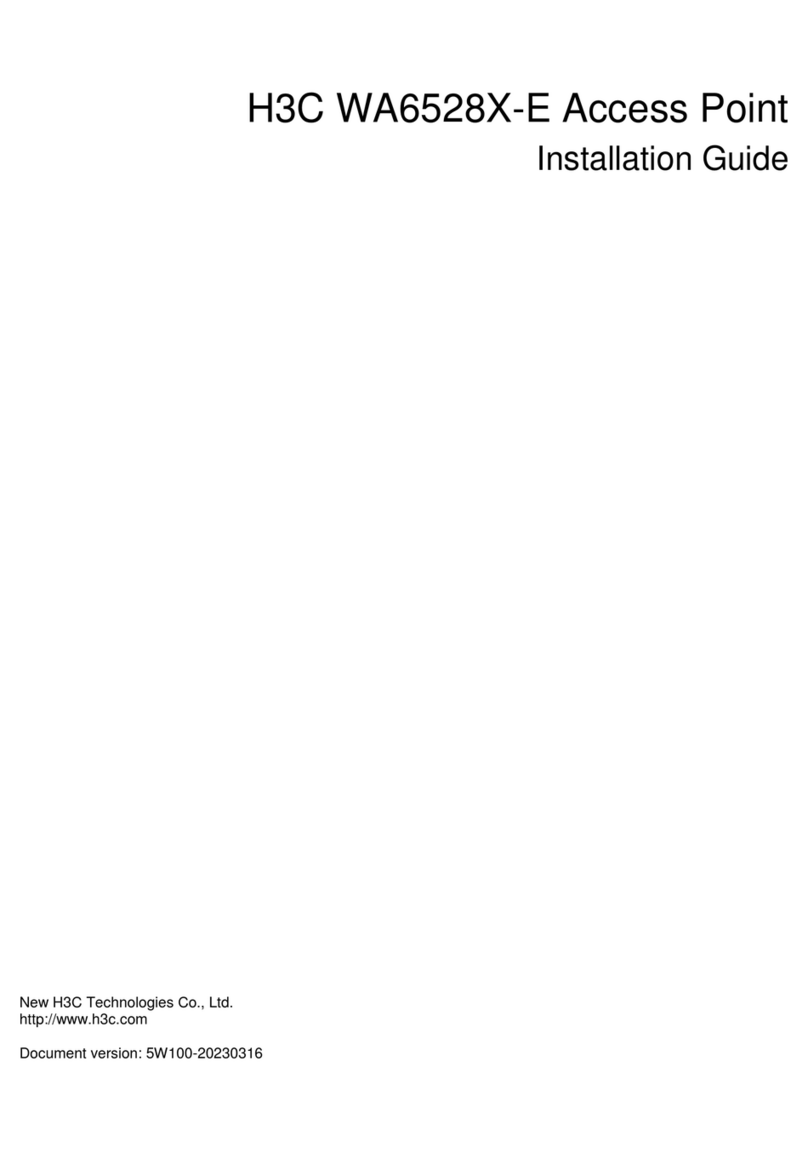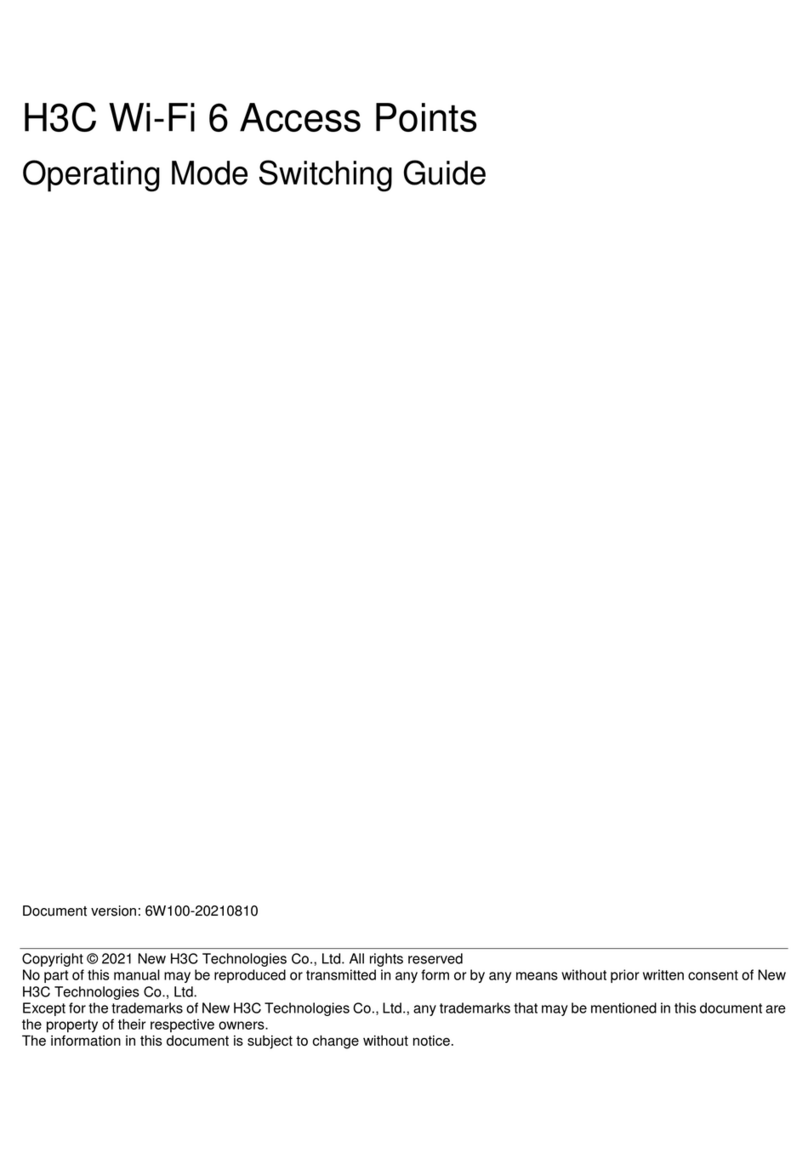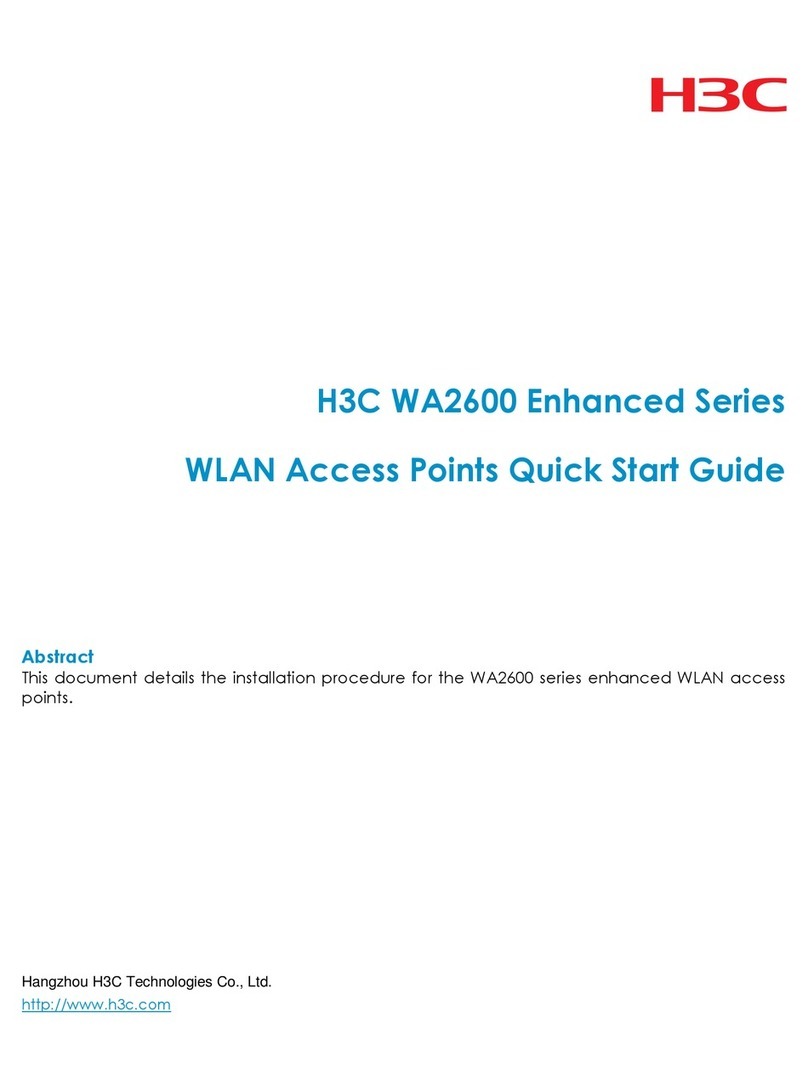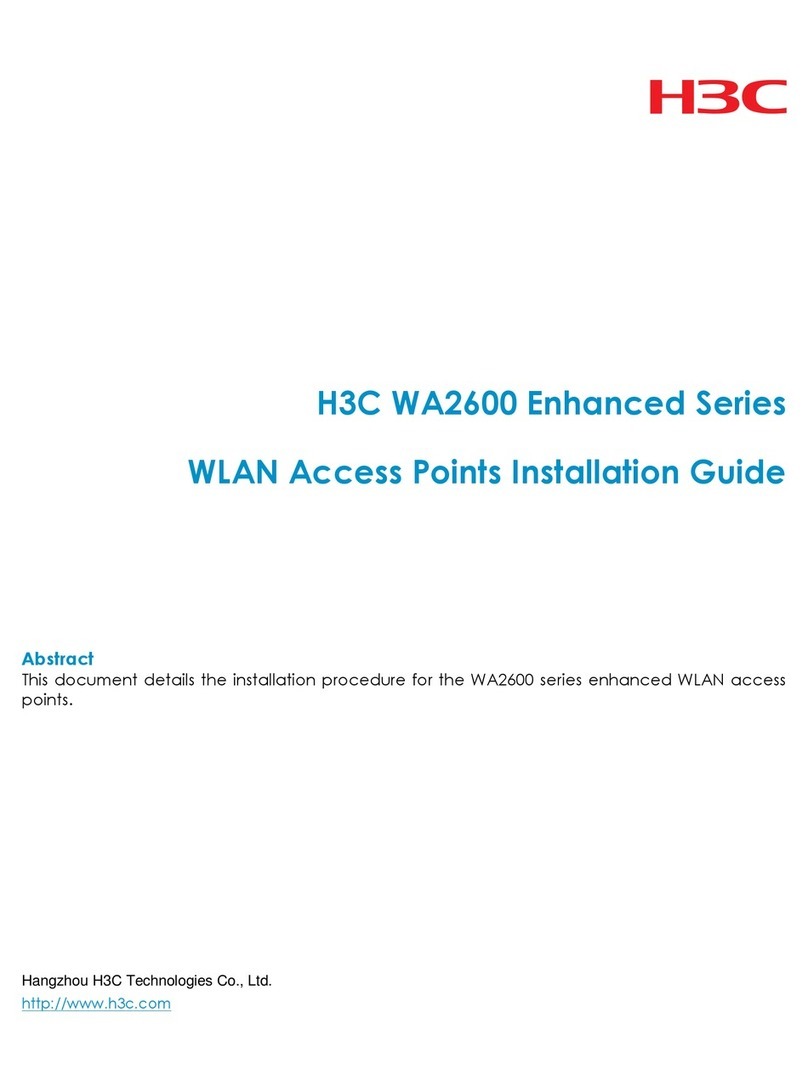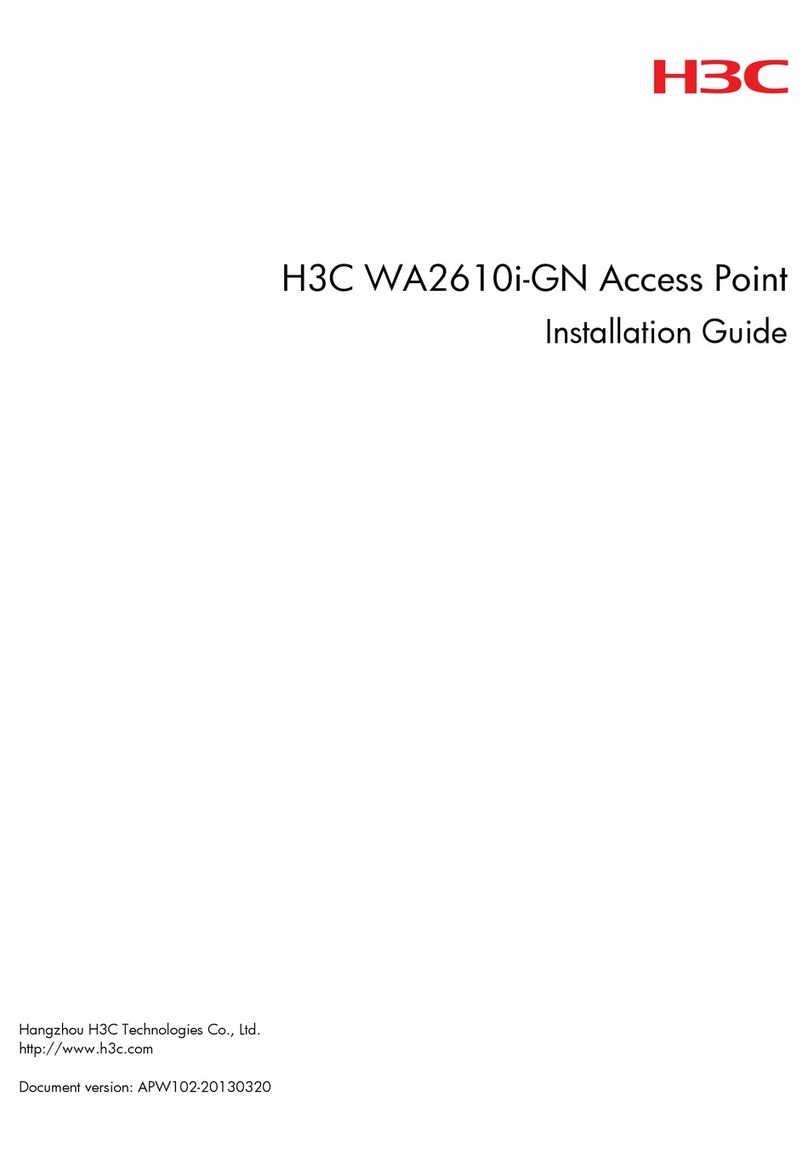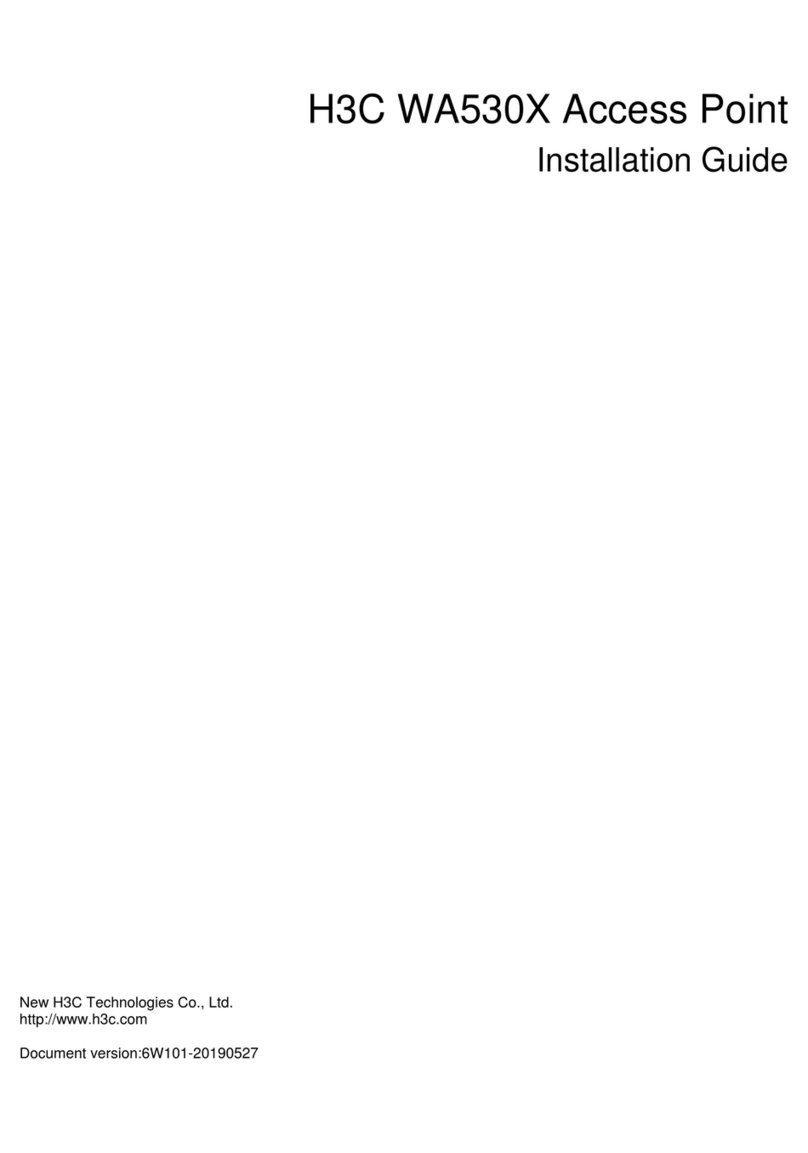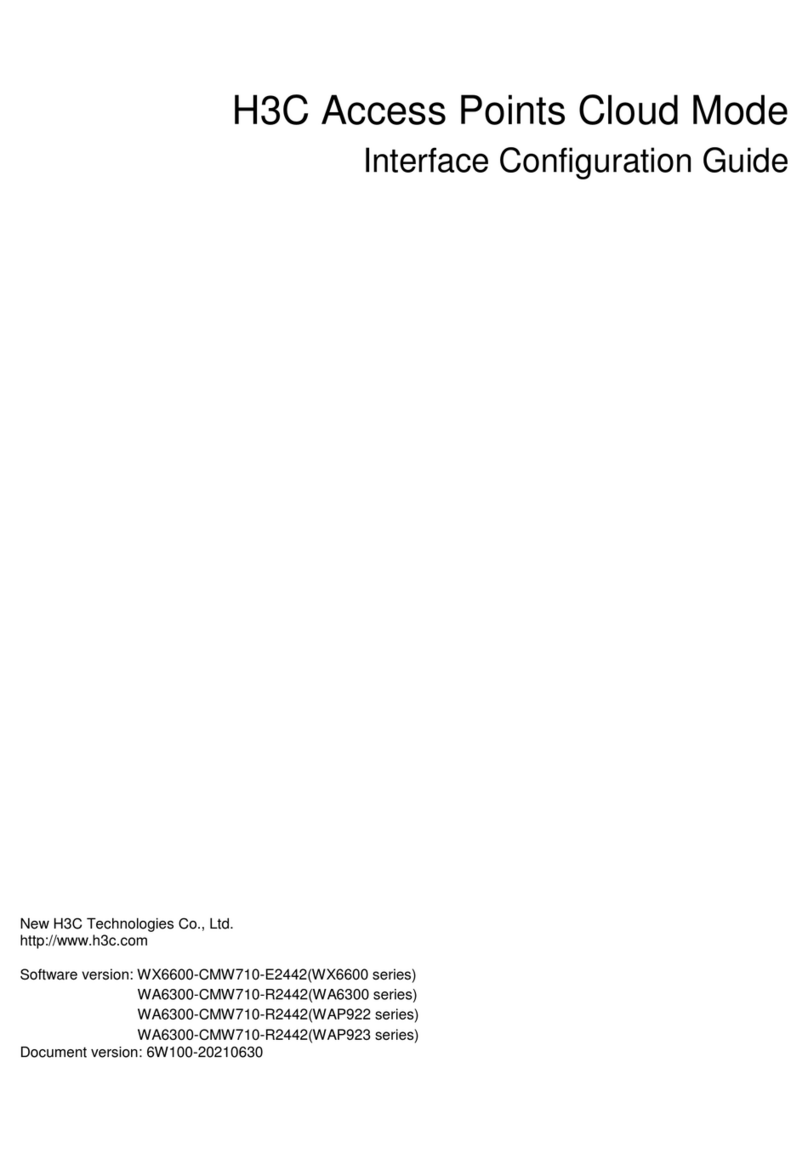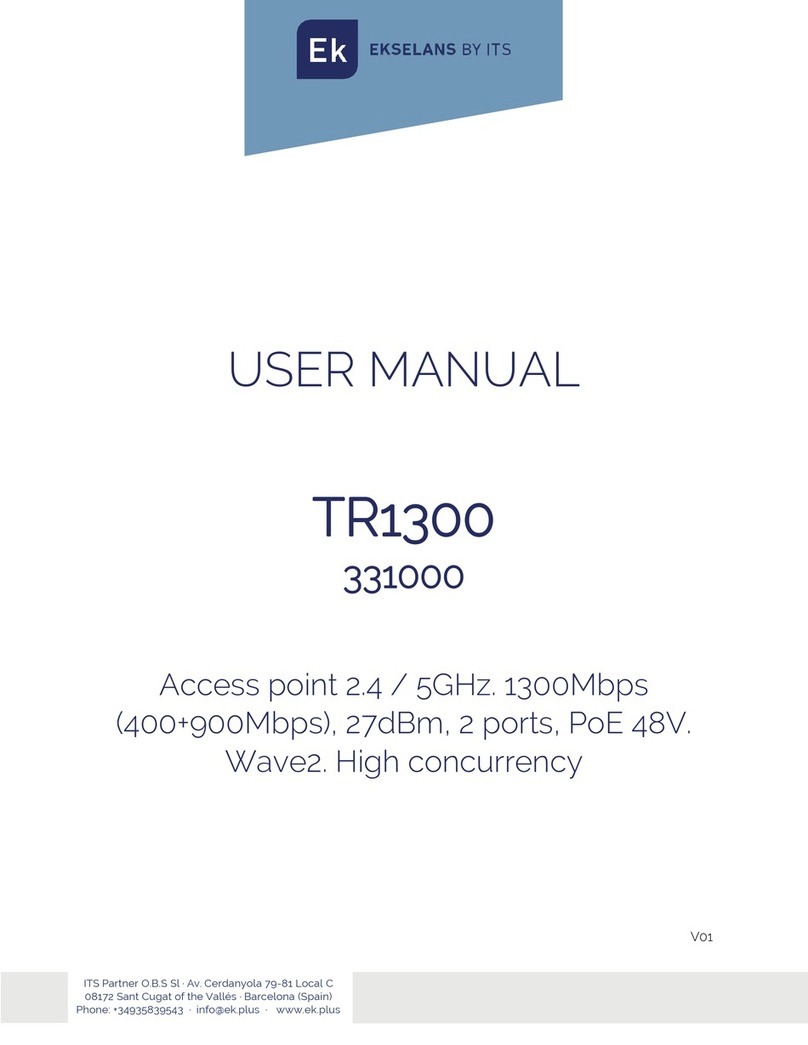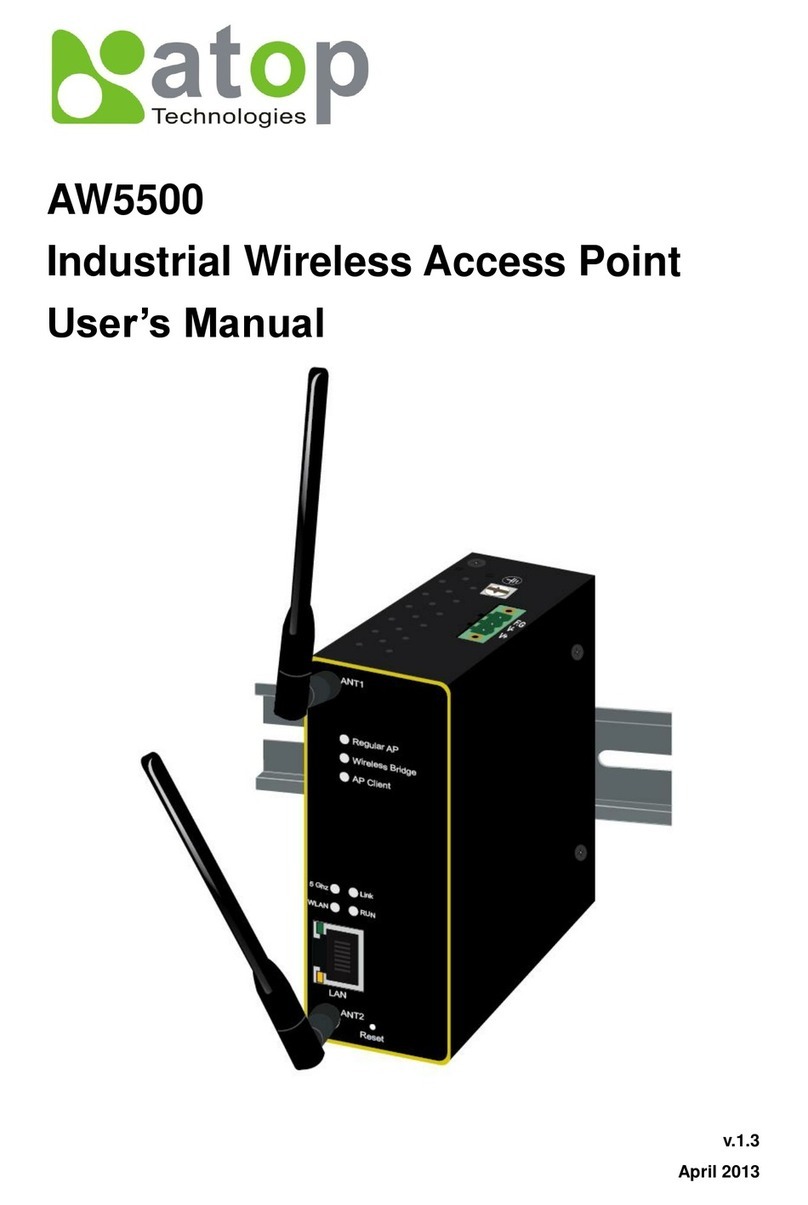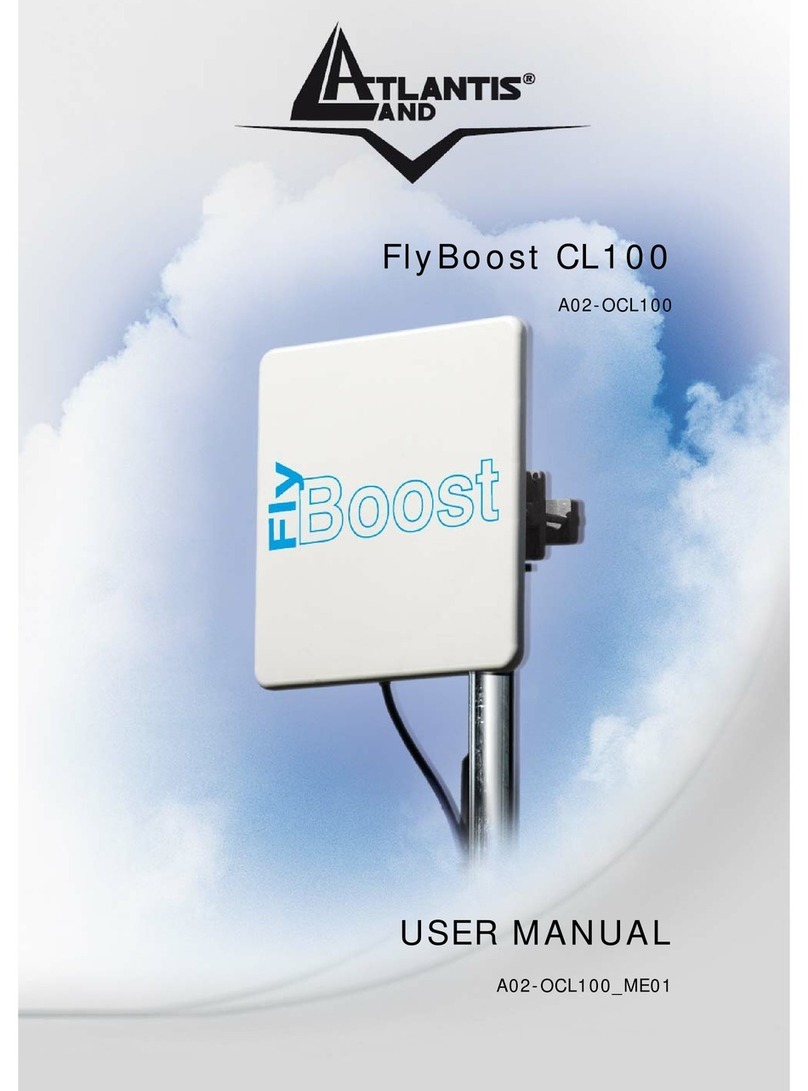H3C WA6120X User manual

H3C WA6120X Access Point
Installation Guide
New H3C Technologies Co., Ltd.
http://www.h3c.com
Document version: 5W100-20221107

Copyright © 2022, New H3C Technologies Co., Ltd. and its licensors
All rights reserved
No part of this manual may be reproduced or transmitted in any form or by any means without prior written
consent of New H3C Technologies Co., Ltd.
Trademarks
Except for the trademarks of New H3C Technologies Co., Ltd., any trademarks that may be mentioned in this
document are the property of their respective owners.
Notice
The information in this document is subject to change without notice. All contents in this document, including
statements, information, and recommendations, are believed to be accurate, but they are presented without
warranty of any kind, express or implied. H3C shall not be liable for technical or editorial errors or omissions
contained herein.
Environmental protection
This product has been designed to comply with the environmental protection requirements. The storage, use,
and disposal of this product must meet the applicable national laws and regulations.

Preface
This installation guide describes the installation procedure for the H3C WA6120X access point.
This preface includes the following topics about the documentation:
•
Audience.
•
Conventions.
•
Documentation feedback.
Audience
This documentation is intended for:
•
Network planners.
•
Field technical support and servicing engineers.
•
Network administrators working with the WA6120X access point.
Conventions
The following information describes the conventions used in the documentation.
Command conventions
Convention
Description
Boldface Bold text represents commands and keywords that you enter literally as shown.
Italic Italic text represents arguments that you replace with actual values.
[ ] Square brackets enclose syntax choices (keywords or arguments) that are optional.
{ x | y | ... }
Braces enclose a set of required syntax choices separated by vertical bars, from which
you select one.
[ x | y | ... ]
Square brackets enclose a set of optional syntax choices separated by vertical bars,
from which you select one or none.
{ x | y | ... } *
Asterisk marked braces enclose a set of required syntax choices separated by vertical
bars, from which you select a minimum of one.
[ x | y | ... ] *
Asterisk marked square brackets enclose optionalsyntaxchoices separated by vertical
bars, from which you select one choice, multiple choices, or none.
&<1-n> The argument or keyword and argument combination before the ampersand (&) sign
can be entered 1 to n times.
# A line that starts with a pound (#) sign is comments.
GUI conventions
Convention
Description
Boldface Window names, button names, field names, and menu items are in Boldface. For
example, the New User window opens; click OK.
> Multi-level menus are separated by angle brackets. For example, File > Create >
Folder.

Symbols
Convention
Description
WARNING!
An alert that calls attention to important information that if not understood or followed
can result in personal injury.
CAUTION:
An alert that calls attention to important information that if not understood or followed
can result in data loss, data corruption, or damage to hardware or software.
IMPORTANT:
An alert that calls attention to essential information.
NOTE:
An alert that contains additional or supplementary information.
TIP:
An alert that provides helpful information.
Network topology icons
Convention
Description
Represents a generic network device, such as a router, switch, or firewall.
Represents a routing-capable device, such as a router or Layer 3 switch.
Represents a generic switch, such as a Layer 2 or Layer 3 switch, or a router that
supports Layer 2 forwarding and other Layer 2 features.
Represents an access controller, a unified wired-WLAN module, or the access
controller engine on a unified wired-WLAN switch.
Represents an access point.
Represents a wireless terminator unit.
Represents a wireless terminator.
Represents a mesh access point.
Represents omnidirectional signals.
Represents directional signals.
Represents a security product, such as a firewall, UTM, multiservice security
gateway, or load balancing device.
Represents a security module, such as a firewall, load balancing, NetStream, SSL
VPN, IPS, or ACG module.
Examples provided in this document
Examples in this document might use devices that differ from your device in hardware model,
configuration, or software version. It is normal that the port numbers, sample output, screenshots,
and other information in the examples differ from what you have on your device.
T
T
T
T

Documentation feedback
You can e-mail your comments about product documentation to info@h3c.com.
We appreciate your comments.

i
Contents
1 Preparing for installation··········································································1-1
Examining the installation site·························································································································1-1
Installation site selection·························································································································1-1
Temperature and humidity requirements································································································1-1
Grounding and lightning protection·········································································································1-1
Installation accessories···································································································································1-3
Installation tools ··············································································································································1-3
2 Installing the AP·······················································································2-1
Pre-installation tasks·······································································································································2-1
Installation flowchart········································································································································2-2
Mounting the AP··············································································································································2-3
Mounting bracket·····································································································································2-3
Mounting the AP on a wall ······················································································································2-3
Mounting the AP on a pole······················································································································2-7
Connecting an Ethernet cable···············································································································2-11
Connecting the AP to a power source ··········································································································2-13
Connecting a PoE power source···········································································································2-13
Connecting a local power source··········································································································2-14
Labeling cables·············································································································································2-15
Verifying the installation································································································································2-15
Powering on the AP ······································································································································2-15
3 Connecting the AP to the network····························································3-1
Verifying that the AP has been connected to the network when it operates in fit mode ·························3-1
Verifying that the AP has been connected to the network when it operates in cloud mode····················3-1
4 Accessing the AP·····················································································3-1
Logging in to the AP through Telnet ···············································································································3-1
Logging in from the Web interface··················································································································3-1
5 Configuring the AP from the Cloudnet platform········································3-1
Downloading and installing Cloudnet App Int ·································································································3-1
Logging in to the Cloudnet platform················································································································3-1

1-1
1 Preparing for installation
WARNING!
I
nstall the AP under the guidance of technical engineers and read this chapter carefully before
installation.
Examining the installation site
Examine the installation site before installation to ensure that the AP will work in a good
environment.
Installation site selection
The installation site must be selected according to the network planning and technical requirements
of telecommunications equipment, with factors such as climate, hydrology, geology, earthquake,
electric power, and transportation taken into consideration.
Determine the installation location by observing the following principles:
•
The AP will not be exposed to moisture, high temperature, dust, harmful gases,
electromagnetic interference sources (high power radars, radio stations, or electrical
substations), unstable voltage, heavy vibration, and loud noise.
•
The location is not water seeping, water soaking, and condensing.
•
The location is away from inflammable and explosive substances.
•
The AP uses built-in omnidirectional antennas. For the optimal coverage, make sure the
installation height does not exceed 5 m (16.40 ft) and no obstacles exist around the AP.
Temperature and humidity requirements
Table1-1 Temperature and humidity requirements
Item
Specification
Operating temperature –35°C to +65°C (–31°F to +149°F)
Storage temperature –40°C to +85°C (–40°F to +185°F)
Operating humidity 0% RH to 100% RH, noncondensing
Storage humidity 0% RH to 100% RH, noncondensing
Protection rating IP67
Grounding and lightning protection
The AP must be reliably grounded. Make sure the grounding points of the grounding conductor of
the AP, lightning arresters, PE wire of the power cord, and antenna support are separate from each
other, make good contact, and are securely connected and treated with corrosion protection.

1-2
Ground resistance
The ground resistance is typically required to be less than 5 ohms, and less than 10 ohms in an
area with less than 20 thunderstorm days a year. For a piece of angle steel buried in the earth as a
grounding conductor, the ground resistance is required to be less than 10 ohms. In an area with a
higher ground resistance, reduce the ground resistance by using brine or resistance reducing agent
around the grounding conductor.
The top of the grounding conductor must be a minimum of 0.7 m (2.30 ft) away from the ground
surface. In cold areas, the grounding conductor must be buried below the frozen soil layer.
Grounding conductor
If a grounding strip is available, connect the yellow and green grounding cable to the grounding strip.
To make a grounding cable, make sure the cable has a cross-section area of greater than 3.3 mm2
(12 AWG) and a length of no longer than 3 m (9.84 ft).
If no grounding strip is available, bury a piece of angle steel/steel tube a minimum of 0.5 m (1.64 ft)
long in the earth to act as the grounding conductor. It must be zinc-plated. In the case of a piece of
angle steel, the size must be a minimum of 50 × 50 × 5 mm (1.97 × 1.97 × 0.20 in). In the case of a
piece of steel tube, it must have a wall thickness of a minimum of 3.5 mm (0.14 in). Weld the
grounding cable of the AP onto the grounding conductor and use anti-erosion treatment on the
welding joint. With a cross-section area of greater than 3.3 mm2(12 AWG), the grounding cable
must be as short as possible and must not be coiled.
Make sure the grounding terminals of all the lightning arresters of the AP and the peer devices of
the AP are reliably grounded.
Ground lead
A ground lead is a metal conductor connecting a grounding net and a grounding strip. The
grounding cable of the AP must be connected to the grounding strip. The ground lead must be 30 m
(98.43 ft) or shorter. A piece of zinc-coated flat steel with a cross-section area of 40 × 4 mm (1.57 ×
0.16 in) or 50 × 5 mm (1.97 × 0.20 in) is recommended. Connect the grounding strip and the ground
lead of the AP through the yellow and green grounding cable with an area of 35 mm2(0.05 in2), or
weld them directly. Use anti-erosion treatment on the welding joint.
Power grounding (AC)
Use a power cord with a protective earth (PE). Do not use a power cord with only an L line and an N
line.
The neutral line of the power cord must not be connected with the PGND of other communications
equipment. The L and N lines cannot be connected.
Lightning rod
The lightning protection grounding (for example, the grounding of the lightning rod) must be
connected to the grounding conductor of the equipment room.
The lightning rod must be installed high enough to protect the AP and its antennas.
In plain areas, the shielding angle of the lightning rod must be less than 45 degrees. In mountainous
areas or lightning areas, the shielding angle must be less than 30 degrees.
Ethernet cable
Use a shielded twisted pair cable for outdoor installation. Make sure the devices at the two ends of
the cable are reliably grounded.
If a metal tube is used, make sure the Ethernet cable is reliably grounded at both ends of the tube.

1-3
Installation accessories
Figure1-1 Installation accessories
Installation tools
When installing the AP, you might need the following tools. Prepare the installation tools yourself as
required.
Figure1-2 Installation tools

2-1
2 Installing the AP
IMPORTANT:
As a best practice to ensure radio coverage, have the AP installed by technical personnel.
Pre-installation tasks
Before installing an AP, perform the following tasks:
•
Connect the AP to a power source and the network. Examine the LEDs to verify that the AP
can operate correctly. For more information about the AP LEDs, see "Appendix B LEDs and
ports".
•
Verify that cabling at the installation site has been completed.
•
Record the MAC address and serial number marked on the rear of the AP for future use.
Before installing the AP, read the following guidelines carefully:
•
The AP is large and heavy. Avoid bodily injury and device damage during the installation.
•
If you install the AP on a pole, make sure the pole is vertical to the ground and iron
components have been treated with corrosion protection. Make sure the installation height and
location of the AP meet the requirements.
•
If you pole-mount the AP on the top of a building, make sure the AP does not project beyond
the sides of the building.
•
To avoid high temperature caused by exposure to the sun, install the AP in a place without or
with little direct sunlight and take protection measures if necessary.
Before connecting cables to the AP, read the following guidelines carefully:
•
Route cables according to the cabling design.
•
Arrange cables firmly and neatly without crossing, twisting, or cracking them.
•
Do not route cables together with high-voltage electric power pipelines, fire-fighting pipes, or
lightning protection cables to avoid electromagnetic interference.
•
Use PVC pipes, iron pipes, Plica tube, or cable troughs for cable routing. Route cable pipes
and troughs neatly against the wall and connect them through hoses or pipe joints at the bend.
Secure cable pipes and troughs by using cable ties or angle steels at the spacing of 1 m (3.28
ft) to 1.5 m (4.92 ft) and ground the two ends in the case of metal tubes.
•
As a best practice to avoid water accumulation, cut an opening at the bottom of the PVC pipes
every 6 m (19.69 ft) if you route cables by using PVC pipes.
•
When routing cables outdoors without using cable casings, create drip loops on the cables to
prevent the rainwater from flowing into the Ethernet ports of the device along the cables.
•
Seal the holes for routing cables in the wall with waterproof and flame retardant material.

2-2
Installation flowchart
Figure2-1 Installation flowchart
Start
End
Determine the installation position
Check before installation
Wall-mount the AP (including connecting
cables)
Power on the AP Troubleshoot the AP
Turn off the power switch
Operating correctly?No
Pole-mount the AP (including connecting
cables)
Connect the AP to a power source
Label cables
Verify the installation
Yes

2-3
Mounting the AP
The AP can be installed only outdoors. You can mount the AP on a wall or a pole.
Mounting bracket
Figure2-2 Mounting bracket
Mounting the AP on a wall
1. Mark the installation holes on the wall based on the installation hole positions in the AP.
Figure2-3 Marking the installation holes on the wall
2. Drill four holes with a diameter of 8 mm (0.32 in) and a depth of 30 mm (1.18 in) at the marked
locations. Use a rubber hammer to tap an expansion bolt into each hole.
Keep the drill bit perpendicular to the wall and hold the drill handle tightly with both hands
when drilling holes.
In a sturdy and smooth wall, use a punch to create a hole to help locate the drill bit.
The depth of the four holes must be the same.
Do not tap the expansion bolts all the way in, leaving a certain space for hanging the AP.

2-4
Figure2-4 Hammering an expansion bolt into the wall
3. Hang the mounting bracket on the expansion bolts, and then fasten the screws to secure the
mounting bracket to the wall.
Figure2-5 Securing the mounting bracket to the wall
4. Remove the fastening (grounding) screw on the AP rear and base.

2-5
Figure2-6 Removing the fastening (grounding) screw and base
5. Feed the cables (including the Ethernet cable and power cord) through the triangular hole in
the base, and then connect the cables to the AP.
For how to connect an Ethernet cable and install a liquid-tight adapter, see "Connecting an
Ethernet cable."
For how to connect a power cord, see "Connecting the AP to a power source."

2-6
Figure2-7 Connecting a cable to the AP
6. Use the fastening (grounding) screw to secure the base and one end of the grounding cable to
the AP.
Correctly connecting the grounding cable is crucial to lightning protection and EMI protection.
Before connect the power cord to the AP, make sure the AP is reliably grounded. For more
information, see "Grounding and lightning protection."
Figure2-8 Securing the base and one end of the grounding cable to the AP

2-7
7. Use M4 screws to secure the device and the other end of the grounding cable to the mounting
bracket.
Figure2-9 Securing the device and the other end of the grounding cable to the mounting
bracket
Mounting the AP on a pole
For how to connect cables and the grounding cable to the AP and the connection order, see
"Mounting the AP on a wall."
Typically, you can mount the AP on a vertical pole or a horizontal pole.
Mounting the AP on a vertical pole (by using a mounting bracket)
The provided mounting kit supports poles with a diameter of 30 to 60 mm (1.18 to 2.36 in).
To mount the AP on a vertical pole:
1. Use M6 screws to secure the mounting bracket and clamp brackets to the vertical pole.

2-8
Figure2-10 Securing the mounting bracket and clamp brackets to the vertical pole
2. Use M4 screws to secure the AP to the mounting bracket.
Figure2-11 Securing the AP to the mounting bracket
Mounting the AP on a vertical pole (by using band clamps)
The band clamps support poles with a diameter of 60 to 200 mm (2.36 to 7.87 in). Prepare band
clamps yourself as required.
To mount the AP on a vertical pole:
1. Use band clamps to secure the mounting bracket to the vertical pole.

2-9
Figure2-12 Securing the mounting bracket to the vertical pole
2. Use M4 screws to secure the AP to the mounting bracket.
Figure2-13 Securing the AP to the mounting bracket
Mounting the AP on a horizontal pole (by using a mounting bracket)
The provided mounting kit supports poles with a diameter of 30 to 60 mm (1.18 to 2.36 in).
To mount the AP on a horizontal pole:
1. Use M6 screws to secure the mounting bracket and clamp brackets to the horizontal pole.

2-10
Figure2-14 Securing the mounting bracket and clamp brackets to the horizontal pole
2. Use M4 screws to secure the AP to the mounting bracket.
Figure2-15 Attaching the AP to the mounting bracket
Mounting the AP on a horizontal pole (by using band clamps)
The band clamps support poles with a diameter of 60 to 200 mm (2.36 to 7.87 in). Prepare band
clamps yourself as required.
To mount the AP on a horizontal pole:
1. Use band clamps to secure the mounting bracket to the vertical pole.

2-11
Figure2-16 Securing the mounting bracket to the horizontal pole
2. Use M4 screws to secure the AP to the mounting bracket.
Figure2-17 Securing the AP to the mounting bracket
Connecting an Ethernet cable
CAUTION:
To avoid device damage, install weatherproof caps securely for unused ports.
Table of contents
Other H3C Wireless Access Point manuals
Popular Wireless Access Point manuals by other brands
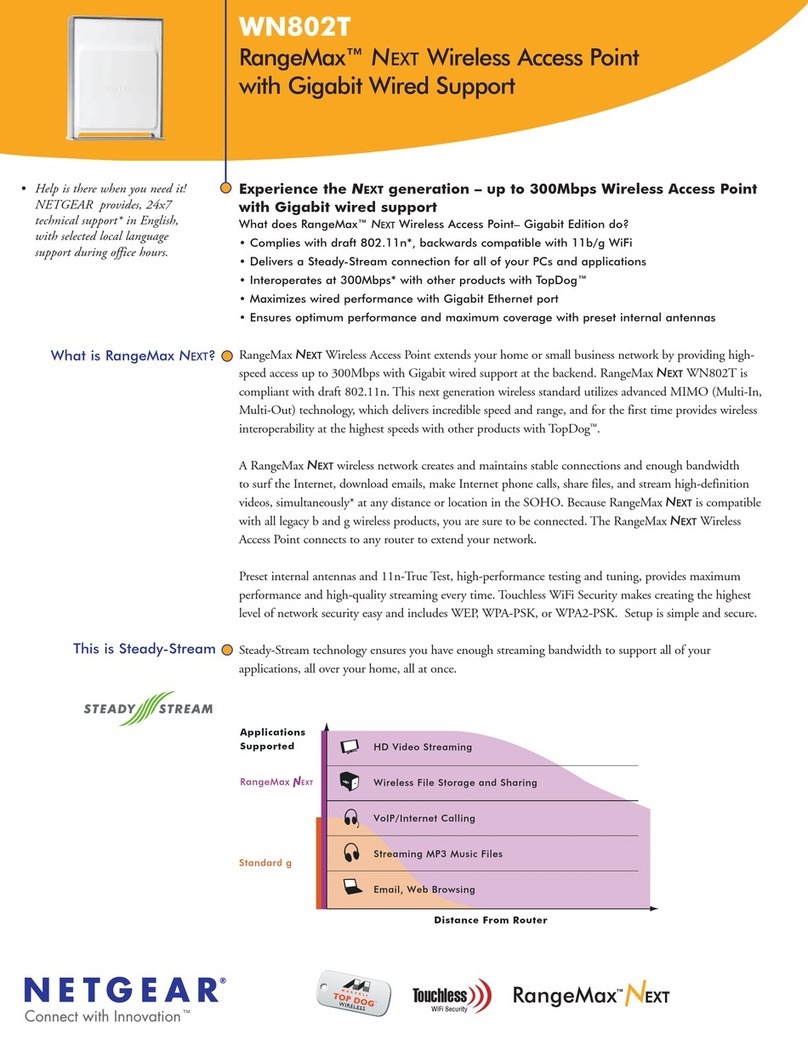
NETGEAR
NETGEAR WN802T brochure
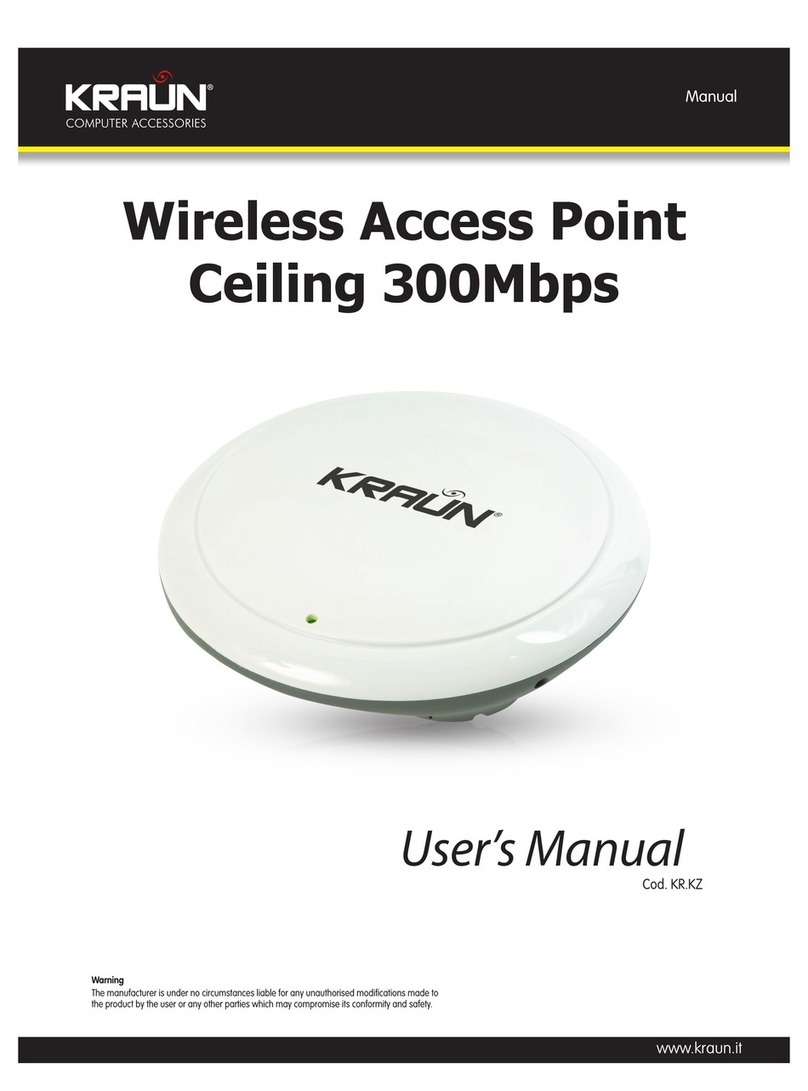
Kraun
Kraun Wireless Access Point Ceiling 300Mbps user manual
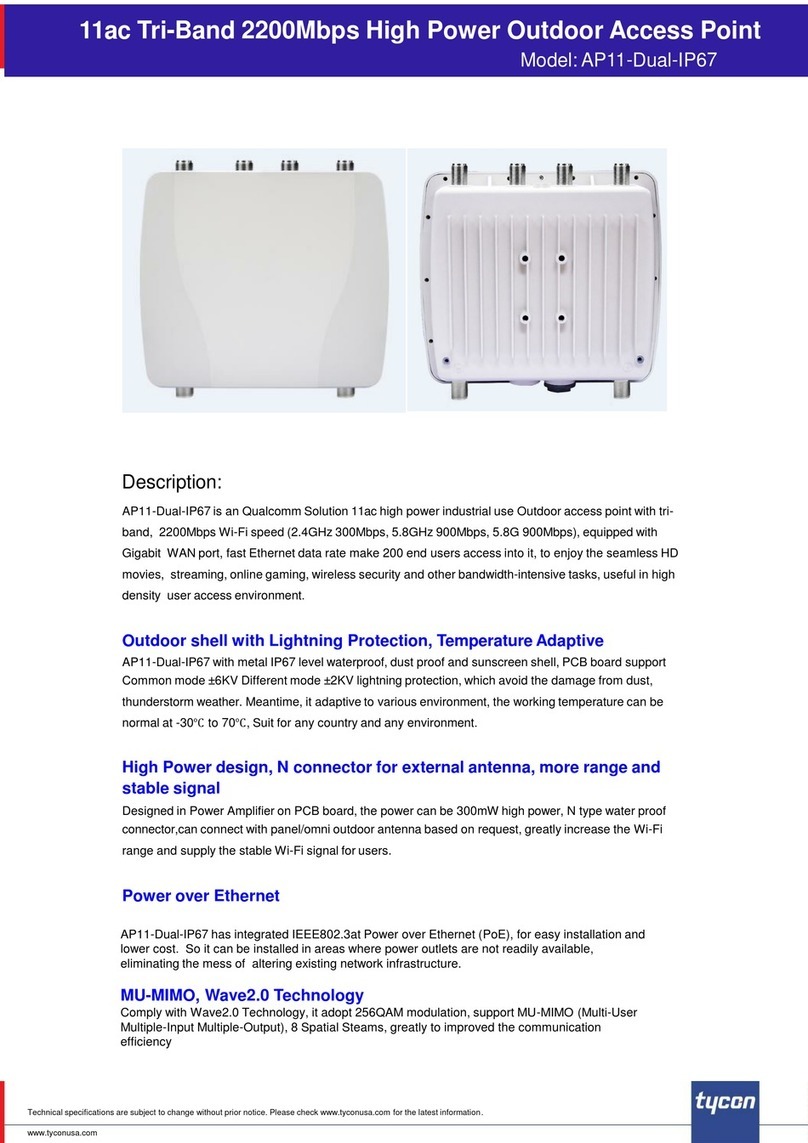
Tycon Power Systems
Tycon Power Systems AP11-Dual-IP67 manual
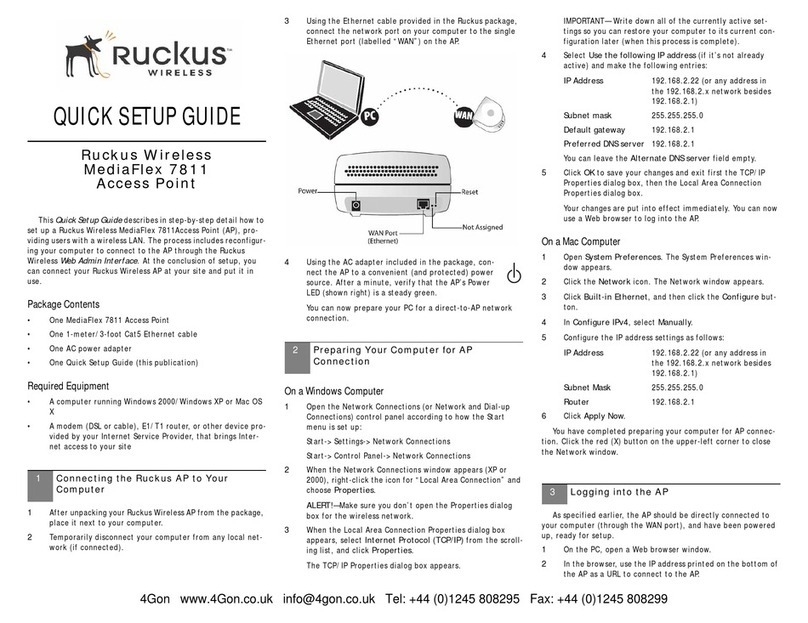
Ruckus Wireless
Ruckus Wireless MediaFlex 7811 Quick setup guide
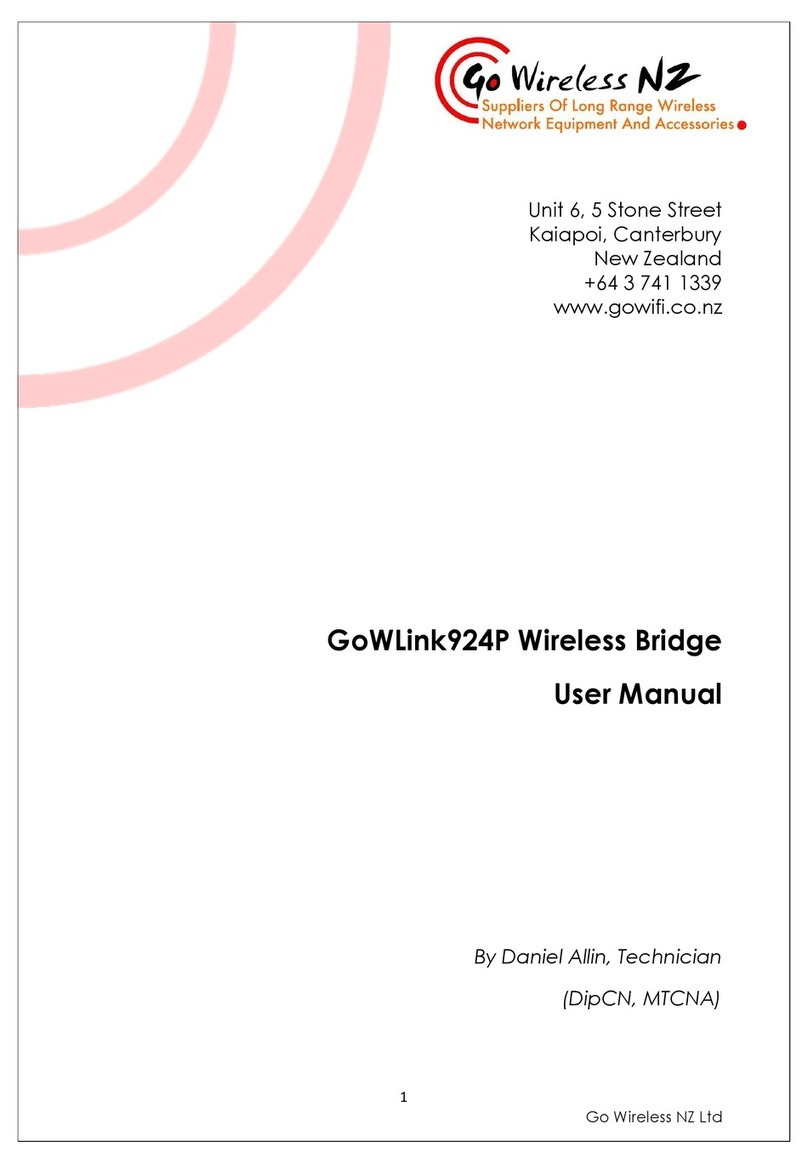
Go Wireless
Go Wireless GoWLink924P user manual
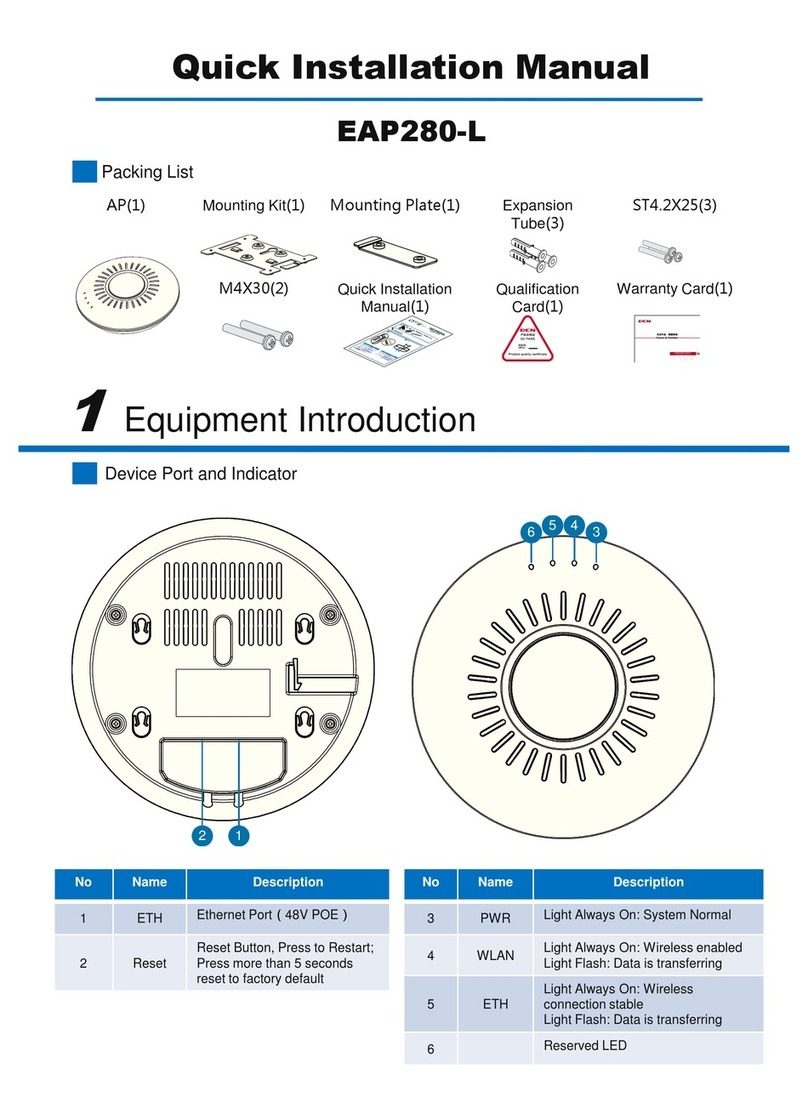
DCN
DCN EAP280-L Quick installation manual