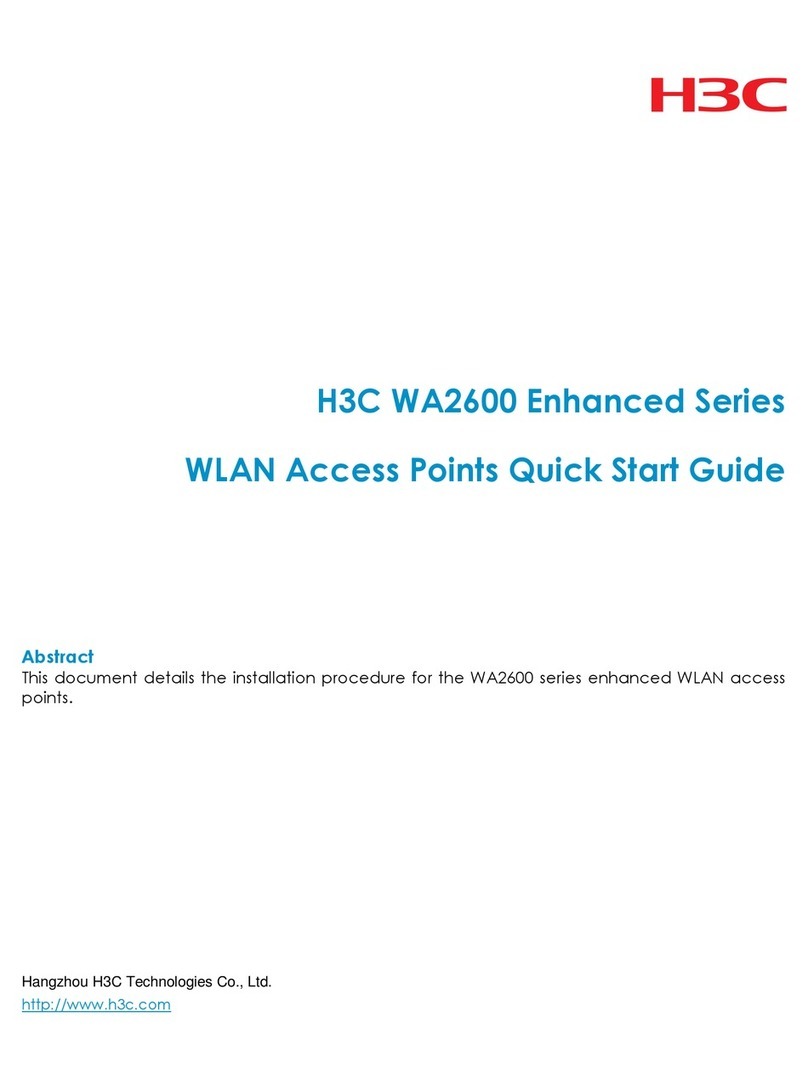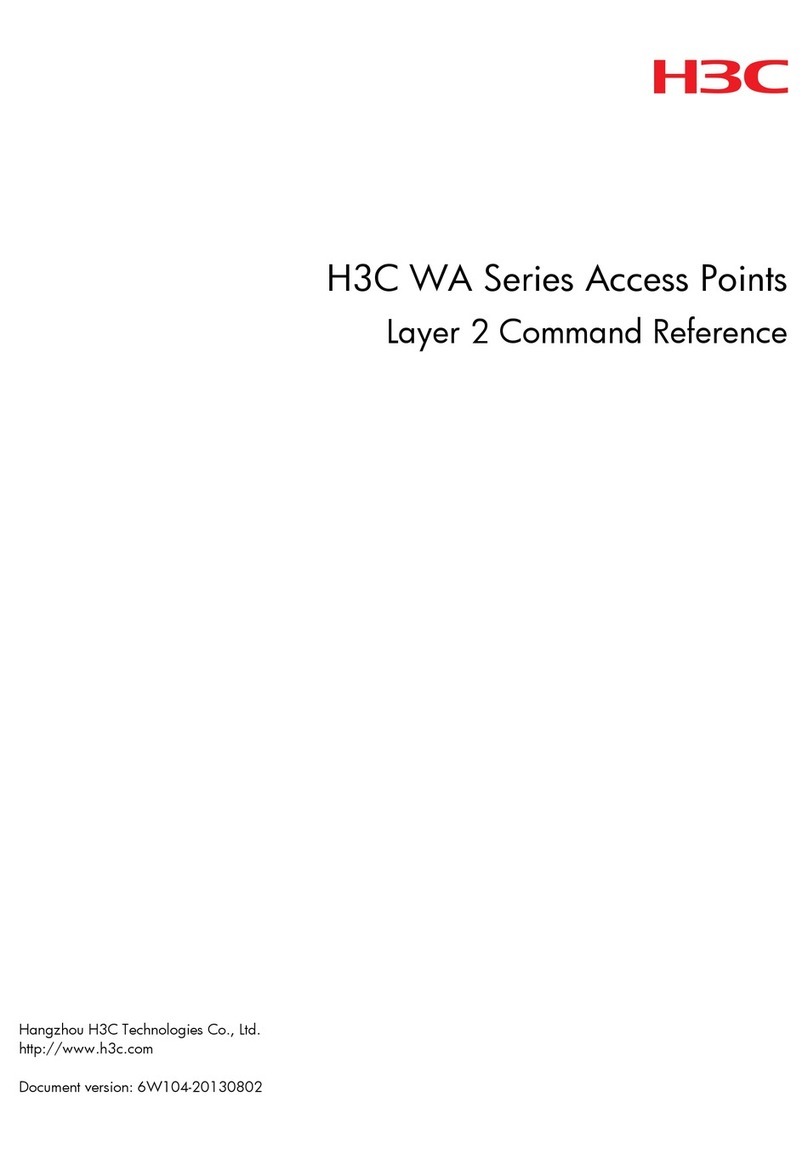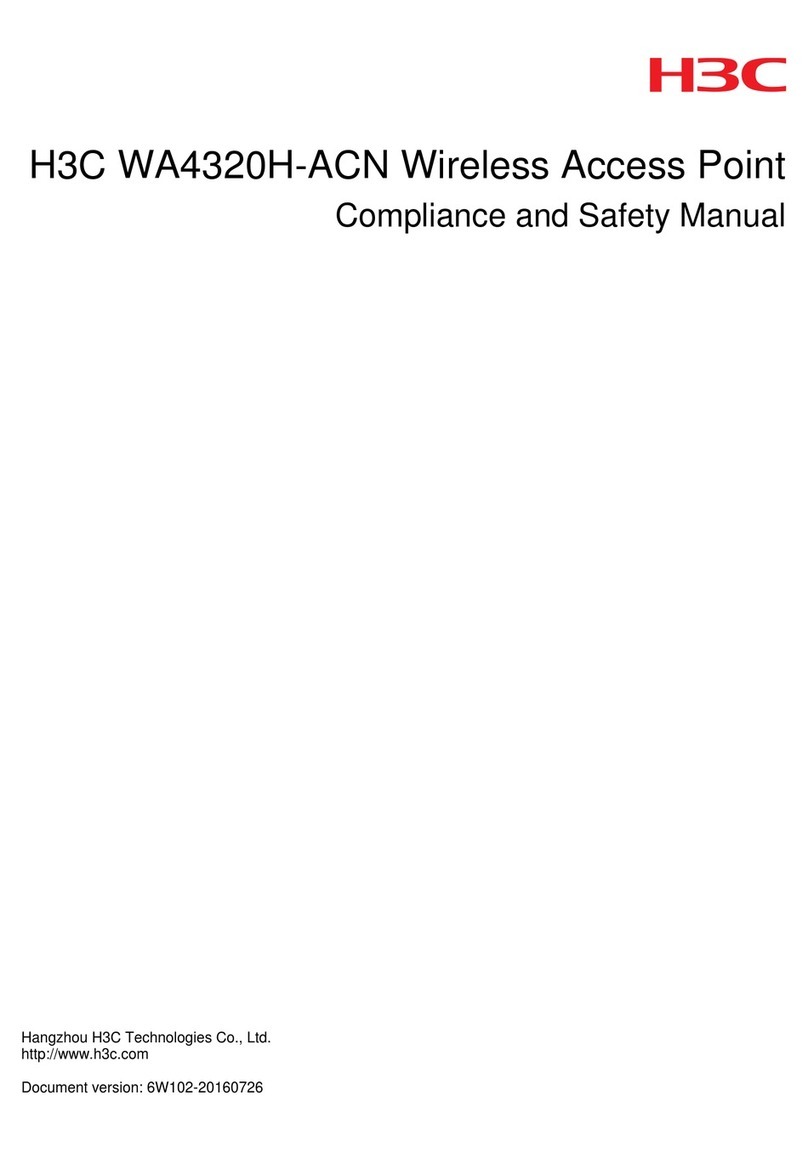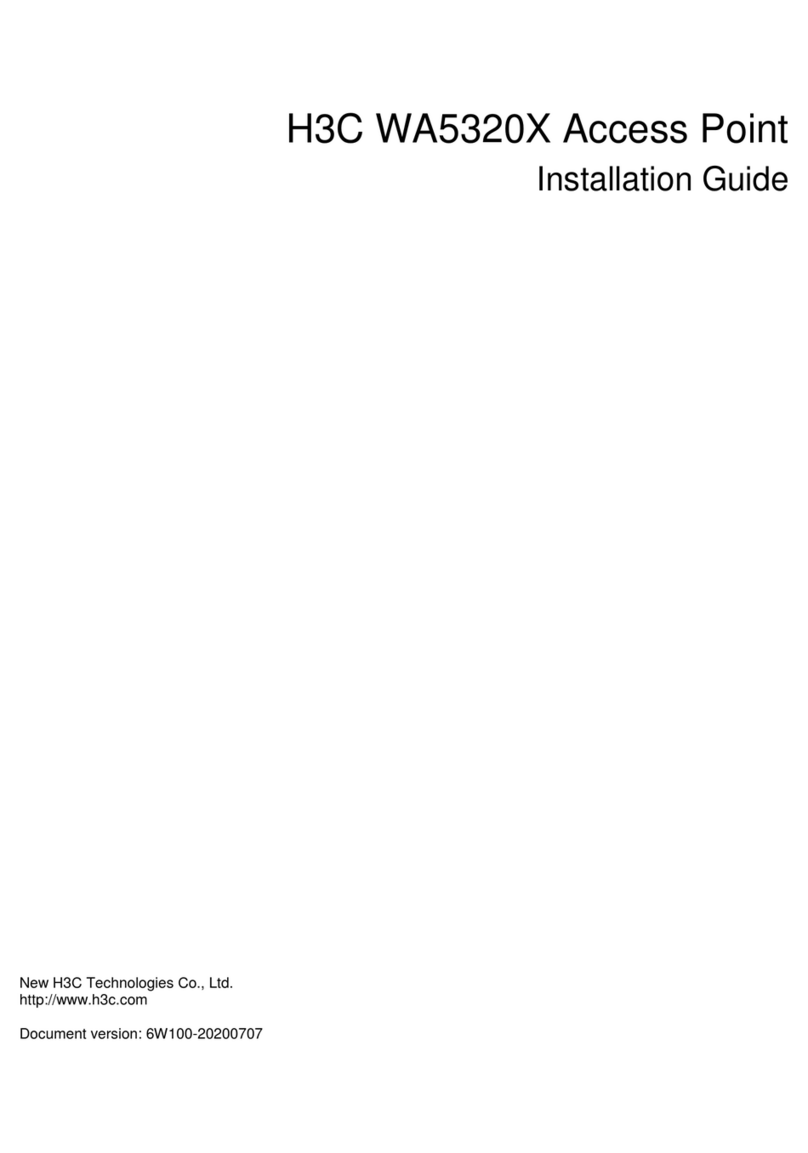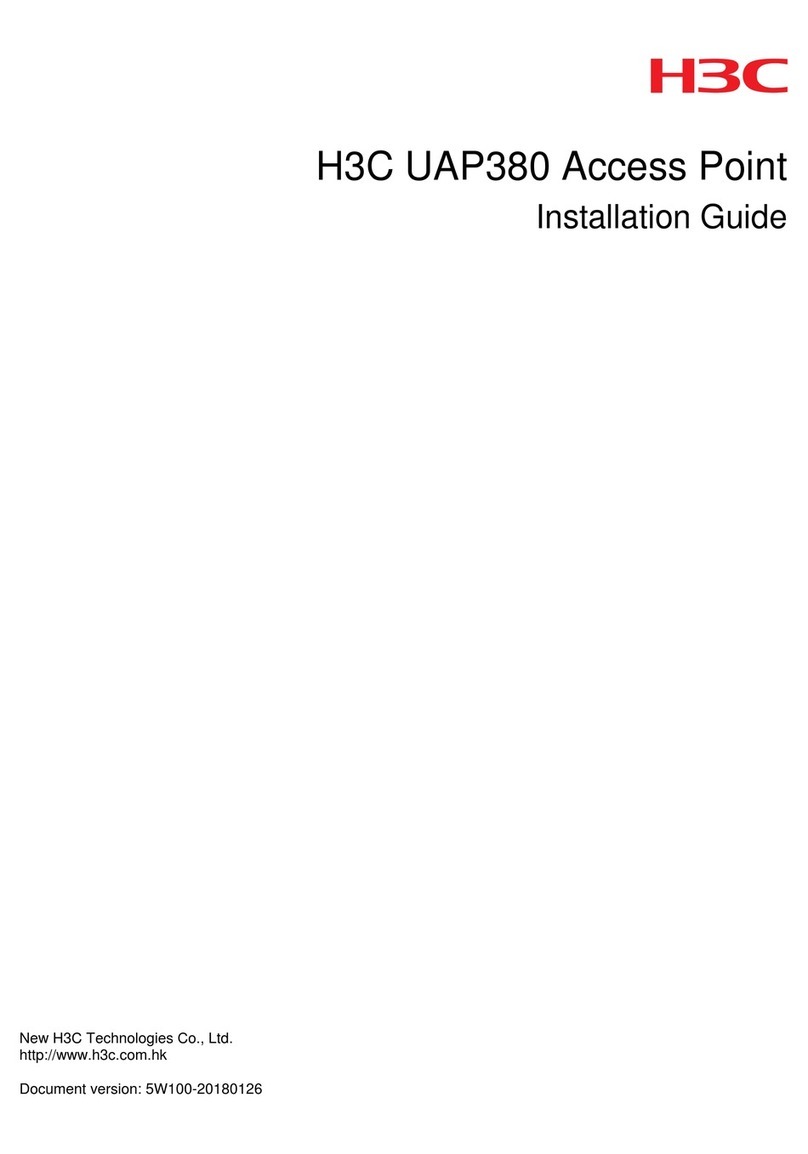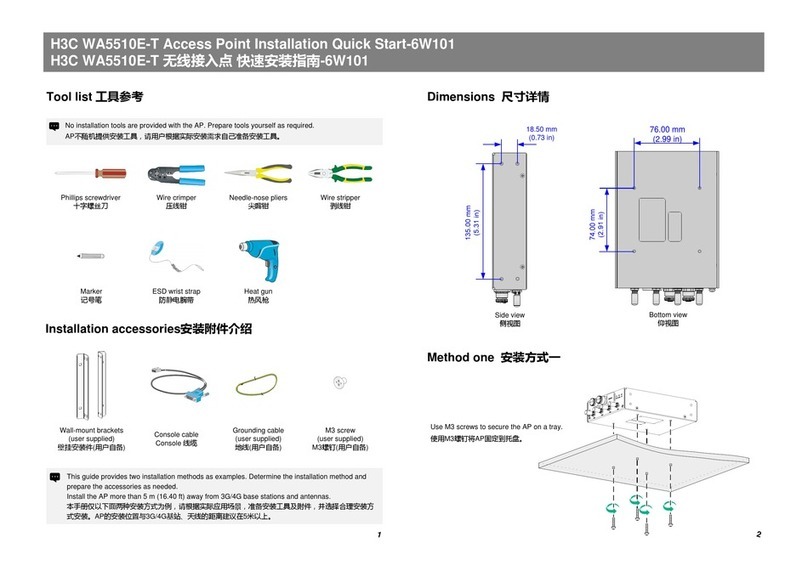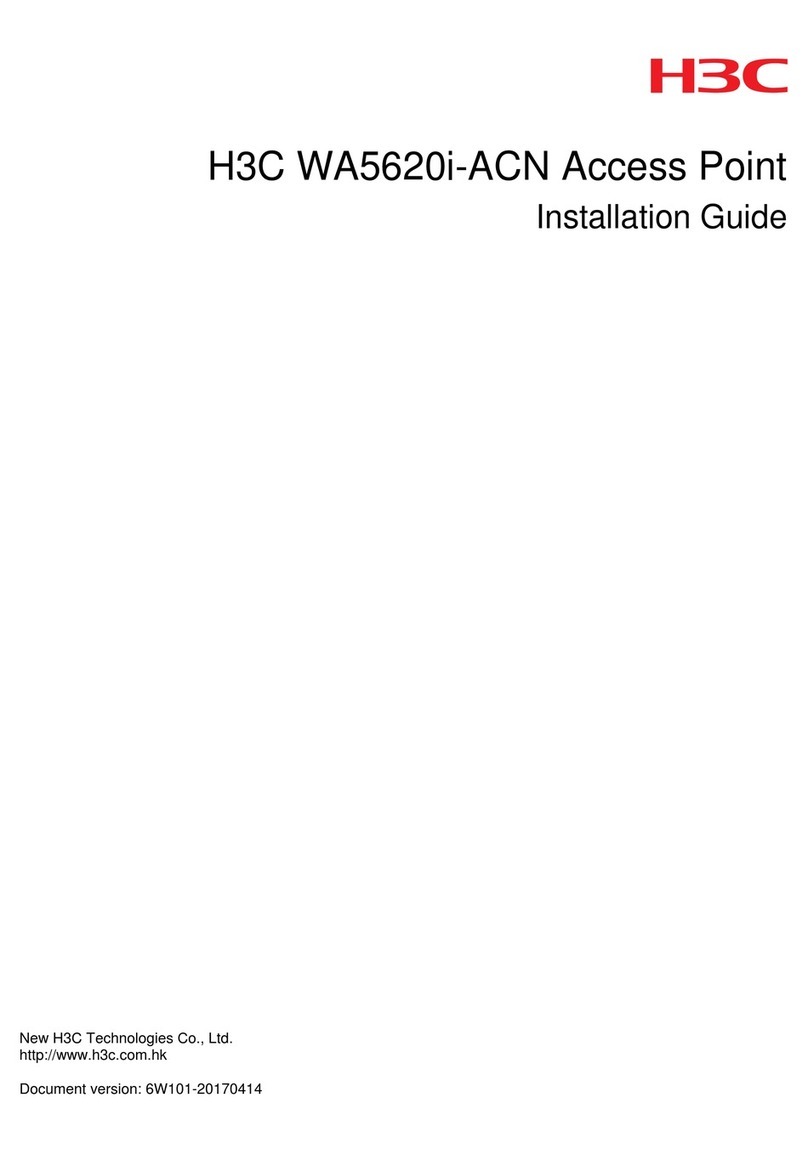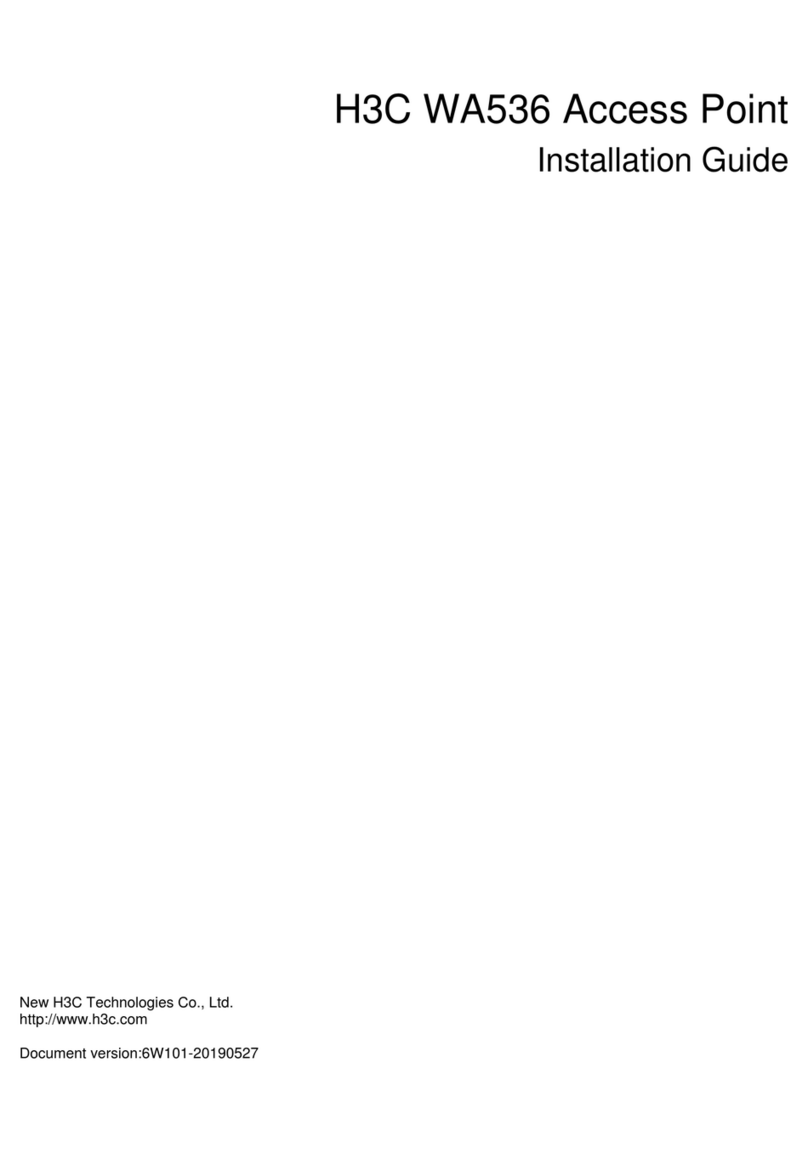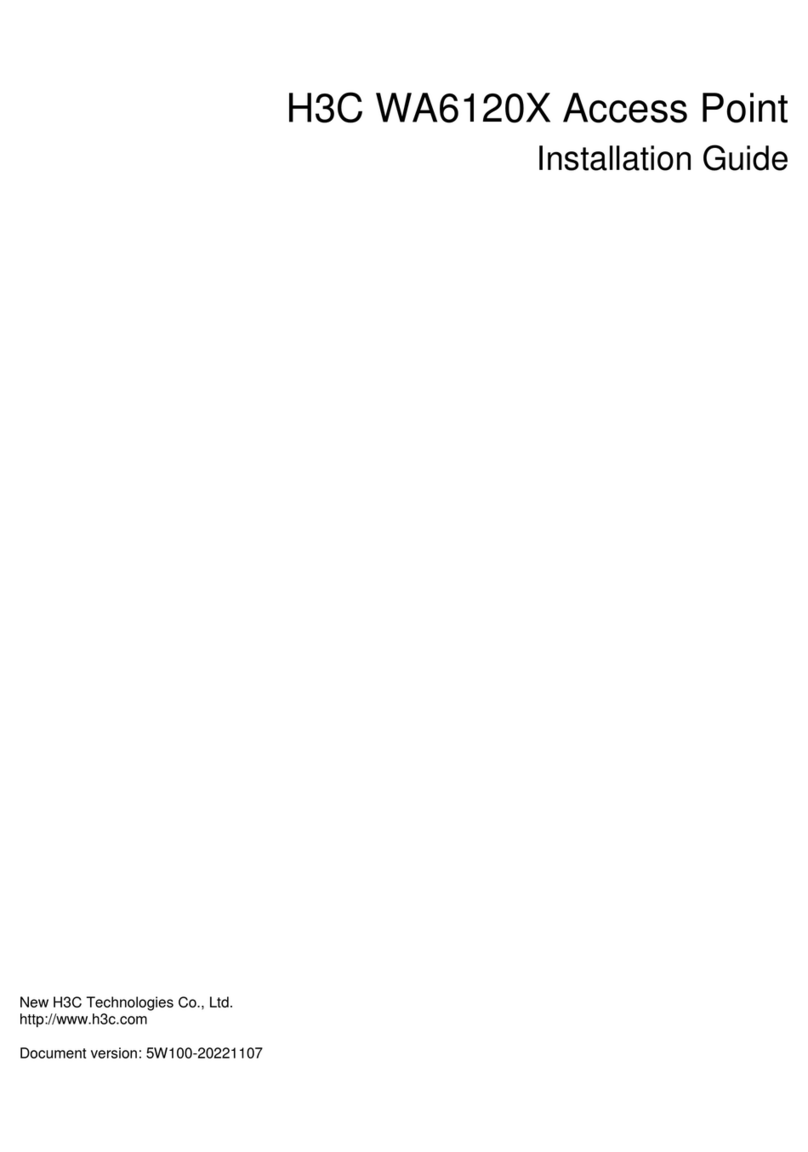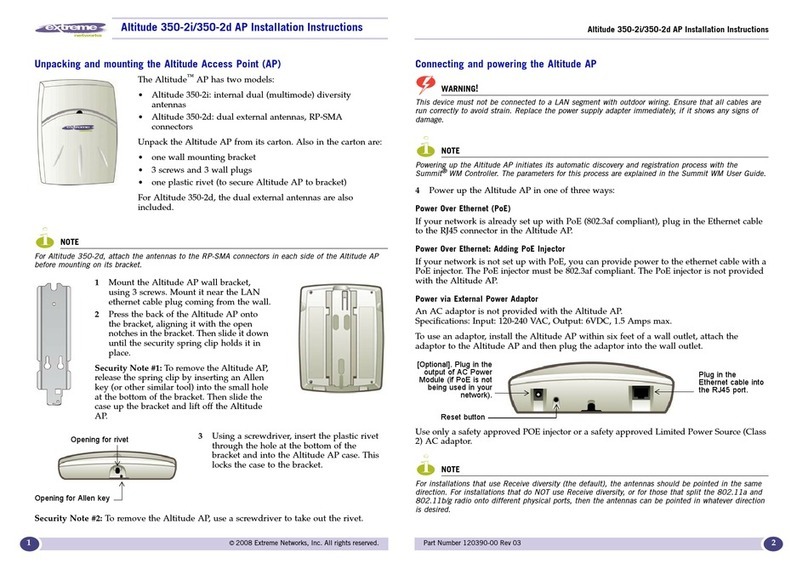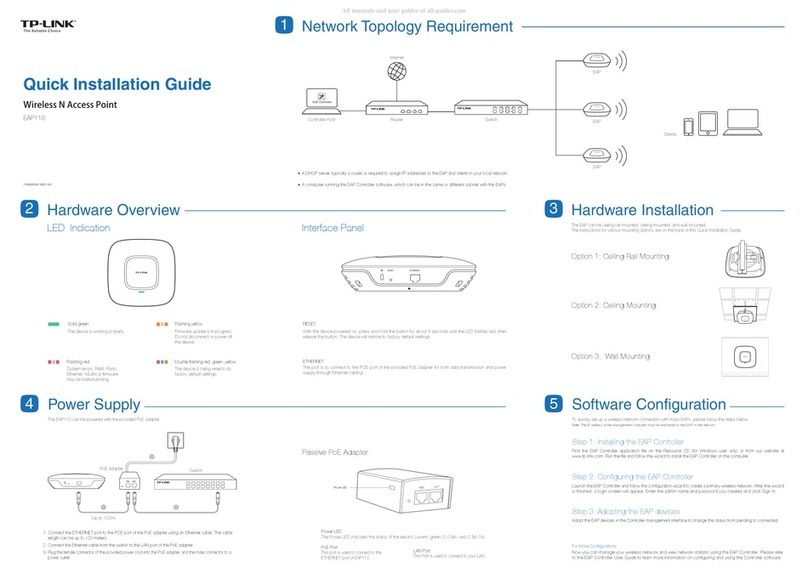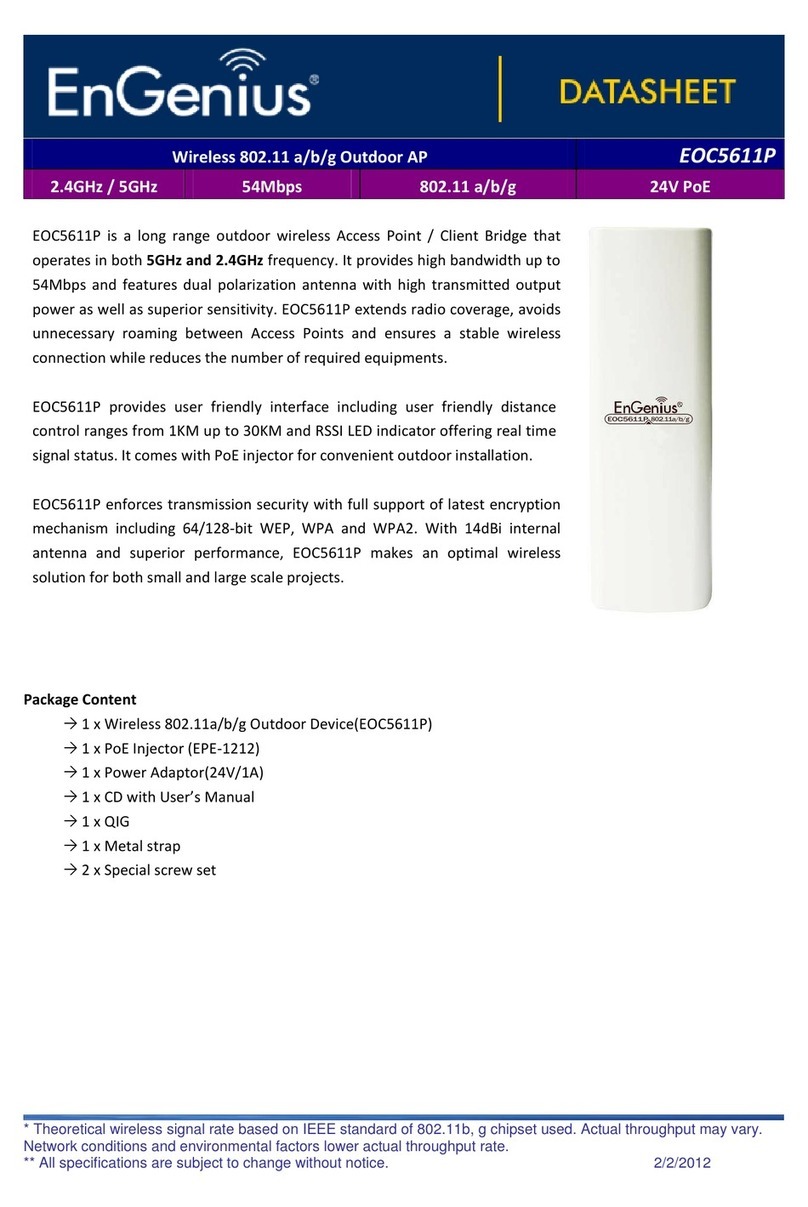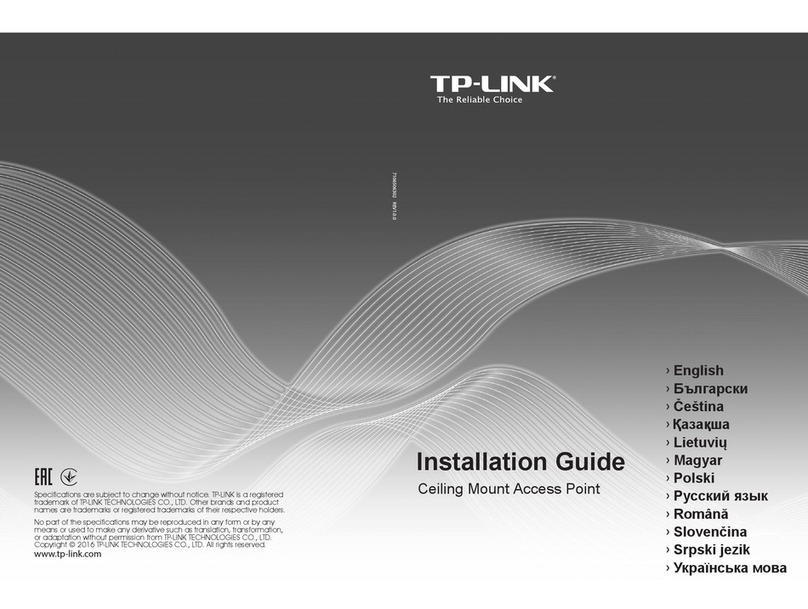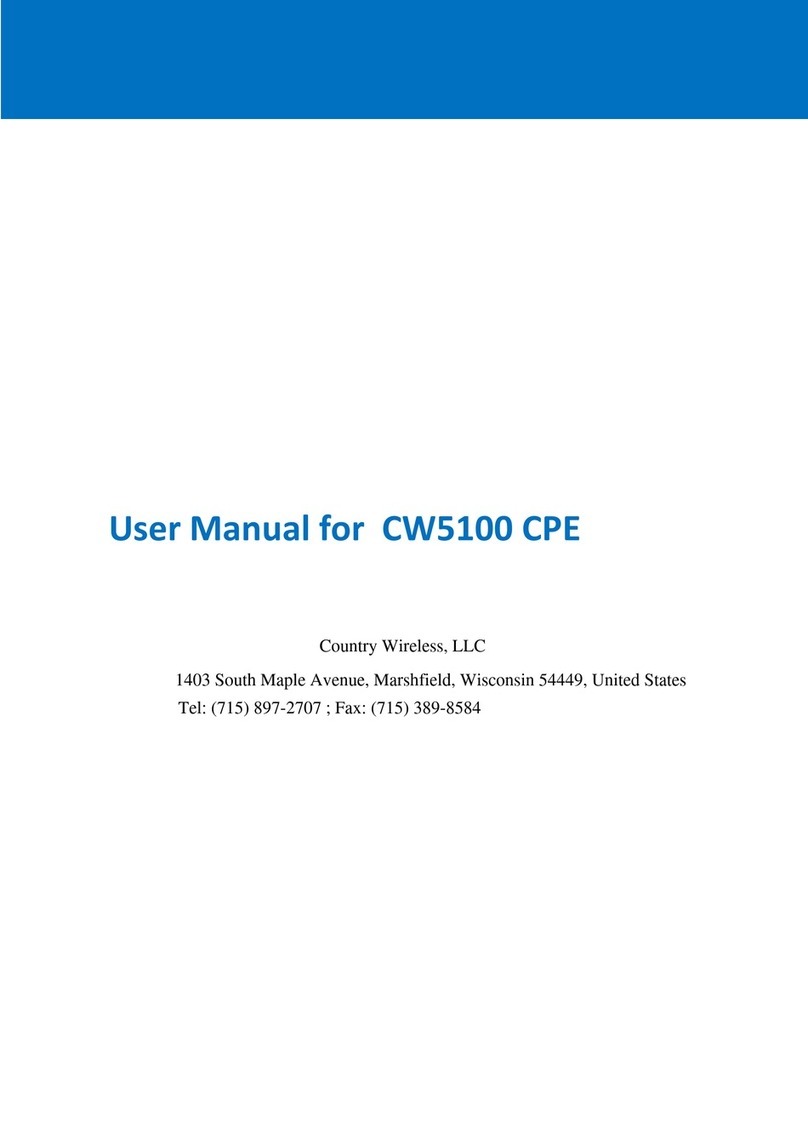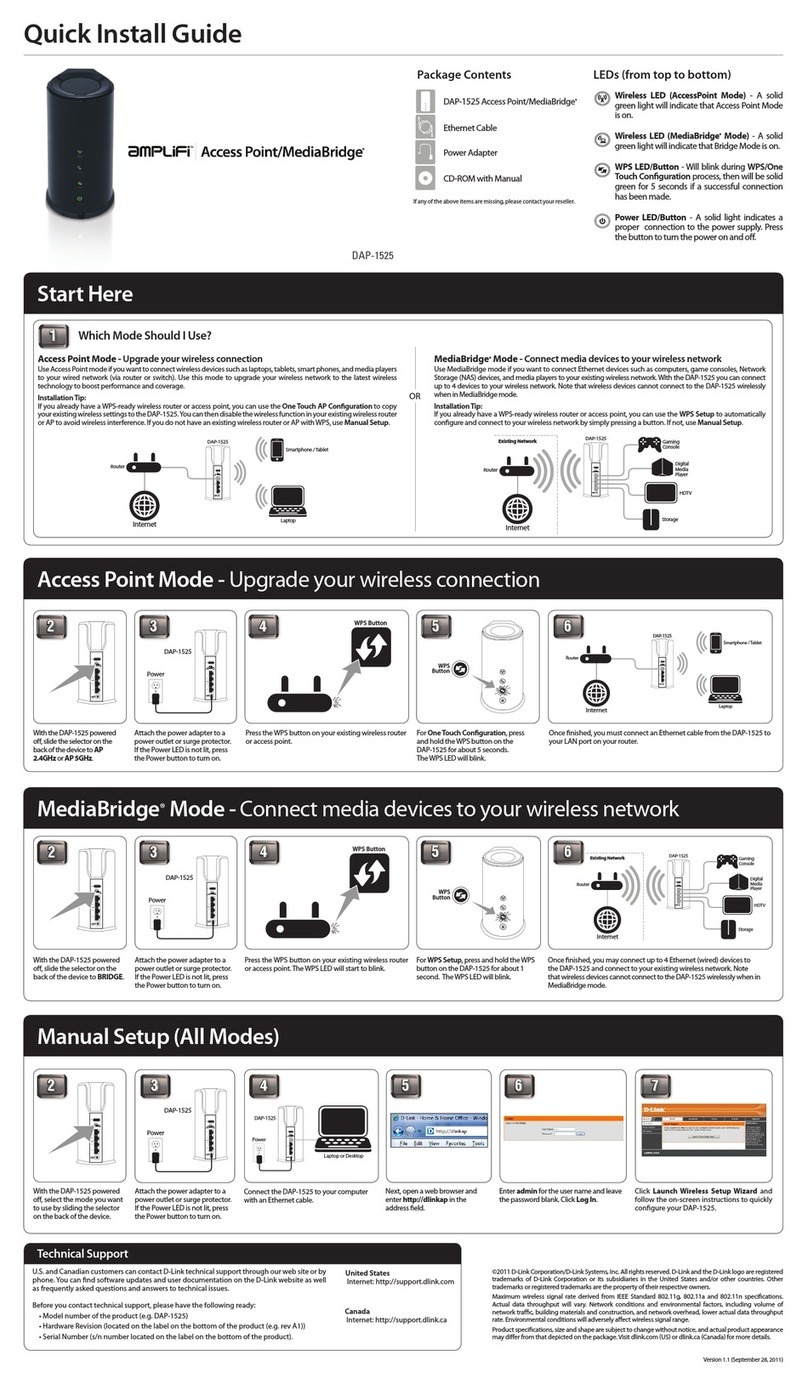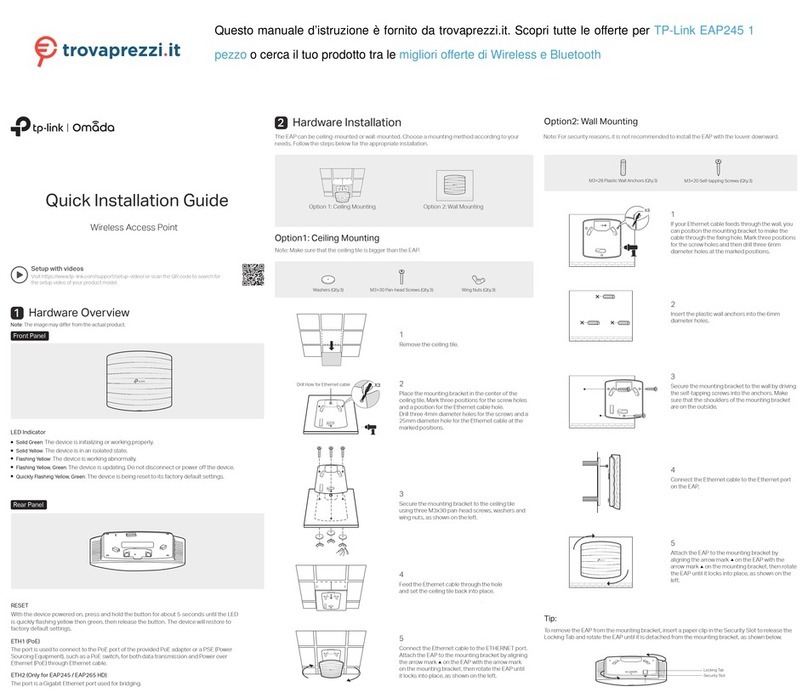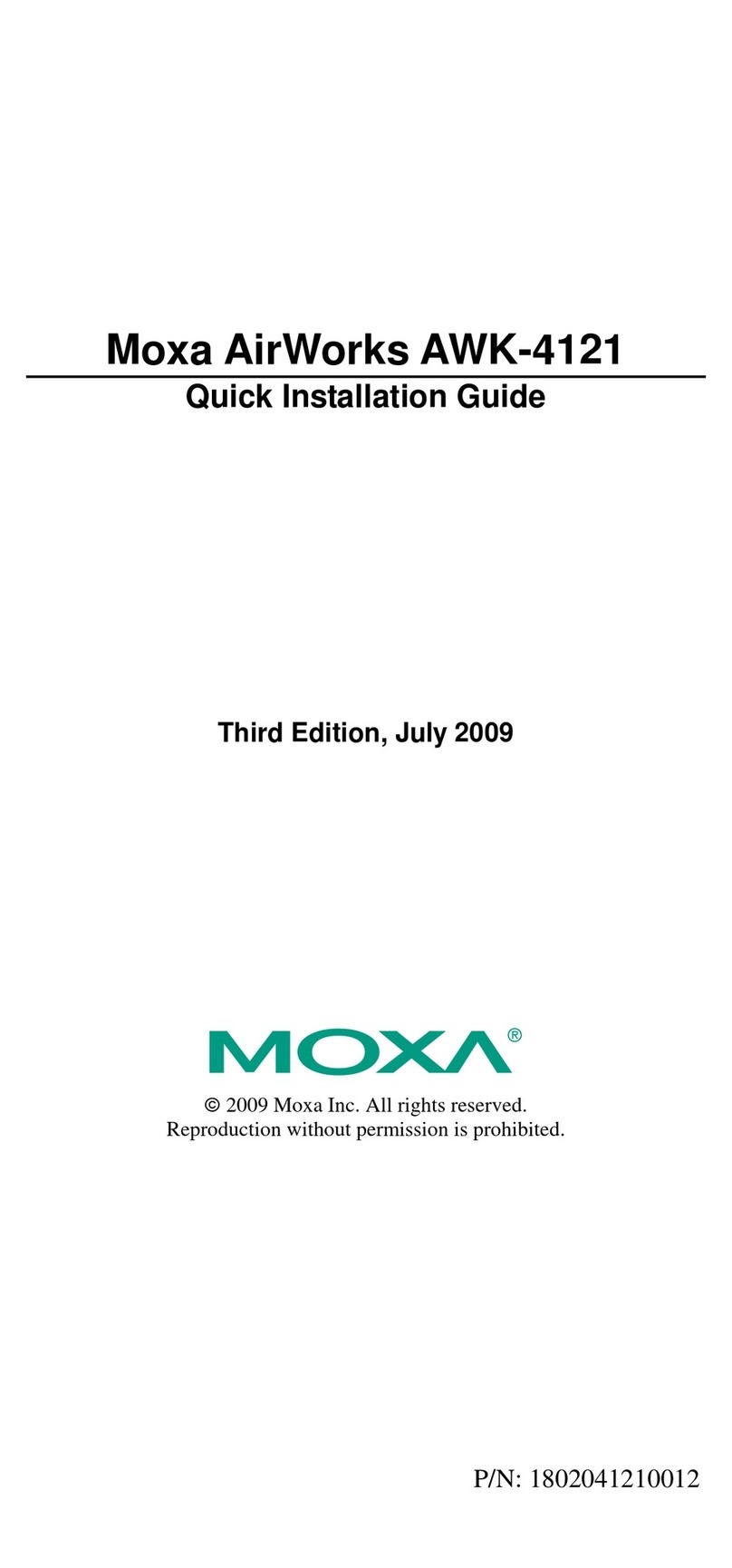H3C WA4320H-ACN User manual
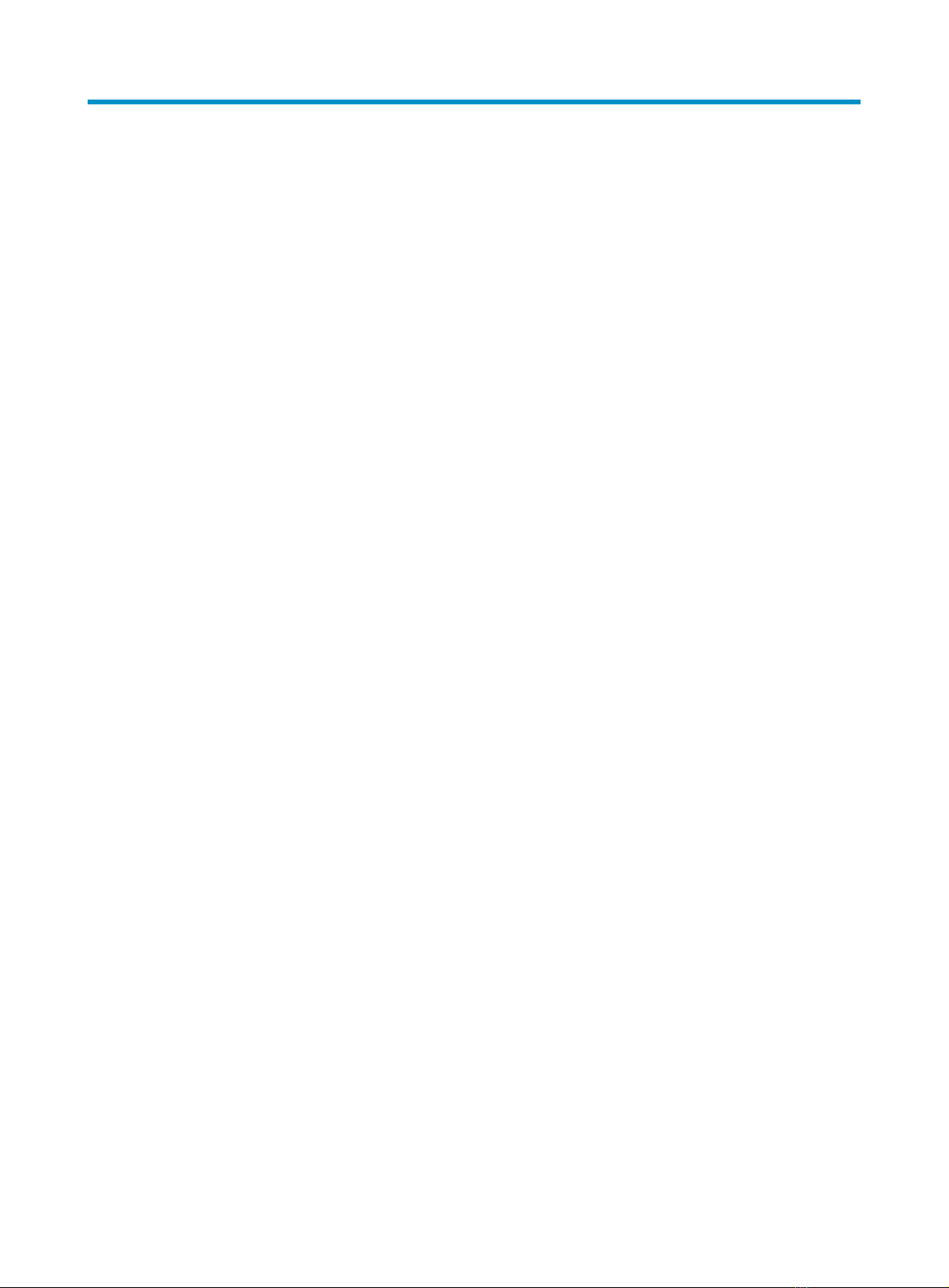
i
Contents
Product overview·························································································································································· 1
Preparing for installation ············································································································································· 2
Safety recommendations ··················································································································································2
Temperature and humidity requirements ························································································································2
Accessories provided with the AP ···································································································································2
Installation tools and equipment······································································································································3
Installing the AP···························································································································································· 4
Check before installation··················································································································································4
Installing the AP·································································································································································4
Connecting the AP to the power supply ·························································································································7
Check before power-on ···········································································································································7
Connecting PoE power supply································································································································7
Connecting local power supply ······························································································································7
Check after power-on···············································································································································8
Connecting the AP to the network···································································································································8
Verifying network connection for the fit AP ···········································································································9
Verifying network connection for the fat AP··········································································································9
Logging in to the AP···················································································································································10
Logging in through Telnet or Web ······························································································································· 10
Appendix LEDs and ports ··········································································································································11
LEDs ················································································································································································· 11
Ports ················································································································································································· 12
Index ···········································································································································································14
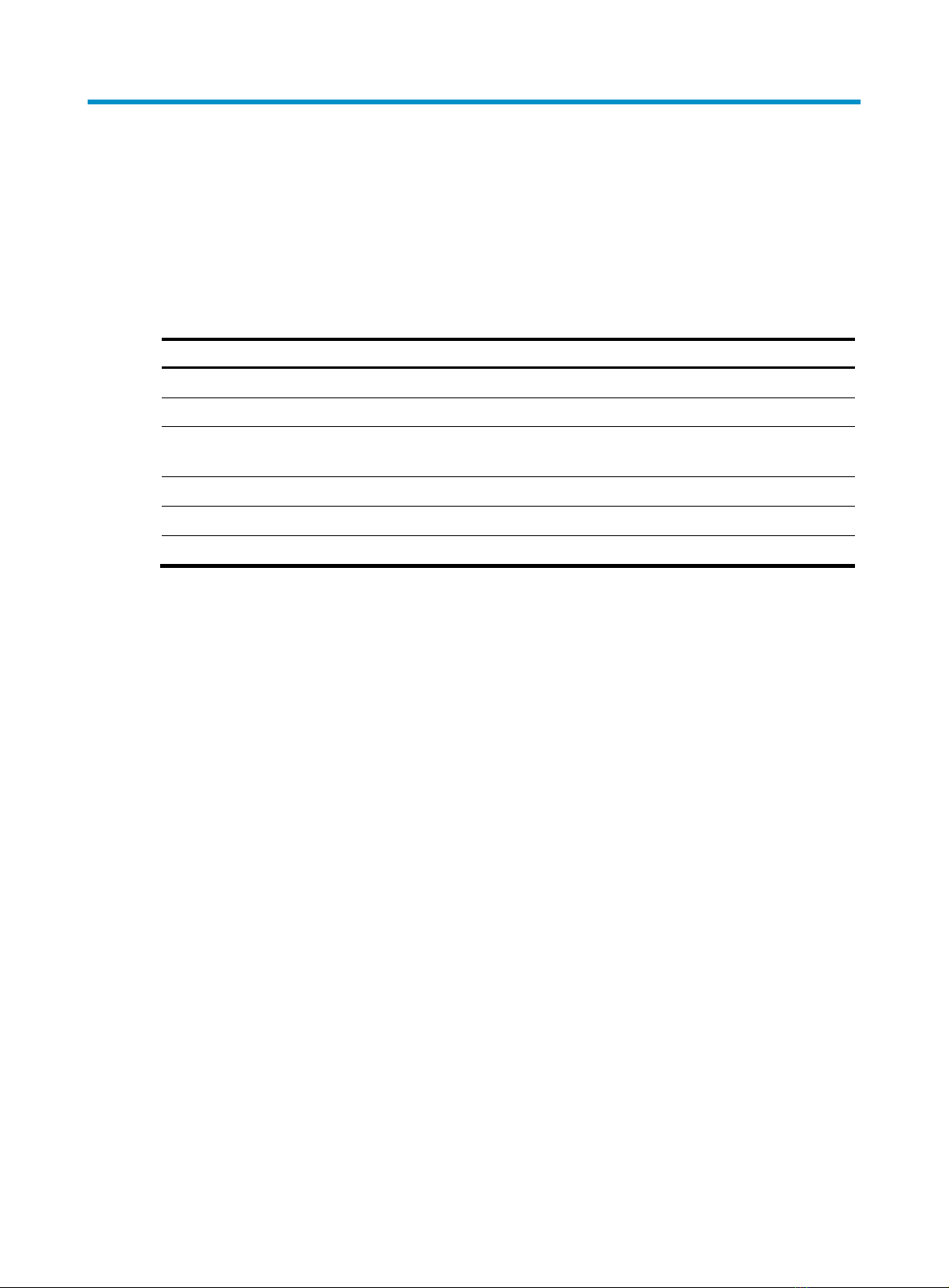
1
Product overview
An H3C WA4320H-ACN AP can act as a fit AP to cooperate with wireless switches or access controllers
to provide wireless access for WLAN users. The network settings are configured on the wireless switches
or access controllers. The H3C WA4320H-ACN can also act as a fat AP to provide wireless access for
WLAN users.
Table 1 H3C WA4320H-ACN specifications
Item S
p
ecification
Protocol IEEE 802.11a/b/g/n/ac
Radio interfaces Two
Built-in antennas
•2.4 G antenna: gain 2 dBi
•5 G antenna: gain 2 dBi
Power consumption 10 W
Dimensions (H × W × D) 150 × 86 × 35 mm (5.91 × 3.39 × 1.38 in)
Weight 240 g (8.47 oz)
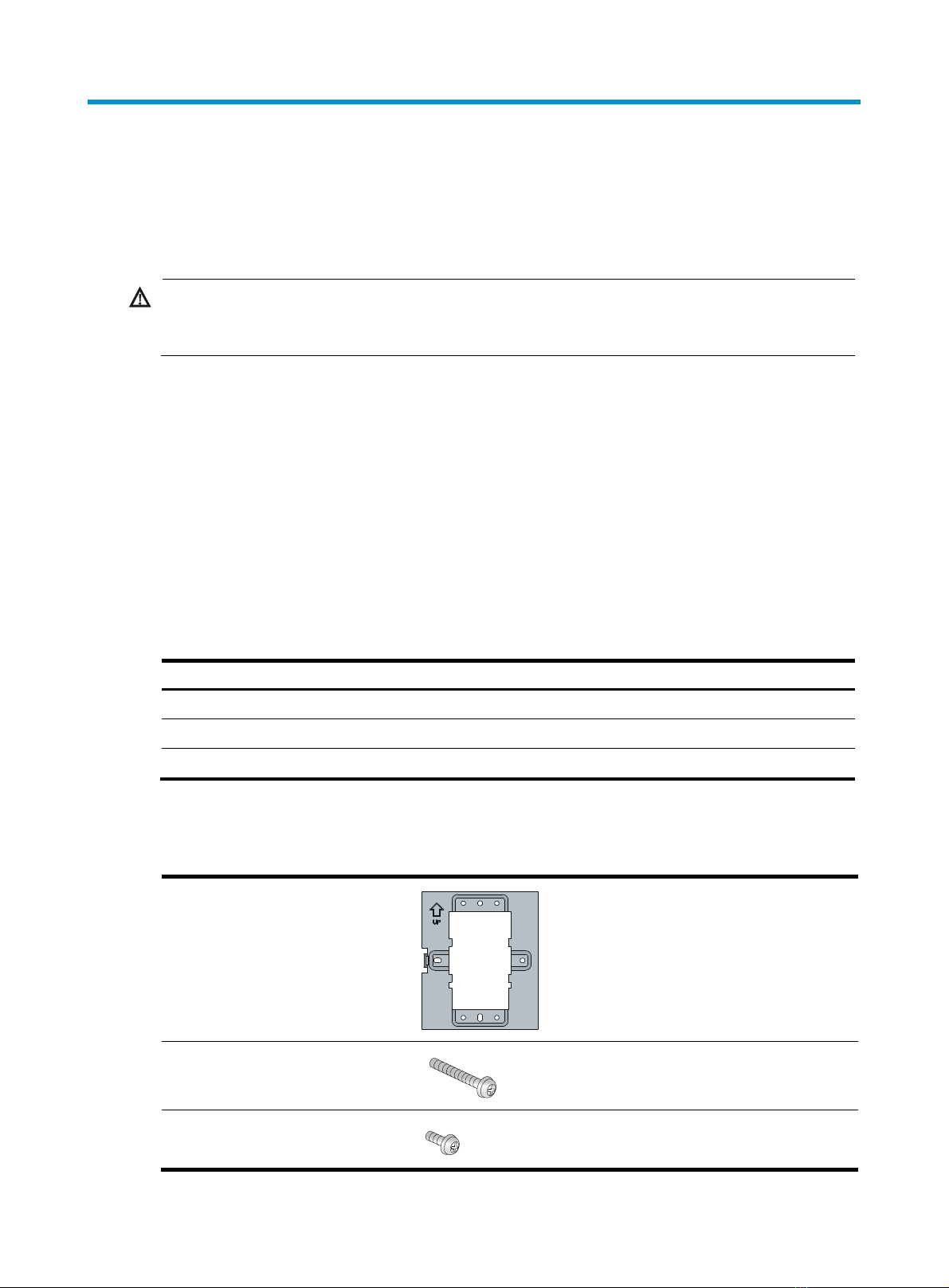
2
Preparing for installation
Safety recommendations
W
ARNING!
Only qualified personnel can install and remove the AP and its accessories. You must read all safety
instructions supplied with the AP before installation and operation.
To avoid possible bodily injury and equipment damage, read the following safety recommendations
before installing the AP. Note that the recommendations do not cover every possible hazardous
condition.
•Take adequate safety measures to avoid injury and AP damage.
•Place the AP in a dry and flat location and take anti-slip measures.
•Keep the AP clean and dust-free.
•Do not place the AP in a moist area and avoid liquid surrounding the AP.
•Keep the AP and installation tools away from walkways.
Temperature and humidity requirements
Item S
p
ecification
Operating temperature (indoor) –10°C to +55°C (14°F to 131°F)
Storage temperature –40°C to +70°C (–40°F to +158°F)
Operating humidity (noncondensing) 5% to 95%
Accessories provided with the AP
Wall-mounting bracket
Two M3.5 × 25 screws
One M2.9 × 4 screw
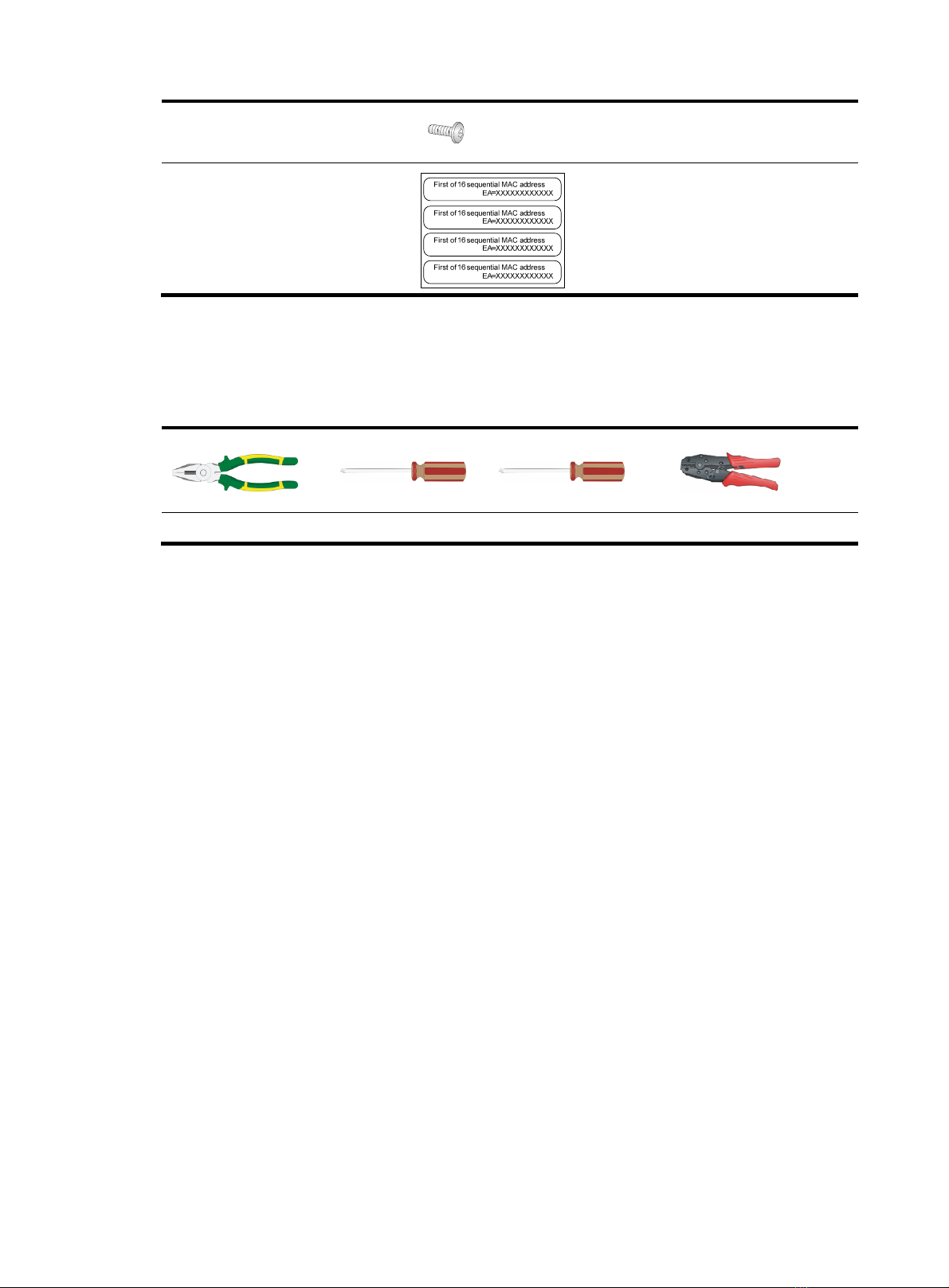
3
One M2.9 × 4 anti-theft screw
MAC address label
Installation tools and equipment
When installing the AP, you may need the following tools. Prepare these tools and equipment yourself.
Wire-stripping pliers Phillips screwdriver Torx screwdriver Crimping pliers

4
Installing the AP
Figure 1 Installation flowchart
Check before installation
Before installing an AP, perform the following tasks:
•Connect the AP to the power supply and the network. Examine the LEDs to verify that the AP can
operate correctly. For more information about AP LEDs, see “Appendix LEDs and ports.”
•Verify that cabling on the installation site has been completed.
•To ensure the PoE performance, H3C recommends that you use GE interfaces for PoE power supply.
•Record the AP MAC address and serial number marked on the rear of the AP for future use.
Installing the AP
1. Use the M3.5 × 25 screws to secure the wall-mounting bracket to the terminal box.
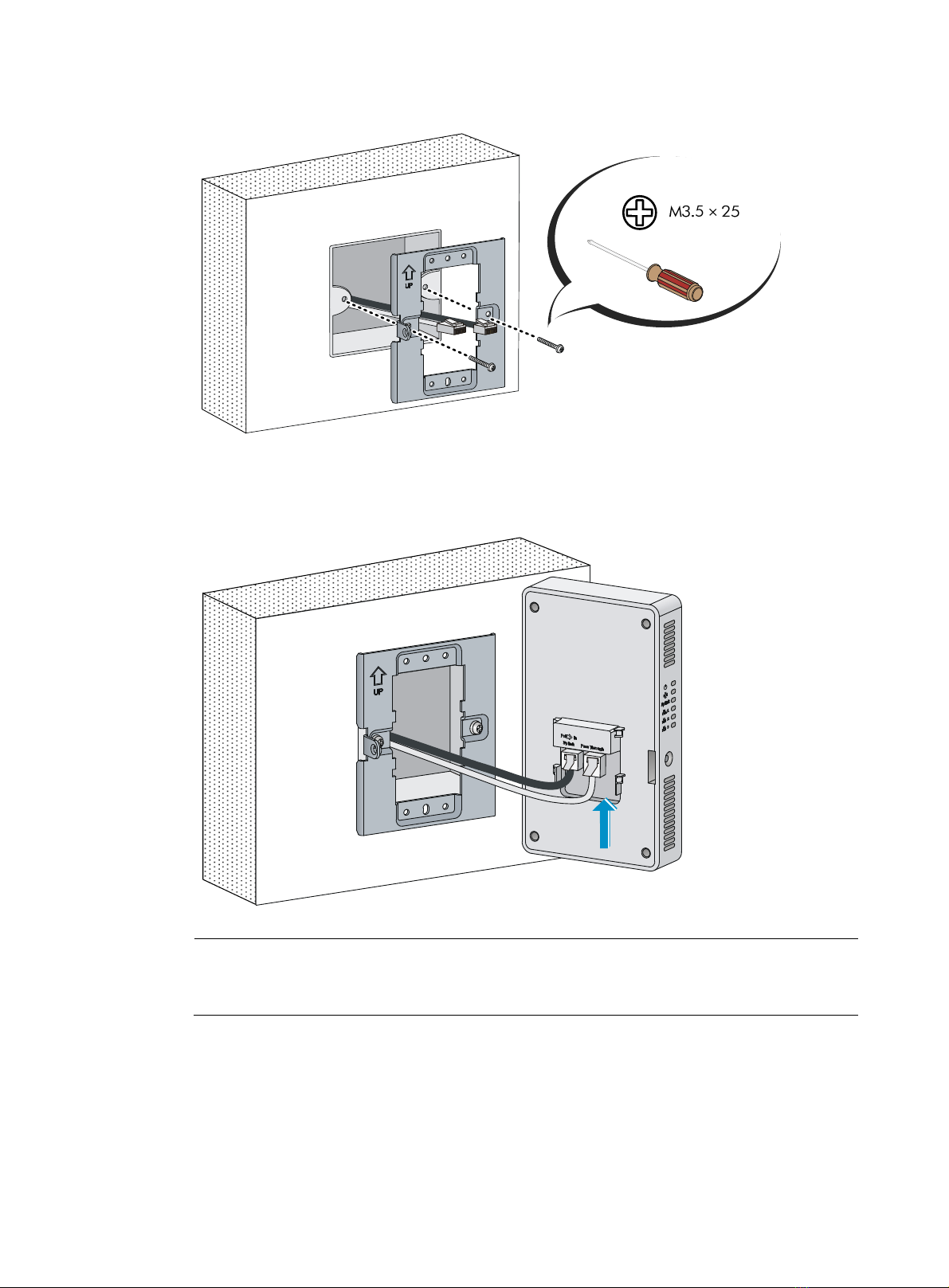
5
Figure 2 Securing the wall mounting bracket to the terminal box
2. Connect the two cables to the Uplink/PoE In and Pass Through ports on the AP rear.
Figure 3 Connecting cables
NOTE:
The Pass Through ports on rear and bottom of the AP are standard RJ-45 ports. The ports can
connect telephone cables or other cables as required.
3. Align the installation hole in the AP rear with the bottom line of the tab of the wall-mounting
bracket.
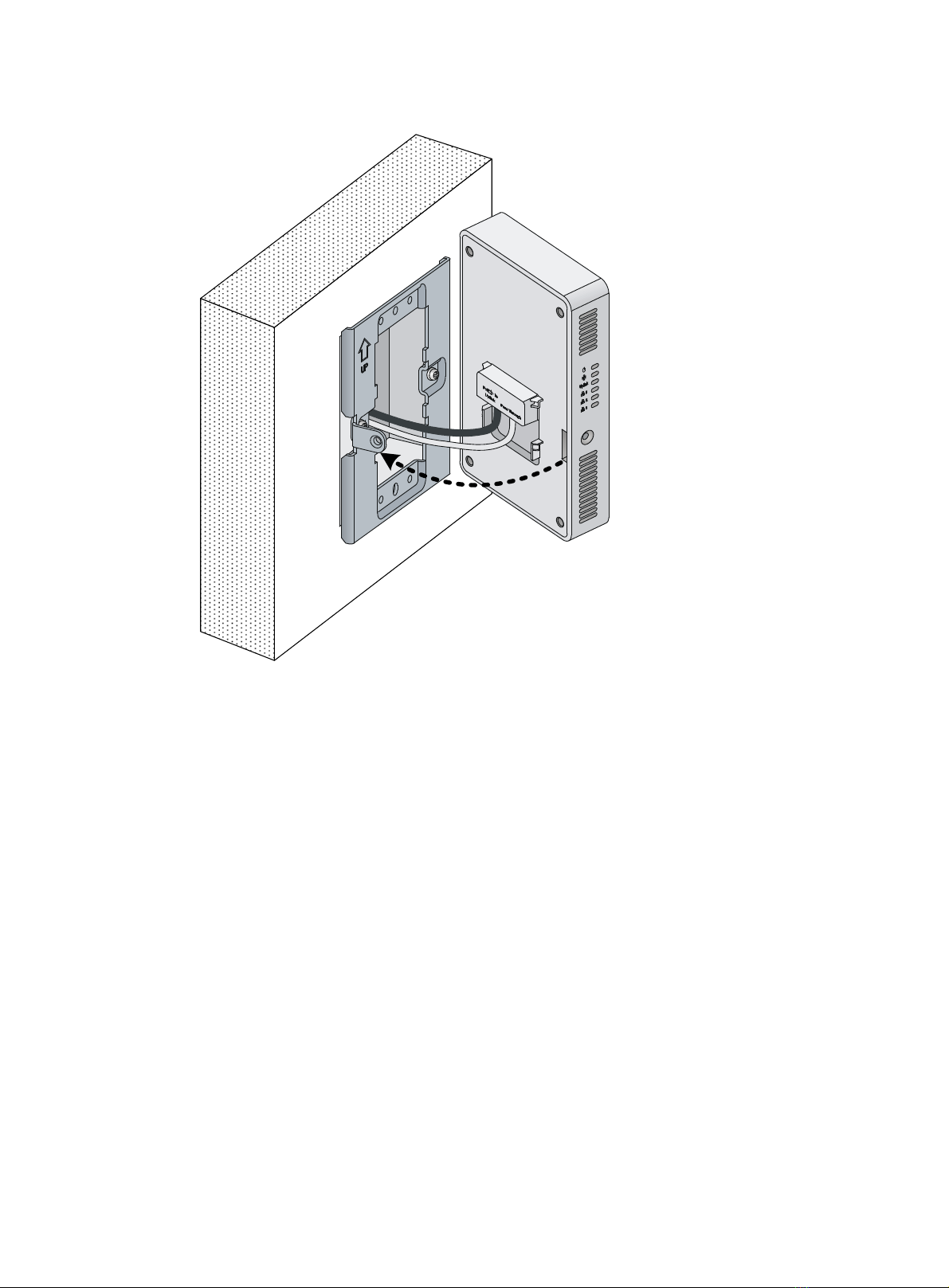
6
Figure 4 Aligning the installation hole with the tab
4. Insert the tab on the mounting bracket into the hole in the AP rear. Then slide the AP down and
secure the AP to the wall-mounting bracket with M2.9 × 4 screws or M2.9 × 4 anti-theft screws.
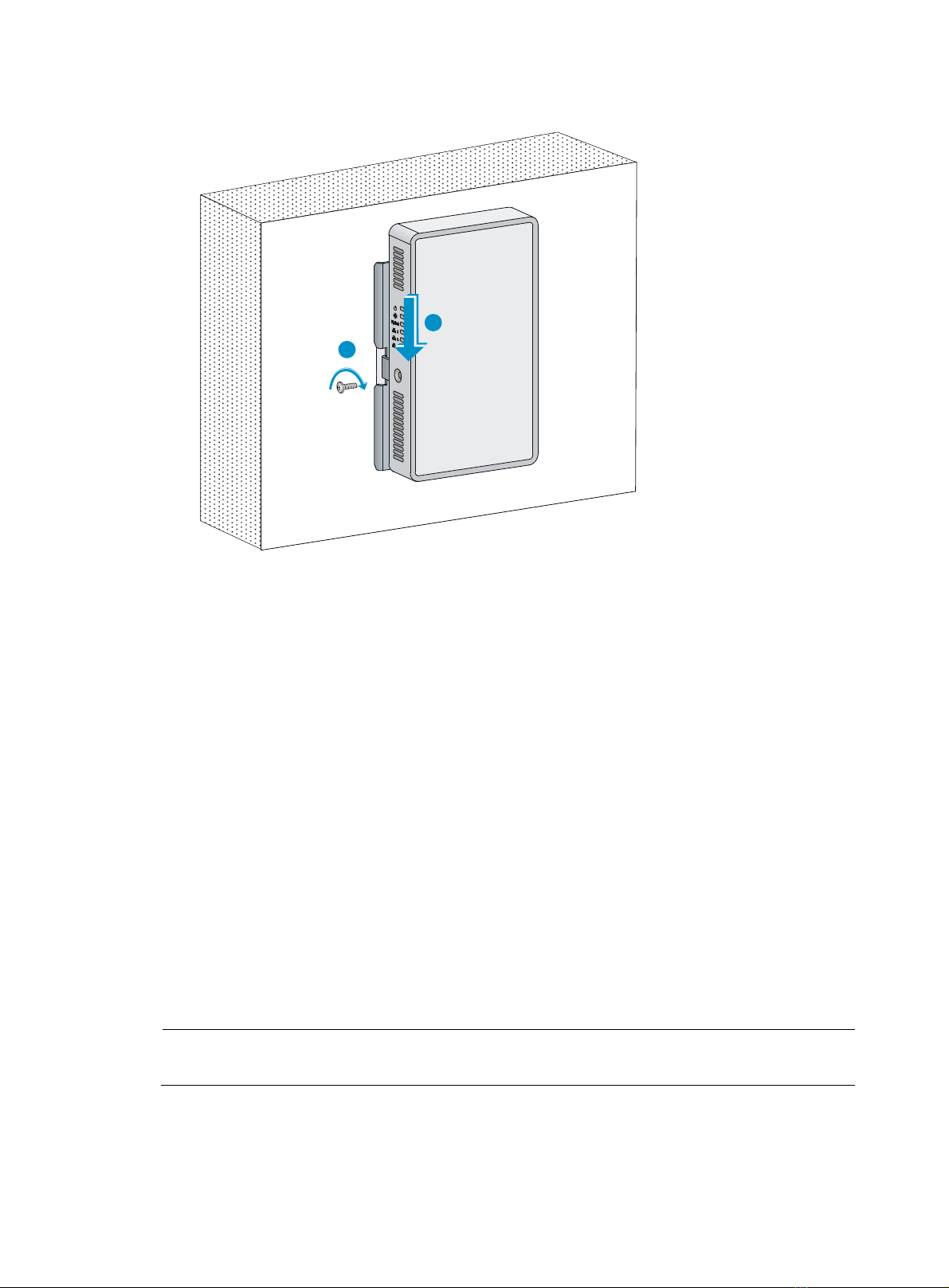
7
Figure 5 Securing the AP to the wall-mounting bracket
Connecting the AP to the power supply
You can power the AP with local power or by using PoE.
Check before power-on
Check the following items before powering on the AP:
•The power supply is reliably grounded when the AP uses local power supply.
•The PoE power supply is reliably grounded when the AP uses PoE power supply.
Connecting PoE power supply
Use an Ethernet cable to connect the Ethernet interface on the AP to an interface on a switch that supports
PoE.
Connecting local power supply
NOTE:
The AC/DC adapter and power cord are user-supplied.
1
2

8
Table 2 AC/DC adapter specifications
Item S
p
ecification
Input 100 VAC to 240 VAC
Output +48V at 0.52 A
You can power the AP by using an AC/DC adapter. Use the AC/DC adapter to connect the power port
of the AP to the local power source.
Check after power-on
Verify that the AP is powered on and operating correctly by examining the AP status LED. For more
information about AP LEDs, see “Appendix LEDs and ports.”
Connecting the AP to the network
Connect the Ethernet port of the AP to an Ethernet port of an Ethernet switch for Internet or MAN access.
Figure 6 Connecting the AP to the network

9
Verifying network connection for the fit AP
All settings of the fit AP are configured on the AC. Use the display wlan ap all command on the AC that
connects to the fit AP. If the AP status is R/M, the AP is connected to the network.
<AC> display wlan ap all
Total Number of APs configured : 1
Total Number of configured APs connected : 1
Total Number of auto APs connected : 0
AP Profiles
State : I = Idle, J = Join, JA = JoinAck, IL = ImageLoad
C = Config, R = Run, KU = KeyUpdate, KC = KeyCfm
--------------------------------------------------------------------------------
AP Name State Model Serial-ID
--------------------------------------------------------------------------------
ap1 R/M WA4320H-ACN 219801A0P79147G00035
-------------------------------------------------------------------------------
Verifying network connection for the fat AP
Use the ping command on the fat AP to ping the uplink network device. If the ping operation succeeds,
the AP is connected to the network successfully.
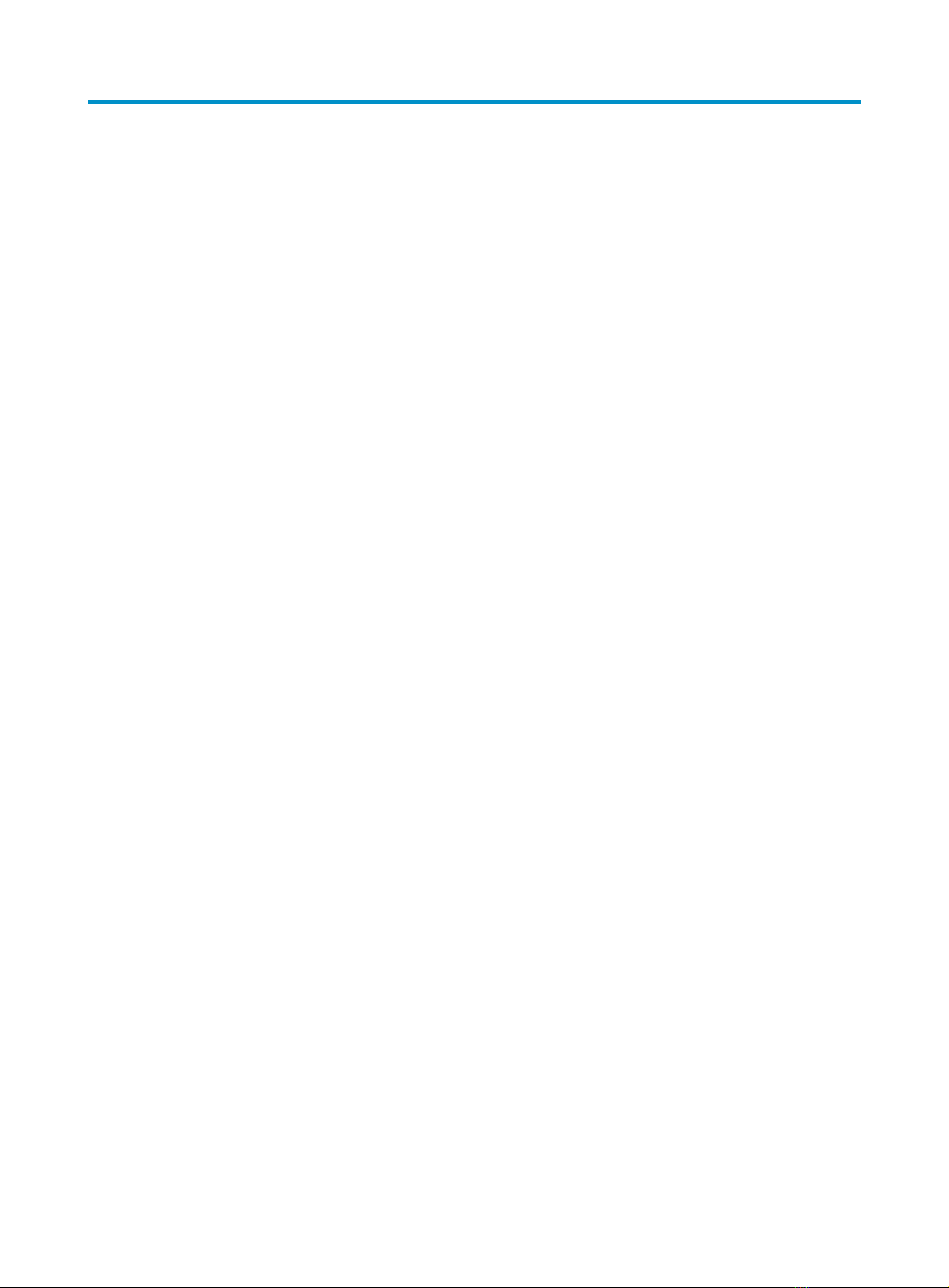
10
Logging in to the AP
This section applies only when the AP acts as a fat AP. When the AP acts as a fat AP, you can log in to
the AP through Telnet or Web to configure the AP. Before you log in to the fat AP through Telnet or Web,
obtain the IP address of the AP first.
Logging in through Telnet or Web
By default, Telnet login and Web login are enabled. You can log in to the AP by using the following
default login information:
•Username—admin.
•Password—h3capadmin.
•IP address of VLAN-interface 1 of the AP—192.168.0.50 with subnet mask 255.255.255.0.
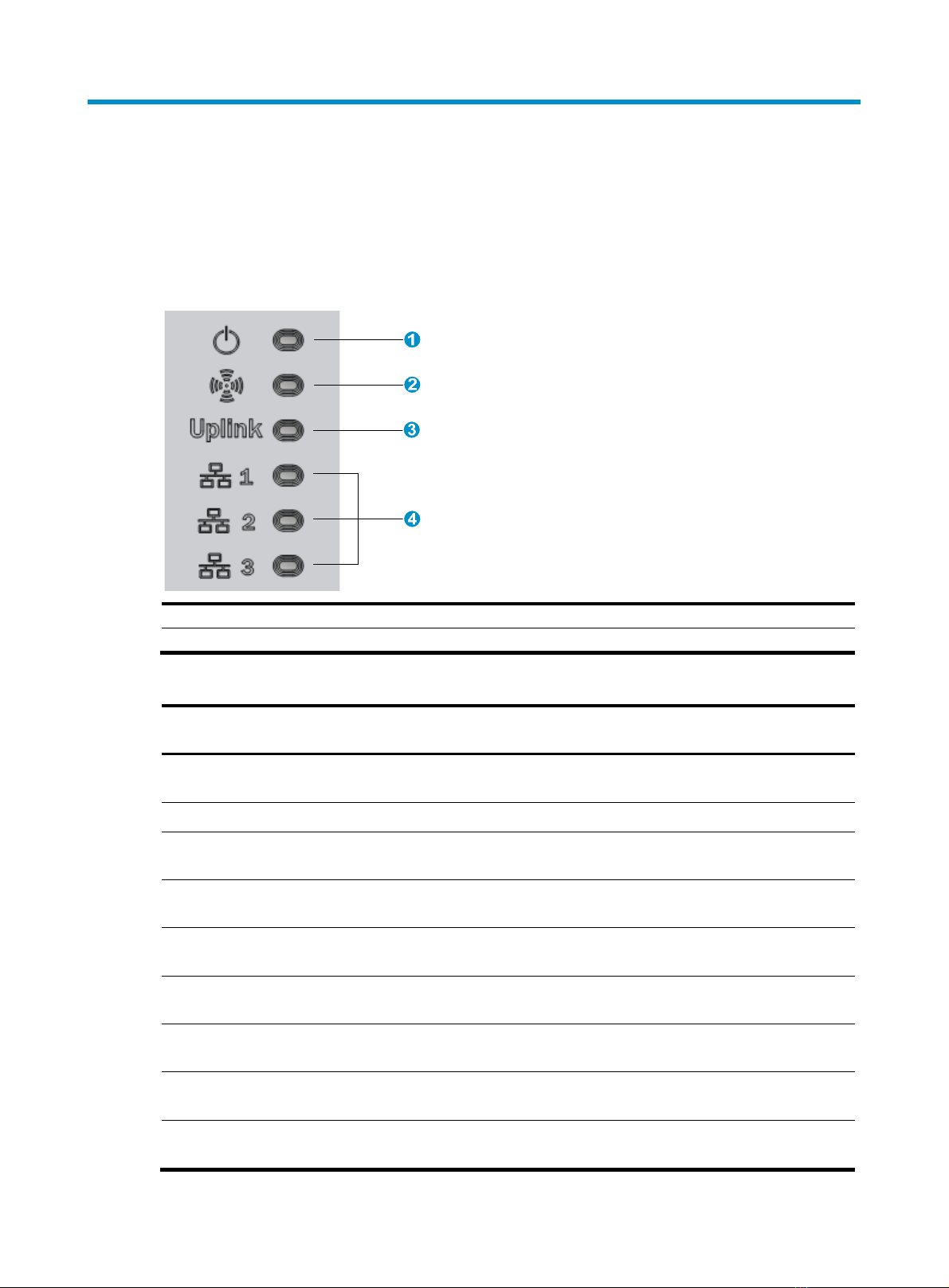
11
Appendix LEDs and ports
LEDs
Figure 7 LEDs on the AP
(1) Power LED (2) Radio LED
(3) Ethernet uplink LED (4) Ethernet downlink
LEDs
Table 3 LED description
Power LED Ethernet
u
p
link LED Radio LED Ethernet
downlink
LED
Description
Steady off Steady off Steady off Steady off The AP is not powered up or the LEDs are
turned off by commands.
Steady orange Steady off Steady off Steady off Faults occur during the AP initiation.
Flashing green
(0.5 Hz) Any status Steady off Any status The AP is starting up.
Flashing green
(1 Hz) Steady off Steady off Steady off The AP is obtaining its IP address.
Flashing green in turn Steady off The AP has obtained its IP address and is
searching for ACs.
Steady green Flashing green in turn Steady off The AP found an AC and is registering on
the AC.
Flashing green in turn Steady off Steady off The AP is performing the Ethernet uplink
negotiation.
Steady green Steady off Any status Any status The Ethernet uplink port is not connected
with a network cable or has no traffic.
Steady green Flashing
green Any status Any status The Ethernet uplink port is sending or
receiving data at 1000 Mbps.
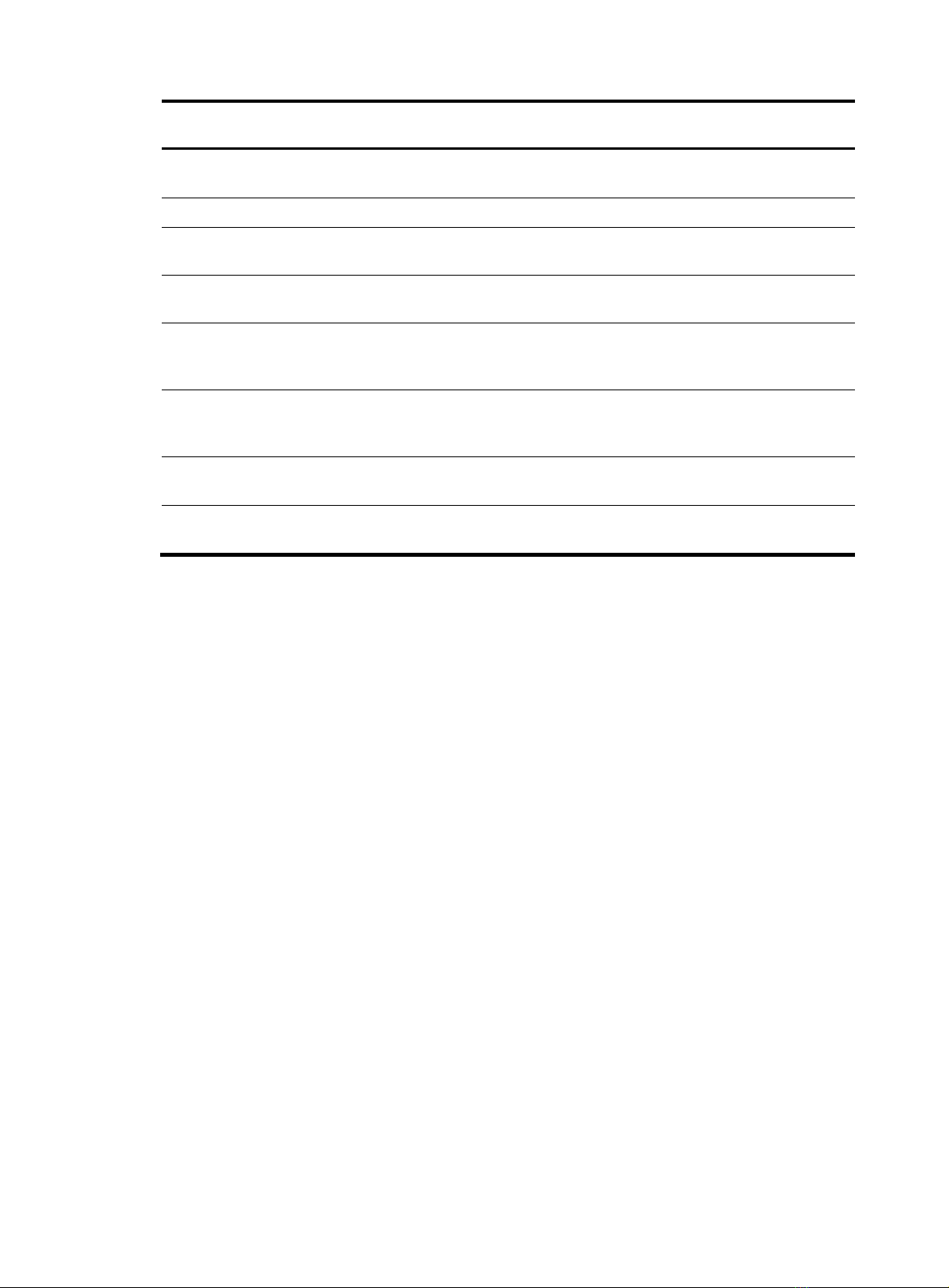
12
Power LED Ethernet
u
p
link LED Radio LED Ethernet
downlink
LED
Description
Steady green Flashing
orange Any status Any status The Ethernet uplink port is sending or
receiving data at 100 Mbps.
Steady green Any status Steady off Any status No client exists on the radio interface.
Steady green Any status Flashing
green Any status Clients exist on the 2.4G radio interface.
Steady green Any status Flashing
orange Any status Clients exist on the 5G radio interface.
Steady green Any status
Alternating
green and
orange
Any status Clients exist on the 2.4G and 5G radio
interfaces.
Steady green Any status Any status Steady off
The Ethernet downlink port is not
connected with a network cable or has no
traffic.
Steady green Any status Any status Flashing green
The Ethernet downlink port is sending or
receiving data at 1000 Mbps.
Steady green Any status Any status Flashing
orange
The Ethernet downlink port is sending or
receiving data at 100 Mbps.
Ports
The AP provides the following ports:
•Three 10/100/1000 Mbps Ethernet downlink ports
•One power port
•One pair of PassThrough ports
•One 10/100/1000 Mbps Ethernet uplink port

13
Figure 8 Ports on the AP
(1) 10/100/1000 Mbps Ethernet downlink port
(2) PassThrough port
(3) 10/100/1000 Mbps Ethernet uplink
port
(4) PassThrou
g
h port
Table 4 Port description
Port mark Standards and
p
rotocols
Descri
p
tion
LAN1 to 3
•IEEE802.3
•IEEE802.3u
•10/100/1000 Mbps Ethernet copper ports.
•Act as downlink ports.
•Numbered GE1/0/2 to GE1/0/4 in the
configuration.
Uplink,PoE In
•IEEE802.3
•IEEE802.3u
•IEEE802.3af
•10/100/1000 Mbps Ethernet copper port
•Supports PoE.
•Acts as an uplink port.
•Numbered GE1/0/1 in the configuration.
PassThrough
•IEEE802.3
•IEEE802.3u
The ports are used to connect the telephone
cables or RJ-45 cables.
DC 48V N/A The port receives +48 VDC power from the local
supply.
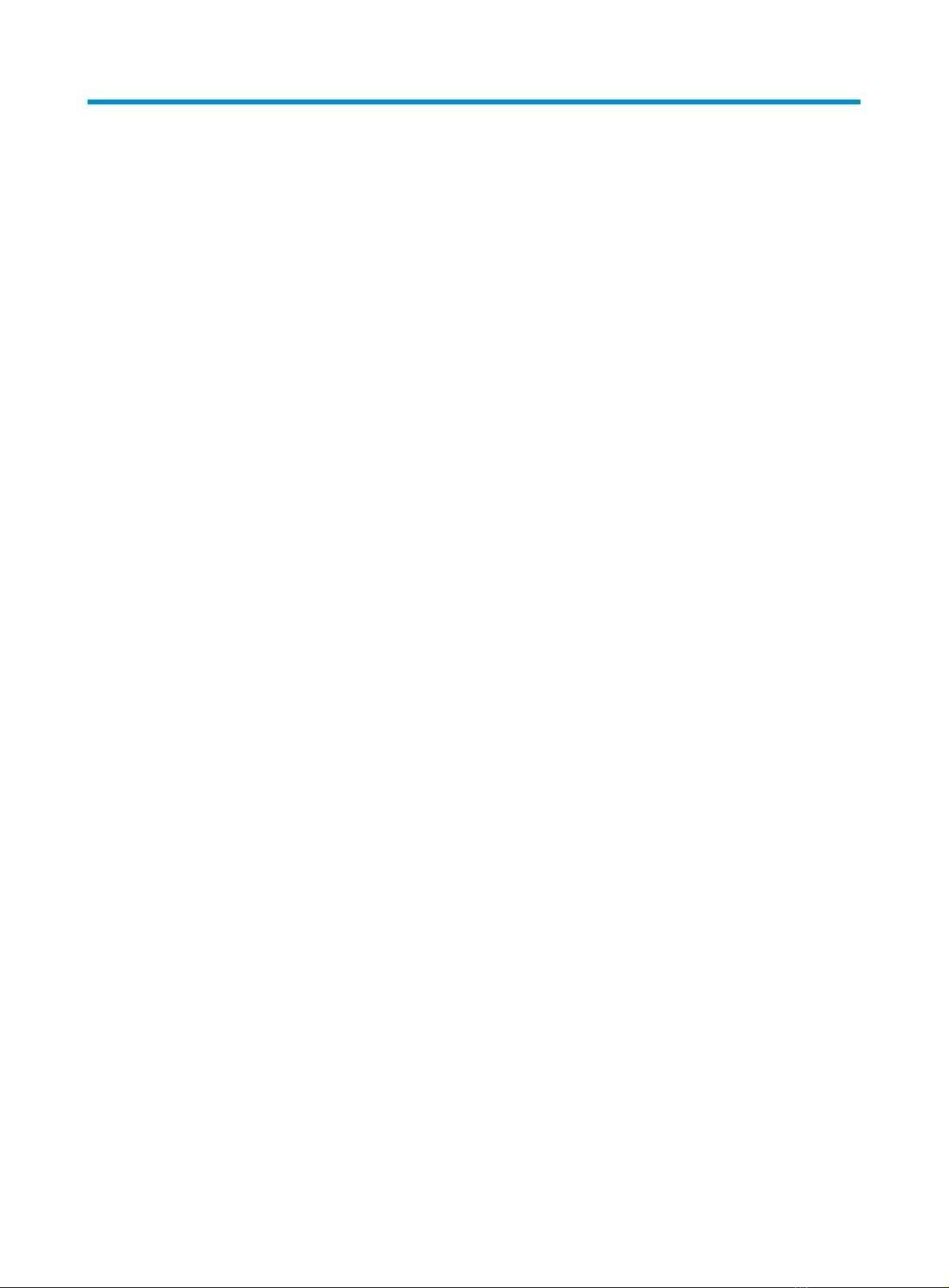
14
Index
A
accessories for AP installation, 2
AP
installation, 4, 4
installation accessories, 2
LEDs, 11
logging, 10
ports, 11
Telnet access, 10
Web access, 10
C
check after power-on, 8
check before installation, 4
check before power-on, 7
connecting
local power supply, 7
network, 8
PoE power supply, 7
power supply, 7
E
electrical
connecting local power supply, 7
connecting PoE power supply, 7
connecting power supply, 7
environment
site humidity, 2
site temperature, 2
equipment needed for installation, 3
H
hardware
AP installation, 4, 4
port technical specifications, 12
humidity (installation site), 2
I
installing
AP, 4, 4
equipment, 3
safety recommendations, 2
site humidity, 2
site temperature, 2
tools, 3
L
LED
technical specifications, 11
local power supply
AP, 7
logging
AP, 10
logging through Telnet
AP, 10
logging through Web
AP, 10
login
AP, 10
N
network connection verification
fat AP, 9
fit AP, 9
networking
AP, 8
P
PoE power supply
AP, 7
port
technical specifications, 12
post-power-on
check, 8
power supply
AP, 7
pre-installation
check, 4
preparing for installation, 2
pre-power-on
check, 7
procedure
connecting AP to network, 8
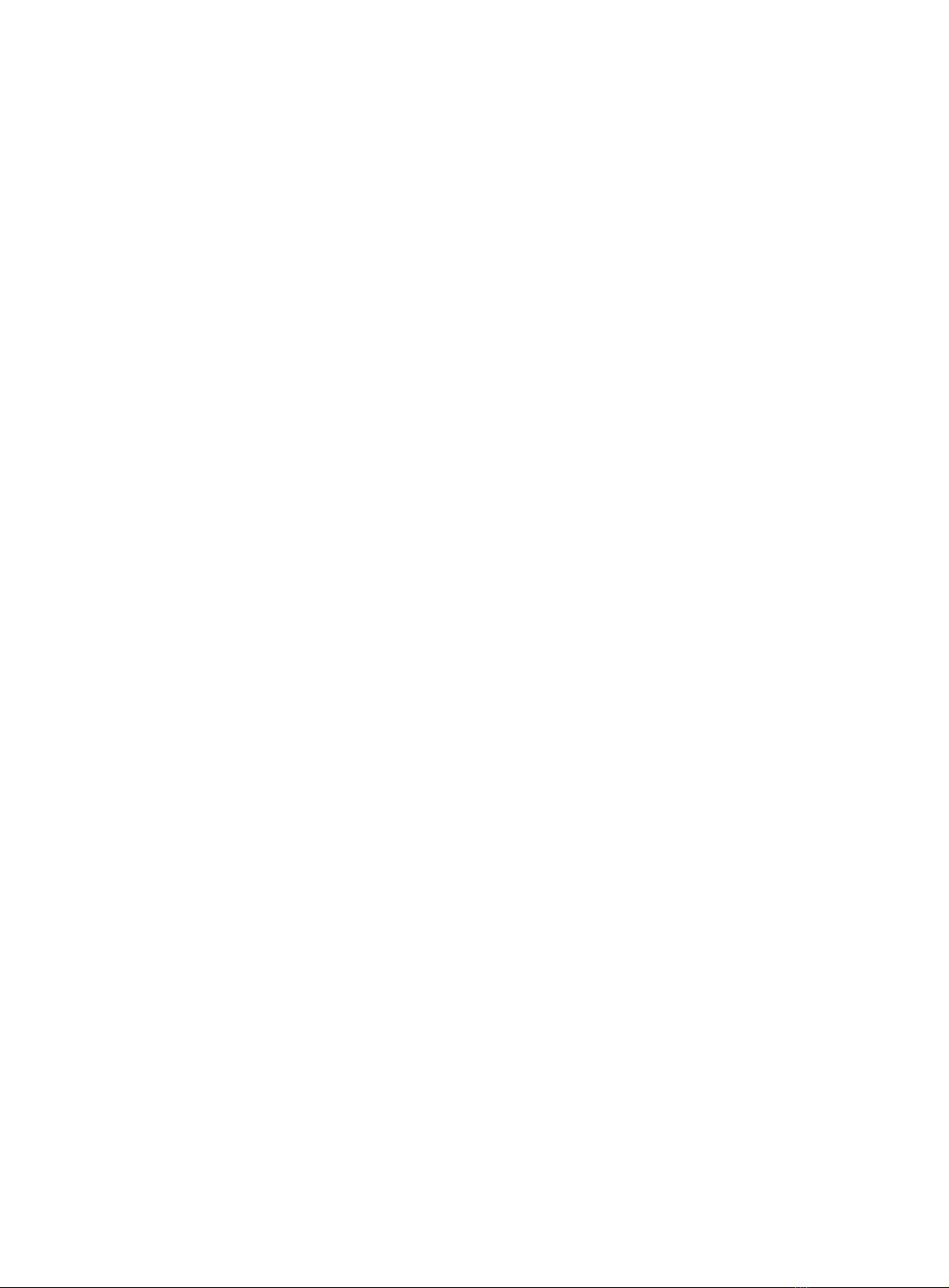
15
connecting local power supply, 7
connecting PoE power supply, 7
connecting power supply, 7
installing AP, 4, 4
verifying network connection for the fat AP, 9
verifying network connection for the fit AP, 9
product overview, 1
S
safety
installation site humidity, 2
installation site temperature, 2
recommendations, 2
site
humidity, 2
temperature, 2
T
technical specifications
LED, 11
port, 12
temperature
installation site requirements, 2
tools needed for installation, 3
V
verifying
network connection for the fat AP, 9
network connection for the fit AP, 9
Other manuals for WA4320H-ACN
2
Table of contents
Other H3C Wireless Access Point manuals