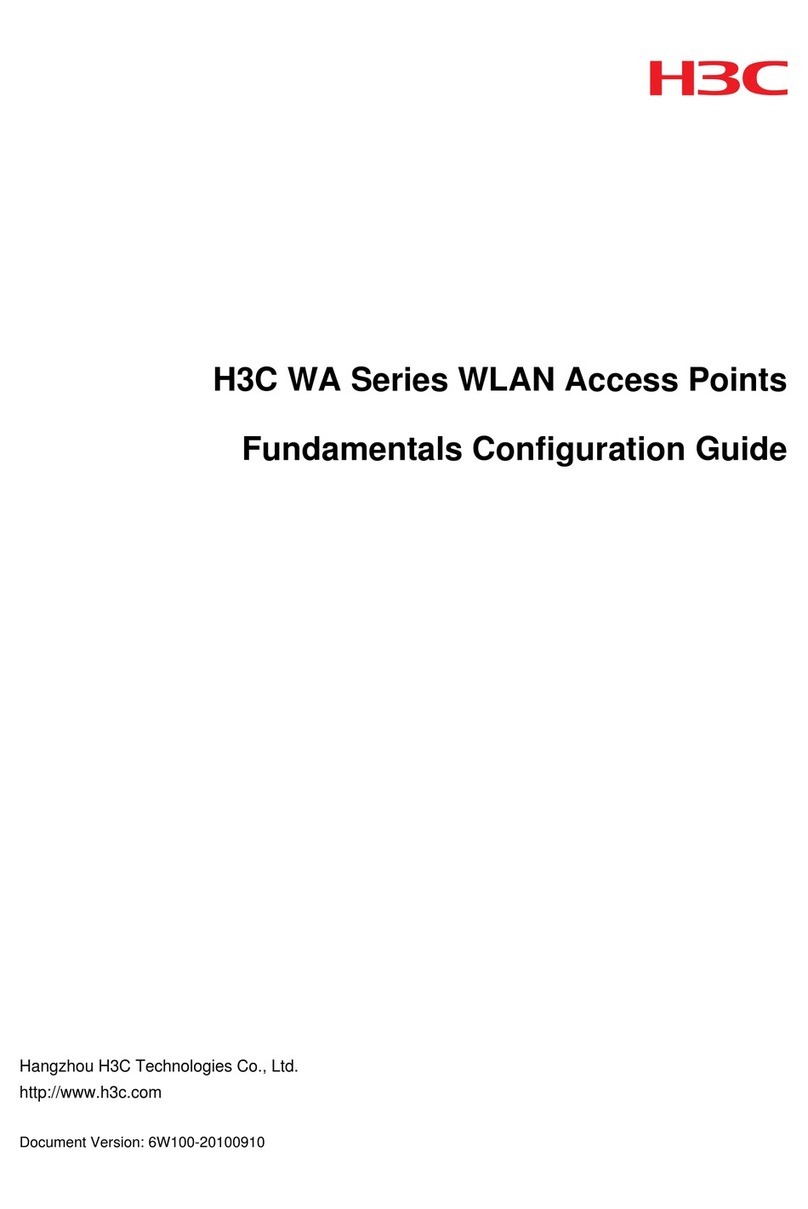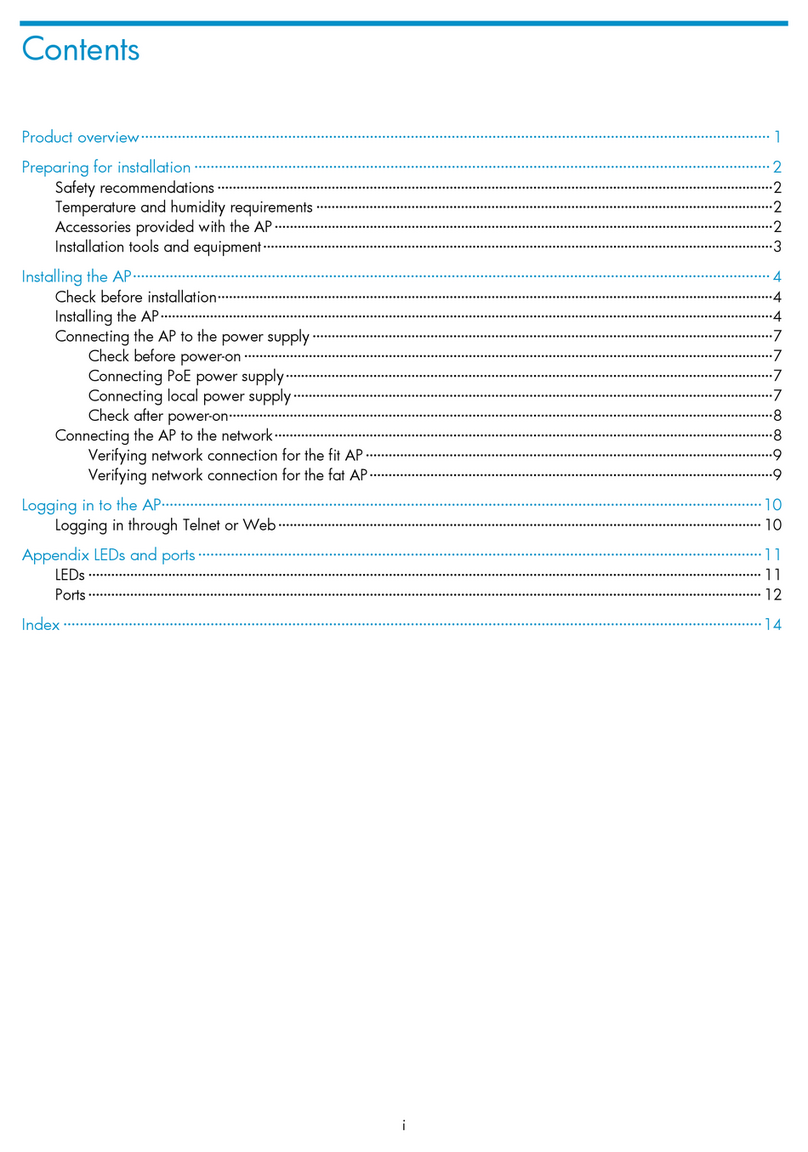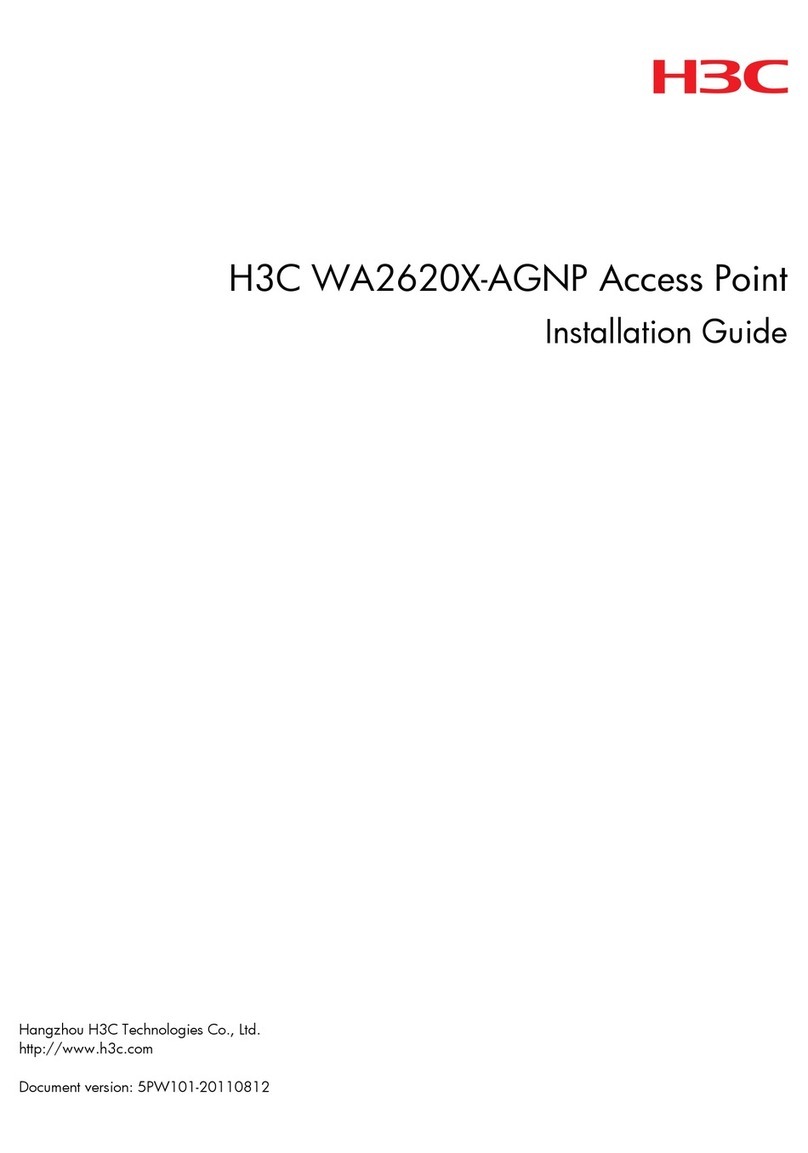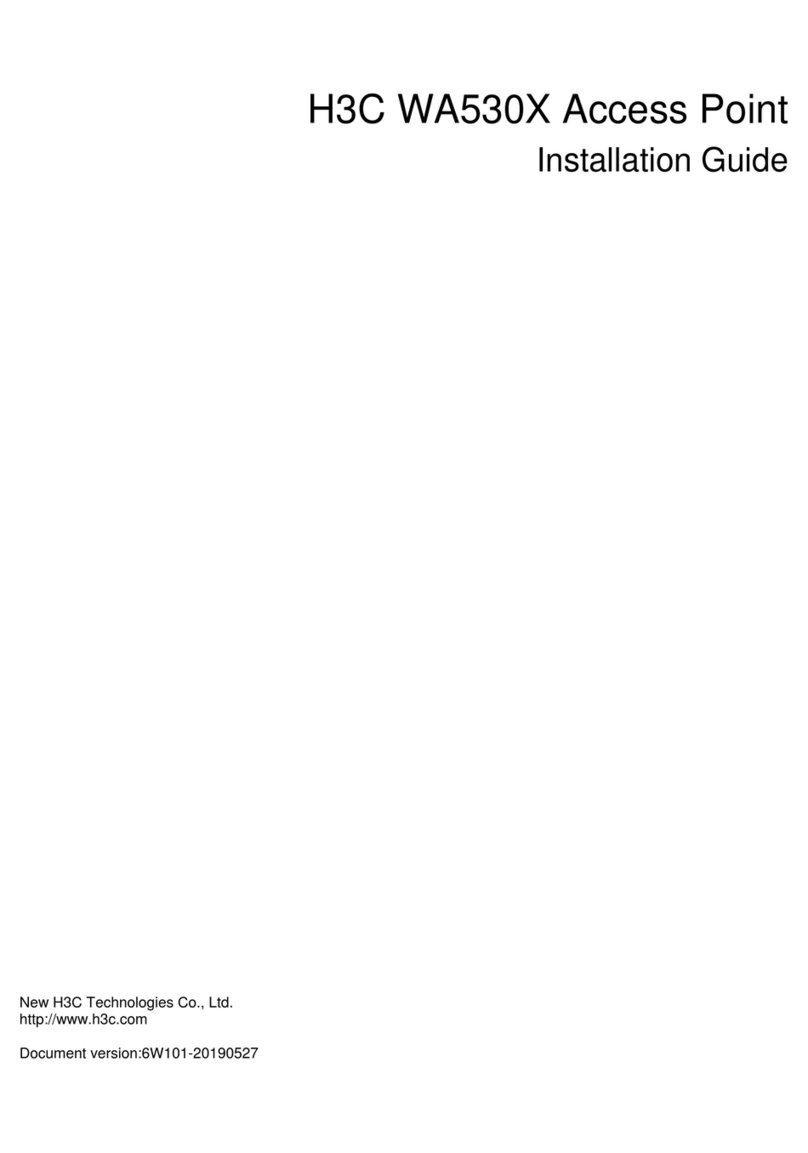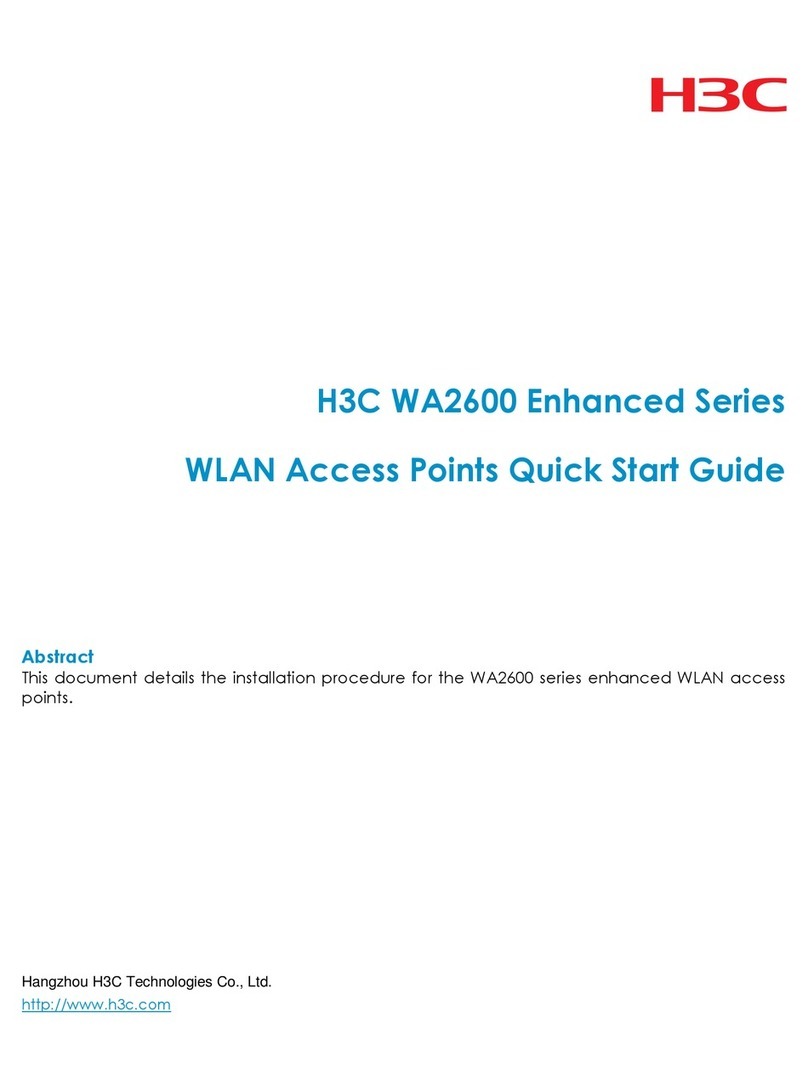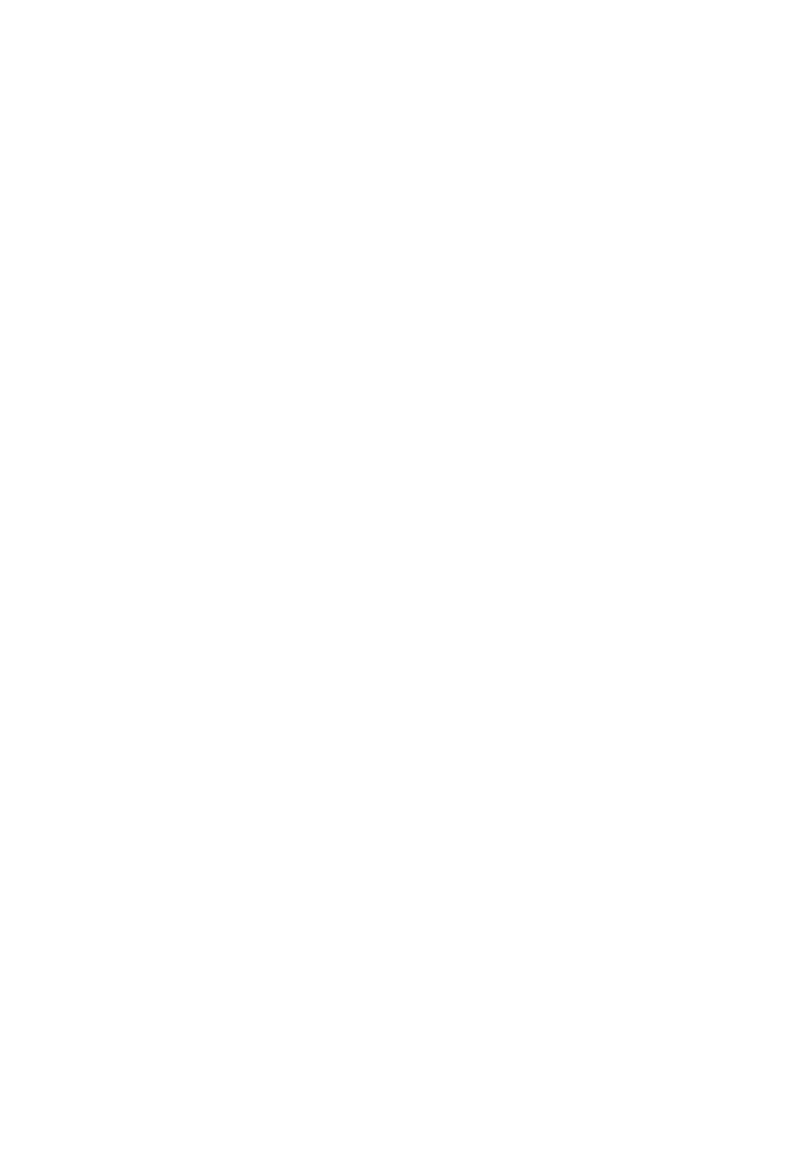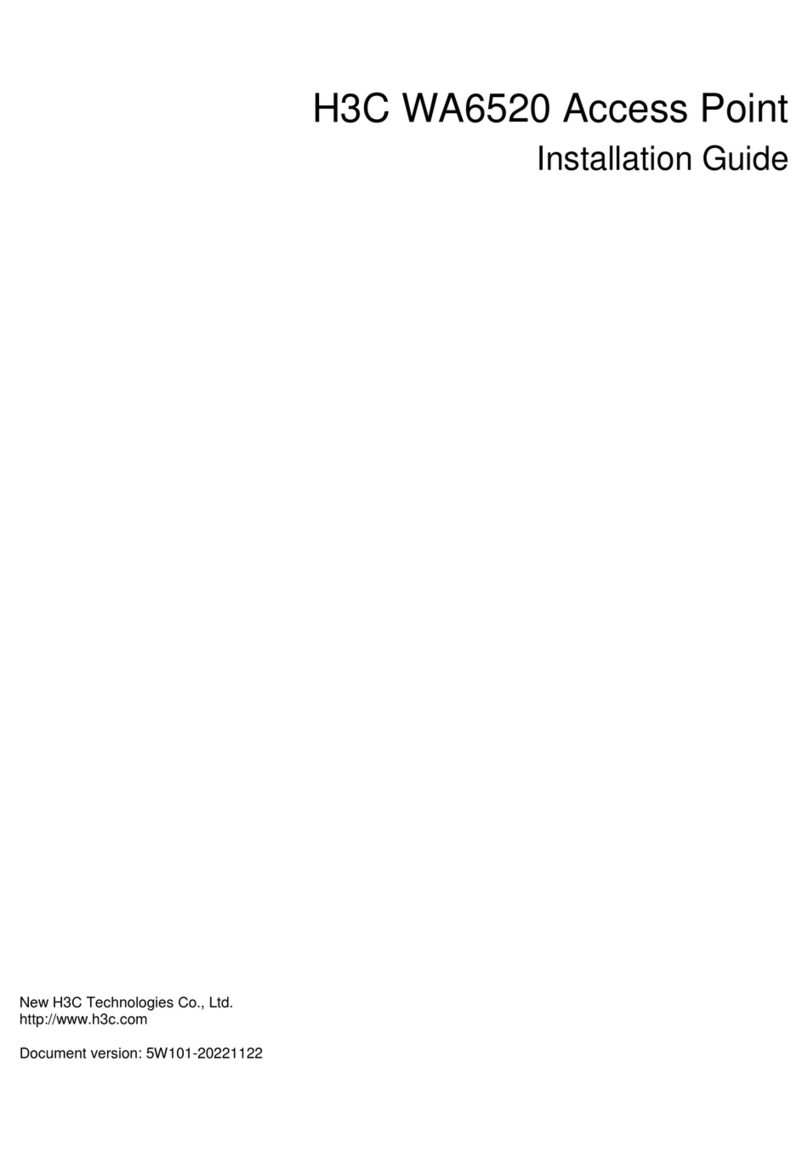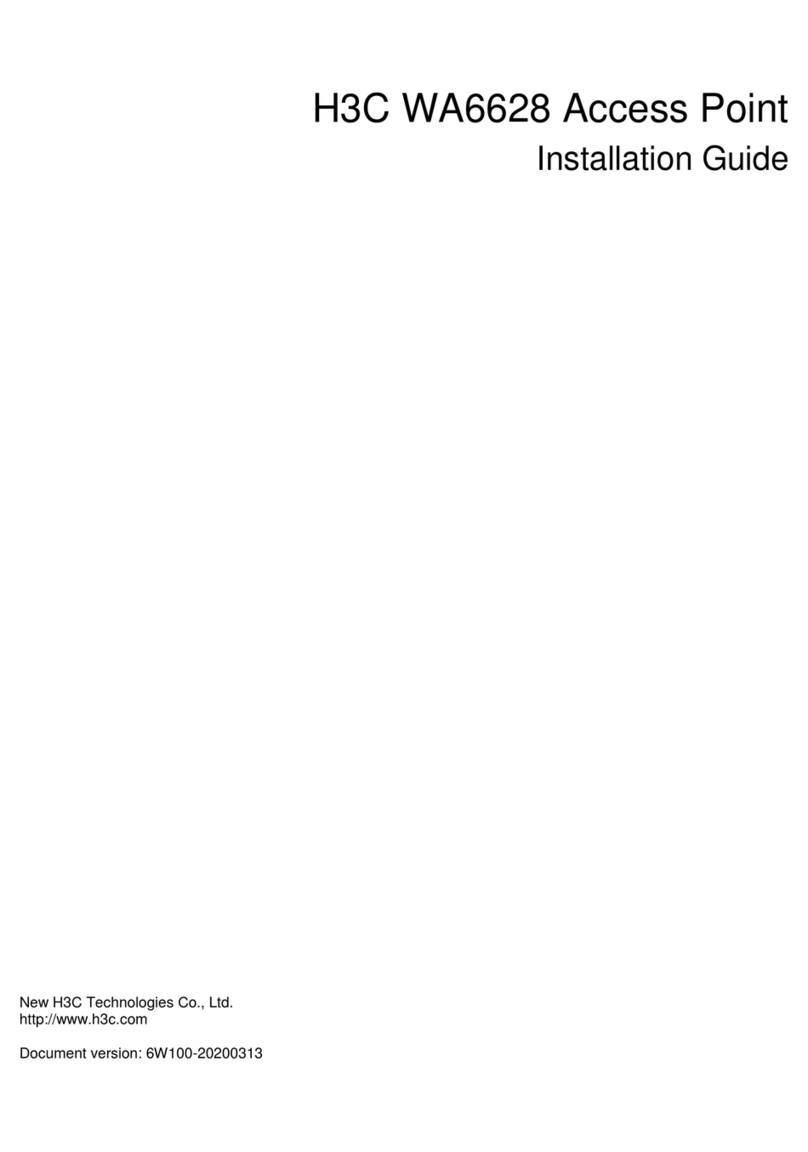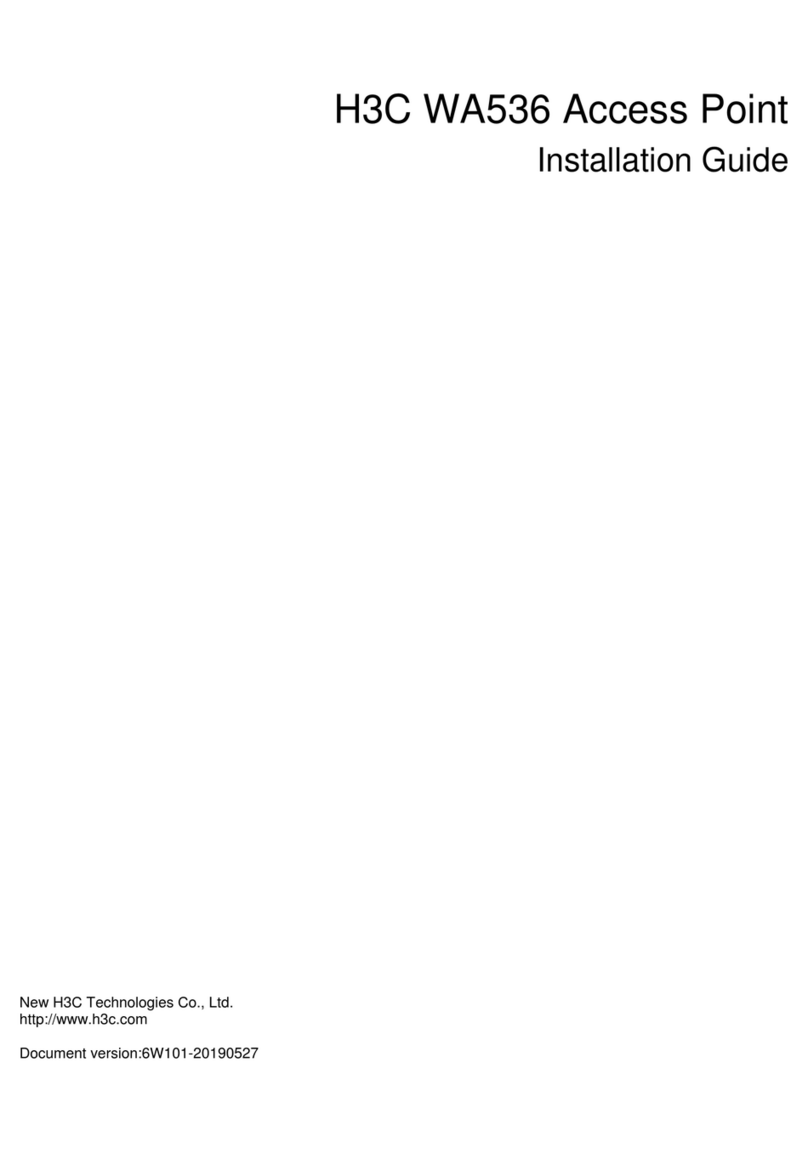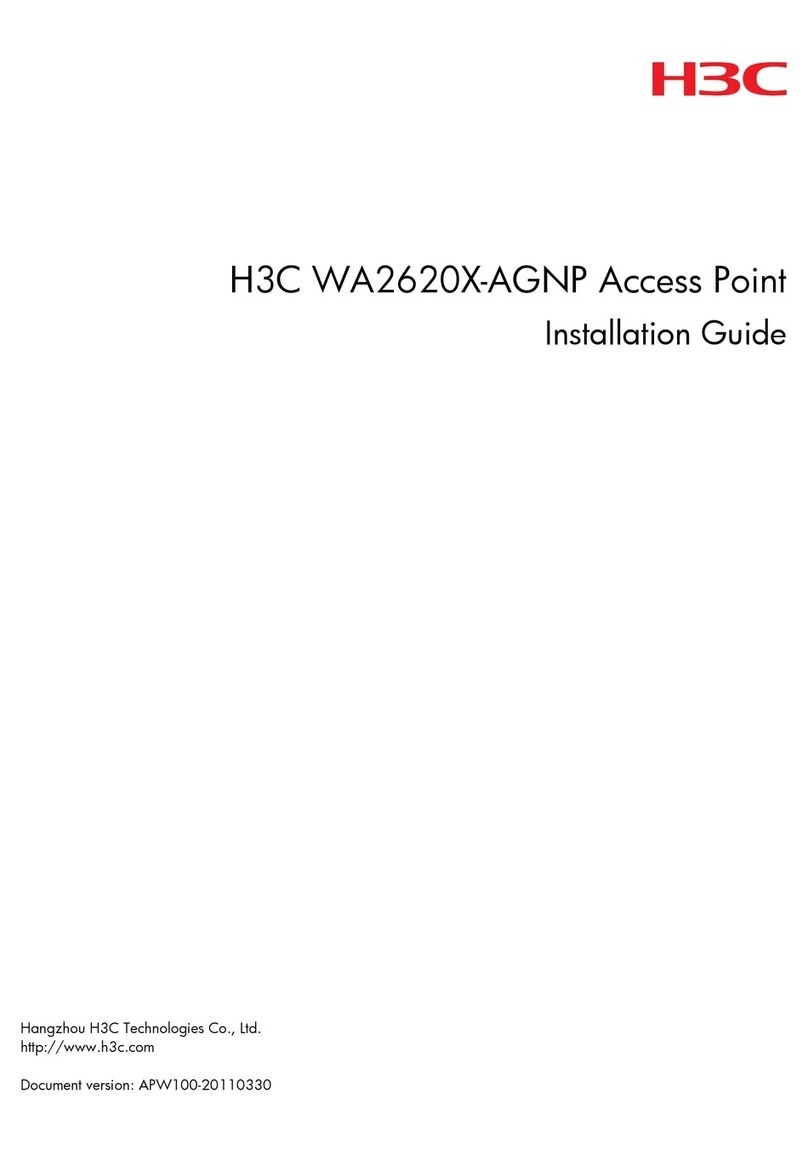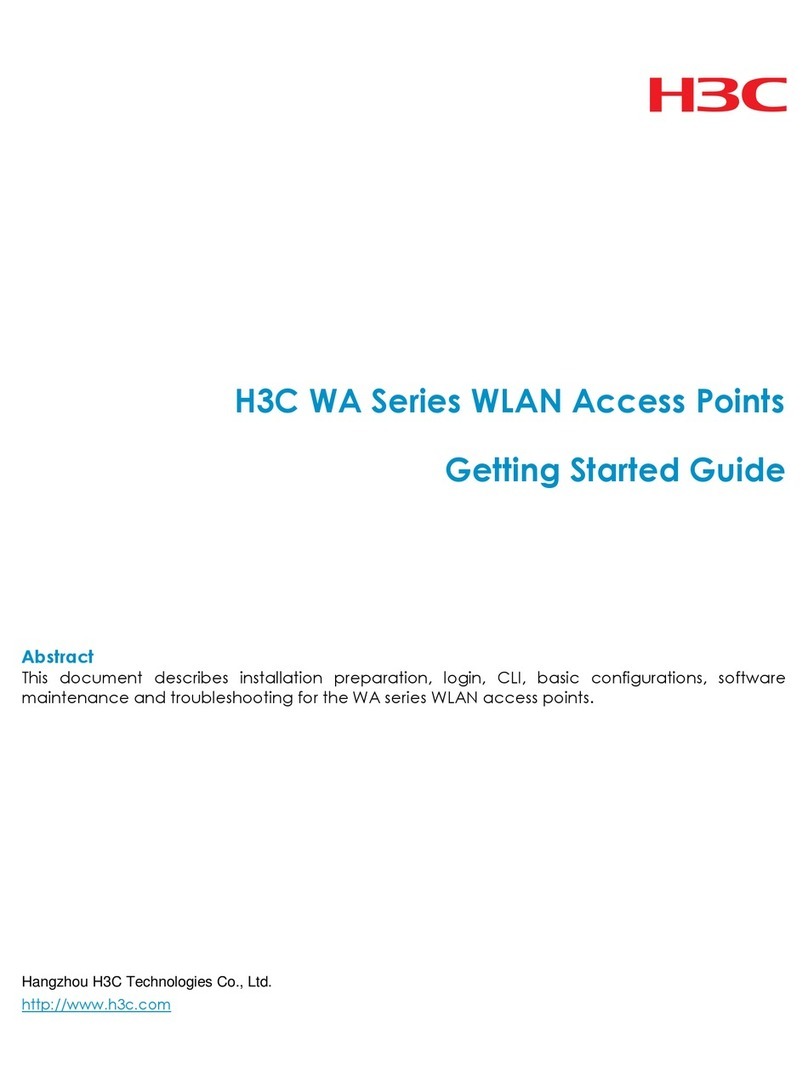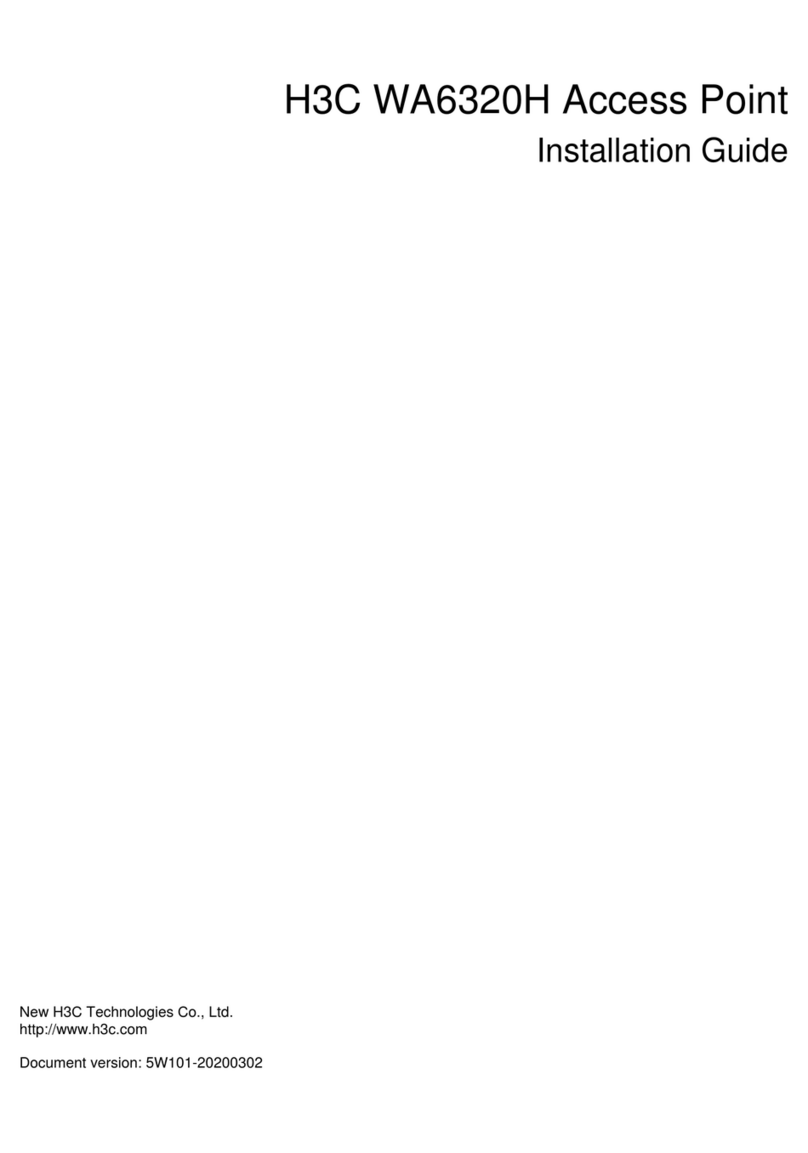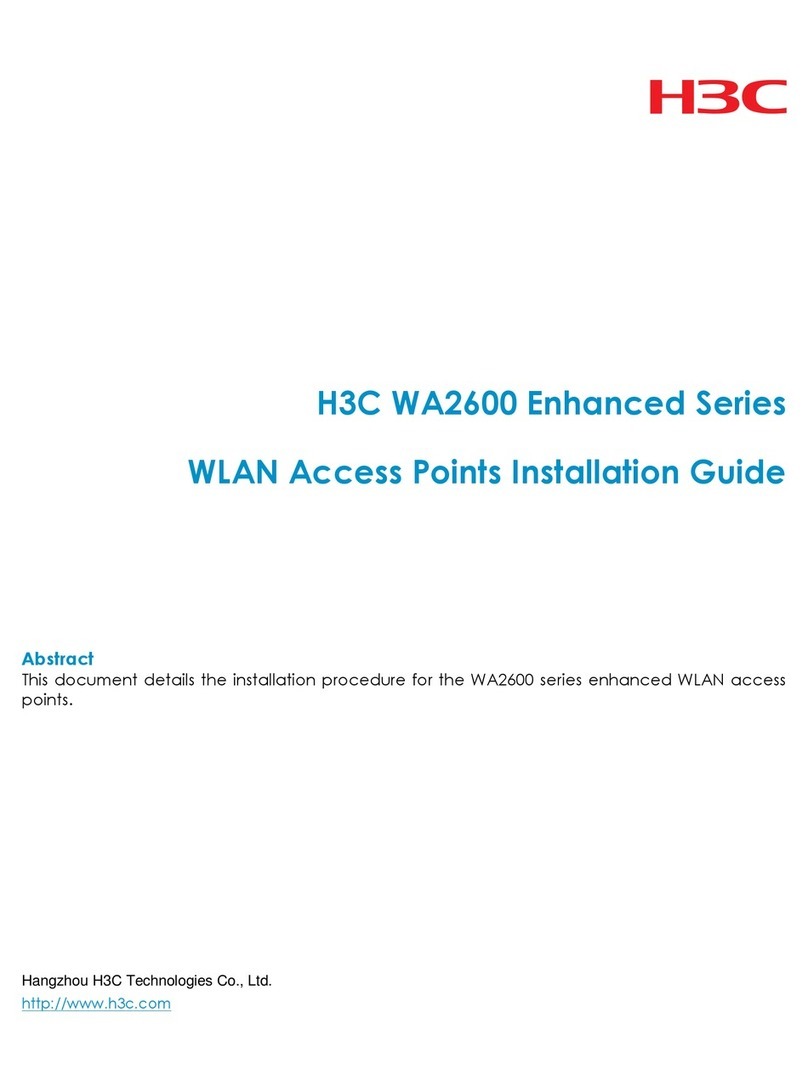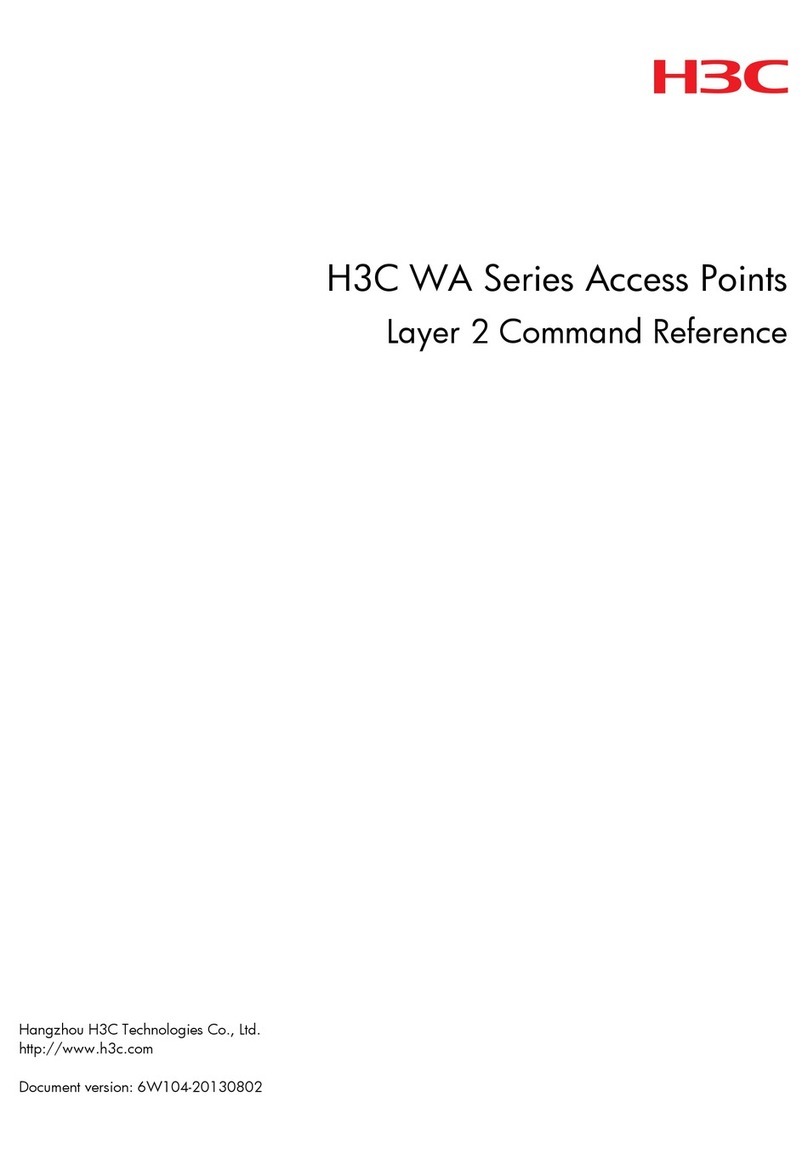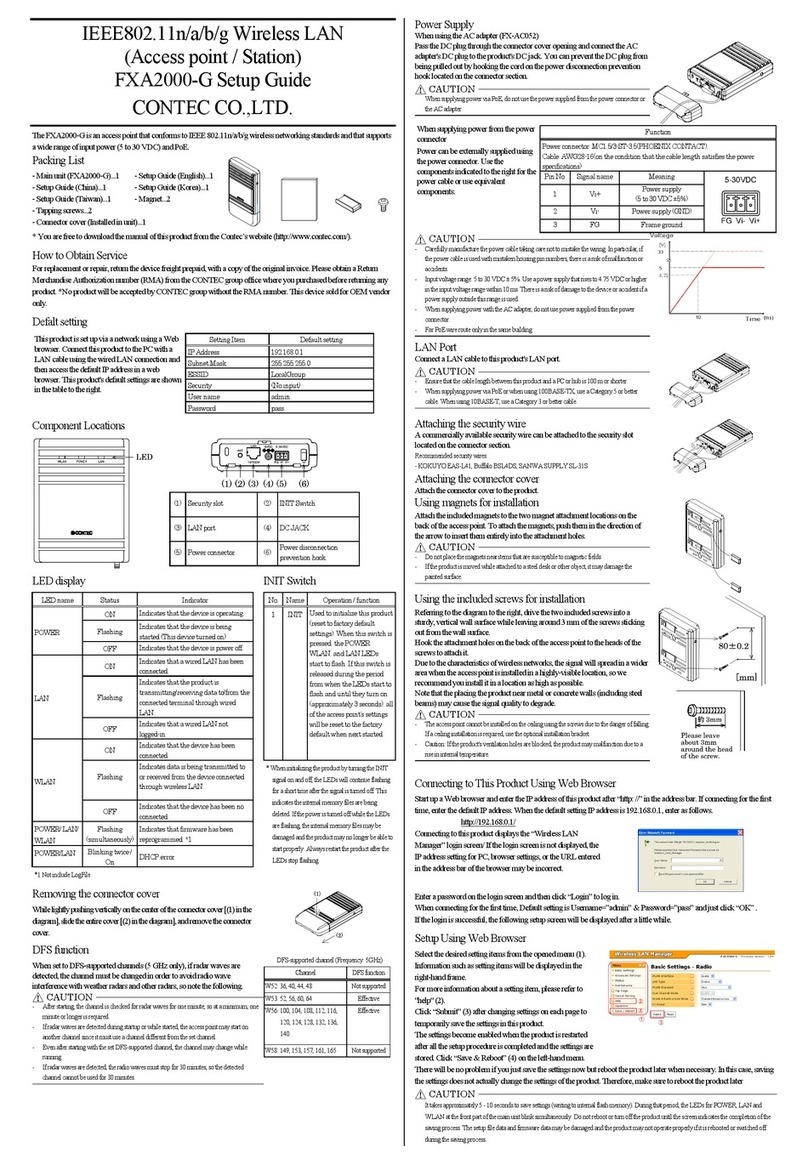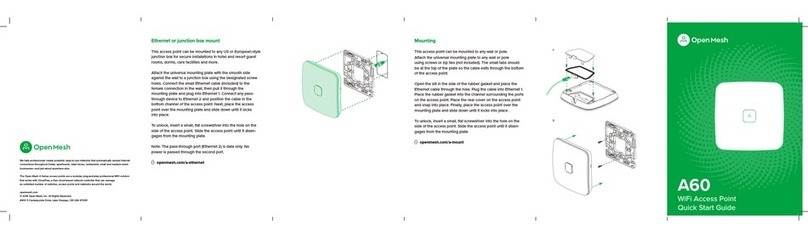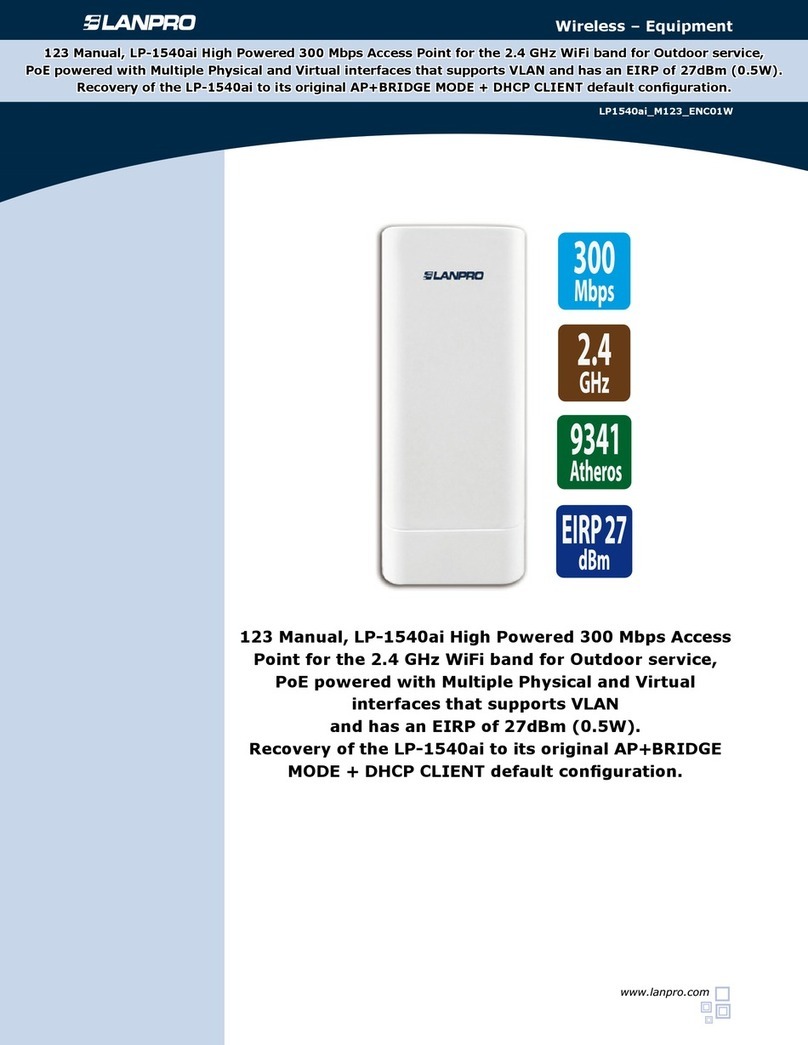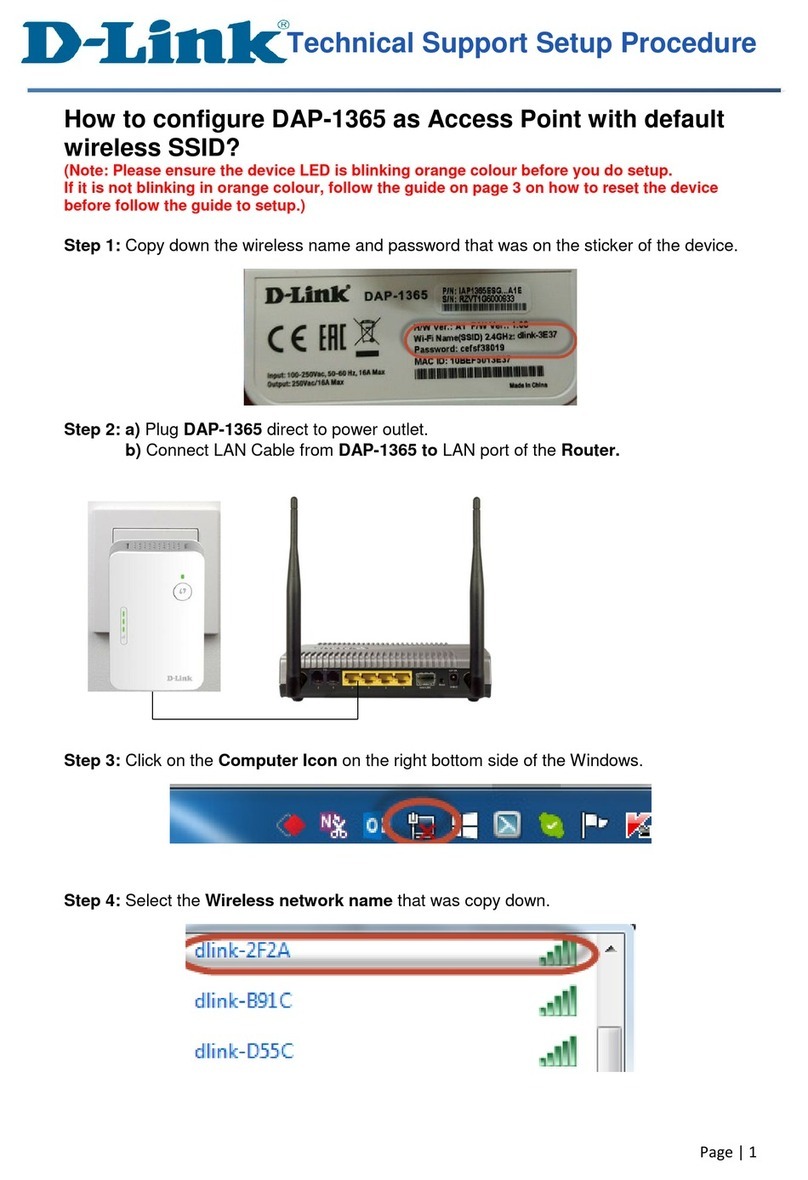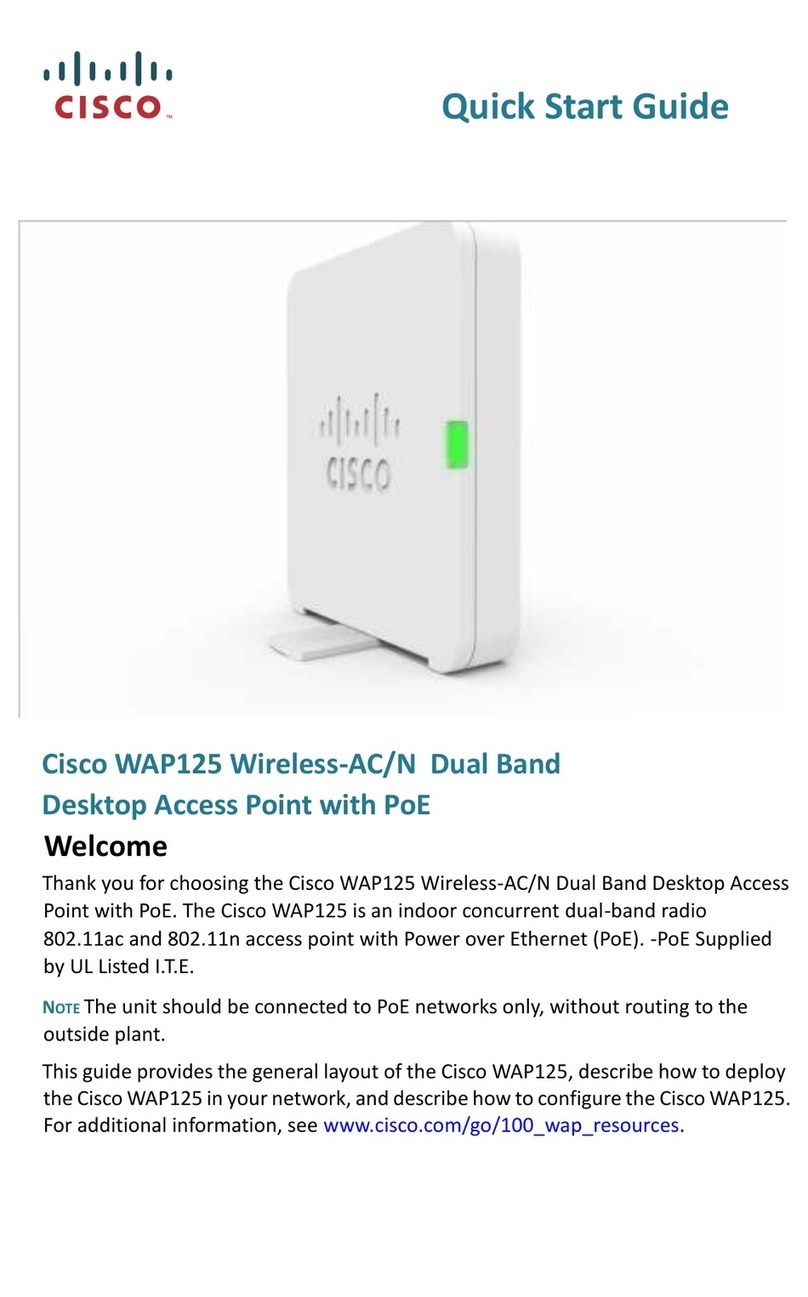H3C WA6520H User manual

H3C WA6520H Access Point
Installation Guide
New H3C Technologies Co., Ltd.
http://www.h3c.com
Document version: 5W100-20221122

Copyright © 2022, New H3C Technologies Co., Ltd. and its licensors
All rights reserved
No part of this manual may be reproduced or transmitted in any form or by any means without prior written
consent of New H3C Technologies Co., Ltd.
Trademarks
Except for the trademarks of New H3C Technologies Co., Ltd., any trademarks that may be mentioned in this
document are the property of their respective owners.
Notice
The information in this document is subject to change without notice. All contents in this document, including
statements, information, and recommendations, are believed to be accurate, but they are presented without
warranty of any kind, express or implied. H3C shall not be liable for technical or editorial errors or omissions
contained herein.
Environmental protection
This product has been designed to comply with the environmental protection requirements. The storage, use,
and disposal of this product must meet the applicable national laws and regulations.

Preface
This installation guide describes the installation procedure for the H3C WA6520H access point.
This preface includes the following topics about the documentation:
•
Audience.
•
Conventions.
•
Documentation feedback.
Audience
This documentation is intended for:
•
Network planners.
•
Field technical support and servicing engineers.
•
Network administrators working with the WA6520H access point.
Conventions
The following information describes the conventions used in the documentation.
Command conventions
Convention
Description
Boldface Bold text represents commands and keywords that you enter literally as shown.
Italic Italic text represents arguments that you replace with actual values.
[ ] Square brackets enclose syntax choices (keywords or arguments) that are optional.
{ x | y | ... }
Braces enclose a set of required syntax choices separated by vertical bars, from which
you select one.
[ x | y | ... ]
Square brackets enclose a set of optional syntax choices separated by vertical bars,
from which you select one or none.
{ x | y | ... } *
Asterisk marked braces enclose a set of required syntax choices separated by vertical
bars, from which you select a minimum of one.
[ x | y | ... ] *
Asterisk marked square brackets enclose optionalsyntaxchoices separated by vertical
bars, from which you select one choice, multiple choices, or none.
&<1-n> The argument or keyword and argument combination before the ampersand (&) sign
can be entered 1 to n times.
# A line that starts with a pound (#) sign is comments.
GUI conventions
Convention
Description
Boldface Window names, button names, field names, and menu items are in Boldface. For
example, the New User window opens; click OK.
> Multi-level menus are separated by angle brackets. For example, File > Create >
Folder.

Symbols
Convention
Description
WARNING!
An alert that calls attention to important information that if not understood or followed
can result in personal injury.
CAUTION:
An alert that calls attention to important information that if not understood or followed
can result in data loss, data corruption, or damage to hardware or software.
IMPORTANT:
An alert that calls attention to essential information.
NOTE:
An alert that contains additional or supplementary information.
TIP:
An alert that provides helpful information.
Network topology icons
Convention
Description
Represents a generic network device, such as a router, switch, or firewall.
Represents a routing-capable device, such as a router or Layer 3 switch.
Represents a generic switch, such as a Layer 2 or Layer 3 switch, or a router that
supports Layer 2 forwarding and other Layer 2 features.
Represents an access controller, a unified wired-WLAN module, or the access
controller engine on a unified wired-WLAN switch.
Represents an access point.
Represents a wireless terminator unit.
Represents a wireless terminator.
Represents a mesh access point.
Represents omnidirectional signals.
Represents directional signals.
Represents a security product, such as a firewall, UTM, multiservice security
gateway, or load balancing device.
Represents a security module, such as a firewall, load balancing, NetStream, SSL
VPN, IPS, or ACG module.
Examples provided in this document
Examples in this document might use devices that differ from your device in hardware model,
configuration, or software version. It is normal that the port numbers, sample output, screenshots,
and other information in the examples differ from what you have on your device.
T
T
T
T

Documentation feedback
You can e-mail your comments about product documentation to info@h3c.com.
We appreciate your comments.

i
Contents
1 Preparing for installation··········································································1-1
Safety recommendations ································································································································1-1
Site preparation···············································································································································1-1
Installation accessories···································································································································1-1
Installation tools ··············································································································································1-2
2 Installing the AP·······················································································2-1
Installation flowchart········································································································································2-1
Pre-installation tasks·······································································································································2-1
Determining the installation position ···············································································································2-1
Mounting the AP··············································································································································2-2
Mounting the AP on a wall ······················································································································2-2
Mounting the AP on a junction box ·········································································································2-5
Connecting the AP to a power source ············································································································2-7
Connecting a PoE power source·············································································································2-7
Connecting a local power source············································································································2-7
Check after power-on······························································································································2-9
Connecting Ethernet fiber ports ······················································································································2-9
Connecting the AP to the network·················································································································2-10
Verifying network connectivity when the AP operates in fit mode·························································2-10
Verifying network connectivity when the AP operates in cloud mode···················································2-11
3 Accessing the AP·····················································································2-1
Logging in to the AP from the console port·····································································································2-1
Connecting the AP to a configuration terminal from the console port·····················································2-1
Setting parameters for the configuration terminal···················································································2-1
Procedure················································································································································2-1
Logging in to the AP through Telnet ···············································································································2-2
Logging in from the Web interface··················································································································2-2
4 Configuring the AP from the Cloudnet platform········································2-1
Downloading and installing Cloudnet App Int ·································································································2-1
Logging in to the Cloudnet platform················································································································2-1
5 Appendix A AP view and technical specifications··································5-1
AP view···························································································································································5-1
Technical specifications··································································································································5-1
6 Appendix B Ports and LEDs··································································6-1
Ports································································································································································6-1
LEDs ·······························································································································································6-3
7 Appendix C Optional transceiver modules·············································6-6
Views·······························································································································································6-6
Specifications··················································································································································6-6

1-1
1 Preparing for installation
Safety recommendations
WARNING!
Only
designated authorized technical personnel can install and remove the AP and its
accessories.
You must read all safety instructions carefully before working with the AP.
To avoid possible bodily injury and equipment damage, read the following safety recommendations
before installing the AP. Note that the recommendations do not cover every possible hazardous
condition.
•
To avoid bodily injury and device damage, take adequate safety measures.
•
Place the AP in a dry and flat location and take anti-slip measures.
•
Keep the AP clean and dust-free.
•
Do not place the AP in a moist area and avoid liquid intrusion.
•
Keep the AP and installation tools away from walkways.
Site preparation
To ensure that the AP will operate in a favorable environment, examine the installation site before
installing the AP. Make sure the temperature and humidity at the installation site meet the
requirements in Table1-1.
Table1-1 Temperature and humidity requirements
Item
Specification
Operating temperature 0°C to 40°C (32°F to 104°F)
Storage temperature –40°C to +70°C (–40°F to +158°F)
Operating humidity 5% RH to 95% RH, noncondensing
Installation accessories
Figure1-1 Accessories provided with the AP

1-2
Installation tools
When installing the AP, you might need the following tools. Prepare the installation tools yourself as
required.
Figure1-2 Installation tools

2-1
2 Installing the AP
Installation flowchart
Figure2-1 Installation flowchart
Pre-installation tasks
Before installing the AP, perform the following tasks:
•
Power on the AP and connect the AP to the network. Examine the LEDs to verify that the AP is
operating correctly. For information about the LEDs, see "LEDs."
•
Record the MAC address and serial number of the AP for future use.
Determining the installation position
Determine the installation position by observing the following principles:
•
Few obstacles such as wall exist between the AP and clients.

2-2
•
Reserve clearance around the AP for heat dissipation. Ensure a minimum distance of 2 m
(6.56 ft) between the AP and other radiant resources, for example, wireless base station
antennas.
•
The AP does not hinder people’s daily work and life.
•
The place is not water seeping, water soaking, or condensing.
Mounting the AP
TheAP can be installed only indoors. You can mount the AP on a wall or a junction box.
Figure2-2 Mounting bracket dimensions
Mounting the AP on a wall
1. Place the mounting bracket against the wall and mark the installation holes on the wall.
Figure2-3 Marking the installation holes on the wall
2. Drill two holes with a diameter of 6 mm (0.24 in) and a depth of 30 mm (1.18 in) at the marked
locations, as shown in Figure2-4.

2-3
Figure2-4 Drilling holes in the wall
3. Use a rubber hammer to tap a screw anchor into each hole until it is all flush with the wall
surface, as shown in Figure2-5.
Figure2-5 Hammering the screw anchor into the wall
4. Insert the screws through the installation holes in the mounting bracket into the holes in the
wall. Fasten the screws to secure the mounting bracket to the wall, as shown in Figure2-6.
Figure2-6 Securing the mounting bracket to the wall
5. Connect a cable to the 2.5GE/SFP port or Uplink/PoE port on the AP.
If you connect a cable to the 2.5GE/SFP port, power the AP by using a power adapter.
If you connect a cable to the Uplink/PoE port, power theAP through PoE.

2-4
Figure2-7 Connecting a cable to the 2.5GE/SFP port
Figure2-8 Connecting a cable to the Uplink/PoE port
6. Secure the AP to the mounting bracket, as shown in Figure2-9.
a. Align the mounting peg on the mounting bracket with the installation slot in the rear of the
AP and insert the peg into the slot.
b. Slide down the AP so that it sits securely on the peg.
c. Fasten the M3×4 screw on the side panel of the AP.

2-5
Figure2-9 Securing the AP to the mounting bracket
Mounting the AP on a junction box
1. Use the provided M4 × 30 mm pan-head screws to attach the mounting bracket to the junction
box.
Figure2-10 Attaching the mounting bracket to the junction box
2. Connect a cable to the 2.5GE/SFP port or Uplink/PoE port on the AP.
If you connect a cable to the 2.5GE/SFP port, power the AP by using a power adapter.
If you connect a cable to the Uplink/PoE port, power theAP through PoE.

2-7
Connecting the AP to a power source
You can supply power to the AP by using a local power source or through 802.3af-compliant PoE as
required. Before powering the AP, make sure the local power source or the power sourcing
equipment (PSE) is reliably grounded.
Connecting a PoE power source
To power the AP through PoE, use an Ethernet cable to connect an Ethernet port on a PoE switch to
the Uplink/PoE port on the AP.
Figure2-13 Connecting the AP to a PoE power source
Connecting a local power source
Connecting a local power source by using a power adapter
You can use a power adapter to connect the AP to a local power source. No power adapter is
provided with the AP. Purchase an adapter as required.
To use a power adapter, make sure it is the LPS or PS2 type.
Table2-1 describes the power adapter specifications.
Table2-1 Power adapter specifications
Item
Specification
Input 100 VAC to 240 VAC
Output +54 V 0.67 A
Output power 36 W

2-8
Figure2-14 Connecting the AP to a local power source
Connecting a local DC power source
No terminal block is provided with the AP. Purchase a terminal block as required.
As a best practice, use copper wires with 0.5 or 0.75 mm2(0.0008 or 0.0011 in2) cross sectional
area. The copper wires must comply with GBT3956-1997.
The output voltage range for the AP is 40 VDC to 55 VDC.
To connect a local DC power source:
1. Insert a flat-head screwdriver straight into a square-shaped hole in the terminal block.
This will open the round-shaped hole above the square-shaped hole.
2. Peel 10 mm (0.39 in) of sheath for one wire. Hold the screwdriver and insert the wire into the
round-shaped hole in the terminal block.
Identify the positive and negative feed positions. The wiring sequence is positive to positive
and negative to negative.
3. Take out the flat-head screwdriver from the square-shaped hole.
The round-shaped hole will close, and the wire will be secured in place.
4. Repeat the procedure to attach the other wire into the terminal block.
Figure2-15 Connecting a local DC power source

2-9
Figure2-16 Cross sectional area of the AP power port and electrode connection method
Check after power-on
Examine the LEDs on the AP after you power on it to verify that the AP is operating correctly. For
more information about the LEDs, see "LEDs."
Connecting Ethernet fiber ports
WARNING!
Disconnected optical fibers or transceiver modules might emit invisible laser light. Do not stare into
beams or view directly with optical instruments when the device is operating.
CAUTION:
•
Do not install a transceiver module connected with a fiber into a fiber port. To connect an optical
fiber, first install the transceiver module in the fiber port and then connect the fiber.
•
Insert a dust plug into any open fiber port.
•
Never bend or curve a fiber excessively. The bend radius of a fiber must be not less than 10 c
m
(3.94 in).
•Keep the fiber end clean.
To connect the AP to the network by using fibers, install a transceiver module on the AP, and then
insert the fiber connector to the transceiver module.
The fiber port on the AP supports only LC connectors. Purchase a transceiver module yourself. For
more information about transceiver modules, see "Appendix C Optional transceiver modules."
To connect an Ethernet fiber port on the AP:
1. Make sure the transceiver module bail latch engages the knob on the top of the transceiver
module. Hold the module by its two sides and push the module gently into the port.
2. Remove the dust cap from the LC connector.
3. Identify the Rx and Tx ports. Plug the LC connector at one end of one fiber cable into the Rx
port of the AP and the LC connector at the other end into the Tx port of the peer device. Plug
the LC connector at one end of another fiber cable into the Tx port of the AP and the LC
connector at the other end to the Rx port of the peer device.

2-10
Figure2-17 Connecting an Ethernet fiber port
Connecting the AP to the network
Verifying network connectivity when the AP operates in fit
mode
When the AP operates in fit mode, all AP settings are configured on the AC. To verify network
connectivity of the AP, execute the display wlan ap all command on the AC. If the AP status
is R/M, the AP has been connected to the network.
<AC> display wlan ap all
Total number of APs: 1
Total number of connected APs: 1
Total number of connected manual APs: 1
Total number of connected auto APs: 0
Total number of connected common APs: 1
Total number of connected WTUs: 0
Total number of inside APs: 0
Maximum supported APs: 3072
Remaining APs: 3071
Total AP licenses: 128
Remaining AP licenses: 127
AP information
State : I = Idle, J = Join, JA = JoinAck, IL = ImageLoad
C = Config, DC = DataCheck, R = Run M = Master, B = Backup
AP name AP ID State Model Serial ID
ap1 1 R/M WA6520H 219801A3Q48226E00001

2-11
Verifying network connectivity when the AP operates in
cloud mode
When the AP operates in cloud mode, use a wireless terminal to search for and access the wireless
service provided by the AP. If you can access external networks, the AP has been connected to the
network.

2-1
3 Accessing the AP
When the AP operates in cloud mode, you can access and configure the AP from the console port,
Web interface, or through Telnet. Accessing the AP from the Web interface or through Telnet
requires the IP address of the AP.
Logging in to the AP from the console port
Prepare the following items for accessing the AP from the console port:
•
An 8-core console cable, with a crimped RJ-45 connector at one end, and a DB-9 connector at
the other end.
•
A configuration terminal. It can be a standard character terminal with an RS-232 port, or a PC.
Connecting the AP to a configuration terminal from the
console port
CAUTION:
•
To connect a PC to the AP, first connect the PC end. To disconnect a PC from the AP, first
disconnect the AP end.
•
If the PC does not have an RS-232 port but a USB port, use a USB-to-RS-232 converter to
connect the USB port to the console cable and install the driver on the PC.
To connect the AP to a configuration terminal from the console port:
1. Connect the DB-9 connector of the console cable to the serial port on the configuration
terminal, for example, a PC.
2. Connect the RJ-45 connector of the console cable to the console port on the AP.
Setting parameters for the configuration terminal
To configure and manage the AP from the console port, you must run a terminal emulator program,
such as HyperTerminal or PuTTY, on your configuration terminal. You can use the emulator
program to connect a network device, a Telnet site, or an SSH site. For more information about the
terminal emulator programs, see the user guides for these programs.
Configure the terminal parameters as follows:
•
Bits per second—9600.
•
Data bits—8.
•
Stop bits—1.
•
Parity—None.
•
Flow control—None.
Procedure
Verify that the AP is connected correctly to the configuration terminal and the configuration terminal
parameters are configured correctly. Then, power on the AP. You can see the following information
on the configuration terminal:
Table of contents
Other H3C Wireless Access Point manuals
Popular Wireless Access Point manuals by other brands
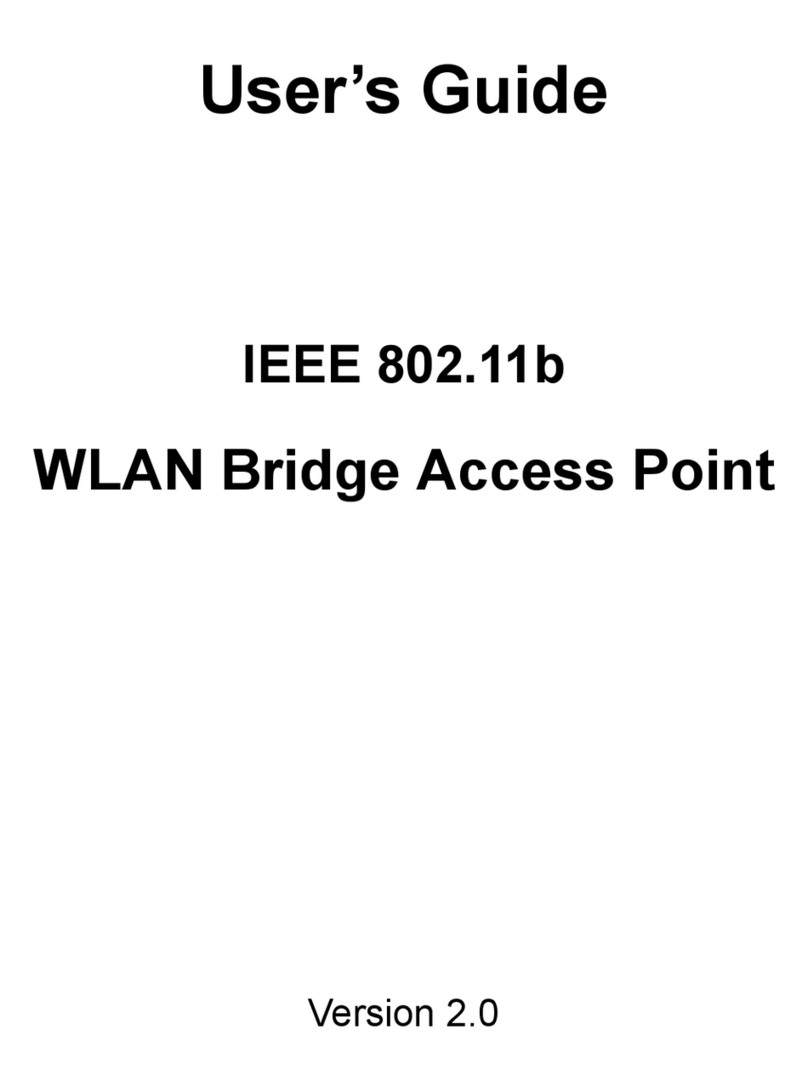
Gigafast
Gigafast WE711-APB user guide
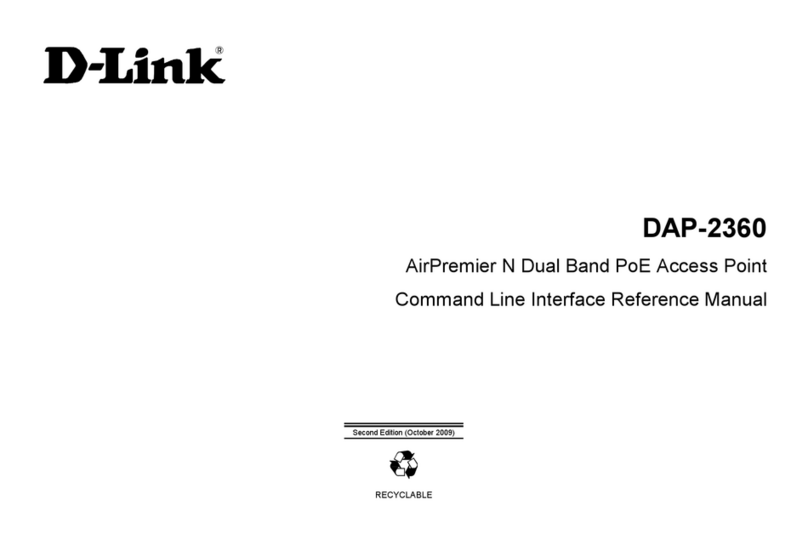
D-Link
D-Link AirPremier N DAP-2360 Command line interface reference manual

Luxul
Luxul XAP-1500 Quick install guide
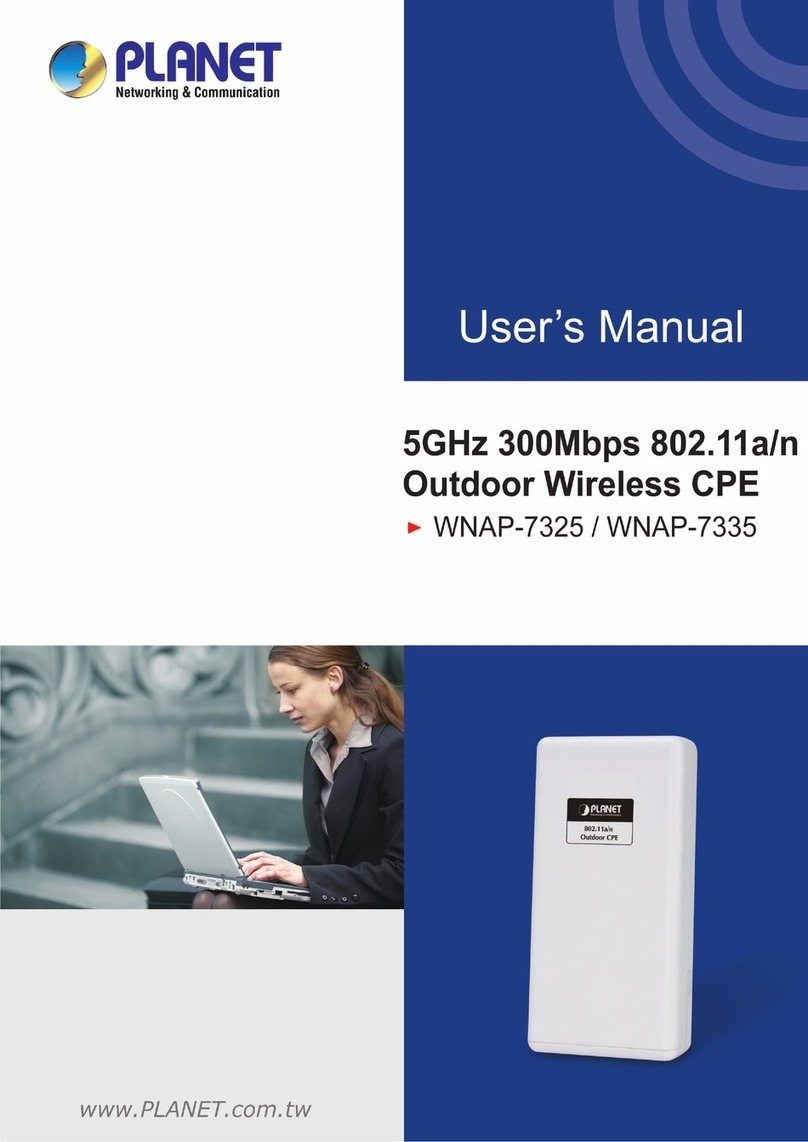
Planet Networking & Communication
Planet Networking & Communication wnap-7325 user manual

QWNET
QWNET CPE5450 Slave user manual

Aruba
Aruba 510 Series installation guide