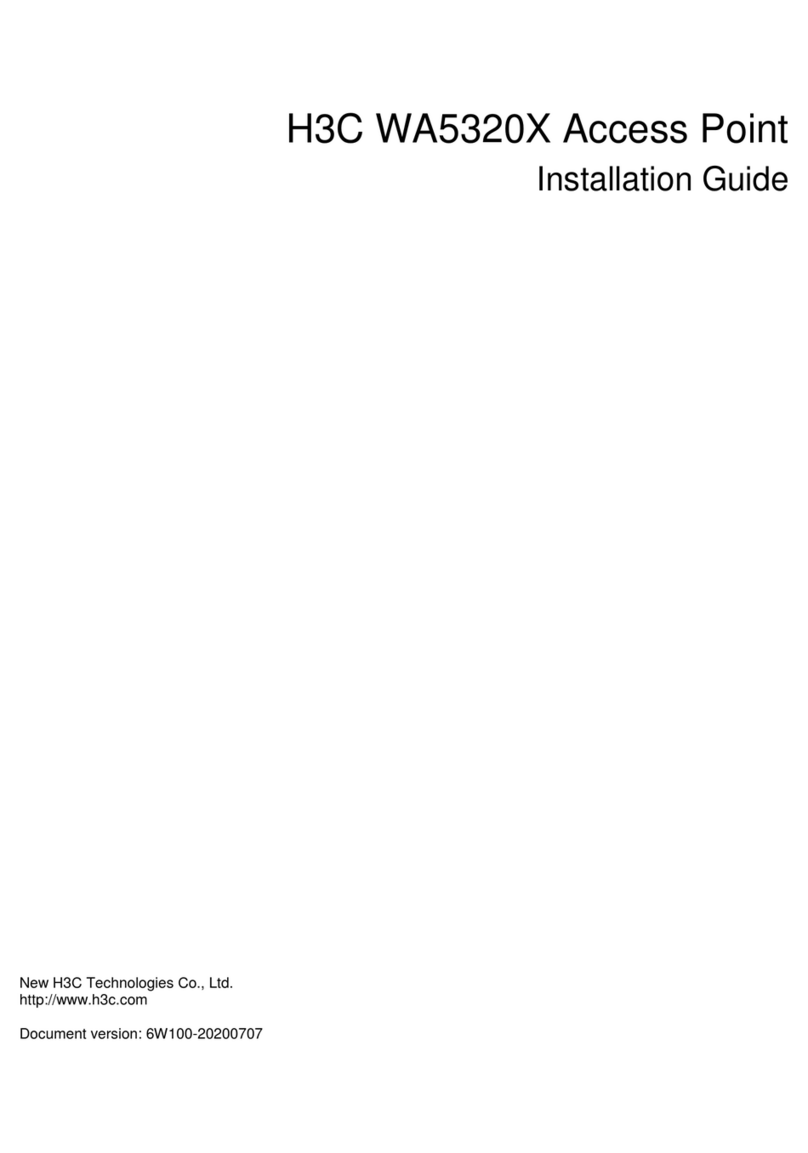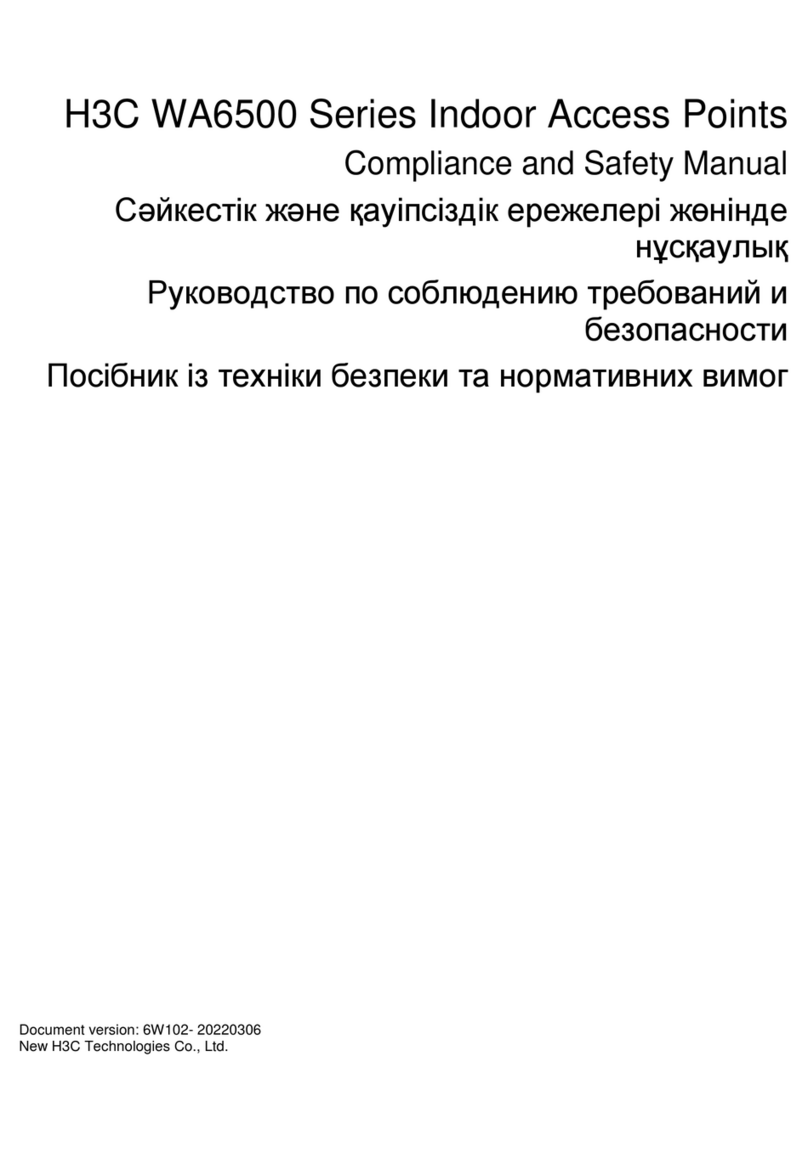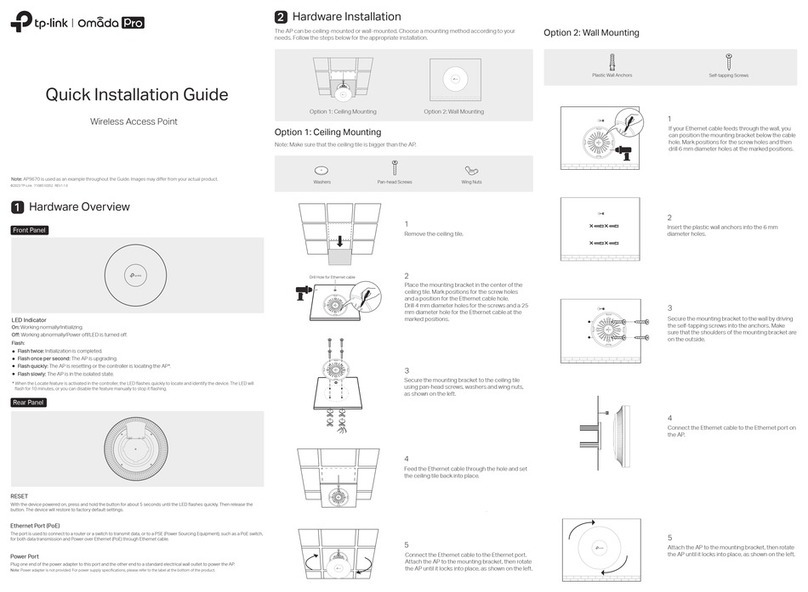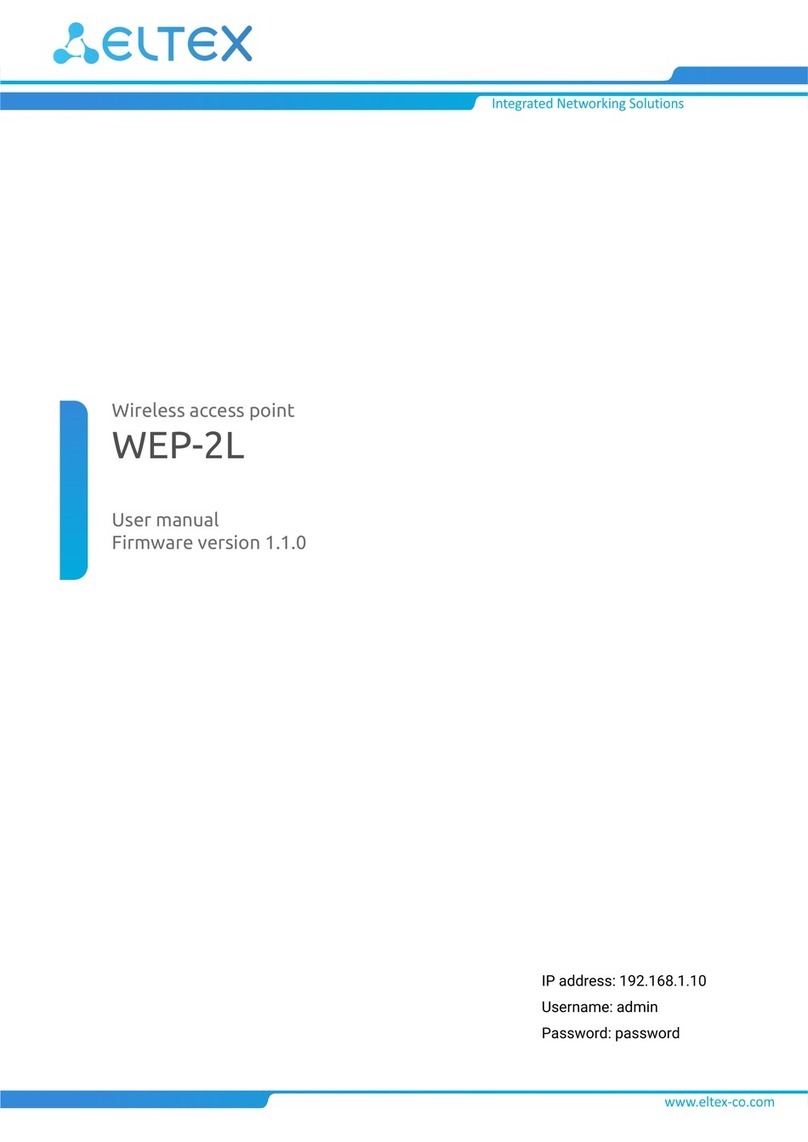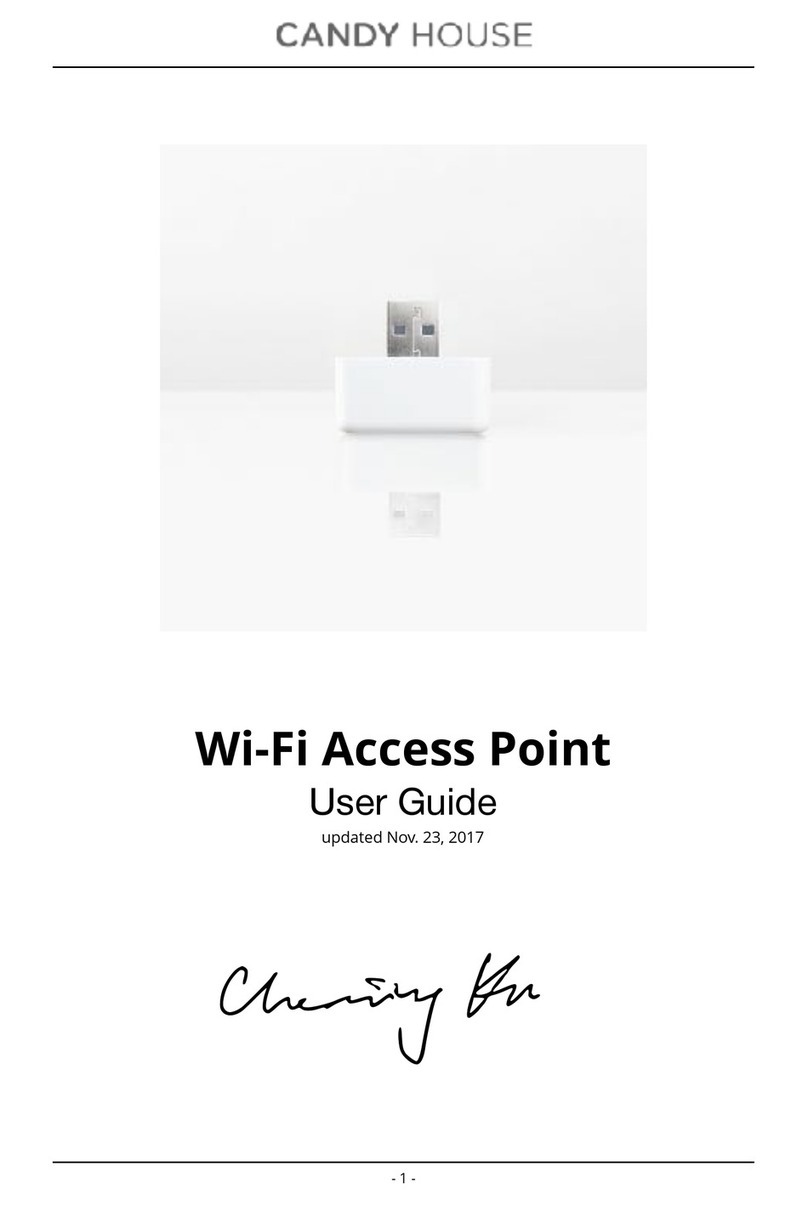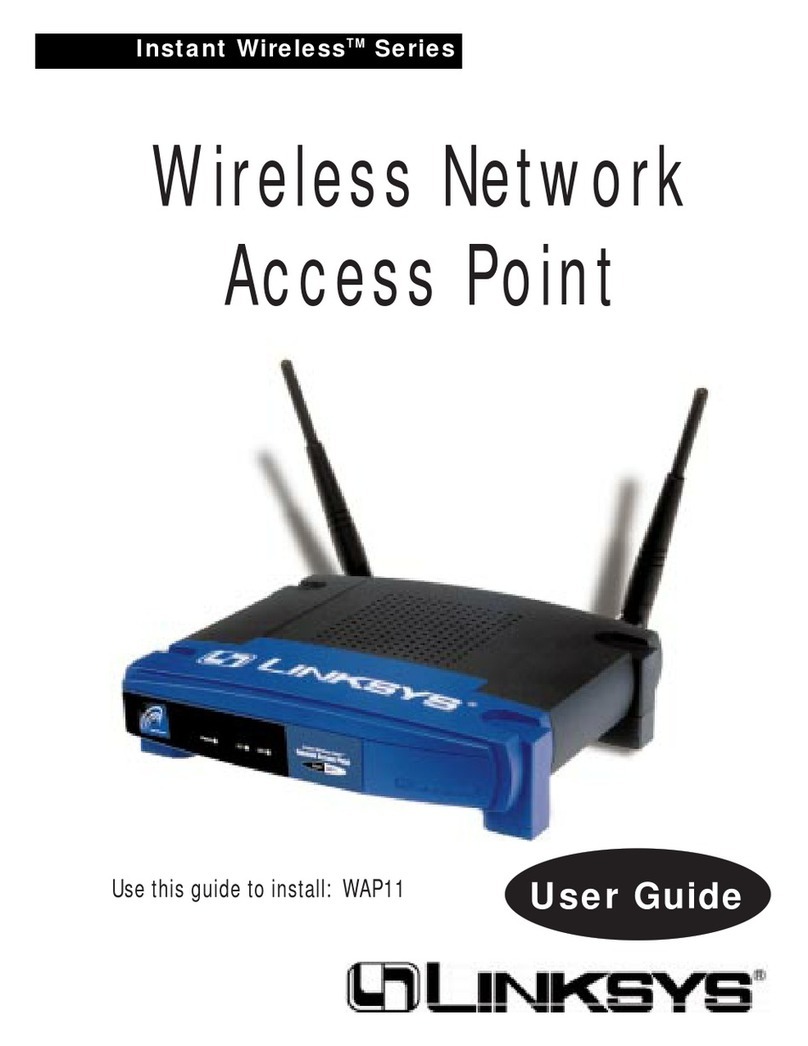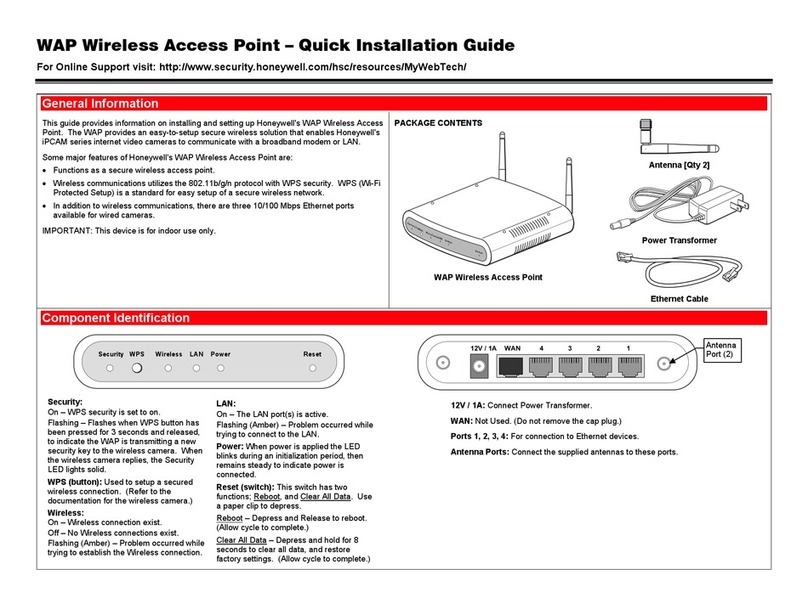H3C WA530 User manual

i
Contents
Preparing for installation ····································································1
Safety recommendations ·············································································································1
Temperature and humidity requirements ·························································································1
Installation accessories ···············································································································1
Installation tools·························································································································2
Installing the AP···············································································3
Installation flowchart ···················································································································3
Pre-installation tasks···················································································································3
Determining the installation position ·······························································································3
Installing the AP ························································································································4
Mounting the AP on a wall·····································································································4
Mounting the AP on a ceiling ·································································································7
Connecting the AP to the power source ··························································································8
Check before power-on ········································································································8
Connecting the PoE power supply ··························································································8
Connecting the local power supply ··························································································9
PoE injector power supply ·····································································································9
Check after power-on ········································································································· 10
Connecting the AP to the network································································································ 10
Accessing the cloud AP ··································································· 12
Accessing the cloud AP from the Web interface·············································································· 12
Accessing the cloud AP from the Oasis platform············································································· 12
Appendix A Technical specifications···················································14
Appendix B Ports and LEDs ·····························································15
Ports ····································································································································· 15
LEDs····································································································································· 16

1
Preparing for installation
Safety recommendations
WARNING!
Only qualified personnel can install and remove the AP and its accessories. You must read all
safety instructions before installation and operation.
To avoid possible bodily injury and equipment damage, read the following safety recommendations
before installing the AP. Note that the recommendations do not cover every possible hazardous
condition.
•Take adequate safety measures to avoid body injury and device damage.
•Place the AP in a dry and flat location and take anti-slip measures.
•Keep the AP clean and dust-free.
•Do not place the AP in a moist area and avoid liquid intrusion.
•Keep the AP and installation tools away from walkways.
Temperature and humidity requirements
Table 1 Temperature and humidity requirements
Item Specification
Operating temperature 0°C to 45°C (32°F to 113°F)
Storage temperature –40°C to +70°C (–40°F to +158°F)
Operating humidity 5% RH to 95% RH, noncondensing
Installation accessories
Figure 1 Accessories provided with the AP

2
Installation tools
When installing the AP, you might need the following tools. Prepare the installation tools as
required.
Figure 2 Installation tools

3
Installing the AP
Installation flowchart
Figure 3 Installation flowchart
Pre-installation tasks
Before installing the AP, perform the following tasks:
•Connect the AP to a power source and the network. Examine the LEDs to verify that the AP
operates correctly. For information about AP LEDs, see "LEDs."
•Record the MAC address and serial number at the rear of the AP for future use.
•Make sure you have completed cabling at the installation site.
Determining the installation position
Determine the installation position by observing the following principles:
•Few obstacles such as wall exist between the AP and clients.
•The AP is far away from electronic devices (such as microwave oven) that might generate
radio frequency (RF) noise.
•The AP does not hinder people’s daily work and life.
•The place is not water seeping, water soaking, and condensing.
Determine the
installation method Mount the wall/ceiling
bracket to a wall
Mount the wall/ceiling
bracket to a ceiling tile
Install the AP
Connect the power cord
Start
Connect the AP to the
network
Pre-installation tasks
Ceil-mount Wall-mount
End

4
Installing the AP
The AP can be installed only indoors. You can mount the AP on a wall or a ceiling. The installation
procedure is the same.
The mounting bracket kit for the AP includes an AP bracket and a wall/ceiling bracket. To install the
AP on a wall or ceiling, attach the AP bracket to the AP and the wall/ceiling bracket to the wall or
ceiling.
Figure 4 Mounting bracket kit
(1) AP bracket (2) Alignment peg
(3) Wall/Ceiling bracket (4) Installation hole
Figure 5 Wall/Ceiling bracket installation holes
Mounting the AP on a wall
1. Set the alignment pegs on the AP bracket into the alignment holes in the AP rear. Use the M4
× 7 screw to secure the AP bracket to the AP through the installation hole in the middle of the
AP bracket.

5
Figure 6 Attaching the AP bracket to the AP rear
2. Mark the installation holes on the wall by using the wall/ceiling bracket, as shown in Figure 7.
Figure 7 Marking installation holes on the wall
3. Drill holes with a diameter of 6 mm (0.24 in) and a depth of 30 mm (1.18 in) in the marked
locations, as shown in Figure 8.
Figure 8 Drilling holes in the wall
4. Insert a screw anchor into each hole, and tap the screw anchor with a rubber hammer until it is
all flush with the wall surface, as shown in Figure 9.

6
Figure 9 Hammering the anchor
5. Align the installation holes in the wall/ceiling bracket with the anchors and insert screws
through the installation holes into the screw anchors. Adjust the position of the wall/ceiling
bracket and fasten the screws.
Figure 10 Attaching the wall/ceiling bracket to the wall
6. Align the two tabs on the AP bracket into the notches on the wall/ceiling bracket, and then
rotate the AP clockwise until it snaps into place, as shown in Figure 11.
Figure 11 Attaching the AP to the wall/ceiling bracket

7
Mounting the AP on a ceiling
CAUTION:
The ceiling for installing the AP must be less than 18 mm (0.71 in) in thickness, and can bear a load
of 5 kg (11.02 lb). If the ceiling is not strong enough, use boards to reinforce the ceiling as a best
practice.
To mount the AP on a ceiling:
1. Set the alignment pegs on the AP bracket into the alignment holes in the AP rear. Use the M4
× 7 screw to secure the AP bracket to the AP through the installation hole in the middle of the
AP bracket.
2. Mark the installation holes on the ceiling by using the wall/ceiling bracket.
3. Drill two holes with a diameter of 5 mm (0.20 in) in the marked positions, as shown in Figure
12.
Figure 12 Drilling holes in the ceiling
4. Thread the pan-head screws through the installation holes in the wall/ceiling bracket and into
holes in the ceiling. Fasten washers and nuts at the other side of the ceiling to attach the
wall/ceiling bracket to the ceiling, as shown in Figure 13.
Figure 13 Attaching the wall/ceiling bracket to the ceiling

8
5. Align the AP with the wall/ceiling bracket and rotate the AP clockwise until it snaps into place,
as shown in Figure 14. For more information, see "Mounting the AP on a wall."
Figure 14 Attaching the AP to the wall/ceiling bracket
6. Verify that the AP is securely installed to prevent it from falling off.
Connecting the AP to the power source
The AP supports 802.3af- and 802.3at-compliant PoE and local power supply.
Check before power-on
Check the following items before powering on the AP:
•To power the AP with local power, make sure the local power supply is reliably grounded.
•To power the AP through PoE, make sure the PoE power supply (PSE) is reliably grounded.
•To power the AP through PoE injector, make sure the PoE power supply (PSE) is reliably
grounded.
•AP is to be connected only to PoE networks without routing to the outside plant.
Connecting the PoE power supply
CAUTION:
To use both Ethernet ports on the AP, connect an Ethernet cable to one port for PoE connection
first, and then connect the other after the AP is powered on.
Use an Ethernet cable to connect the Ethernet port on the AP to a port on a switch that supports
PoE.

9
Figure 15 Connecting the PoE power supply
Connecting the local power supply
The Power adapter must be ordered separately.
Table 2 Power adapter specifications
Item Specification
Input 100 VAC to 240 VAC
Output +54 VDC at 0.74 A
You can power the AP by using an power adapter. Use the power adapter to connect the power port
of the AP to the local power source.
Connect the power adapter to the AP as shown in Figure 16.
Figure 16 Connecting the local power supply
PoE injector power supply
CAUTION:
A PoE injector must be used together with an LPS-compliant adapter provided by H3C.
The PoE injector must be ordered separately.
Connect the PoE injector to the AP and a switch with Ethernet cable. Use the power adapter to
connect the power port of the PoE injector to the local power source.
Connect the PoE injector as shown in Figure 17

10
Figure 17 PoE injector power supply
Check after power-on
Verify that the AP is powered on and operating correctly by examining the AP status LED. For more
information about AP LEDs, see "Appendix B Ports and LEDs."
Connecting the AP to the network
For Internet or MAN access, connect an Ethernet port on the AP to an Ethernet port on an Ethernet
switch, and then verify that the AP has been connected to the network.
To verify the network connection:
•For a cloud AP, associate a wireless client with the AP and verify that the client can access
resources in the external network.
•For a fit AP, execute the display wlan ap all command on the AC and verify that the AP
status is R/M.
<Sysname> display wlan ap all
Total number of APs: 1
Total number of connected APs: 1
Total number of connected manual APs: 1
Total number of connected auto APs: 0
Total number of connected common APs: 1
Total number of connected WTUs: 0
Total number of inside APs: 0
Maximum supported APs: 3072
Remaining APs: 3071
Total AP licenses: 128
Local AP licenses: 128
Server AP licenses: 0
Remaining local AP licenses: 127
Sync AP licenses: 0
AP information
State : I = Idle, J = Join, JA = JoinAck, IL = ImageLoad

11
C = Config, DC = DataCheck, R = Run M = Master, B = Backup
AP name APID State Model Serial ID
ap1 1 R/M WA530 219801A1NR8182031202

12
Accessing the cloud AP
You can access the cloud AP from the local Web interface or the Oasis platform.
Accessing the cloud AP from the Web interface
You can access the cloud AP from the Web interface only through a wireless connection.
Make sure the wireless client you use for cloud AP login has a dynamically obtained IP address.
To access the cloud AP from the Web interface:
1. Connect a wireless client to SSID H3C_xxxxxx. The xxxxxx argument represents the last six
characters of the AP's MAC address.
2. Enter http://myap.h3c.com in the address bar of a browser and then press Enter.
3. On the login page that opens, enter the username and password, and then lick Login.
The default username and password are admin and h3capadmin, respectively.
Figure 18 Login page
Accessing the cloud AP from the Oasis platform
By default, the AP obtains IP addresses from the DHCP server. To access the AP from the Oasis
platform, make sure the AP can reach the public network.
To access the AP from the Oasis platform:
1. Access the Oasis platform.
{To access the platform from the Web interface, visit oasis.h3c.com through a browser,
and then enter the username and password on the page that opens.
{To access the platform from an app, use a smartphone to scan the following QR code and
install Oasis Manager. Then, open the app and enter the username and password on the
page that opens.
Make sure the smartphone uses Android 4.0, iOS7.0, or a higher version.

13
Figure 19 Oasis Manager QR code
2. Add the AP to the Oasis platform. For more information, see the H3C Oasis Platform
Deployment Guide.

14
Appendix A Technical specifications
The device can act as a fit AP, or operate in cloud AP mode to work with the Oasis platform.
Figure 20 Fit AP networking
Figure 21 Cloud AP networking
Table 3 Technical specifications
Item Specifications
Protocol IEEE 802.11a/b/g/n/ac Wave2
Radio Two
Built-in antenna •2.4 G antenna: 3.84 dBi peak gain
•5 G antenna: 3.03 dBi peak gain
Power consumption ≤12.95 W
Dimensions (H × W × D) 35.5 × 170 × 170 mm (1.40 × 6.69 × 6.69 in)
Weight 340 g (0.75 lb)

15
Appendix B Ports and LEDs
Ports
The AP provides the following ports:
•One console port
•Two GE ports
•One power port
•One USB port
The AP also has a reset button and a security slot. The security slot is 7 × 3 mm (0.28 × 0.12 in) in
size. If you press and hold the reset button for 5 seconds or less, the AP restarts. If you press and
hold the reset button for over 5 seconds, the AP restarts with factory defaults.
Figure 22 Ports on the AP
(1) Power port (2) 10/100/1000 Mbps Ethernet port (GE1/PoE)
(3) 10/100/1000 Mbps Ethernet port (GE2/PoE) (4) Console port
(5) USB port (6) Reset button
(7) Security slot
Table 4 Port description
Port Standards and protocols Description
Console port RS/EIA-232 The console port is used for device configuration
and management.
GE1/PoE
•IEEE802.3
•IEEE802.3u
•IEEE802.3af
The port acts as an uplink interface to connect to
the Internet or MAN. It also supports PoE.
In fit AP mode, the port is referred to as GE1/0/1
in MAP files and gigabitethernet 1 in AC
configurations.
GE2/PoE
•IEEE802.3
•IEEE802.3u
•IEEE802.3af
The port acts as an uplink interface to connect to
the Internet or MAN. It also supports PoE.
In fit AP mode, the port is referred to as GE1/0/2
in MAP files and gigabitethernet 2 in AC
configurations.
Power port (54 VDC) N/A The power port receives +54 VDC power from
the local power source.
USB USB2.0 The port is used for data reading and writing and
charging.
12 3 4 5 6 7

16
LEDs
Table 5 LED description (fit AP mode)
LED Status Description
Off No power is present or the LED was turned off.
Yellow
Steady on The AP is initializing, or an initialization exception
has occurred.
Flashing at 1 Hz No radios have been detected.
Flashing at 2 Hz The Ethernet interfaces are down and no mesh links
are established.
Green
Steady on The AP has registered on an AC, but does not have
any associated clients.
Flashing at 0.5 Hz The AP has started up but has not registered on any
AC.
Flashing at 1 Hz Only the 2.4G radio has associated clients.
Flashing at 2 Hz The AP is upgrading the image.
Blue Flashing at 1 GHz Only the 5G radio has associated clients.
Alternating between green and blue at
1 Hz
Both the 2.4G and 5G radios have associated
clients.
Table 6 LED description (cloud AP mode)
LED Status Description
Off No power is present or the LED was turned off.
Yellow
Steady on The AP is initializing, or an initialization exception
has occurred.
Flashing at 1 Hz No radios have been detected.
Flashing at 2 Hz The Ethernet interfaces are down and no mesh links
are established.
Green
Steady on The AP has started up but does not have any
associated clients.
Flashing at 1 Hz Only the 2.4G radio has associated clients.
Flashing at 2 Hz The AP is upgrading the image.
Blue Flashing at 1 GHz Only the 5G radio has associated clients.
Alternating between green and blue at
1 Hz
Both the 2.4G and 5G radios have associated
clients.
Other manuals for WA530
2
Table of contents
Other H3C Wireless Access Point manuals

H3C
H3C WA538 User manual
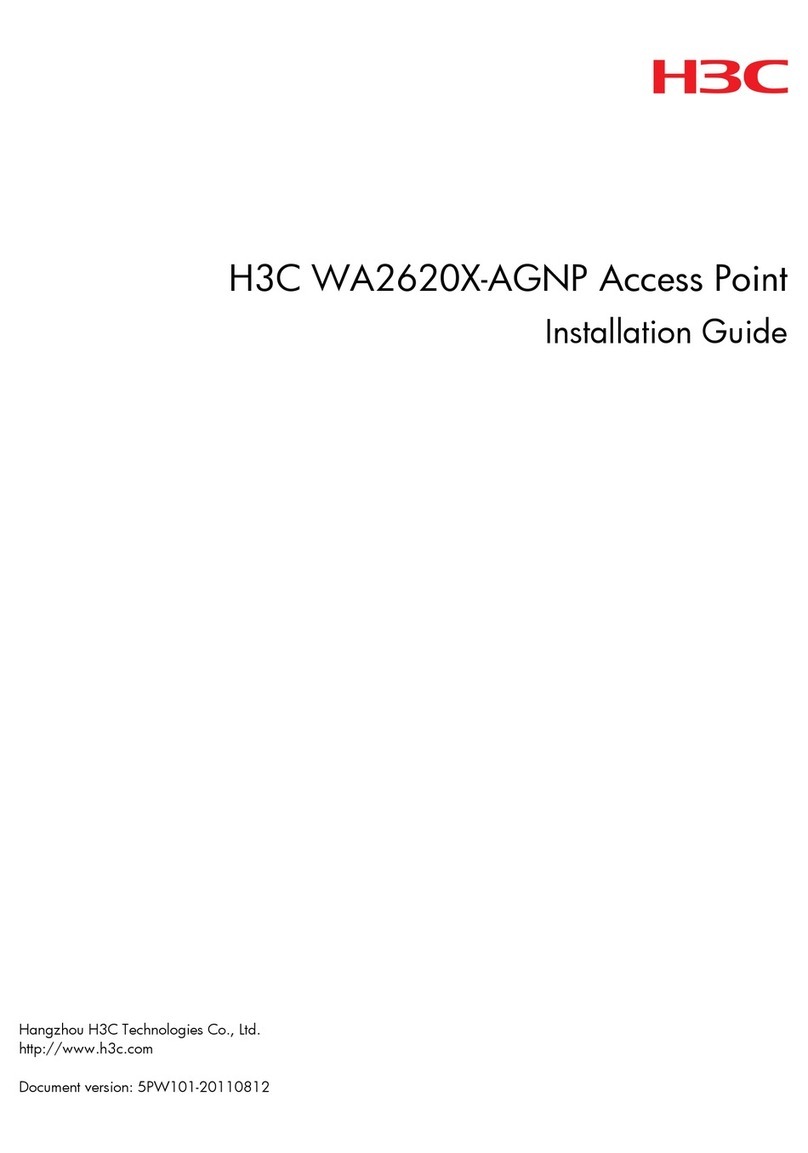
H3C
H3C WA2620X-AGNP User manual
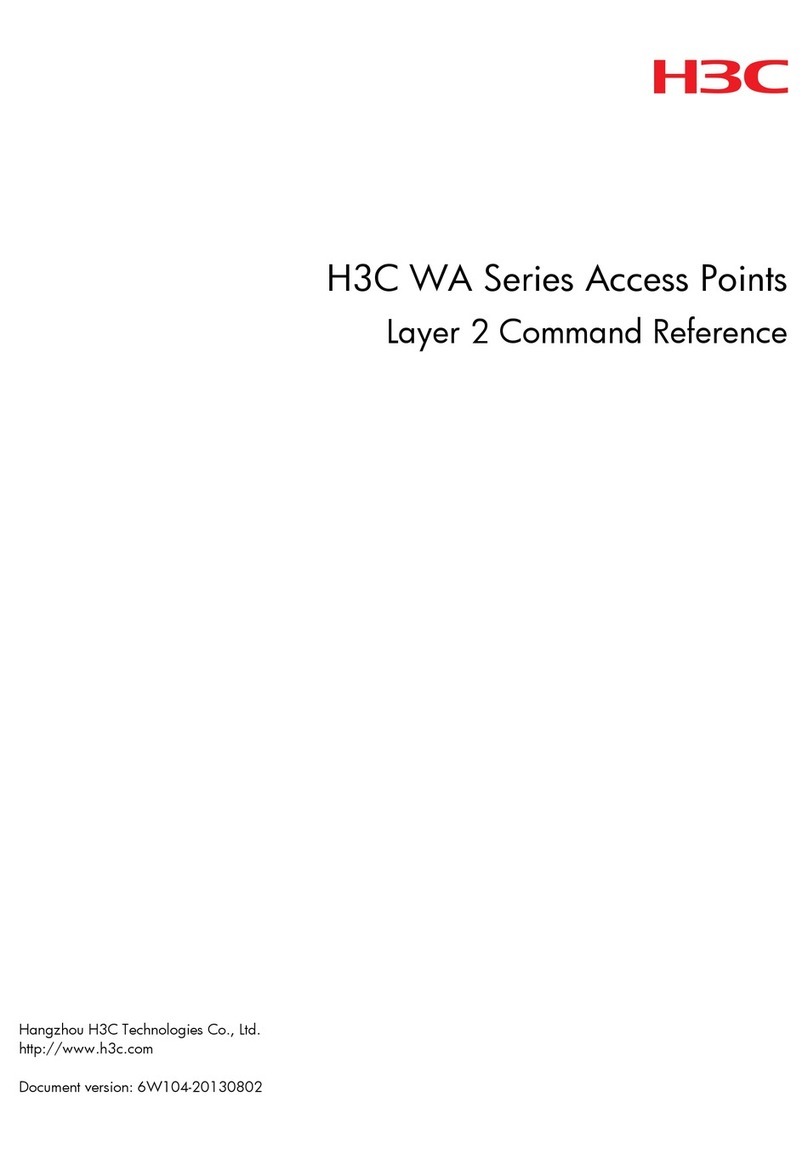
H3C
H3C WA Series Installation manual
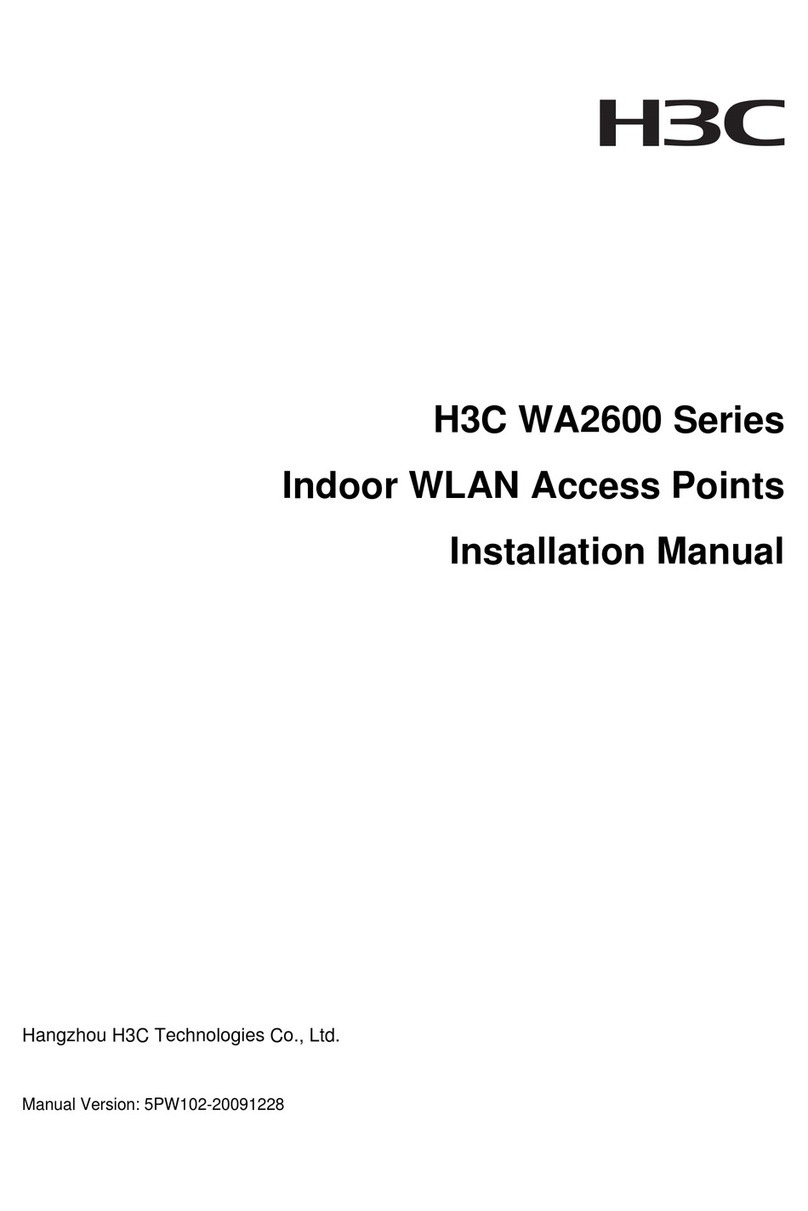
H3C
H3C WA2600 Series User manual

H3C
H3C WA2110-AG User manual

H3C
H3C WA6320H-HI User manual
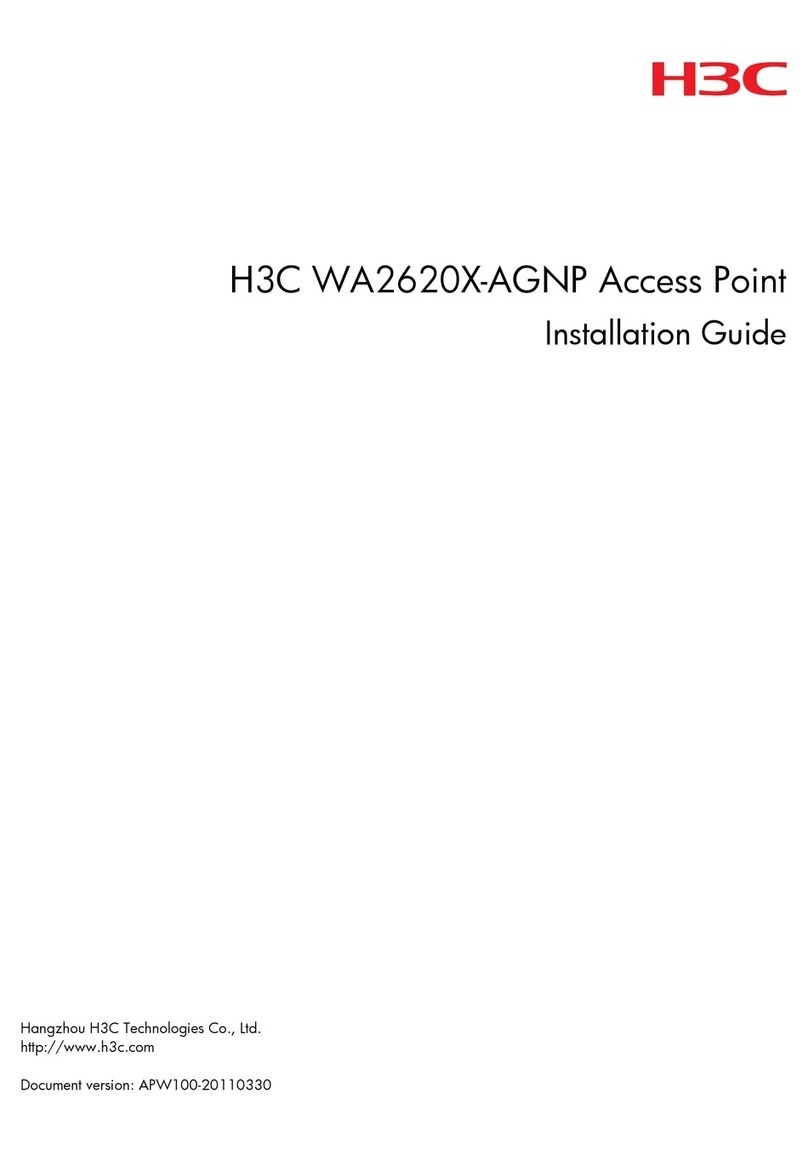
H3C
H3C WA2620X-AGNP User manual
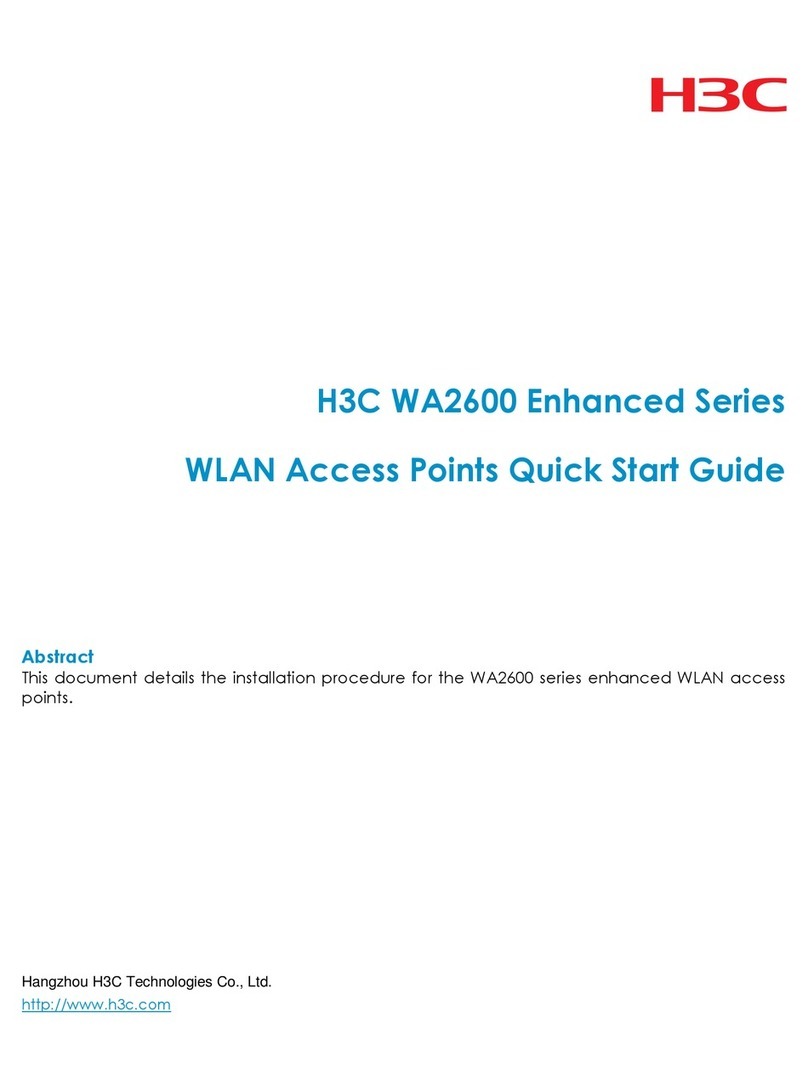
H3C
H3C WA2600 Series User manual

H3C
H3C WA6628E-T User manual
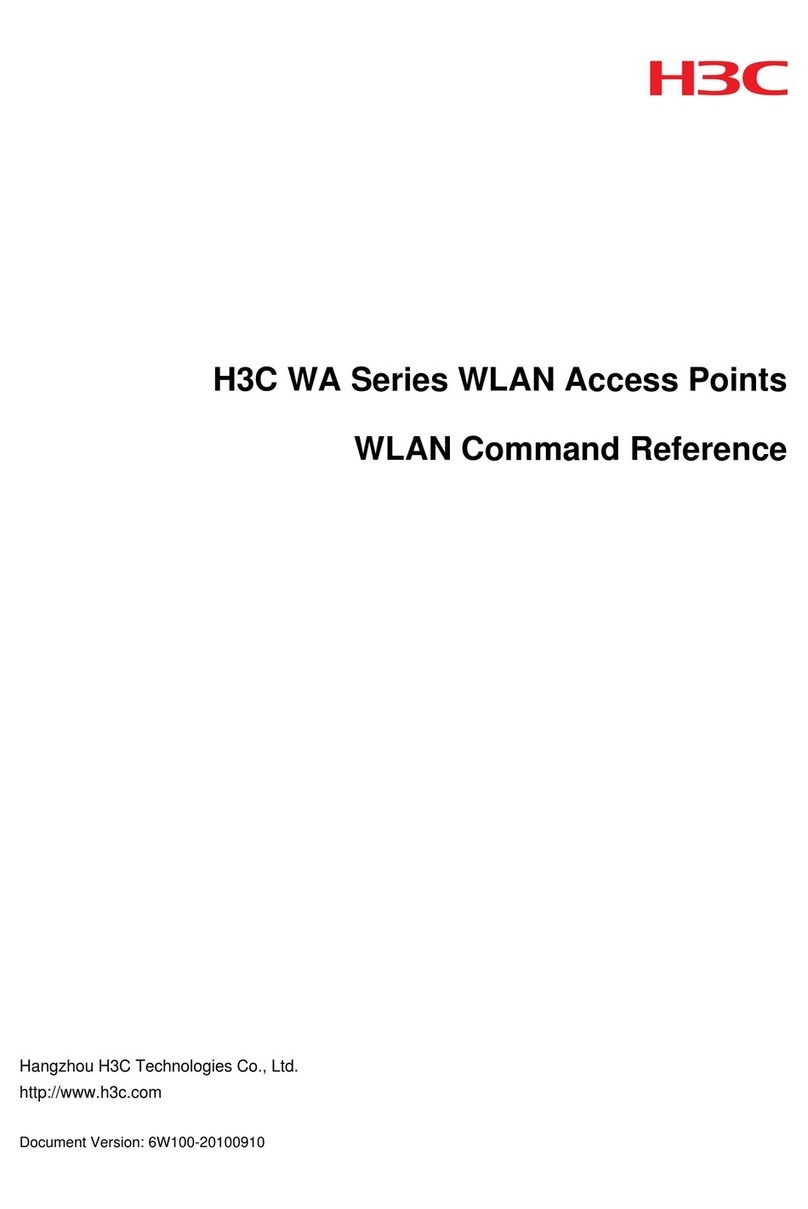
H3C
H3C WA Series Installation manual
Popular Wireless Access Point manuals by other brands

Cambium Networks
Cambium Networks PMP 450i user guide

Fortinet
Fortinet FortiAP FAP-U24JEV quick start guide

Rutenbeck
Rutenbeck AC WLAN Series Mounting instructions
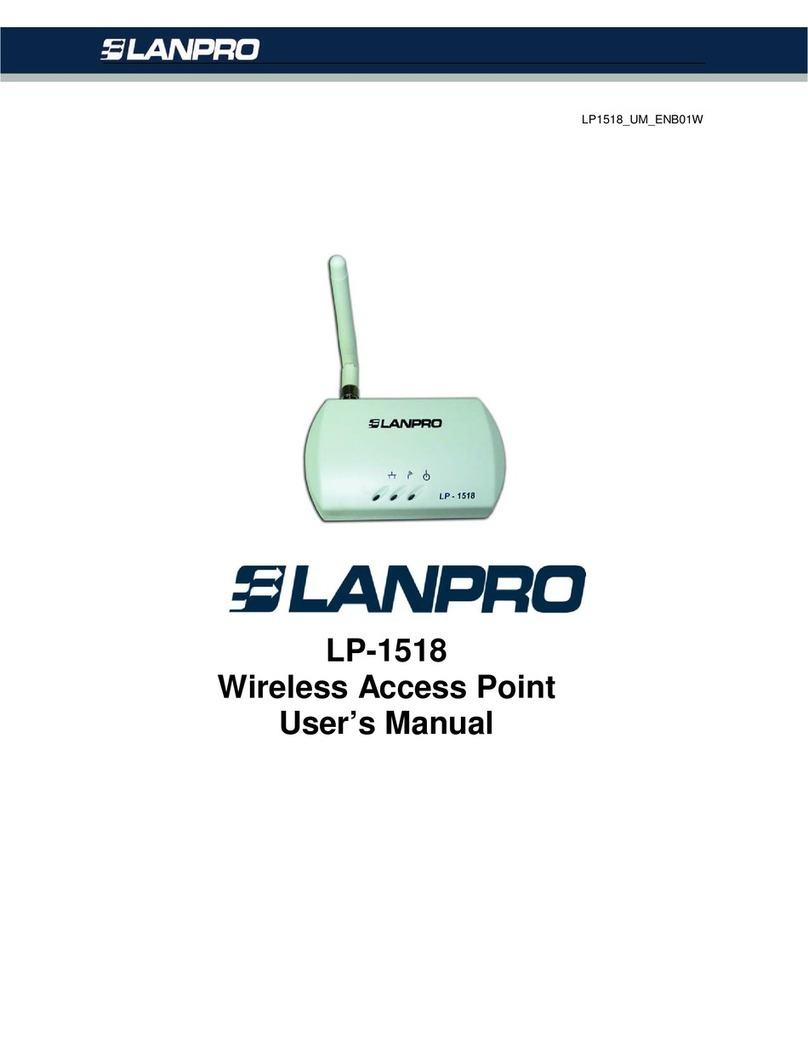
Lanpro
Lanpro LP-1518 user guide
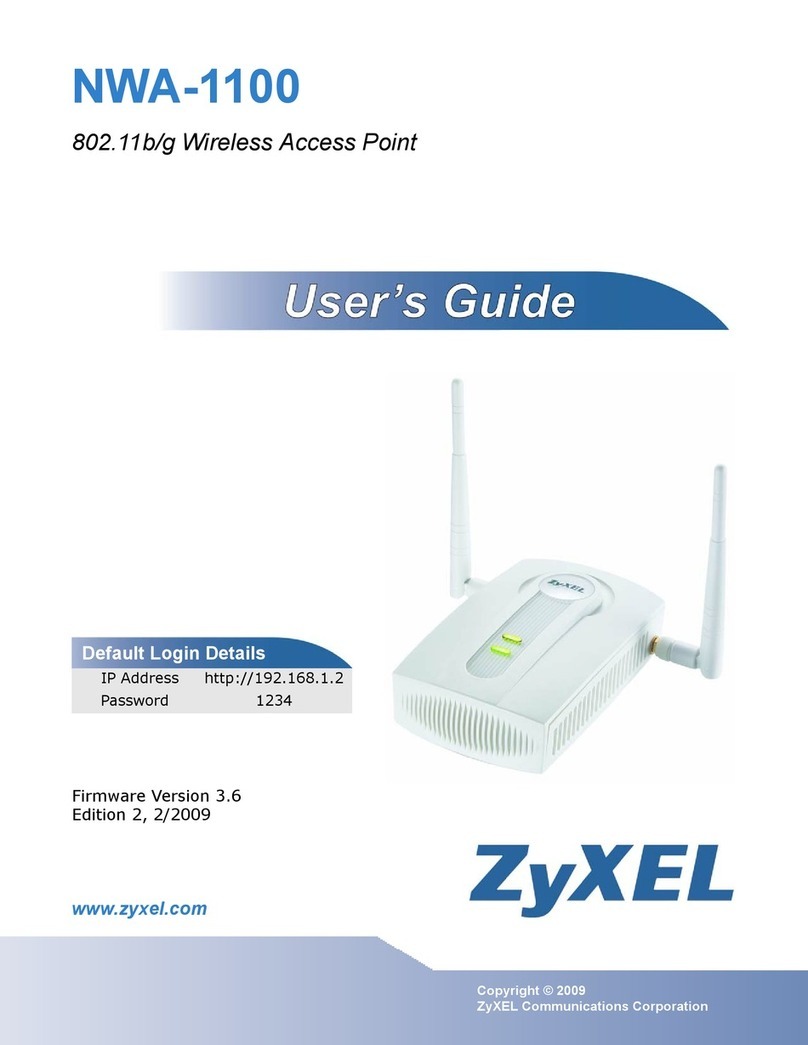
ZyXEL Communications
ZyXEL Communications NWA-1100 user guide
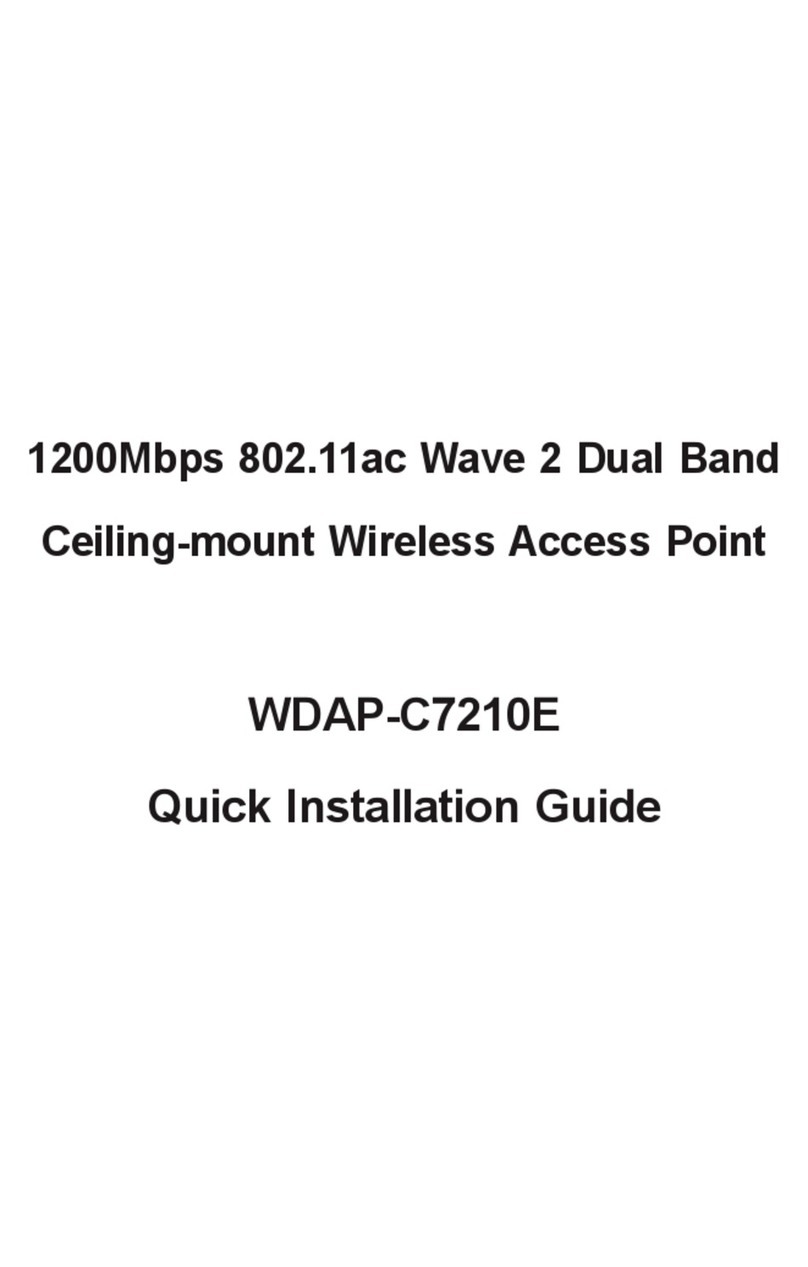
Planet Networking & Communication
Planet Networking & Communication WDAP-C7210E Quick installation guide