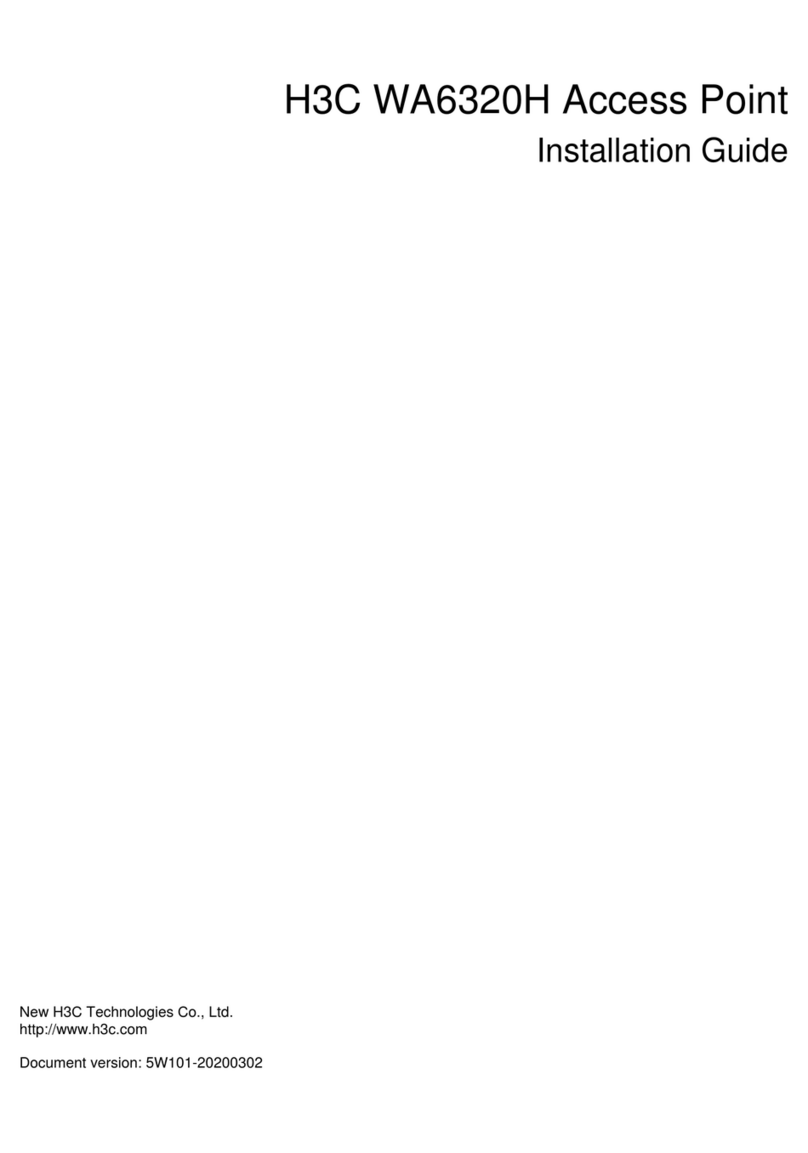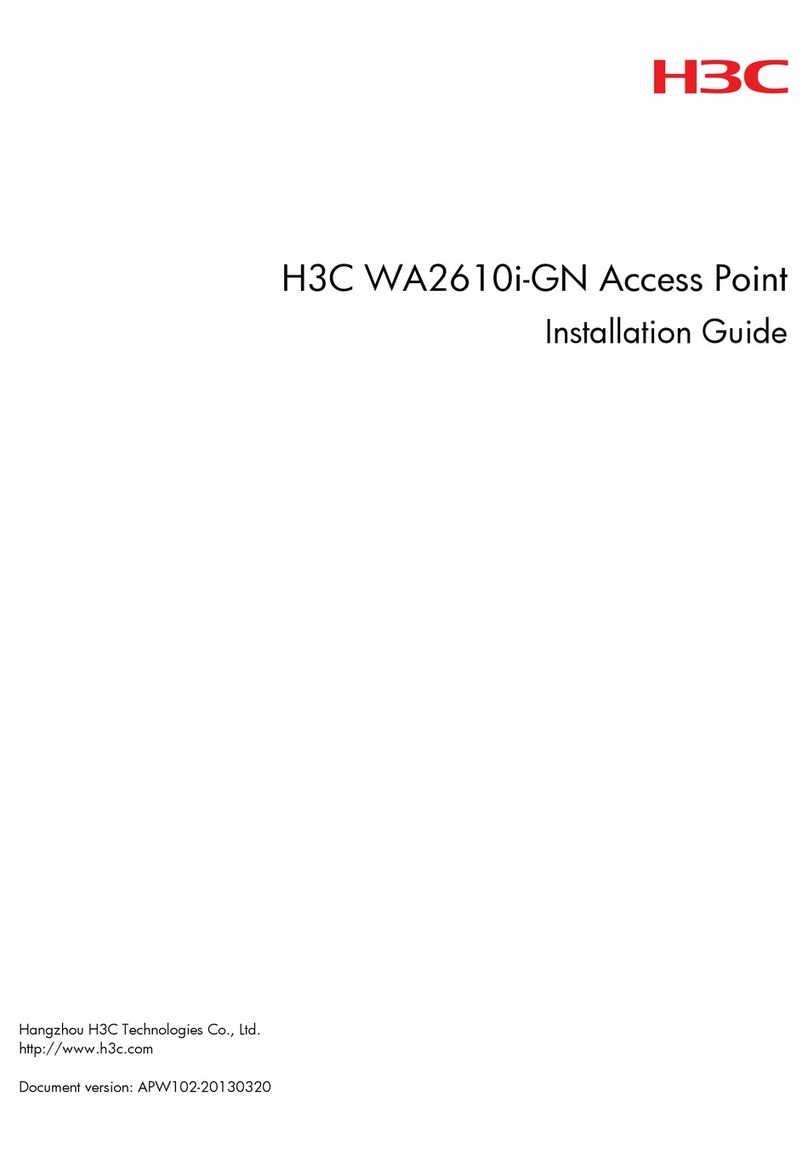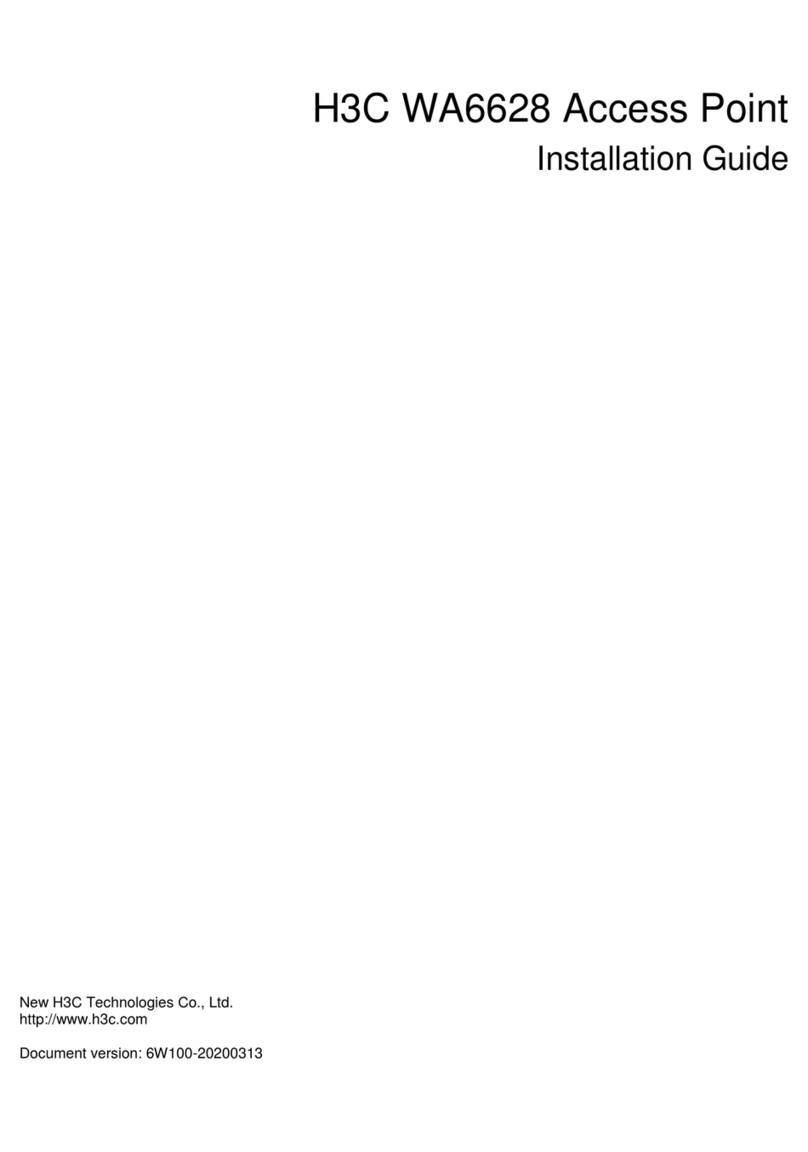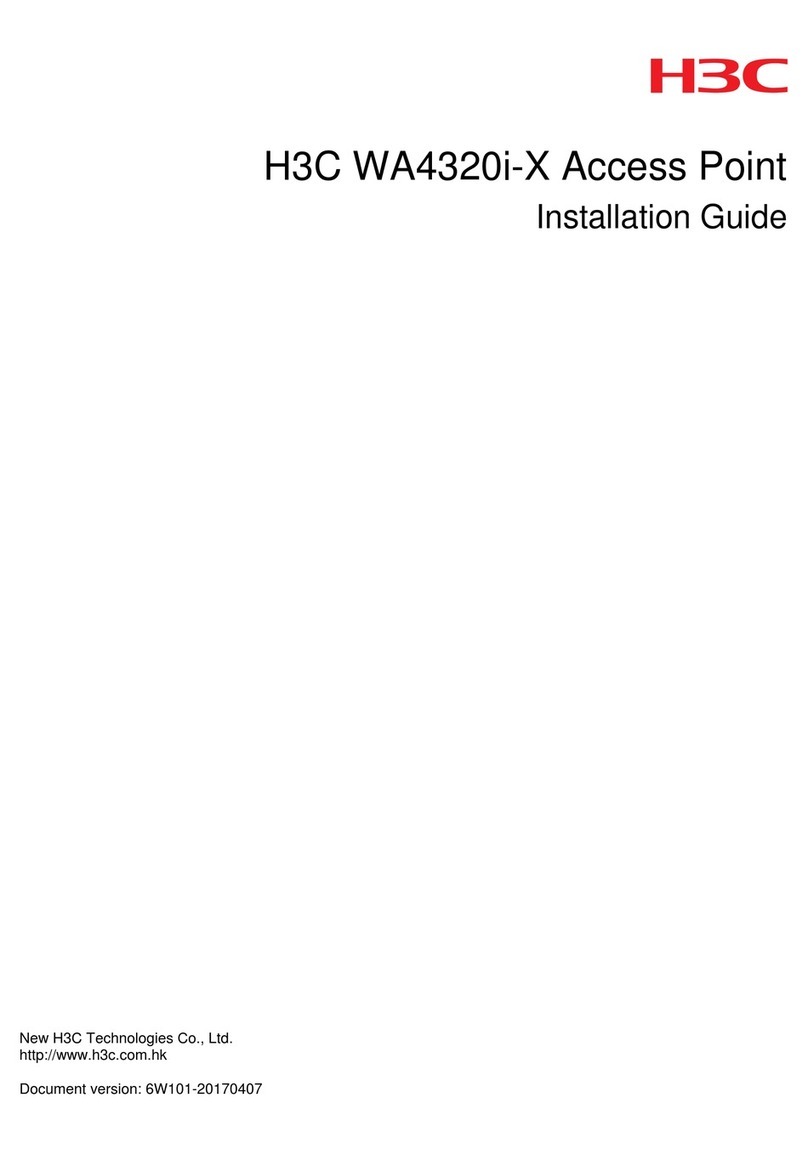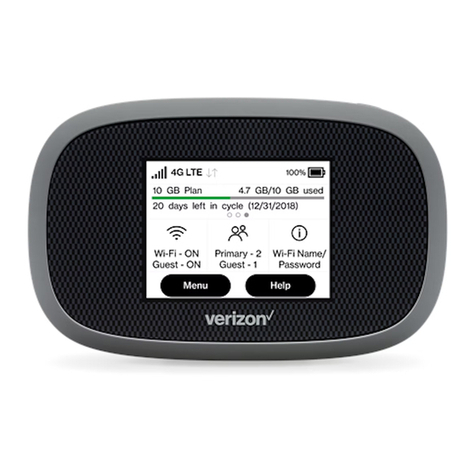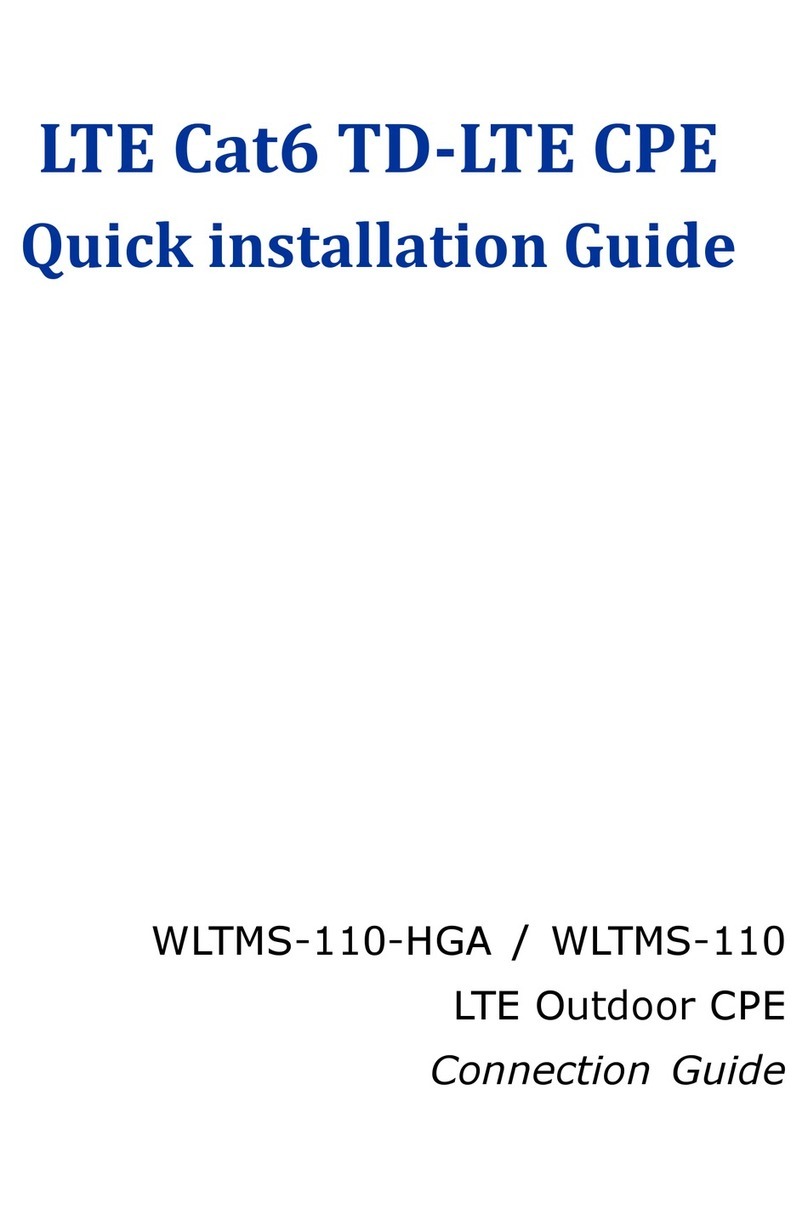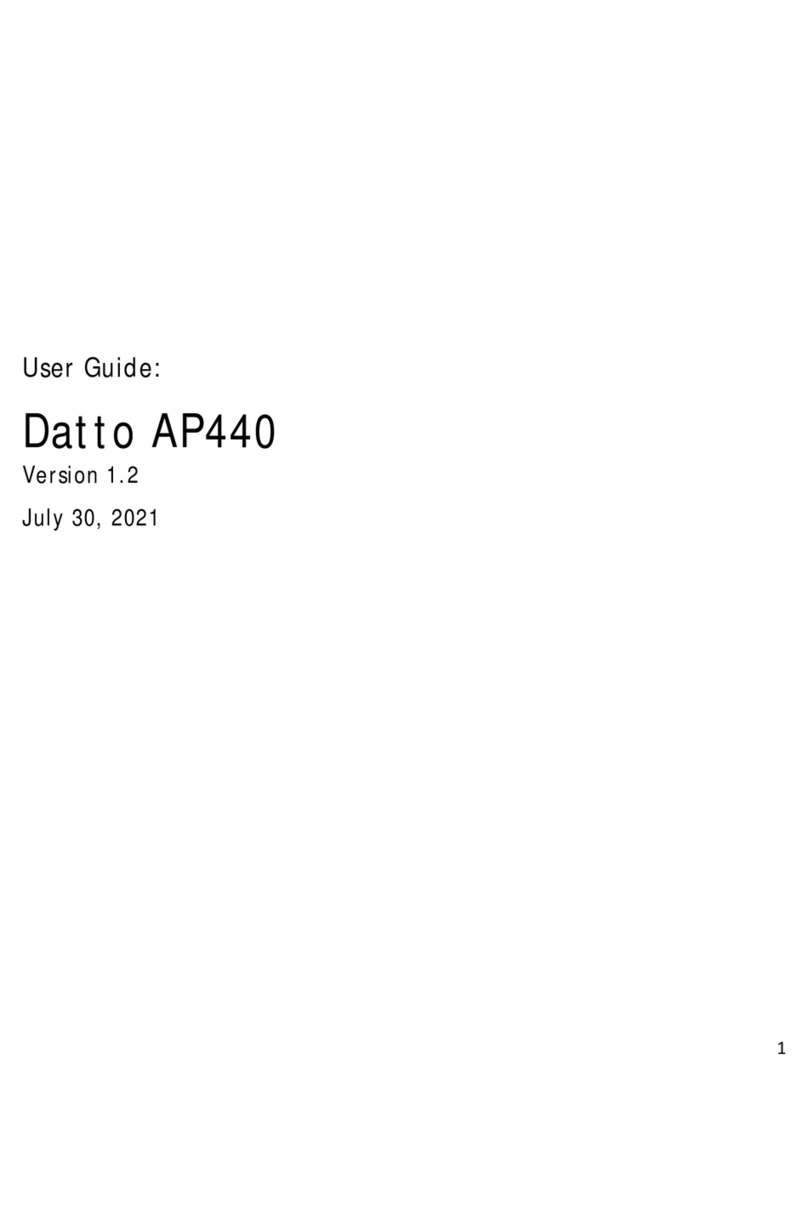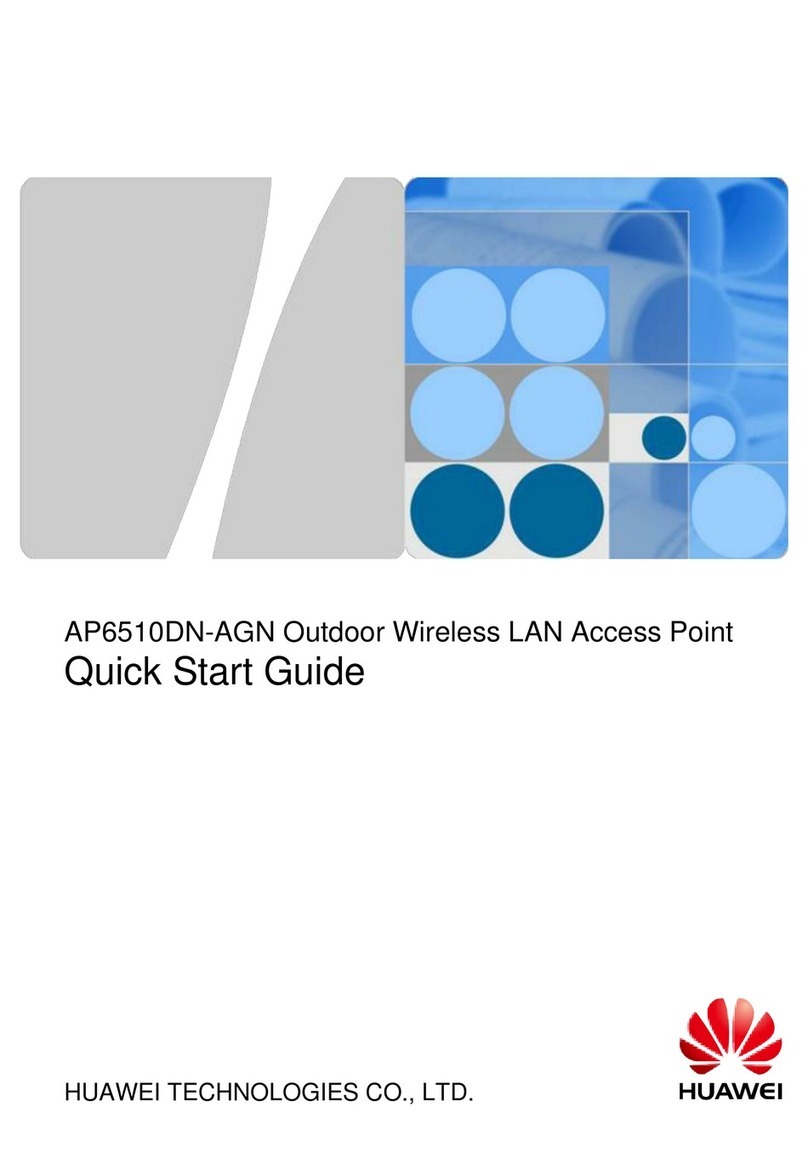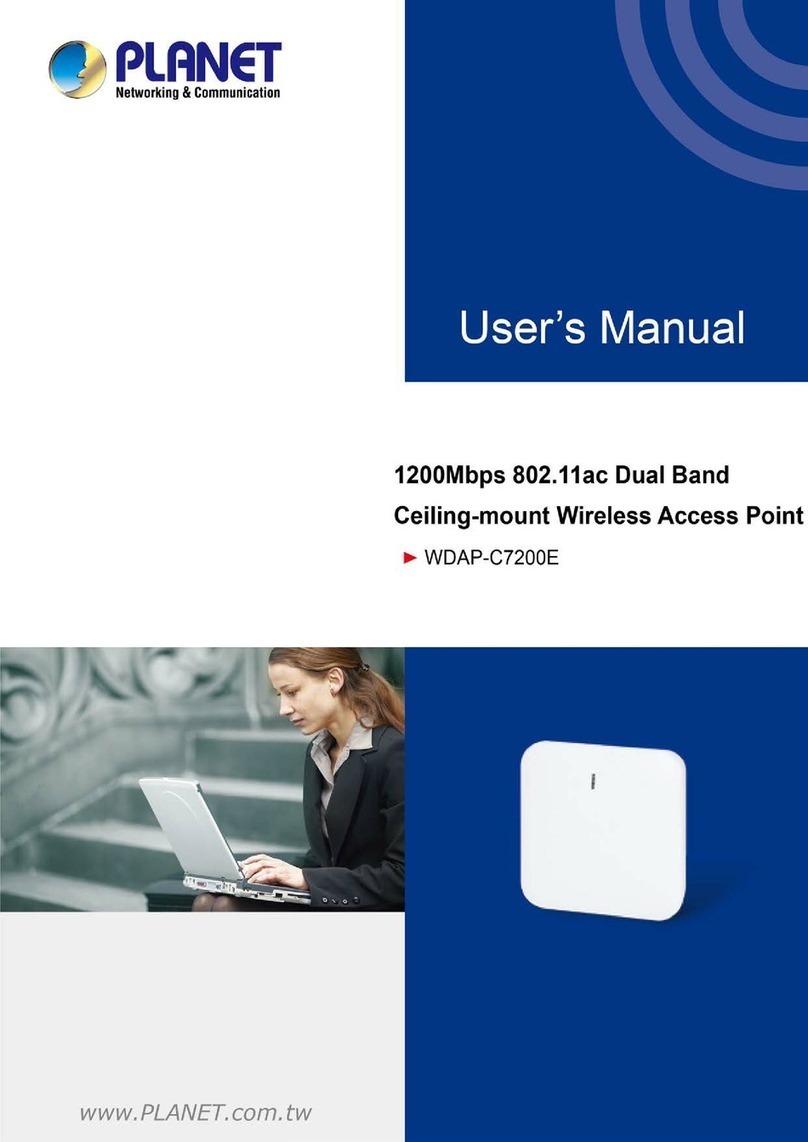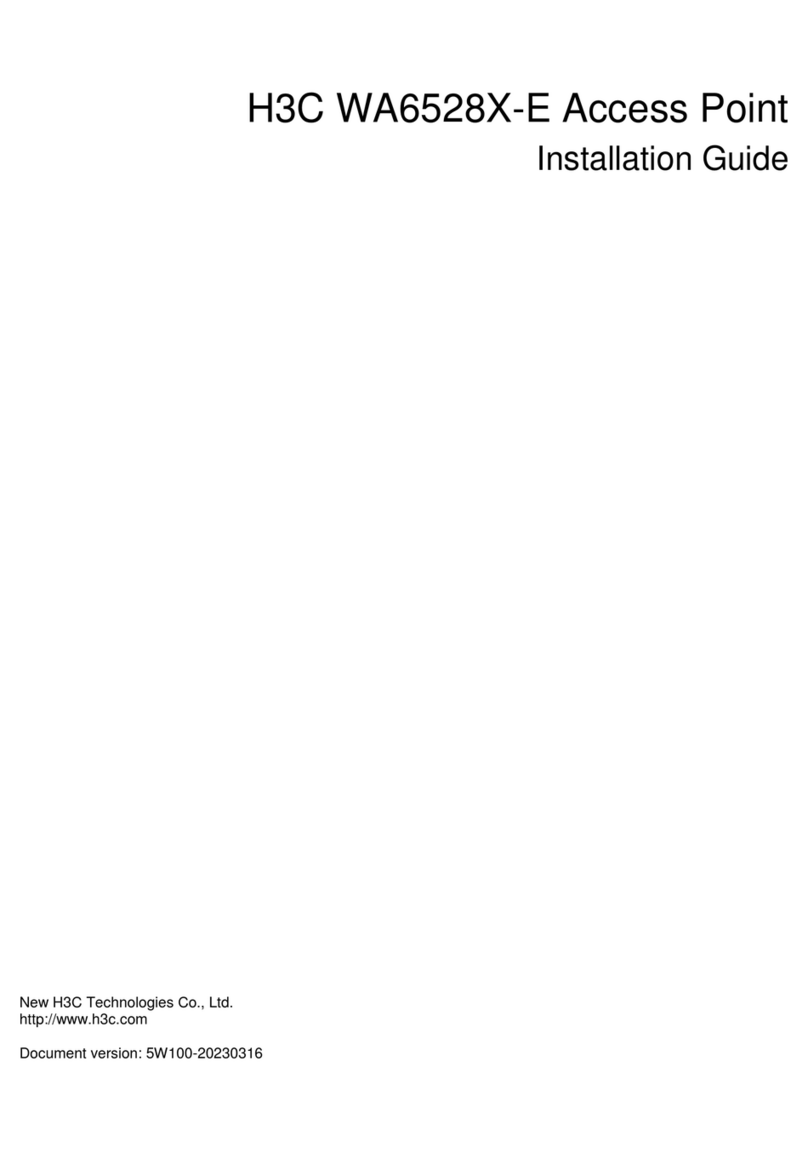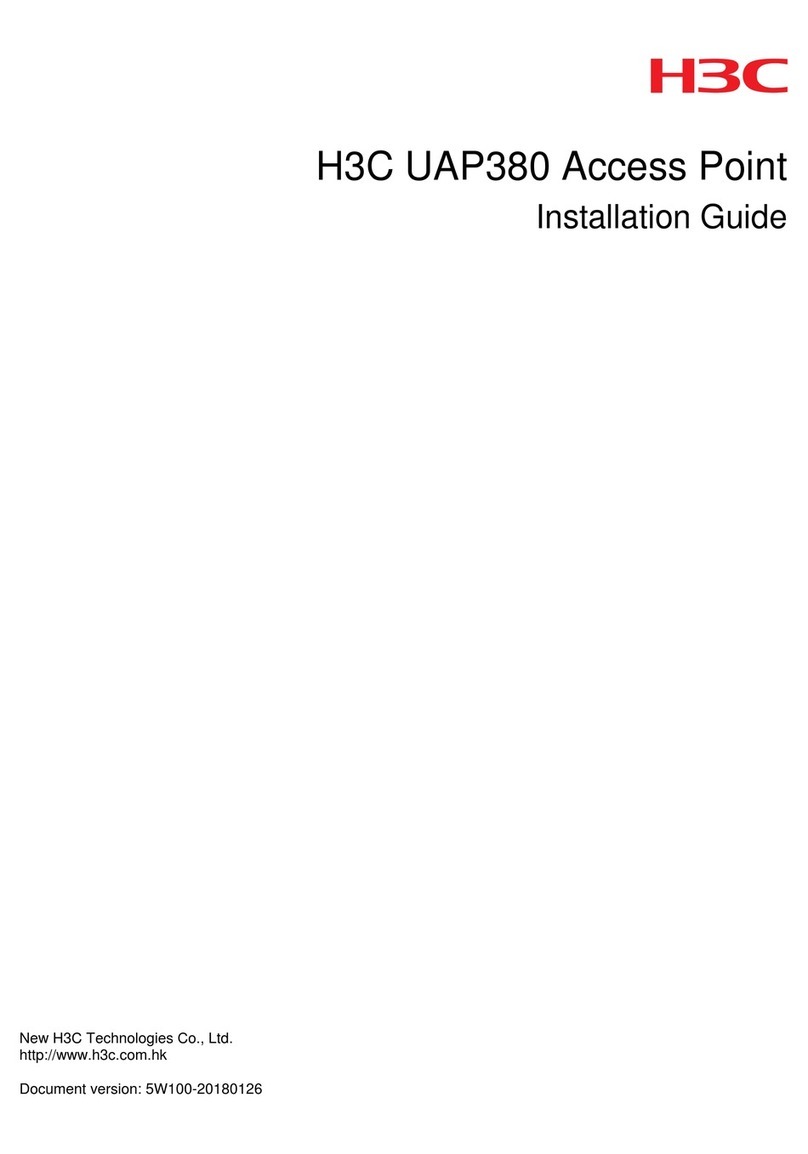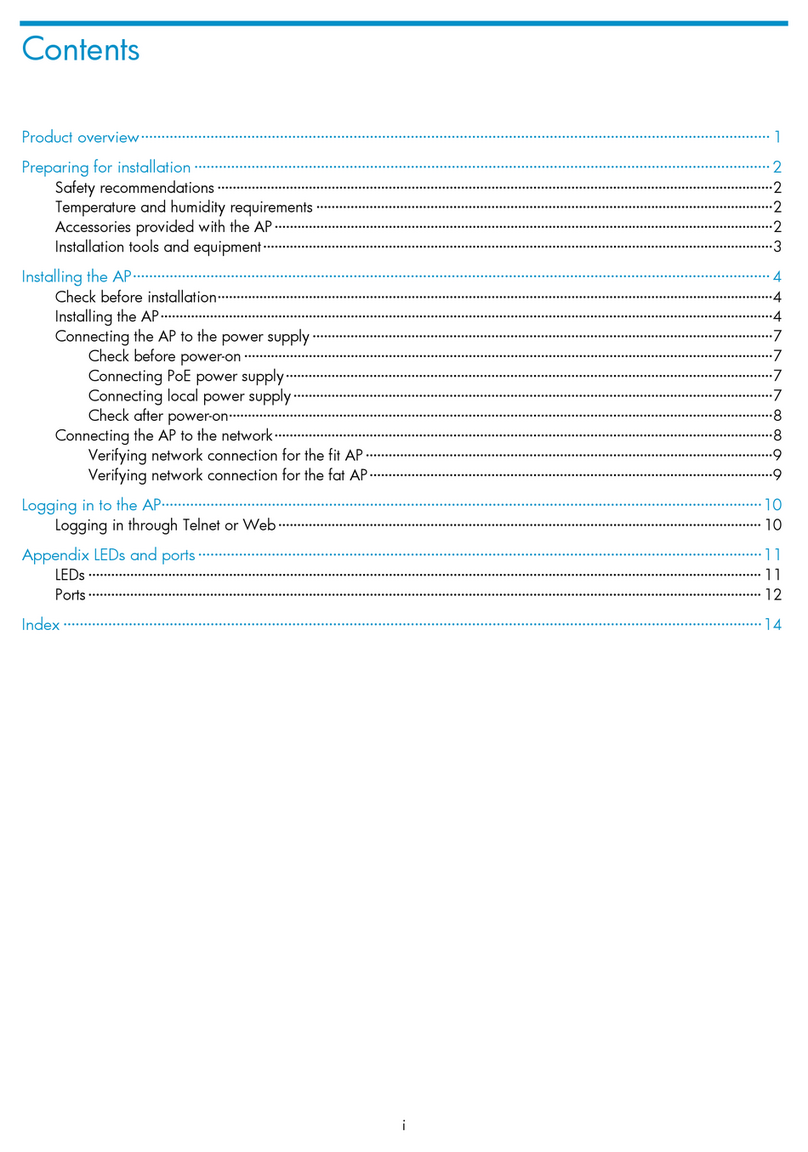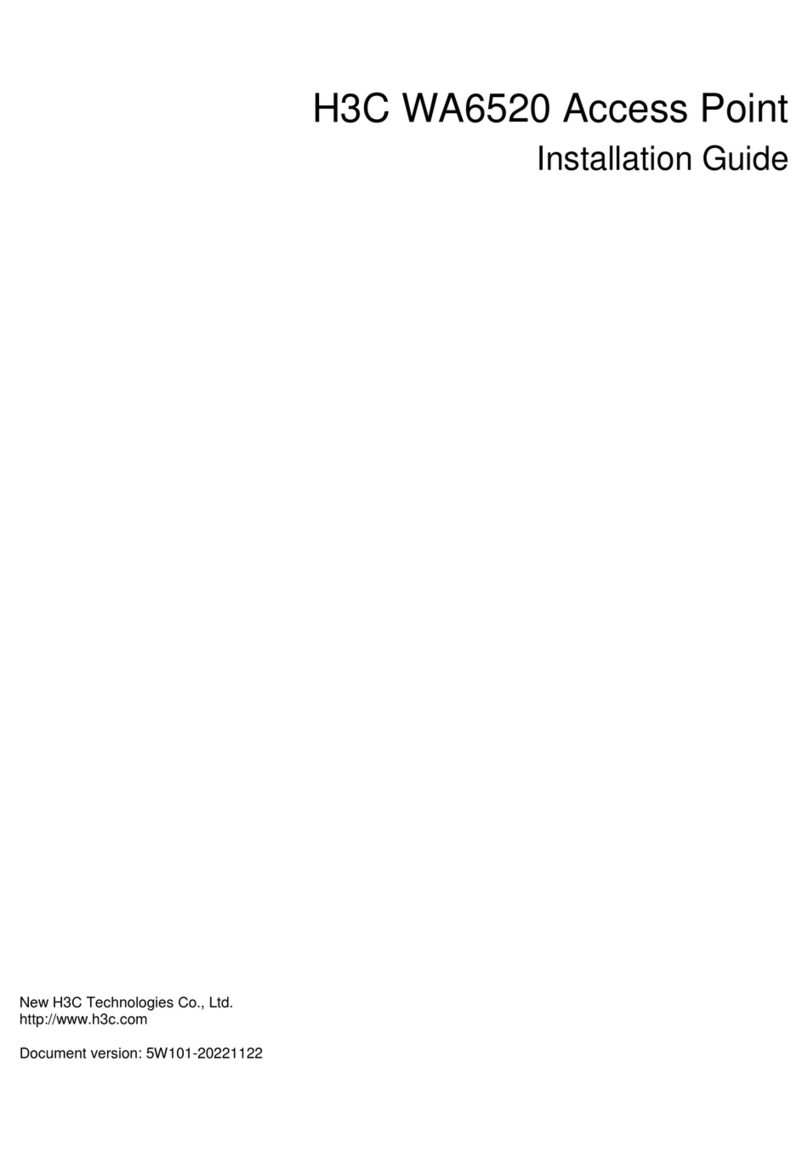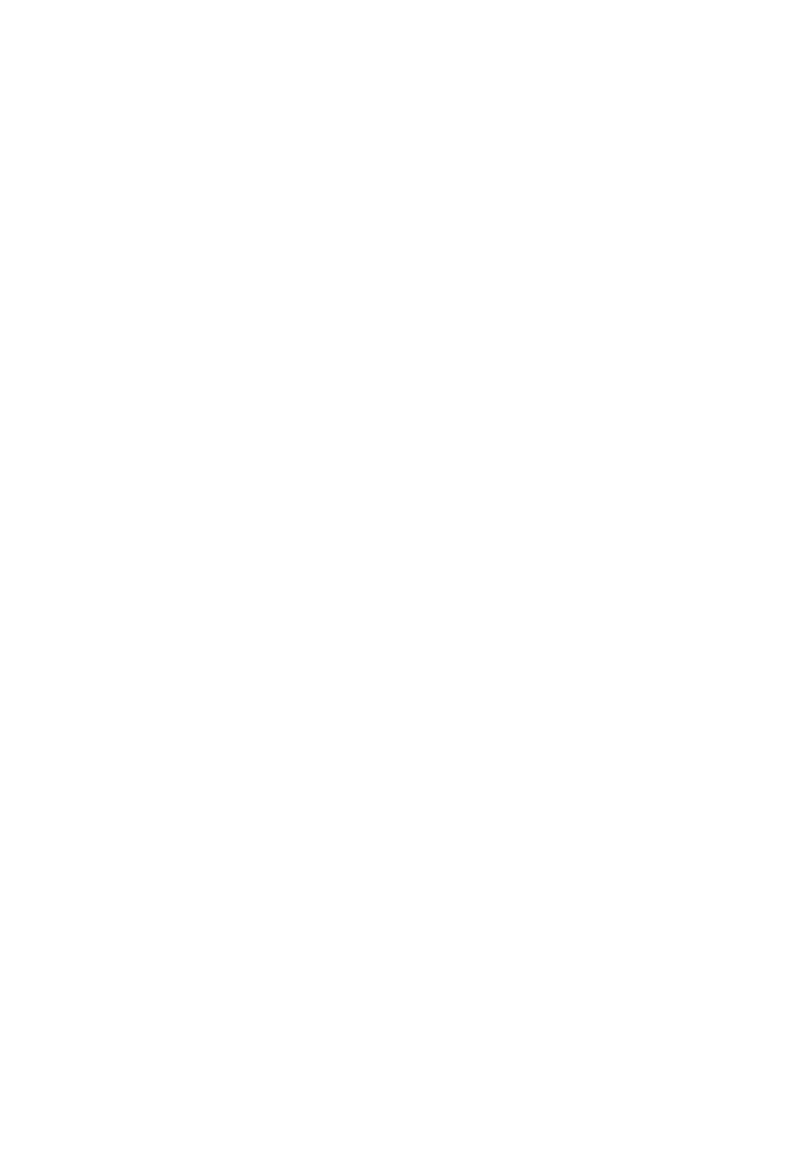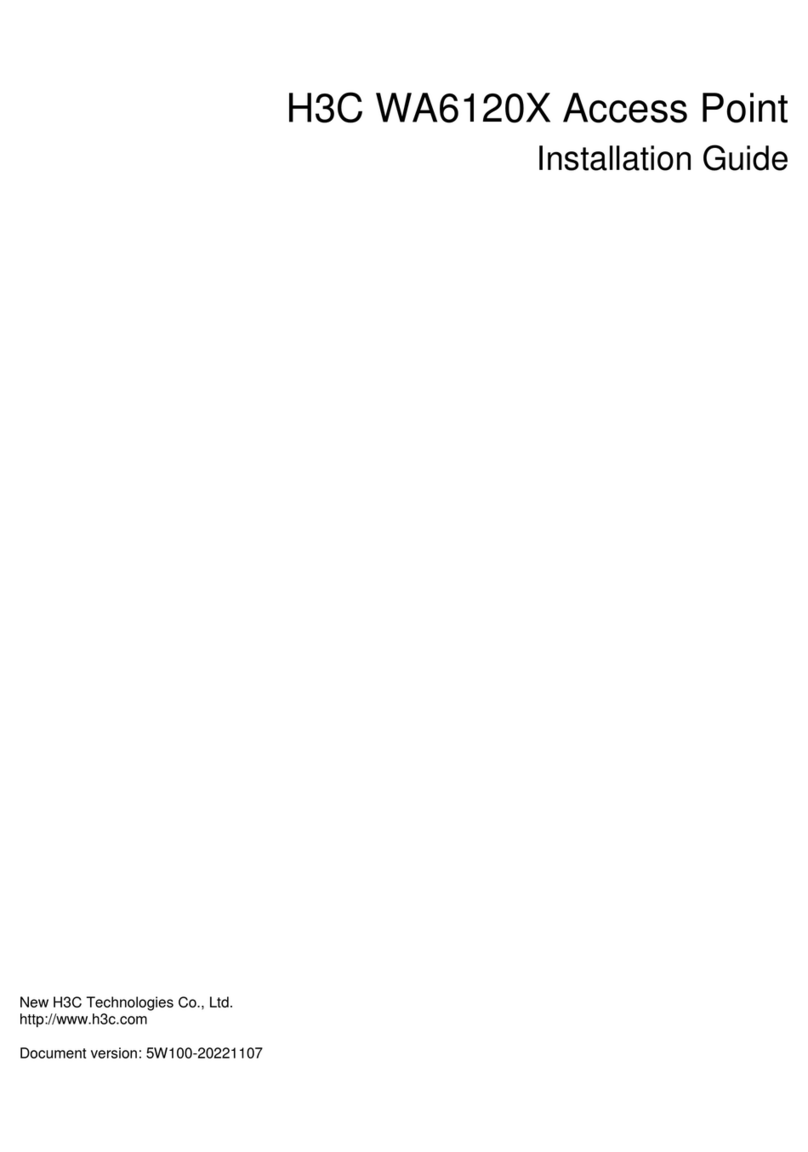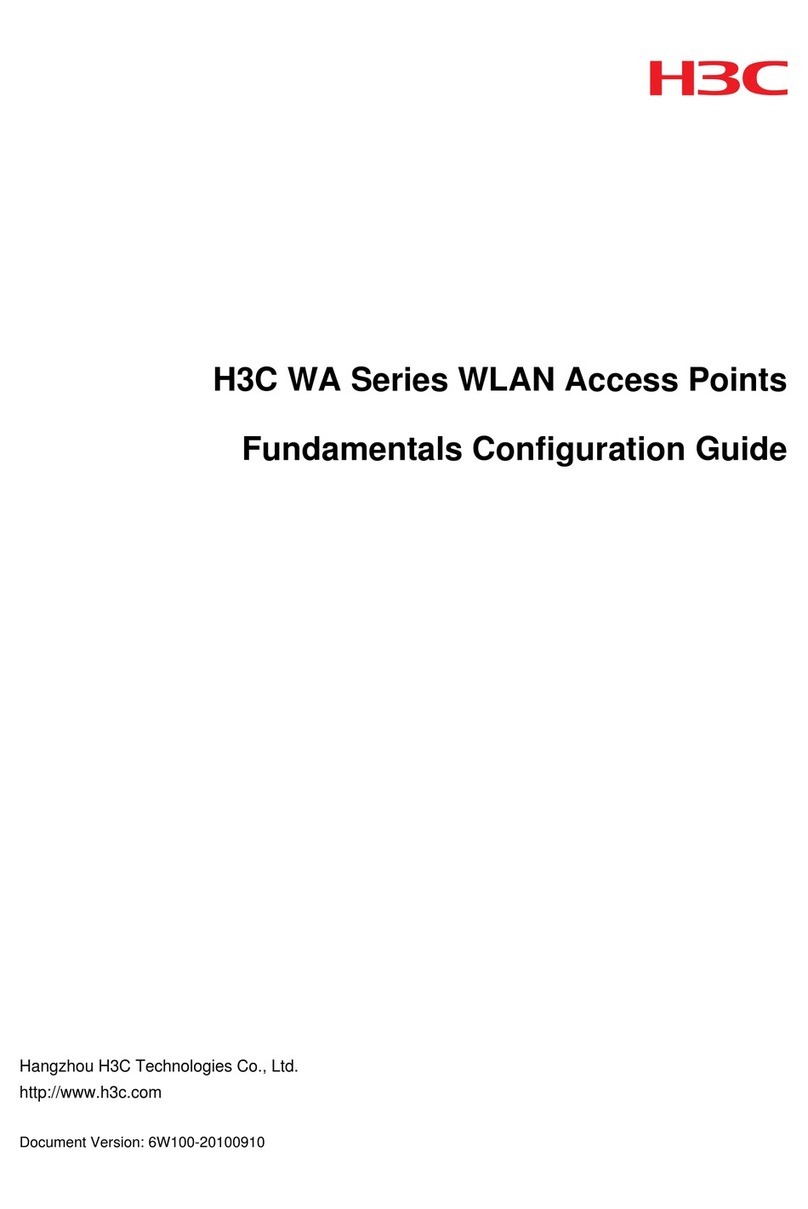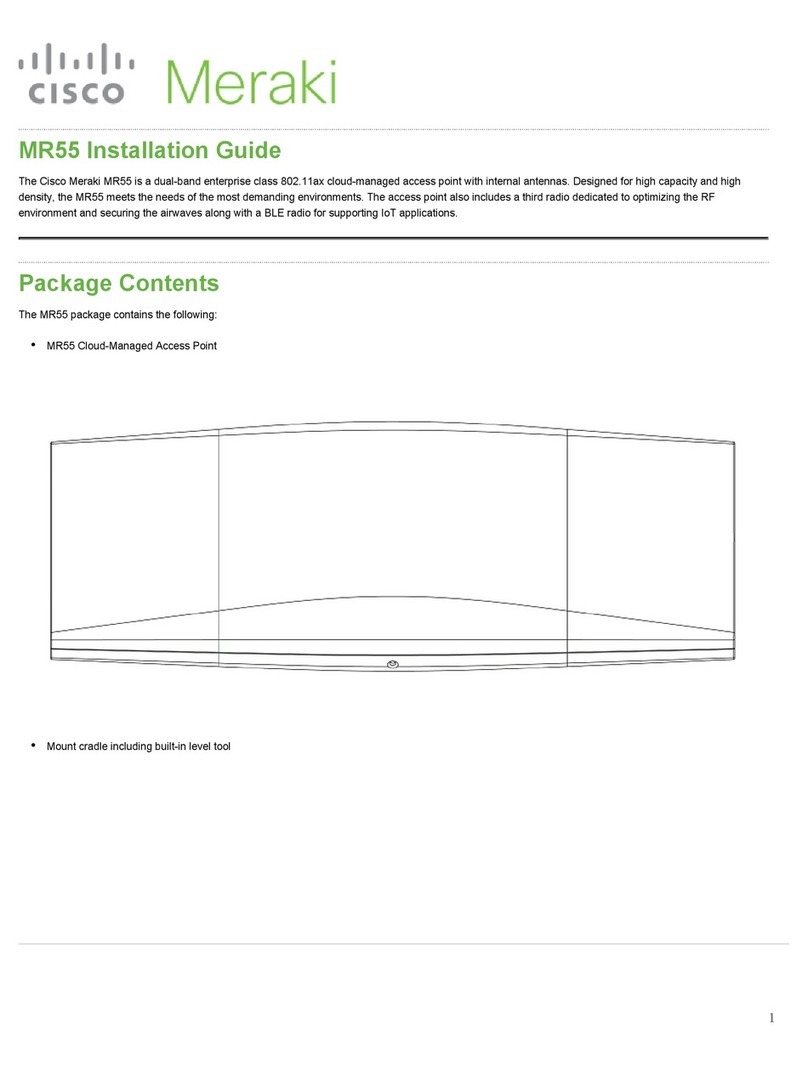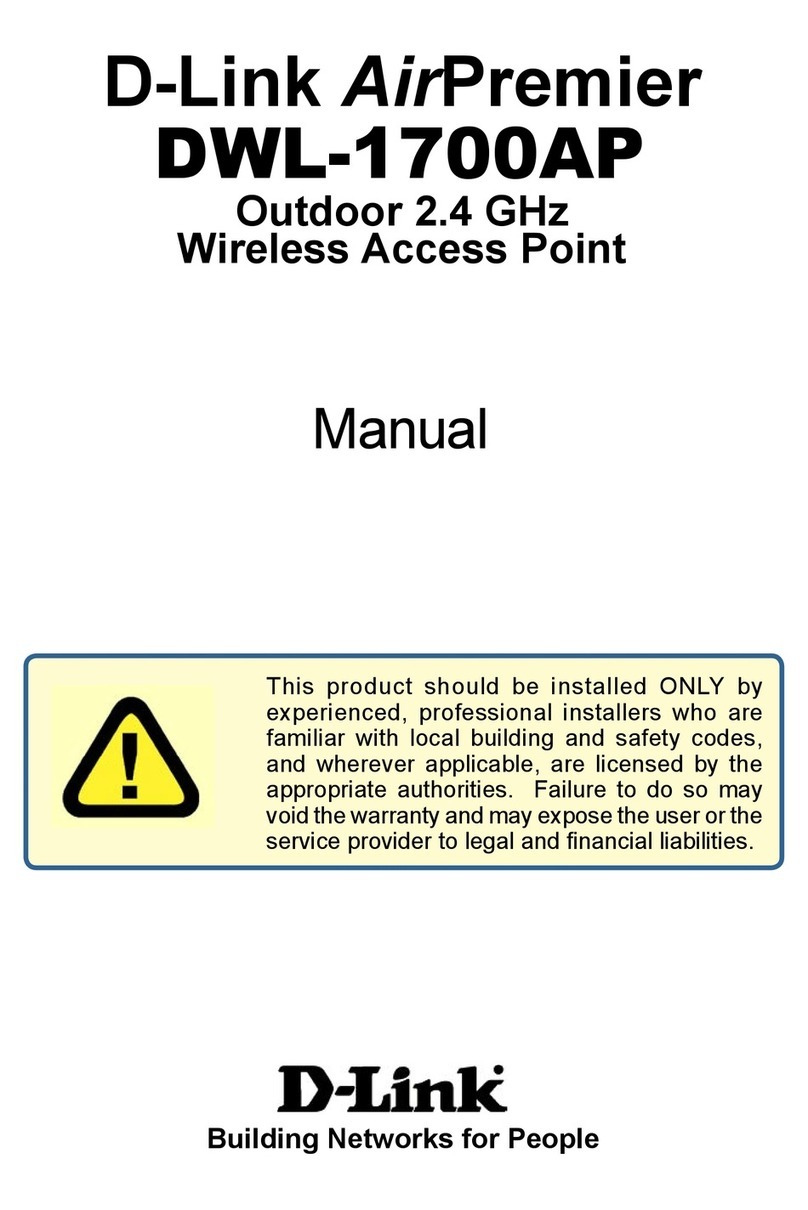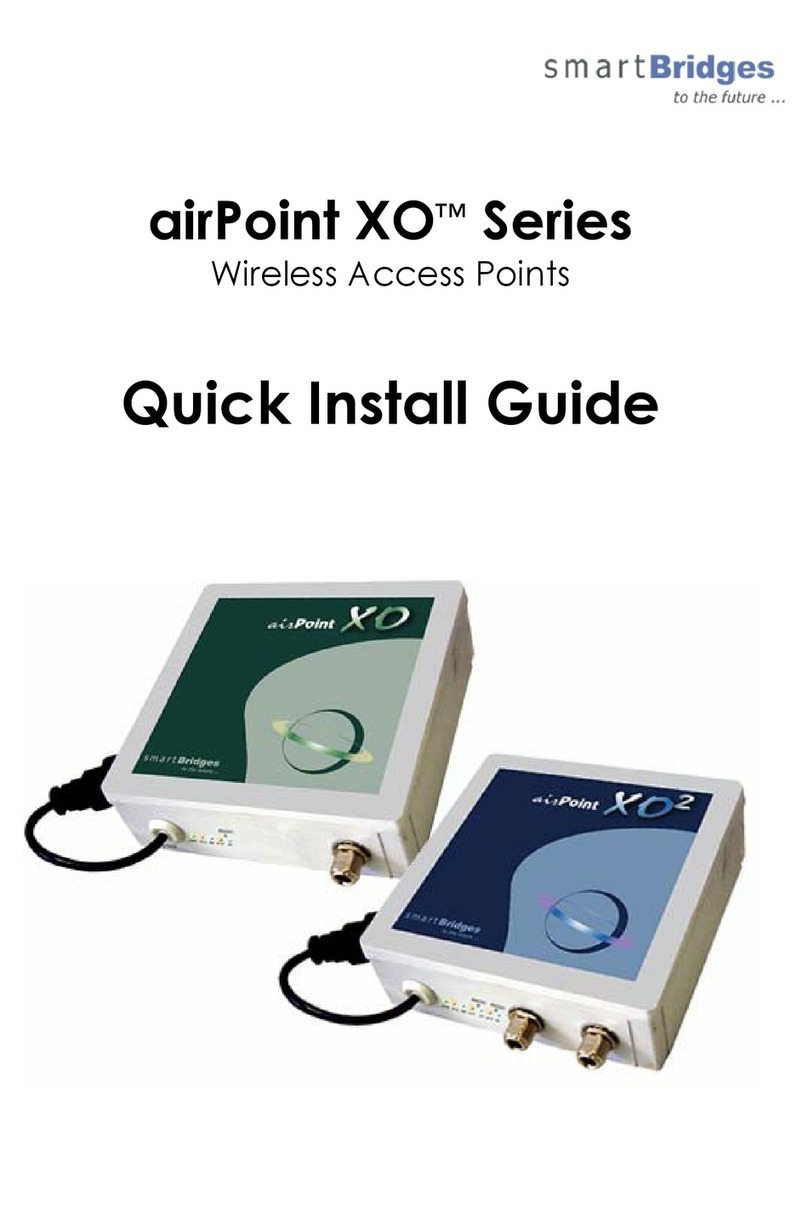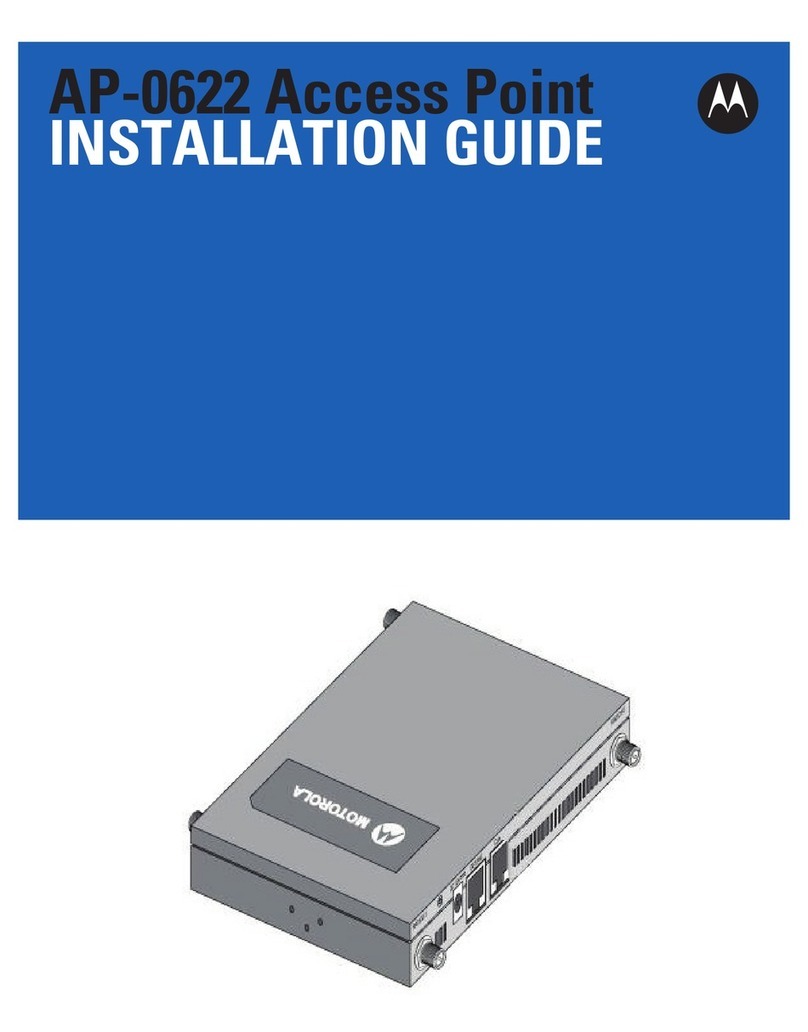i
Contents
Preparing for installation················································································1
Safety recommendations ···································································································································1
Safety labels···············································································································································1
General safety recommendations··············································································································1
Site preparation··················································································································································1
Installation accessories······································································································································2
Installation tools ·················································································································································2
Installing the AP·····························································································1
Installation flowchart···········································································································································1
Pre-installation tasks··········································································································································1
Determining the installation position ··················································································································2
Mounting the AP·················································································································································2
Mounting bracket········································································································································2
Mounting the AP on a wall ·························································································································2
Mounting the AP on a Junction box ···········································································································4
Mounting the AP on a ceiling ·····················································································································5
Connecting the AP to a power source ···············································································································6
Connecting a local power source···············································································································6
Connecting a PoE power source················································································································8
Check after power-on·································································································································8
Connecting the AP to the network······················································································································8
Verifying that the AP has been connected to the network when it operates in fit mode ····························8
Verifying that the AP has been connected to the network when it operates in cloud mode·······················9
Accessing the AP···························································································1
Logging in to the AP from the console port········································································································1
Connecting the AP to a configuration terminal from the console port························································1
Setting parameters for the configuration terminal······················································································1
Procedure···················································································································································2
Logging in to the AP through Telnet ··················································································································2
Logging in from the Web interface·····················································································································2
Configuring the AP from the Cloudnet platform··············································1
Downloading and installing Cloudnet App Int ····································································································1
Logging in to the Cloudnet platform···················································································································1