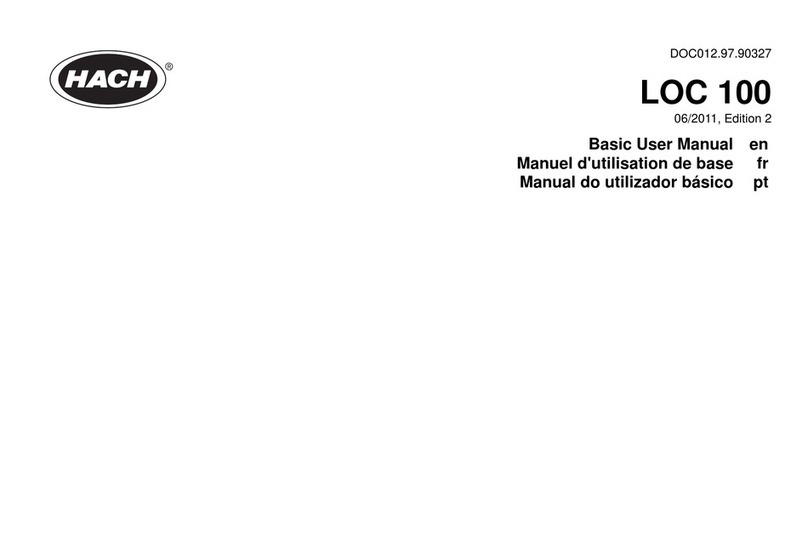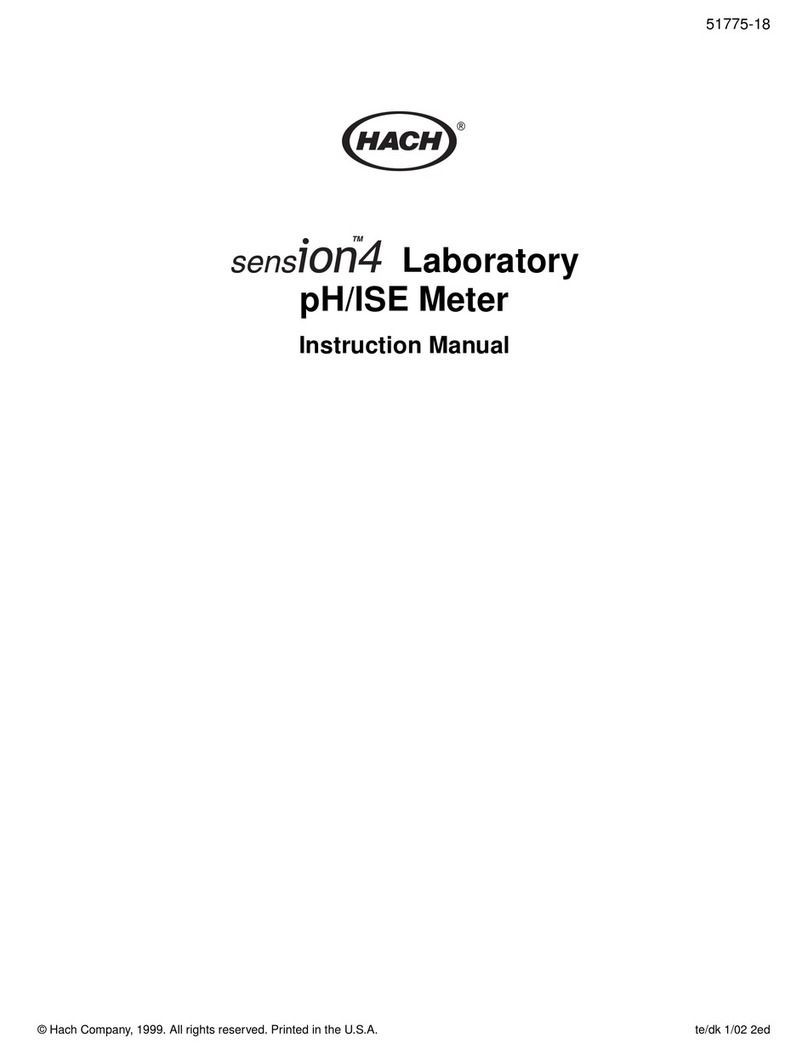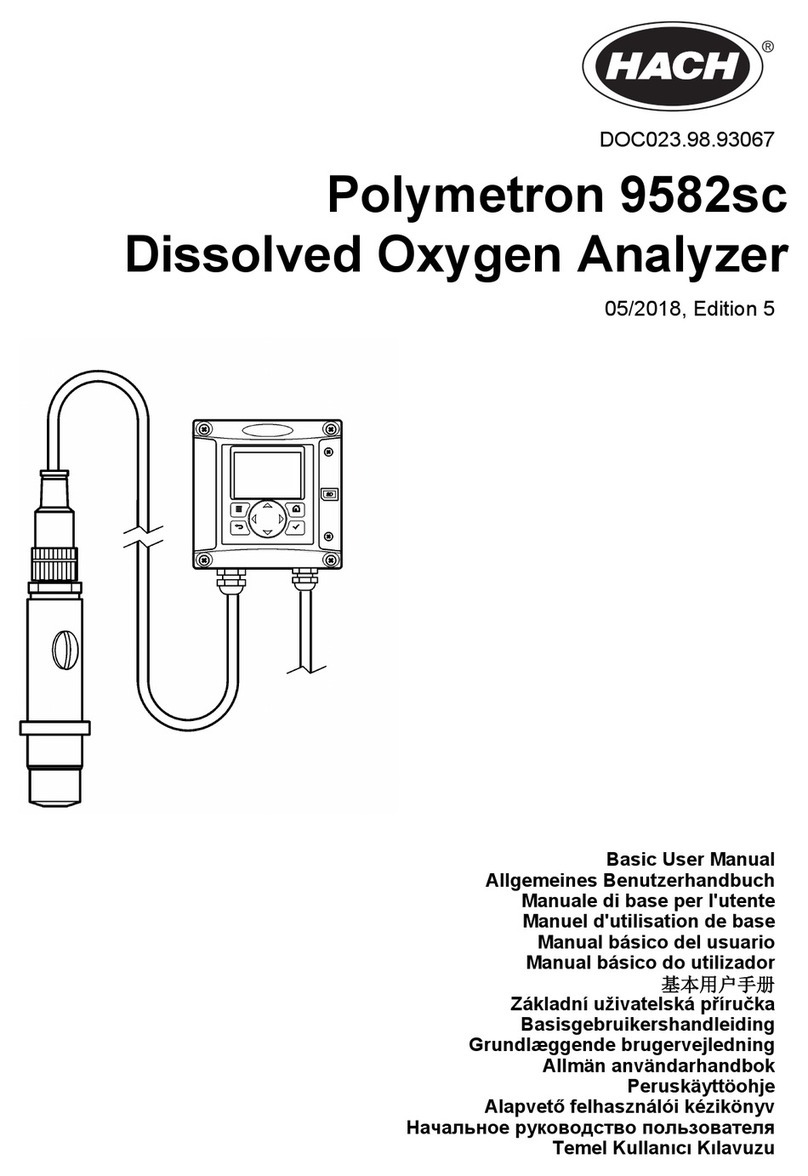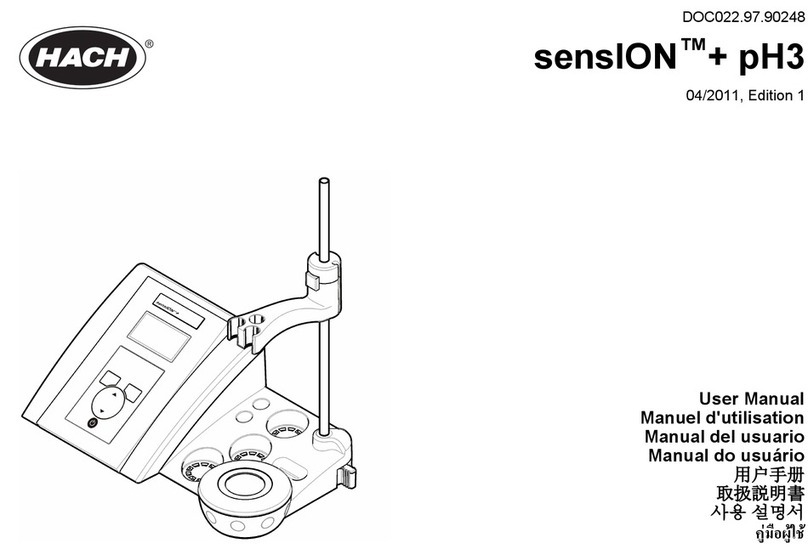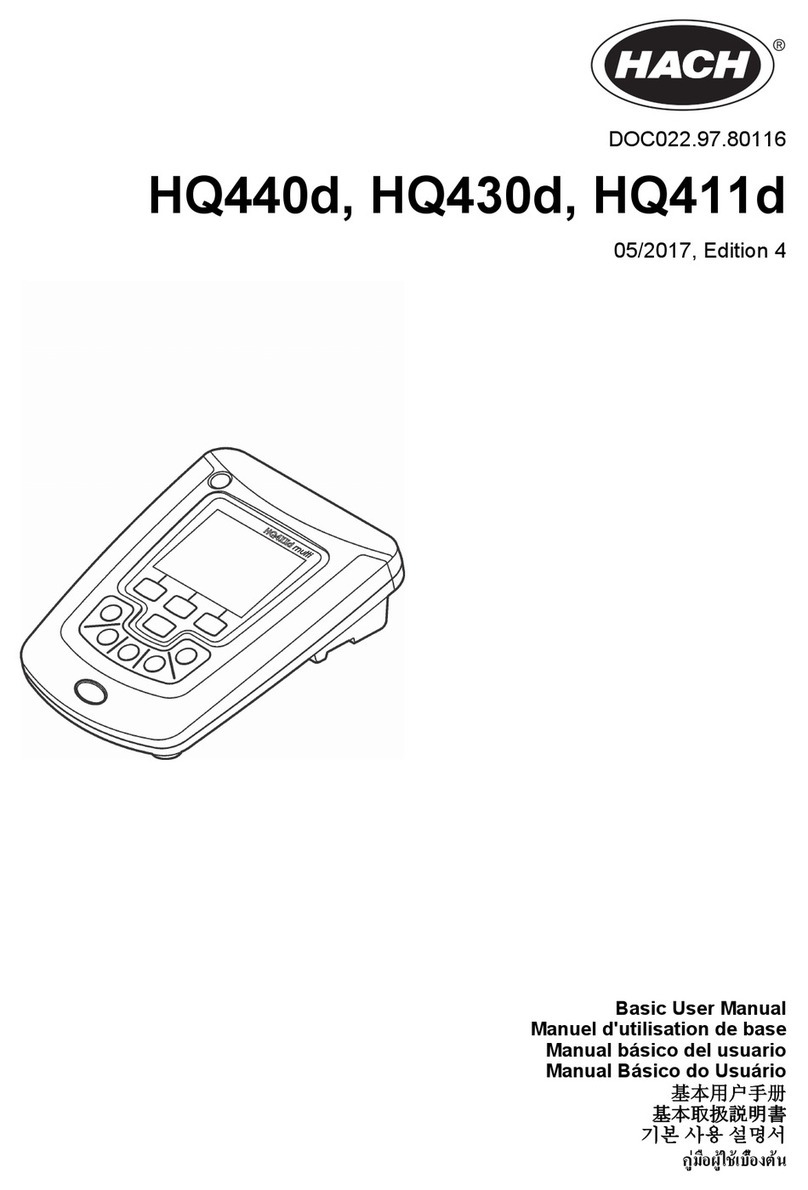Table of Contents
Section 1 Specifications.................................................................................................................... 3
Section 2 General information......................................................................................................... 5
2.1 Safety information........................................................................................................................ 5
2.1.1 Use of hazard information................................................................................................... 5
2.1.2 Precautionary labels............................................................................................................ 5
2.1.3 Certification......................................................................................................................... 5
2.2 Product overview.......................................................................................................................... 6
2.3 Product components.................................................................................................................... 6
2.4 Keypad description....................................................................................................................... 7
2.5 Display description....................................................................................................................... 8
Section 3 Startup................................................................................................................................. 9
3.1 Install the batteries....................................................................................................................... 9
3.2 Set the time.................................................................................................................................. 9
3.3 Do a test....................................................................................................................................... 9
3.3.1 Download a test procedure............................................................................................... 11
3.4 Show measurements................................................................................................................. 11
3.5 Install the Bluetooth® Dongle..................................................................................................... 12
Section 4 Inspection......................................................................................................................... 15
4.1 Visual check............................................................................................................................... 15
4.2 Clean the instrument.................................................................................................................. 15
4.3 Clean the cell compartment....................................................................................................... 15
4.4 Replace the batteries................................................................................................................. 16
4.5 Inspection with test filter set, service cable, PC and VAP235 software..................................... 16
4.5.1 Install VAP235 software.................................................................................................... 16
4.5.2 Insert the service cable..................................................................................................... 19
4.5.3 Do an inspection with the test filter set, service cable, PC and VAP235 software............ 21
4.6 Do a service inspection with the test filter set and service mode............................................... 28
4.7 Update the software................................................................................................................... 33
Section 5 Repairs.............................................................................................................................. 35
5.1 Open the instrument................................................................................................................... 35
5.2 Replace the optical unit.............................................................................................................. 37
5.3 Replace the mainboard.............................................................................................................. 42
5.3.1 Set the part number...........................................................................................................43
5.3.2 Set the serial number........................................................................................................ 44
5.4 Replace the display.................................................................................................................... 45
5.5 Replace the keypad................................................................................................................... 47
5.6 Replace the housing.................................................................................................................. 47
5.7 Replace the battery contacts...................................................................................................... 49
Section 6 Troubleshooting..............................................................................................................53
6.1 Get the instrument logger........................................................................................................... 56
6.2 Get the data logger.................................................................................................................... 61
6.3 Set back the instrument to factory settings................................................................................ 62
Section 7 Replacement parts and accessories.......................................................................... 65
Appendix A Certificate of Service Inspection............................................................................ 79
Appendix B Certificate of Service Inspection (manually).......................................................81
1