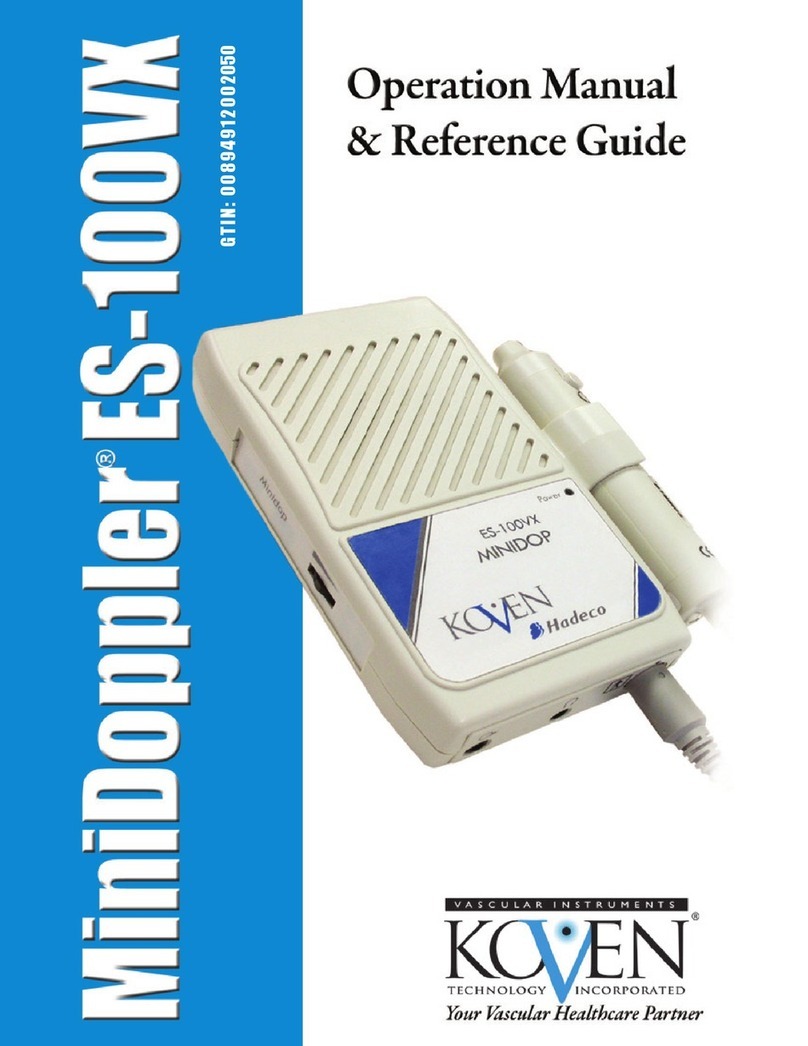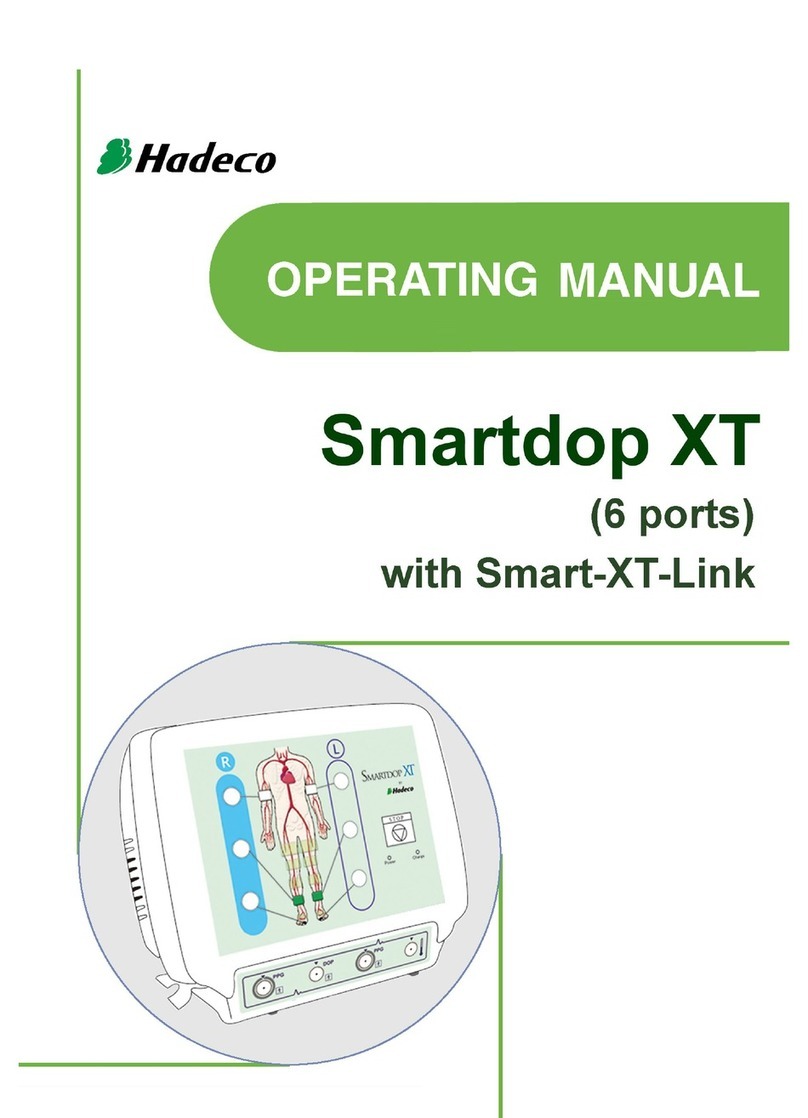DOPPLER WAVEFORMS - INTERPRETATION
TRIPHASIC (Normal)
• Triphasic sounds indicate bi-directionality and a compliant artery at the point of probe contact.
• The first long sound is the systolic forward component.
• The second short sound is the reversal component and is seen below the baseline
of the waveform print out. It is thought to occur upon closure of the aortic valve.
• The third sound indicates wall motion characteristic of a compliant artery.
BIPHASIC (Normal to Mild PAD)
• Biphasic sounds indicate bidirectional flow velocity having both forward systolic
and reverse diastolic component but no third component.
• While they are considered normal, the lack of the third component may indicate minor to
moderate blood flow impairment or simply improper probe angle this is why it is important to
carefully adjust the probe to obtain the best sounds.
MONOPHASIC (Severe PAD)
• Monophasic sounds are low frequency sounds having a single cycle.
They are low in intensity and indicate severe disease.
ABI
Ankle Brachial Indexes provide quantitative
measurements of peripheral circulation.
However, elevated readings >1.3 are common
with patients with diabetes due to calcification
of the vessels which results in an invalid
reading.
ABI = ankle systolic blood pressure
brachial systolic blood pressure
TBI
Toe Brachial Indexes are now commonly used as the chance of an invalid reading
due to calcification of the vessels is less likely when compared with ankle pressures.
TBI = toe systolic blood pressure
brachial systolic blood pressure
Peripheral arterial disease (PAD) <0.9
Mild PAD 0.7-0.9
Moderate PAD 0.4-0.69
Severe PAD <0.4
Normal 0.65-1
Severe/Critical PAD <0.2
Absolute Toe Pressures
Absolute toe pressures are also used to indicate wound healing potential.
Absolute toe pressures >30mmHg indicate there is an increased chance of healing.
These quantitative measurements can assist in establishing a baseline to track a
patient’s progress over time, as well as being an excellent screening tool to identify
potential foot health risk.
Reference: International Working Group on the diabetic foot, 2011
9