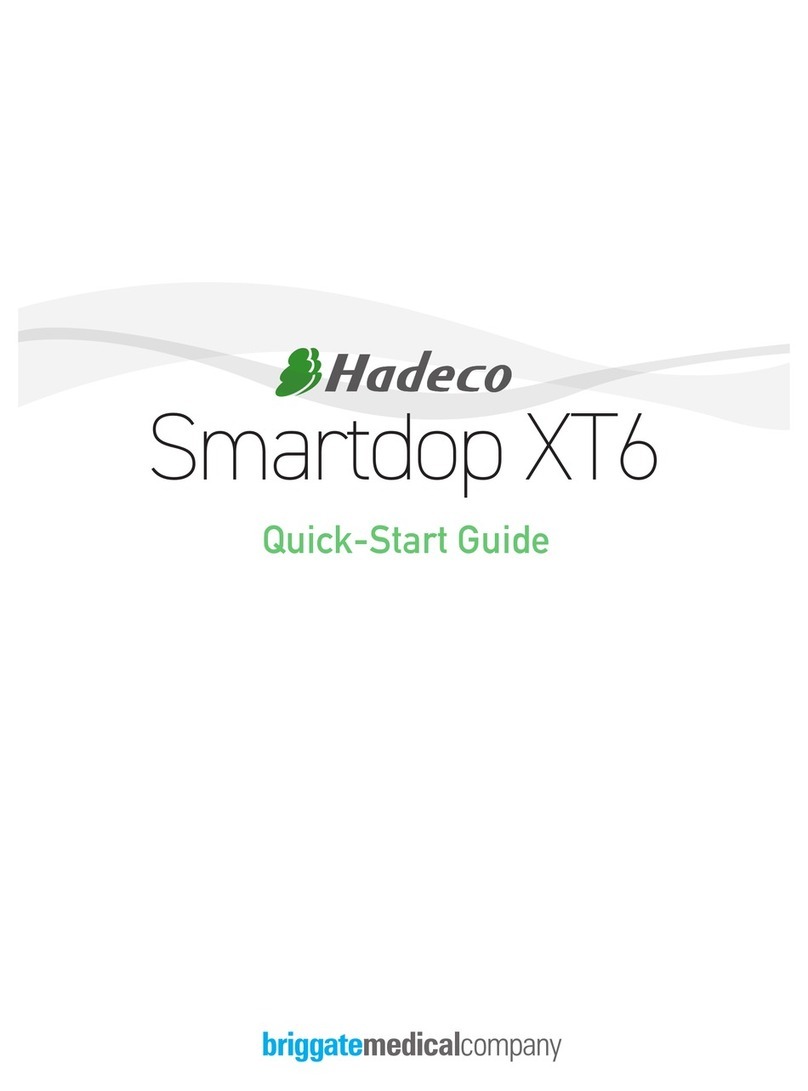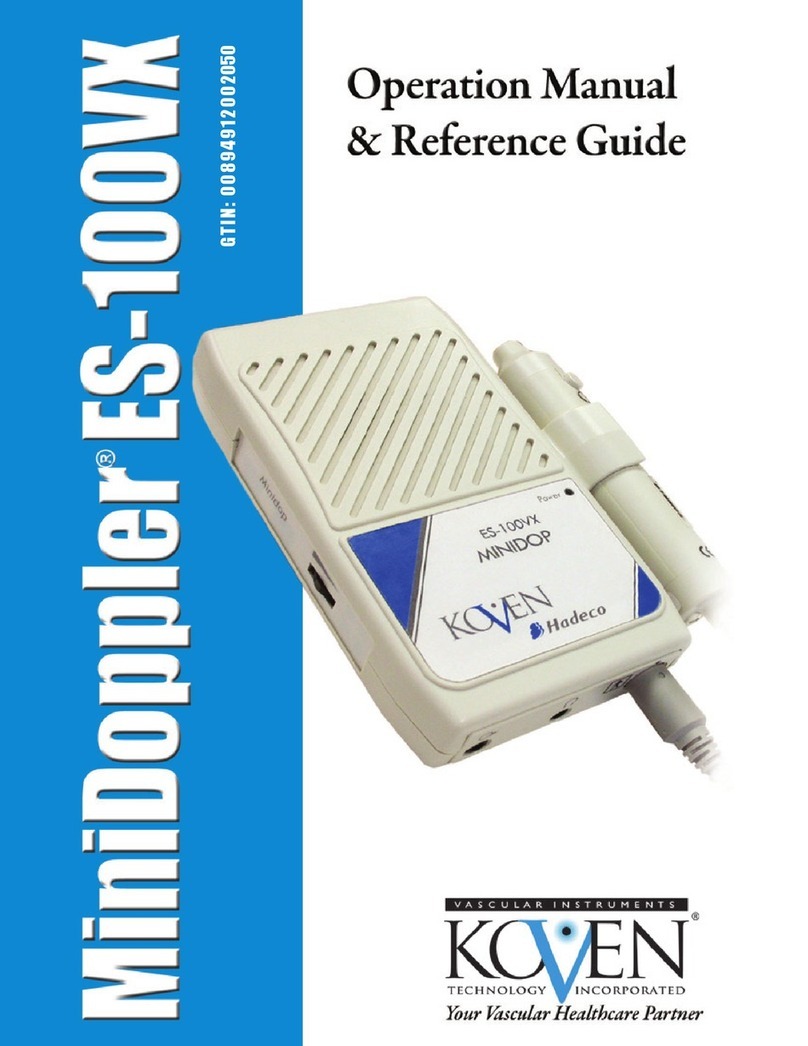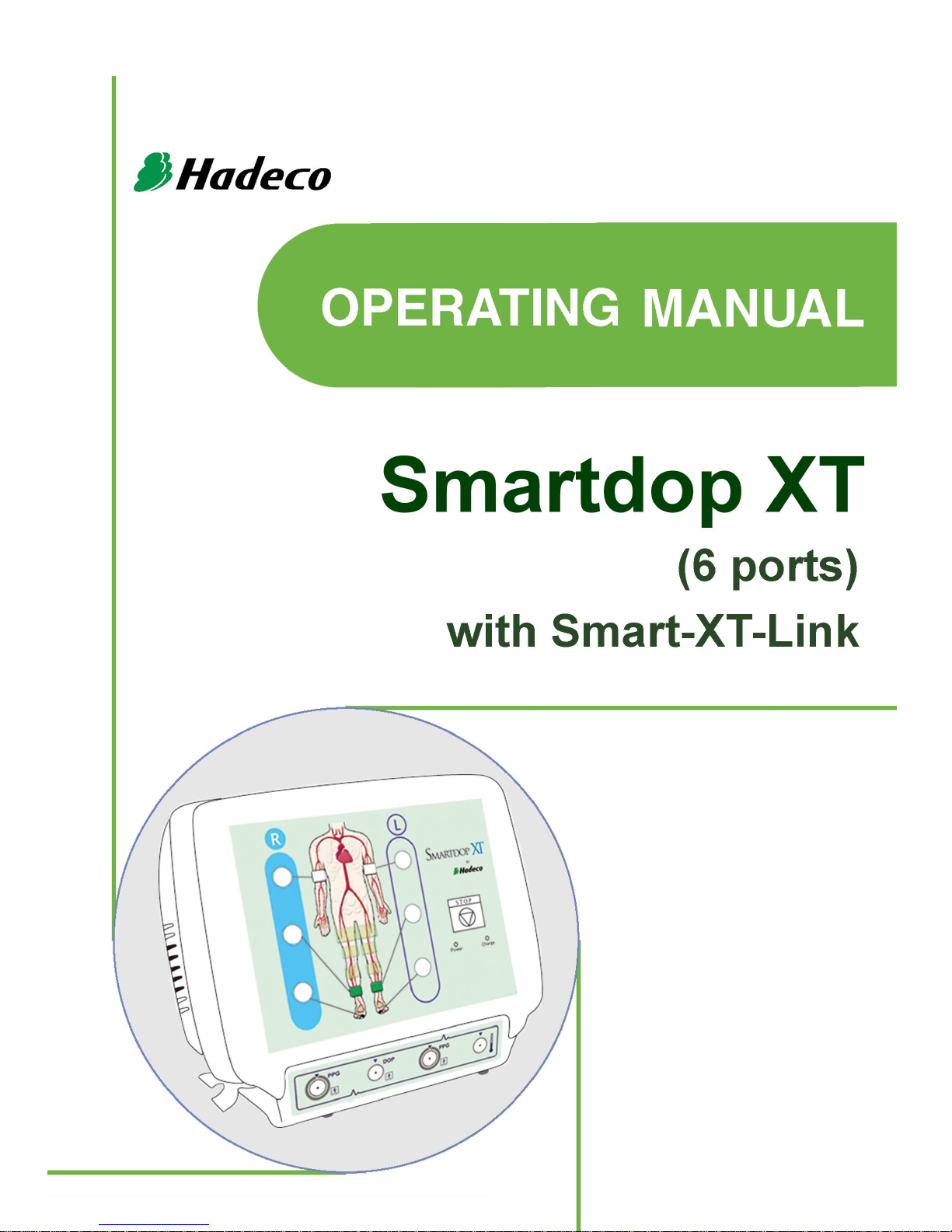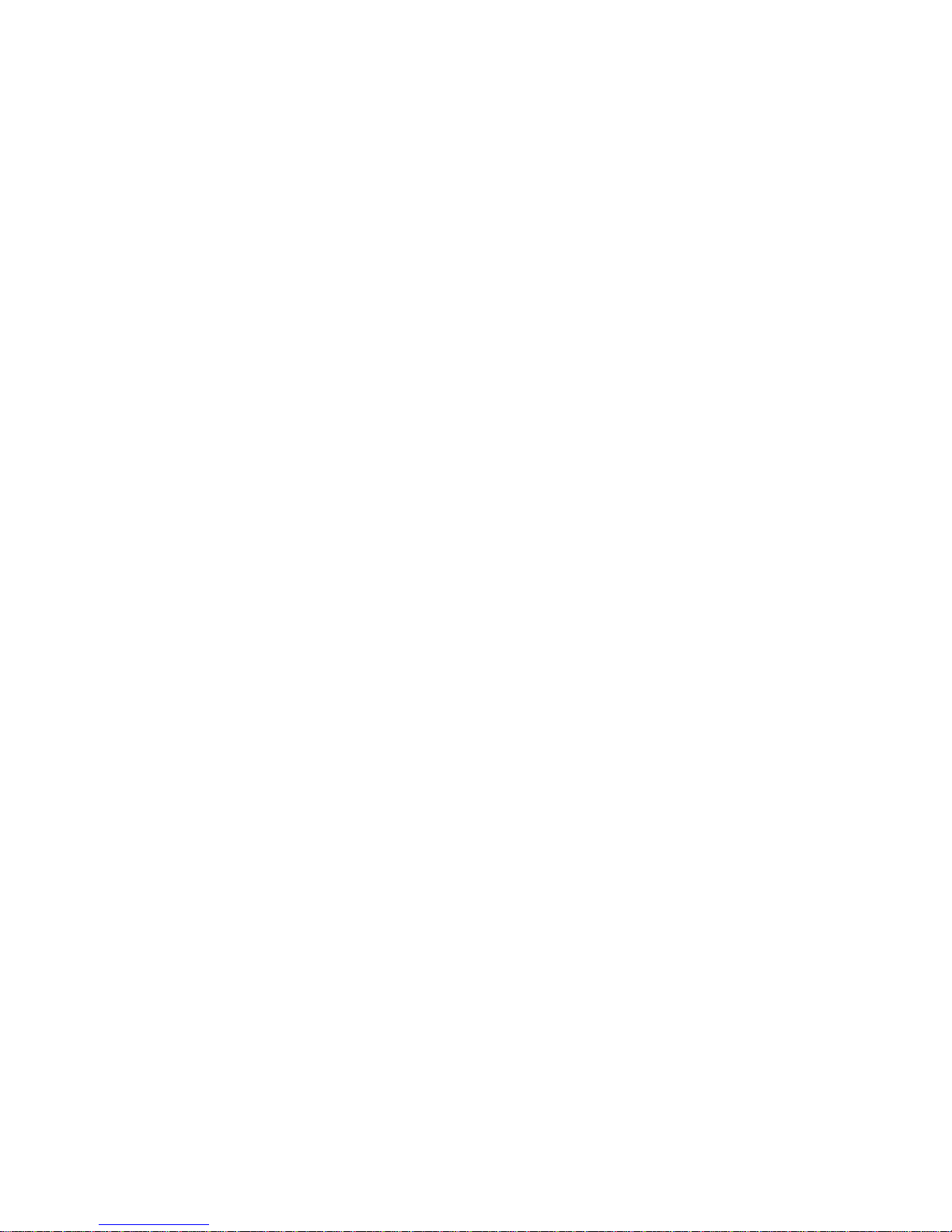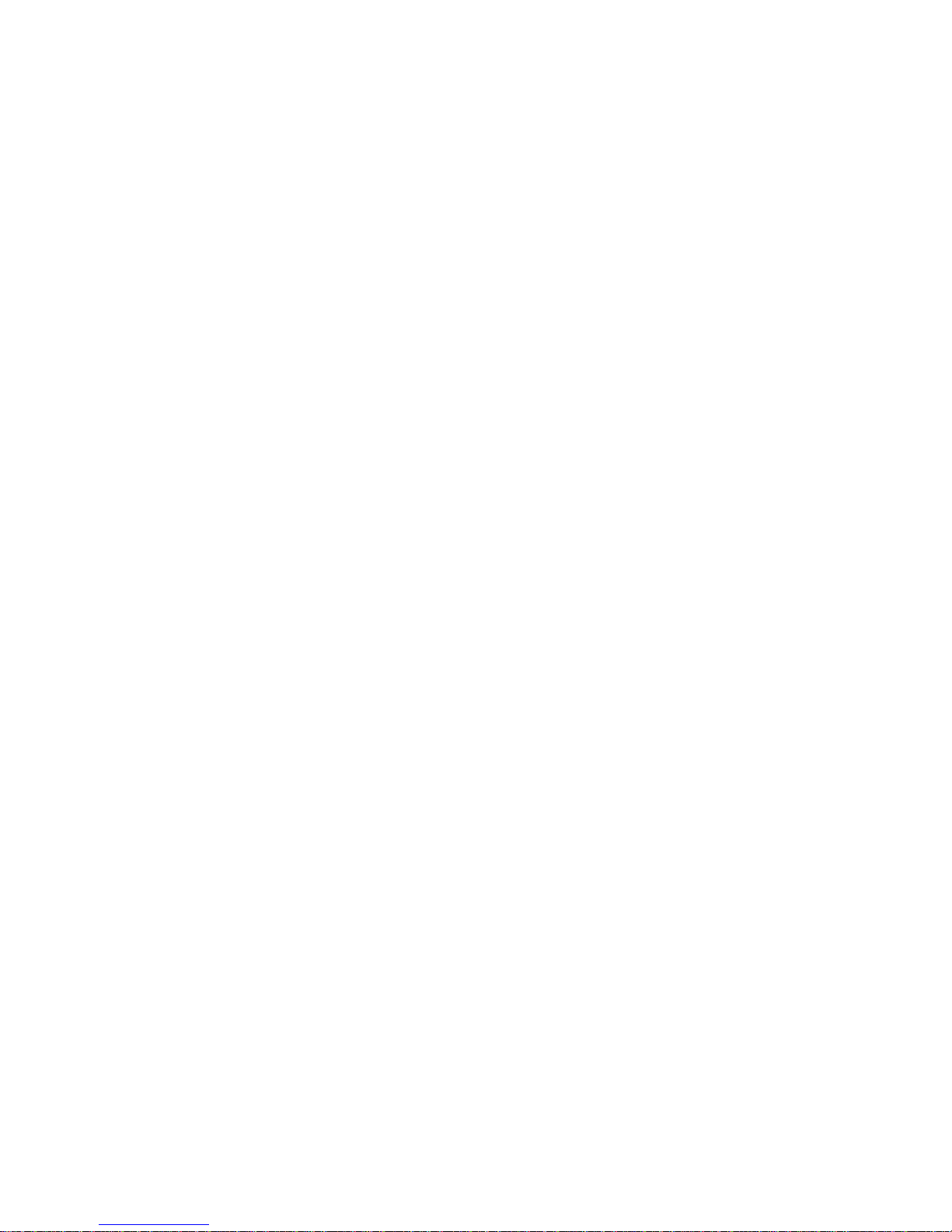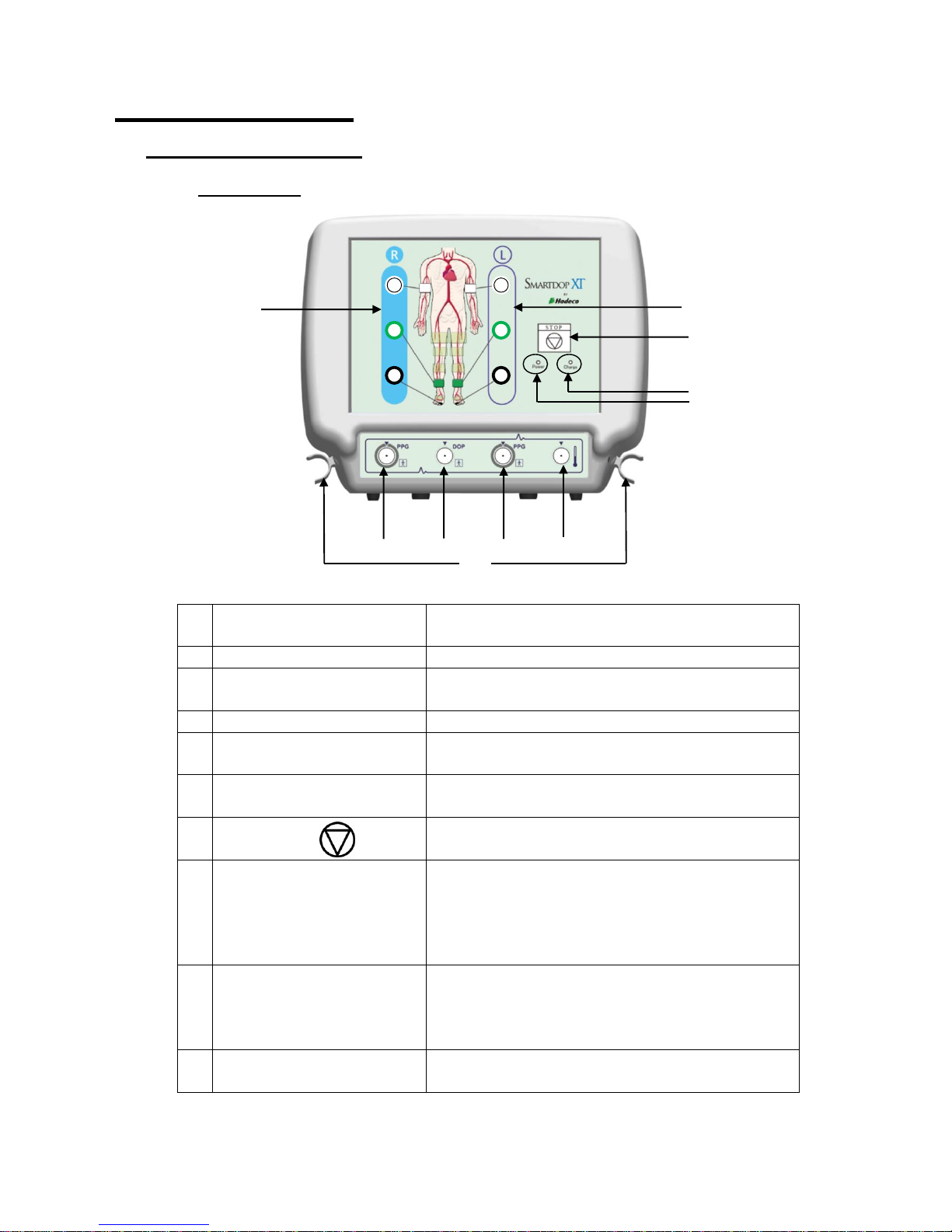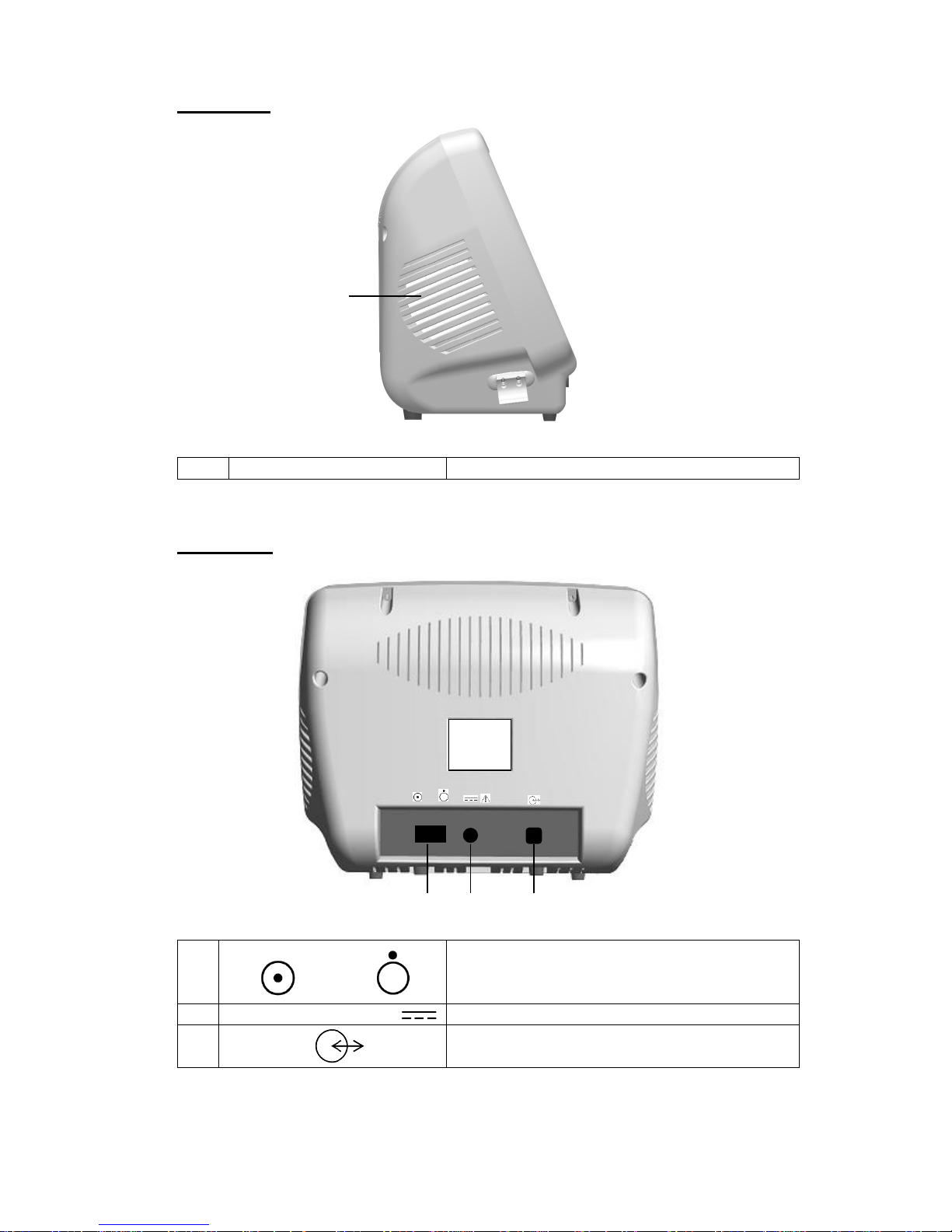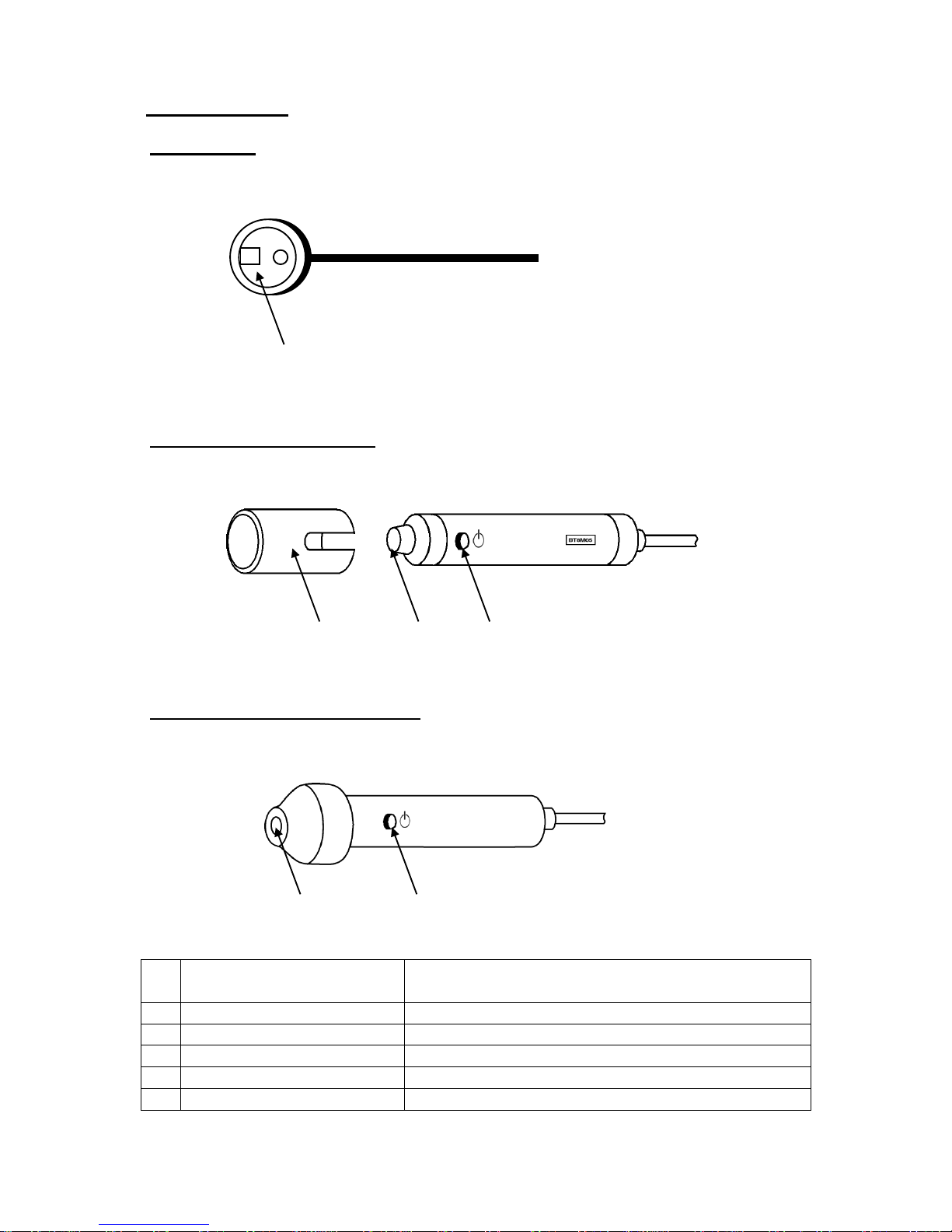Table of Contents
Cautions
1. Introduction......................................................................................................................1
1-1. Features....................................................................................................................1
1-2. Clinical applications...................................................................................................1
1-3. System requirements.................................................................................................1
2. Appearance......................................................................................................................2
2-1. Smartdop XT .............................................................................................................2
2-2. Probes.......................................................................................................................4
2-3. Smart-XT-Link for 6 ports for Windows......................................................................5
3. Getting started .................................................................................................................6
3-1. Charging battery........................................................................................................6
3-2. Software installation...................................................................................................6
4. Testing .............................................................................................................................8
4-1. Starting operation ......................................................................................................8
4-2. Automatic Arterial Testing (Oscillometry) ...................................................................9
4-3. Further segmental studies.......................................................................................13
4-4. Doppler Arterial Testing............................................................................................15
4-5. PPG Venous Reflux.................................................................................................19
4-6. Foot Temperature....................................................................................................21
5. Menu..............................................................................................................................23
5-1. SaveFile ..................................................................................................................23
5-2. Search Files.............................................................................................................23
5-3. New File ..................................................................................................................24
5-4. Print Report .............................................................................................................25
5-5. Patient Information ..................................................................................................25
5-6. Symptoms/ Diagnosis..............................................................................................25
5-7. Default Data.............................................................................................................26
5-8. Option Screen..........................................................................................................26
6. Maintenance..................................................................................................................28
6-1.Performance check by user......................................................................................28
6-2.Cleaning...................................................................................................................28
6-3.Warranty...................................................................................................................28
7. Supplemental information..............................................................................................29
7-1. Symbol List..............................................................................................................29
7-2. Contents of package................................................................................................29
7-3. Options....................................................................................................................30
8. Technical information.....................................................................................................30
8-1.Principles..................................................................................................................30
8-2.Block diagram...........................................................................................................32
8-3.Specifications ...........................................................................................................33
8-4.Safty standards.........................................................................................................34