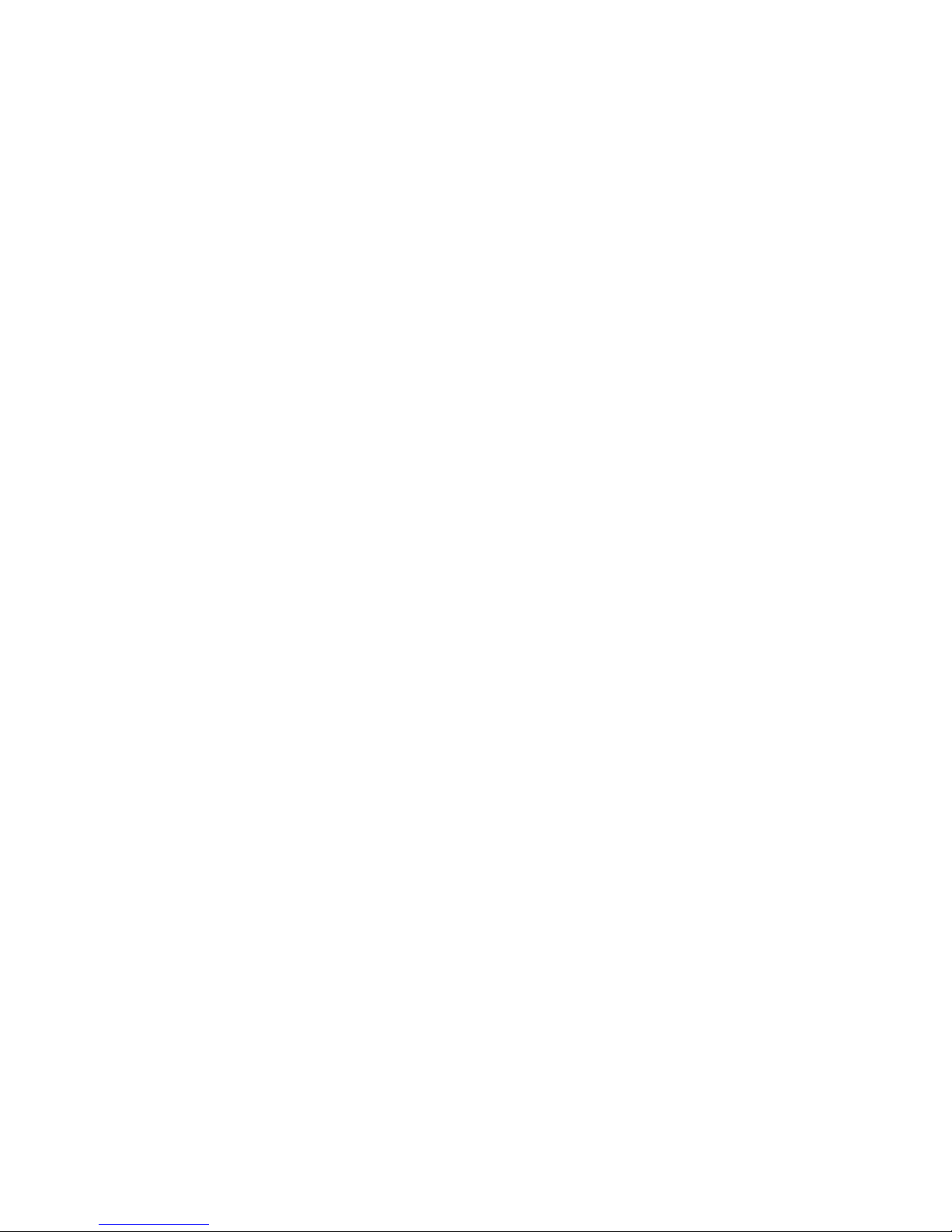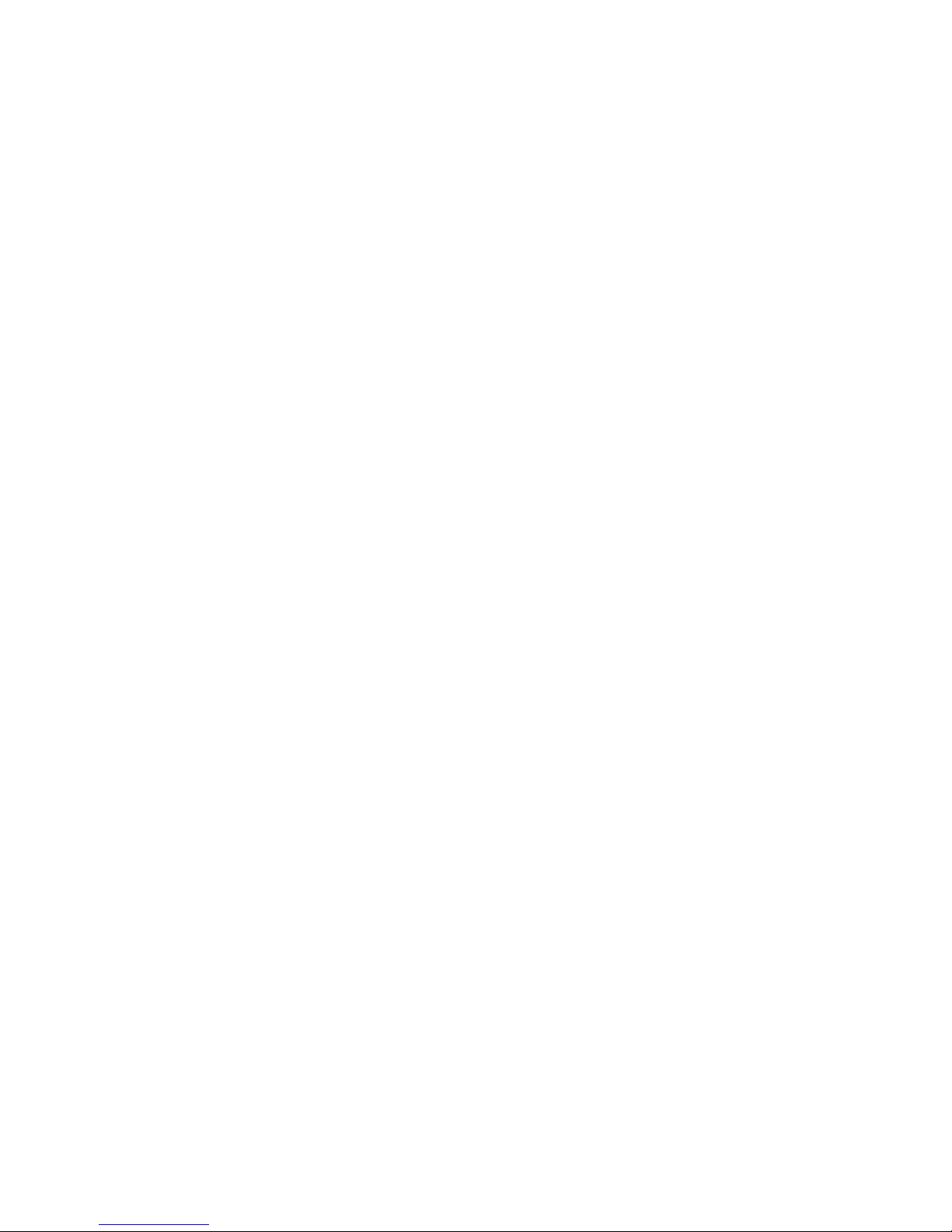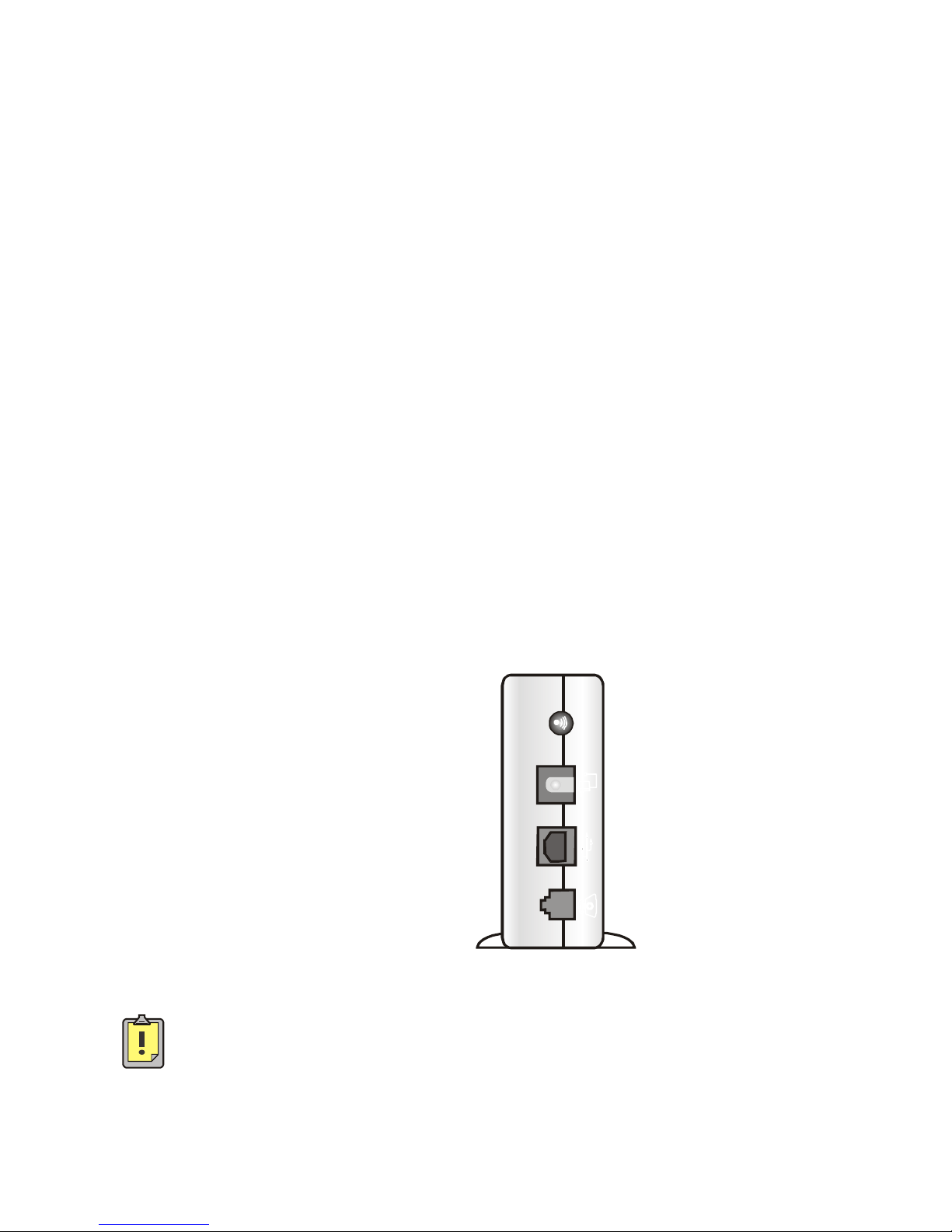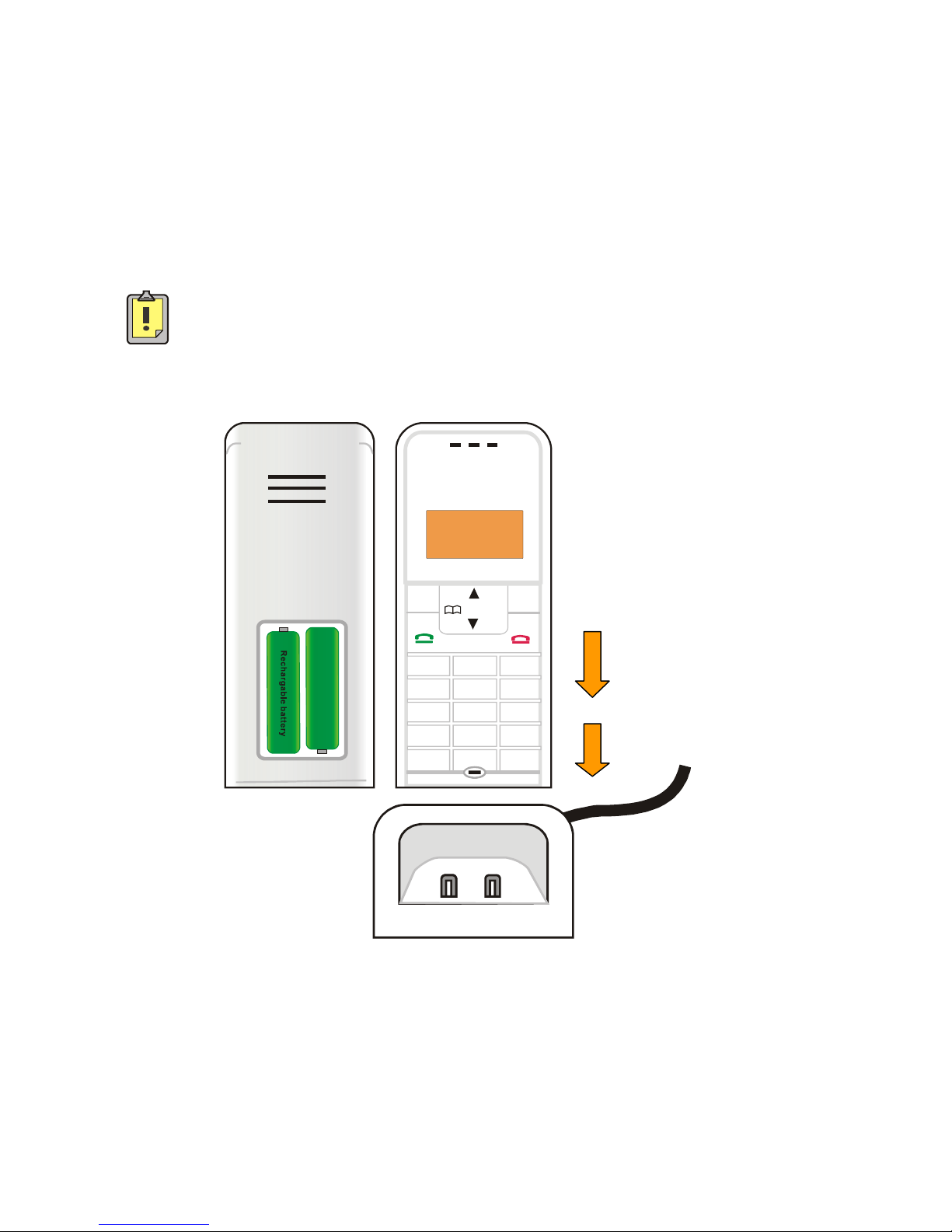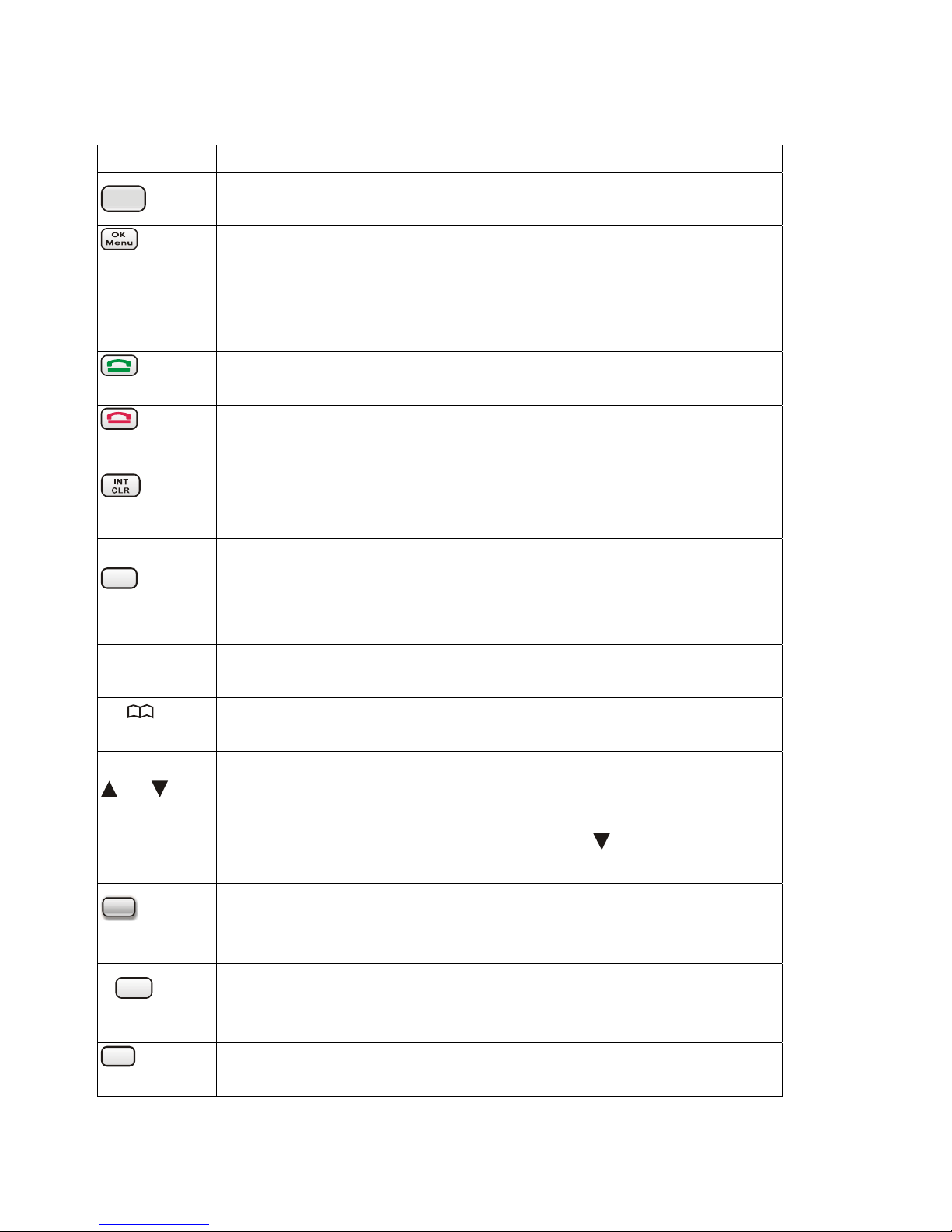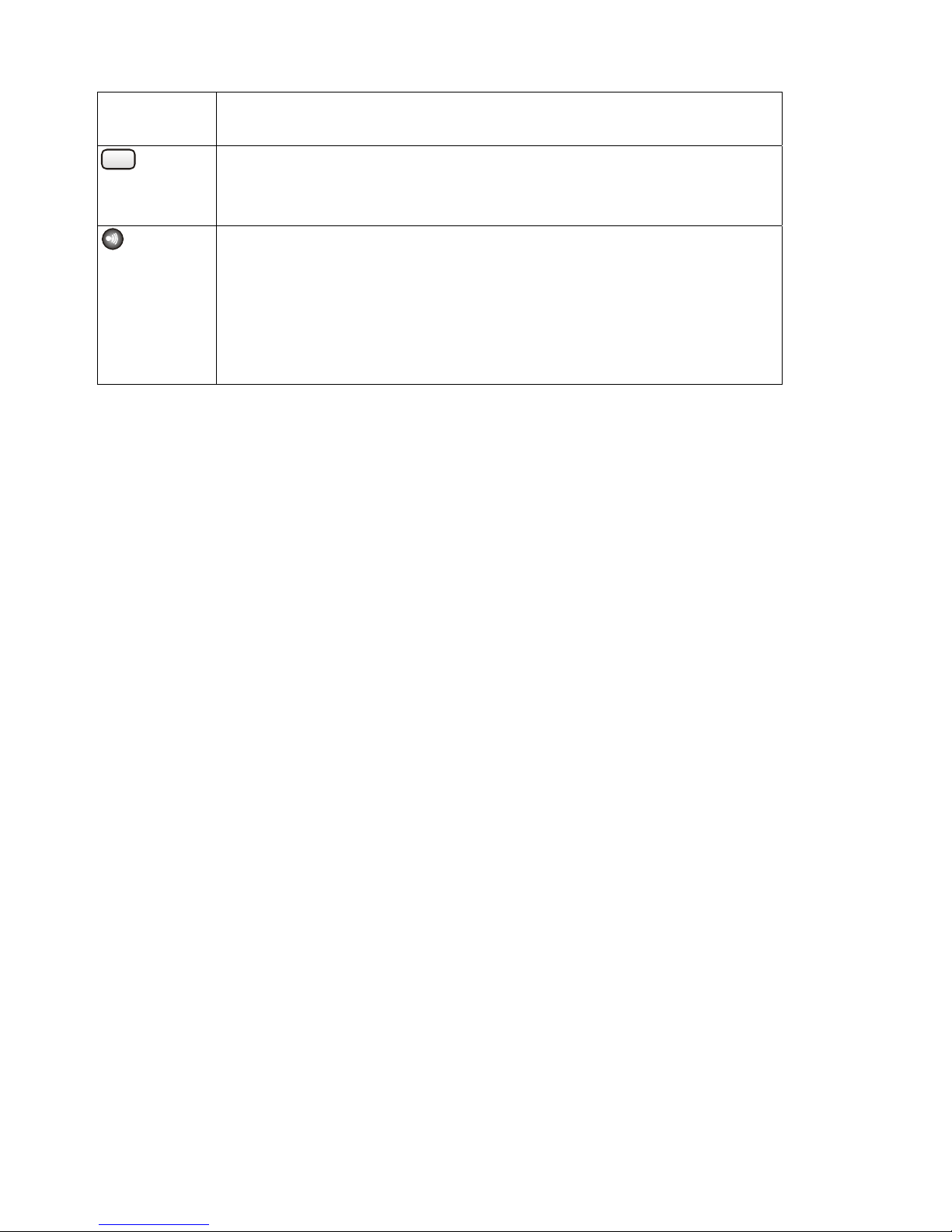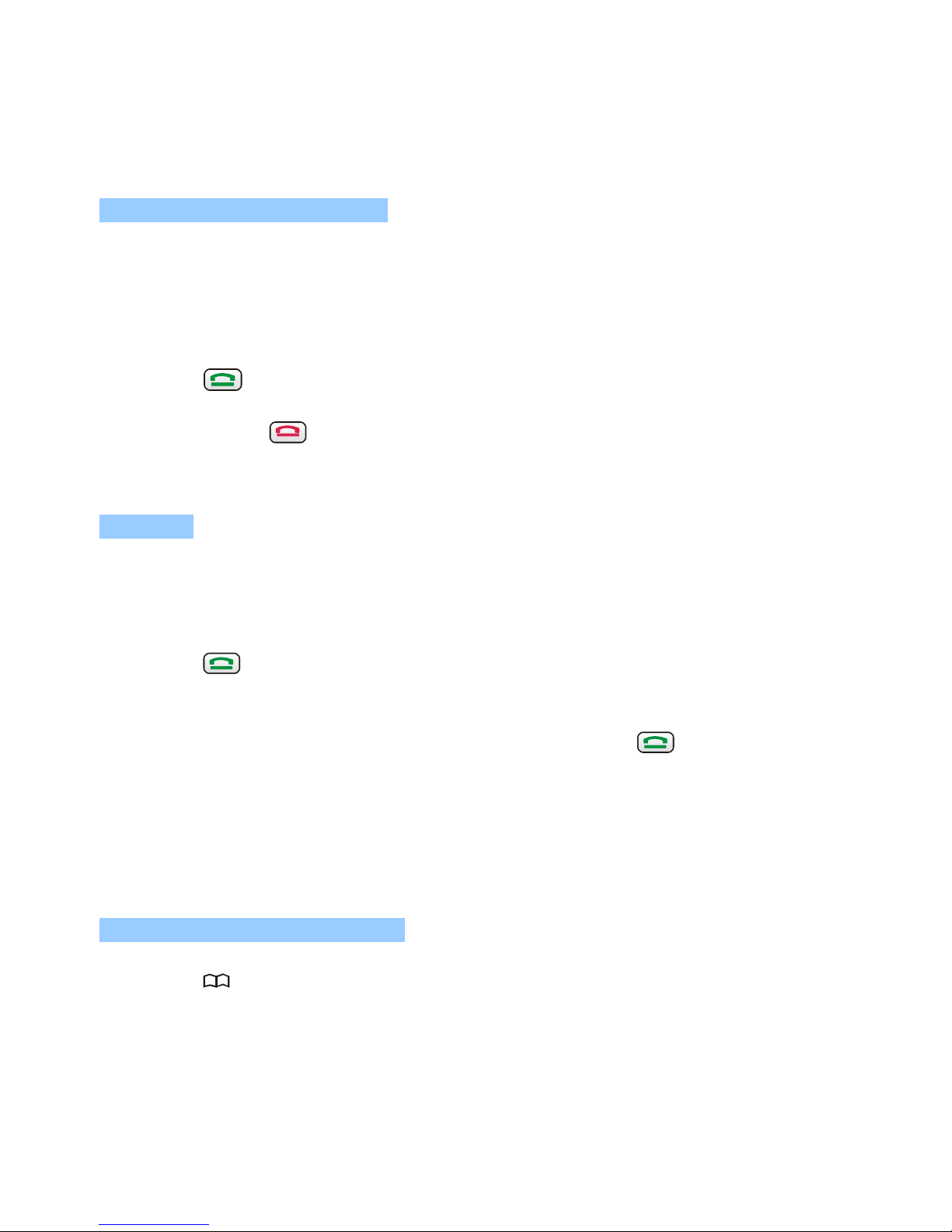- 2 -
Contents
Chapter 1: Installation ....................................................................................................................4
Parts included .........................................................................................................................4
Installation – Base unit...........................................................................................................4
Installation - Handset..............................................................................................................5
Chapter 2: Handset Unit.................................................................................................................6
Handset panel .................................................................................................................6
LCD................................................................................................................................9
Chapter 3: Handset.......................................................................................................................10
Preparatory dialing (pre-dialing)..................................................................................10
Redialing.......................................................................................................................10
Making a call using the phonebook..............................................................................10
Skype™ Dialing...........................................................................................................11
Redial – Skype™..........................................................................................................11
CID Call back – Skype™.............................................................................................12
Preparatory dialing (SkypeOut™)................................................................................12
Chapter 4: Menu Structure:..........................................................................................................13
Handset.................................................................................................................................14
Setting Ringer...............................................................................................................14
Auto PickUp setting (On/Off) ......................................................................................15
Selecting a Language....................................................................................................16
Base ......................................................................................................................................16
Call Barring Setting......................................................................................................16
Removing a handset from the base (de-registration)....................................................18
Setting the Dial mode...................................................................................................18
PABX pre-fix code .......................................................................................................18
Recall (Flash) time .......................................................................................................19
Pause (time) Setting......................................................................................................20
PIN change ...................................................................................................................20
System ..................................................................................................................................21
Changing the name of your handset (handset name)....................................................21
Registering a new handset with your base station........................................................21
Keypad Lock/unlock ............................................................................................................23
Baby Sit................................................................................................................................23
You can monitor a baby room with your handset.........................................................23
Chapter 5: Phonebook ..................................................................................................................25
Making a call using the phonebook..............................................................................25