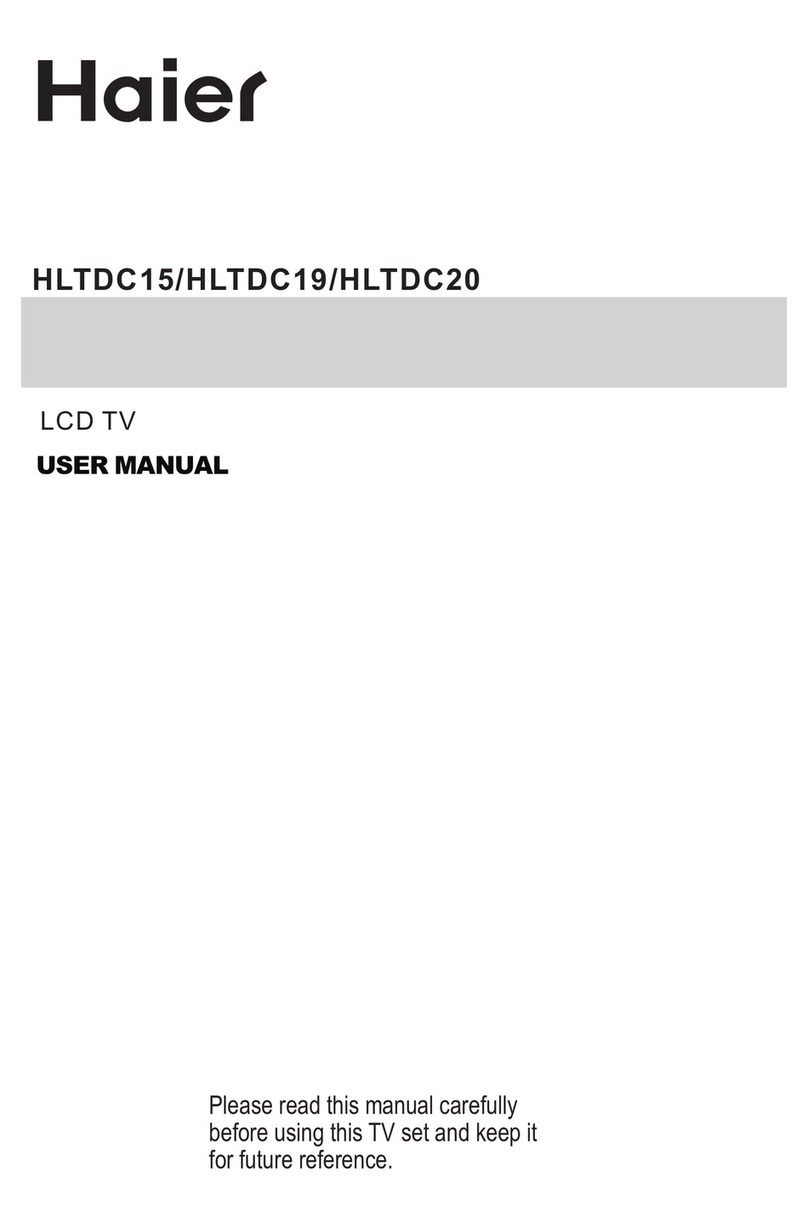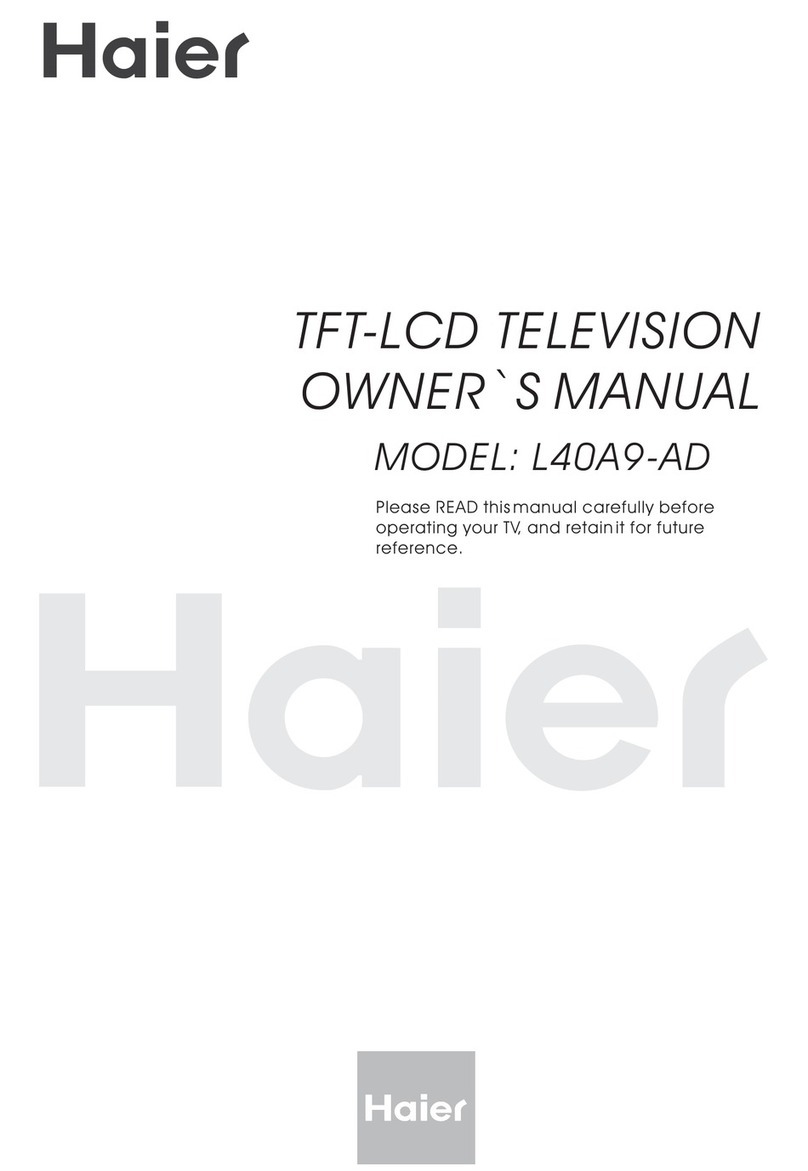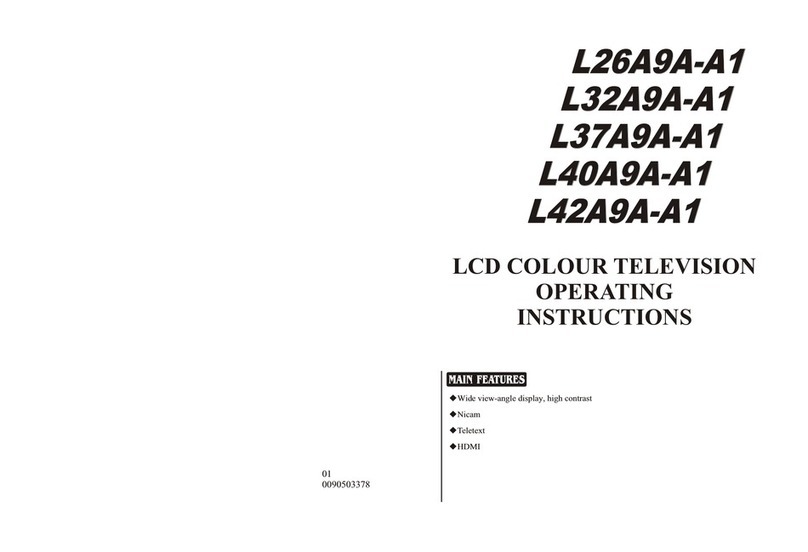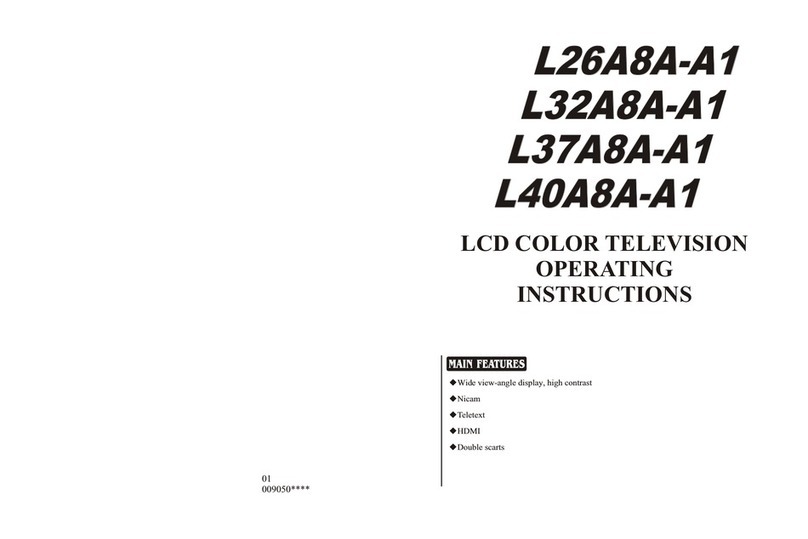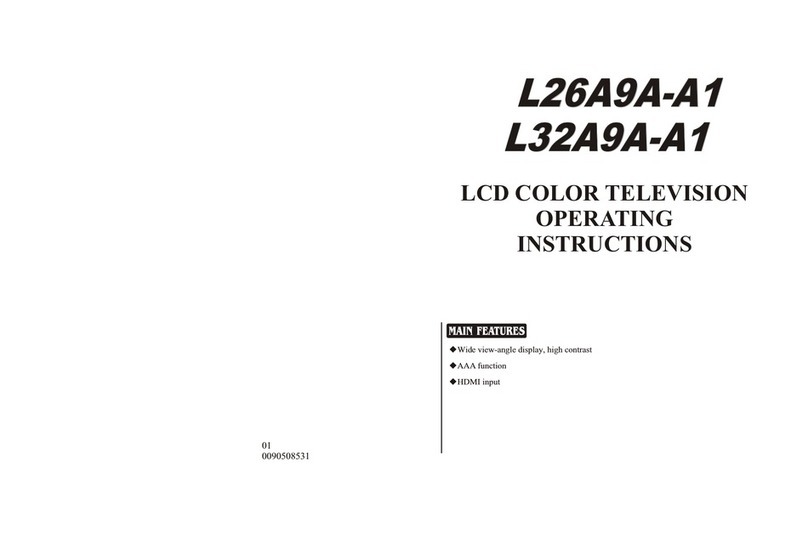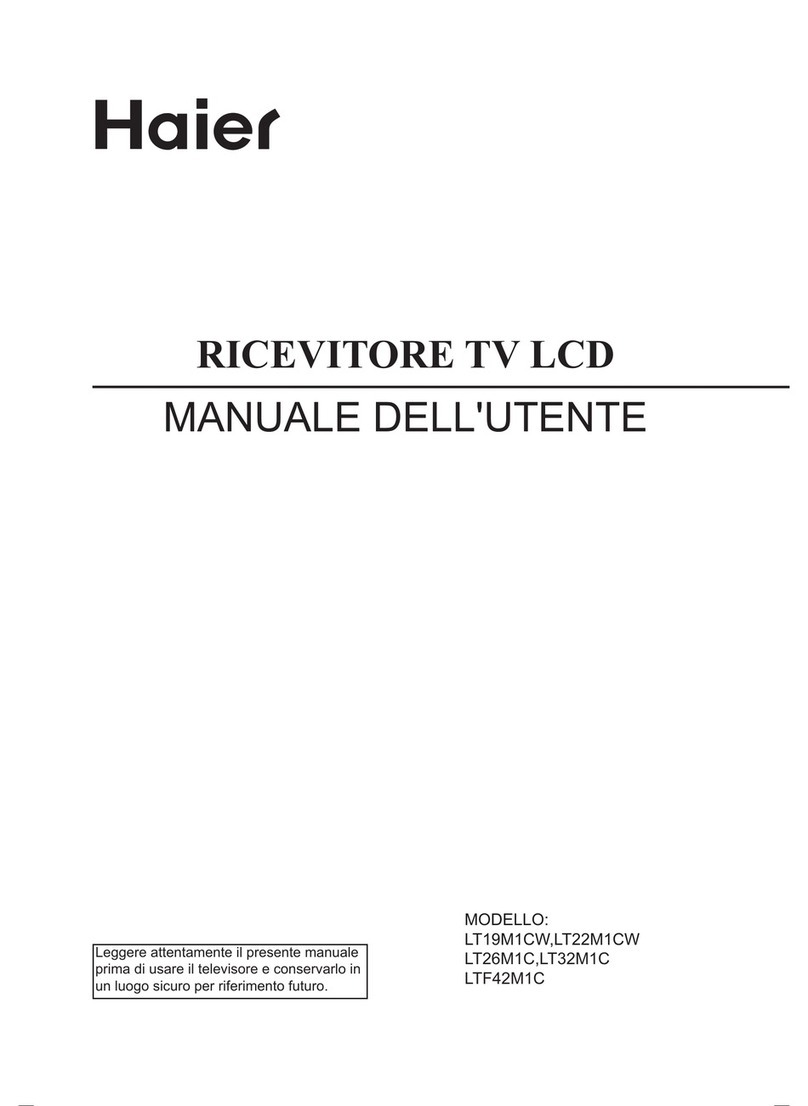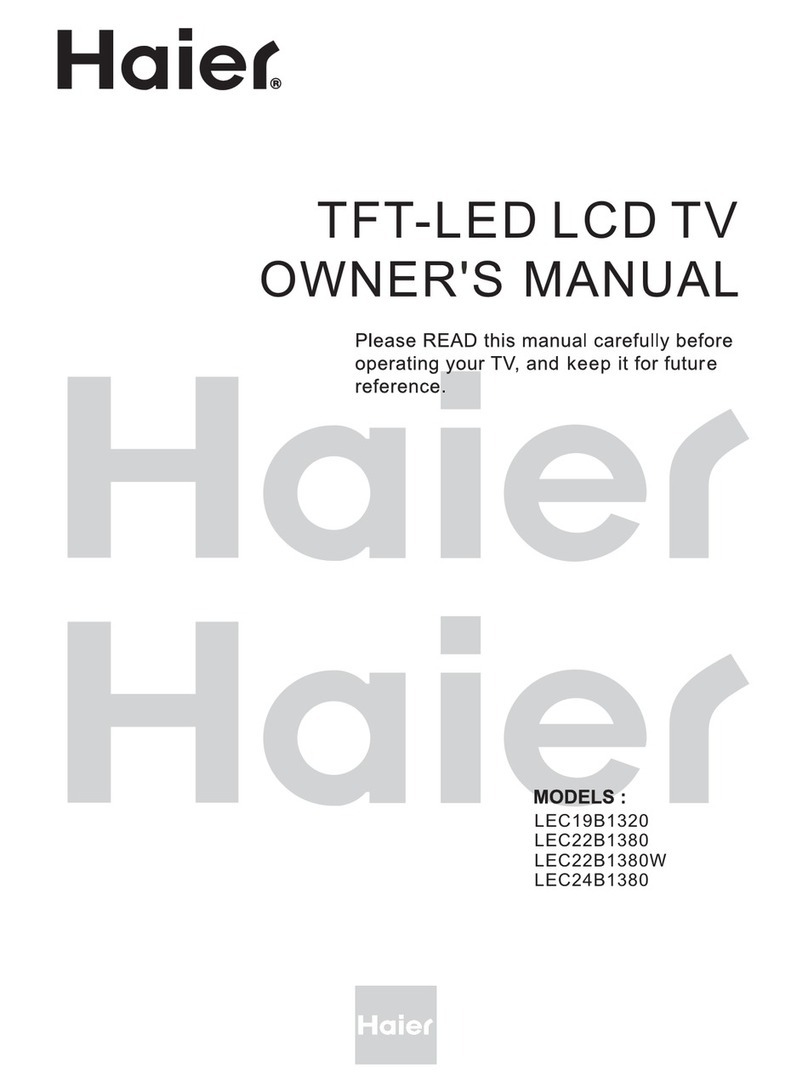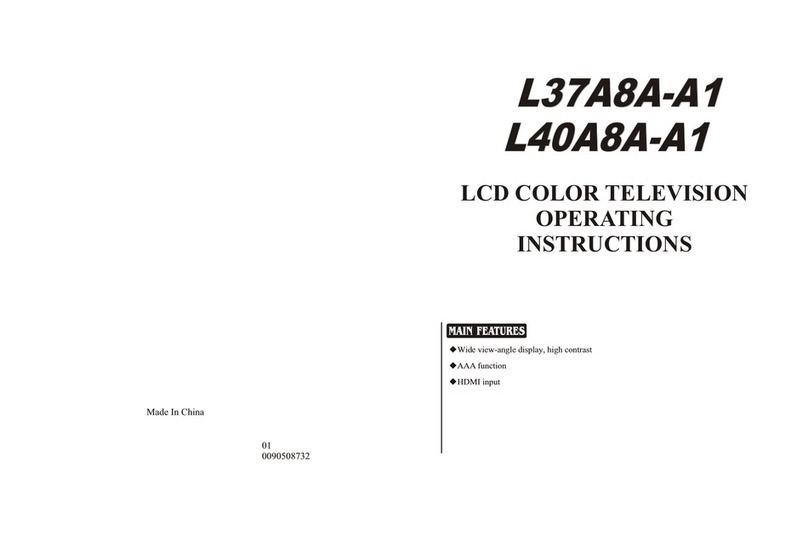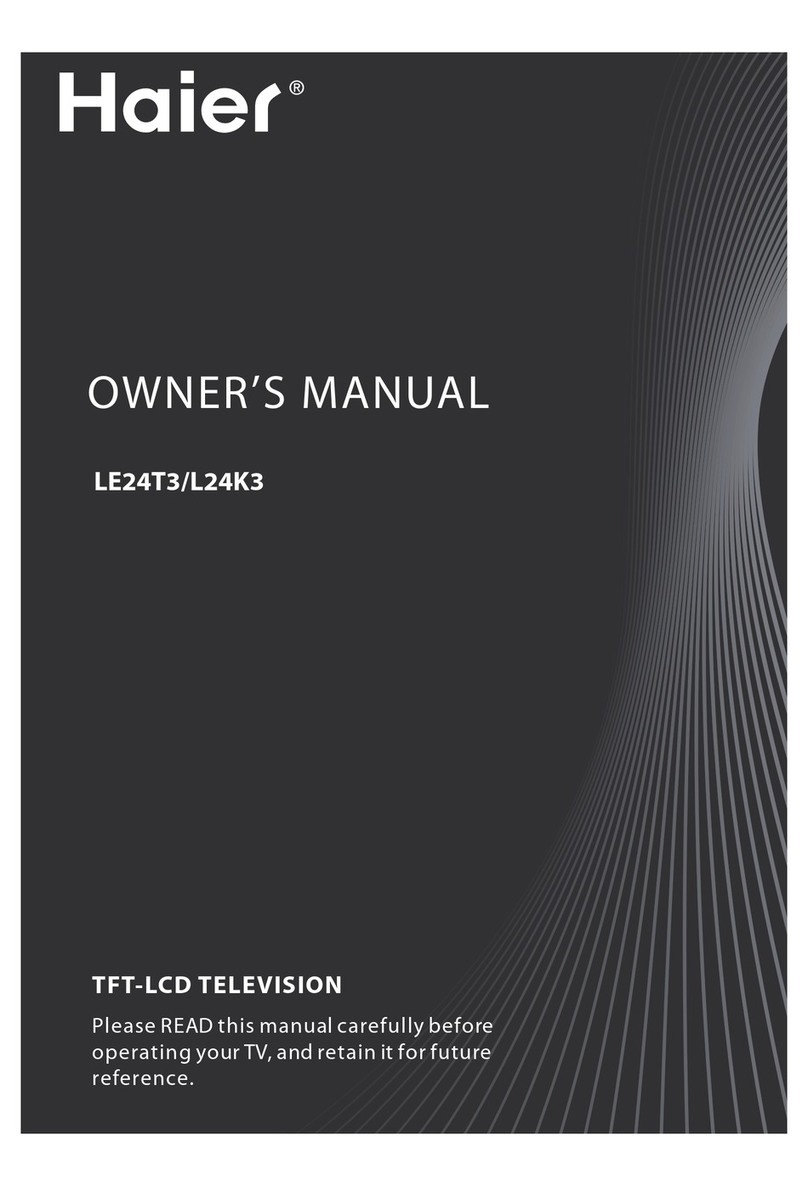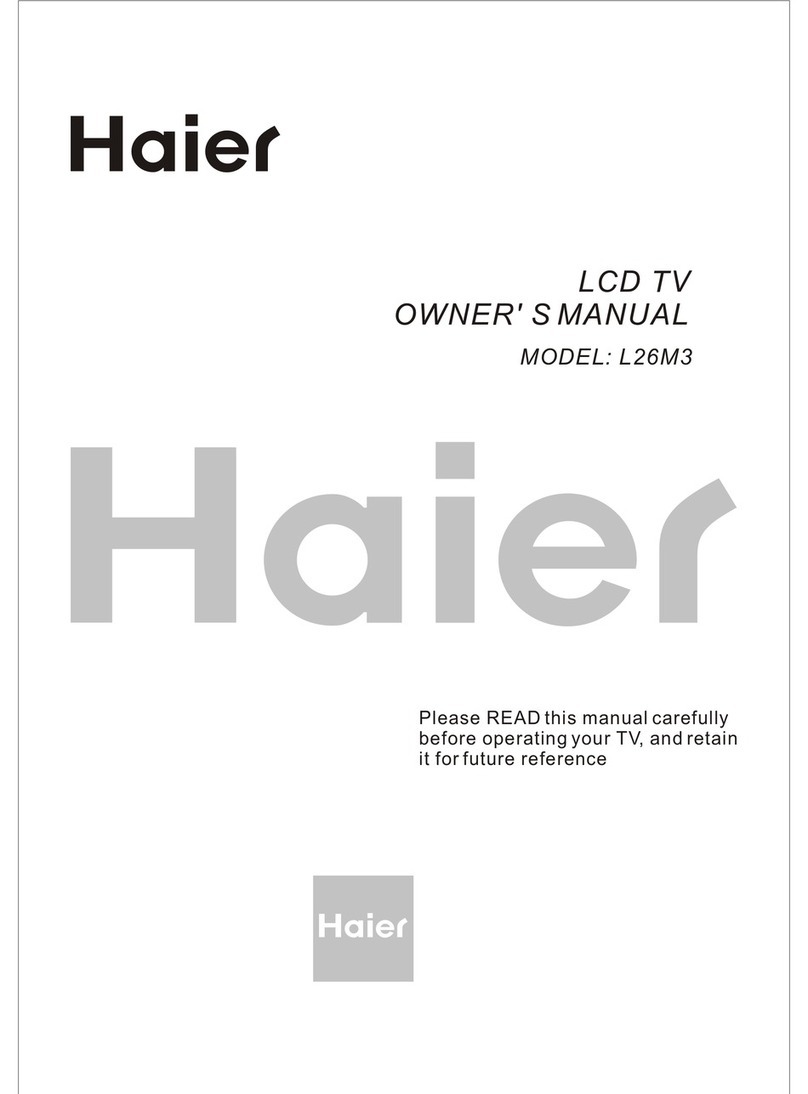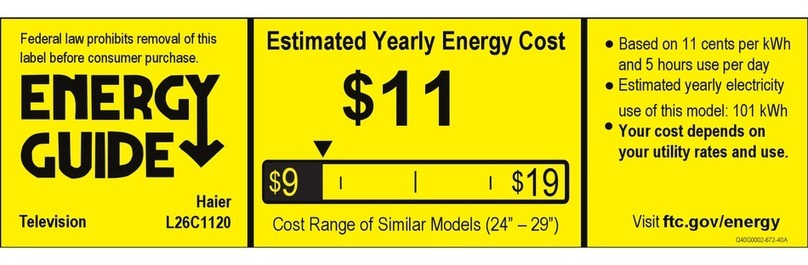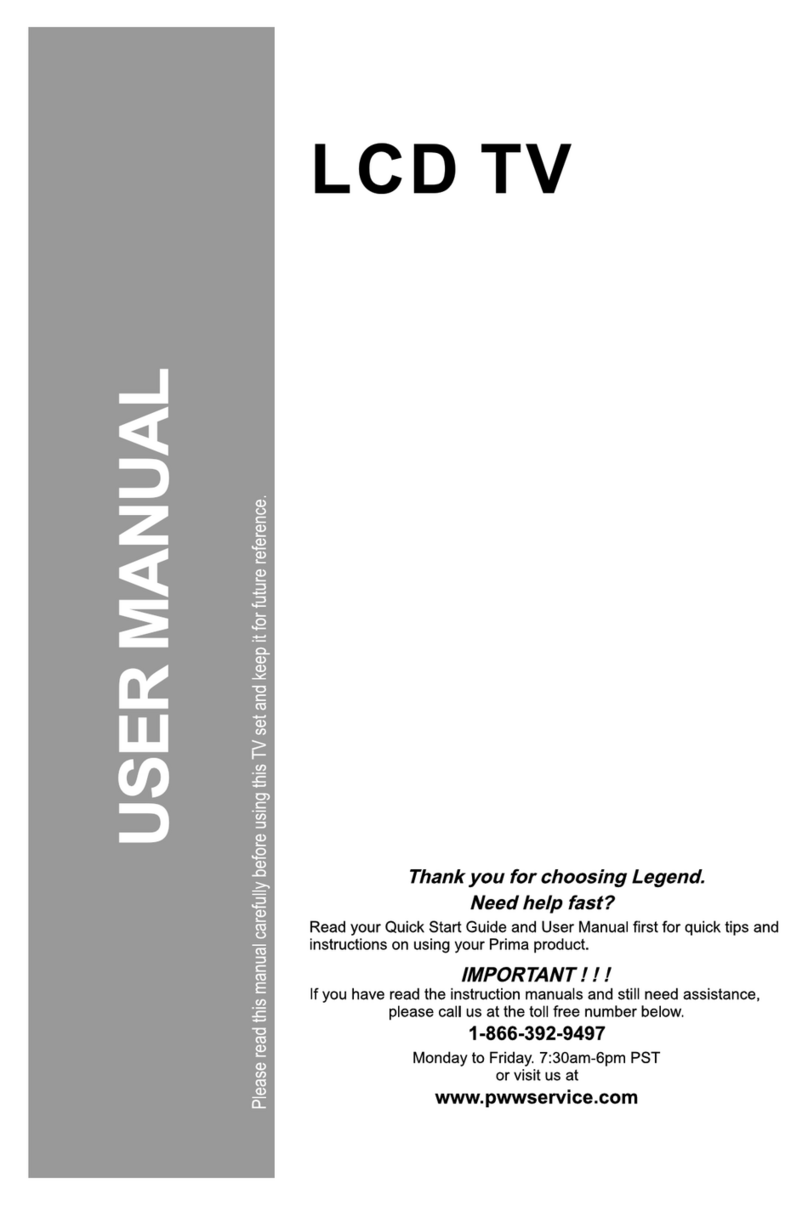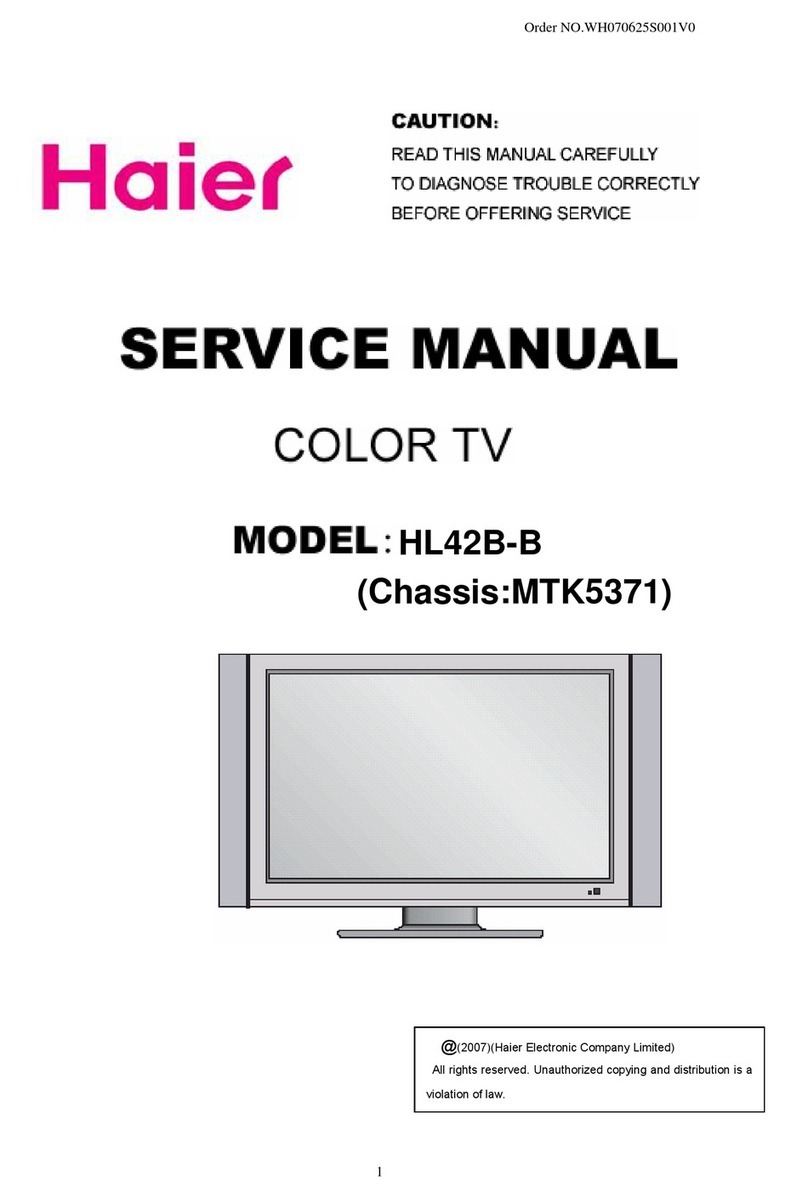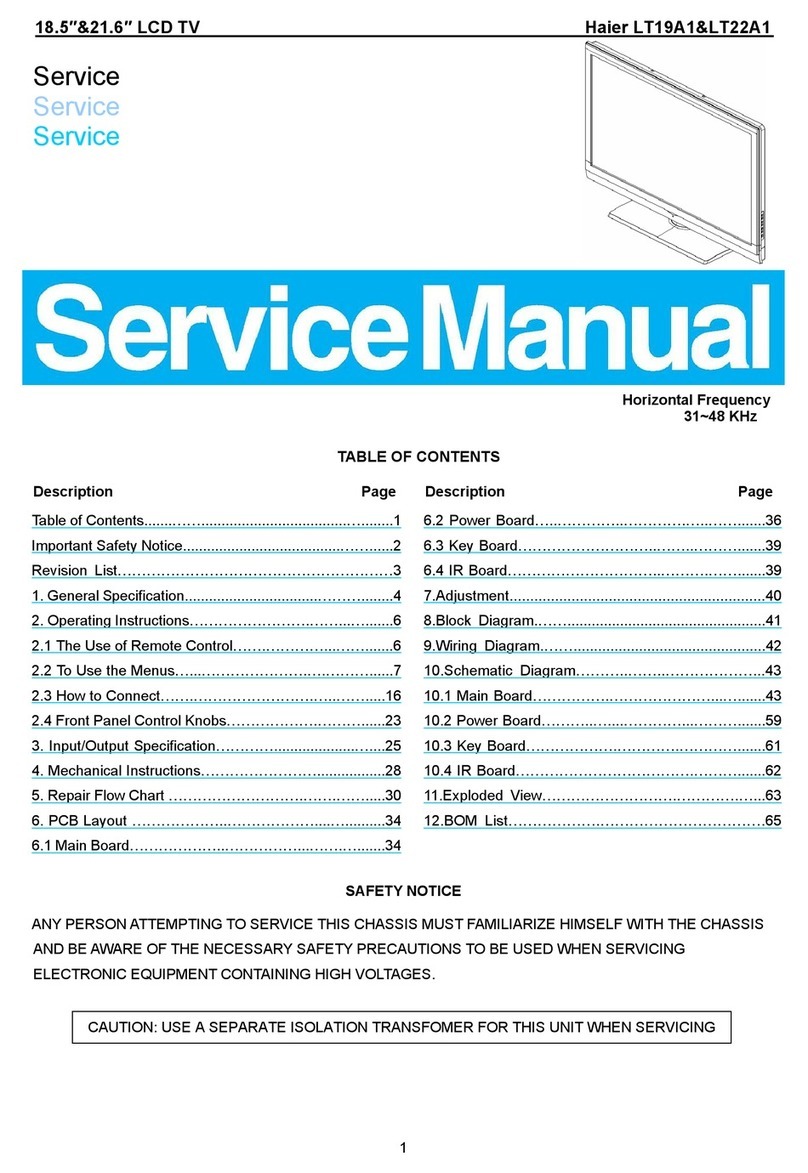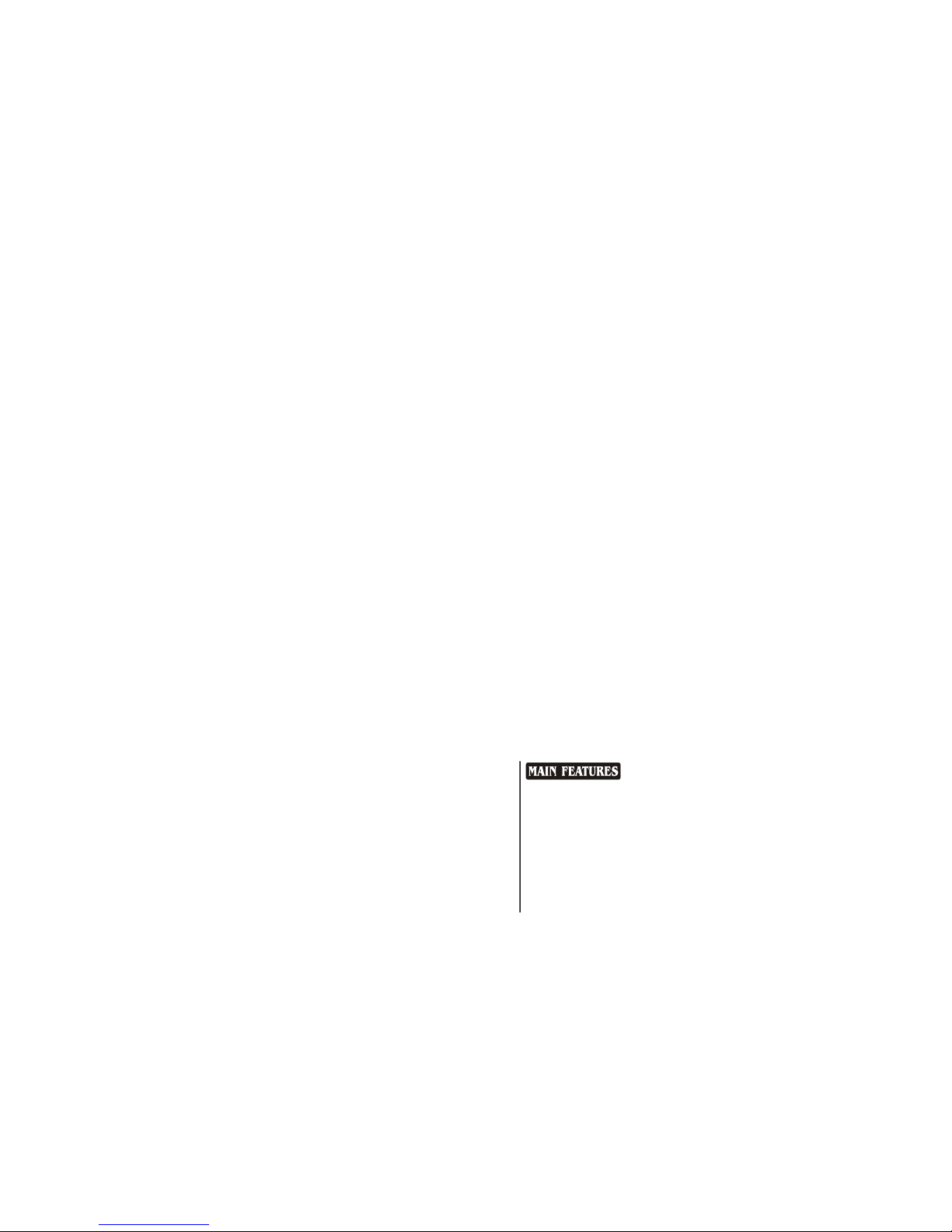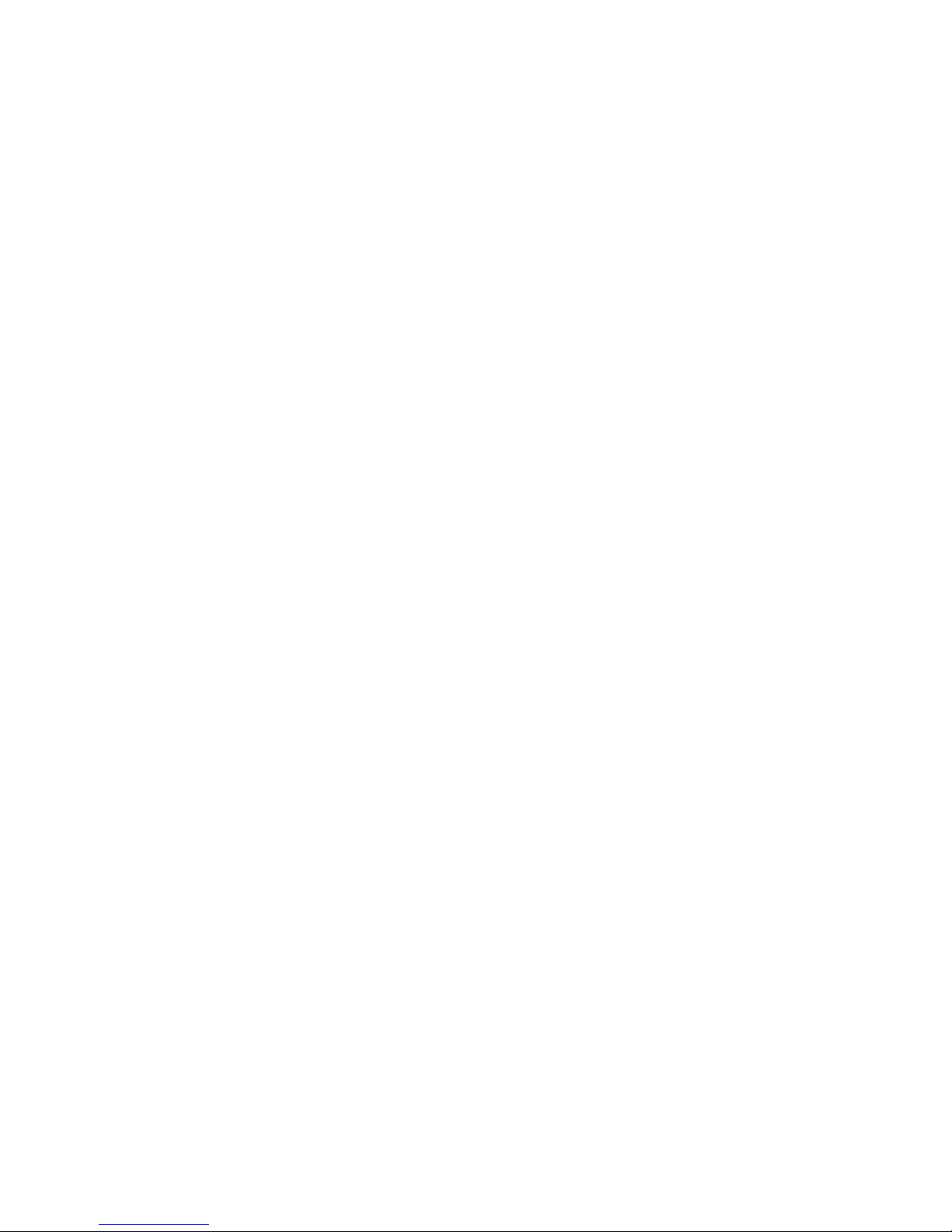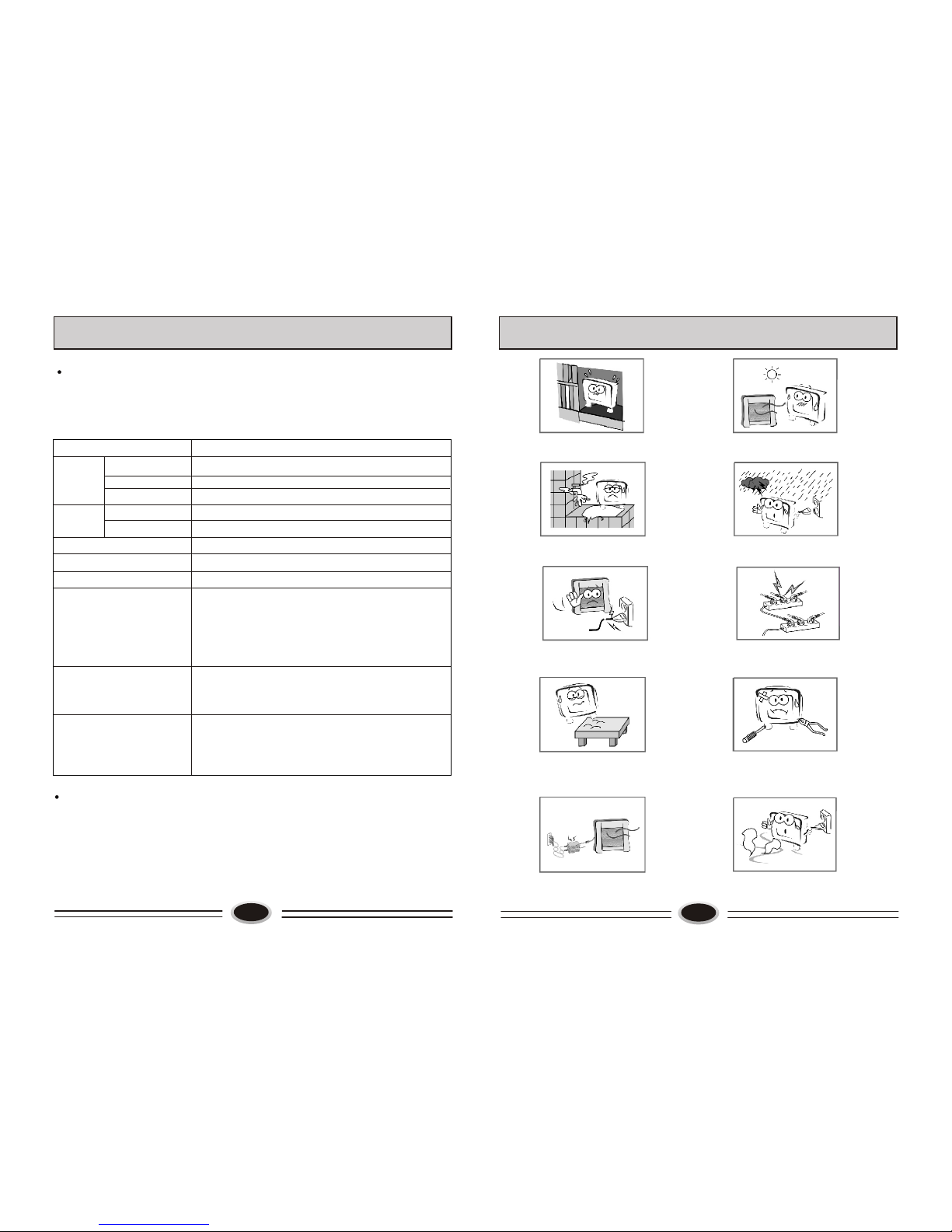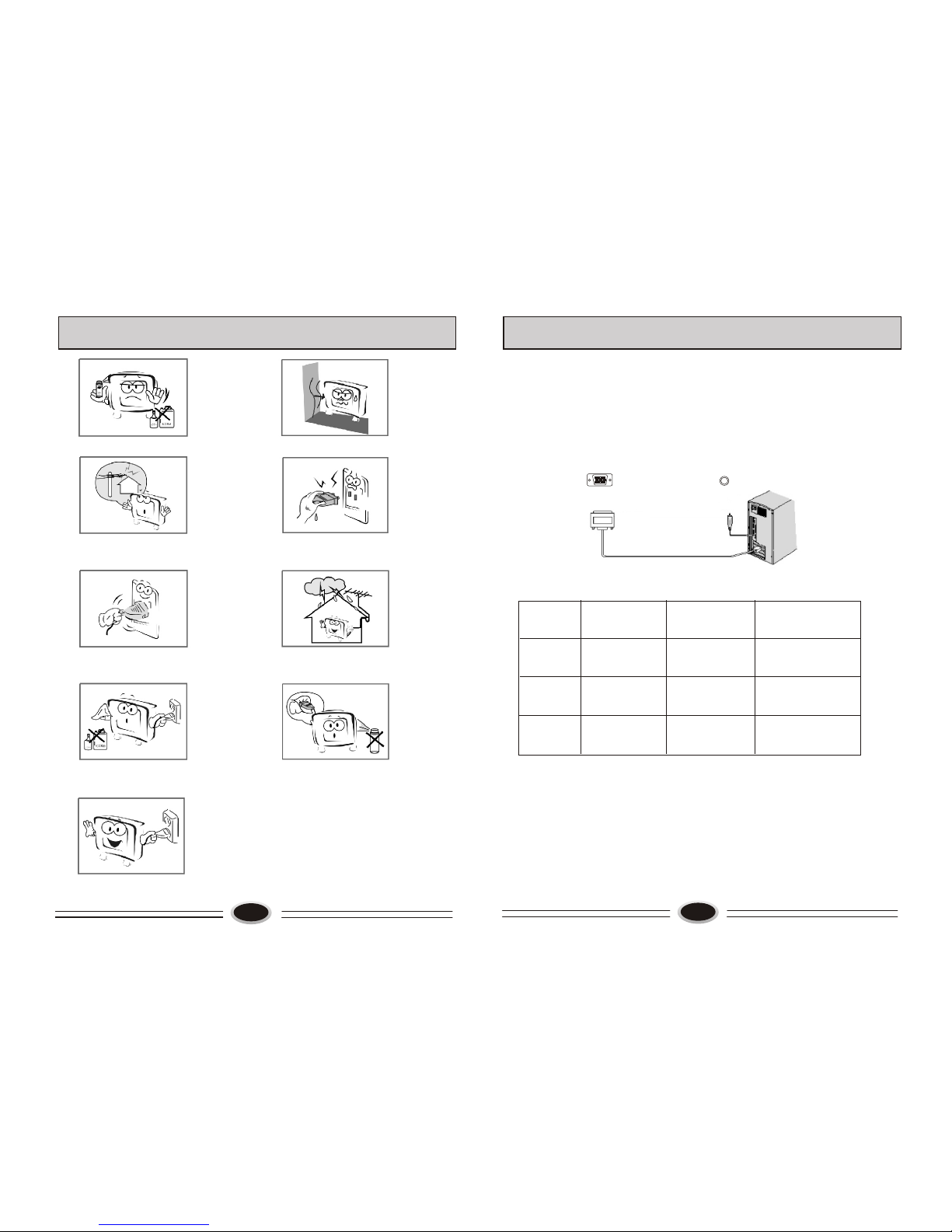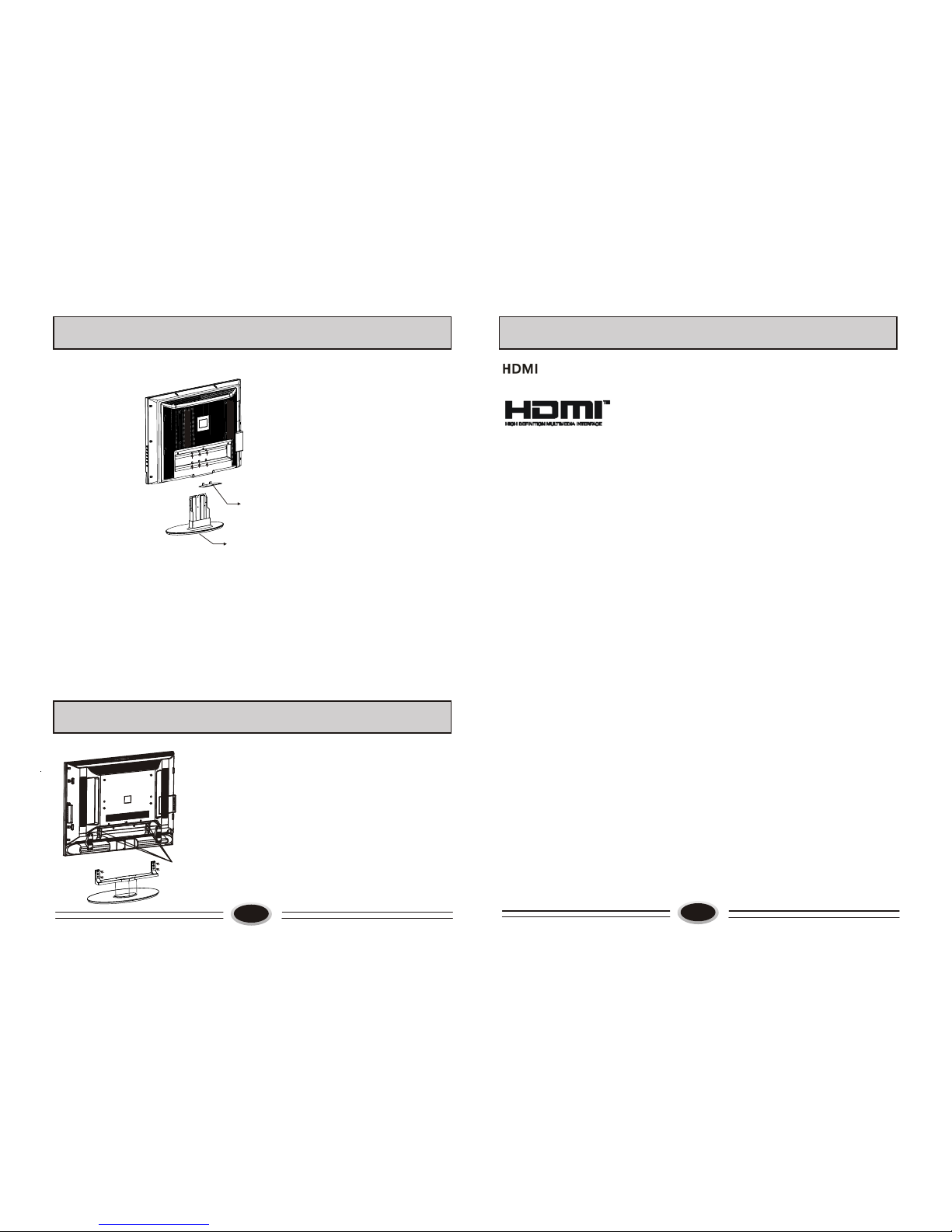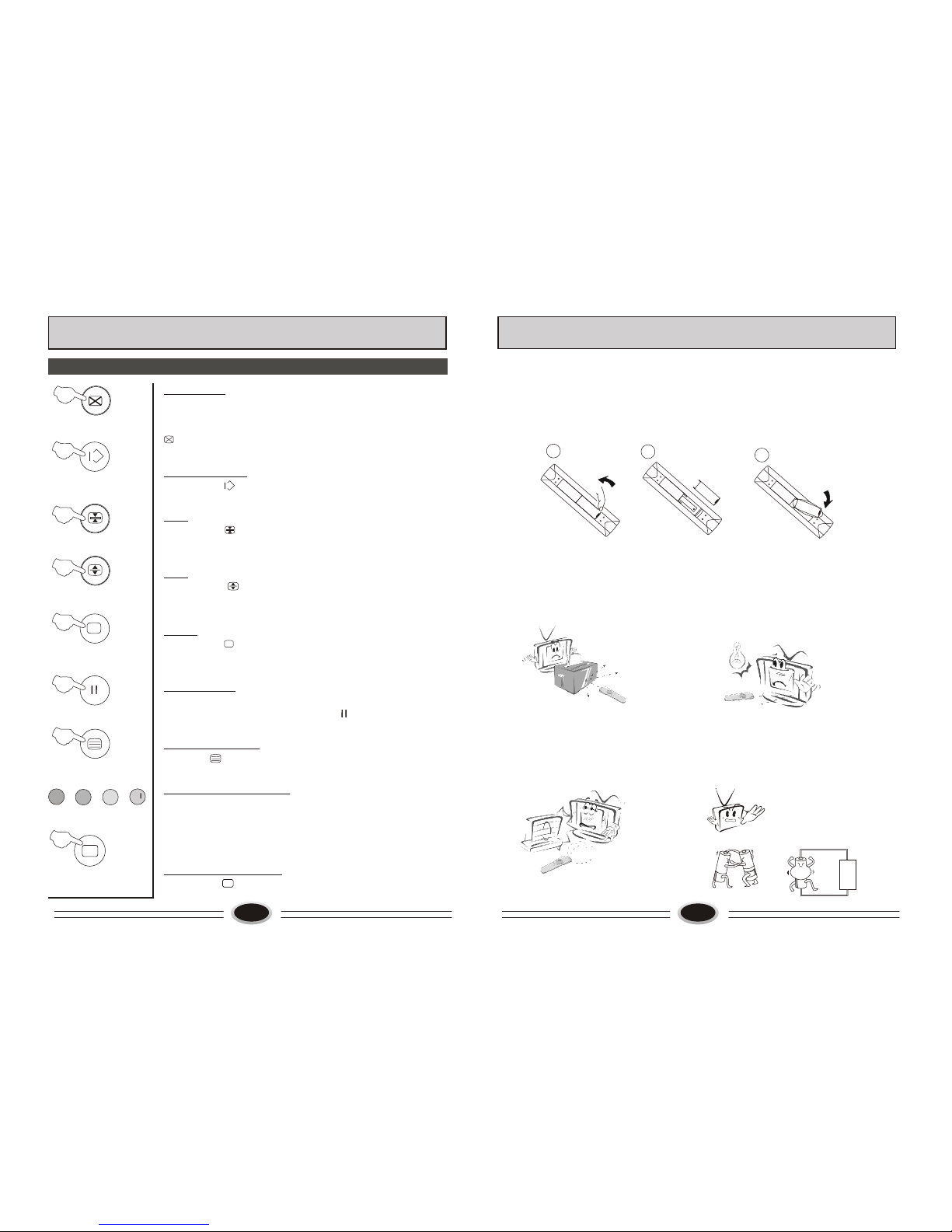7
PREPARATION FOR REMOTE CONTROL
3
2
1
++
Remote control installation
1. According to the figure display below, place the remote control with face down,
then open the cover of battery apartment.
2. As in the figure display below, install two AA batteries. (The + and - symbol of
battery must match with the marks on the remote).
3.Close the cover of battery apartment.
Cautions for using remote control:
Confirm there is no object between the
remote control and the remote sensor
of TV set.
Sunshine or other strong light will
interfere the signal sent by the remote
control. In this situation turn the TV
set to avoid the direct light source.
Do not put the remote control in direct
heat or a damp place, or potential
damage to the remote may occur.
Please use two AA 1.5V batteries.
Do not mix battery types.
Install the batteries as the correct
polarities.
Do not use rechargeable batteries.
22
Teletext
??
??
20
Cancel mode
This feature allows the TV picture to be displayed while next
page to be searched is entered and found. Only the top
teletext line is displayed until the page is found. Press the
button to hide the teletext information. Either press the
button or the Text button to exit the cancel display mode.
Language change
Pressing the button will change the Teletext characters
between Eastern and Western.
Hold
Pressing the button will stop the teletext page automa-
tically updating. This feature is very useful where there are
several teletext pages or data on the same page number.
Size
Pressing the button changes between full screen top
half bottom half full screen. This feature is very useful as it
magnifies the image making the characters easier to read.
Reveal
Pressing the button will reveal hidden text. This feature
is used to reveal information such as answers to Teletext
on-line interactive puzzles.
Subcode / Time
By entering its 4-digit number to enter a secondary page;While
in normal TV mode only, pressing the button will display the
teletext time in the top right hand corner for a few seconds.
Switch teletext on/off
Press the button on the remote control to turn teletext
On/Off.
Fast text coloured buttons
Fast text automatically displays the four most commonly
used pages that the broadcaster thinks that you may want
to choose next. Press the same coloured button on the
remote control as the coloured link at the bottom of the
teletext page to go directly to that page.
Subtitle
Pressing the button will get the teletext decoder to
automatically search for the subtitle page.
H.LOCK
↑←→
←
- - - -
- - - -
TELETEXT FUNCTION