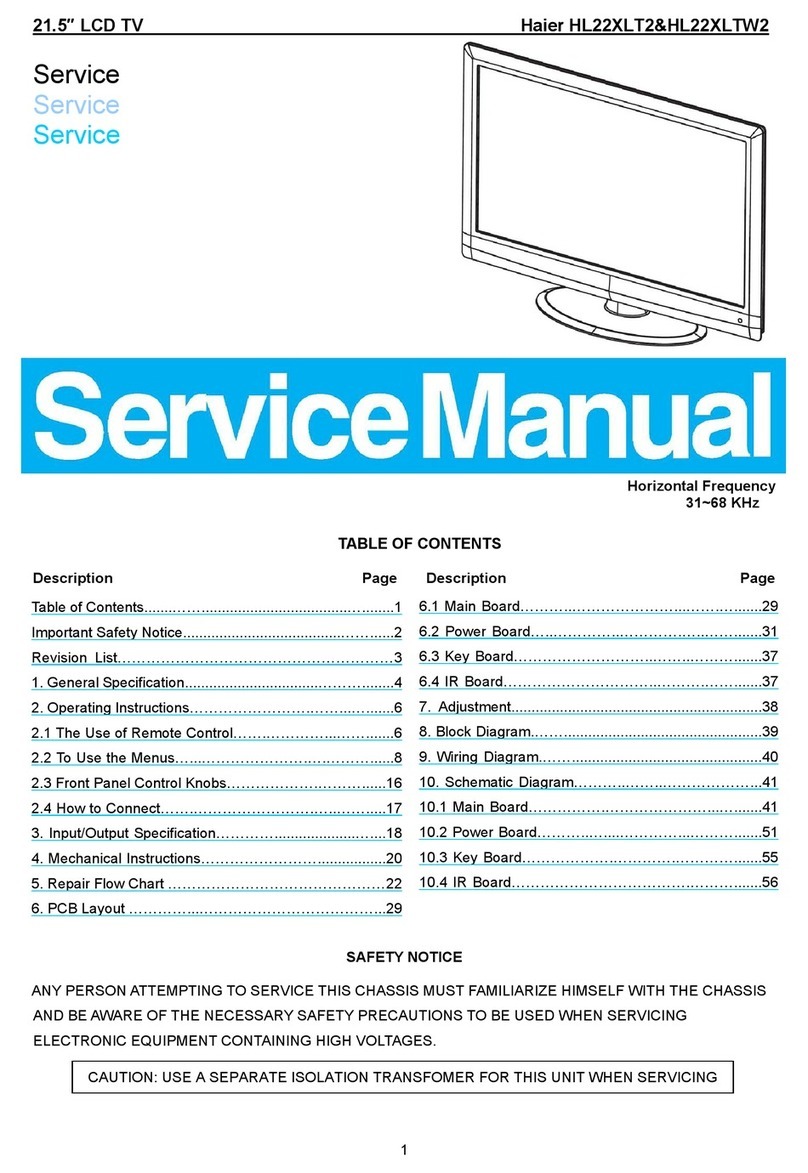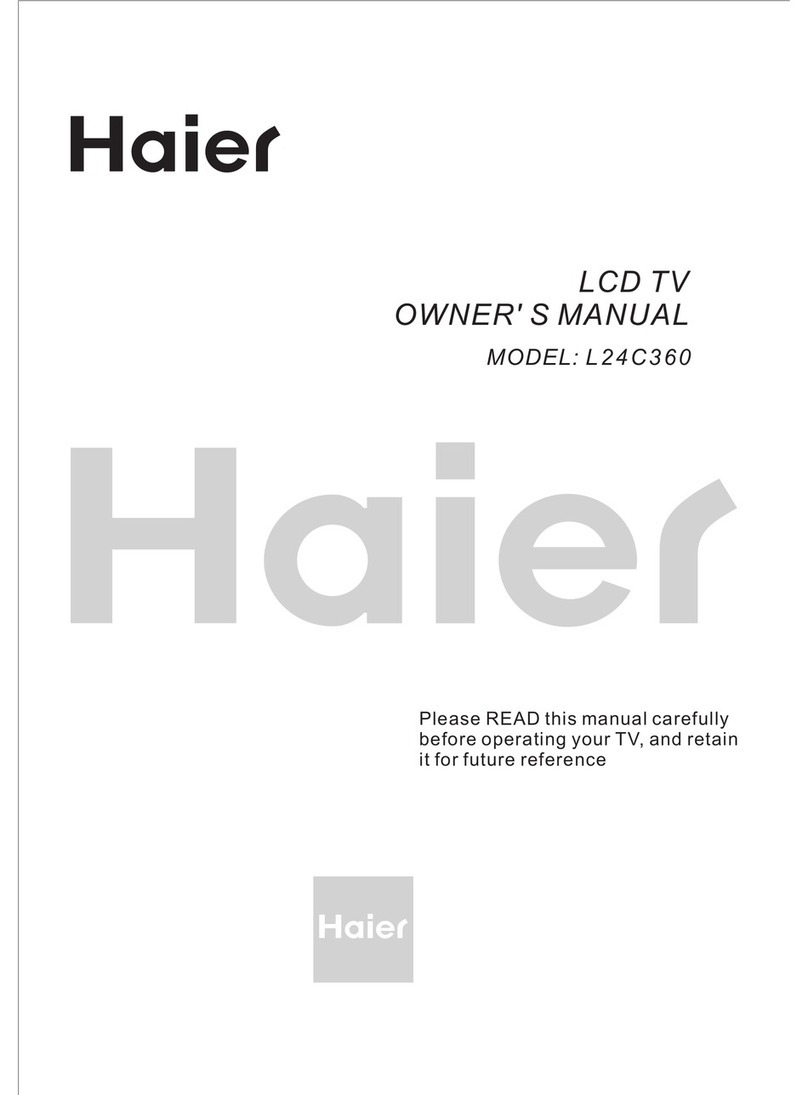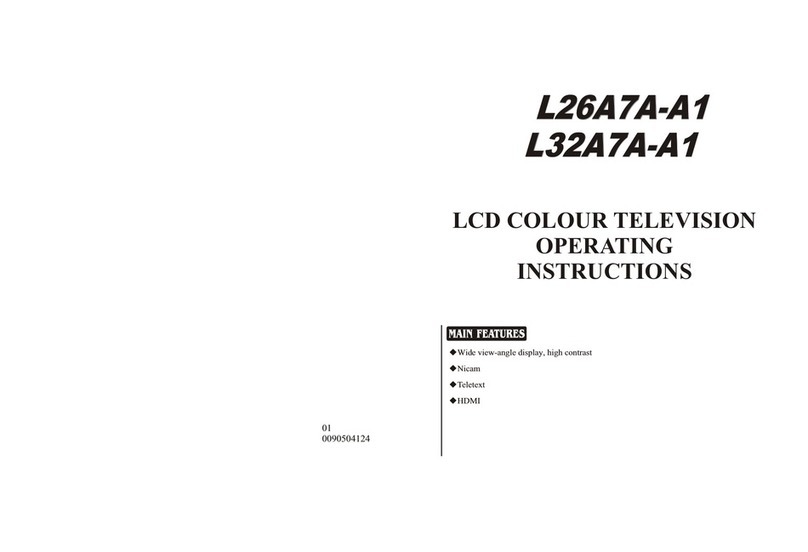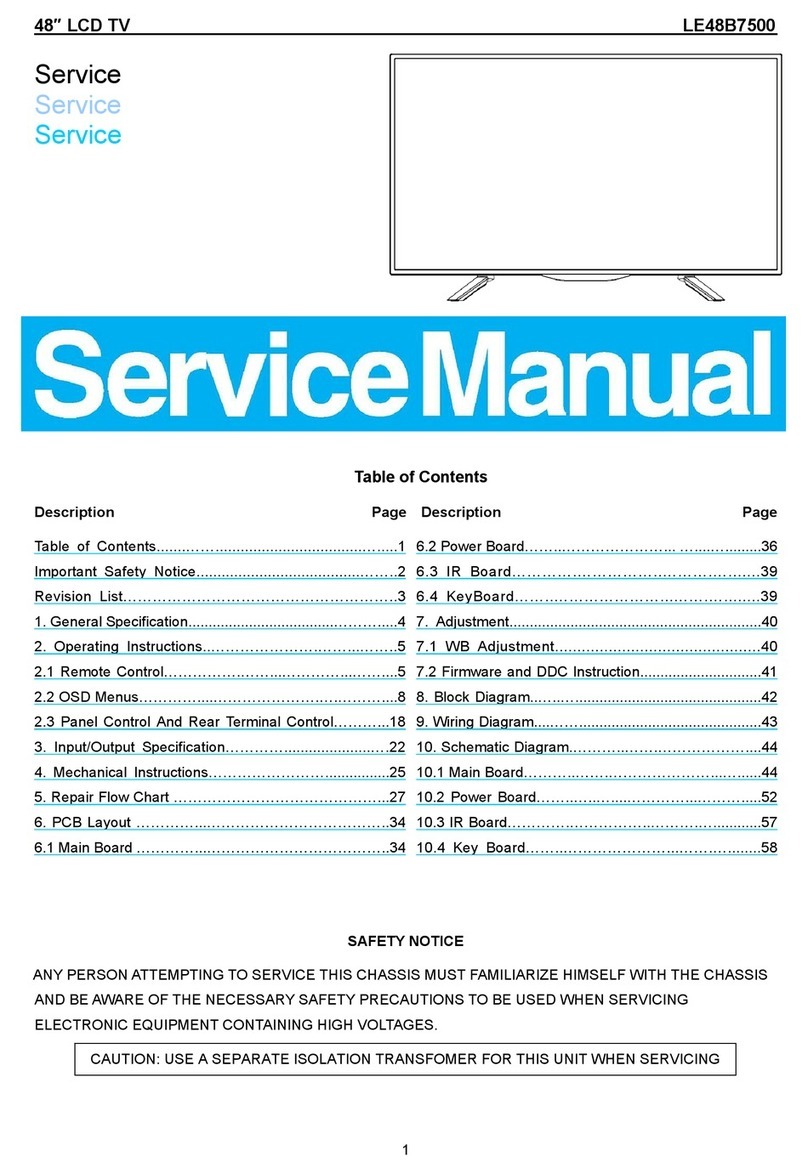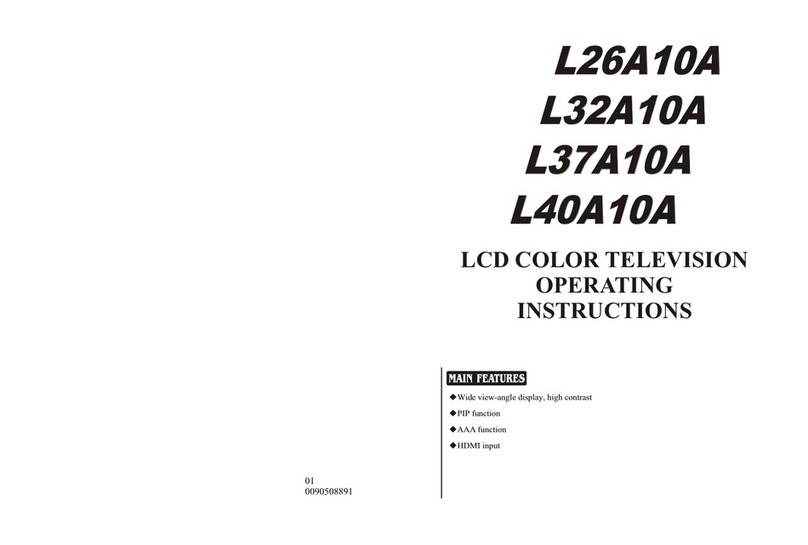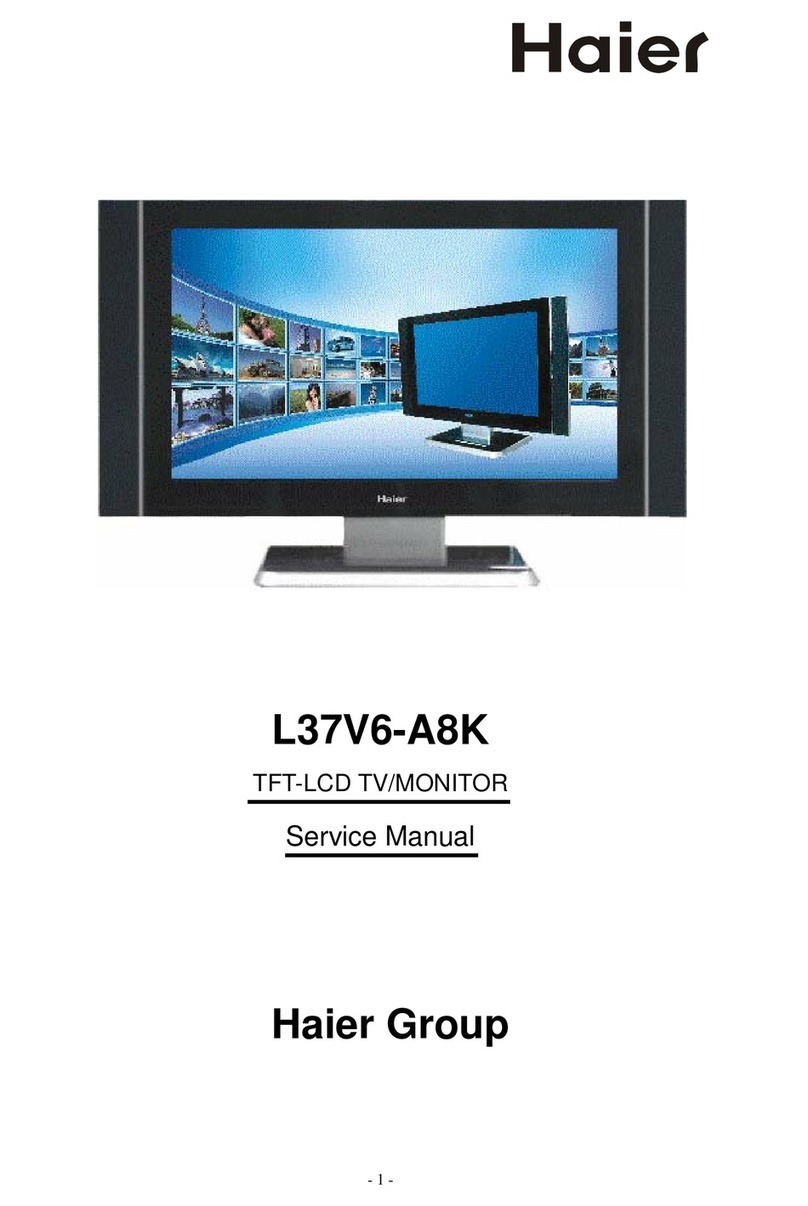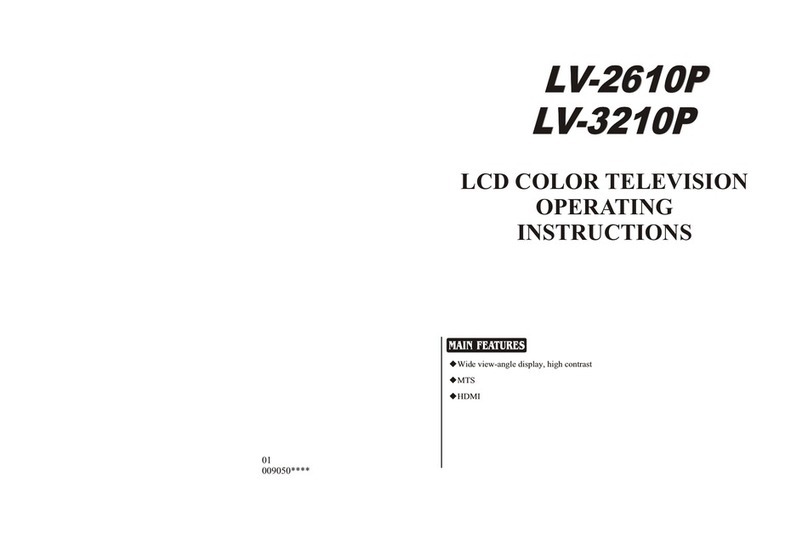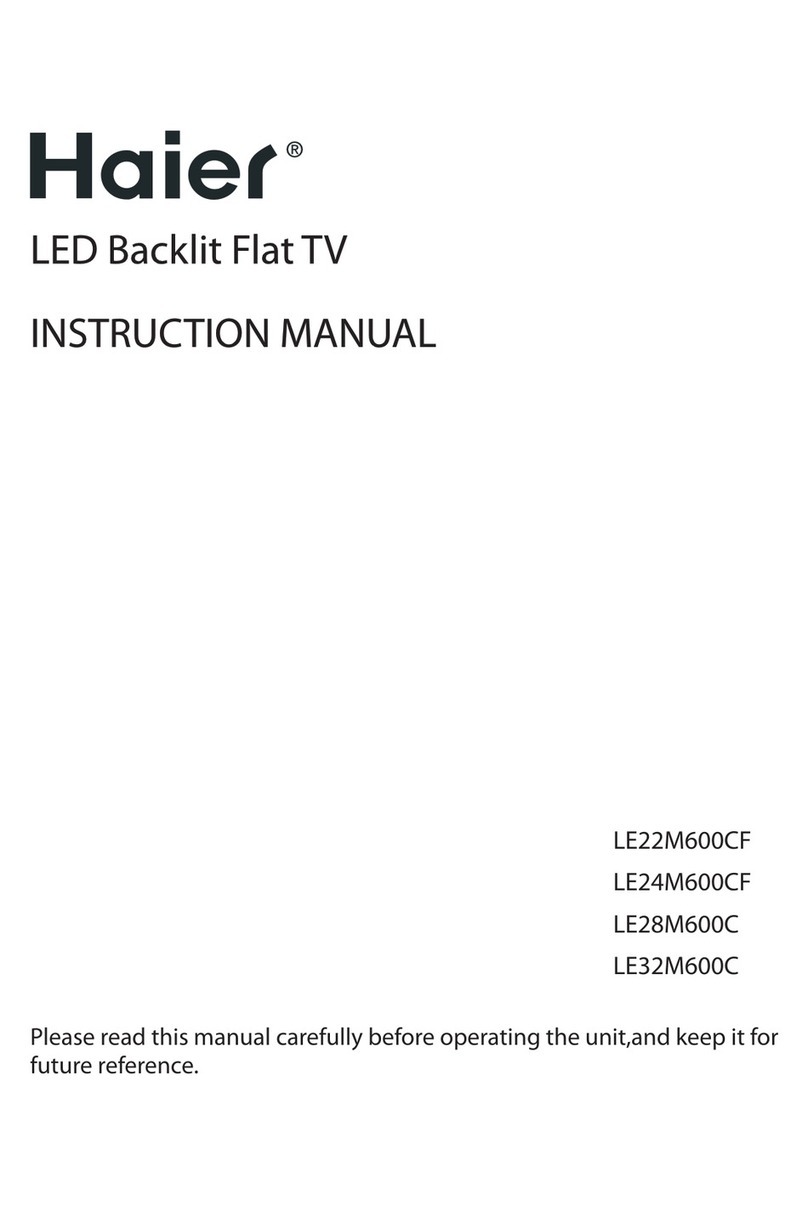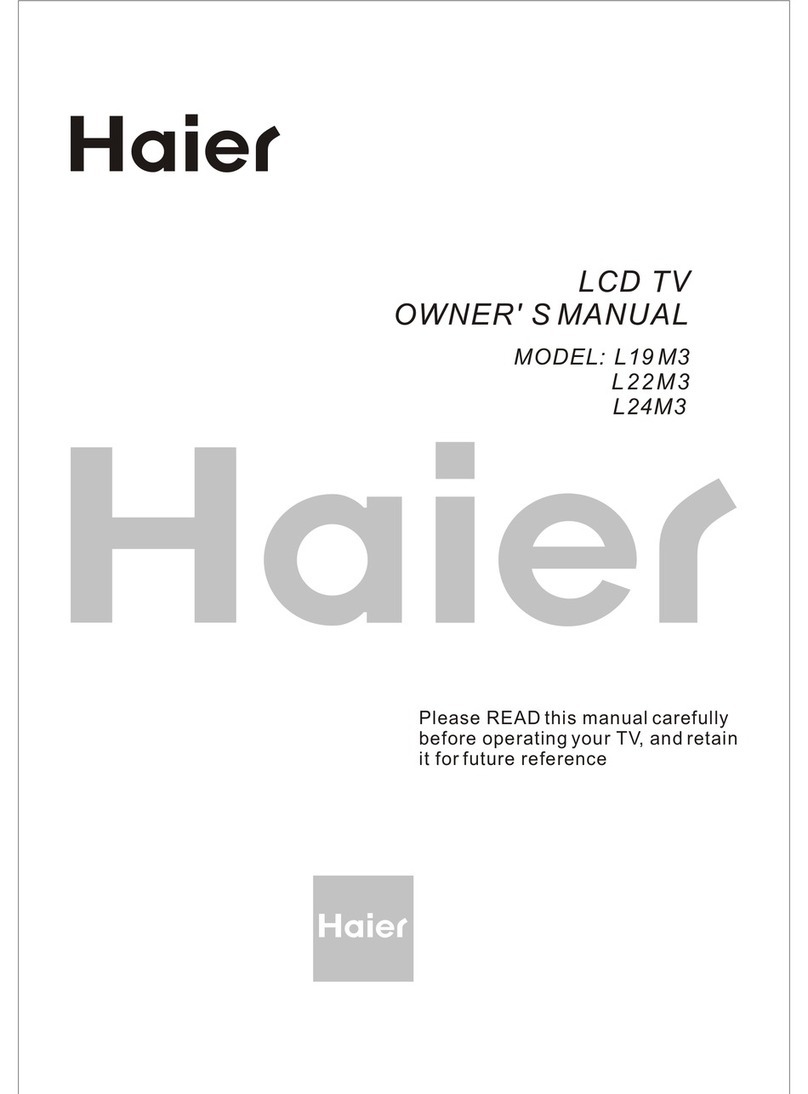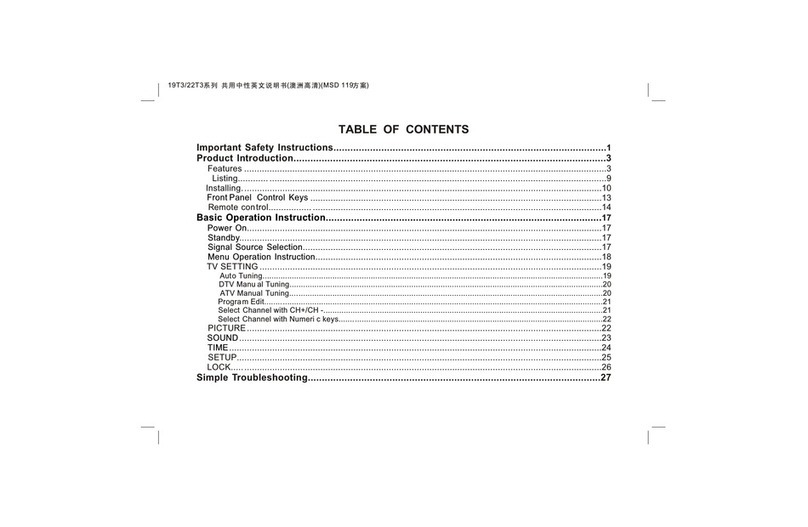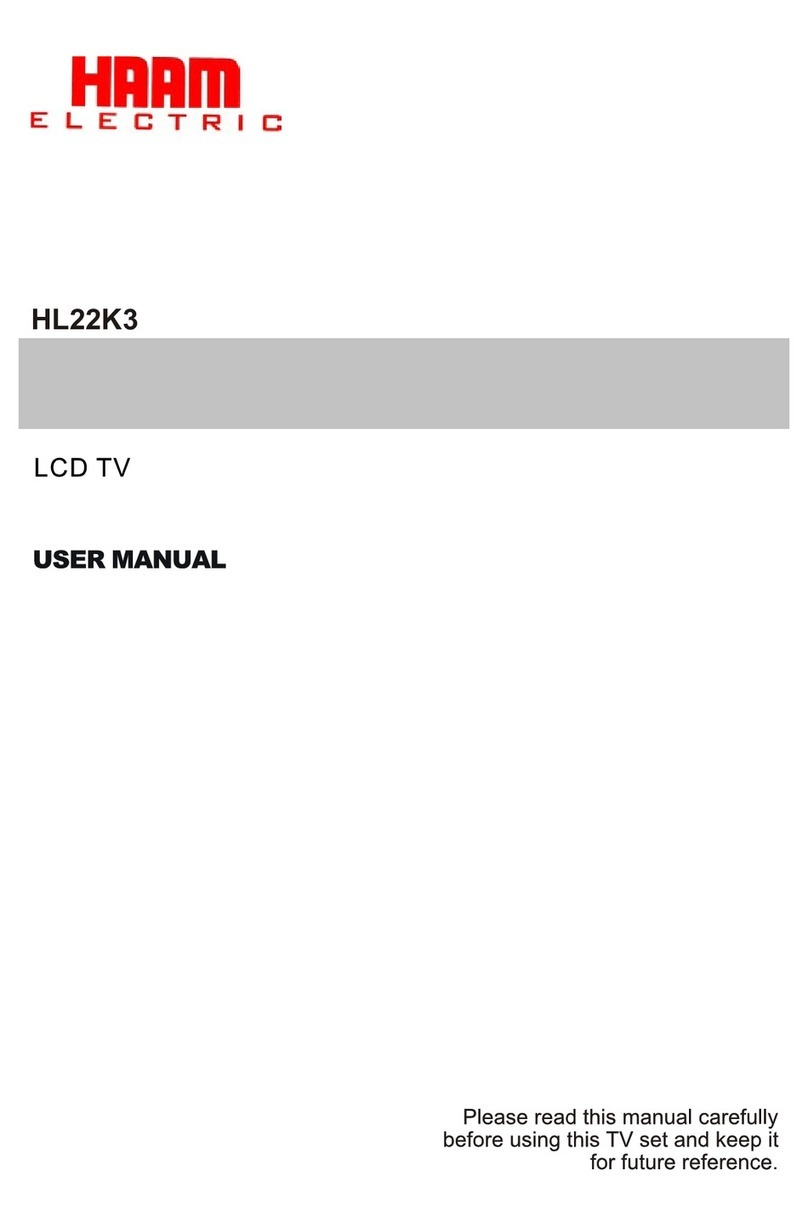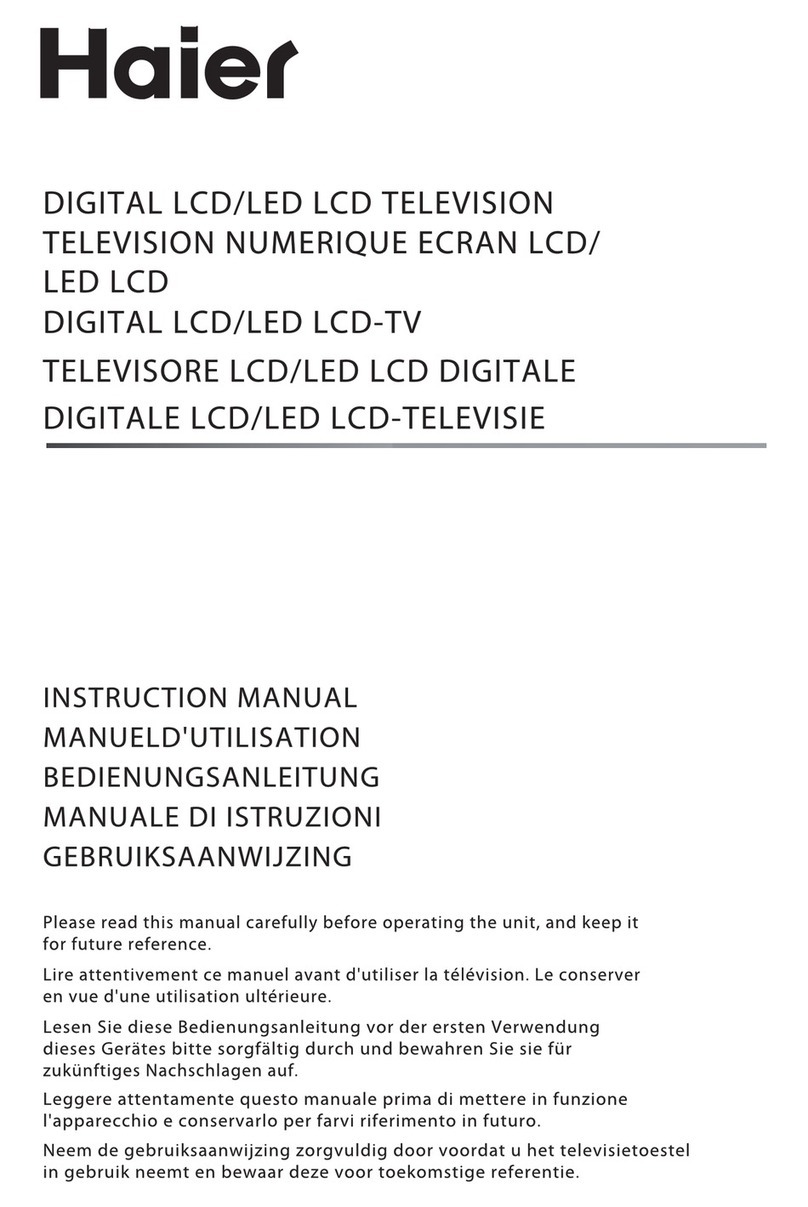BEFORE OPERATING
Warning..............................................................................................................1
Important Safety Instructions..............................................................................2
Buttons and interface location........................................................................... 4
Remote controller...............................................................................................6
Remote controller key function...........................................................................7
External equipment connections........................................................................8
BASIC OPERATING
Switching on/off the TV set................................................................................13
Choose the Menu language............................................................................. 13
Choose the Input Source ................................................................................. 13
Searching Channel............................................................................................14
Watching TV Program........................................................................................17
Picture Control Functions................................................................................. .18
Sound Control Functions....................................................................................20
Timer Functions..................................................................................................22
Function Menu...................................................................................................23
Adjust Menu.......................................................................................................26
Lock Setup ........................................................................................................27
OTHERS
Others functions................................................................................................29
Stream media broadcast system.......................................................................30
Maintenance......................................................................................................43
Troubleshooting.................................................................................................44
Specifications ...................................................................................................45
Format..............................................................................................................46
Accessories
Remote controller User's manual Alkaline battery
(AAA) 2 Power cable