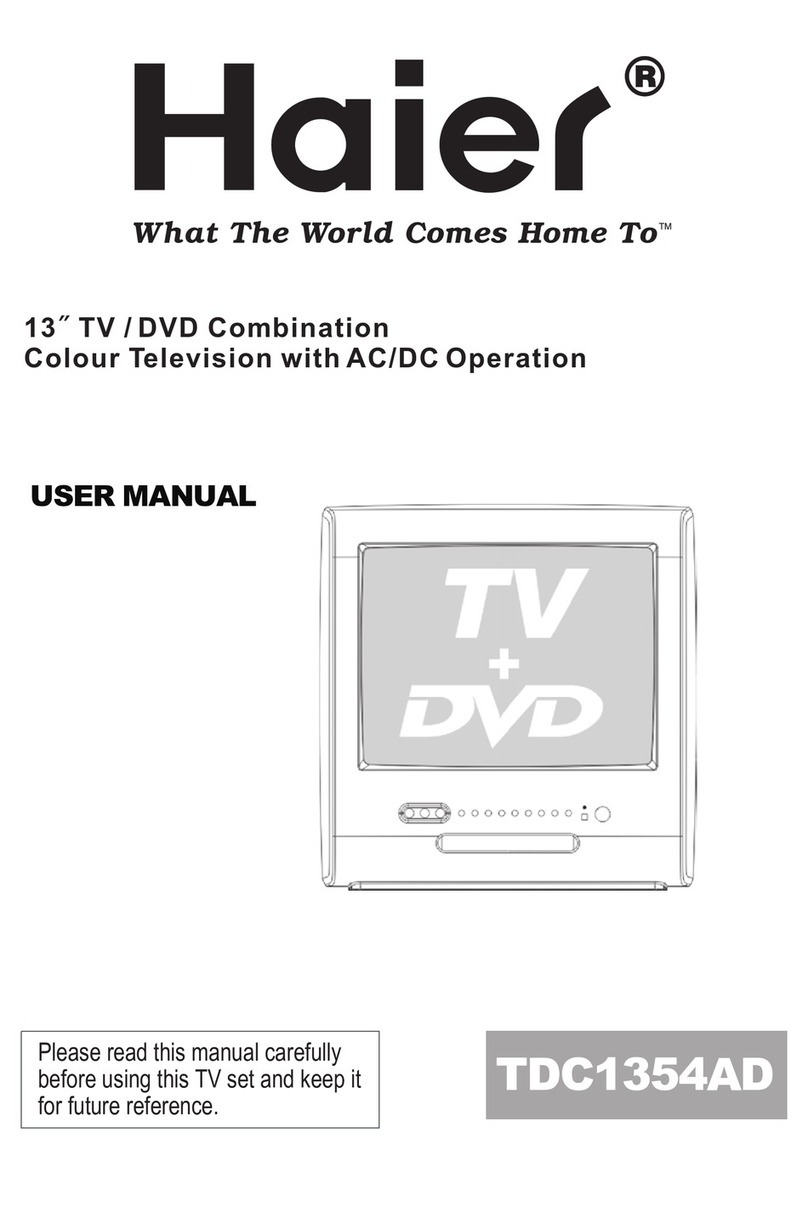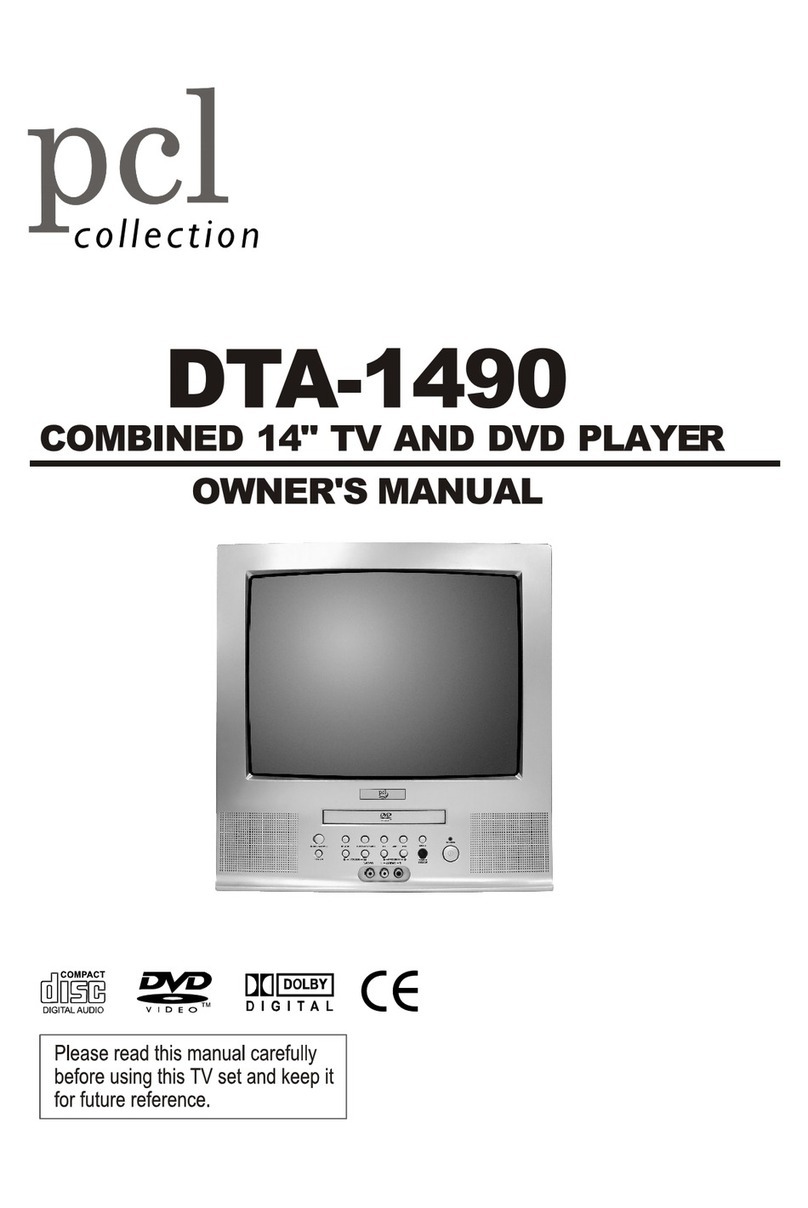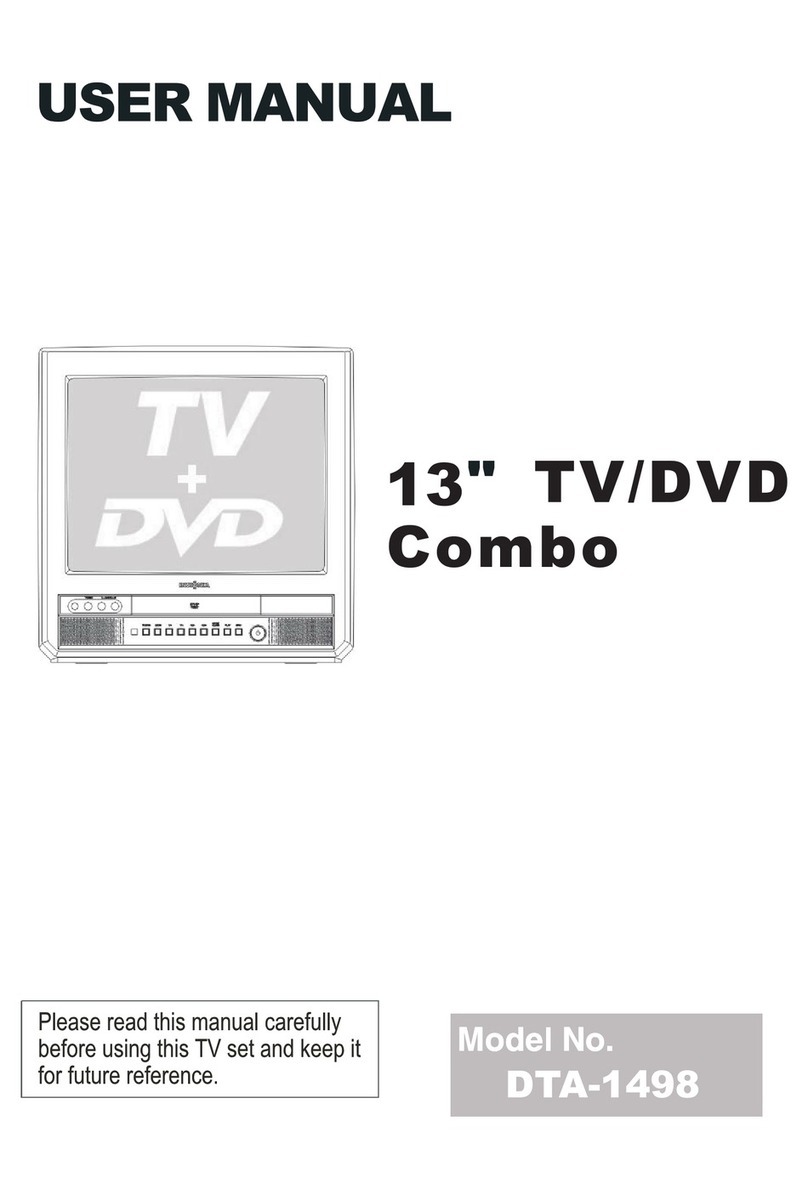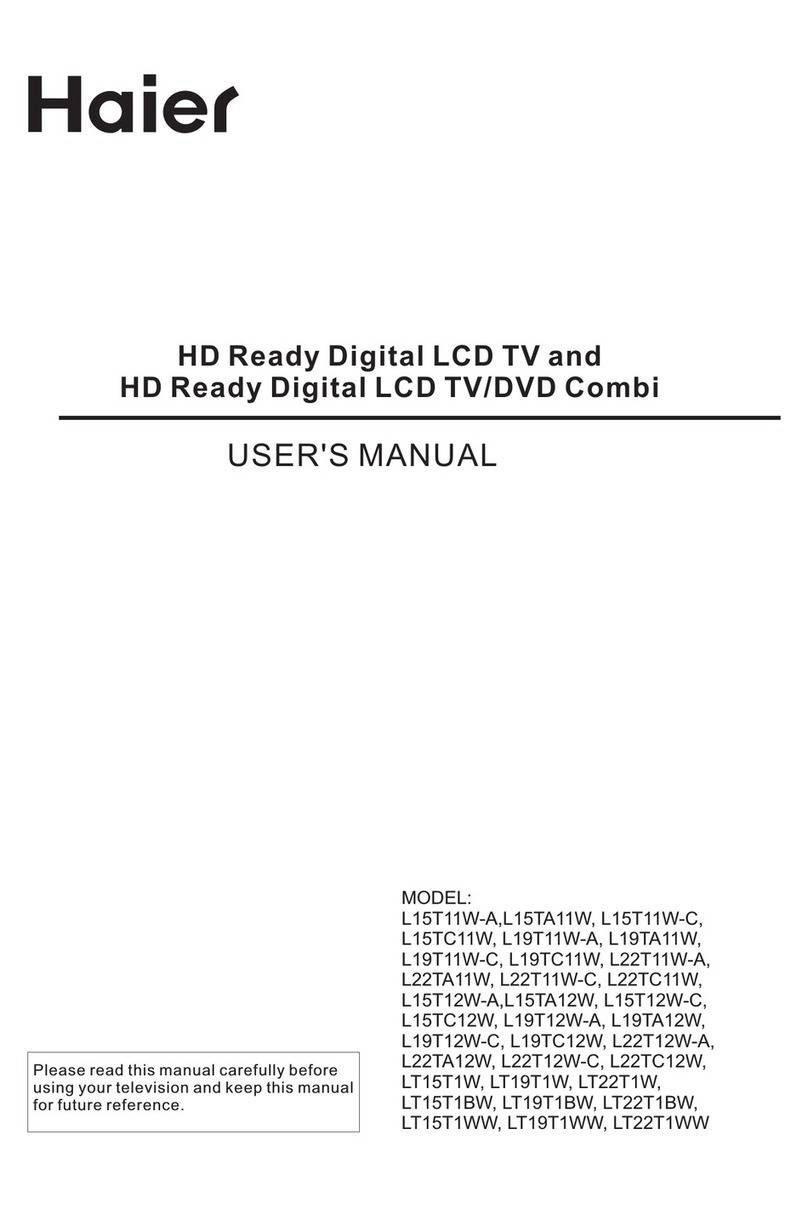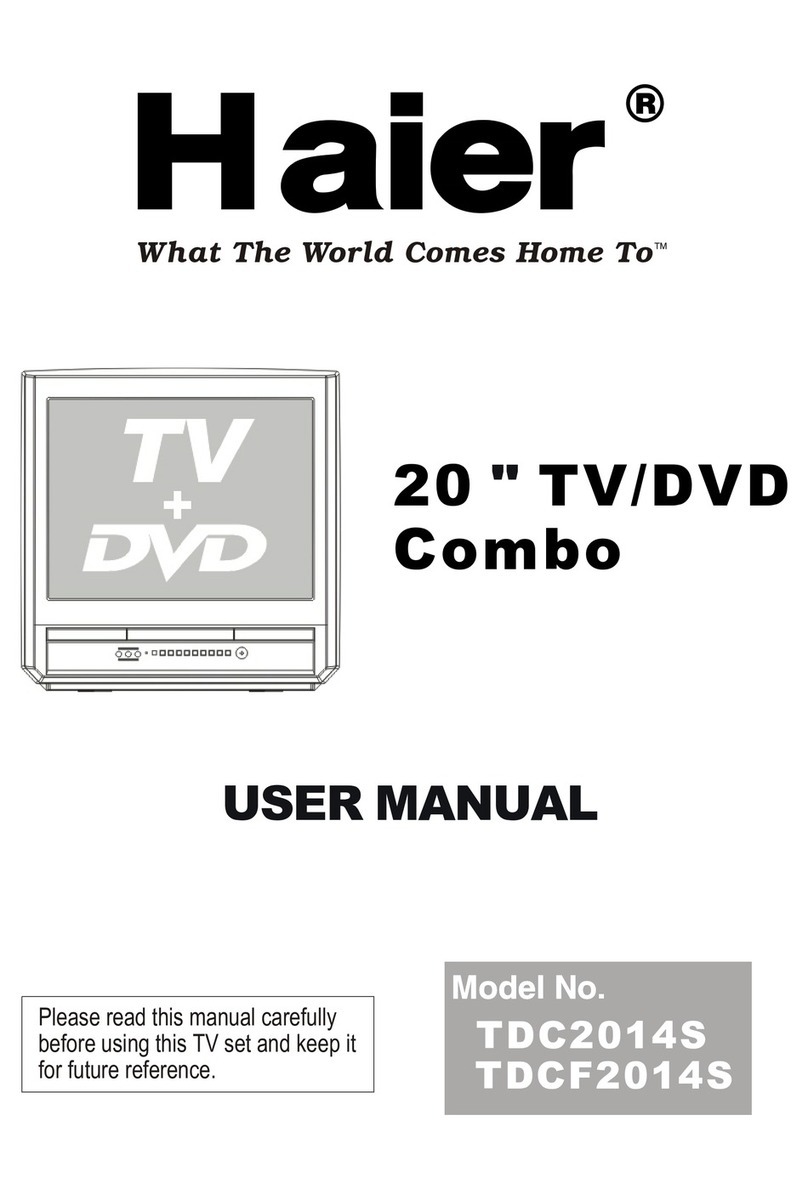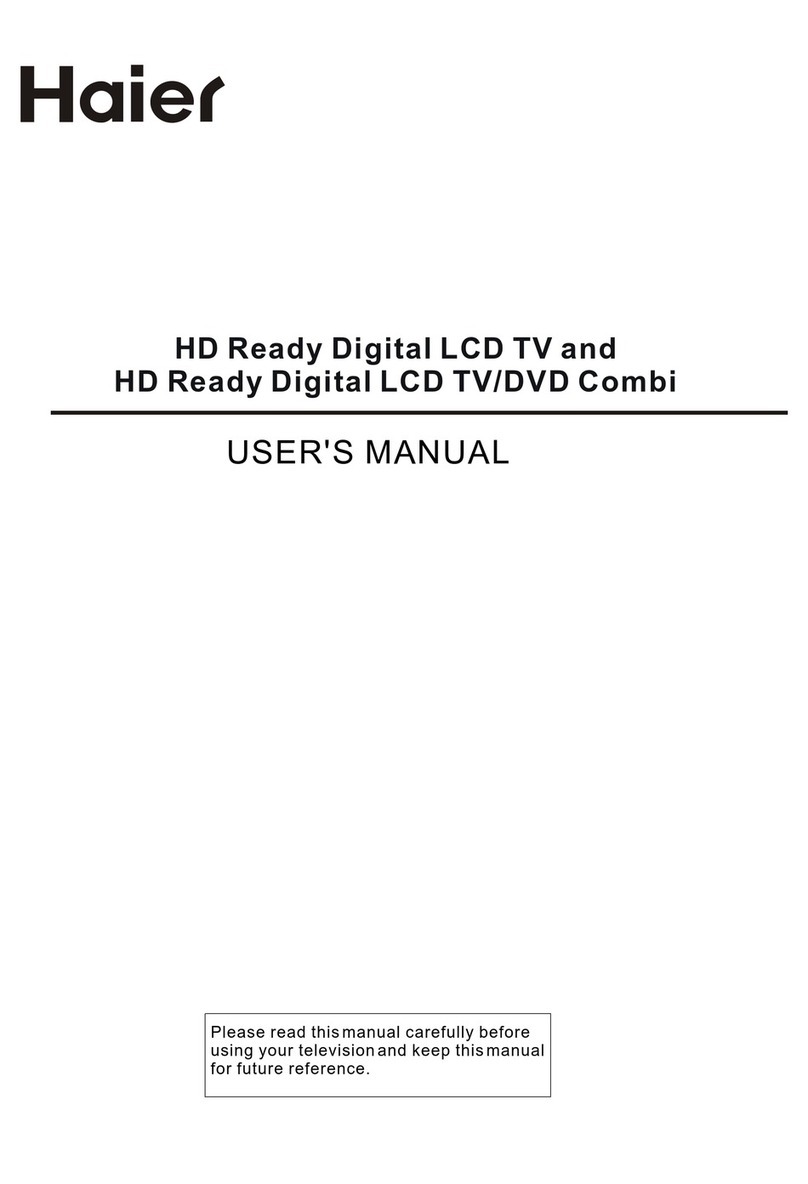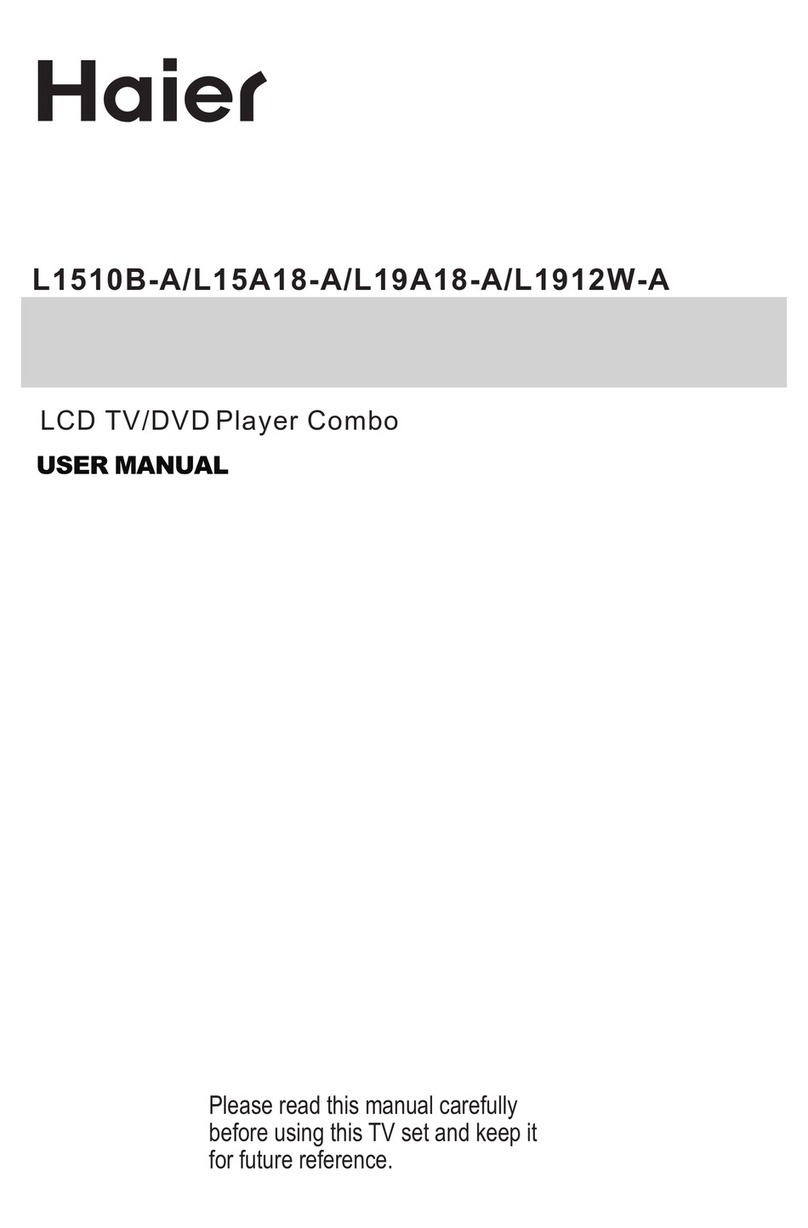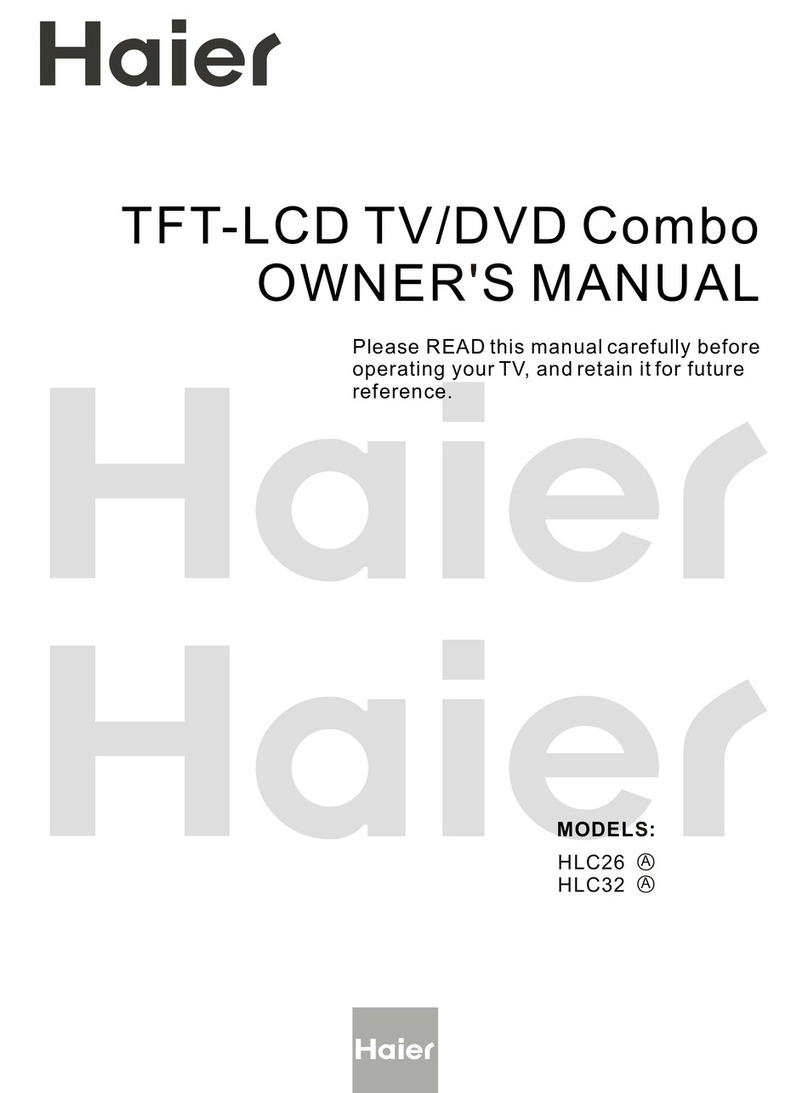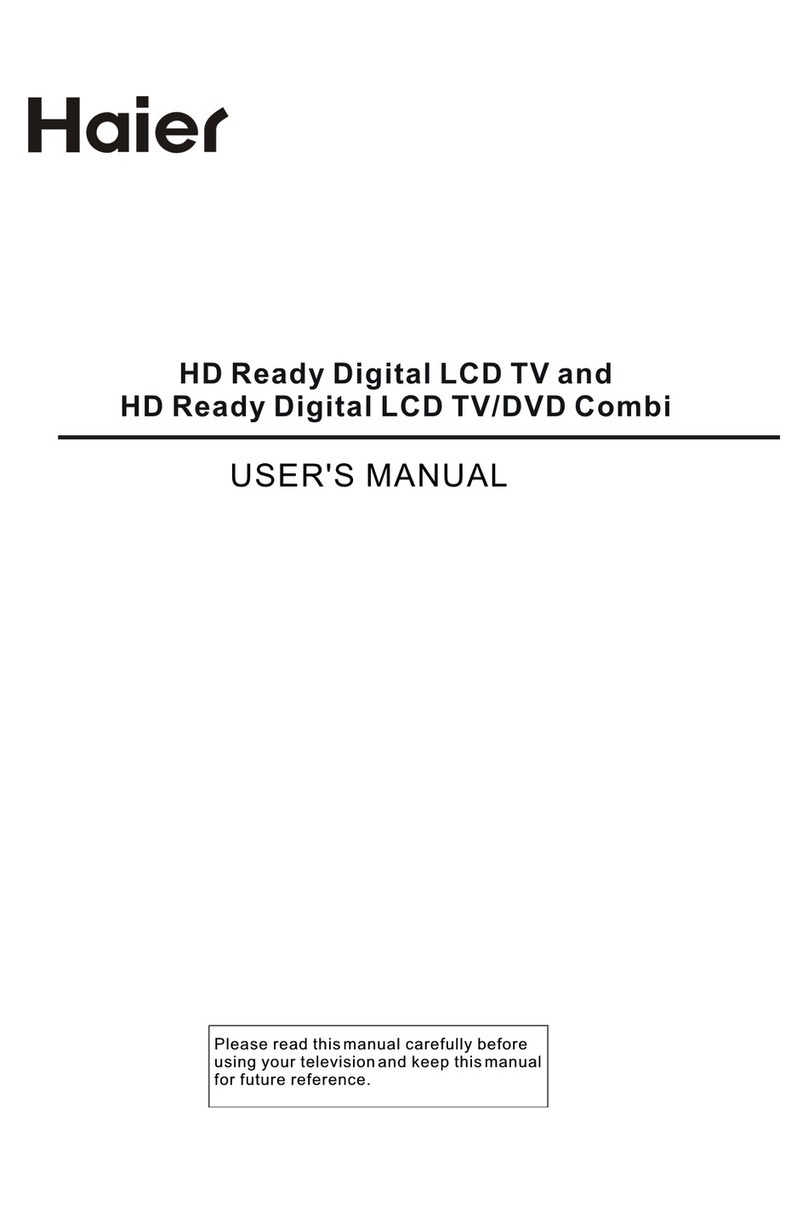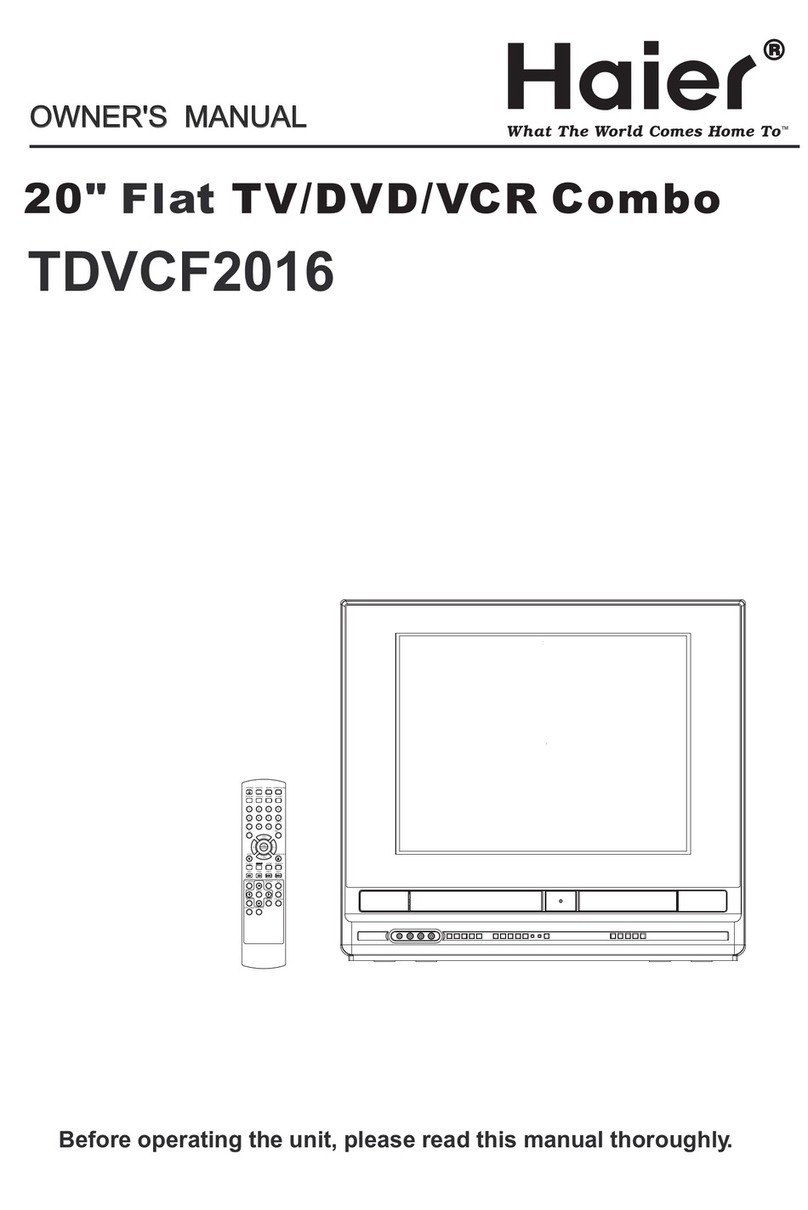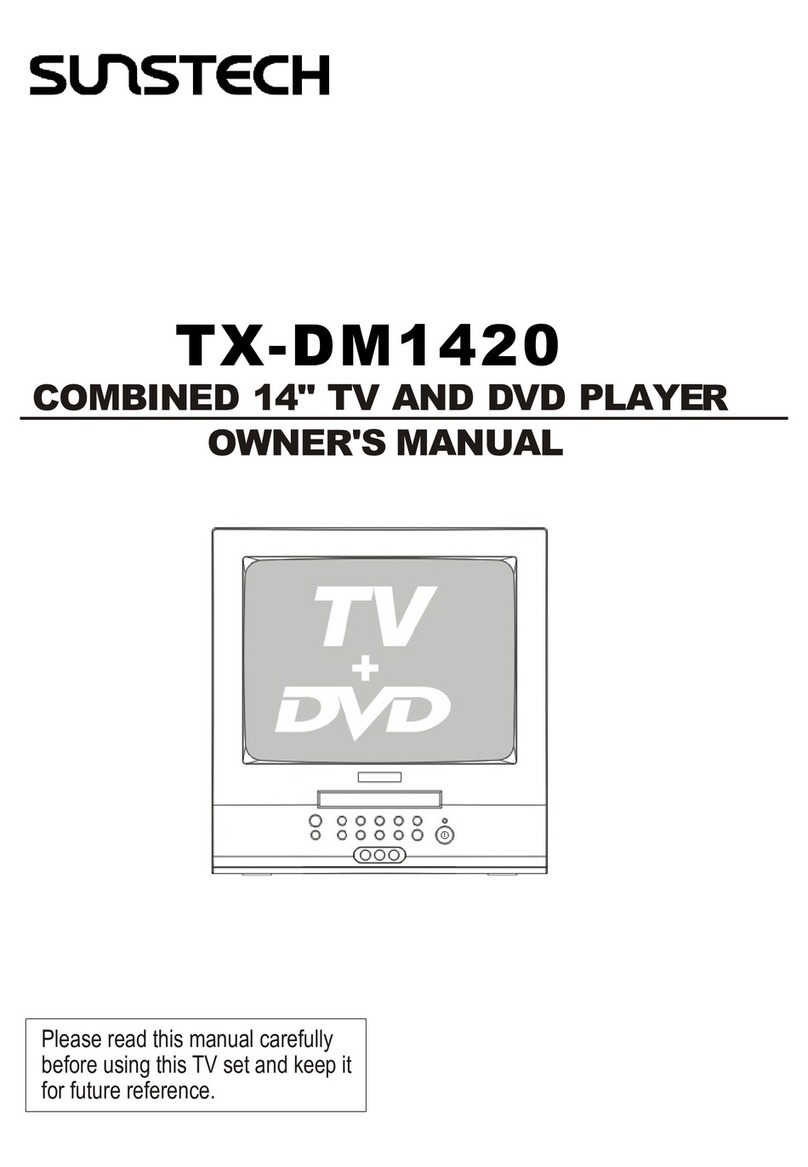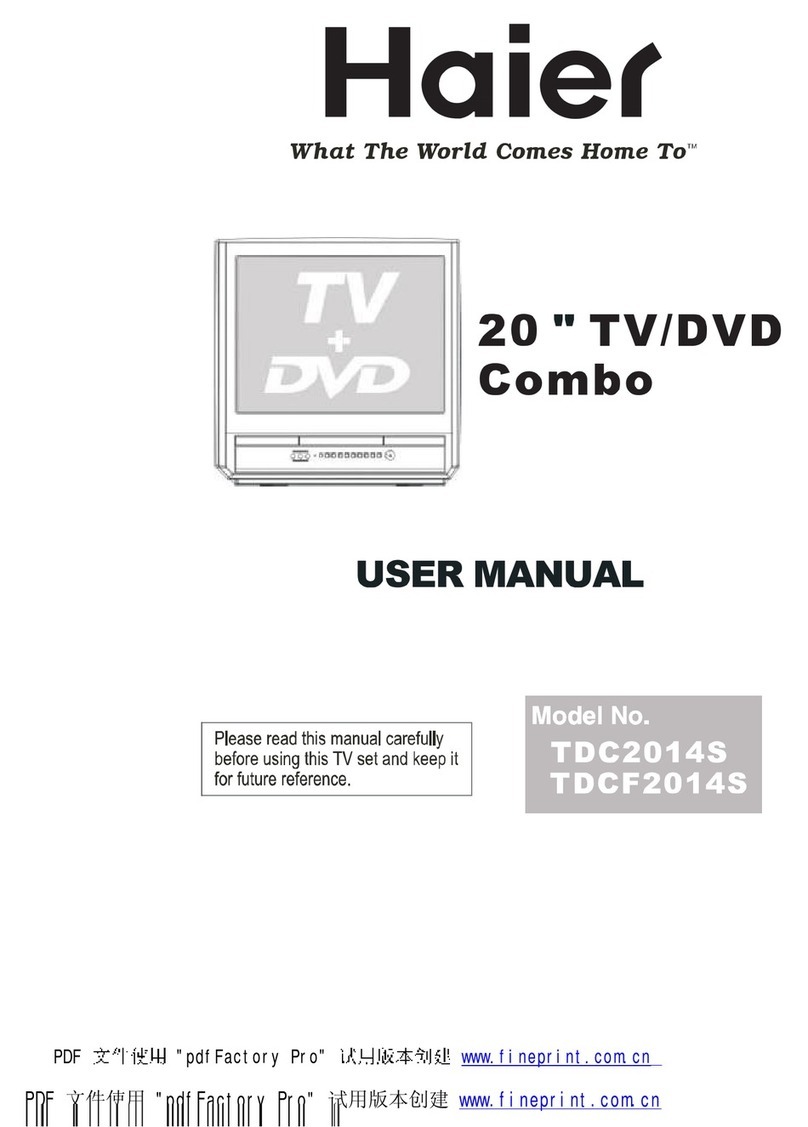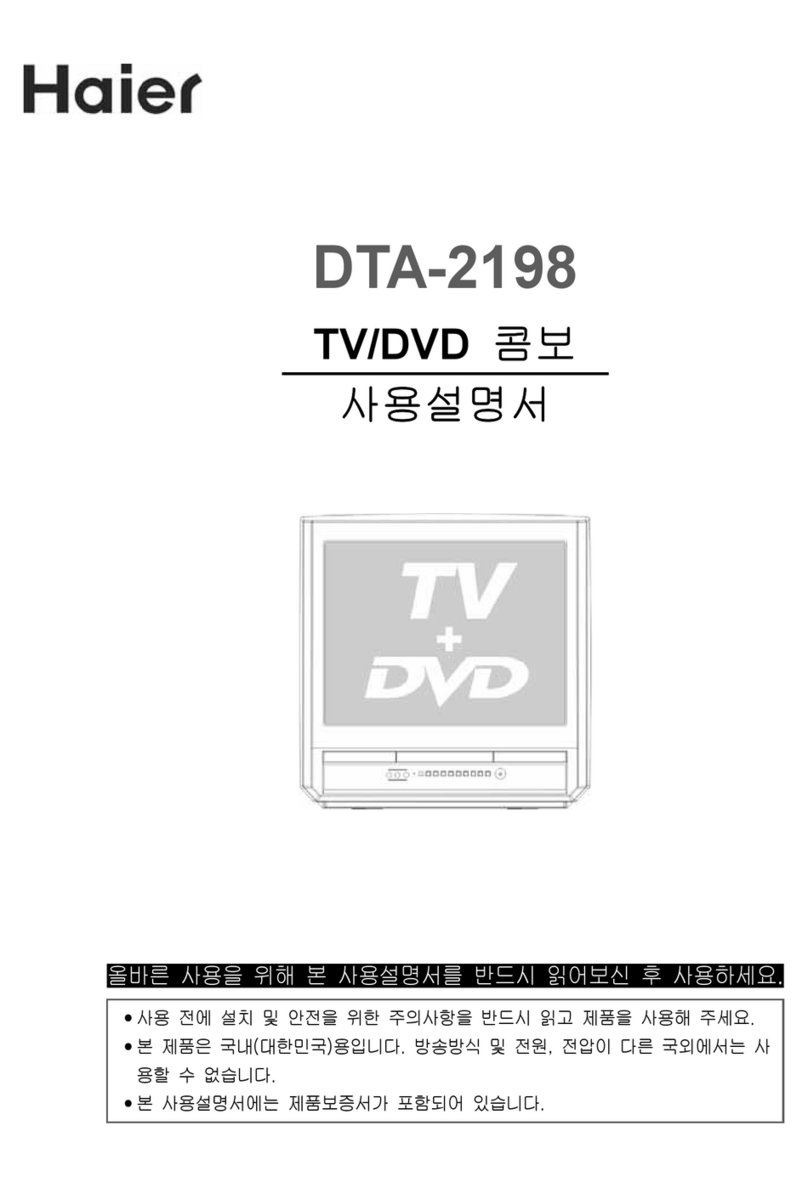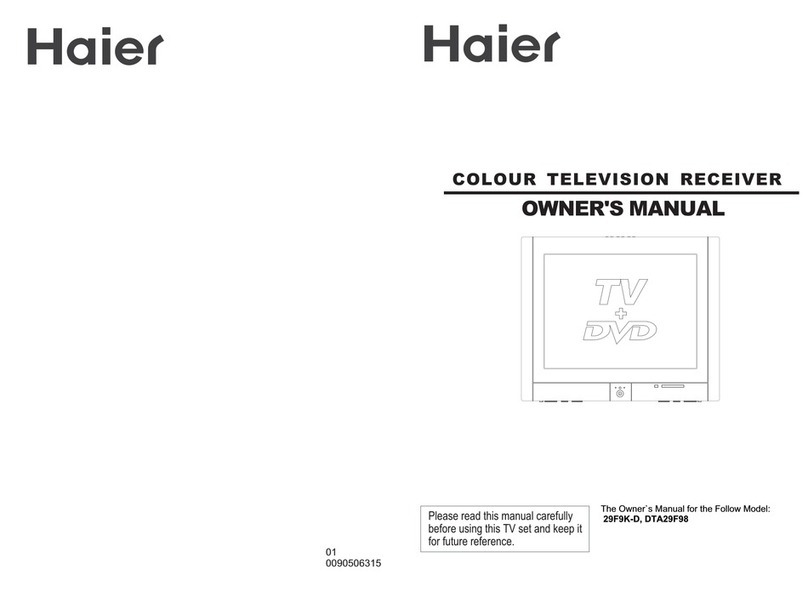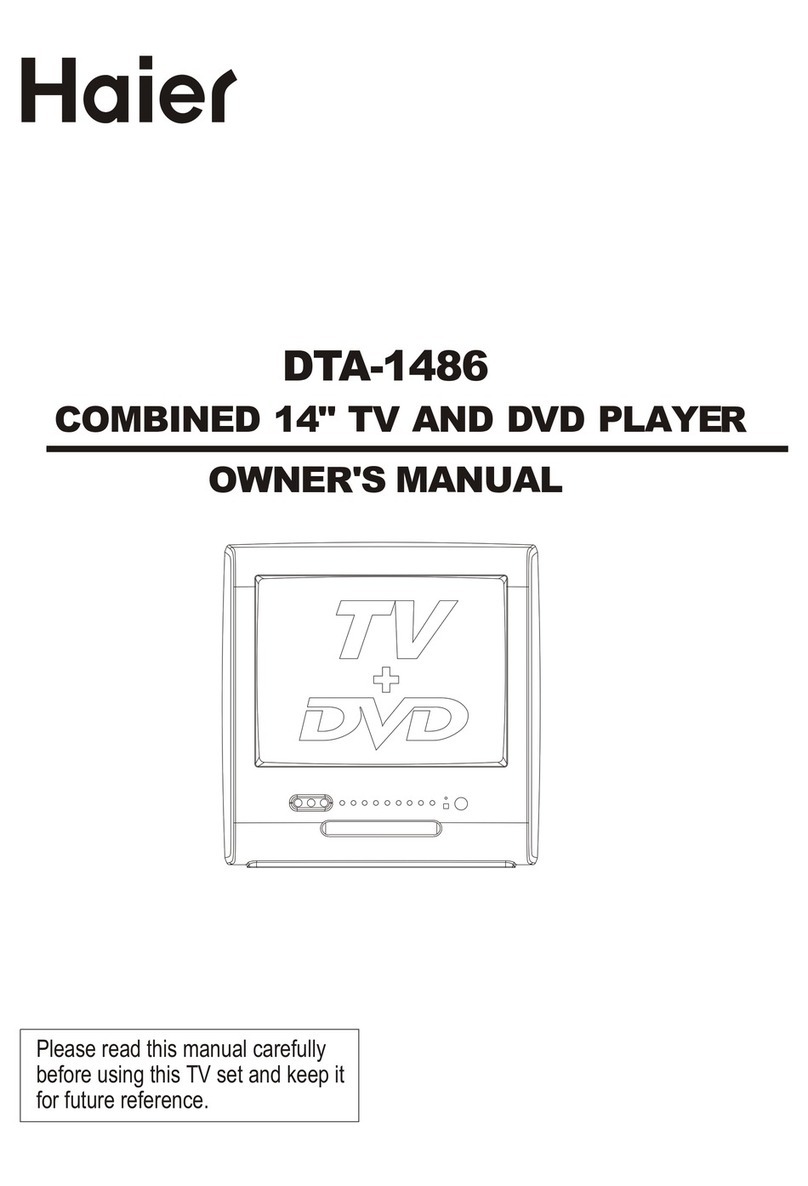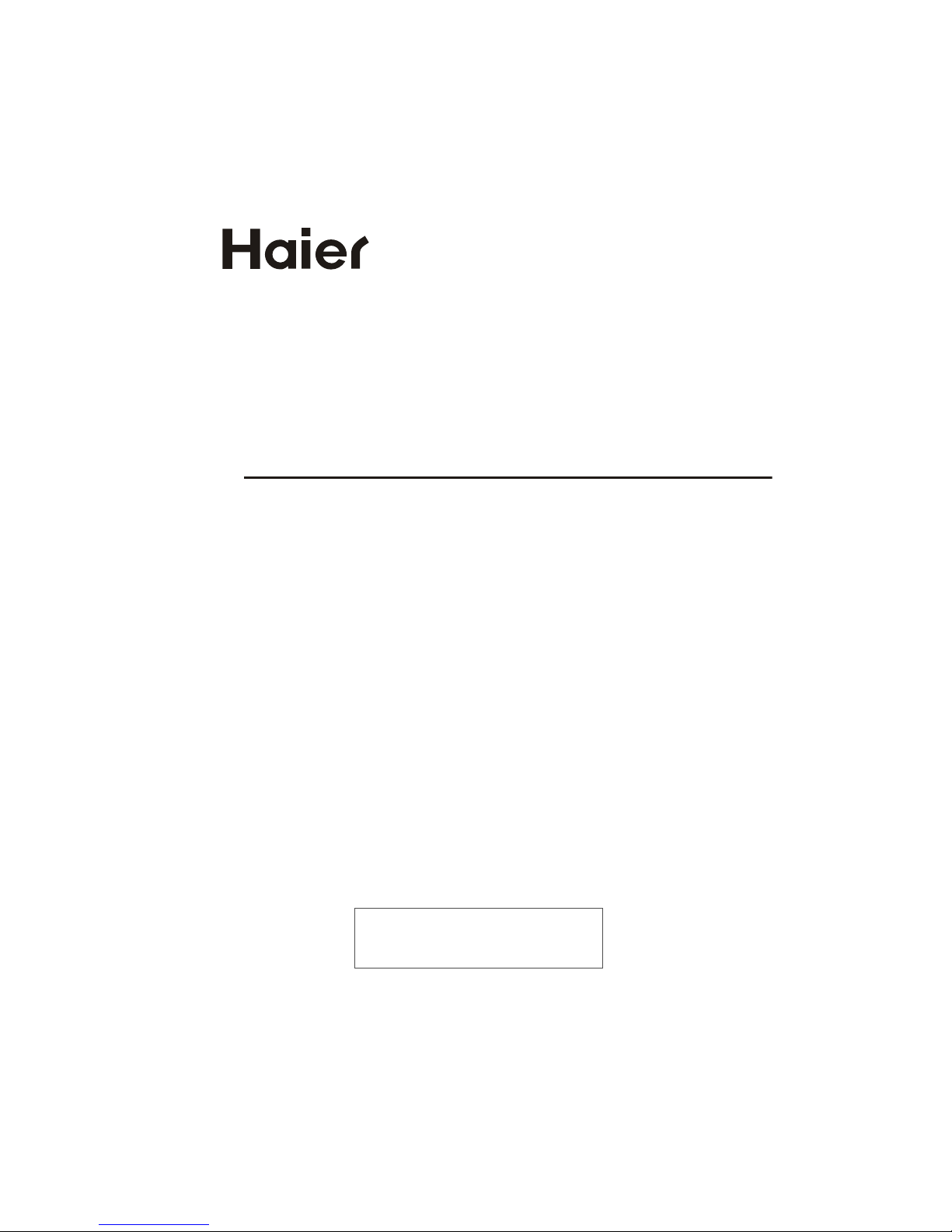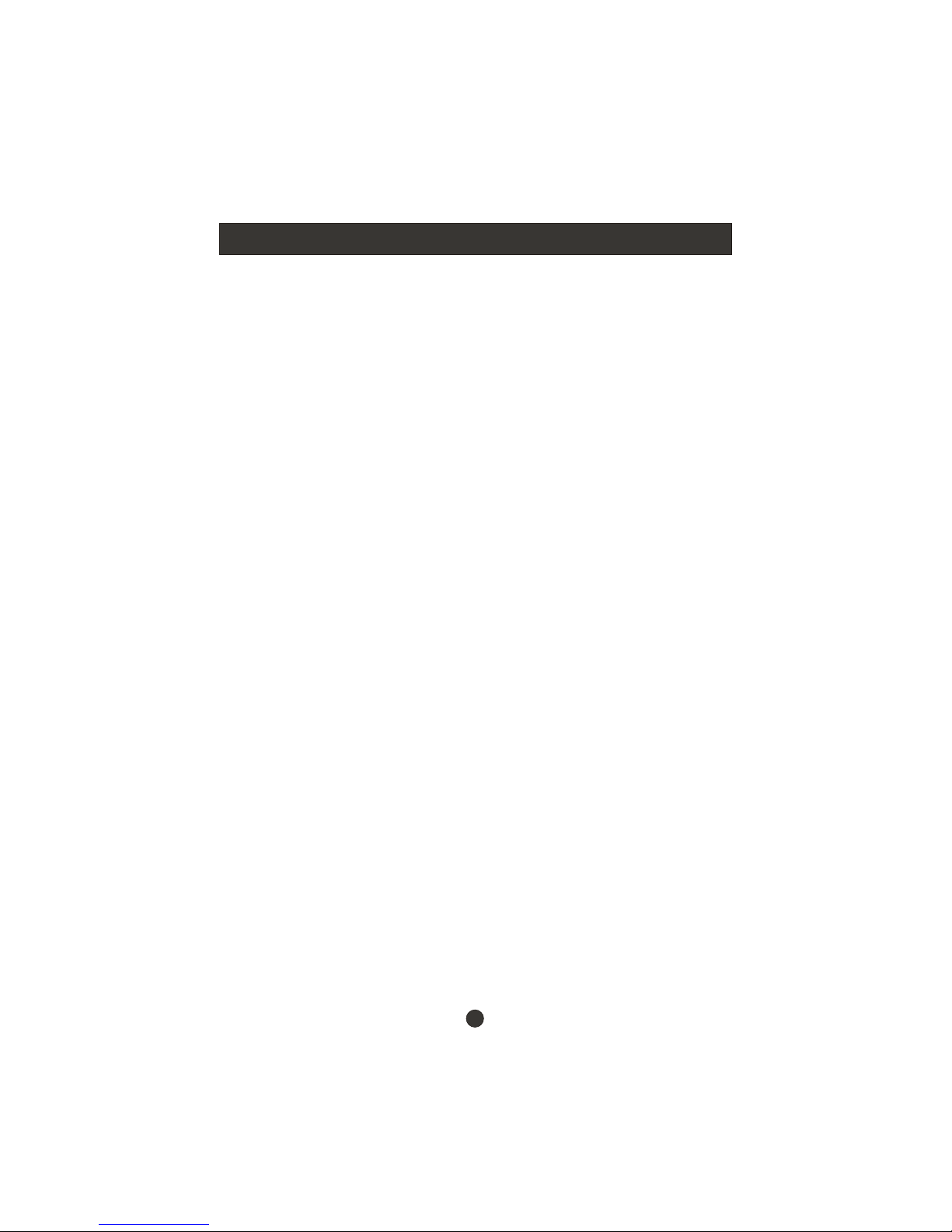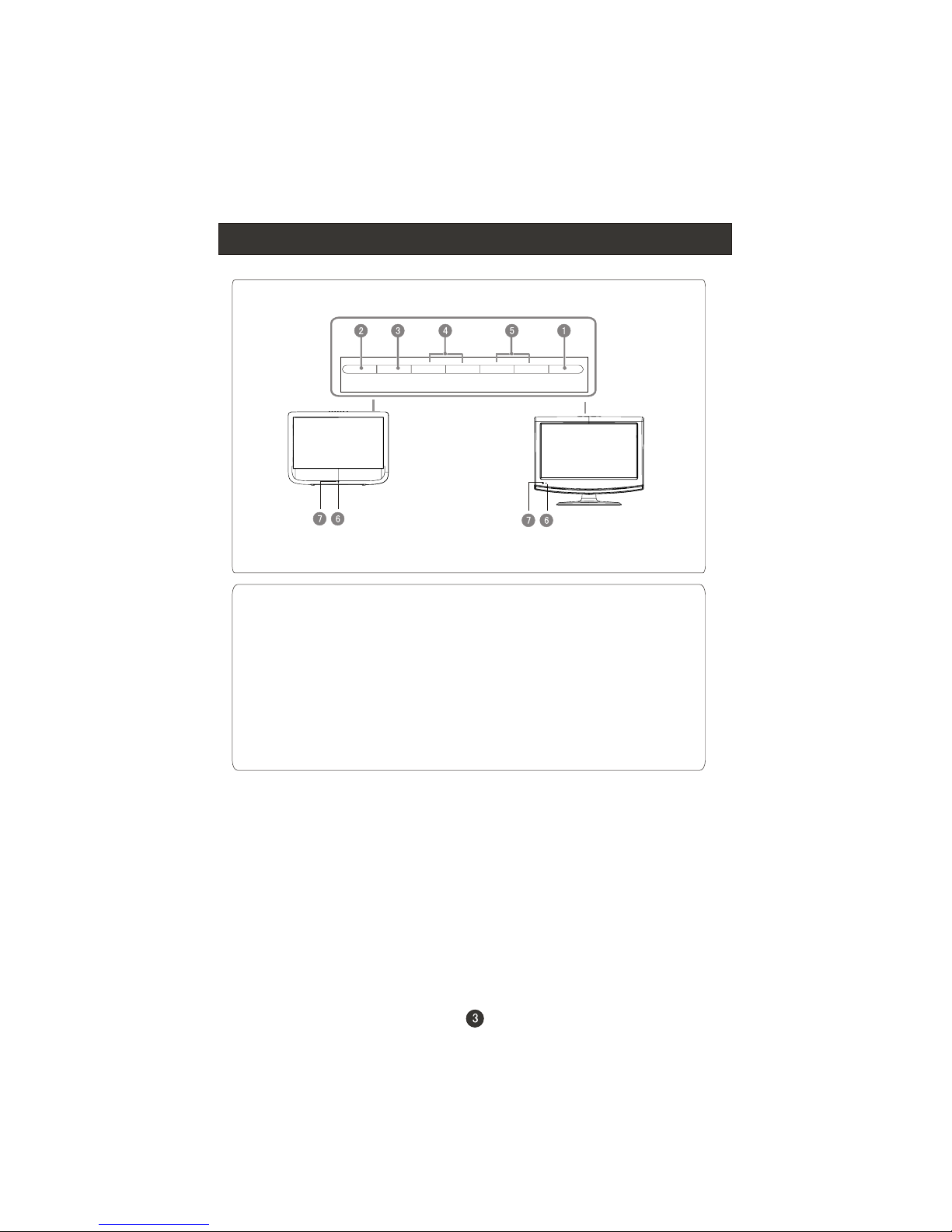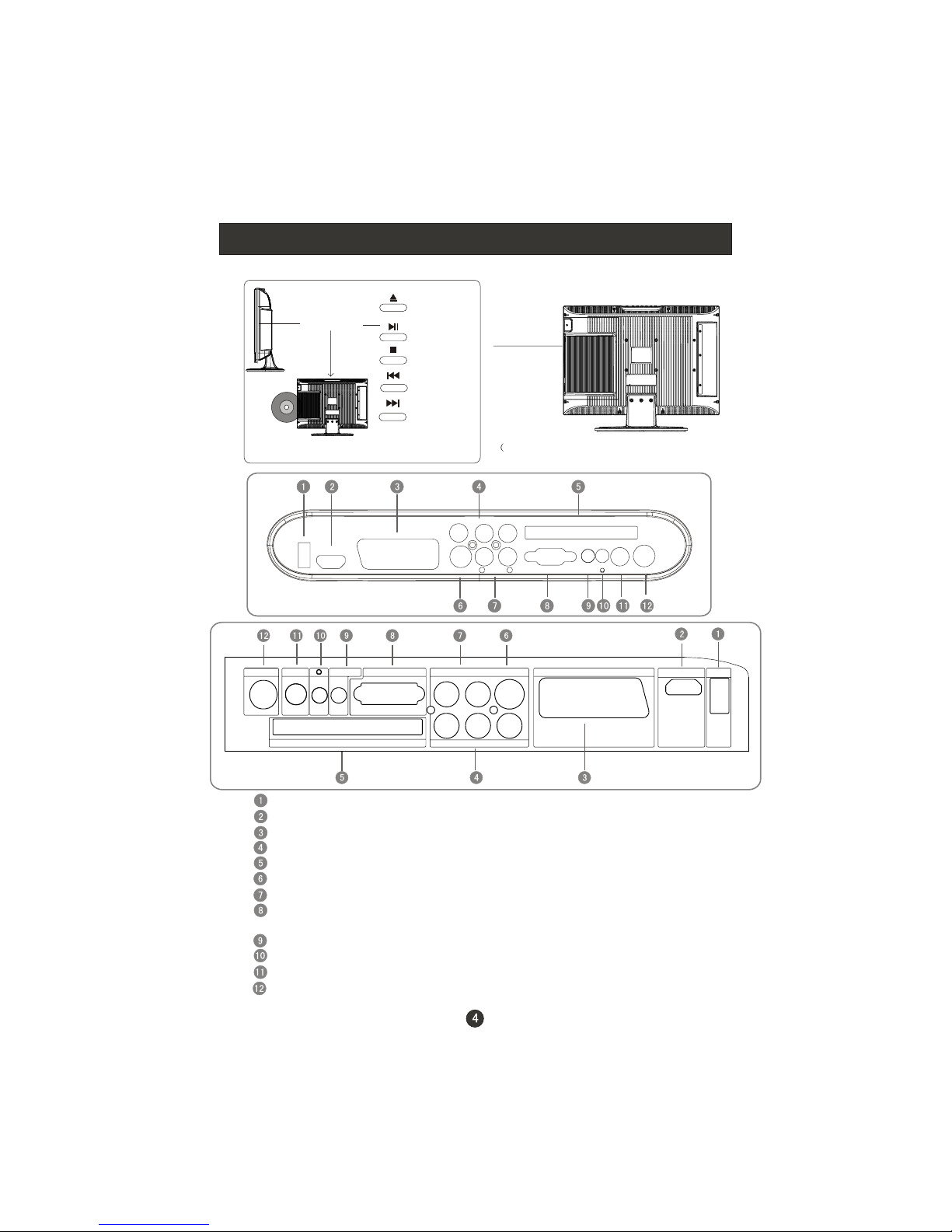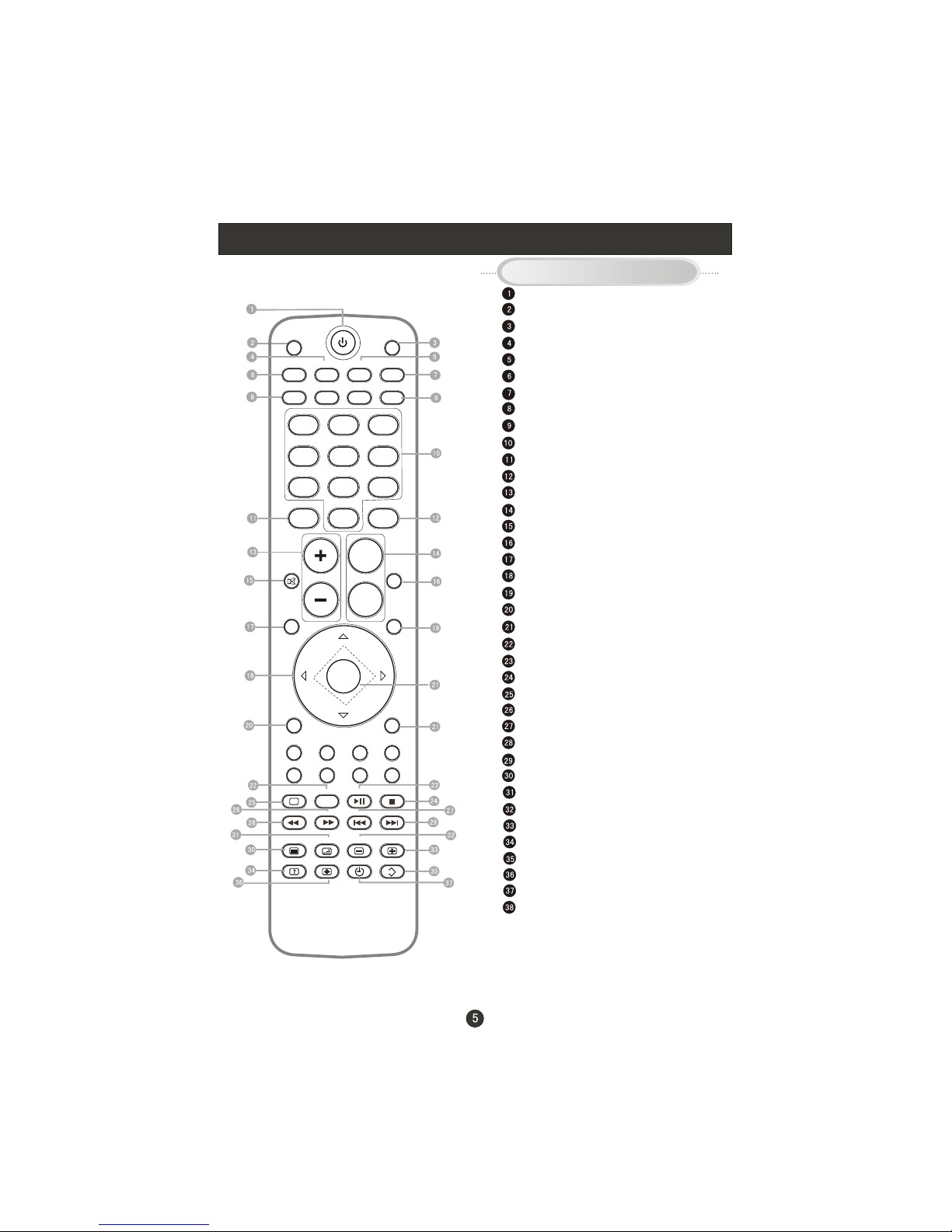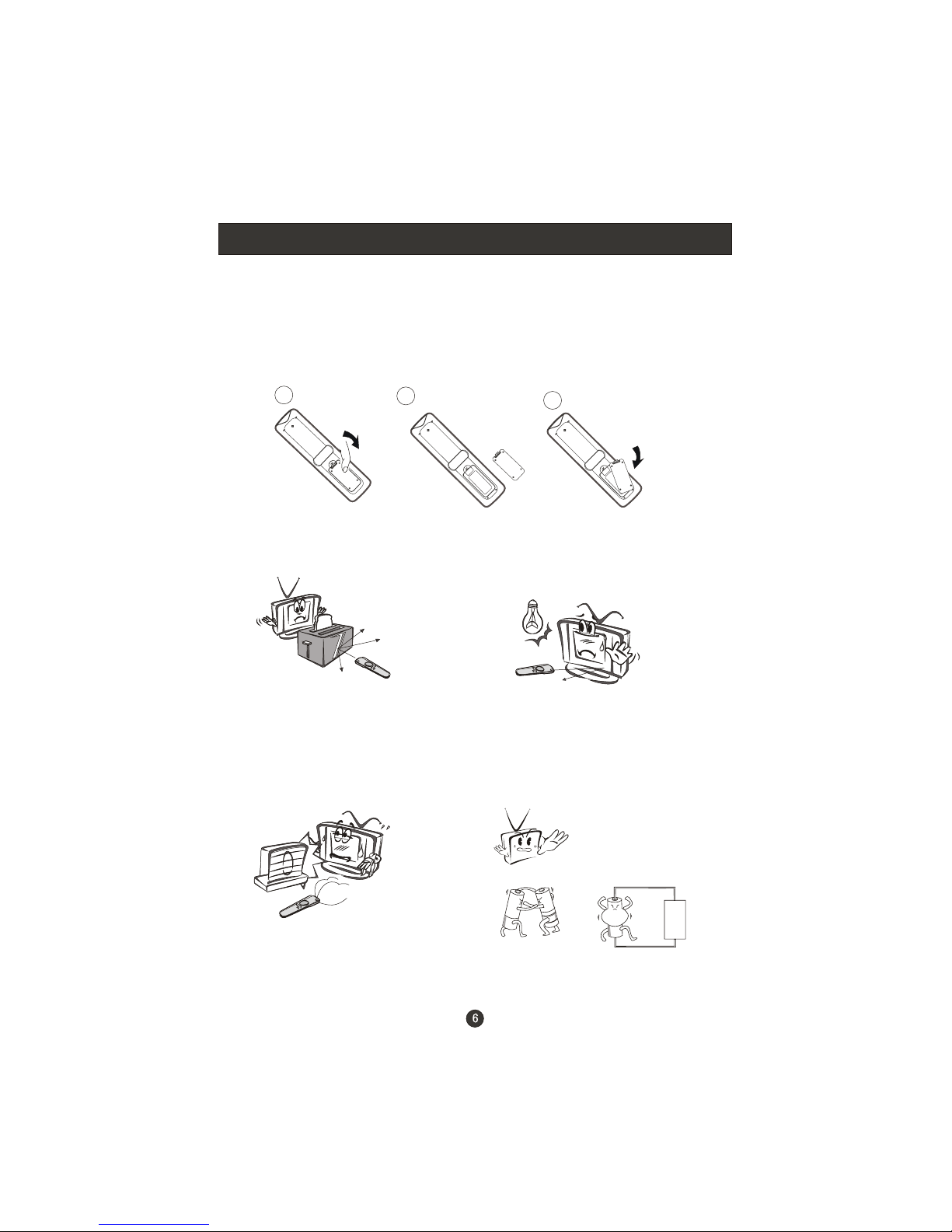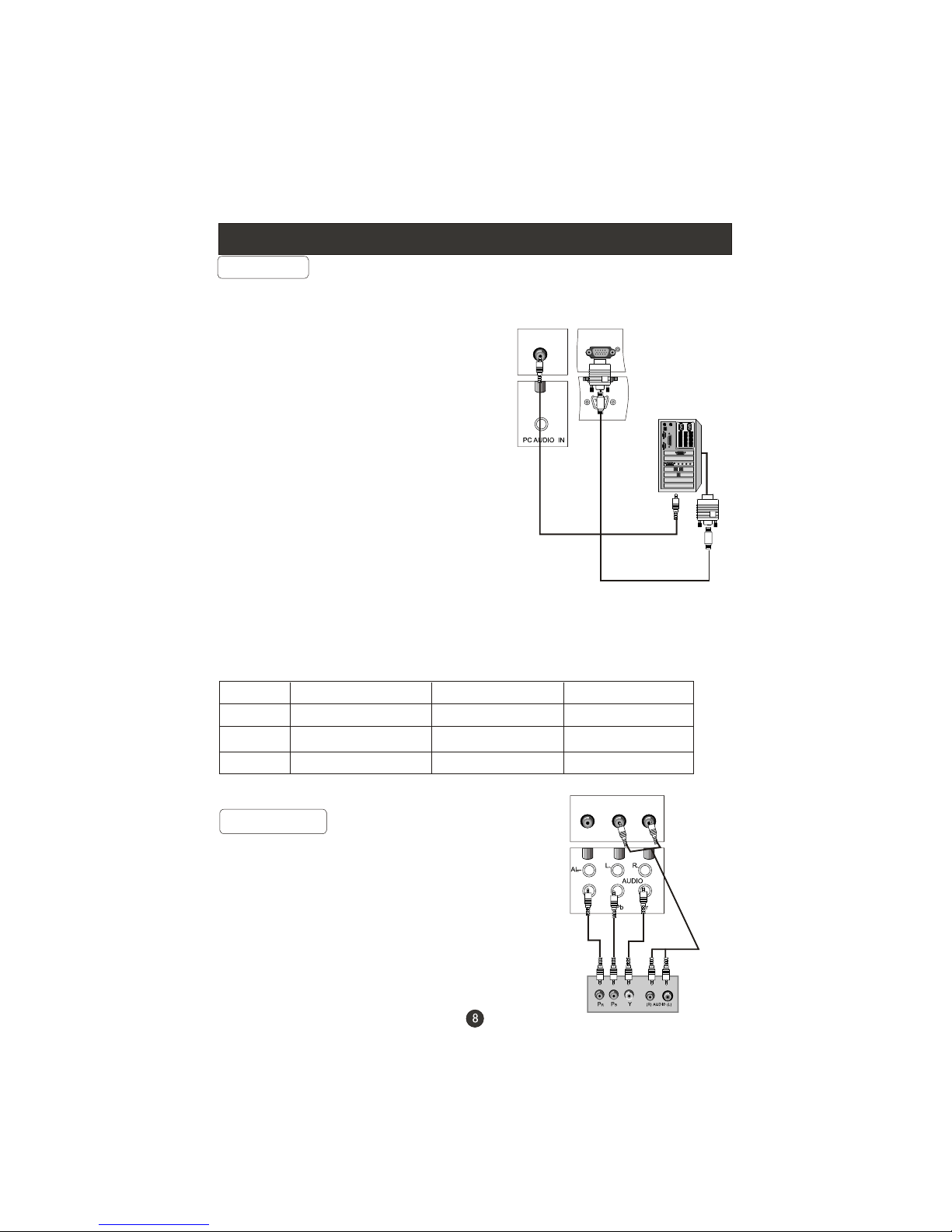CONTENT
Note: DVD isonly available forcertain models, pleaserefer to actualproducts
Safety Notice .........................................................................................
Front Panel Control................................................................................
Connection ...........................................................................................
Remote Control......................................................................................
Installing Batteries.................................................................................
Connection Instructions..........................................................................
Grounding...........................................................................................
External equipment connections...........................................................
Antenna Connection..........................................................................
VGA Input.........................................................................................
YPbPr Input......................................................................................
S-VIDEO Input..................................................................................
SCART Input.....................................................................................
CI Card Input.....................................................................................
HDMI Input.........................................................................................
Basic Operating Instructions....................................................................
Turn on the LCD-TV..............................................................................
Inputs selection...................................................................................
V+/V-..................................................................................................
Mute...................................................................................................
Sound Mode........................................................................................
Select the TV Channel ..........................................................................
Picture Mode.......................................................................................
Program Swap.....................................................................................
Sleep/Scan/Zoom................................................................................
Menu Operations....................................................................................
Picture Menu Options............................................................................
Sound Menu Options..............................................................................
Function Menu Options..........................................................................
Lock Menu Options...............................................................................
Lock Menu Options Continued.................................................................
Tuning Menu Options............................................................................
Tuning Menu Options Continued..............................................................
Time Menu Options...............................................................................
Time Menu Options Continued...............................................................
TELE TEXT............................................................................................
Basic Playback......................................................................................
Advanced Playback...............................................................................
Special Function Playback......................................................................
JPEG DISC PLAYBACK........................................................................
SCREEN SAVER FUNCTION................................................................
DVD System Setup...............................................................................
General Setup Process.........................................................................
General Setup Page.............................................................................
Preferencel Page.................................................................................
Playable Discs.......................................................................................
Disc Protection and DVD Characteristics..................................................
Streaming Media Playing System..............................................................
Troubleshooting Guide...........................................................................
Specifications........................................................................................
2
3
4
5
6
7
7
7
7
8
8
9
10
10
10
11
11
11
11
11
12
12
12
12
12
13
14
15
16
17
18
20
21
23
24
25
27
28
29
29
29
30
30
31
32
34
35
36
41
42