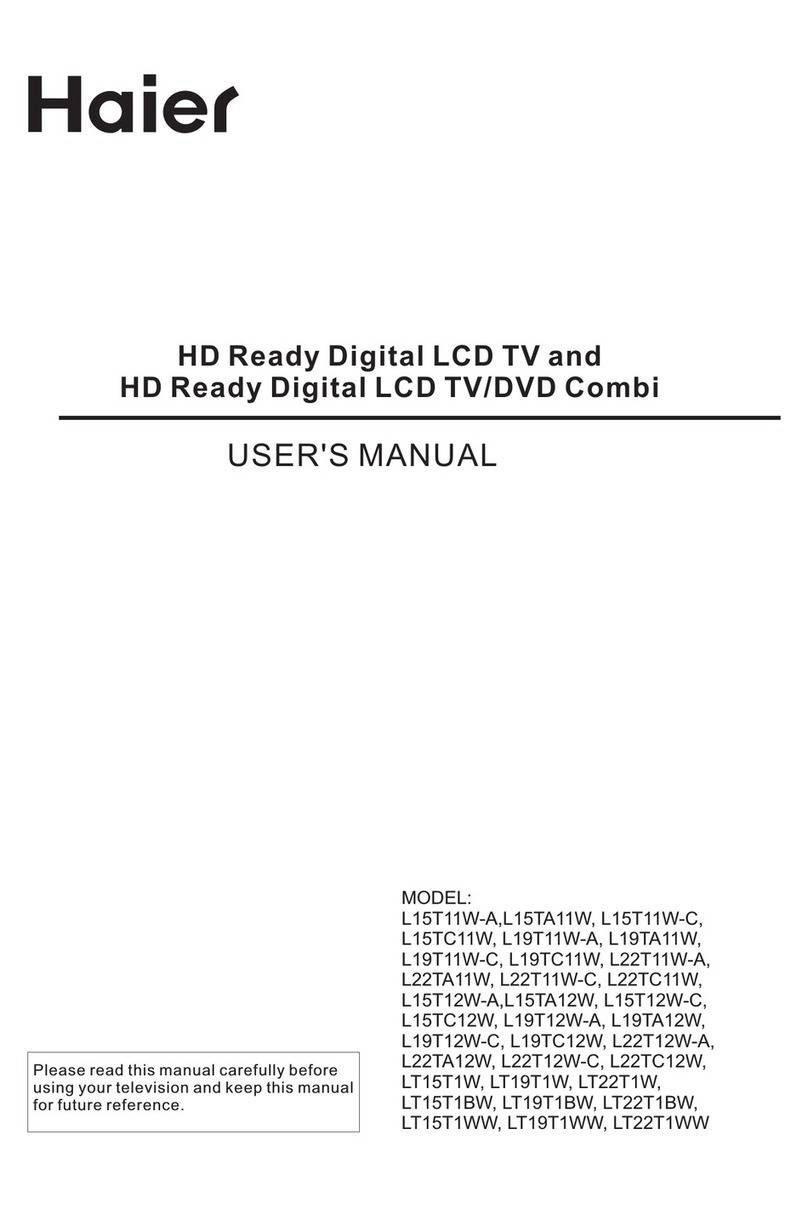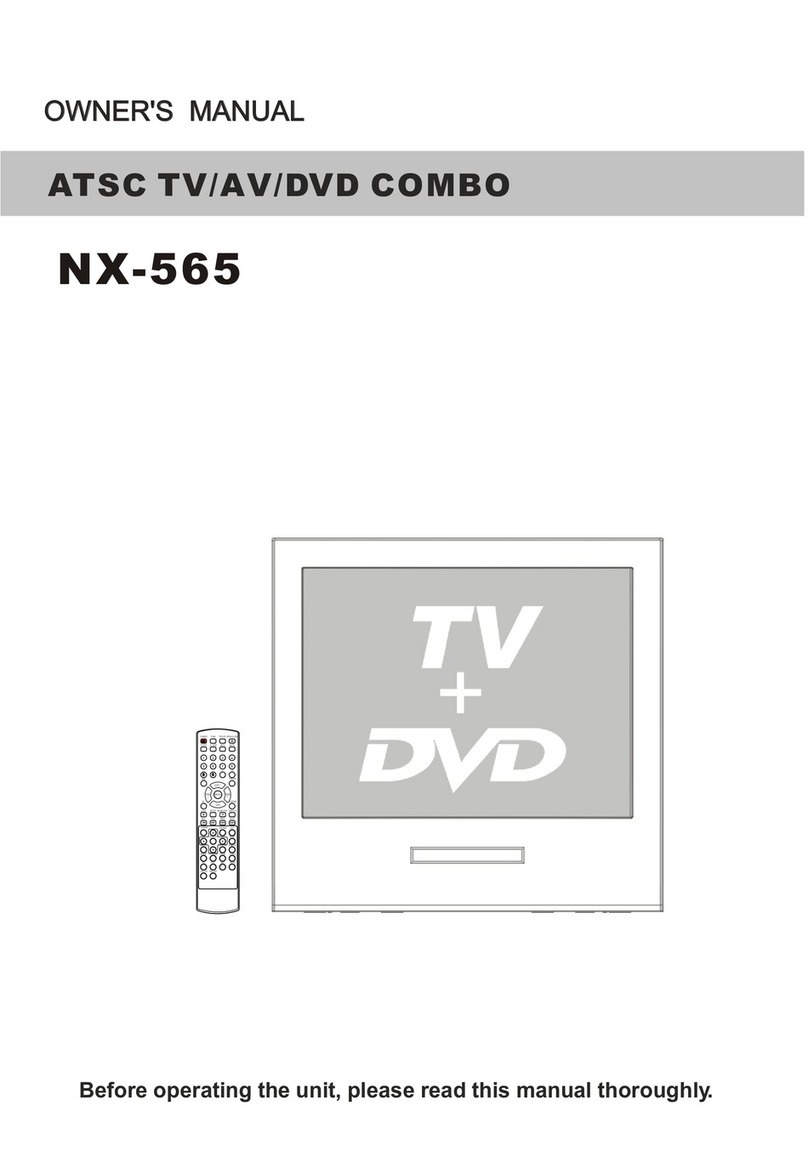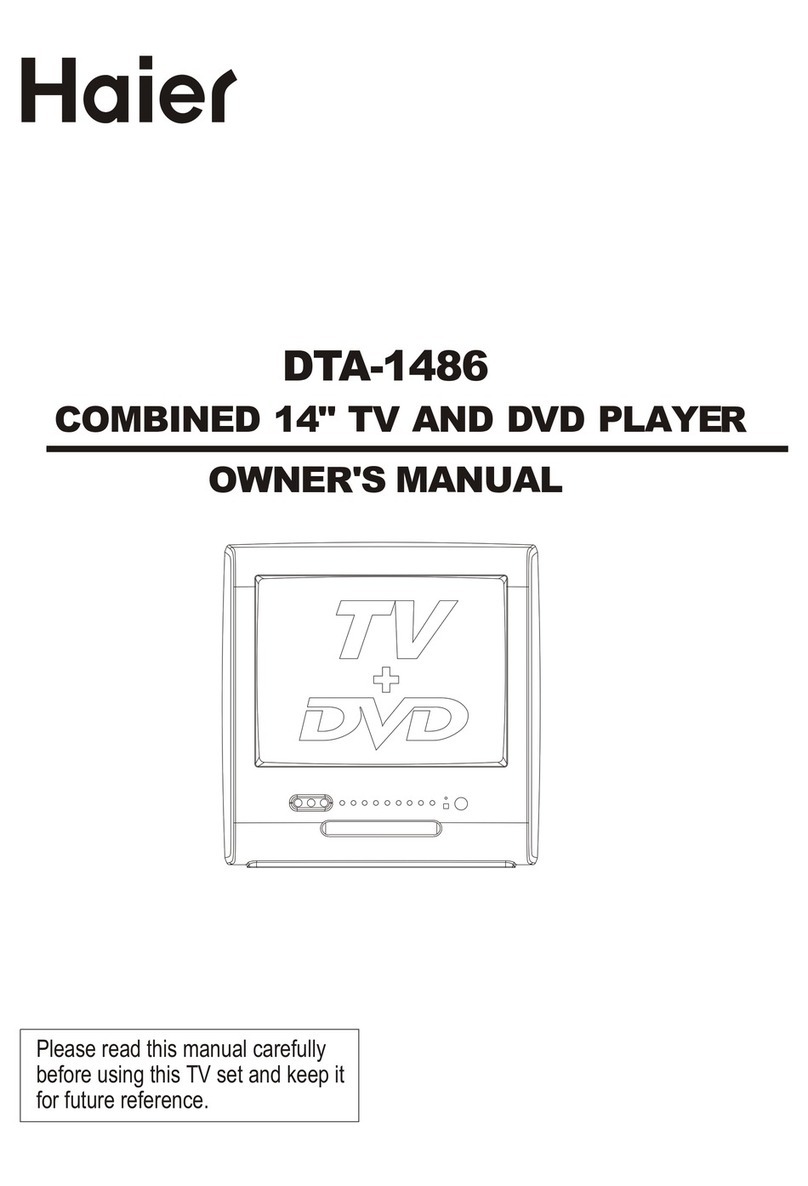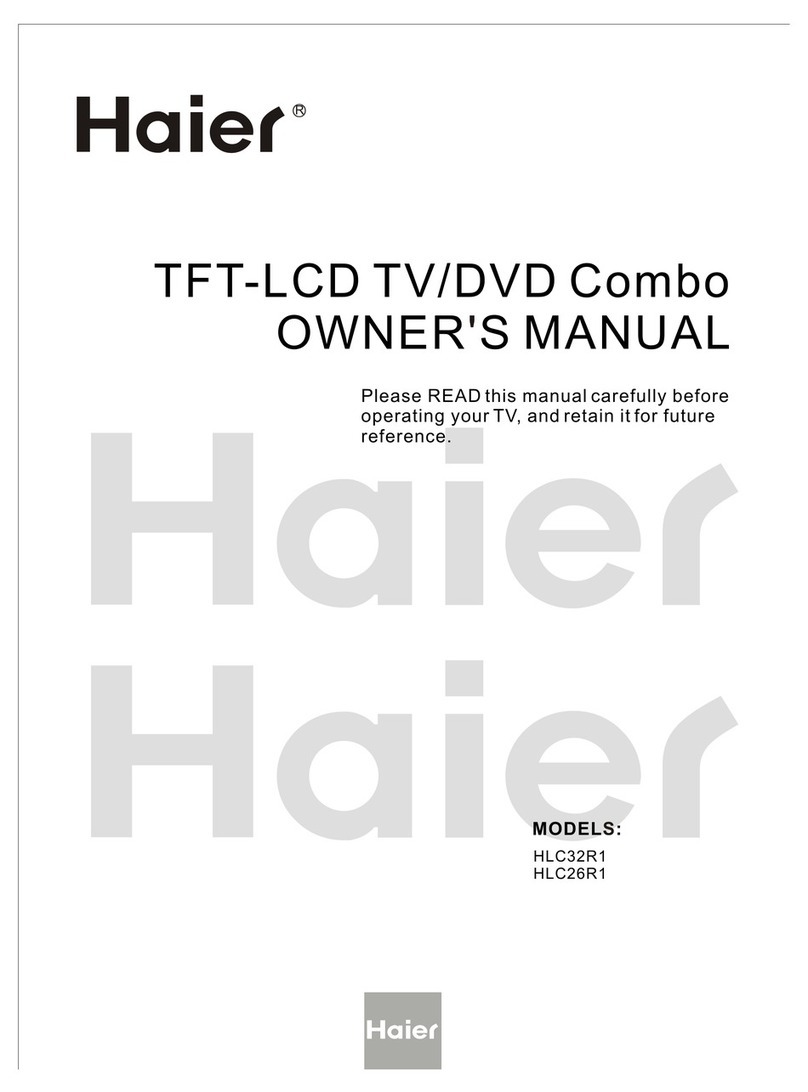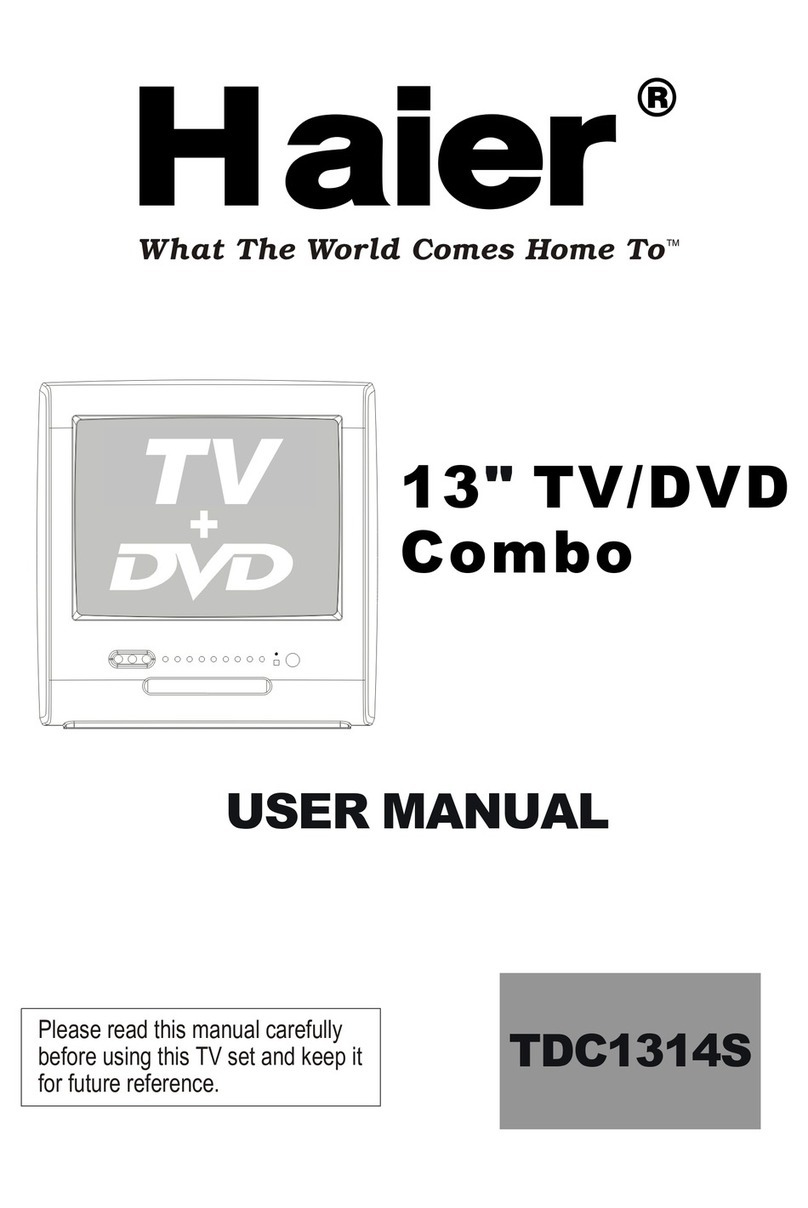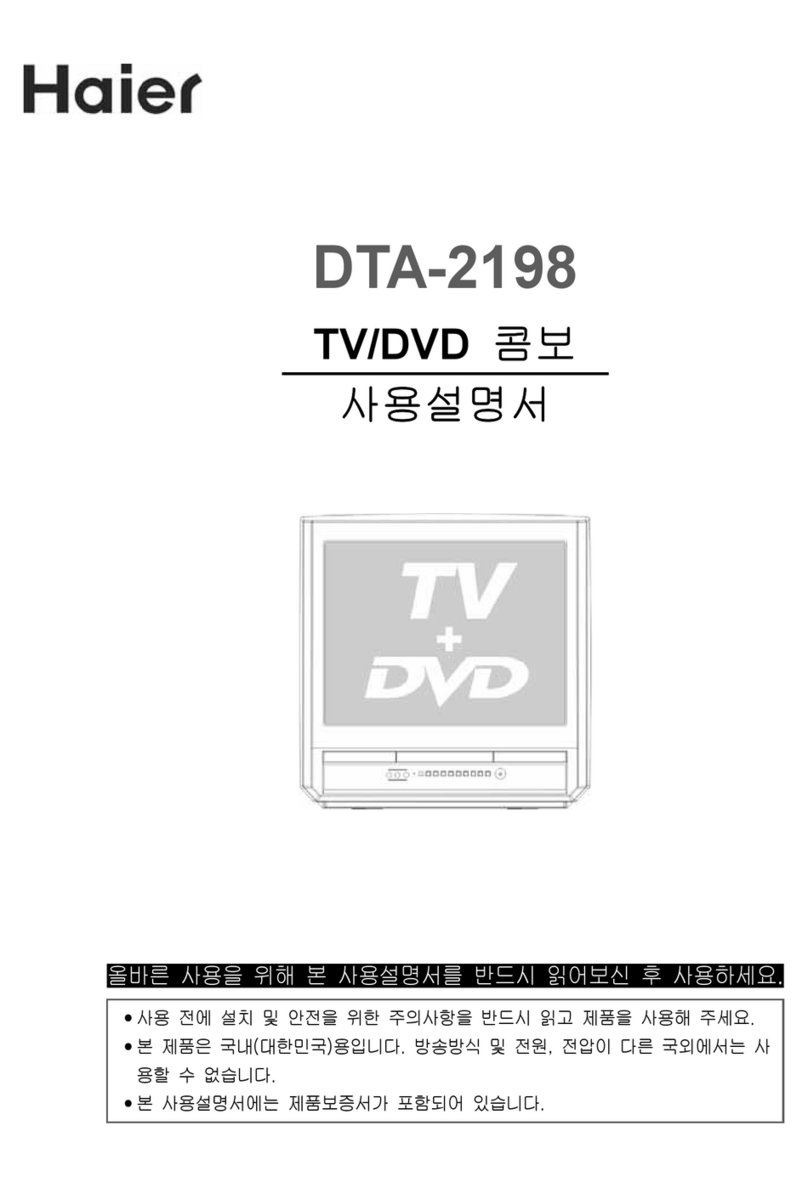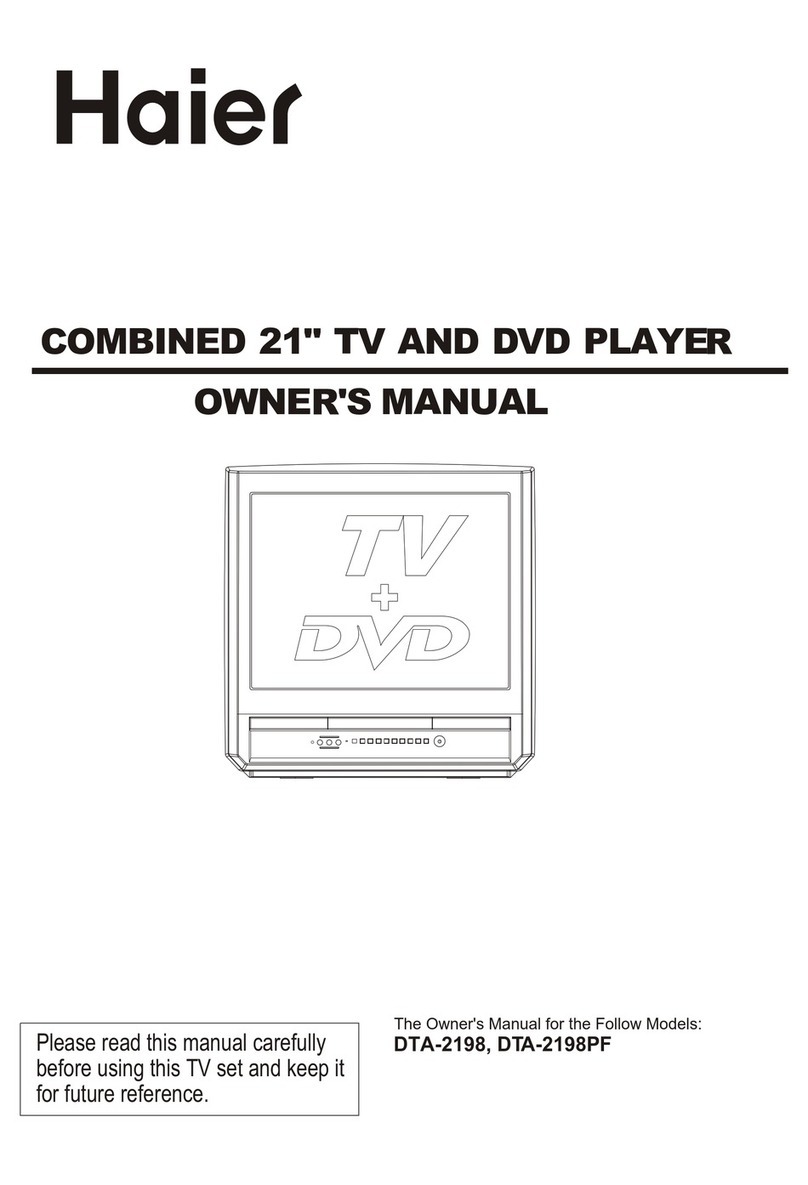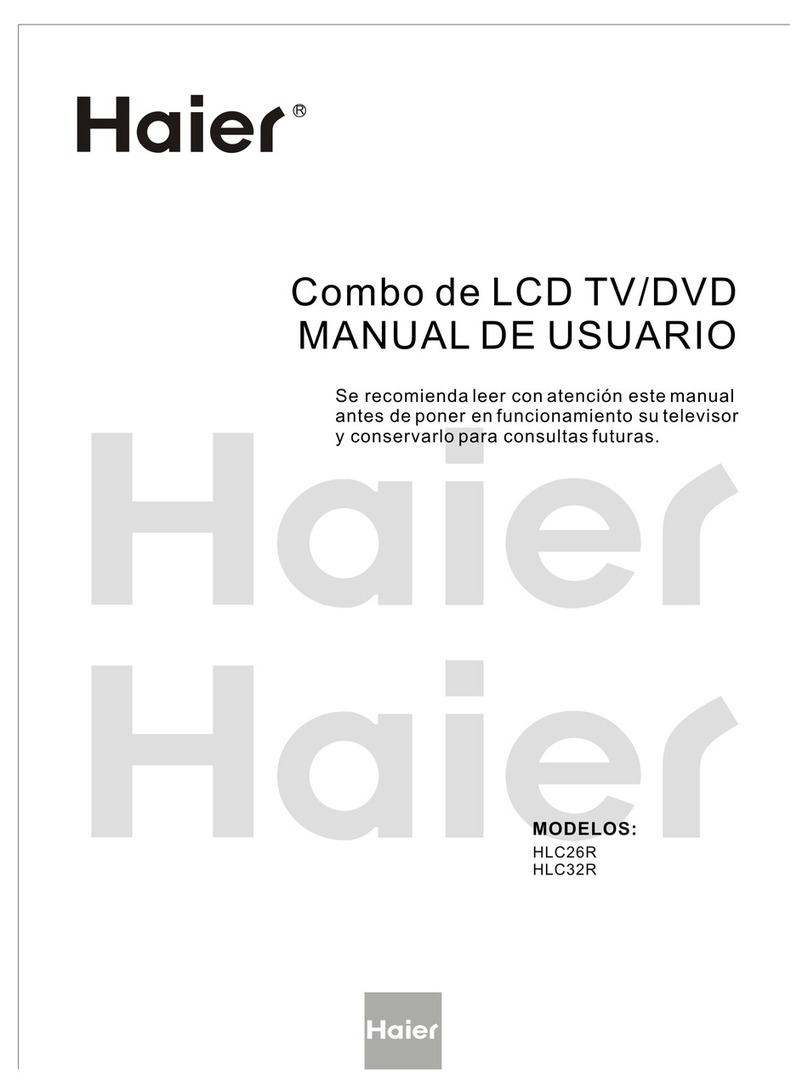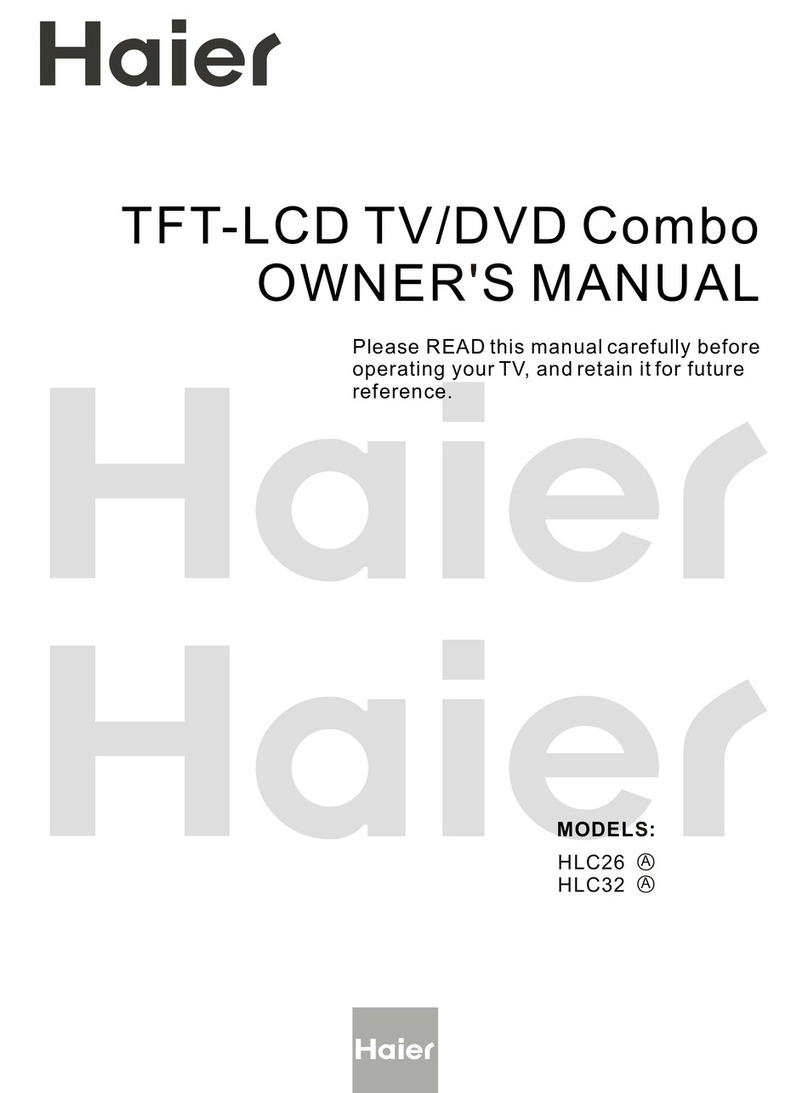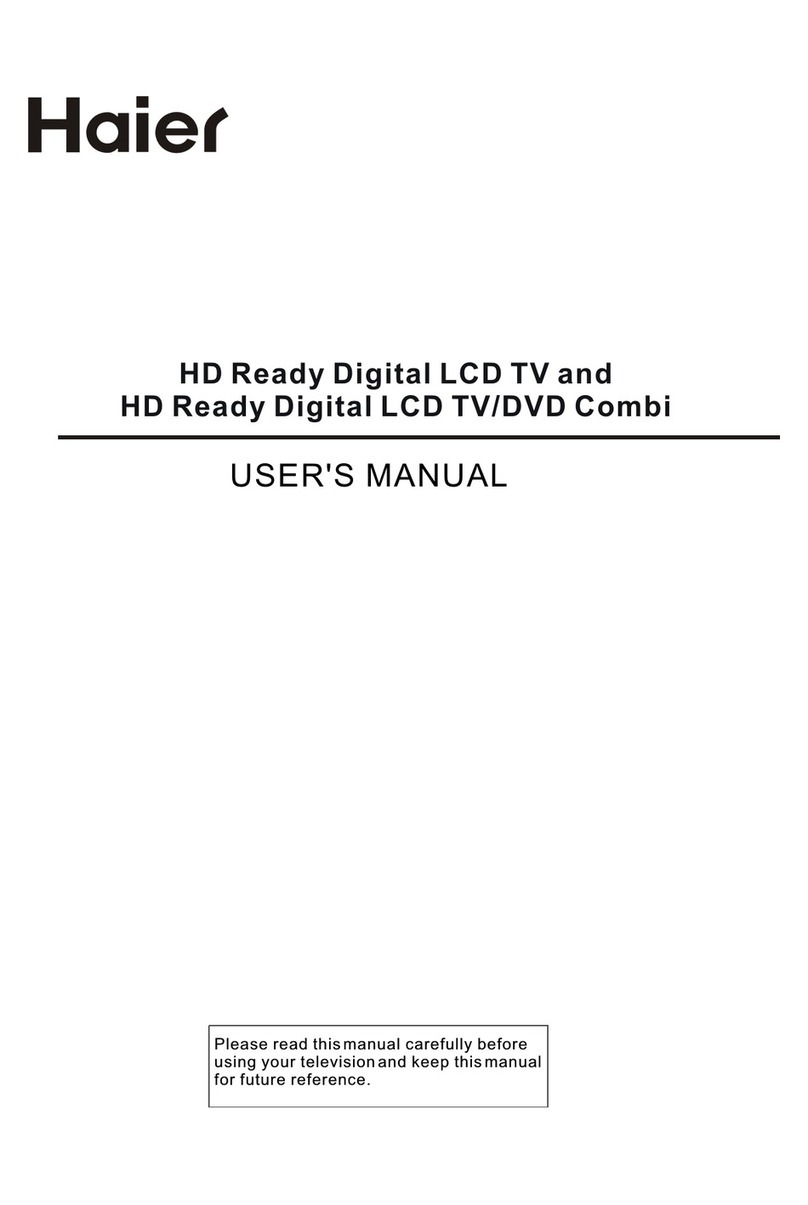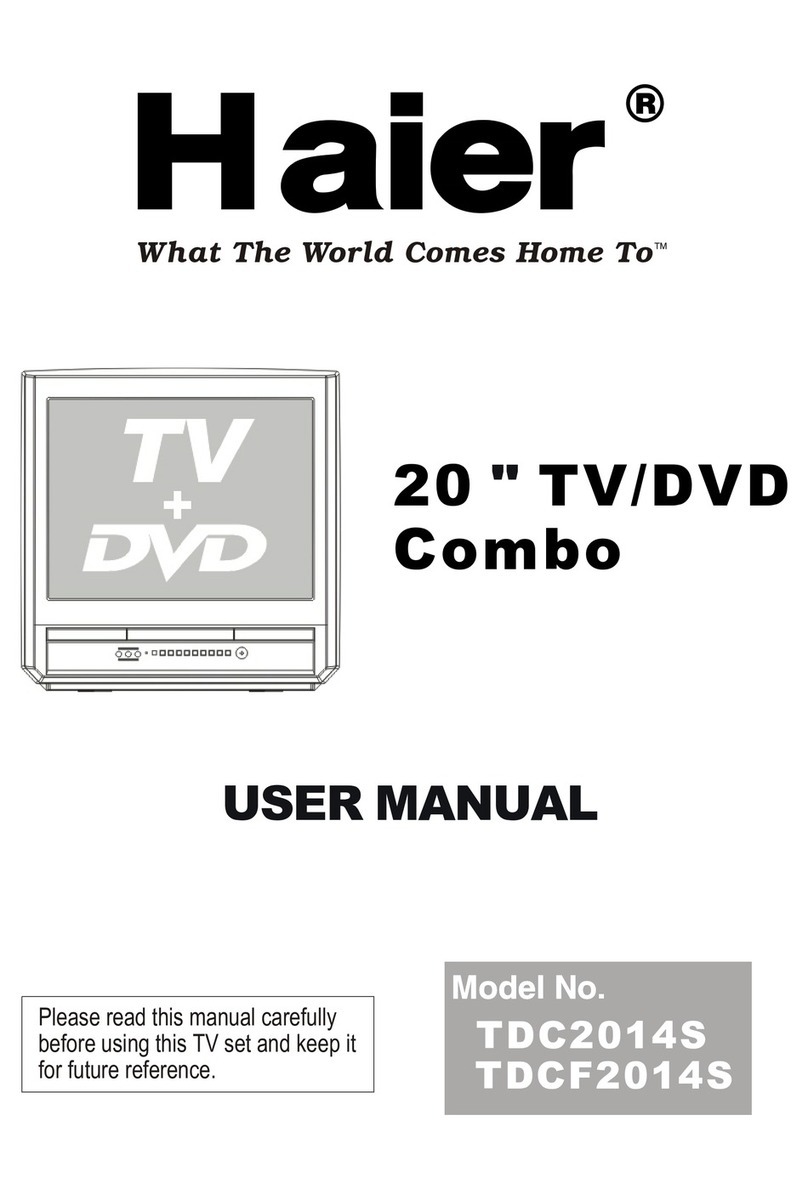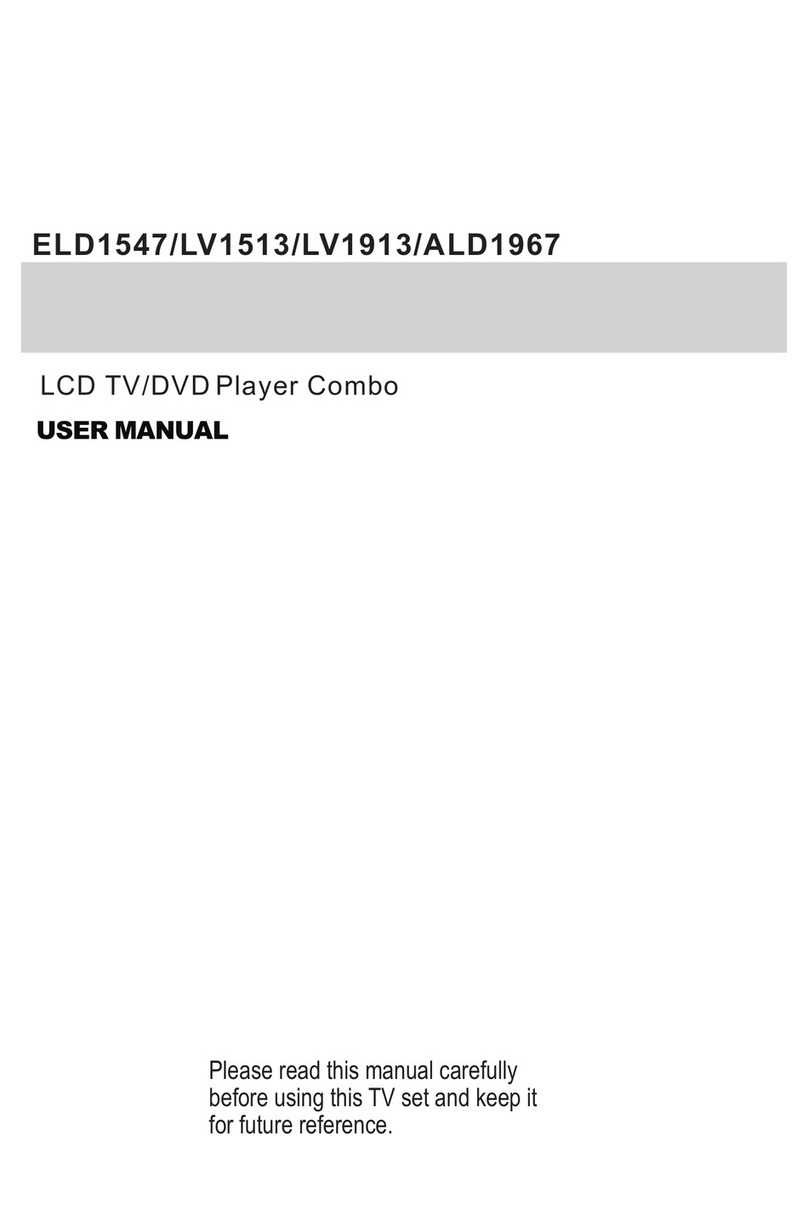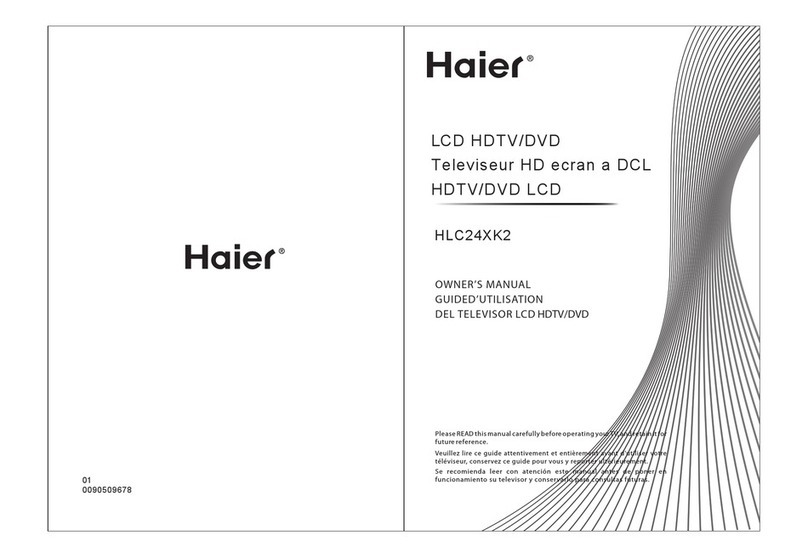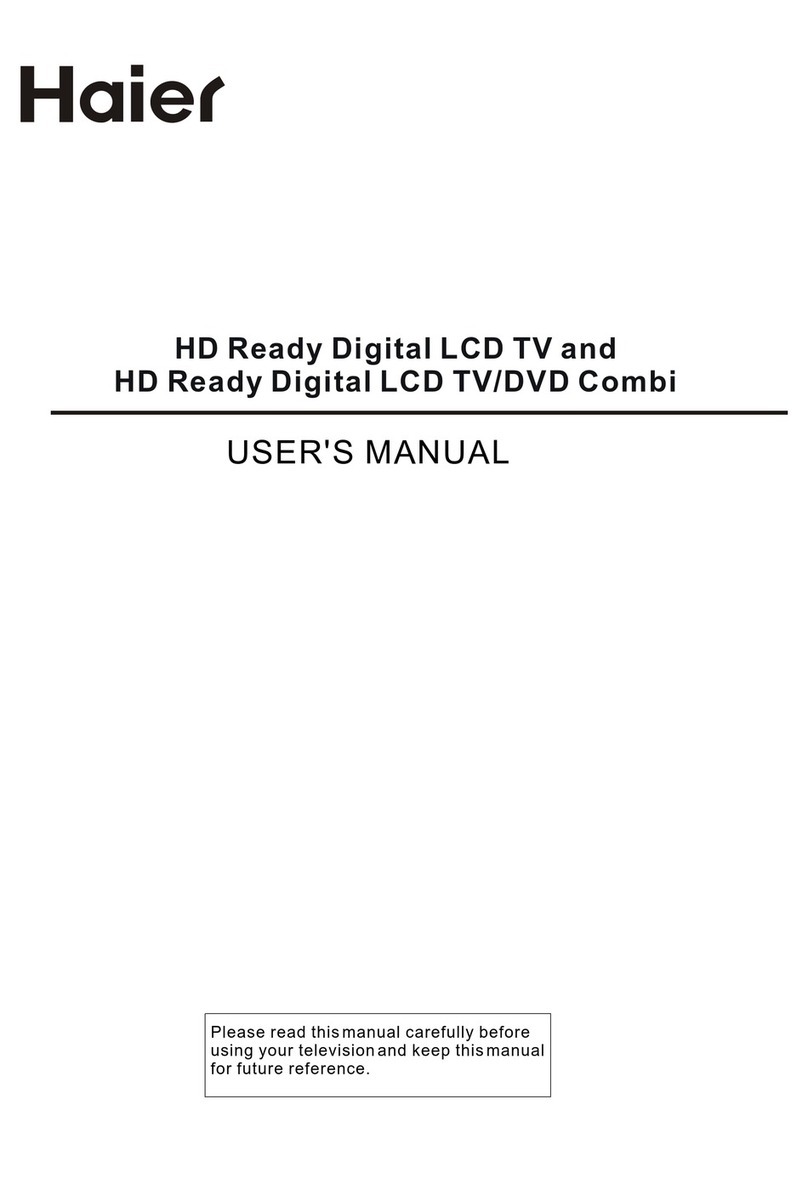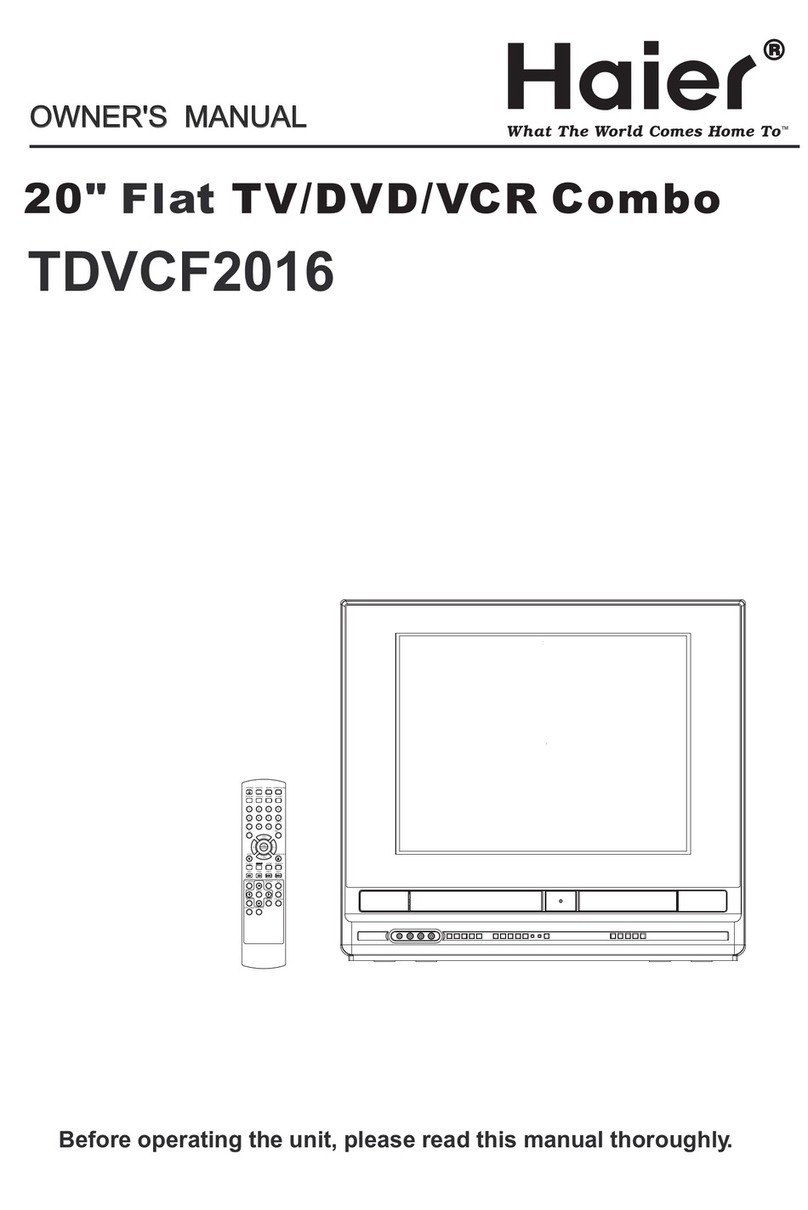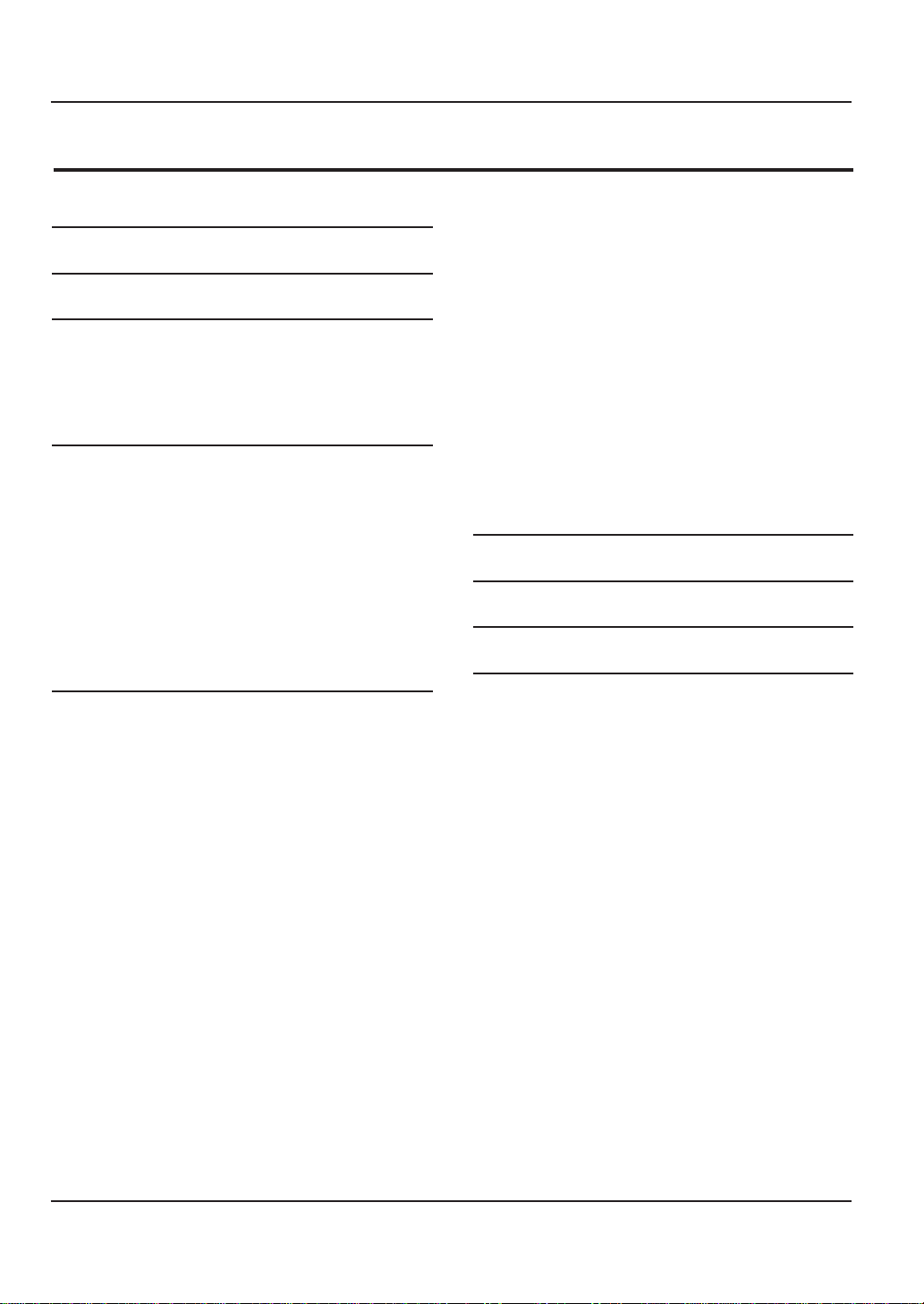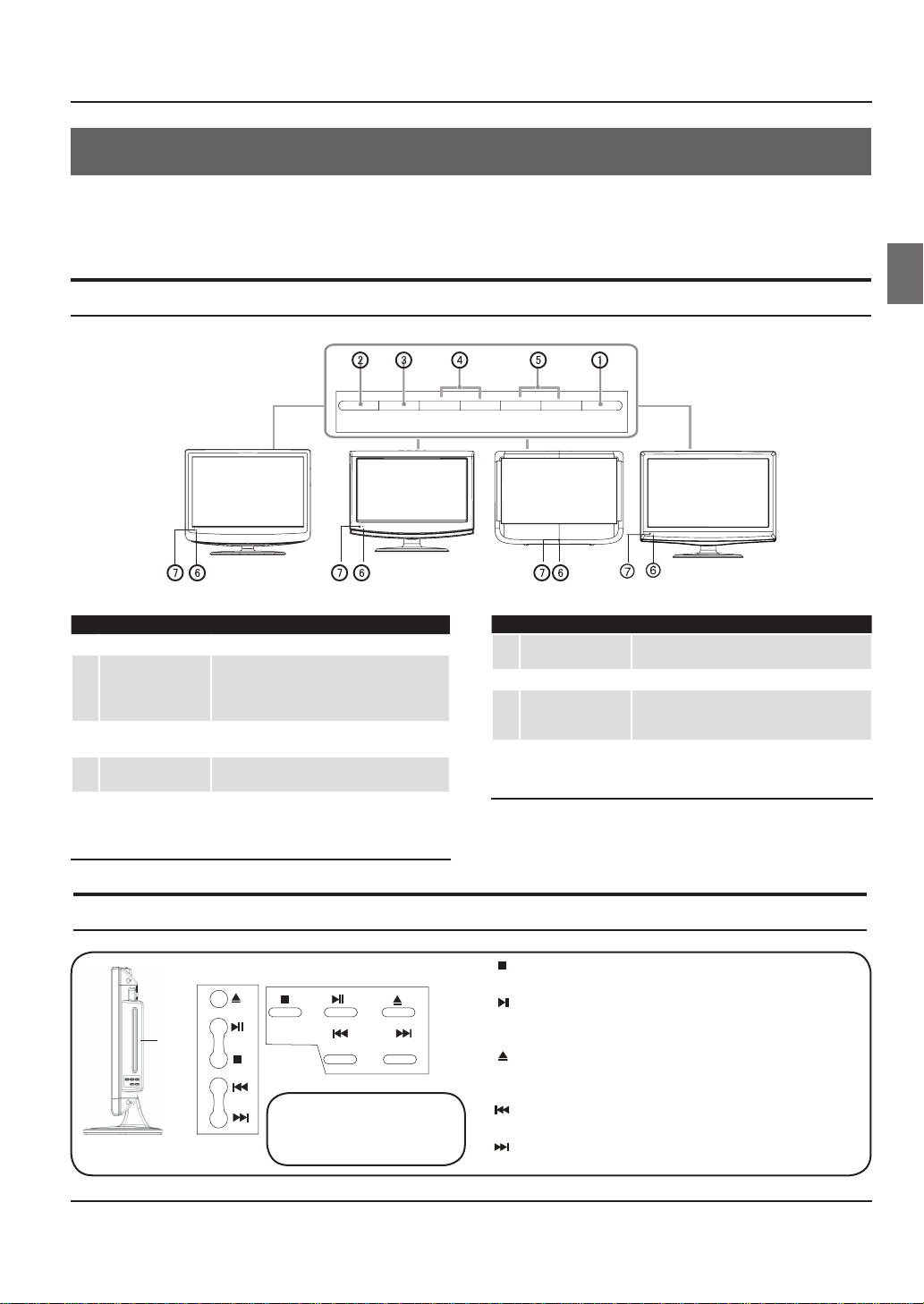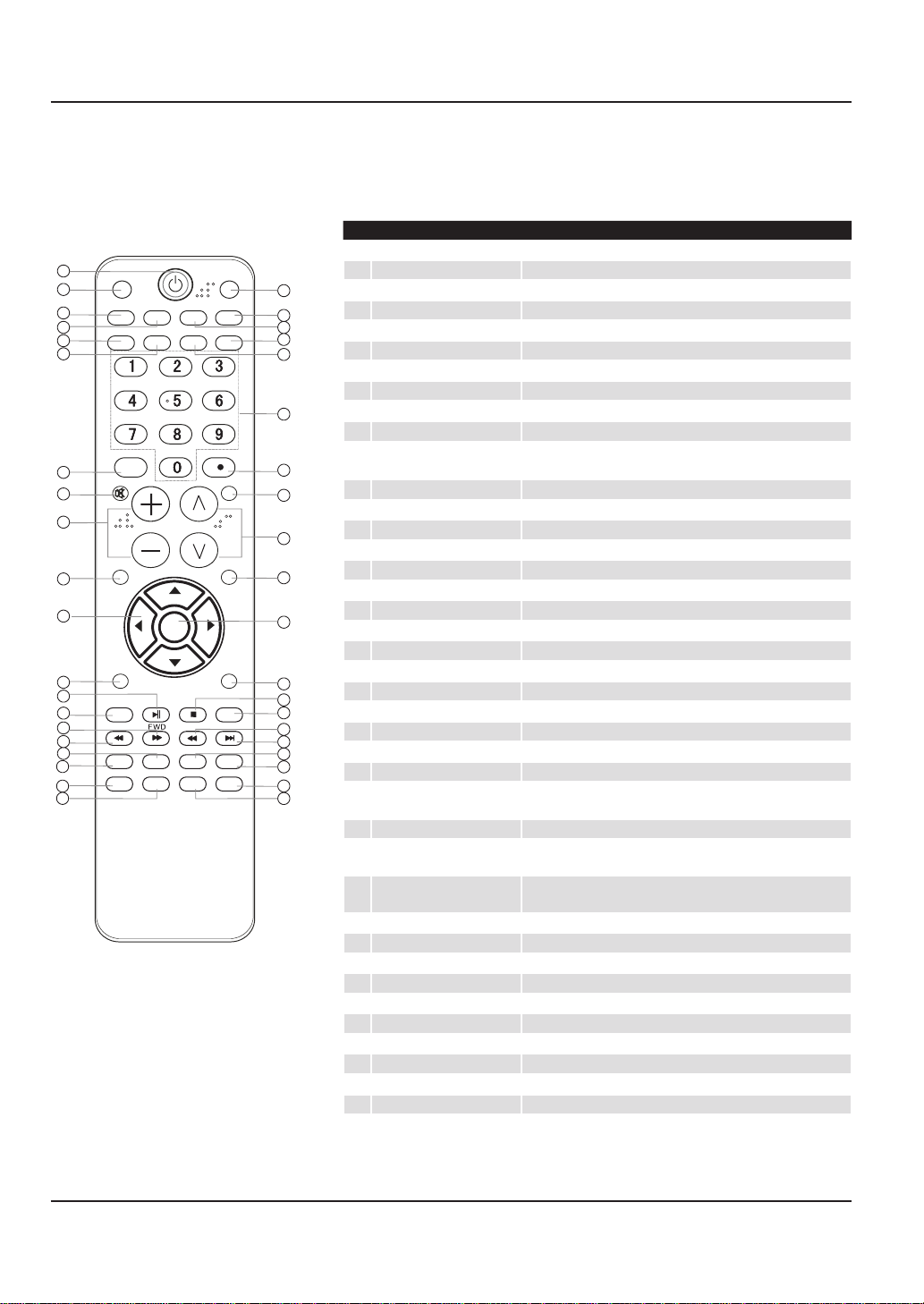Warning
EN-1 TVLCD-TFT Owner’sManual
Warning
CAUTION
!
CAUTION: TO REDUCE THE RISK OF ELECTRIC SHOCK,
DO NOT REMOVE COVER (OR BACK).
NO USER SERVICEABLE PARTS INSIDE.
REFER SERVICING TO QUALIFIED SERVICE
PERSONNEL.
RISKELECTRICSHOCK
DONOTOPEN
The lightning ash with arrowhead
symbol, within an equilateral triangle is
intended to alert the user to the presence
of uninsulated dangerous voltage within
the product’s enclosure that may be of
sufficient magnitude to constitute a risk of
electric shock.
The exclamation point within an equilateral
triangle is intended to alert the user to
the presence of important operating and
maintenance (servicing) instructions in the
literature accompanying the appliance.
WARNING: TO PREVENT FIRE OR SHOCK HAZARD, DO NOT EXPOSETHIS APPLIANCETO RAIN OR
MOISTURE.
CAUTION: TO PREVENT ELECTRIC SHOCK DO NOT USETHIS POLARIZED PLUGWITH AN EXTENSION
CORD, RECEPTACLE OR OTHER OUTLET UNLESSTHE BLADES CAN BE FULLY INSERTEDTO
PREVENT BLADE EXPOSURE.
Caution:
These servicing instructions are for use by qualified service personnel only.To reduce the risk of electric shock, do• not perform any servicing other than that contained in the operating instructions unless you are qualified to do so.
CAUTION: USE OF ANY CONTROLS, ADJUSTMENTS, OR PROCEDURES OTHER THANTHOSE SPECIF ED HEREIN MAY• RESULT IN HAZA DOUS RADIATION EXPOSURE. (This item is only forTV with DVD models.)
Important Safety Instructions
Read t1. hese instructions.
Keep these instructions.2. Heed all warnings.3. Follow all instructions.4. Do not use this apparatus near water.5. Clean only with dry cloth.6. Do not block any ventilation openings. Install in accordance with the manufacturer’s instructions.7. Do not install near any heat sources such as radiators, heat registers, stoves, or other apparatus (including8. amplifiers) that produce heat.
Protect the power cord from being walked on or pinched particularly at plugs, convenience receptacles, and the9. point where they exit from the apparatus.
Only use attachments/accessories specified by the manufacturer.10. Use only with the cart, stand, tripod, bracket, or table specified by the manufacturer, or sold with11. the apparatus.When a cart is used, use caution when moving the cart/ Apparatus combination to
avoid injury from tip-over.
Unplug this apparatus during lightning storms or when unused for long periods of time.12. Refer all servicing to qualified service personnel. Servicing is required when the apparatus has been damaged13. in any way, such as power-supply cord or plug is damaged, liquid has been spilled or objects have fallen into the
apparatus, the apparatus has been exposed to rain or moisture, does not operate normally, or has been dropped.
The apparatus shall not be exposed to dripping or splashing and that no objects filled with liquids, such as vases,14. shall be placed on the apparatus.
The mains plug or appliance inlet is used as the disconnect device, remain it readily operable during the apparatus15. normal use.
Class I apparatus shall be connected to a mains socket outlet with a protective earthing connection.