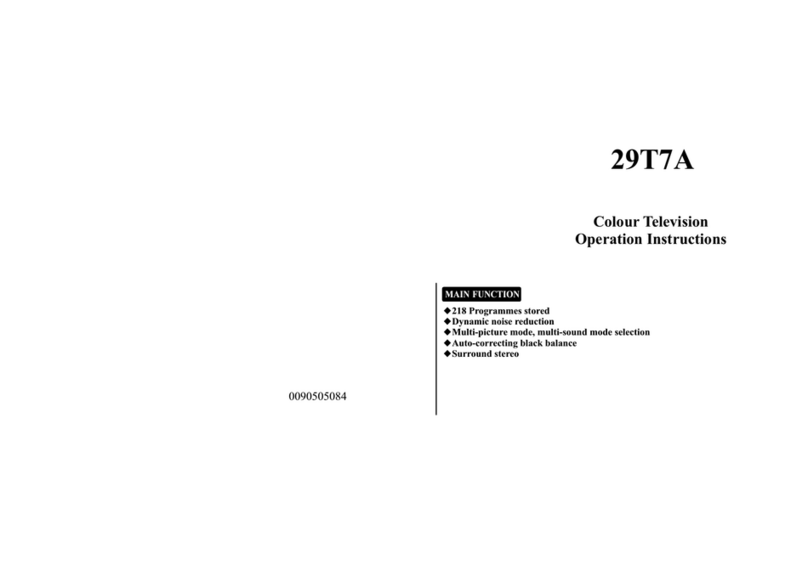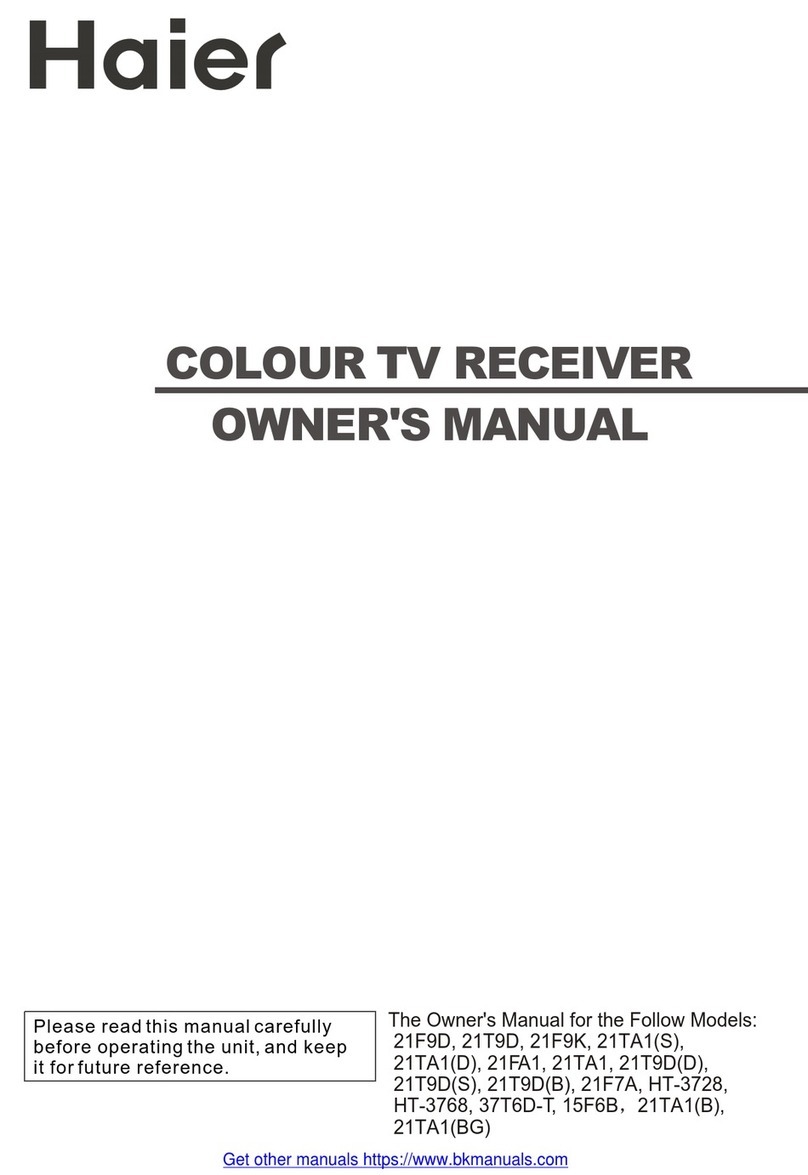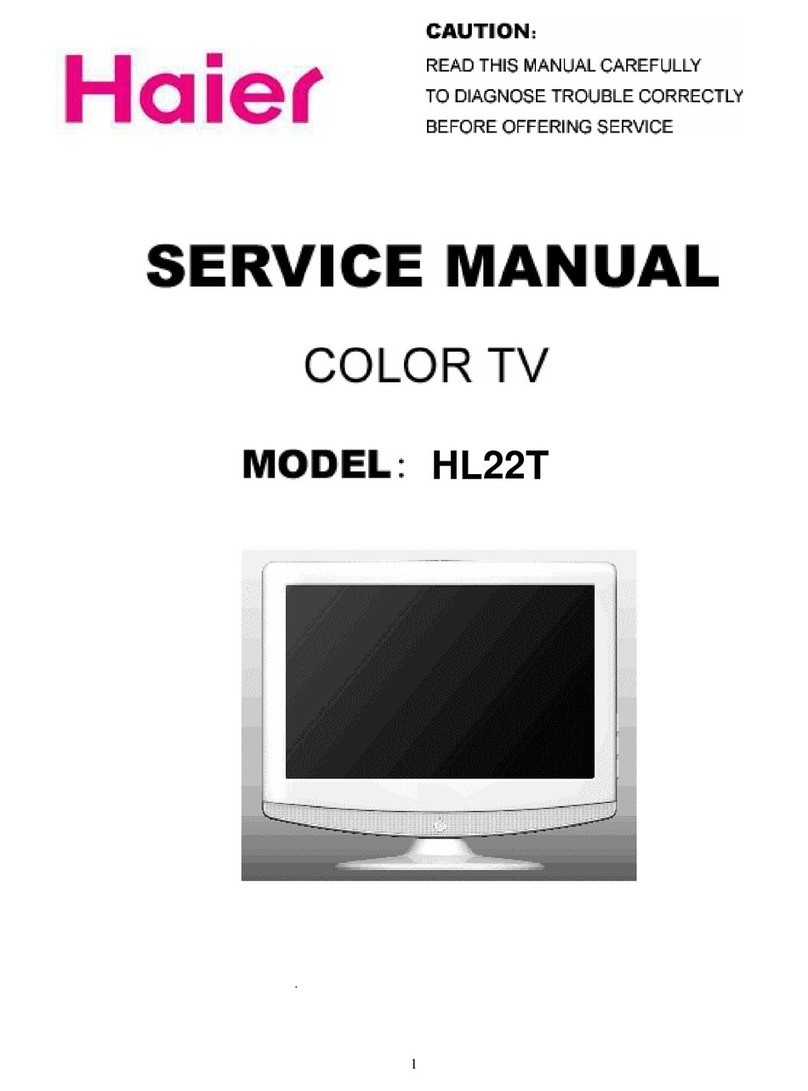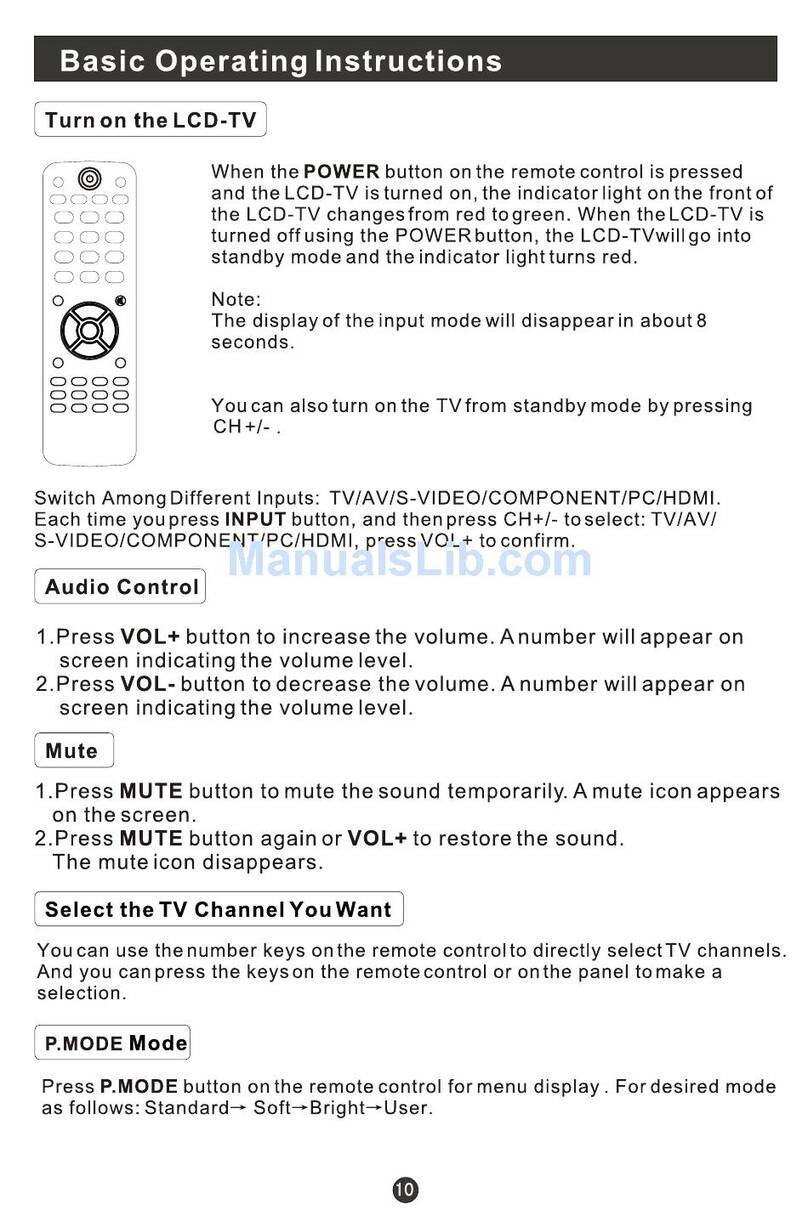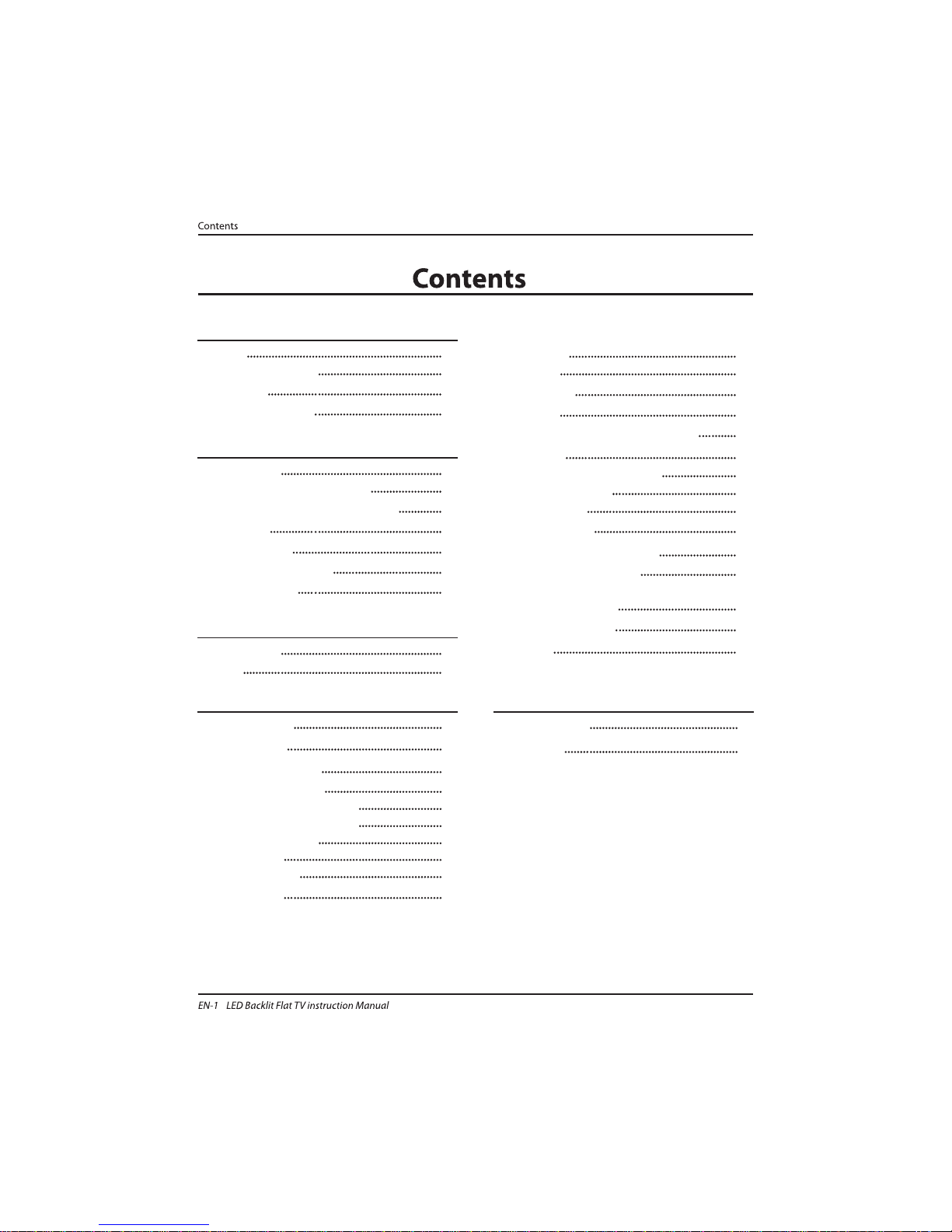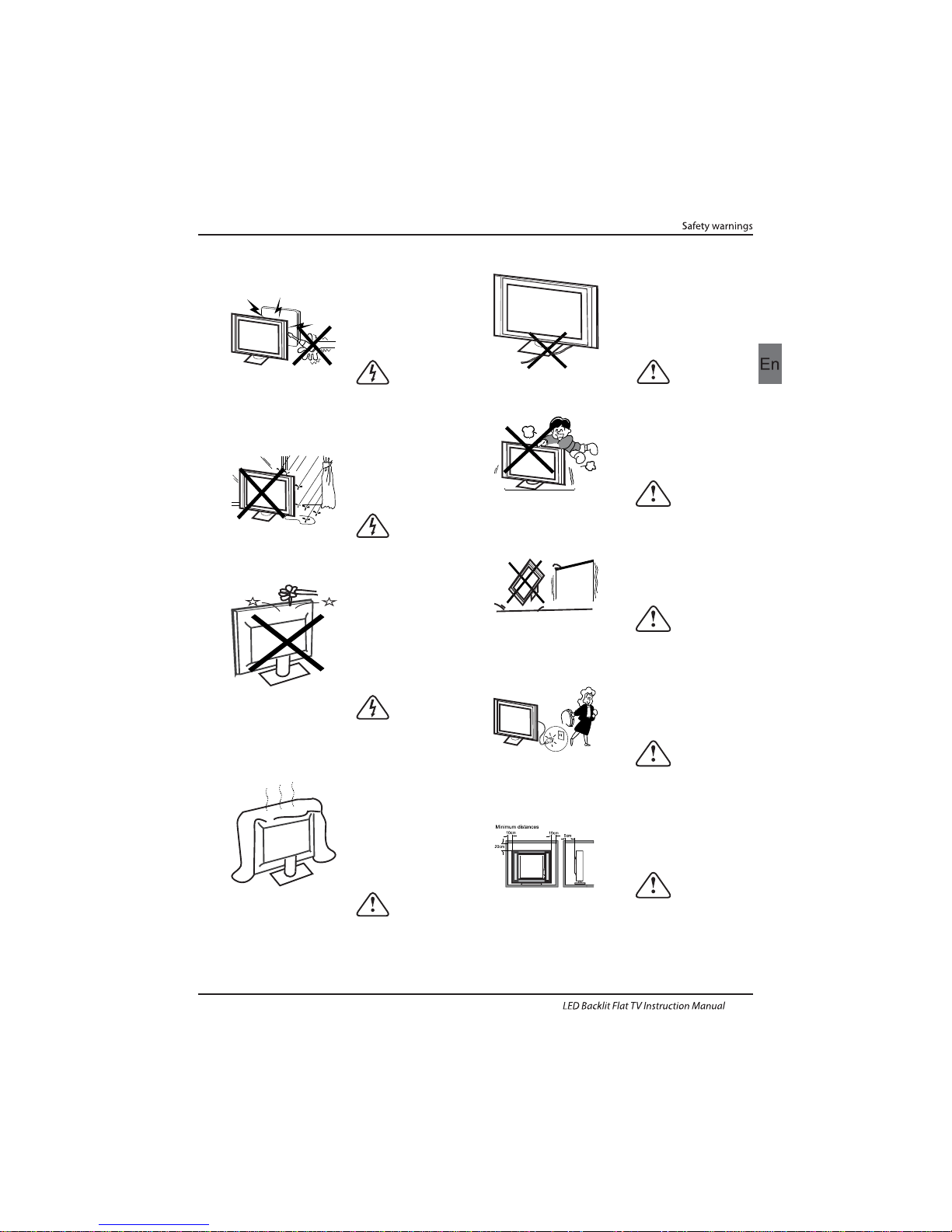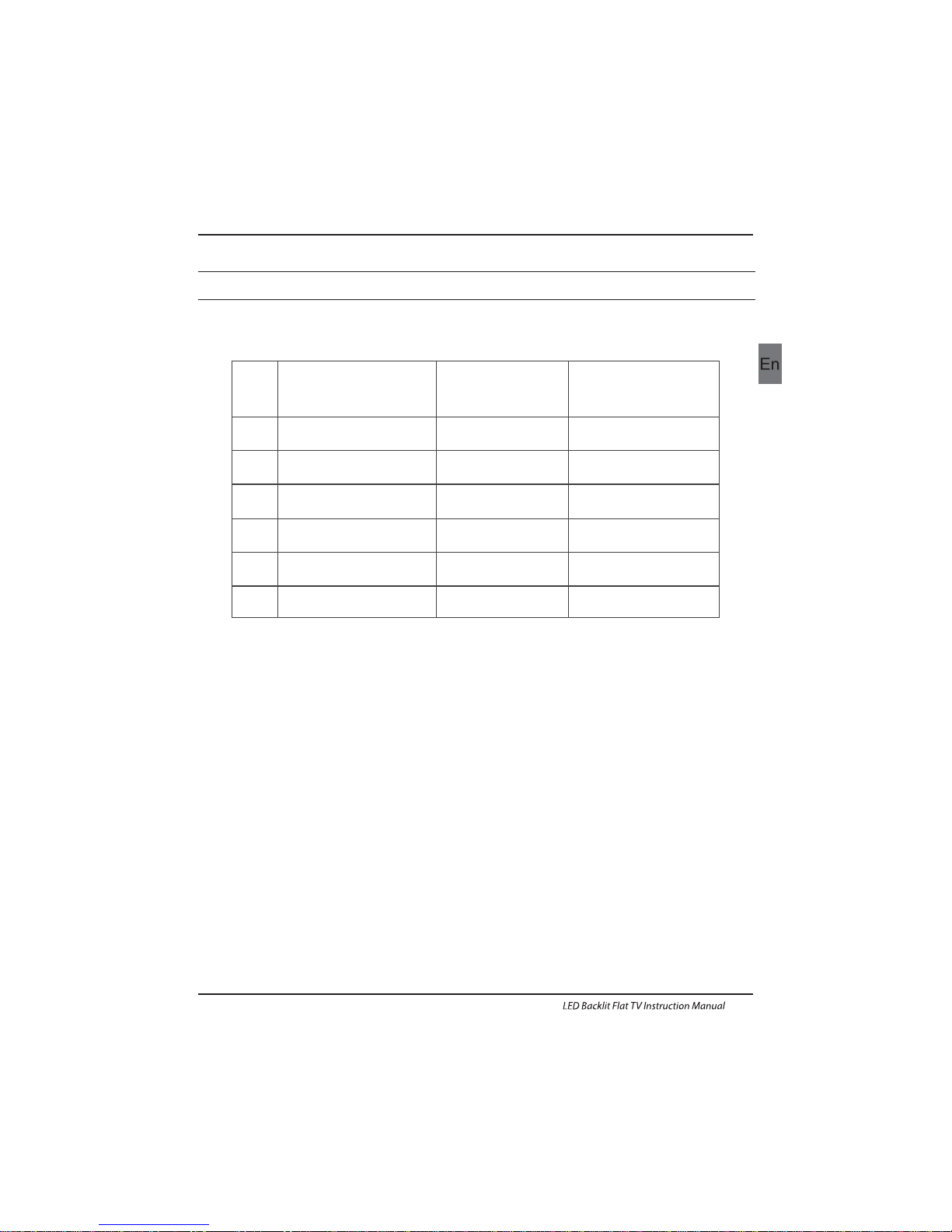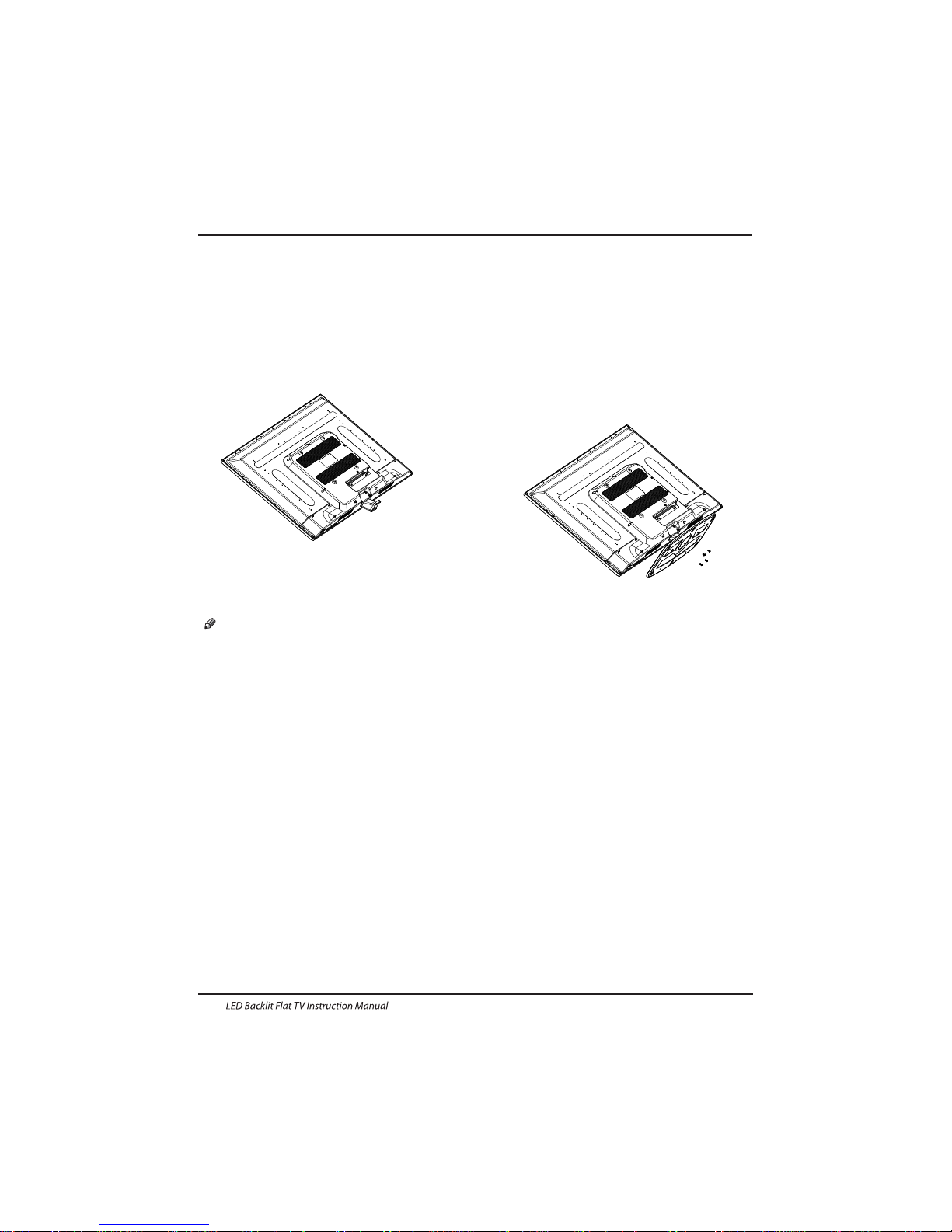Haier LET39C800HF User manual
Other Haier TV manuals
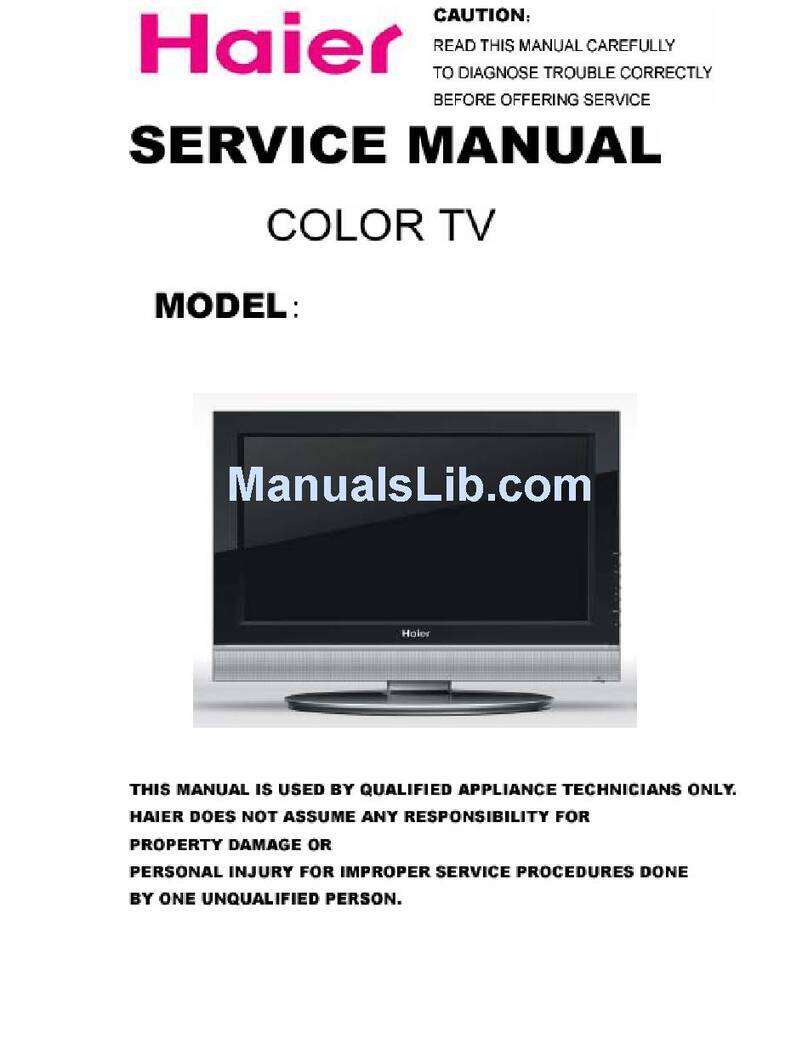
Haier
Haier L26A9A User manual

Haier
Haier HL32R-B (MTK5380-AU) User manual

Haier
Haier L24T9FD User manual
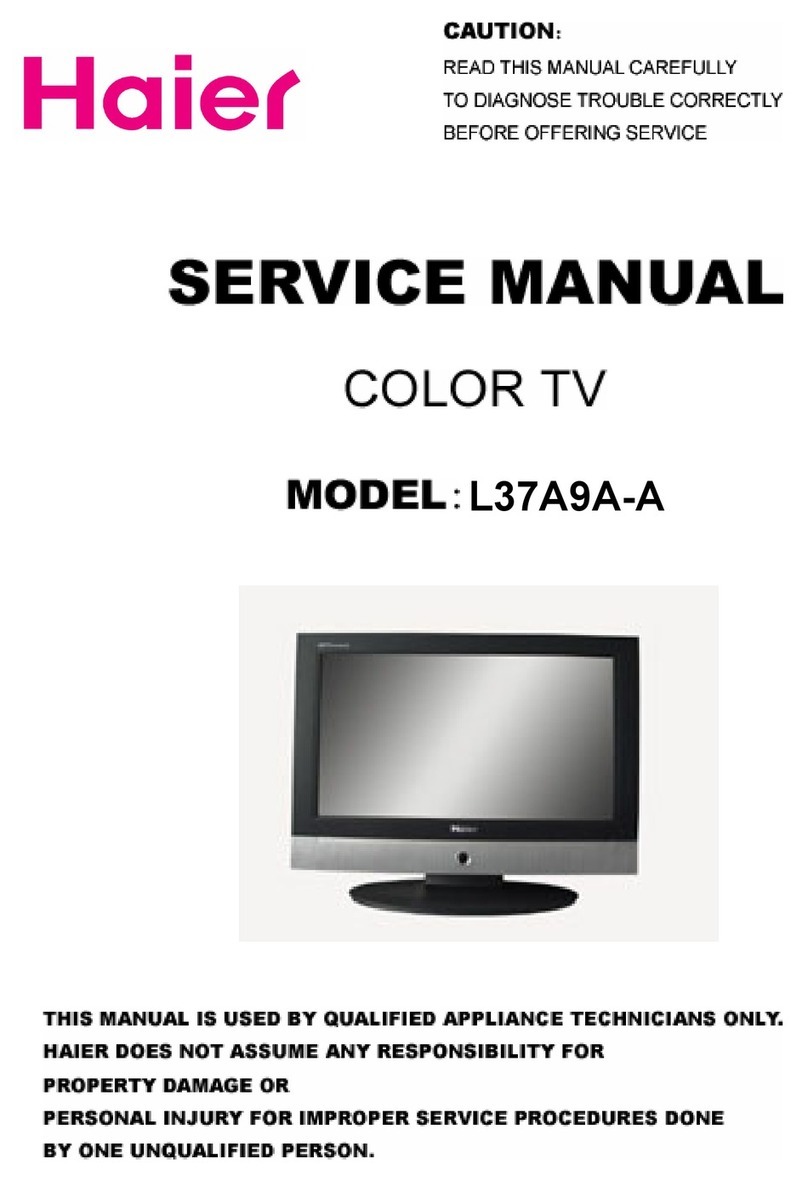
Haier
Haier L37A9A-A User manual
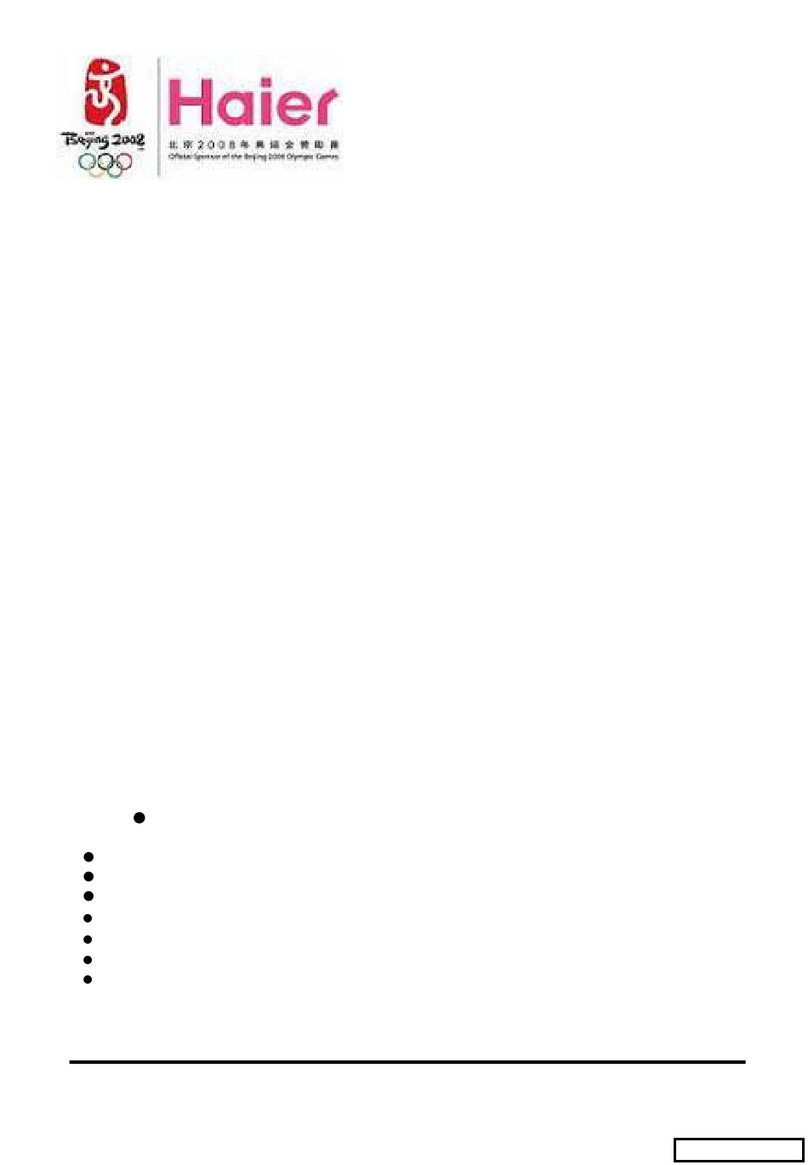
Haier
Haier DTA-2198 User manual
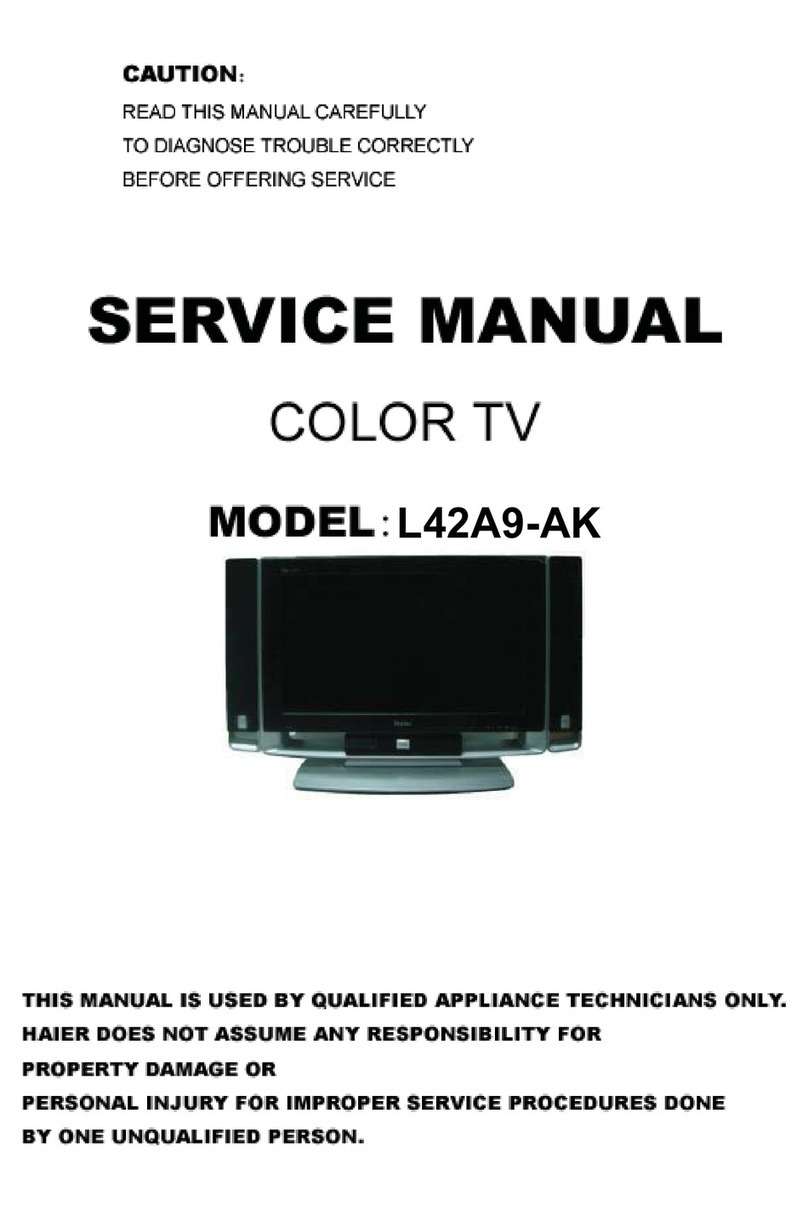
Haier
Haier L42A9-AK User manual
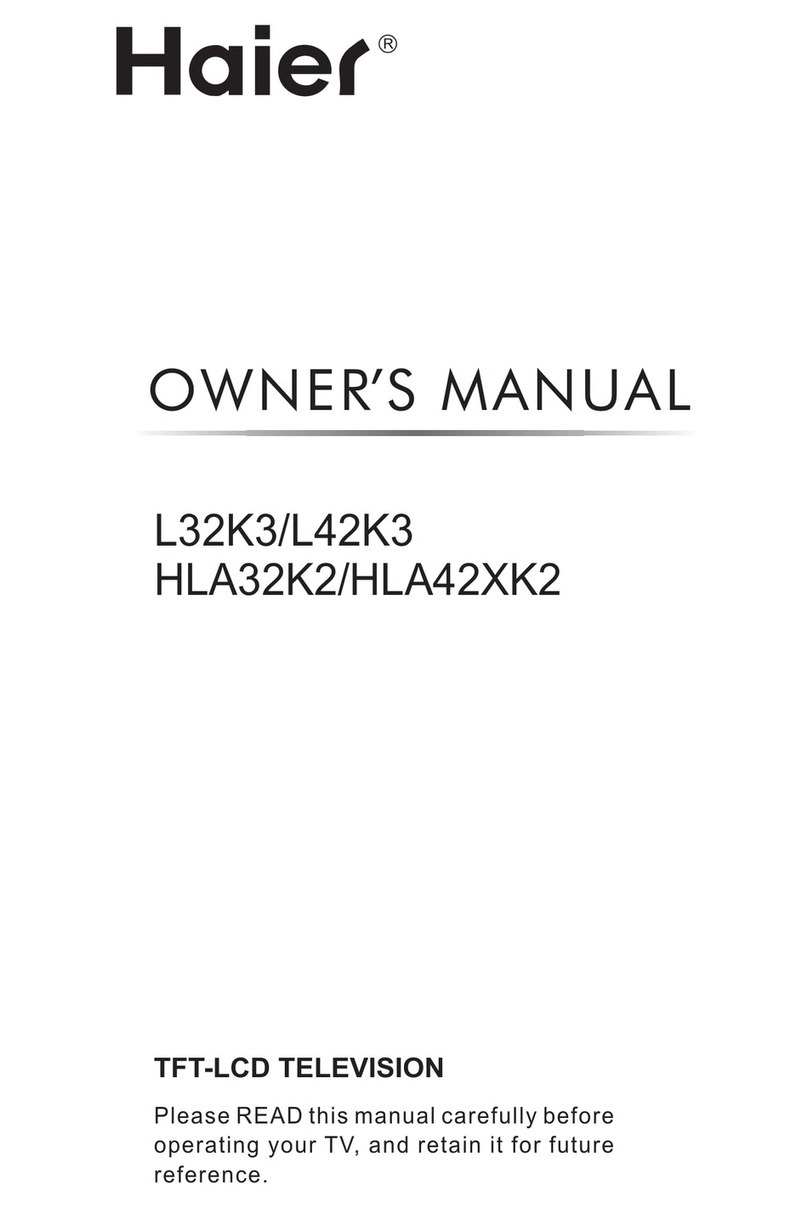
Haier
Haier HLA32K2 User manual

Haier
Haier L37A6A-A1 User manual

Haier
Haier 21H5FT-ME User manual

Haier
Haier 29FV5H User manual

Haier
Haier HLH26BBTV-01 User manual
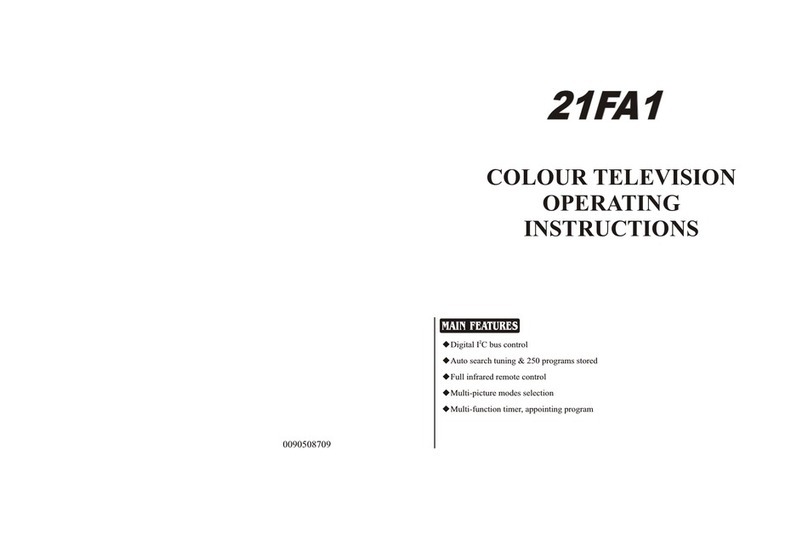
Haier
Haier 21FA1 User manual
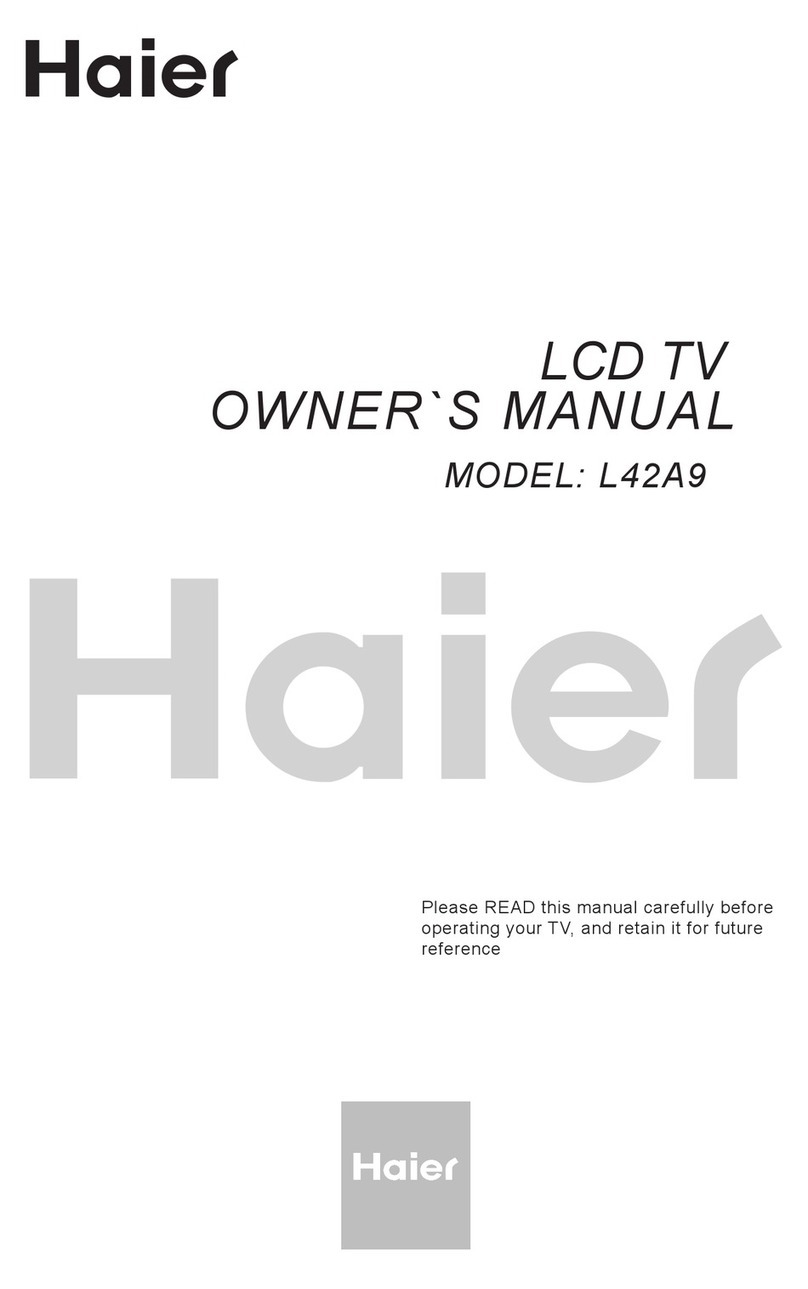
Haier
Haier L42A9 User manual
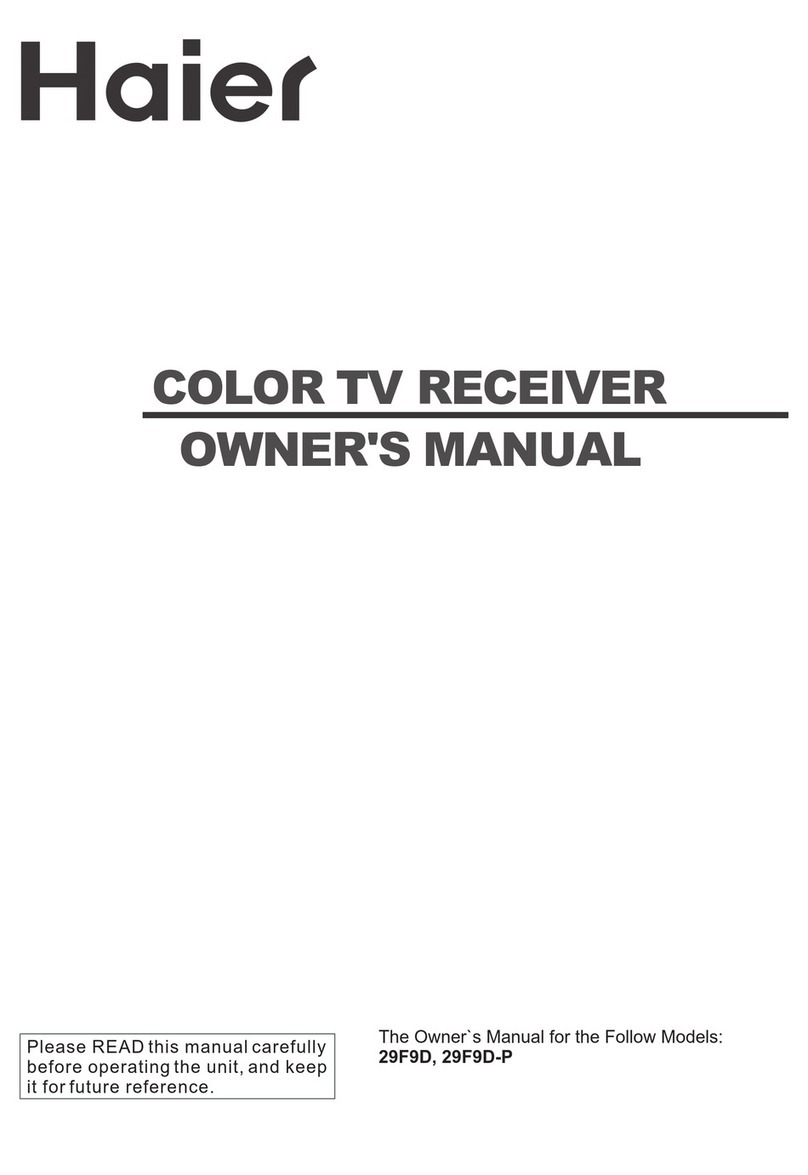
Haier
Haier 29F9D User manual
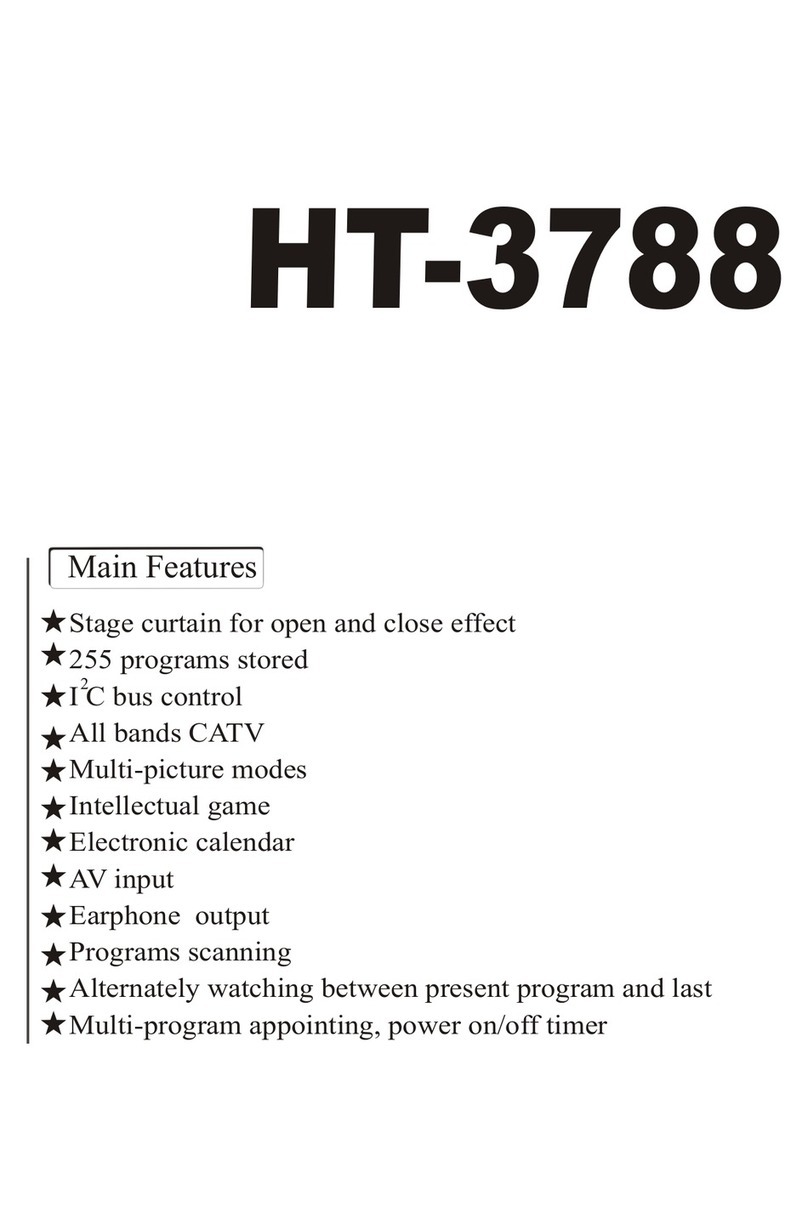
Haier
Haier HT-3788 User manual
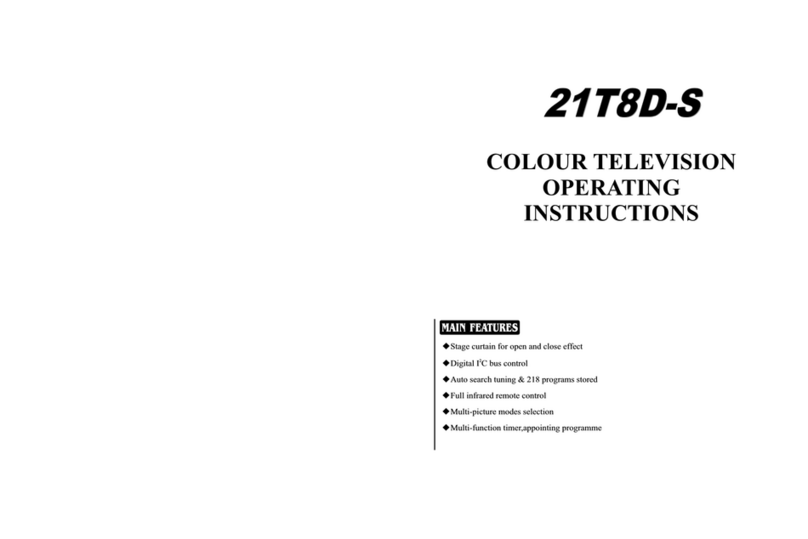
Haier
Haier 21T8D-S User manual
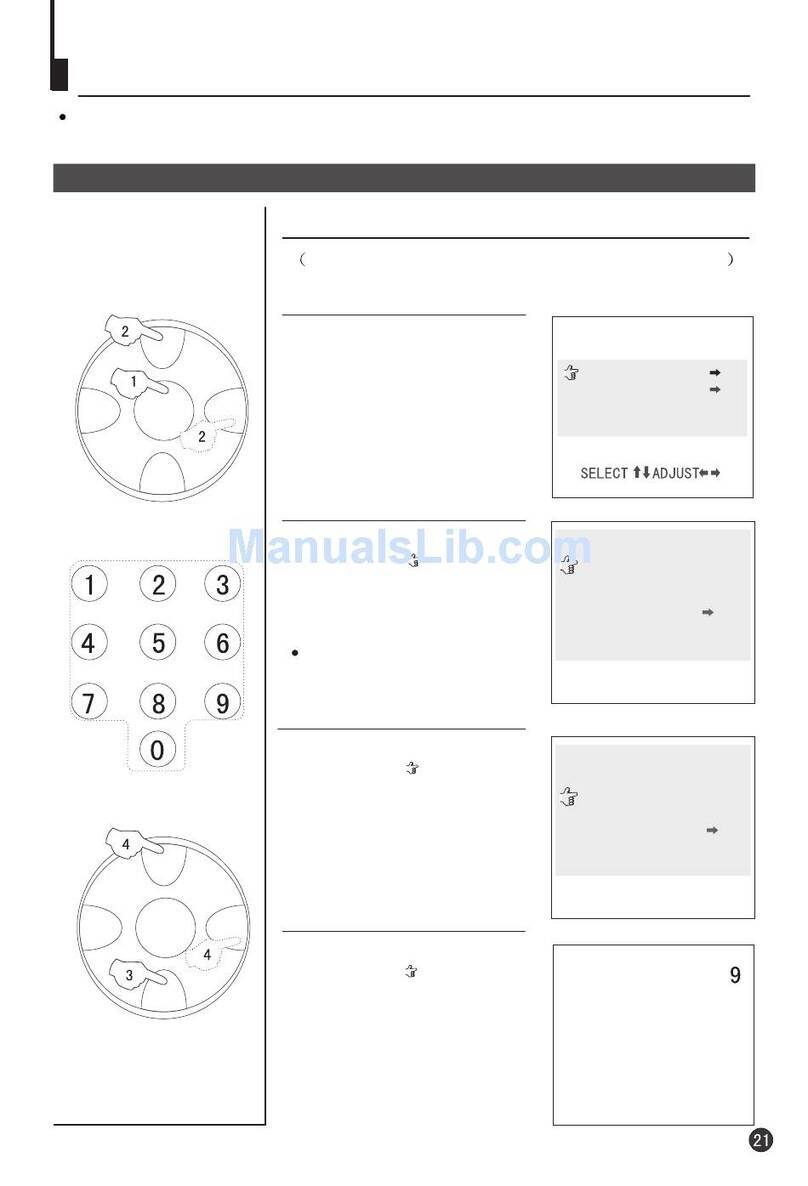
Haier
Haier 25F9K-T User manual
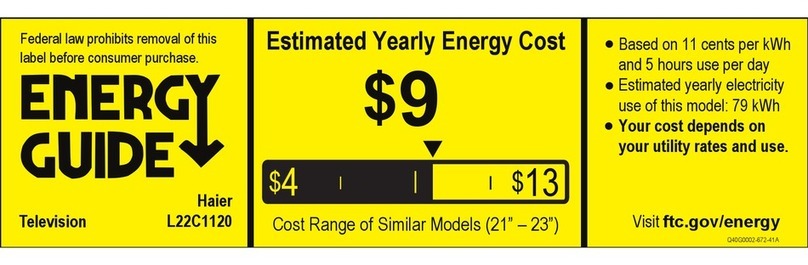
Haier
Haier L22C1120 Assembly instructions

Haier
Haier L1527 User manual
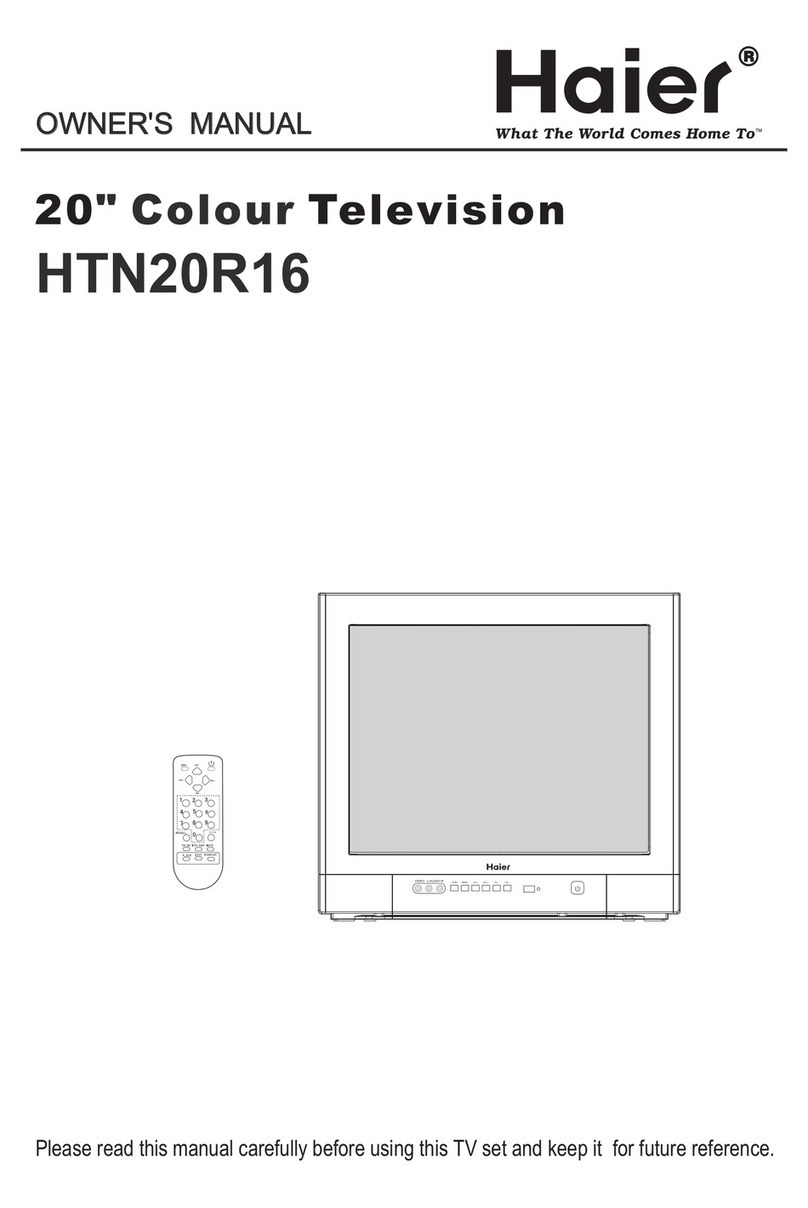
Haier
Haier HTN20R16 User manual