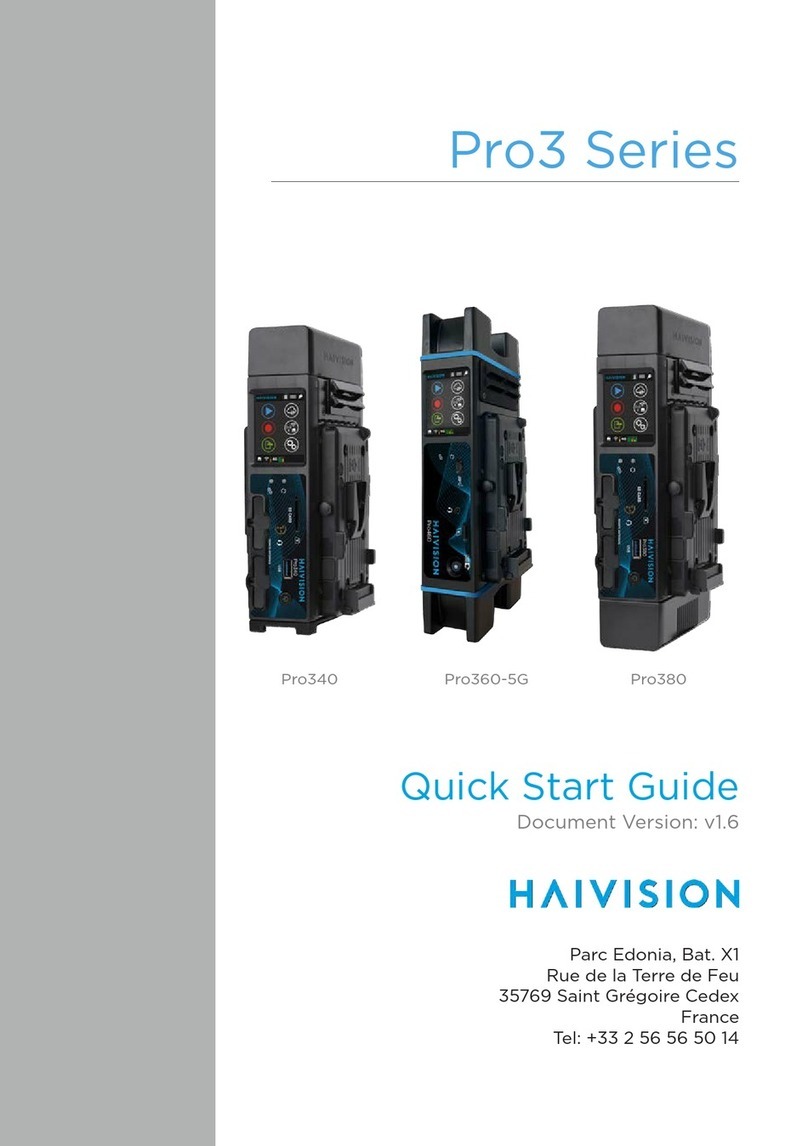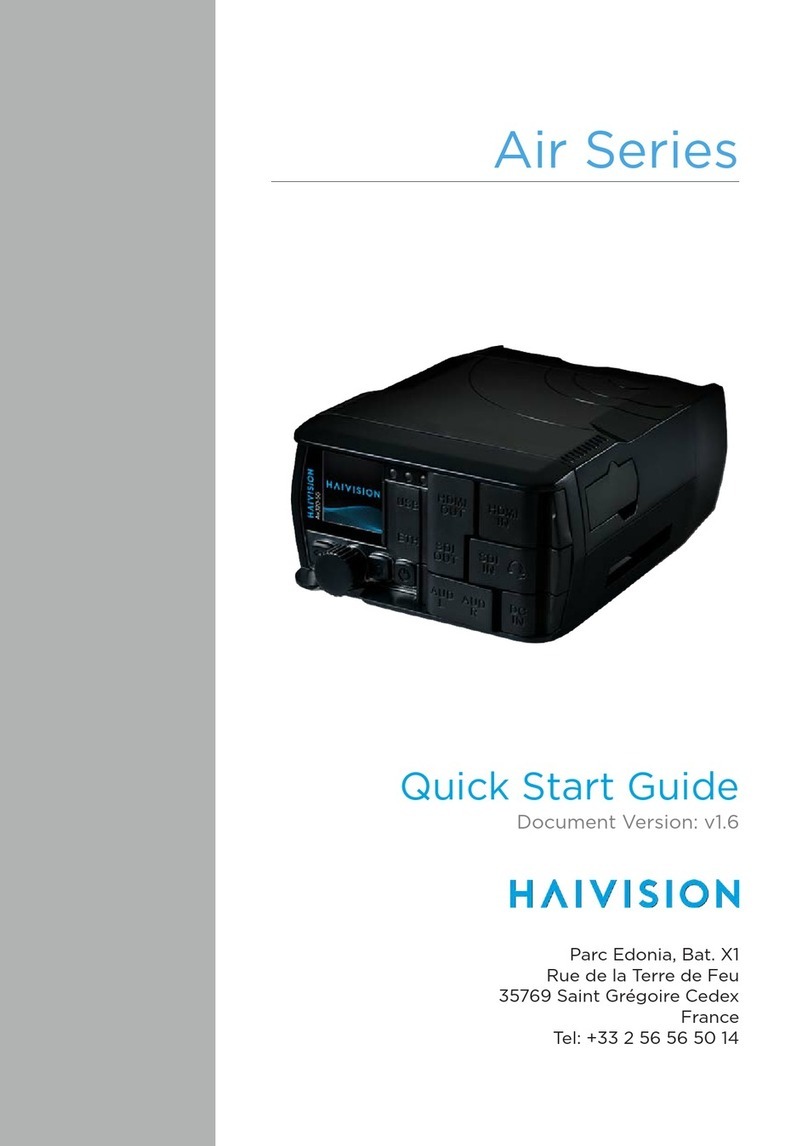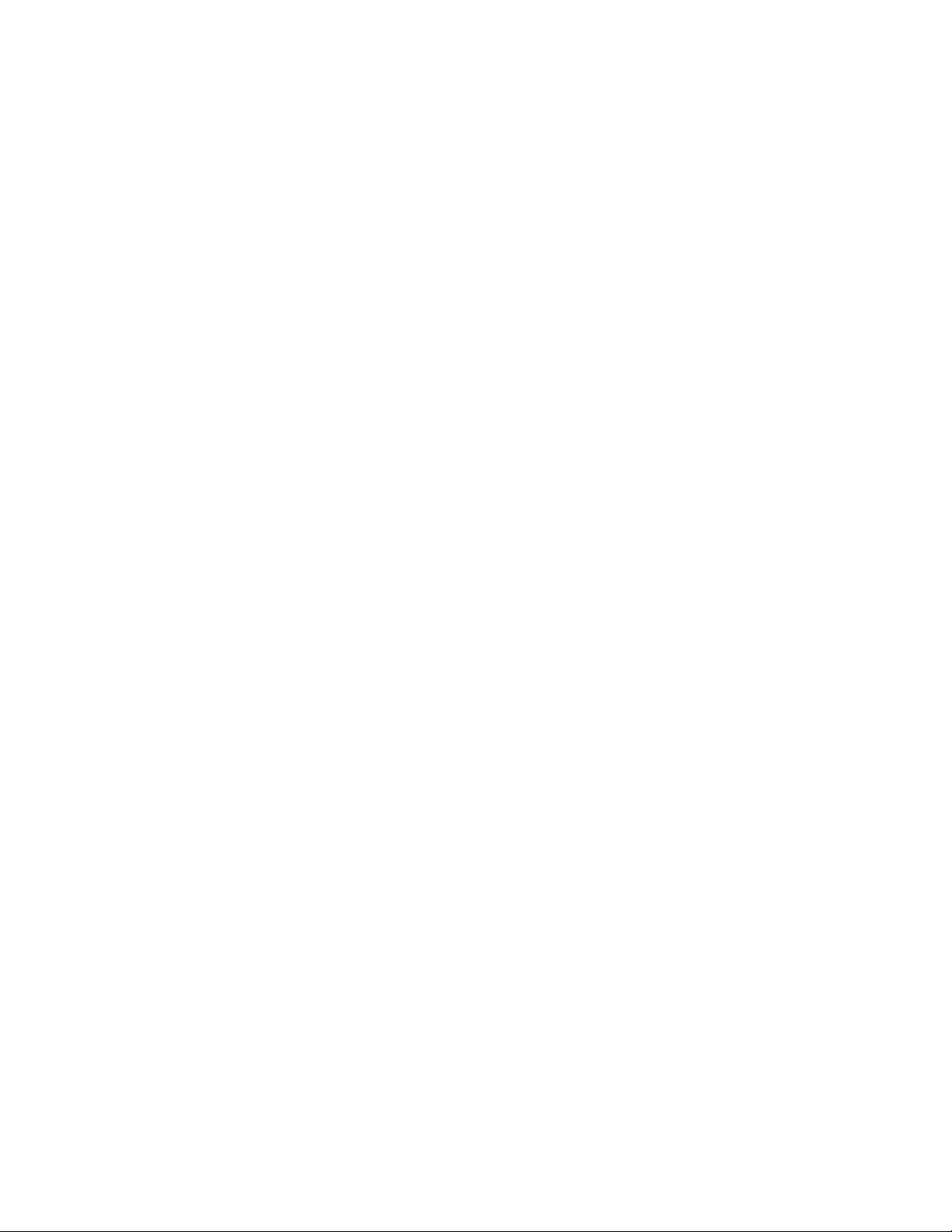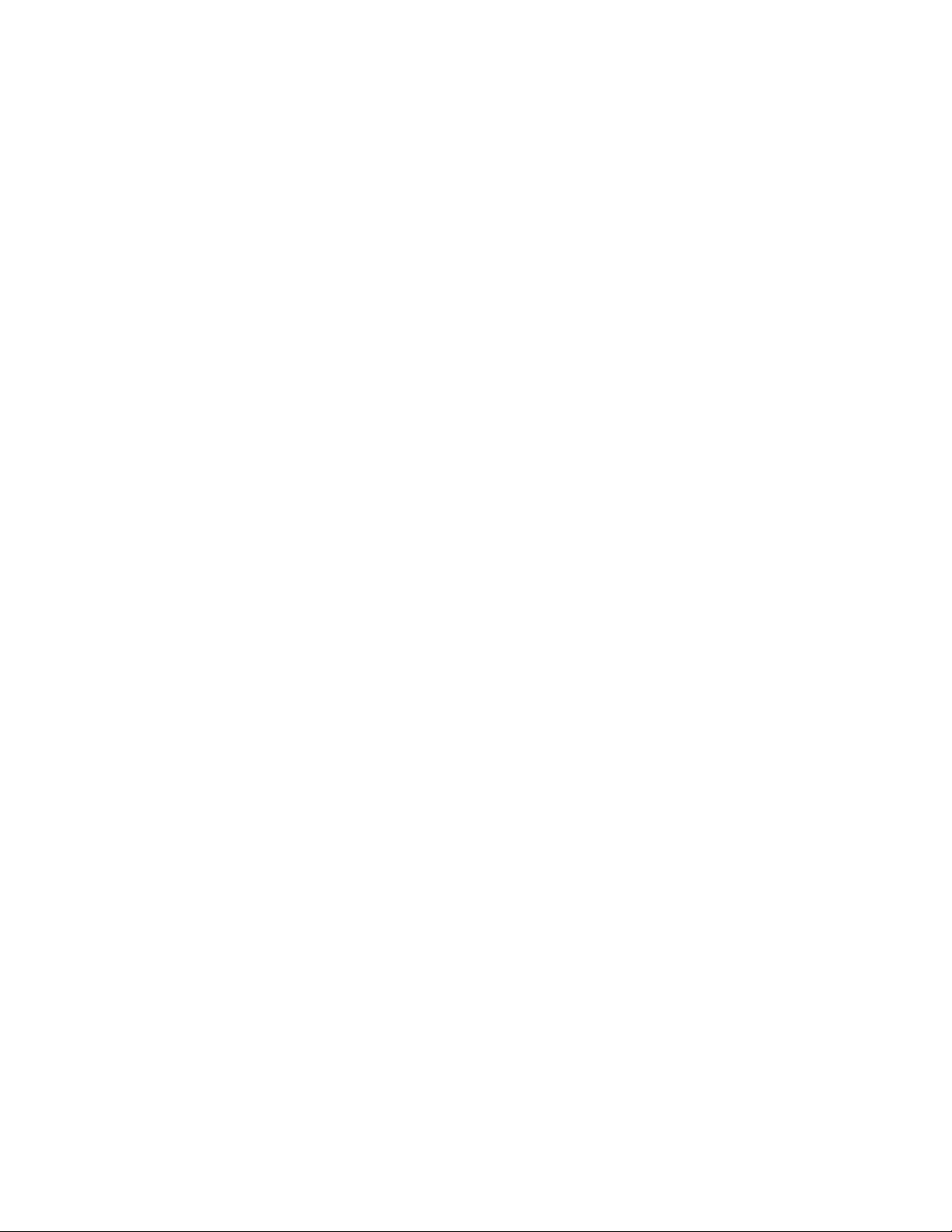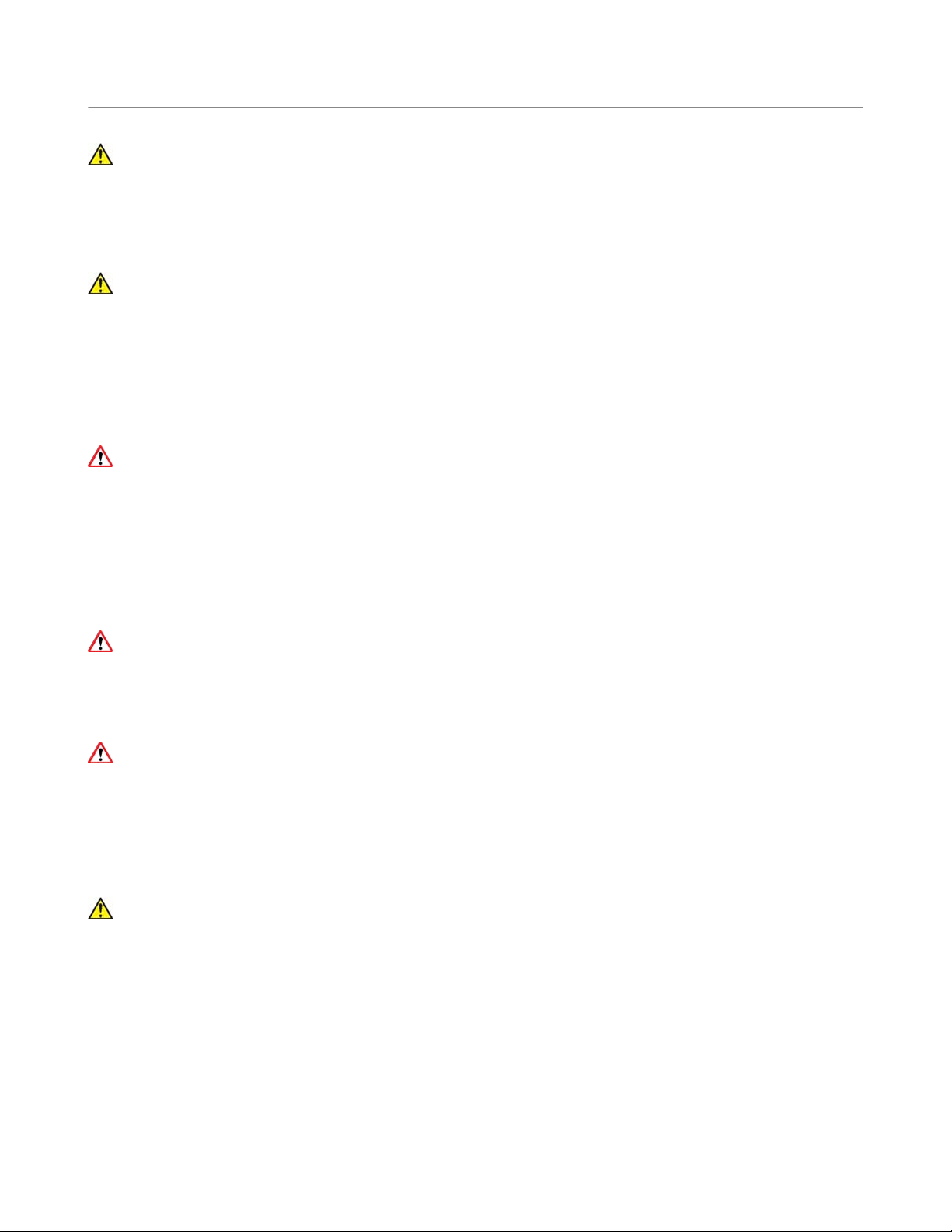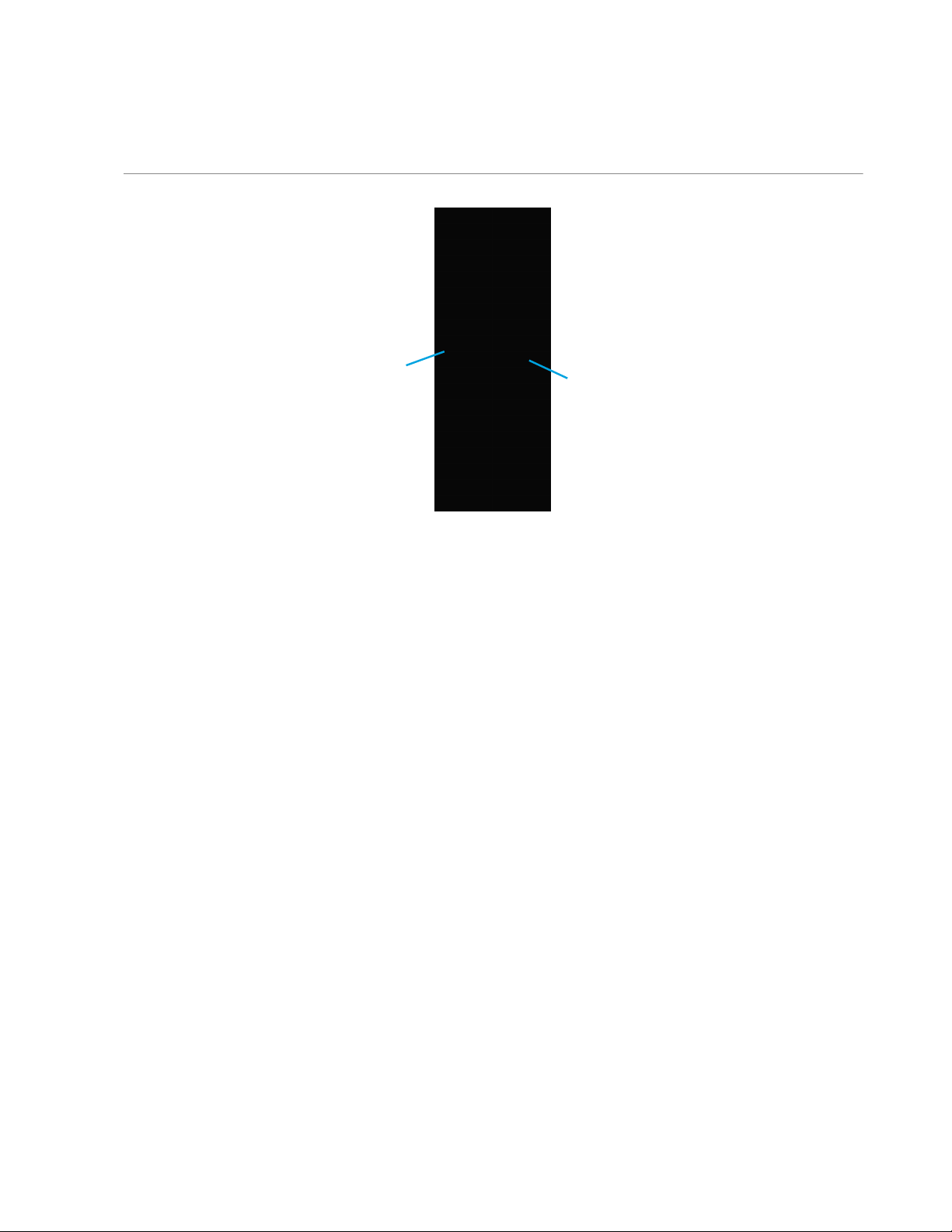CONTENTS
Copyright and Trademarks............................................................................................................................ 1
Compliance....................................................................................................................................................... 1
Safety and Health Precautions..................................................................................................................... 2
Operating Environment..................................................................................................................................3
Product Presentation..................................................................................................................................... 4
Overview..............................................................................................................................................................................4
Front Panel......................................................................................................................................................................... 5
Rear Panel...........................................................................................................................................................................5
Left and Right Sides...................................................................................................................................................... 6
Indicators Meaning.......................................................................................................................................................... 7
Installation........................................................................................................................................................8
Checking Package Content......................................................................................................................................... 8
Installing the unit.............................................................................................................................................................9
Unit Front Panel............................................................................................................................................ 10
Menus.................................................................................................................................................................................. 10
Icons...................................................................................................................................................................................... 11
Launching the Web Interface......................................................................................................................12
Ethernet Connection..................................................................................................................................................... 12
Wi-Fi Connection (Access Point Mode)............................................................................................................... 13
Configuring an Ethernet Interface............................................................................................................. 14
From the Unit Panel..................................................................................................................................................... 14
From the Web Interface..............................................................................................................................................15
Configuring a Wi-Fi Interface..................................................................................................................... 16
Enabling / Disabling the Wi-Fi Interface..............................................................................................................16
Configuring a Wi-Fi Access point...........................................................................................................................16
Configuring a Wi-Fi Client Interface...................................................................................................................... 18
Configuring a 3G/4G/5G Cellular Interface.............................................................................................. 21
Inserting the SIM card..................................................................................................................................................21
Connecting a Quad CellLink to the Unit.............................................................................................................. 21
Enabling / Disabling a Cellular Modem................................................................................................................23
Enabling / Disabling all Internal Cellular Modems...........................................................................................23
Enabling / Disabling all Quad CellLink Cellular Modems..............................................................................24
Managing the APN database...................................................................................................................... 25
Adding an APN to the database............................................................................................................................ 25
Configuring the APN....................................................................................................................................................25
Deleting an APN............................................................................................................................................................ 27
Enabling / Disabling the Automatic APN Configuration...............................................................................27
Managing Cellular Operators......................................................................................................................29
Selecting the Automatic Mode............................................................................................................................... 30
Scanning and Selecting a Cellular Operator..................................................................................................... 30
Selecting Manually a Cellular Operator.................................................................................................................31
Configuring Modem Bands........................................................................................................................................32
Managing Priorities of Network Links.......................................................................................................35