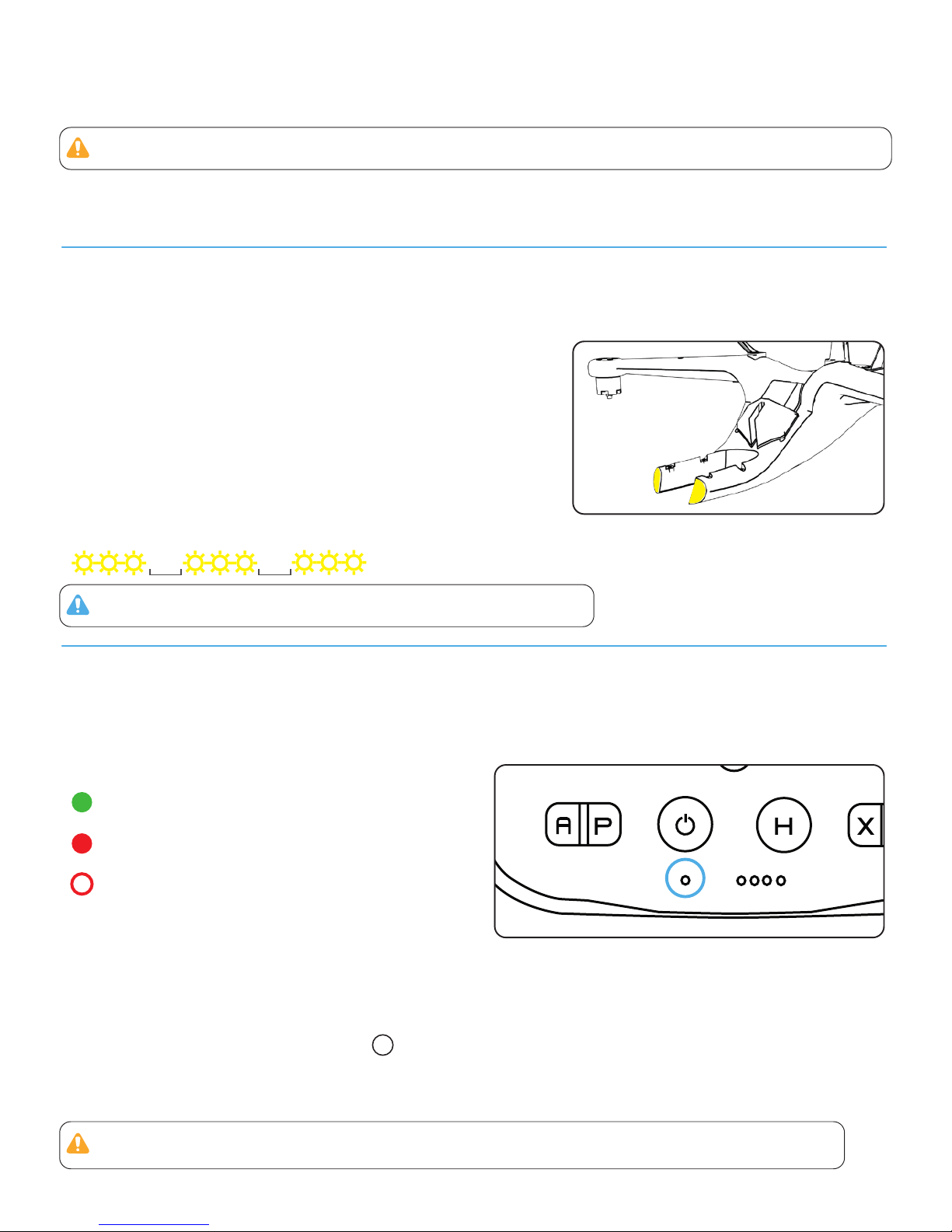2
Halo Board accepts no liability for damage(s), injuries or any legal responsibilies incurred directly or
indirectly from the use of this product in the following condions:
1. Damage(s), injuries or any legal responsibilies incurred when users are drunk, taking drugs, under the
influence of anesthesia, dizziness, fague, nausea, and any other
condions both physical and mental that could impair your ability.
2. Damage(s), injuries or any legal responsibilies caused by subjecve intenonal operaons.
3. Halo Board takes no responsibility for any misuse due to your failure to follow the Halo Ceewa
Disclaimer, Quick Start Guide, User Manual and warnings found on www.HaloBoard.com.
4. Damage(s), injuries or any legal responsibilies caused by non-Halo Ceewa accessories and parts.
5. Damage(s), injuries or any legal responsibilies caused by using third party products or fake Halo Ceewa
products.
6. Damage(s), injuries or any legal responsibilies caused by improper operaon or subjecve
misjudgment.
7. Damage(s), injuries or any legal responsibilies caused by mechanical failures due to products aging.
8. Damage(s), injuries or any legal responsibilies caused by connued flying aer Low Baery Alarm is
triggered.
9. Damage(s), injuries or any legal responsibilies caused by flying the drone in abnormal condions (such
as when water, oil, sand or other unknown materials are inside the drone, incomplete assembly, the main
components have obvious faults, defect and missing accessories).
10. Damage(s), injuries or any legal responsibilies caused by flying in the following situaons: in magnec
interference areas (such as high voltage lines, power staons, broadcasng towers and mobile base
staons), in radio interference areas, and in government regulated no-fly zones.
11. Damage(s), injuries or any legal responsibilies caused by using the drone in bad weather, such as rain,
heavy wind, snow, hail, lightning, tornadoes and hurricanes.
12. Damage(s), injuries or any legal responsibilies caused when drone is in the following situaons:
collision, fire, explosion, floods, tsunamis, subsidence, ice trapped, avalanche, debris flow, landslide,
earthquake, etc.
13. Damage(s), injuries or any legal responsibilies caused by the misuse of the baery, protecon circuit,
Remote Controller module and baery chargers.
14. Damage(s), injuries or any legal responsibilies caused by infringement of laws, such as any data,
audio or video material recorded by the use of drone.
15. Damage(s), injuries or any legal responsibilies caused by insufficient training.
16. Damage(s), injuries or any legal responsibilies caused by flying in the areas prohibited by laws,
regulaons or related enes.
17. Other losses that are not covered by the scope of Halo Board liability and warranty.
Disclaimer: