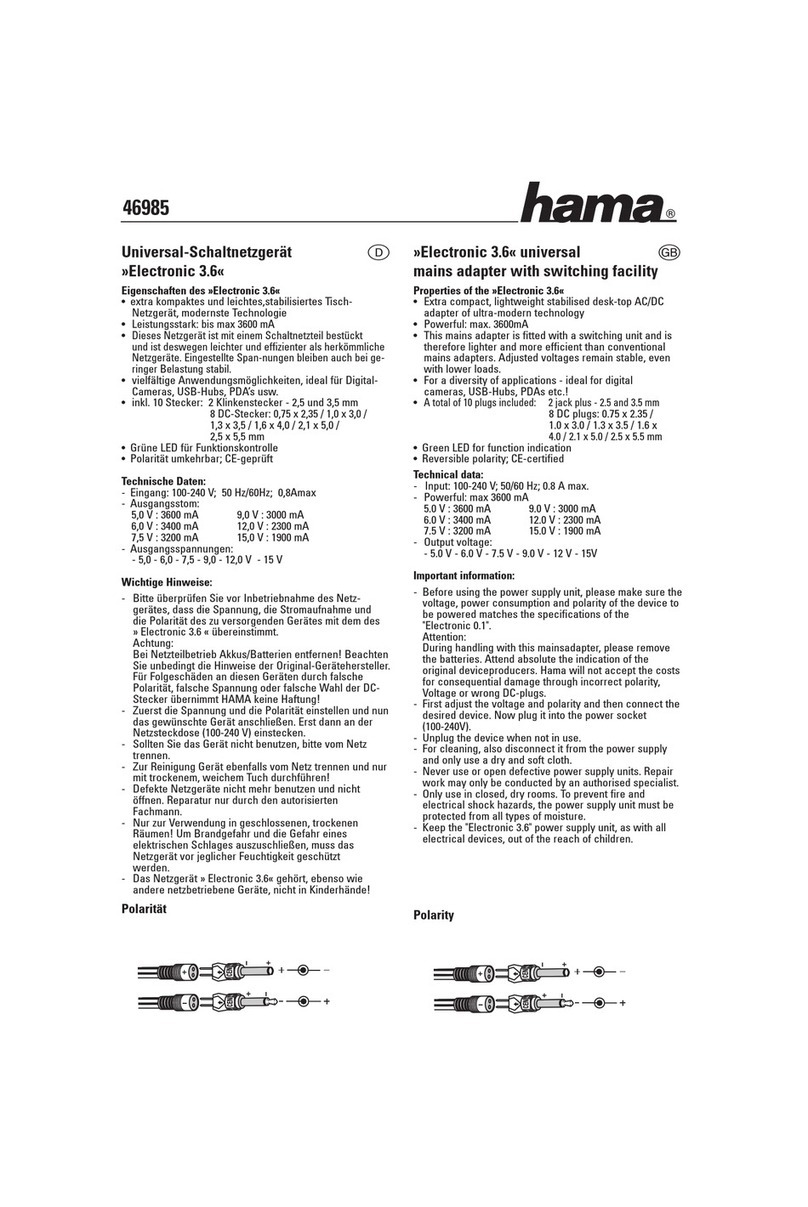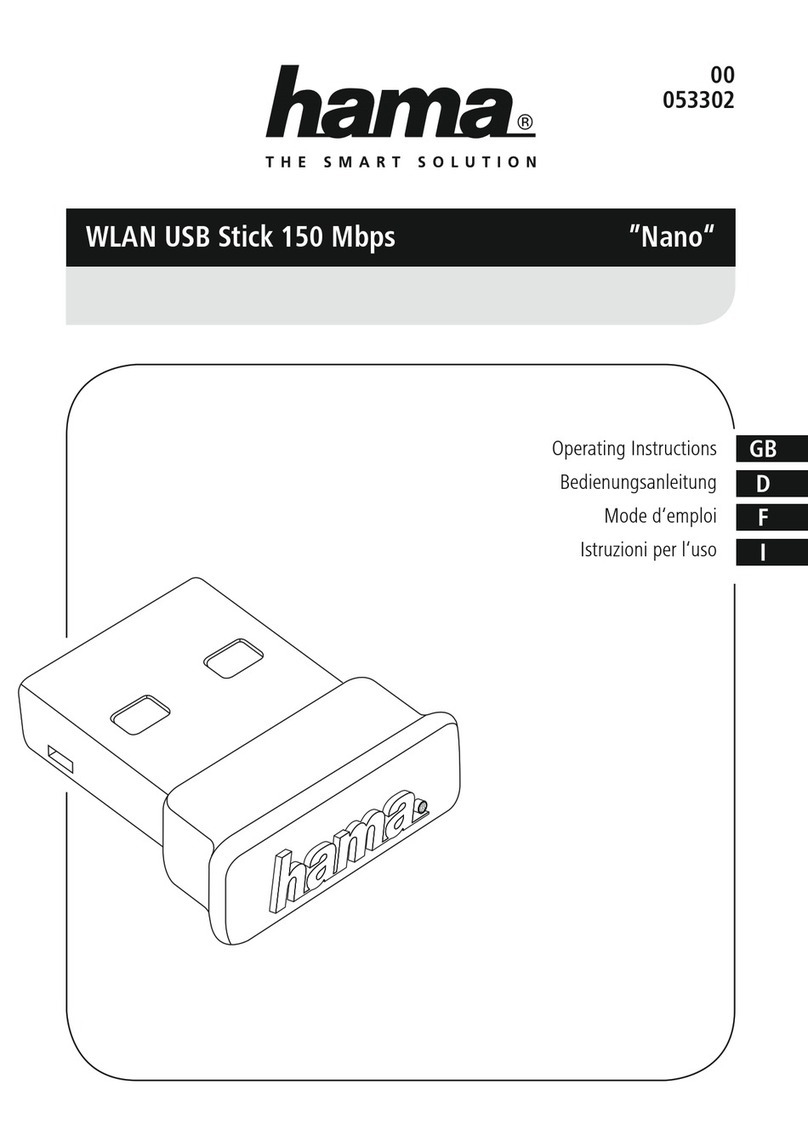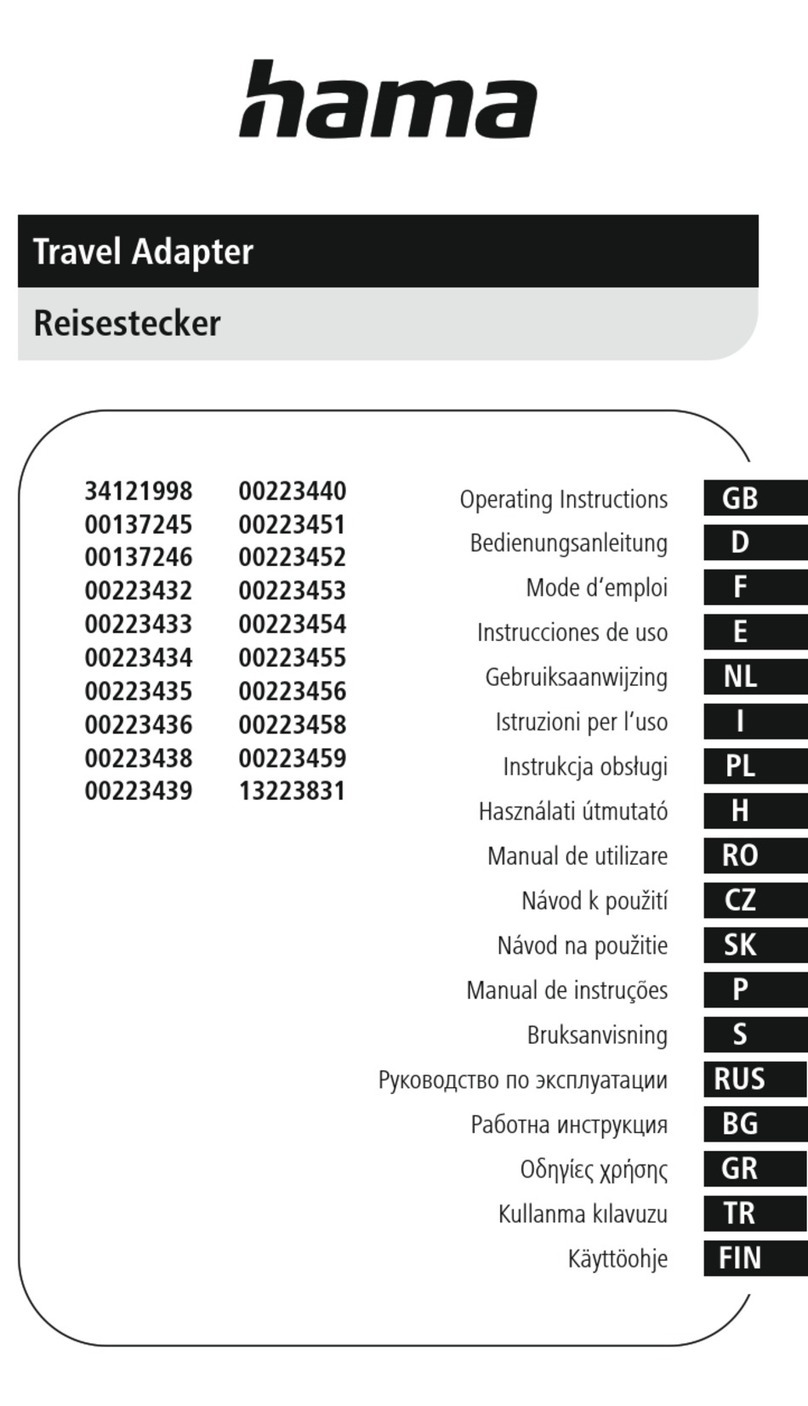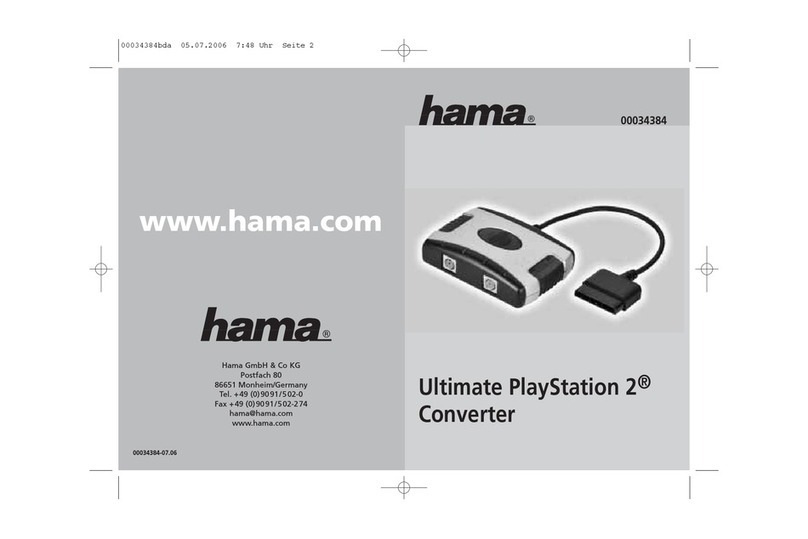6
1. Im Fenster Tutorial auf der rechten Seite werden
Beschreibungen zu möglichen Einstellungen angezeigt.
2. Klicken Sie auf Next oder Back um zwischen den
einzelnen Einstellungsseiten hin und her zu springen.
3. Es folgt eine Beschreibung der einzelnen Ansichten:
Conn Summary: Zeigt den beschalteten Ausgang an.
Password Setup: Ermöglicht das Setzen eines Pass-
wortes, womit verhindert wird, dass Unbefugte Zugriff
auf die Einstellungen dieses Adapters haben.
Maximale Länge ist 32 Zeichen.
Device Settings: Hier können Sie den angezeigten
Namen ändern.
Wireless Settings: Geben Sie hier an auf welche
Weise Sie die Verbindung zum Internet herstellen
möchten. Für drahtlose Verbindungen wird hier auch
der erforderliche Schlüssel eingegeben.
Möchten Sie die drahtlose Kommunikation nutzen,
muss der gleiche Schlüssel eingegeben werden,
den Ihr Internet Router verwendet.
Nutzen Sie Konfiguration B, wählen Sie “Connect
to external networks using wired Ethernet”.
Nutzen Sie Konfiguration C oder D, wählen Sie “None”.
Summary: Zeigt eine Zusammenfassung der
Einstellungen.
4. Möchten Sie Ihre Einstellungen sichern klicken Sie
Finish. Der WBA wird nun mit den neuen Einstellungen
neu gestartet.
5. Um die Einstellungen zu verwerfen klicken Sie Cancel.
Starten und Beenden der Software
1. Klicken Sie auf das Programm Icon auf dem Desktop
oder unter Start/Programme. Nach dem Start erfolgt
automatisch ein Scan nach vorhandenen Adaptern.
2. Wird nur ein Adapter gefunden, wird die Verbindung
automatisch hergestellt.
• Standardmäßig ist Connect via Wireless ID ausgewählt
(Konfiguration A und B).
• Möchten Sie die Verbindung über Netzwerkkabel
herstellen (Konfiguration C und D), wählen Sie
“Connect via Direct connect ID” und geben Sie hier die
ID ein die am Bildschirm angezeigt wird.
• Werden mehrere Adapter gefunden, werden diese
in einer Liste angezeigt. Markieren Sie das gewünschte
Gerät und klicken Sie danach auf Connect. Wird der
gewünschte Adapter nicht angezeigt, klicken Sie auf
“Refresh” .
• Um einen anderen Adapter auszuwählen klicken Sie
auf Select TV und wählen danach den gewünschten
Adapter aus der Liste.
• Um die Verbindung zu trennen schließen Sie das
Programm.
Einstellungen im Hauptmenü
Das Hauptmenü der WBA Software bietet folgende
Informationen und Einstellmöglichkeiten.
Verbindungsstatus Status – Zeigt den Adapter
an mit dem eine Verbindung besteht.
Signal – je mehr grüne Balken angezeigt werden,
um so besser ist die Verbindung zum Adapter.
Wiedergabemodus – Ändern Sie den Wiedergabe-
modus durch einen Klick auf die entsprechende
Schaltfläche.
Video – Wählen Sie diesen Modus um bewegte Bilder
wiederzugeben. Es wird eine höhere Framerate bei
geringerer Auflösung unterstützt.
Photo – Wählen Sie diesen Modus für die Wiedergabe
von Bildern und Präsentationen. Ermöglicht eine
höhere Auflösung durch geringere Framerate.