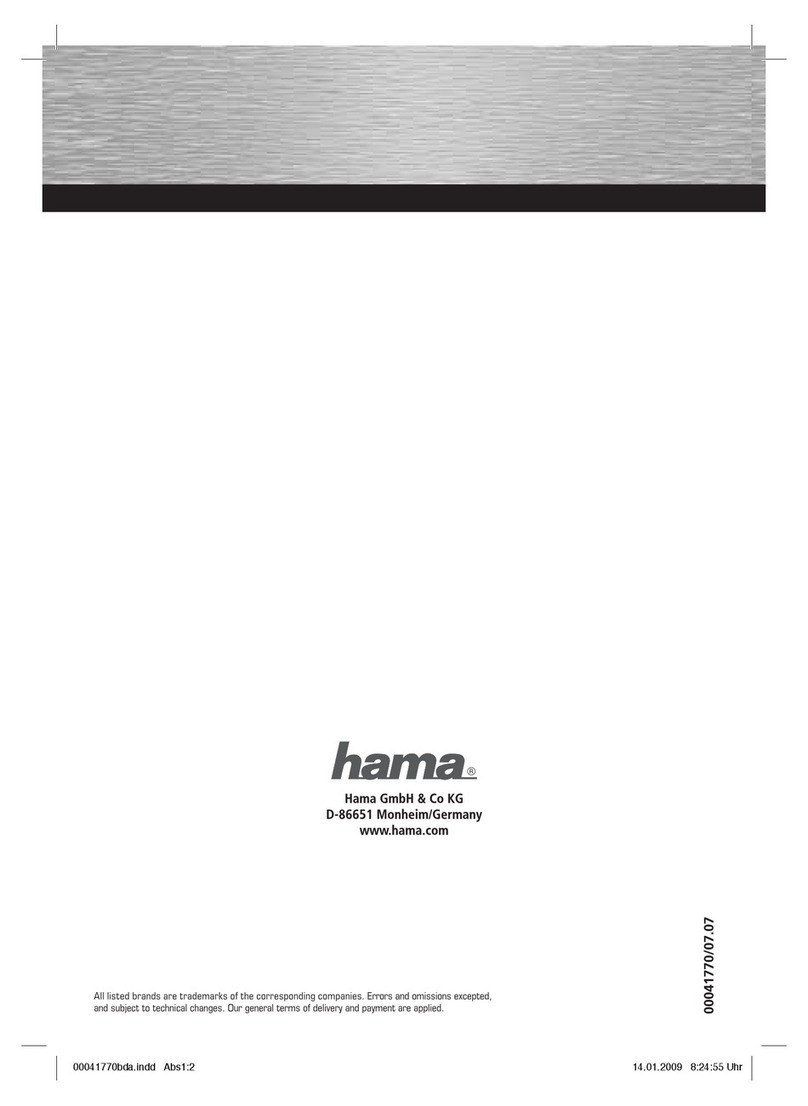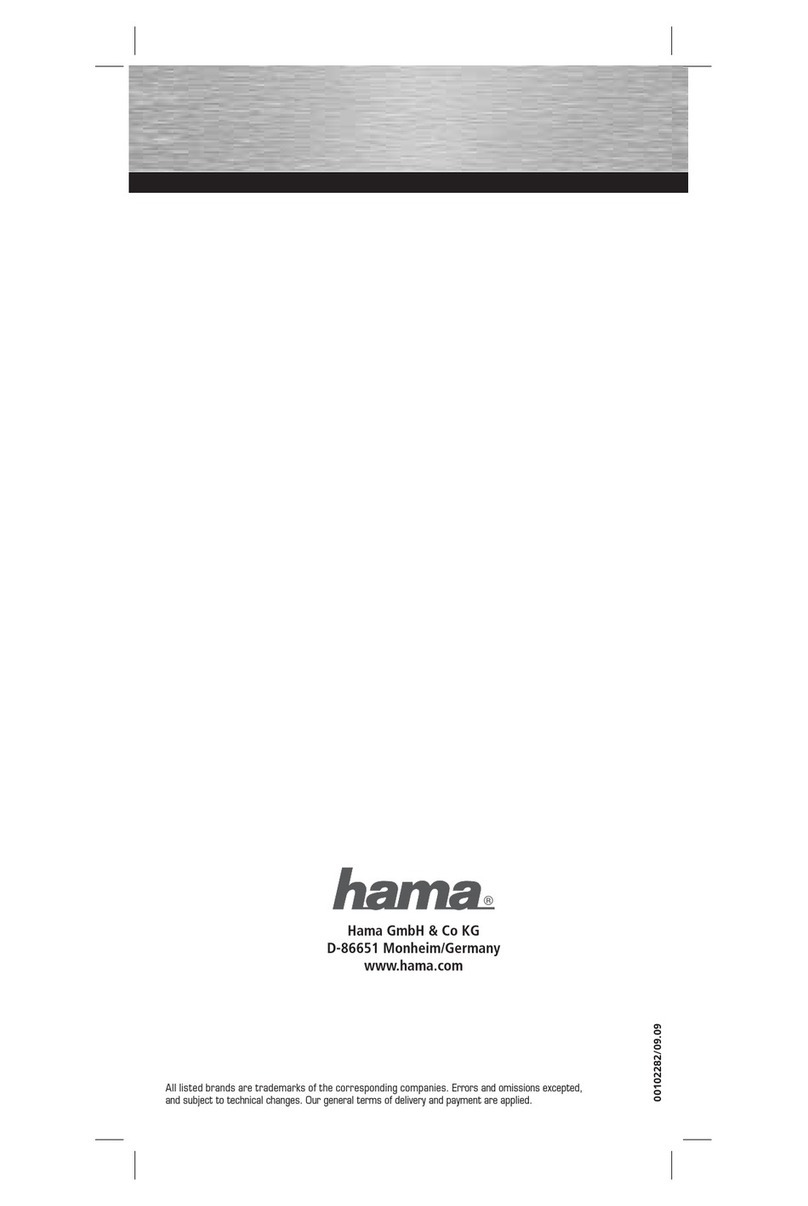Hama 53321 User manual
Other Hama Computer Hardware manuals
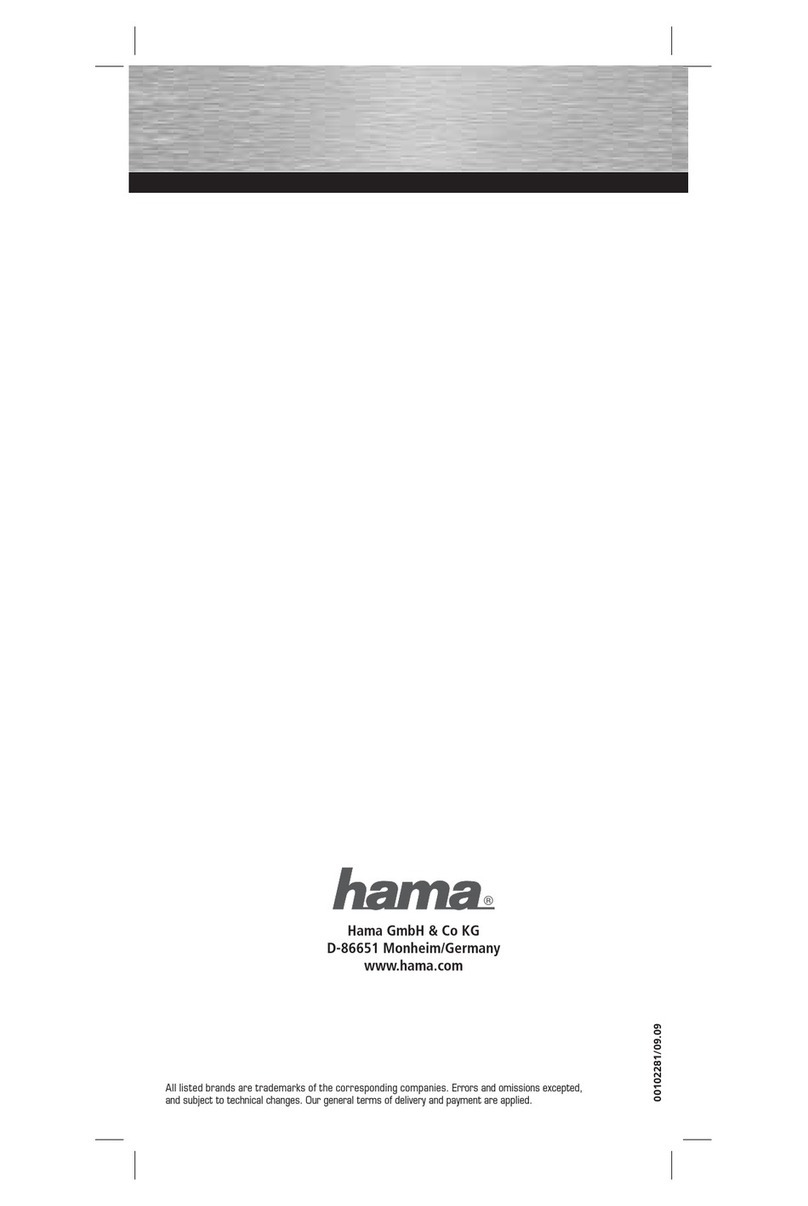
Hama
Hama 102281 User manual

Hama
Hama 00039707 User manual
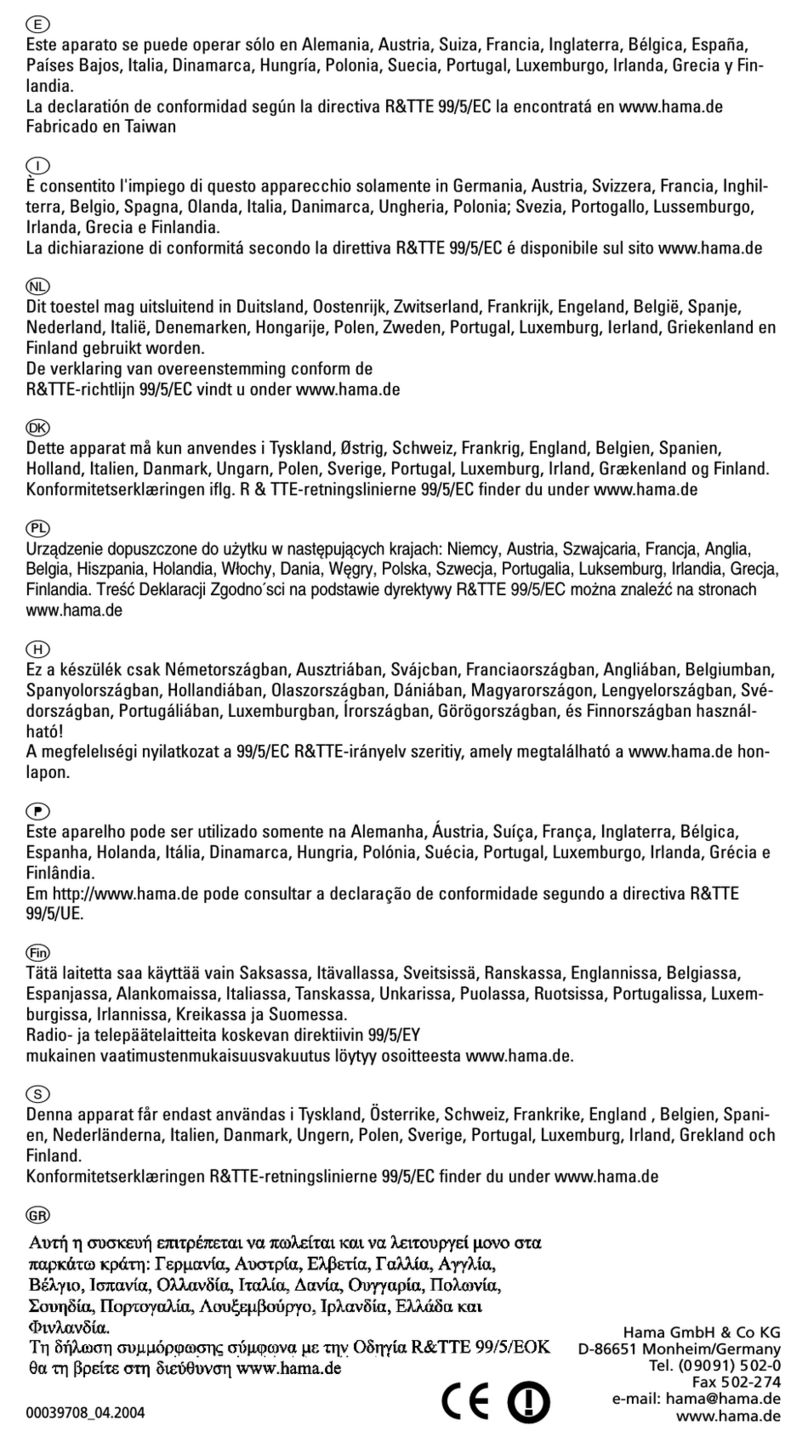
Hama
Hama 00039708 User manual
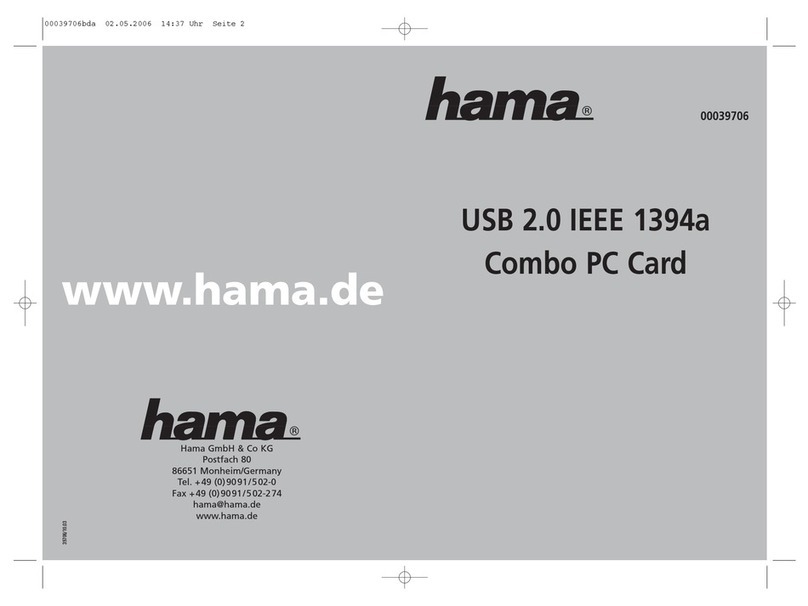
Hama
Hama USB 2.0 IEEE 1394a User manual

Hama
Hama eSata, 1 port User manual

Hama
Hama Easy Line 11Mbps Wireless LAN PC Card User manual

Hama
Hama 00053158 User manual

Hama
Hama SATA PCI 2-Way Raid Controller Manual

Hama
Hama 00049279 User manual

Hama
Hama 00039747 User manual
Popular Computer Hardware manuals by other brands

Toshiba
Toshiba TOSVERT VF-MB1/S15 IPE002Z Function manual

Shenzhen
Shenzhen MEITRACK MVT380 user guide

TRENDnet
TRENDnet TEW-601PC - SUPER G MIMO WRLS PC CARD user guide

StarTech.com
StarTech.com CF2IDE18 instruction manual

Texas Instruments
Texas Instruments LMH0318 Programmer's guide

Gateway
Gateway 8510946 user guide

Sierra Wireless
Sierra Wireless Sierra Wireless AirCard 890 quick start guide

Leadtek
Leadtek Killer Xeno Pro Quick installation guide

Star Cooperation
Star Cooperation FlexTiny 3 Series Instructions for use

Hotone
Hotone Ampero user manual

Connect Tech
Connect Tech Xtreme/104-Express user manual

Yealink
Yealink WF50 user guide