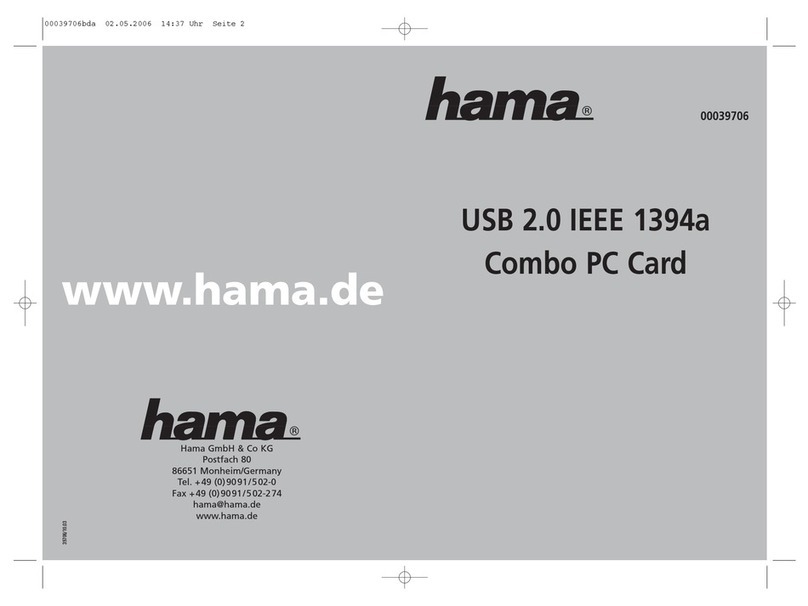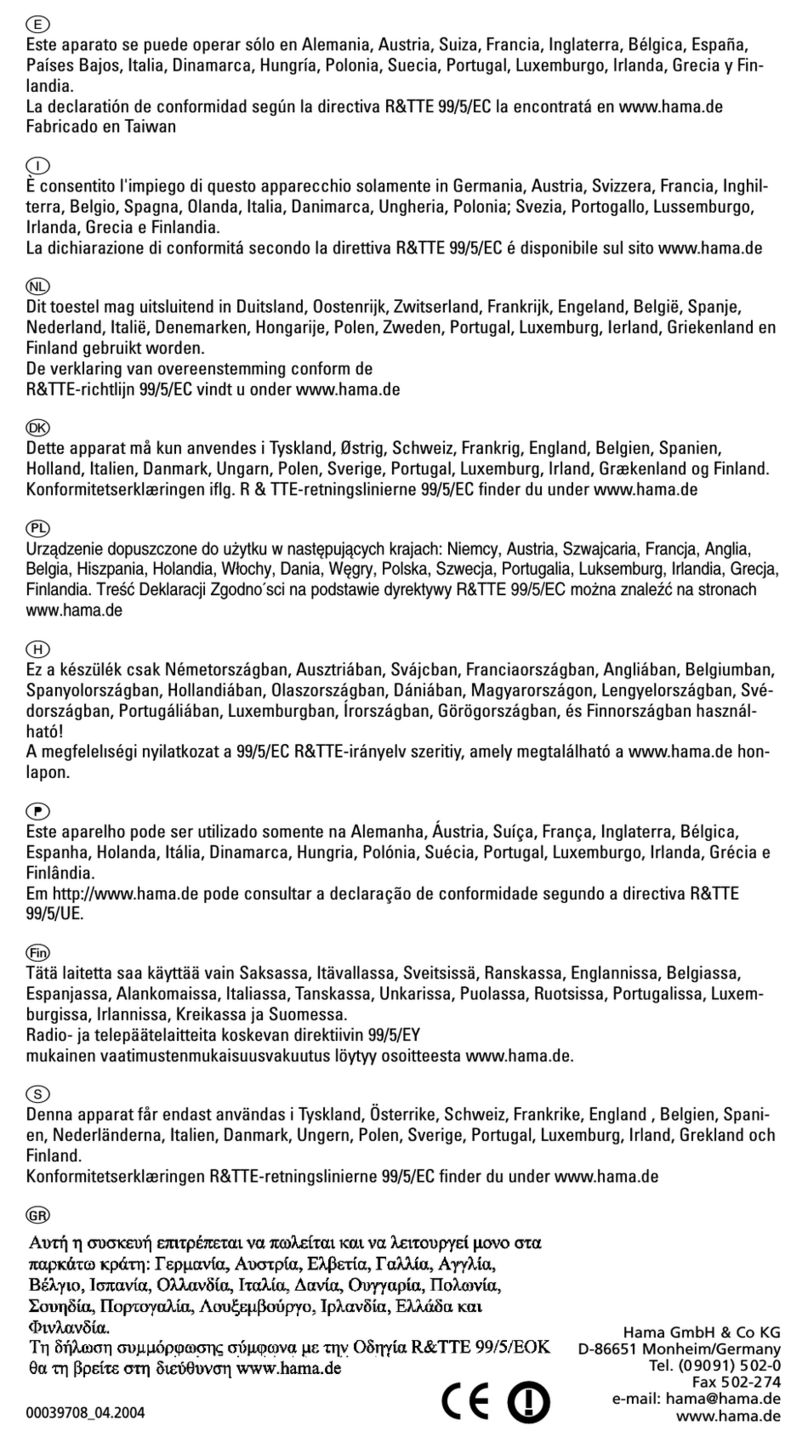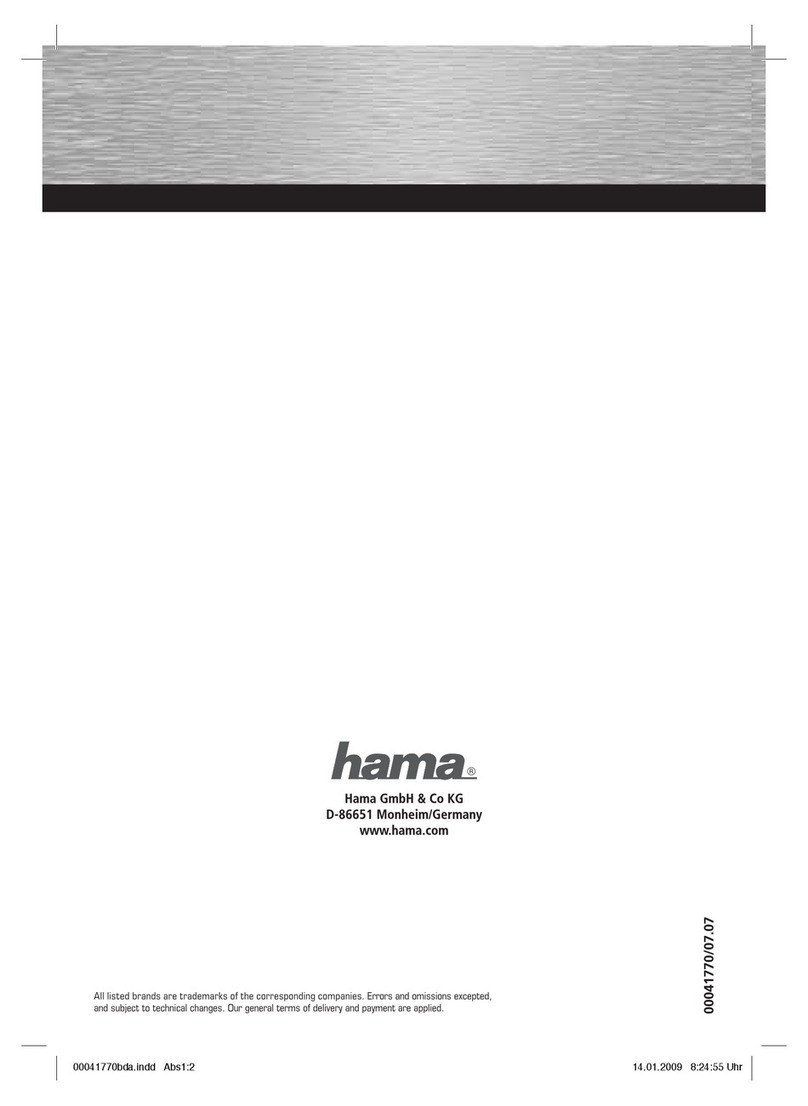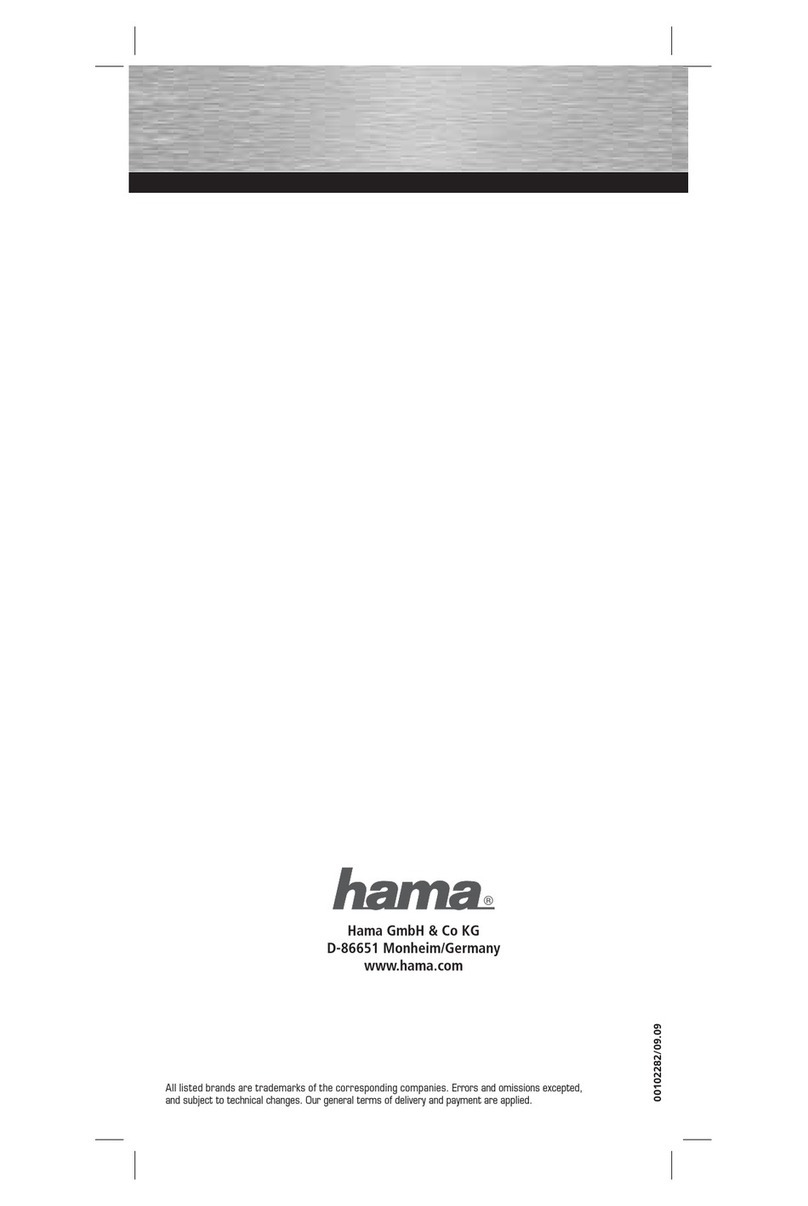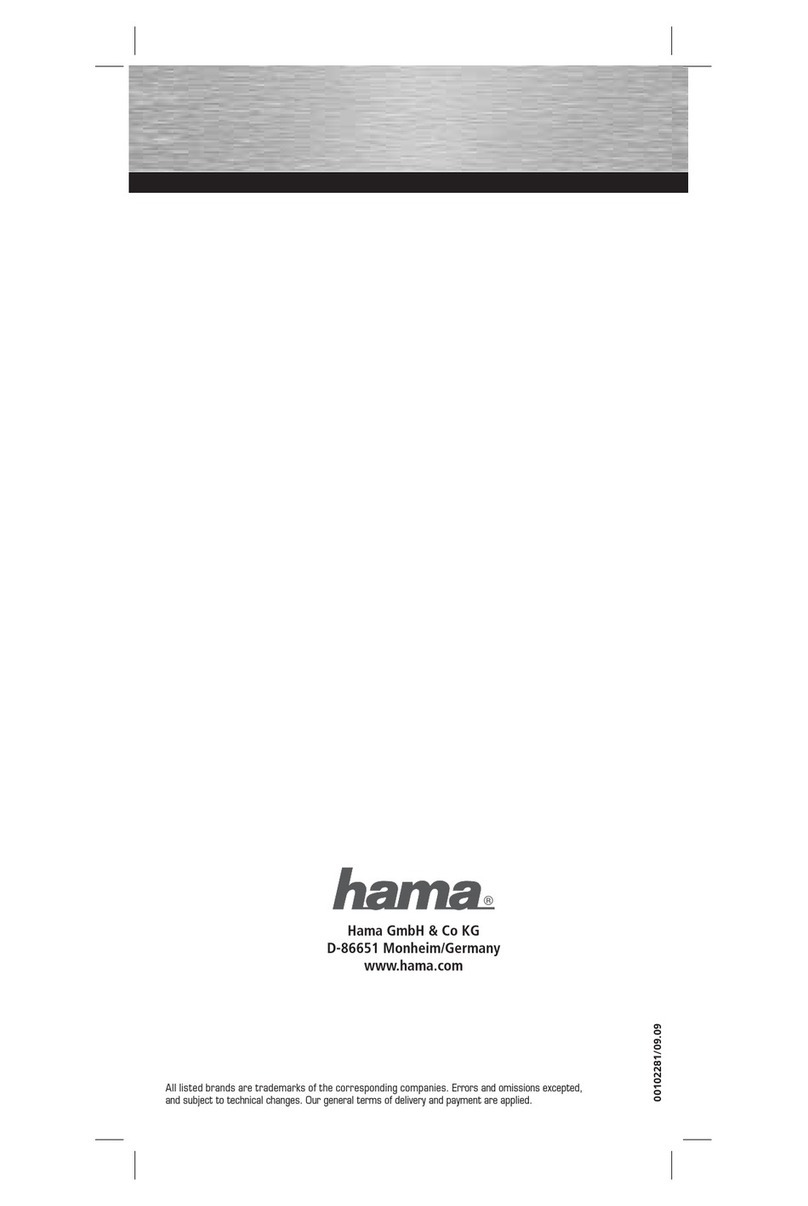Installation unter Windows XP:
Nach dem Einstecken der Karte erscheint der
Assistent für das Suchen neuer Hardware.
Wählen Sie in dieser Maske „Software von einer
Liste oder bestimmten Quelle installieren (für
fortgeschrittene Benutzer)“ aus. Weiter
Legen Sie nun die mitgelieferte Treiber CD ein.
Falls jetzt das Fenster „Welche Aktion soll
durchgeführt werden?“ erscheint, wählen Sie
„Keine Aktion durchführen“ und klicken Sie auf
Ok Wählen Sie nun nur „Folgende Quelle
ebenfalls durchsuchen:“ aus und geben Sie ”D:\”
ein (Wobei D: bei Ihnen u.U. durch den Lauf-
werksbuchstaben Ihres CD-Laufwerkes ersetzt
werden muss). Weiter Sollte nun das Fen-
ster „Die Software für folgendes Gerät wurde
nicht gefunden“ erscheinen klicken Sie auf
Zurück und überprüfen Sie die Schreibweise.
Falls nun die Meldung erscheint „Die Software,
die für diese Hardware installiert wird: ... hat
den Windows-Logo-Test nicht bestanden, der
die Kompatibilität mit Windows XP überprüft. ...“
klicken Sie auf „Installation fortsetzen“. Nun
werden die erforderlichen Dateien von der CD
kopiert Fertig stellen.
Wichtige Hinweise für Windows XP:
Ob der Controller ordnungsgemäß installiert
wurde, können Sie unter Start Systemsteue-
rung System Hardware Geräte Mana-
ger nachsehen (Bei manchen Systemen müssen
Sie hierzu auf „Zur klassischen Ansicht wech-
seln“ klicken um das „System“ Icon zu sehen).
Dort muss folgender Eintrag ohne gelben Ausru-
fezeichen vorhanden sein:
SCSI- und RAID-Controller
• Silicon Image Sil3112 SATALink Controller
Installation unter Windows 2000:
Nach dem Einstecken der Karte erscheint der
Assistent für das Suchen neuer Hardware.
Weiter Wählen Sie in dieser Maske „Nach
einem passendem Treiber für das Gerät suchen
(empfohlen)“ aus und legen Sie die beigelegte
CD ein. Weiter Wählen Sie nun nur „Ande-
re Quelle angeben“ aus. Geben Sie nun in der
nächsten Maske als Quelle ”D:\” ein (Wobei D:
bei Ihnen u.U. durch den Laufwerksbuchstaben
Ihres CD-Laufwerkes ersetzt werden muss).
OK Weiter Sollte nun das Fenster „Es
konnte kein Treiber für das Gerät gefunden wer-
den“ erscheinen klicken Sie auf Zurück
und überprüfen Sie die Schreibweise. Falls der
Hinweis erscheint, dass Windows keine digitale
Signatur gefunden hat, klicken Sie auf Ja
Nun werden die erforderlichen Dateien von der
CD kopiert. Fertig stellen.
Wichtige Hinweise für Windows 2000:
Ob der Controller ordnungsgemäß installiert
wurde, können Sie unter Start Einstellungen
Systemsteuerung System Hardware
Geräte-Manager nachsehen. Dort muss der fol-
gende Einträge ohne gelben Ausrufezeichen vor-
handen sein:
SCSI- und RAID-Controller
• Silicon Image Sil3112 SATALink Controller
Installation unter Windows 98SE/ME:
Nach dem Einstecken der Karte erscheint die
Maske ”Neue Hardwarekomponente gefunden”.
Dabei wird der Controller als ”PCI Mass Storage
Controller” identifiziert. Kurz danach öffnet sich
der Hardware-Assistent und sucht nach neuen
Treibern für den Controller. Legen Sie die mitge-
lieferte Treiber CD in das CD-Laufwerk ein.
lSATA CardBus PC Card 2fach
Wählen Sie in der Maske (Was möchten Sie
tun?), ”Position des Treibers angeben (Erwei-
tert)” Weiter. Markieren Sie nur „Geben Sie
eine Position an:“ und geben Sie ”D:\” ein
(Wobei D: bei Ihnen u.U. durch den Laufwerks-
buchstaben Ihres CD-Laufwerkes ersetzt werden
muss). Weiter Sollte nun das Fenster „Es
konnte keine Software für das Gerät gefunden
werden“ erscheinen klicken Sie auf Zurück
und überprüfen Sie die Schreibweise.
Weiter. Nun werden die erforderlichen Dateien
von der CD kopiert Fertig stellen.
Wichtige Hinweise für Windows 98SE/ME:
Ob der Controller ordnungsgemäß installiert
wurde, können Sie unter Start Einstellungen
Systemsteuerung System Geräte-
Manager nachsehen. Dort muss der folgende
Einträge ohne gelben Ausrufezeichen vorhanden
sein:
SCSI-Controller
• Silicon Image Sil3112 SATALink Controller
Achtung:
Möchten Sie dieses Produkt mit einem anderen
Betriebssystem verwenden als oben beschreiben
wurde, überprüfen Sie bitte zuerst ob im Service-
Bereich unter www.hama.de weitere Informatio-
nen oder Treiber zur Verfügung stehen.