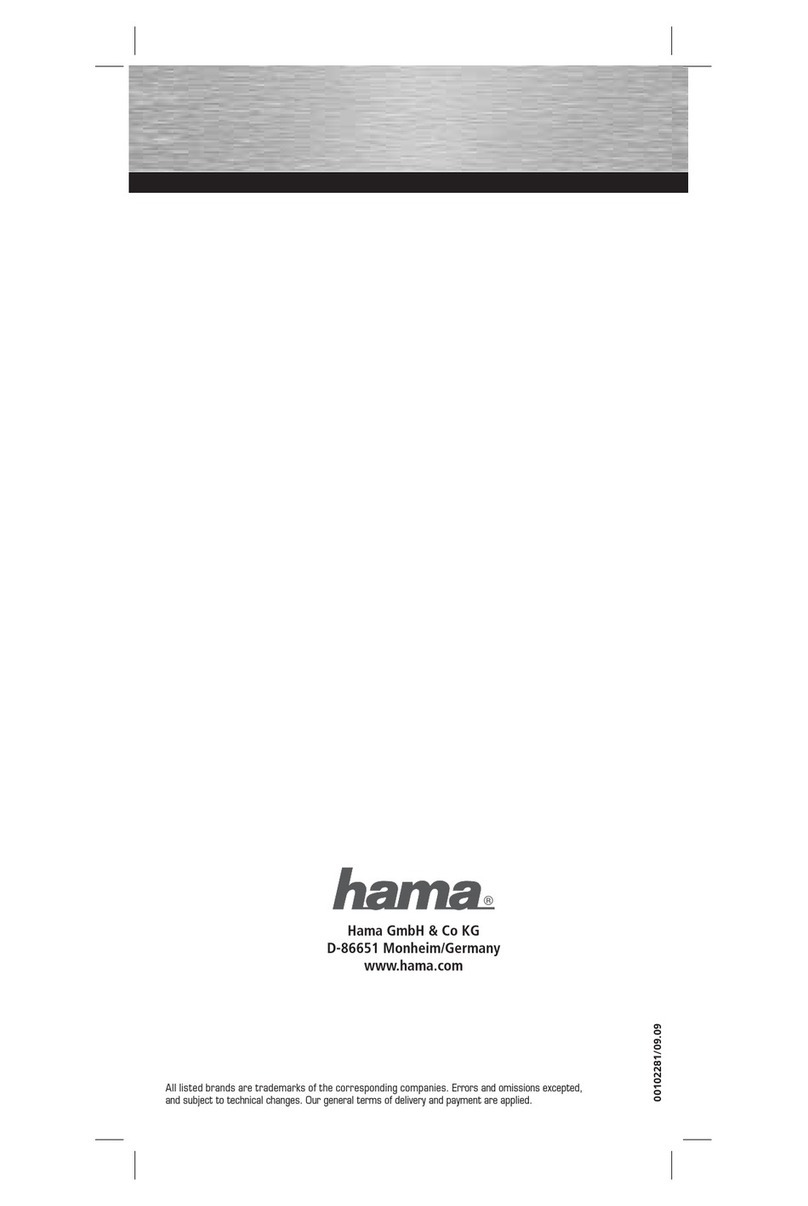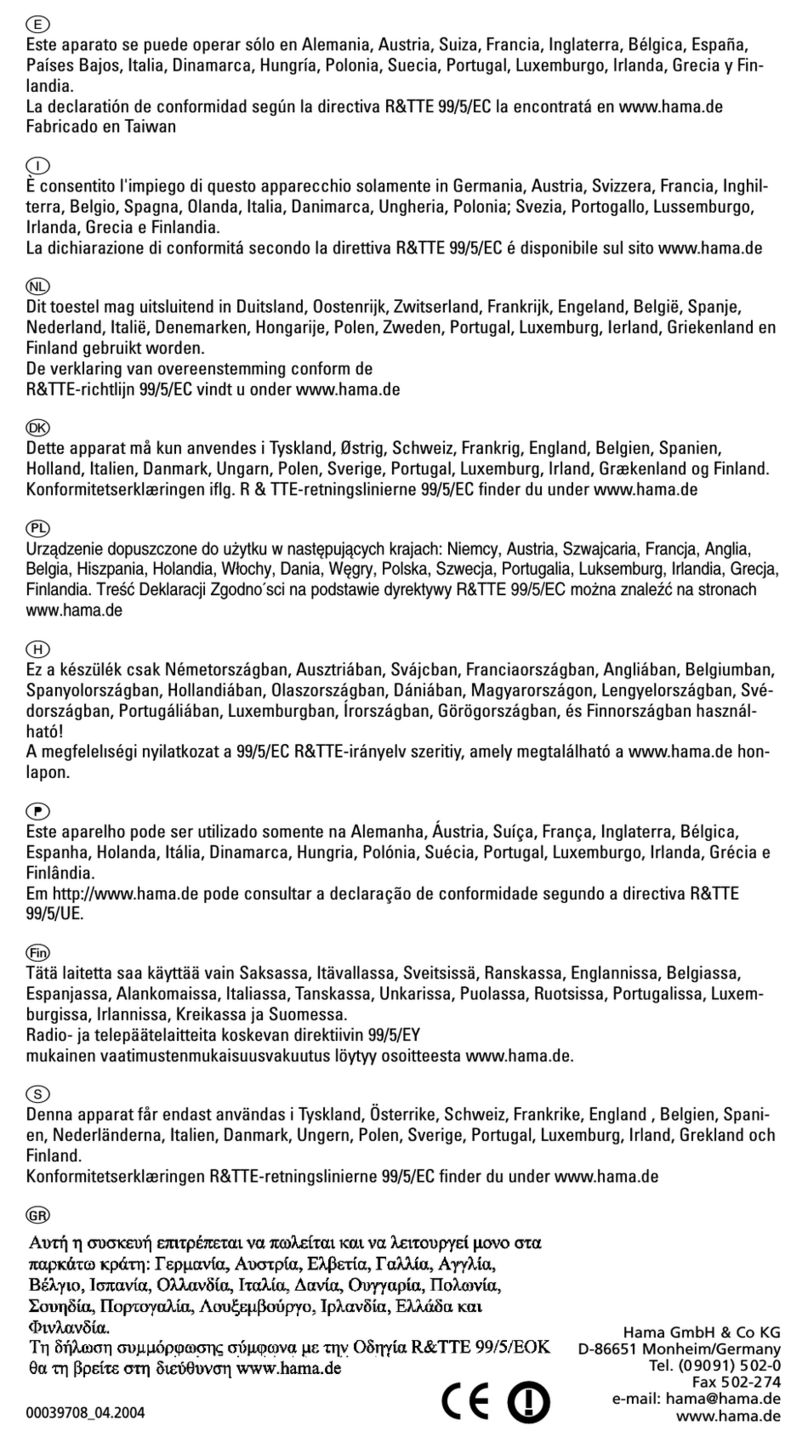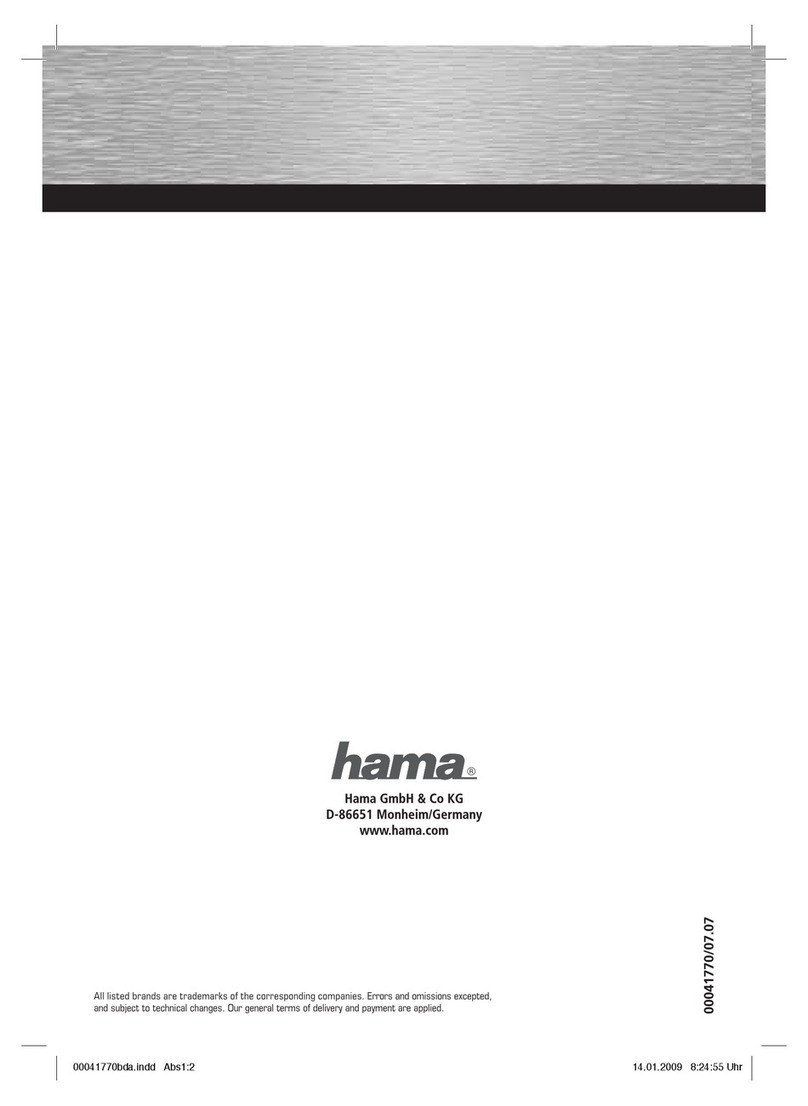Options du menu "Advanced" :
Encryption : Enable : Cette option permet d'activer le codage. Nous vous recommandons instamment
de l'activer pour protéger votre réseau des accés non autorisés.
Auth. Mode : Sélectionner "Auto".
Network Keys : Cette option vous permet de choisir le type du codage: "64 bits" ou "128 bits". Nous recom
mandons d'utiliser le codage 128 bits.
Default Key : Conserver la valeur "1" en général
Key Format : Nous recommandons de sélectionner la valeur HEX. La description suivante se réfère donc
à cette configuration.
Saisissez maintenant votre clé Key ) dans un des 4 champs.
Cette configuration doit être identique pour tous les appareils du réseau. Assurez de bien configurer les
paramètres suivants. Si possible, utilisez une clé de 128 bits (26 caractères Hex 0-9, A-F et a-f) ou de 64 bits
(10 caractères Hex 0-9, A-F et a-f).
Exemple : Clé de 128 bits "645645645ed354a354caef45ae!"
Clé de 64 bits "da64650c4f".
Appliquez finalement ces paramètres en cliquant sur Apply. Pour annuler ces modifications, cliquez sur
Cancel.
Options du menu "SiteSurvey" :
Cette section contient une liste des réseaux se trouvant à portée. Cliquez sur Refresh pour lancer une
nouvelle recherche. Veuillez double-cliquer sur le réseau désiré ou contrastez-le, puis cliquez sur Connect
afin de connecter la carte à un réseau local sans fil.
Options du menu "About" :
Vous pouvez ici consulter des informations concernant la version du pilote, la mise à jour du
microprogramme ainsi que l’utilitaire.
Remarque :
Cette carte ne doit être utilisé qu’en Allemagne, Autriche, Suisse, France, Angleterre, Belgique, Espagne,
aux Pays-Bas, en Italie, au Danemark, en Hongrie, Pologne, Suède, au Portugal, Luxembourg, en Grèce et
Finlande !
La déclaration de conformité à la directive R&TTE 99/5/CE se trouve sur www.hama.de.
fl
Este aparato se puede operar sólo en Alemania, Austria, Suiza,
Francia, Inglaterra, Bélgica, España, Países Bajos, Italia, Dina-
marca, Hungría, Polonia, Suecia, Portugal, Luxemburgo, Irlan-
da, Grecia y Finlandia.
La declaratión de conformidad según la directiva R&TTE
99/5/EC la encontratá en www.hama.de
Fabricado en Taiwan
.
È consentito l'impiego di questo apparecchio solamente in Ger-
mania, Austria, Svizzera, Francia, Inghilterra, Belgio, Spagna,
Olanda, Italia, Danimarca, Ungheria, Polonia; Svezia, Portogal-
lo, Lussemburgo, Irlanda, Grecia e Finlandia.
La dichiarazione di conformitá secondo la direttiva R&TTE
99/5/EC é disponibile sul sito www.hama.de
:
Dit toestel mag uitsluitend in Duitsland, Oostenrijk, Zwitserland,
Frankrijk, Engeland, België, Spanje, Nederland, Italië, Denemar-
ken, Hongarije, Polen, Zweden, Portugal, Luxemburg, Ierland,
Griekenland en Finland gebruikt worden.
De verklaring van overeenstemming conform de
R&TTE-richtlijn 99/5/EC vindt u onder www.hama.de
÷
Dette apparat må kun anvendes i Tyskland, Østrig, Schweiz,
Frankrig, England, Belgien, Spanien, Holland, Italien, Danmark,
Ungarn, Polen, Sverige, Portugal, Luxemburg, Irland, Græken-
land og Finland.
Konformitetserklæringen iflg. R & TTE-retningslinierne 99/5/EC
finder du under www.hama.de
ø
Urzàdzenie dopuszczone do u˝ytku w nast´pujàcych krajach:
Niemcy, Austria, Szwajcaria, Francja, Anglia, Belgia, Hiszpania,
Holandia, W∏ochy, Dania, W´gry, Polska, Szwecja, Portugalia, Luk-
semburg, Irlandia, Grecja, Finlandia. TreÊç Deklaracji Zgodno´sci
na podstawie dyrektywy R&TTE 99/5/EC mo˝na znaleêç na stro-
nach www.hama.de
k
Ez a készülék csak Németországban, Ausztriában, Svájcban,
Franciaországban, Angliában, Belgiumban, Spanyolországban,
Hollandiában, Olaszországban, Dániában, Magyarországon,
Lengyelországban, Svédországban, Portugáliában, Luxemburg-
ban, Írországban, Görögországban, és Finnországban használ-
ható!
A megfelelıségi nyilatkozat a 99/5/EC R&TTE-irányelv szeritiy,
amely megtalálható a www.hama.de honlapon.
–
Este aparelho pode ser utilizado somente na Alemanha,
Áustria, Suíça, França, Inglaterra, Bélgica, Espanha, Holanda,
Itália, Dinamarca, Hungria, Polónia, Suécia, Portugal, Luxem-
burgo, Irlanda, Grécia e Finlândia.
Em http://www.hama.de pode consultar a declaração de con-
formidade segundo a directiva R&TTE 99/5/UE.
ø
Tätä laitetta saa käyttää vain Saksassa, Itävallassa, Sveitsissä,
Ranskassa, Englannissa, Belgiassa, Espanjassa, Alankomaissa,
Italiassa, Tanskassa, Unkarissa, Puolassa, Ruotsissa, Portuga-
lissa, Luxemburgissa, Irlannissa, Kreikassa ja Suomessa.
Radio- ja telepäätelaitteita koskevan direktiivin 99/5/EY
mukainen vaatimustenmukaisuusvakuutus löytyy osoitteesta
www.hama.de.
…
Denna apparat får endast användas i Tyskland, Österrike,
Schweiz, Frankrike, England , Belgien, Spanien, Nederländerna,
Italien, Danmark, Ungern, Polen, Sverige, Portugal, Luxemburg,
Irland, Grekland och Finland.
Konformitetserklæringen R&TTE-retningslinierne 99/5/EC finder
du under www.hama.de
ø
Fin
GR
PL
e!
0560 e!
0560