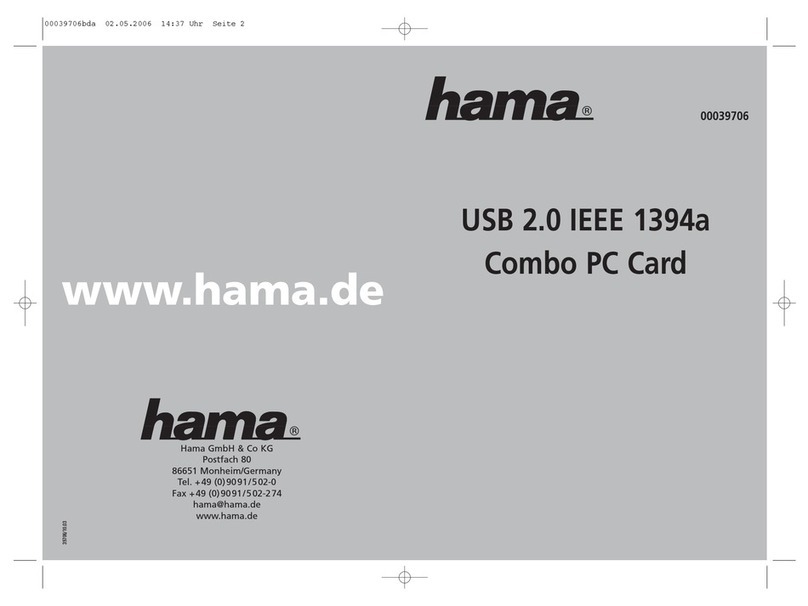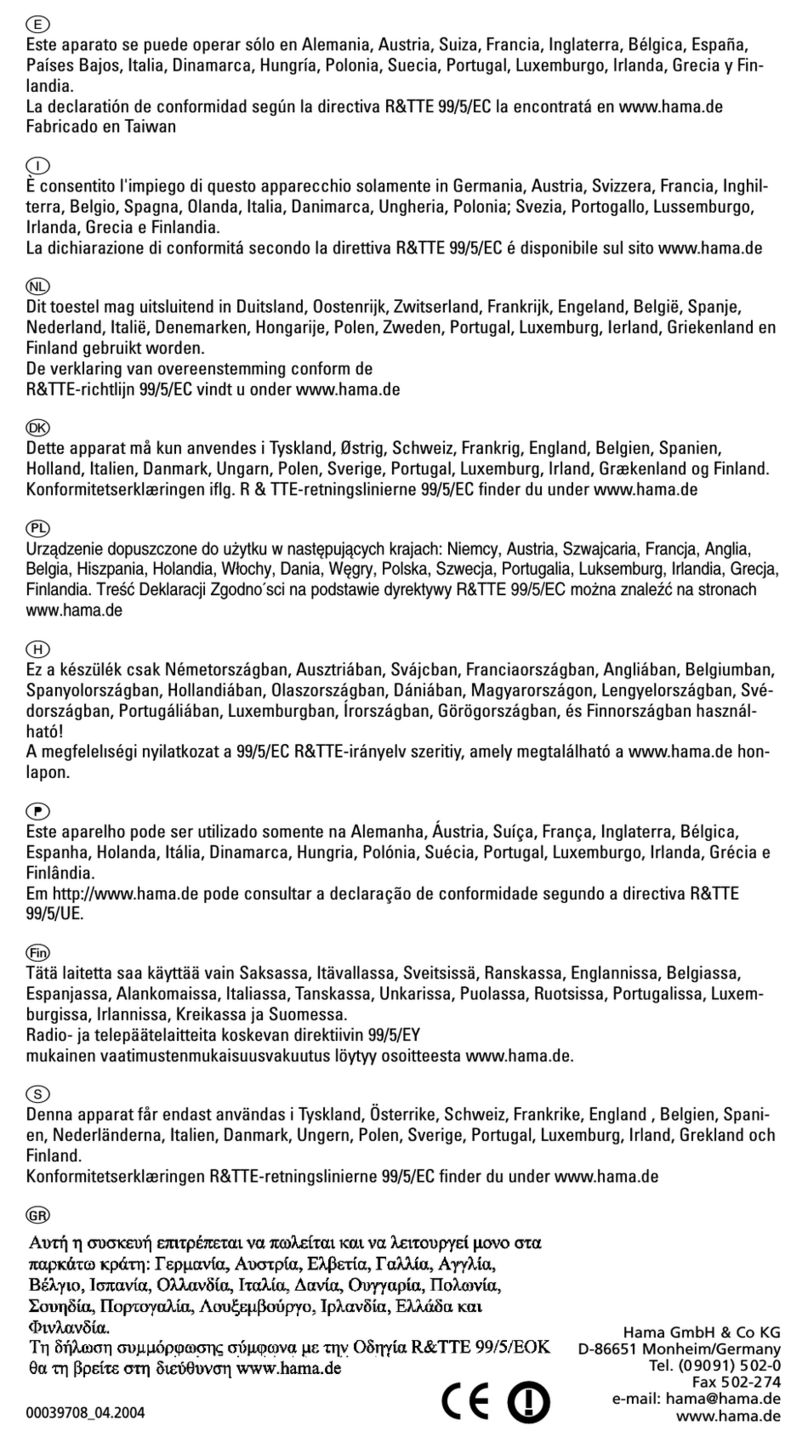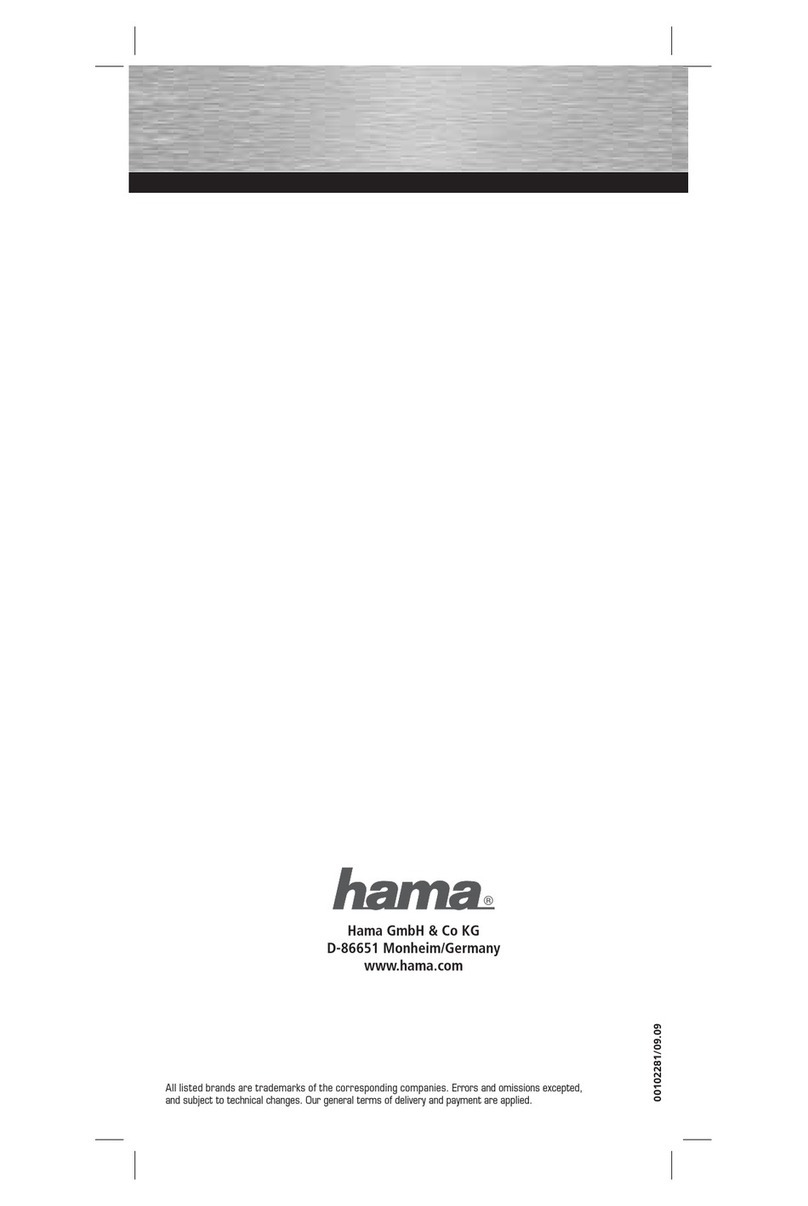Softwareinstallation:
1. Installation unter Windows 2000:
Bevor Sie die Hama FireWire Combo PC Card
in ihr Notebook einstecken, installieren Sie
bitte den Treiber von der beiliegenden CD-
ROM. Öffnen Sie mittels des Windows
Explorers ihr CD Laufwerk und öffnen folgen-
de Unterverzeichnisse Cardbus und anschlie-
ßend FireWire 800. In diesem Verzeichnis
befindet sich eine einzige Datei namens
Setup.exe. Bitte klicken Sie doppelt auf dem
Dateinamen und folgen nun den Anweisungen
des Installationsprogrammes. Bitte starten Sie
nach Aufforderung Ihren Notebook/Laptop
neu. Nachdem der Computer neu gestartet ist
können Sie die PC Card, wie bei der
Hardwareinstallation beschrieben einstecken.
Windows 2000 erkennt dann die PC Card auto-
matisch und lädt die entsprechenden Treiber
automatisch.
Ob die PC Card ordunungsgemäß installiert
wurde, können Sie unter Start ->
Systemsteuerung -> System -> Hardware ->
Geräte-Manager nachsehen. Dort müssen fol-
gende Einträge ohne gelbe Ausrufezeichen
vorhanden sein:
IEEE 1394 Bus-Hostcontroller
•Texas Instruments OHCI konformer
IEEE-1394-Host-Controller
•OHCI IEEE 1394b Host Controller
2. Installation unter Windows XP:
Bevor Sie die Hama FireWire Combo PC Card
in ihr Notebook einstecken, installieren Sie
bitte den Treiber von der beiliegenden CD-
ROM. Öffnen Sie mittels des Windows
Explorers ihr CD Laufwerk und öffnen folgende
Unterverzeichnisse Cardbus und anschlie-
ßend FireWire 800. In diesem Verzeichnis
befindet sich eine einzige Datei namens
Setup.exe. Bitte klicken Sie doppelt auf dem
Dateinamen und folgen nun den Anweisungen
des Installationsprogrammes. Bitte starten Sie
nach Aufforderung Ihren Notebook/Laptop
neu. Nachdem der Computer neu gestartet ist
können Sie die PC Card, wie bei der
Hardwareinstallation beschrieben einstecken.
Windows XP erkennt dann die PC Card auto-
matisch und lädt die entsprechenden Treiber
automatisch.
Ob die PC Card ordunungsgemäß installiert
wurde, können Sie unter Start ->
Systemsteuerung -> System -> Hardware ->
Geräte-Manager nachsehen. ( Bei manchen
Systemen müssen Sie hierzu auf „Zur klassi-
schen Ansicht wechseln“ klicken, um das
„System“ Icon zu sehen. ) Dort müssen fol-
gende Einträge ohne gelbe Ausrufezeichen
vorhanden sein:
IEEE 1394 Bus-Hostcontroller
•Texas Instruments OHCI konformer
IEEE-1394-Host-Controller
•OHCI IEEE 1394b Host Controller
Problemlösung:
Sollten sich Probleme mit dem PCMCIA-
Controller ergeben, so überprüfen Sie
bitte folgende Punkte, bevor Sie unsere
Hotline oder ihren Fachhändler kontaktieren:
•Ist der PCMCIA-Controller ordnungsgemäß
eingebaut?
•Stimmt die Verkabelung zwischen PCMCIA-
Controller und den angeschlossenen
Geräten?
•Ist an jedes angeschlossenes Gerät wenn
nötig ein Stromkabel angeschlossen?
•Überprüfen Sie bitte im Gerätemanager, ob
der Treiber richtig installiert ist.
Wenn Sie das Problem weiterhin nicht behe-
ben können, wenden Sie sich bitte an ihren
Fachhändler oder rufen unsere Hotline an.
Fragen und Antworten:
Frage: Wenn ich einen PCMCIA-Controller
verwende, müssen dann die OnBoard
FireWire/USB-Controller deaktiviert werden?
Antwort: Nein, der PCMCIA-Controller ist so
konzipiert, dass er problemlos
parallel zuden OnBoard Controllern betrieben
werden kann.
Frage: Kann man den CardBus Controller in
jeden PCMCIA-Slot einstecken?
Antwort: Nein, der CardBus-Controller kann
nur in CardBus Slots betrieben
werden, da diese nicht Steckerkompatibel zu
den älteren PCMCIA-Slots sind.
Hinweis für andere Betriebssysteme:
Standartmäßig werden nur die oben genann-
ten Betriebssysteme von der Firma Hama
unterstützt. Falls Sie das Produkt unter ande-
ren Betriebssystemen wie Linux usw. verwen-
den wollen, sehen Sie bitte vorher auf
www.hama.de nach, um den entsprechenden
Treiber herunterzuladen.
Sicherheitshinweise:
•Halten Sie das Gerät von Flüssigkeiten wie,
z.B. Wasser, Getränke usw, fern.
•Betreiben Sie das Gerät nicht in feuchten
Umgebungen oder anderen hochsensiblen
Bereichen!
•Das Gerät besitzt keine zu wartende
Bauteile, deshalb dürfen Reparaturen nur
von autorisiertem Fachpersonal vorge-
nommen werden.
Garantiehinweise:
Hama Produkte sind von höchster Qualität und
nach strengsten internationalen Qualitäts-
normen geprüft. Die Garantiezeit beginnt ab
Kaufdatum. Die Garantie gilt ausschließlich für
Material- und Verarbeitungsmängel und ist
auf den reinen Produktwert beschränkt, nicht
auf Folgeschäden etc. Der Garantieanspruch
muss unter Vorlage der Verkaufsquittung und
einer kurzen Fehlerbeschreibung geltend
gemacht werden. Das Gerät ist vollständig,
d.h. Mit dem kompletten Lieferumfang sorgfäl-
tig verpackt, sowie porto- und frachtfrei einzu-
senden. Durch die Inanspruchnahme der
Garantie wird die Garantiefrist weder verlän-
gert, noch wird eine neue Garantiefrist in Lauf
gesetzt.
00039746bda 02.01.2006 15:07 Uhr Seite 6