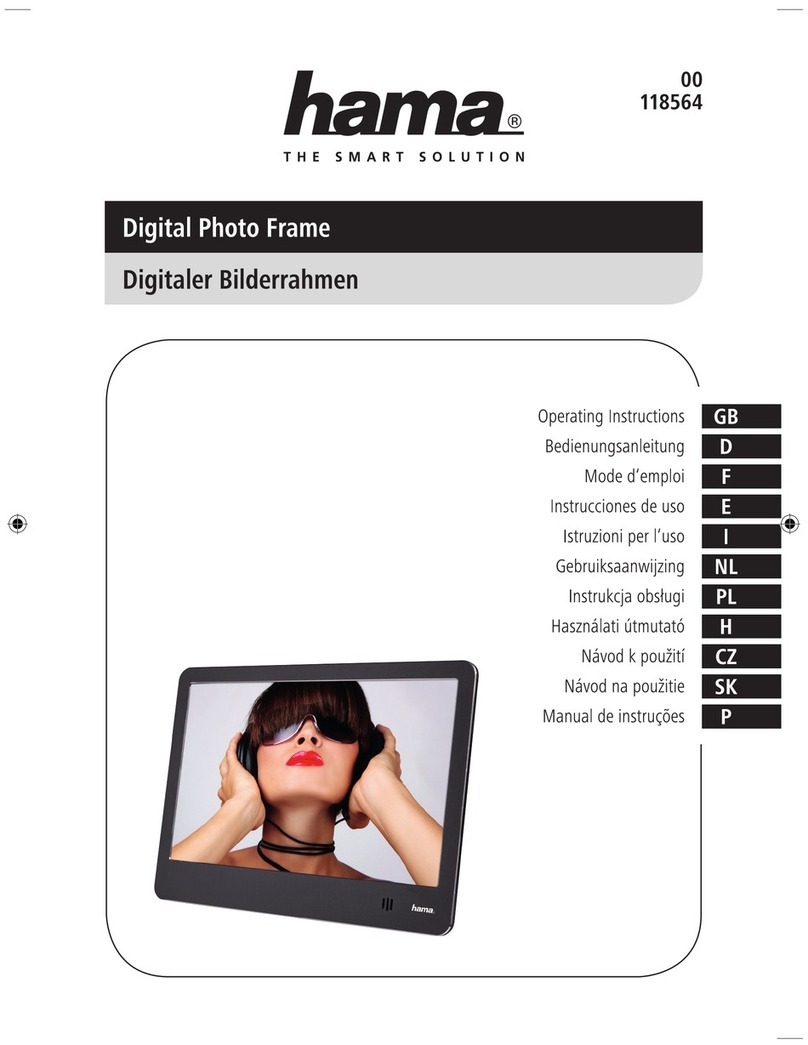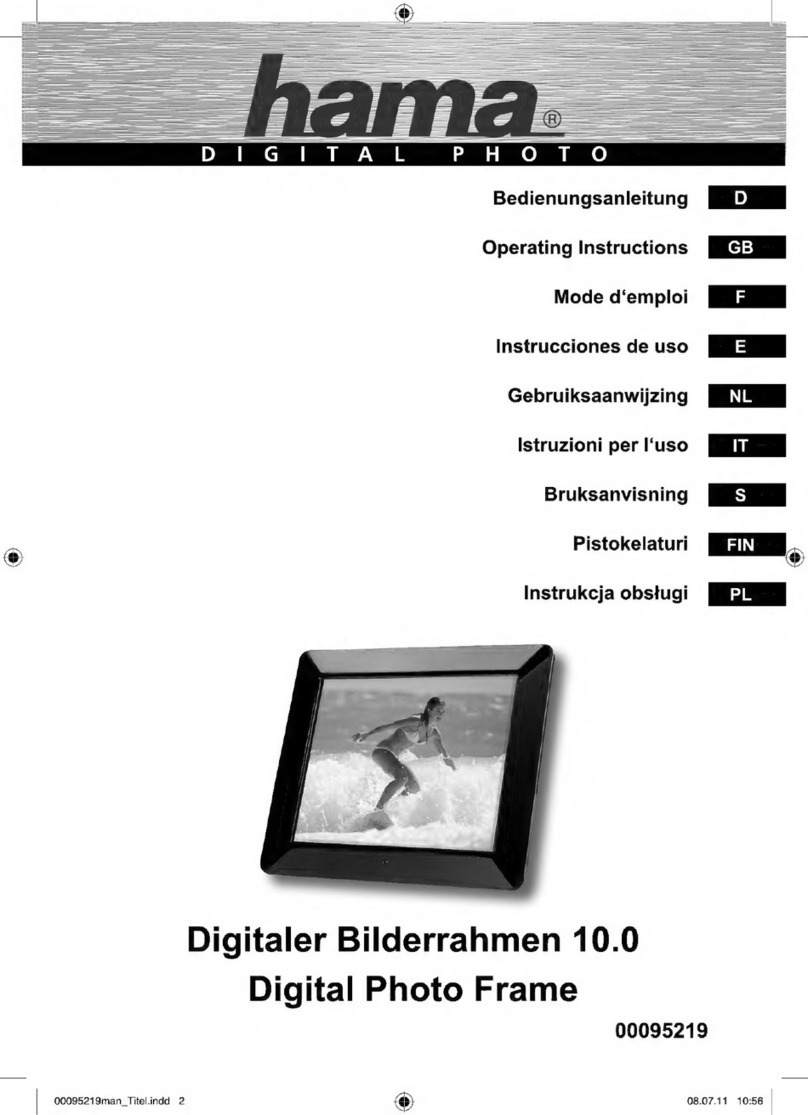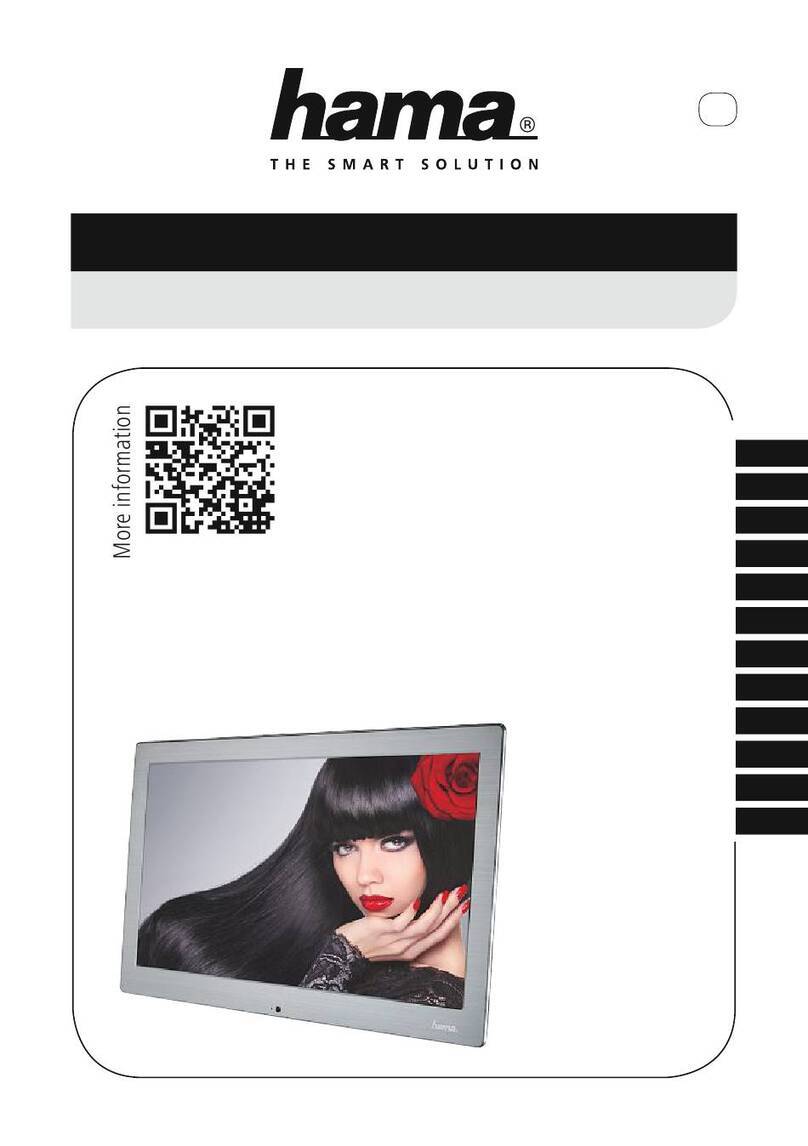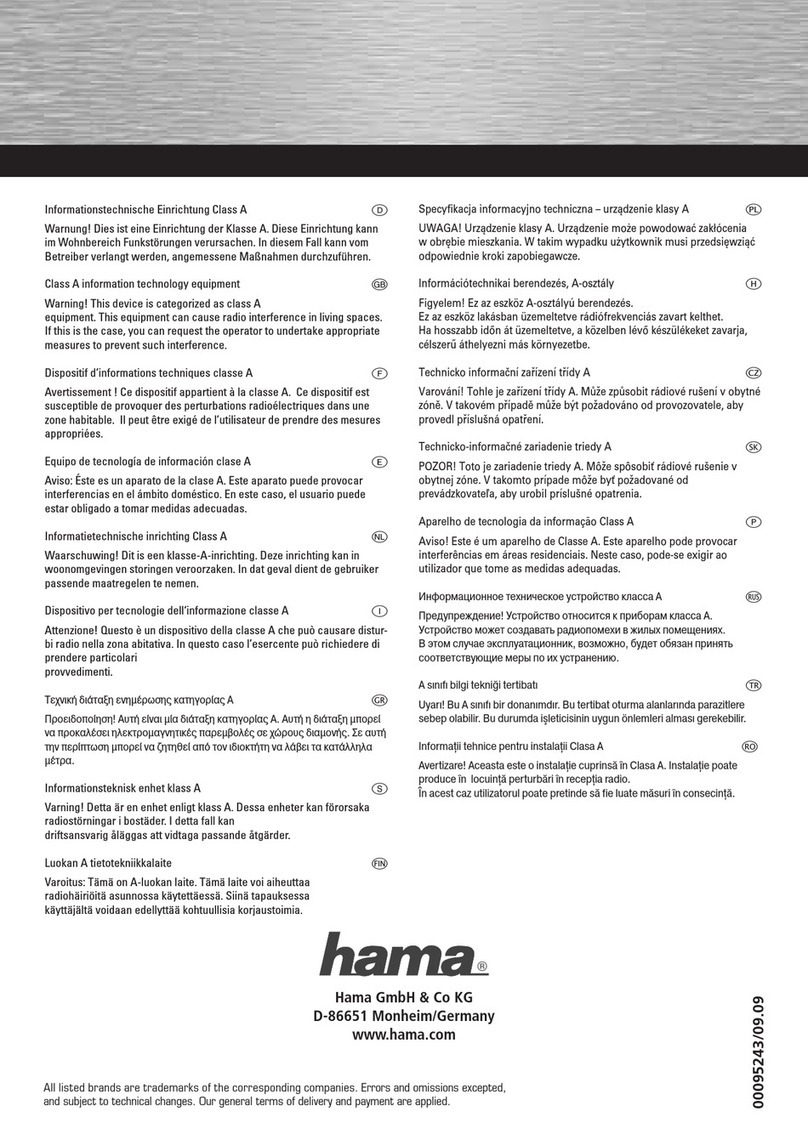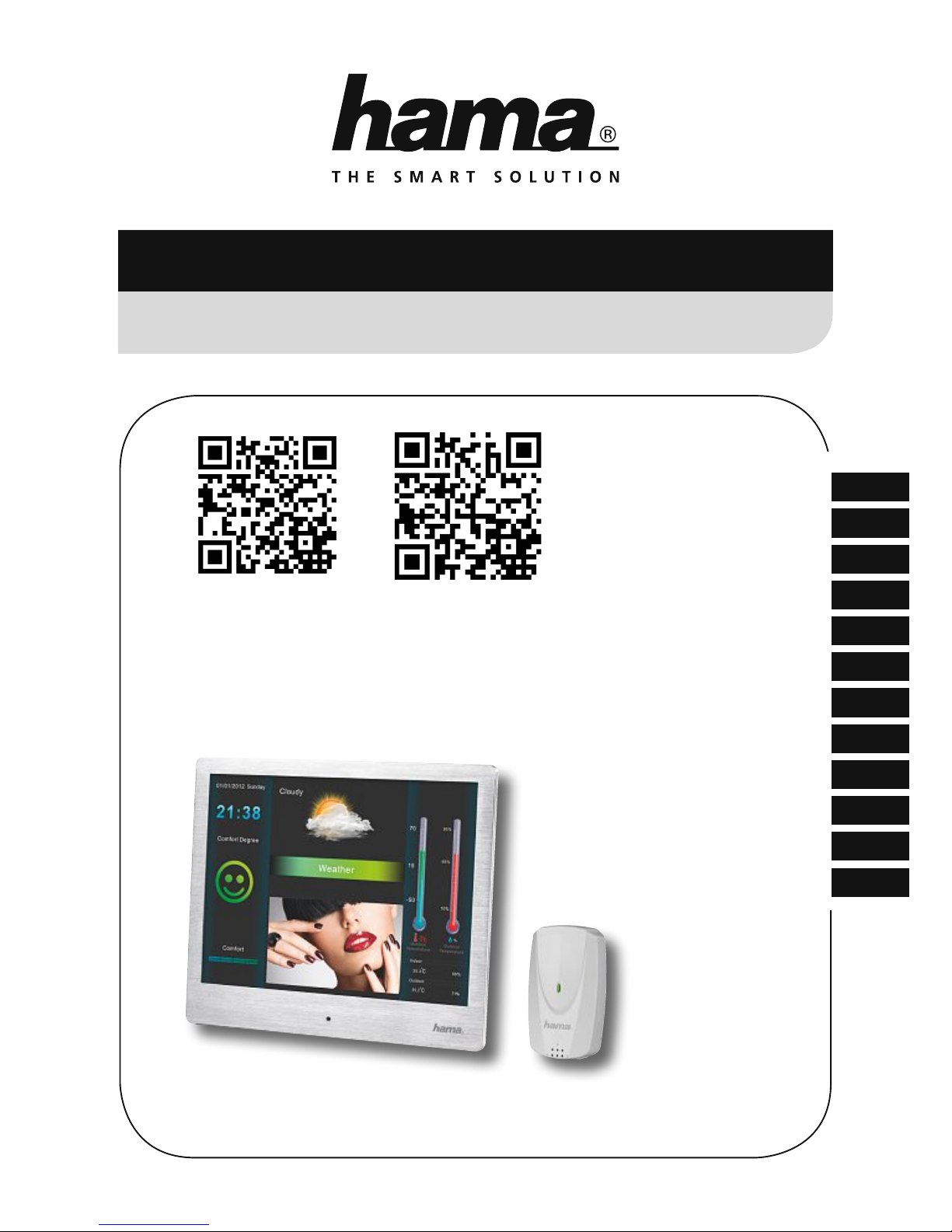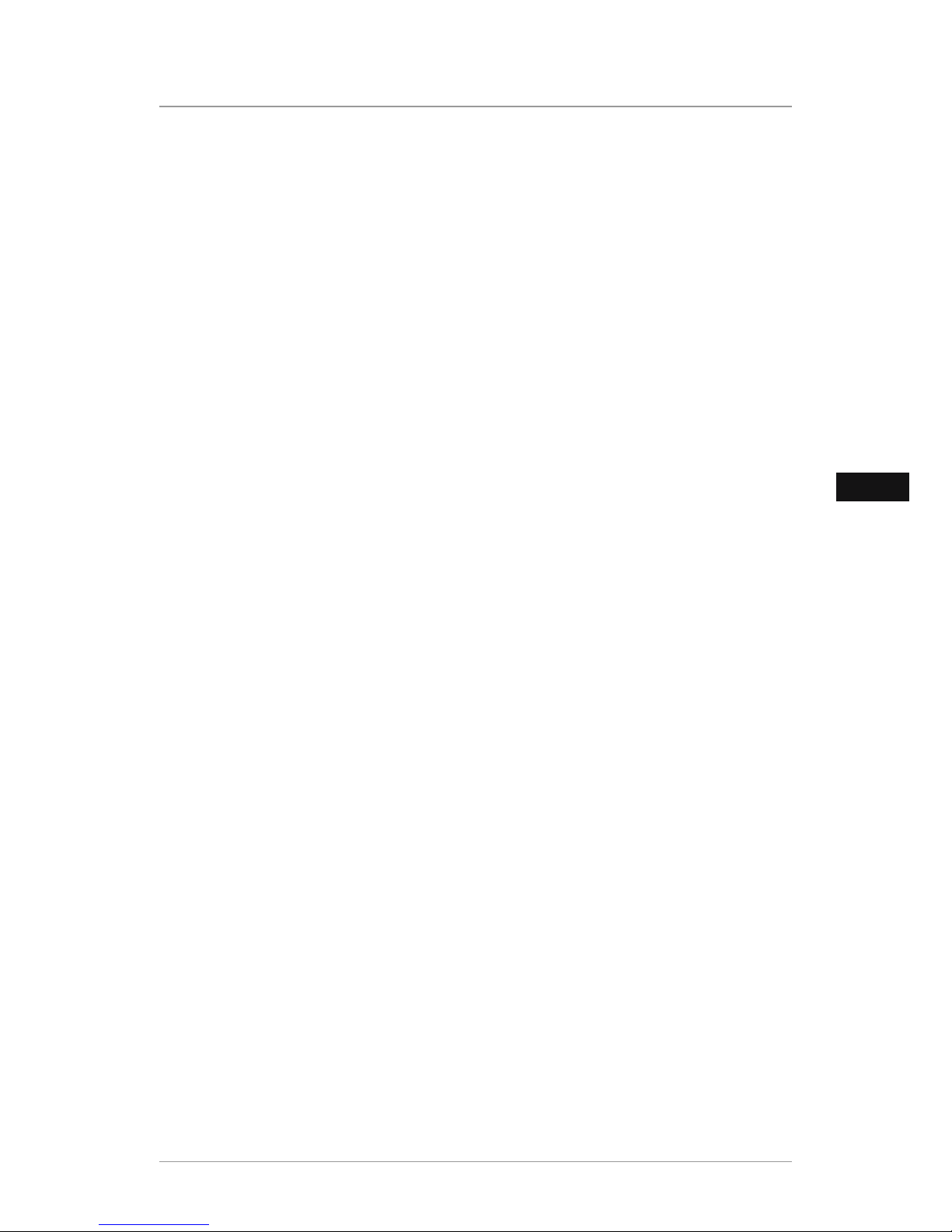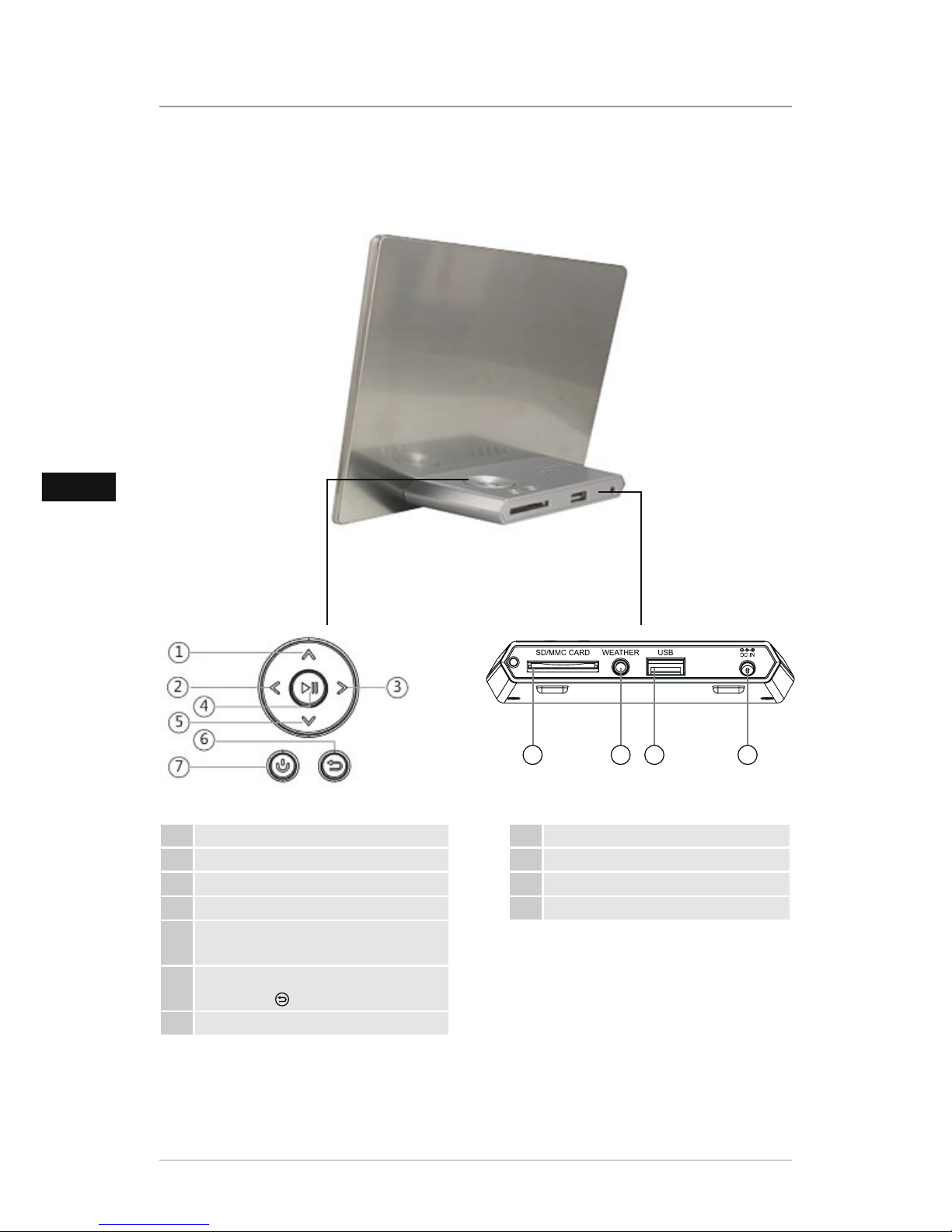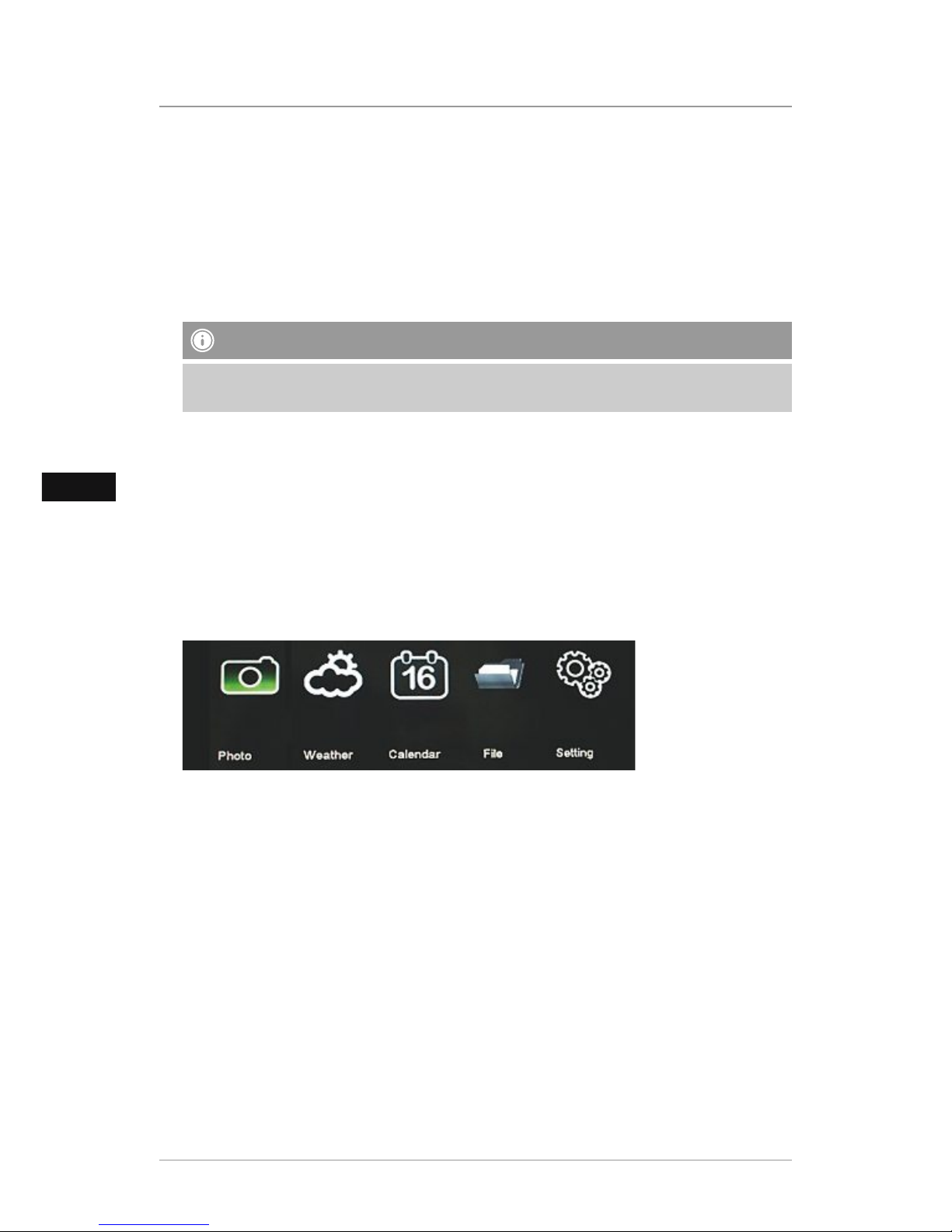Contents
Introduction........................................ 4
Preface ....................................................4
Copyright.................................................4
Warnings .................................................4
Intended use............................................5
Limitation of liability ................................5
Safety instructions.............................. 6
Design and functionality.................... 7
Digital picture frame (rear view)...............7
Remote control ........................................8
Inserting the battery ................................8
Extent of delivery and delivery inspection.9
Operation............................................ 9
Using the menu .......................................9
System settings ......................................10
Functions .......................................... 12
Photo.....................................................12
Weather.................................................13
Weather forecast and symbols ...............14
Weather indicator ..................................15
Installing the weather station on
the digital picture frame.........................16
Cleaning and care............................. 20
Safety instructions..................................20
Cleaning ................................................20
Troubleshooting................................ 20
Safety instructions..................................20
Causes of errors and error rectication...21
Disposal ............................................ 22
Device disposal......................................22
Battery disposal .....................................22
Disposal of packaging materials.............22
Appendix .......................................... 23
Technical specications..........................23
Menu structure for the DPF.............. 24
Support information......................... 25