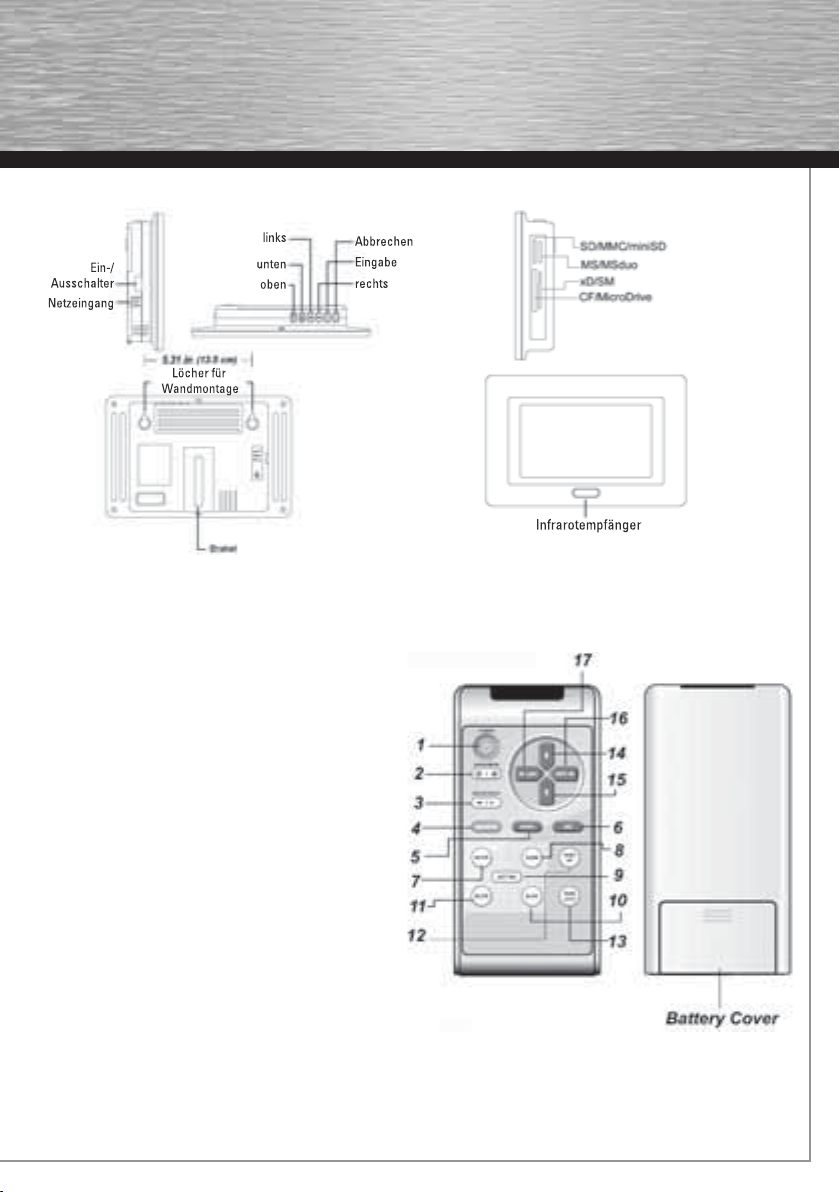2
Merkmale:
• Zeigt digitale Bilder (JPEG) ohne PC an.
• Sie legen eine kompatible Flash-Speicherkarte in den digitalen Bilderrahmen ein und können direkt
die darauf gespeicherten Fotos anzeigen.
• Folgende Speicherkartenformate sind kompatibel:
• Secure Digital Card (SD), miniSD, MicroSD (TransFlash), MultiMedia Card (MMC), MMC PLUS, MMC Mobile,
Memory Stick, Memory Stick Pro, Memory Stick Duo, Memory Stick Duo Pro, Hitachi/IBM Microdrive,
CompactFlash, SmartMedia, xD Picture Card
• Unterstützt JPEG-Bilddateien mit bis zu 268 Millionen Pixel (16384 x 16384).
• Stellt JPEG-Bilder der gängigsten Kameramodelle dar.
• Klares, helles Active Matrix LCD TFT-Display (7 Zoll).
• Automatische Bildwiedergabe als Diashow.
• Bedienerfreundliche Fernbedienung.
• Wandmontage möglich.
Lieferumfang:
• Digitaler Bilderrahmen
• Fernbedienung
• 2 x AAA-Batterien
• AC/DC-Adapter 12 V, 1,5 A
• Benutzerhandbuch
Warnhinweise:
• Die Belüftungslöcher an der Rückseite des digitalen Bilderrahmens dürfen nicht verdeckt werden.
• Vermeiden Sie direkte Sonneneinstrahlung, da diese den digitalen Bilderrahmen beschädigen kann.
• Öffnen Sie nicht das Kunststoffgehäuse des digitalen Bilderrahmens. Das Öffnen des Kunststoffgehäuses
führt zum Erlöschen der Garantie.
• Behandeln Sie das Display des digitalen Bilderrahmens sorgsam; es besteht aus Glas und ist daher
zerbrechlich.
• Um eine Gefährdung durch Feuer oder Stromschlag auszuschließen, darf der digitale Bilderrahmen nicht
Regen oder Feuchtigkeit ausgesetzt werden.
Reinigen des LCD-Displays:
• Verwenden Sie zum Entfernen von Fingerabdrücken und Staub auf dem LCD-Display ein weiches,
fusselfreies Tuch (z. B. ein Objektivreinigungstuch). Falls Sie ein LCD-Reinigungskit benutzen, tragen
Sie die Reinigungsflüssigkeit NICHT direkt auf, sondern tränken das Tuch damit und reinigen das
Display mit dem Tuch.
Erste Schritte:
• Ziehen Sie den Ständer des digitalen
Bilderrahmens heraus, und schließen Sie den
Bilderrahmen mit dem beiliegenden
AC/DC-Adapter an die Steckdose an. Schalten Sie
den digitalen Bilderrahmen an. Stellen Sie dafür
den Netzschalter auf die Position ON.
dBedienungsanleitung