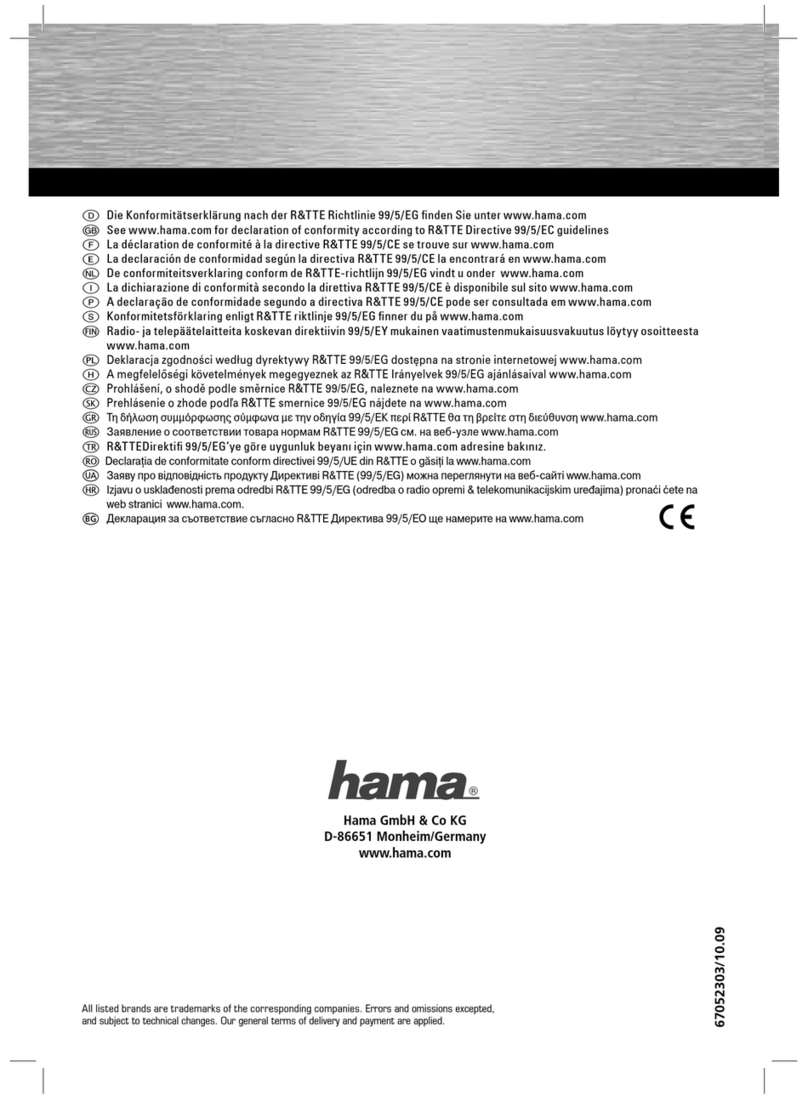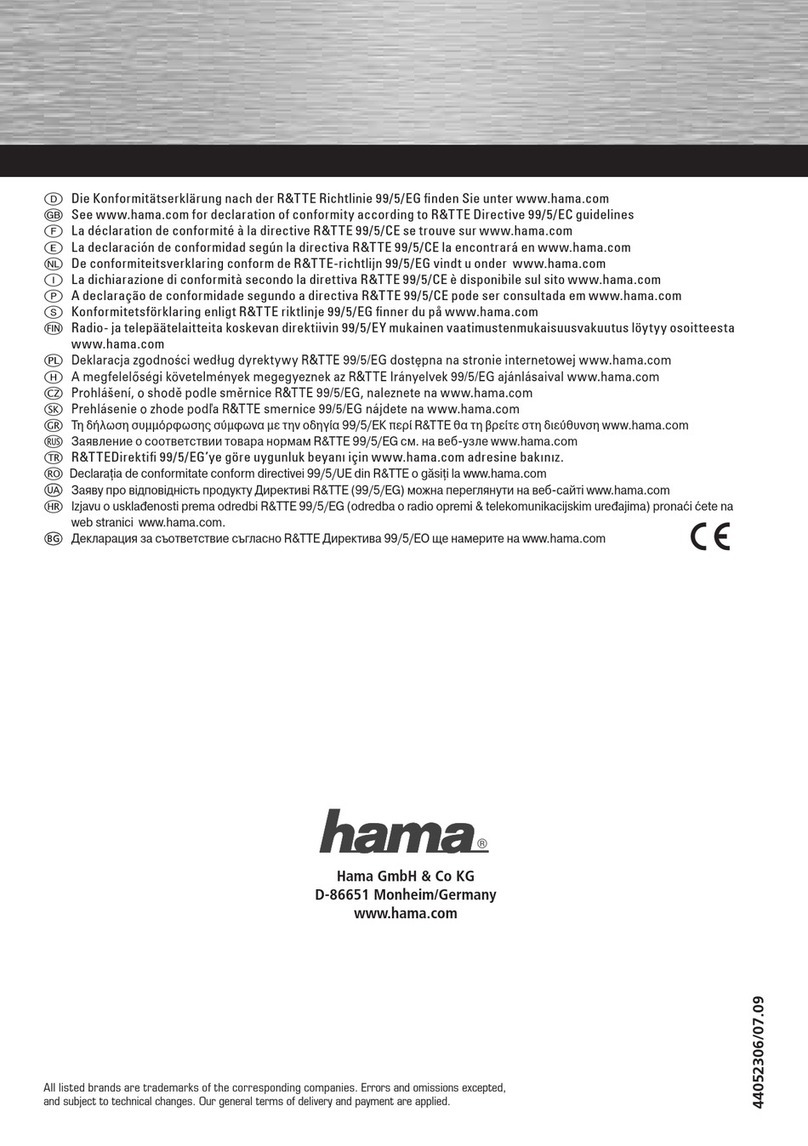1. EINLEITUNG
Vielen Dank, dass Sie sich für das Hama Slimline Keyboard entschieden haben.
Diese Bedienungsanleitung enthält Informationen zur Bedienung Ihrer Tastatur und hält außerdem
Antworten auf Fragen zu bestimmten Sondertasten bereit. Bitte bewahren Sie diese Anleitung zum späteren
Nachschlagen an einem sicheren Platz auf.
2. INSTALLATION DER TASTATUR
a) Verbinden Sie den USB-Anschluss mit der USB-Schnittstelle am PC
b) Je nach Windows®-Version werden Sie evtl. nach Treibern gefragt,
legen Sie in diesem Fall Ihre Windows®-Installations-CD in Ihr
CD-ROM Laufwerk.
Hinweis
Im Gegensatz zur Installation über die PS/2-Schnittstelle ist es bei USB nicht notwendig, den PC
auszuschalten.
3. SONDERTASTEN
LEISER
Verringert die Wiedergabelautstärke des Computers.
Pro Tastendruck wird die Lautstärke um eine Stufe
verringert.
LAUTER
Erhöht die Wiedergabelautstärke des Computers.
Pro Tastendruck wird die Lautstärke um eine Stufe
erhöht.
STOP
Hält die Medienwiedergabe an.
ABSPIELEN / PAUSE
Schaltet zwischen Wiedergabe und Pause von
DVD/VCD/MP3- oder Audiomedien um. Im
Pausenmodus wird die Wiedergabe durch erneutes
Betätigen der Taste fortgesetzt.
Hinweis:
1. Beide USB-Anschlüsse sind zusammen für eine Leistung von 200mA ausgelegt (pro Port max. 100mA),
dieser Wert sollte nicht überschritten werden.
2. Die USB Ports sind mit einem Überlastschutz ausgestattet, der bei zu hohem Strombedarf die
angeschlossenen Geräte abschaltet.
3. Um die USB-Anschlüsse danach wieder in Betrieb nehmen zu können, entfernen Sie die daran
angeschlossenen Geräte. Stecken Sie anschließend den USB-Anschluss der Tastatur am PC kurz aus
und wieder ein.
lPC Tastatur
1. Introduction:
Thanks for purchasing the Hama Slimline keyboard. These operating instructions contain information on the
operation of your keyboard and answer questions concerning certain special keys. Please keep these
instructions in a safe place so that you can reread them if necessary.
2. Installation of the keyboard
a) Connect the USB connector with the USB interface of the PC
b) Depending on the Windows® version, you are eventually asked
for drivers; if this is the case, insert your Windows® installation
CD in your CD-ROM drive.
Note
In contrast to the installation via the PS/2 interface, it is not necessary – as far as USB is concerned – to
switch the PC off.
3. Special keys
Volume -
Decreases the output volume of the computer. At
every push of the button, the volume is decreased
by one level.
Volume +
Increases the output volume of the computer. At
every push of the button, the volume is increased
by one level.
Stop
Stops the media being played
Playback/Pause
Switches between pause and play of
DVD/VCD/MP3 or audio media. In pause mode, the
media continues if you press the button once
again.
Remark:
1. Together, both USB connections are designed for a power of 200mA (max. 100mA per port), this
value should not be exceeded.
2. The USB ports are equipped with overload protection which switches off the connected devices in
case of too high power requirements.
3. If you want to put the USB connections into operation again, you have to remove the devices which
are connected to them. Afterwards, you have to pull the USB connection of the keyboard out of the
PC for a short time, then plug it in again.
LPC Keyboard