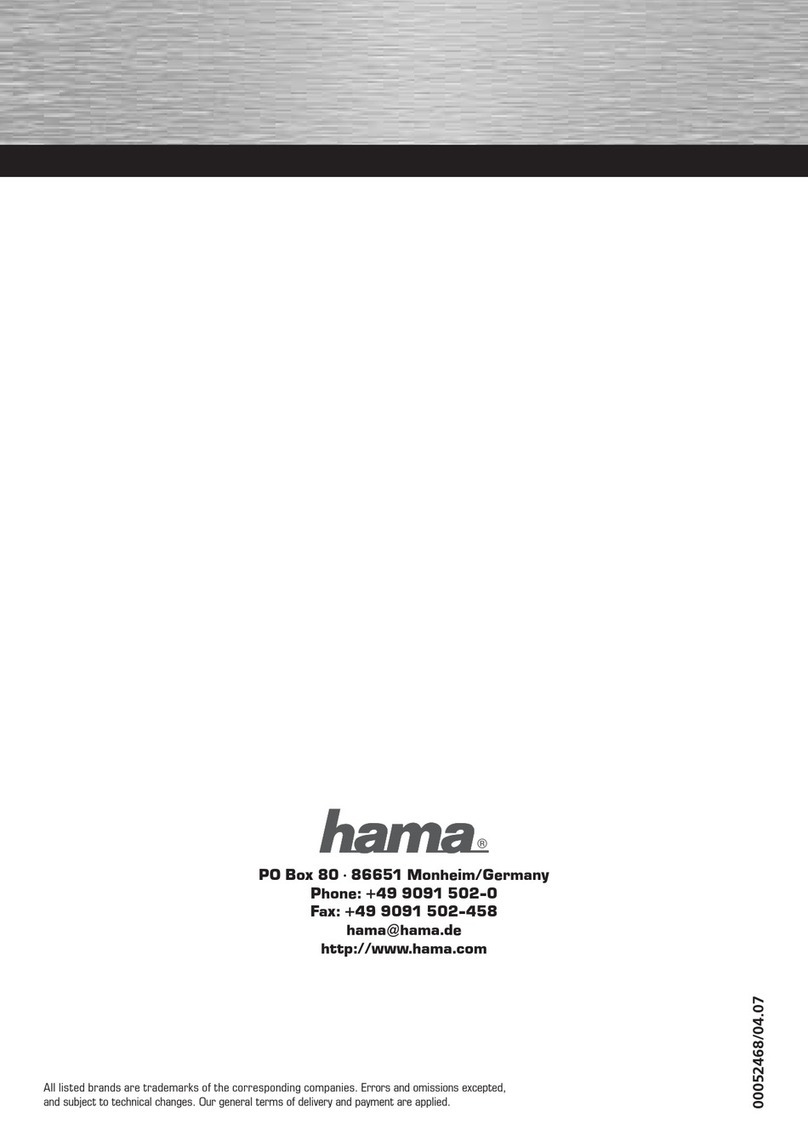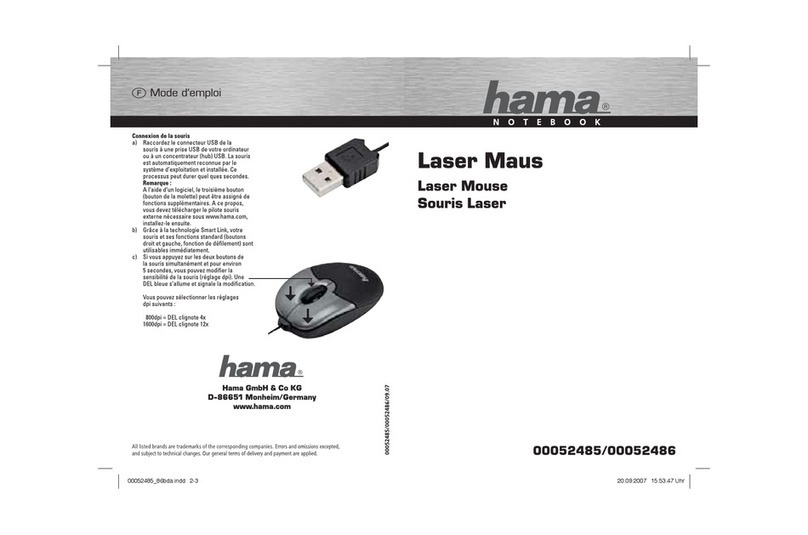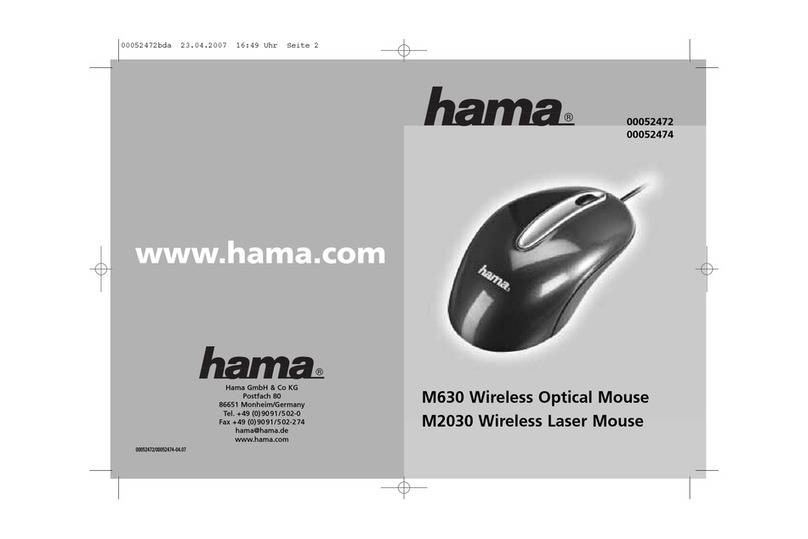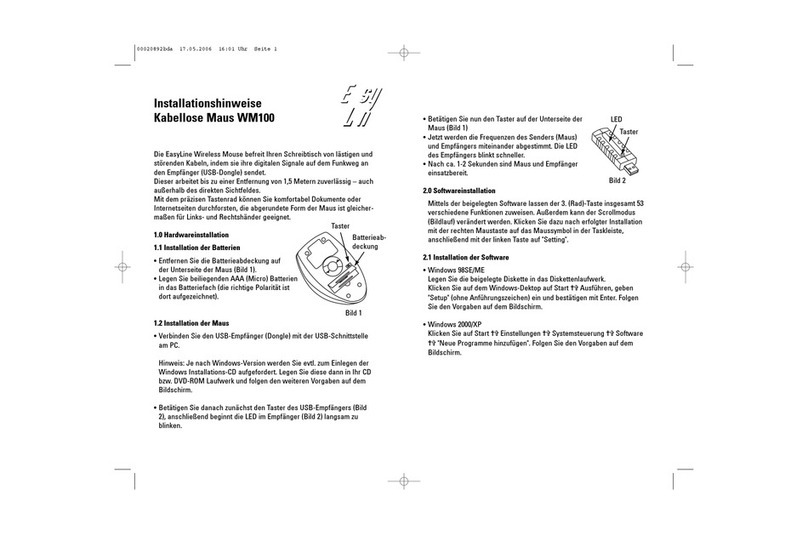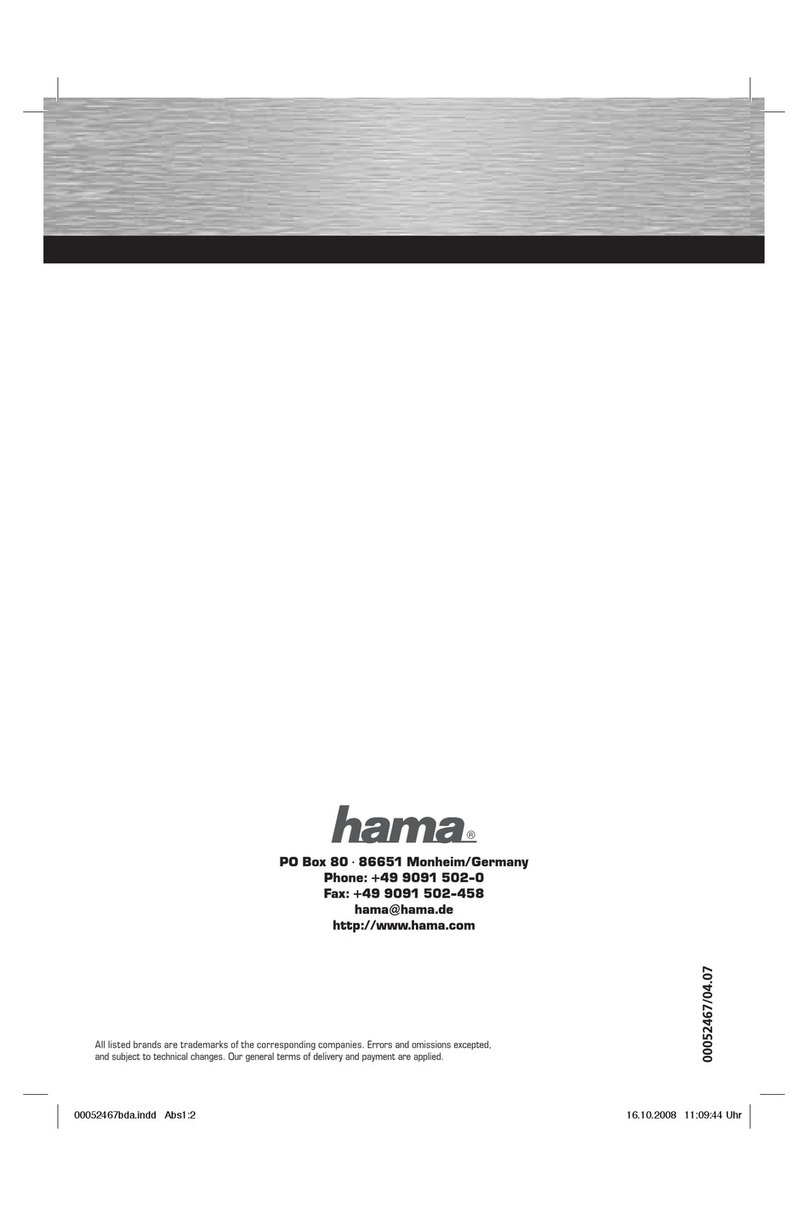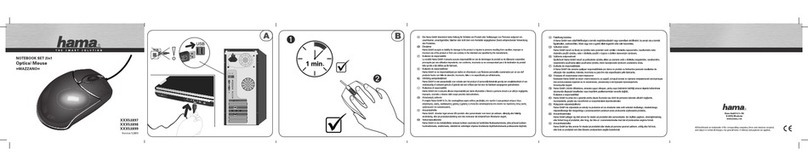The Web Wheel and Office Wheel functions
The Web Wheel and Office Wheel functions
Assign to the third, fourth or fifth mouse buttons. If you then
activate the corresponding button for the Web Wheel,
then the Web Wheel appears on your desktop.
Afterwards, you can control various Internet applications
by clicking on the corresponding icon.
If the Office Wheel has been assigned to a button, then
you can simply and easily start MS Office applications
(Word, PowerPoint, Excel, etc.) via this function.
8.) Next window Opens the next window
(corresponds to the key combination Alt+Shift+Tab)
9.) Previous window Opens the previous window
(corresponds to the key combination Alt+Tab)
10.) Screen saver Starts the screen saver
11.) Page up Moves the cursor to the previous page
12.) Page down Moves the cursor to the next page
13.) Home Moves the cursor to the beginning of a line
14.) End Moves the cursor to the end of a line
15.) Calculator Starts the Windows computer
16.) F1 Function Simulates the “F1” key function
17.) F2 Function Simulates the “F2” key function
18.) F3 Function Simulates the “F3” key function
19.) F4 Function Simulates the “F4” key function
20.) F5 Function Simulates the “F5” key function
21.) F6 Function Simulates the “F6” key function
22.) F7 Function Simulates the “F7” key function
23.) F8 Function Simulates the “F8” key function
24.) F9 Function Simulates the “F9” key function
25.) F10 Function Simulates the “F10” key function
26.) F11 Function Simulates the “F11” key function
27.) F12 Function Simulates the “F12” key function
28.) Screen snapshot Copies an image of the desktop into the buffer
29.) Window snapshot Copies an image of the active window into the buffer
30.) Control-C Simulates the “Ctrl-C” key function
31.) Control-V Simulates the “Ctrl-V” key function
32.) Control-A Simulates the “Ctrl-A” key function
33.) Control-H Simulates the “Ctrl-H” key function
34.) Control-G Simulates the “Ctrl-G” key function
35.) Control-F Simulates the “Ctrl-F” key function
36.) Control-X Simulates the “Ctrl-X” key function
37.) Control-Z Simulates the “Ctrl-Z” key function
38.) Control-W Simulates the “Ctrl-W” key function
39.) Control-N Simulates the “Ctrl-N” key function
40.) Control-O Simulates the “Ctrl-O” key function
41.) Control-S Simulates the “Ctrl-S” key function
42.) Control-P Simulates the “Ctrl-P” key function
43.) Control-R Simulates the “Ctrl-R” key function
44.) Run Executes the “Run” function
45.) MS Outlook Starts MS Office Outlook
46.) MS Word Starts MS Office Word
47.) MS Excel Starts MS Office Excel
48.) MS PowerPoint Starts MS Office PowerPoint
49.) MS Finder Starts MS Office Finder
50.) MS Outlook Express Starts MS Office Outlook Express
10 11
51.) Internet Explorer Starts the Internet Explorer
52.) File Manager Opens the “My Files” folder
53.) NotePad Starts the NotePad file editor
54.) CD Player Starts the CD Player
55.) MS Paint Starts MS Paint
56.) Address Book Starts the Address Book
57.) Office Wheel See the following description
58.) Web Wheel See the following description
59 Double-click Simulates the double click function of the left mouse button