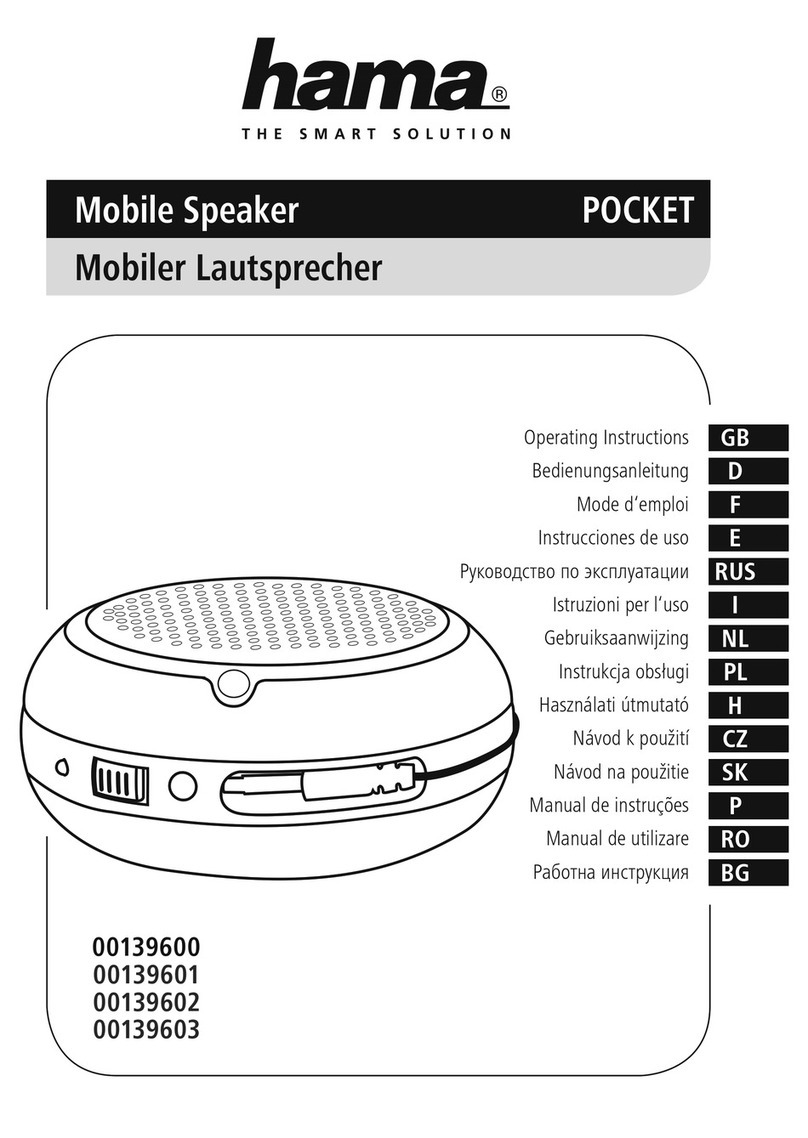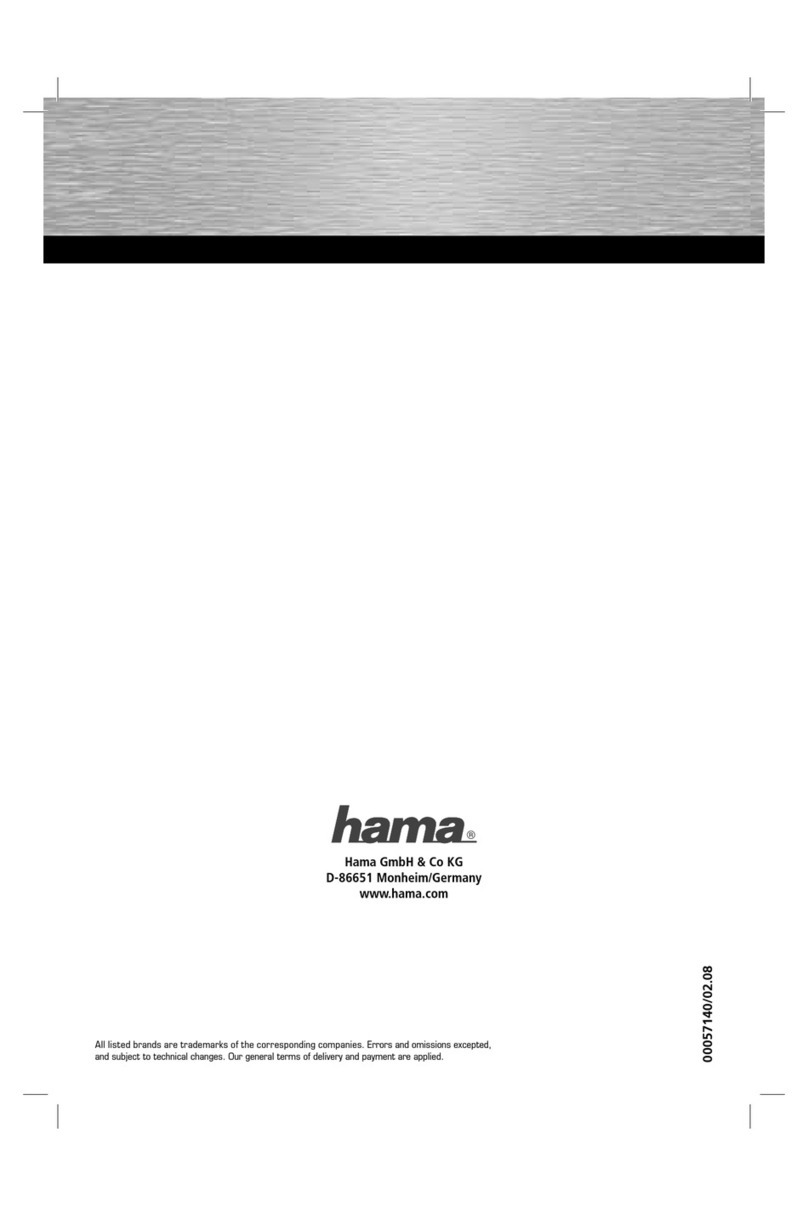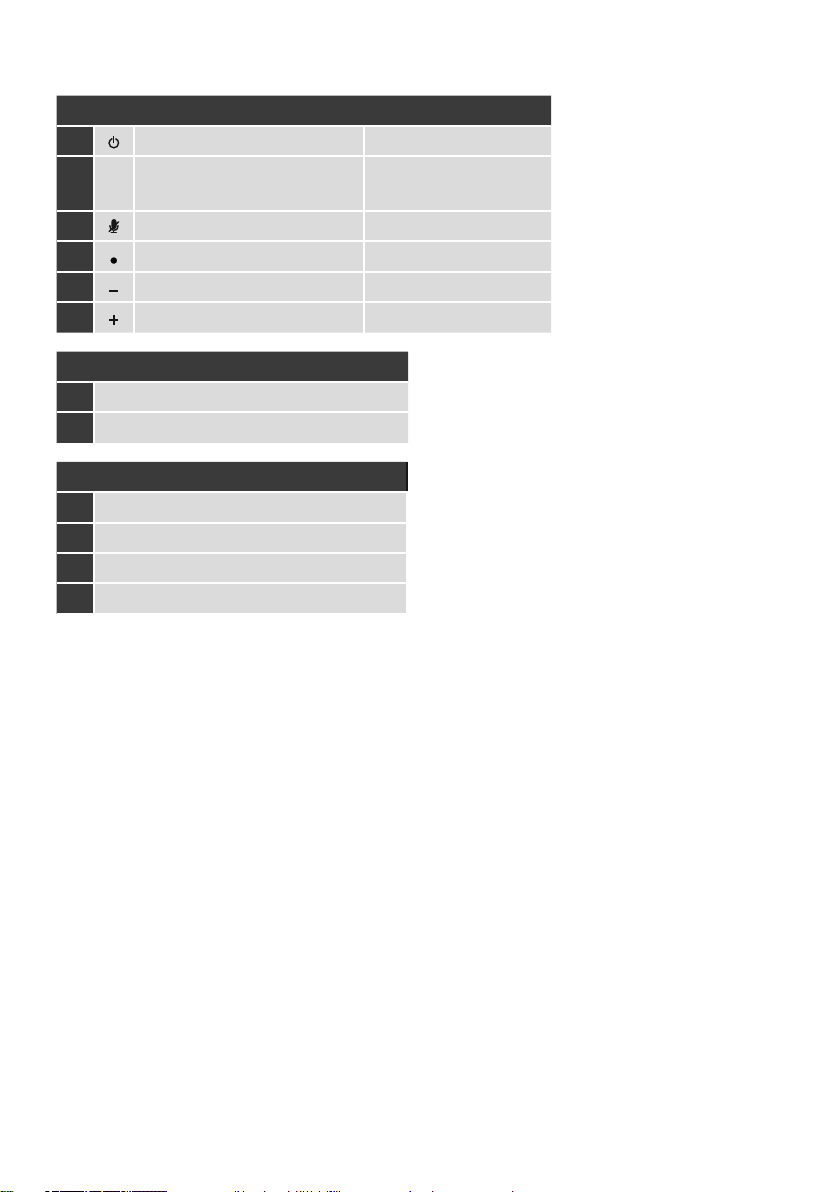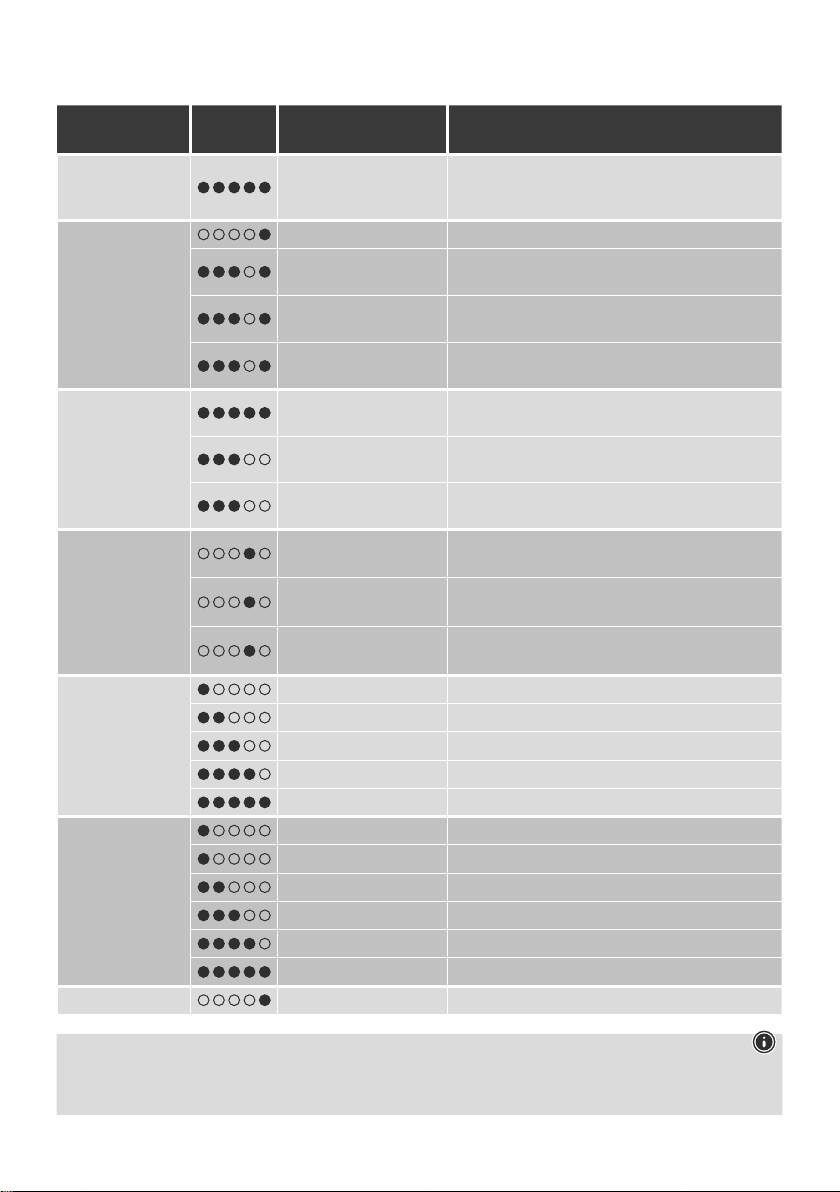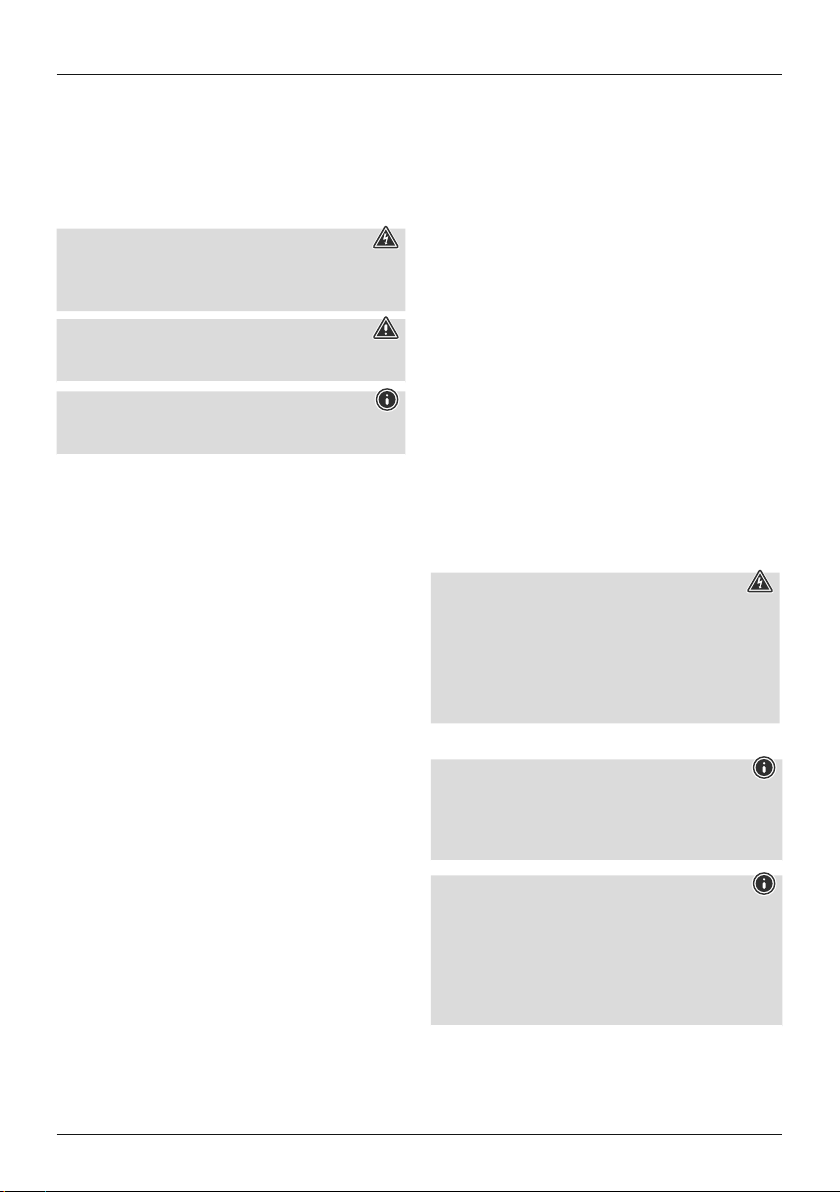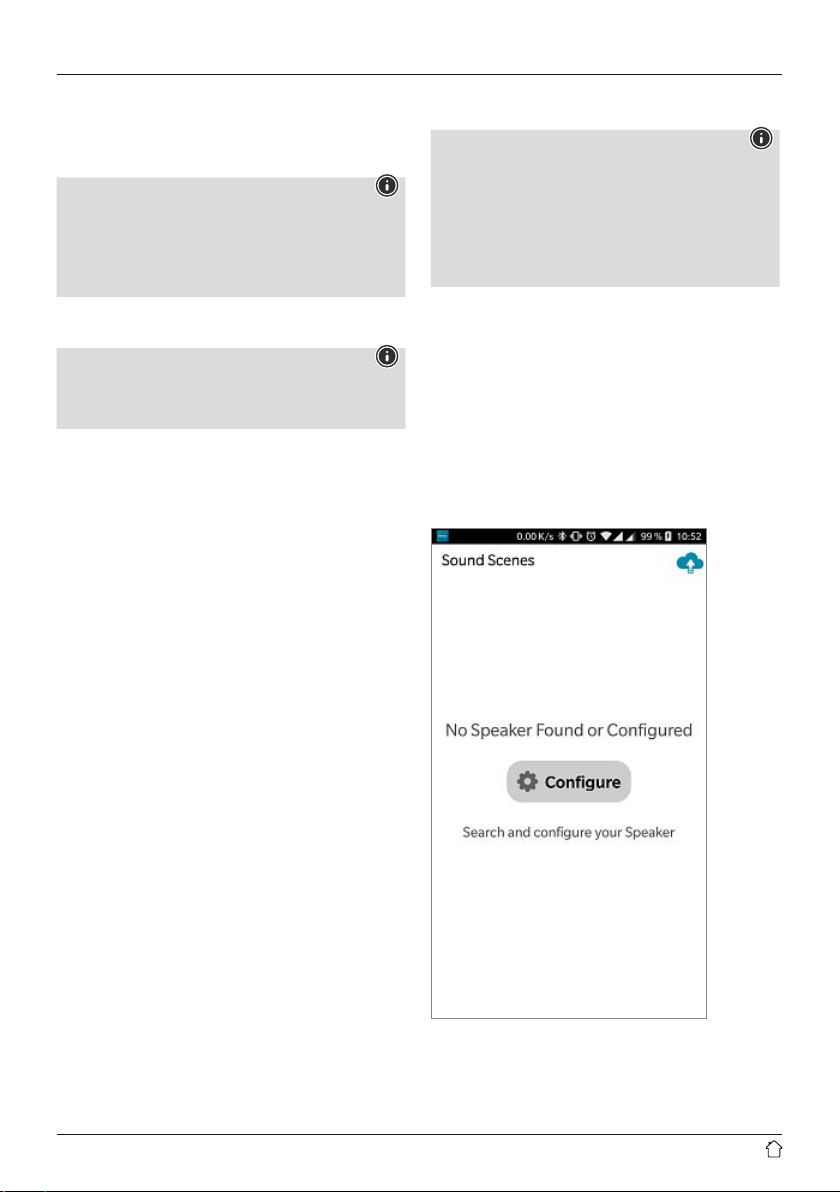2
5. Start-up and operation
Warning
•Only operate the product from asocket that has been
approved for the device. The socket must be installed
close to the product and must be easily accessible.
•Disconnect the product from the power supply using the
On/Off switch –ifthis is not available, unplug the power
cordfromthe socket.
•If using amulti-socket power strip,makesurethat the
total power consumption of all connected devices does
not exceed thepower strip's maximum throughput rating.
•If you will not be using the product for aprolonged
period, disconnect it from mains power.
Mains operation
Switching on
•Connect the mains lead on the loudspeaker to aproperly
installed socket.
The loudspeaker switches on automatically.
Note –switching on for the rst time
•When rst switched on, the loudspeaker is in "Device
setup"mode and the status LEDs (1–5) pulse.
•If setup mode is not active, brieypress the [SETUP]
button (3) on the back of the device to activate WPS
mode (ashes rapidly). Alternatively,press and hold
the [SETUP]button (3) for around 7seconds to open
an AccessPoint (ashes slowly).
•At the next switch-on, all of the status LEDs (1–5) ash
orange until the connections made so far have been
restored. Depending on the internet signal strength,
this may take up to 20 seconds.
Battery operation
Warning –rechargeable battery
•Useonly suitablechargers to chargethe device's battery.
•Do not use defective chargers or USB ports and do not
attempt to repair them.
•Do not store, charge or use the device in extreme
temperatures.
•Charge regularly (at least quarterly) during periods
of prolonged storage.
•The product contains arechargeable battery.
•Fullycharge the product once beforeusing it for the
rst time.
•Connect the mains lead on the loudspeaker to aproperly
installed socket. The socket must be installed close to the
product and must be easily accessible.
•The loudspeaker switches on automatically.
•During the charging process, the current charge level
is indicated by the status LEDs.
Note –charging process
•Acomplete charging cycle takes about 3–5 hours.
•The product's battery can be charged both when it is
switched on and off.
•If the battery capacity is less than 30%, awarning
sound is heardonce. The status LEDs (1–5) on the
loudspeaker ash redonce. This information is only
provided if the product is switched on.
•The actual battery life will vary depending on how you
use the device, the settings and the environmental
conditions (batteries have alimited life).
Battery charge level indicator
•While the power is on, brieypress [POWER](1) to
display the current battery charge level.
•Refer to the LED table for an explanation of the LED display.
•The LEDs go out after 3seconds.
Switching on/off /standby
Note
•Please be awarethat Amazon Alexa only responds
when the device is on and when it is in standby mode.
Mains operation
•Press [POWER] (1) to switch on the speaker.
•After 10 minutes without playback, the speaker
automatically switches to standby mode.
•Press and hold [POWER] (1) for about 3seconds to
switch off the speaker.
Note
•To switch off the speaker completely,disconnect it
from the power supply.
Battery operation
•Press [POWER] (1) to switch on the speaker.
•After 10 minutes without playback, the speaker
automatically switches to standby mode.
•After 10 minutes in standby mode, the speaker switches
off.
•Alternatively,press and hold [POWER] (1) for about 3
seconds to switch off the speaker.