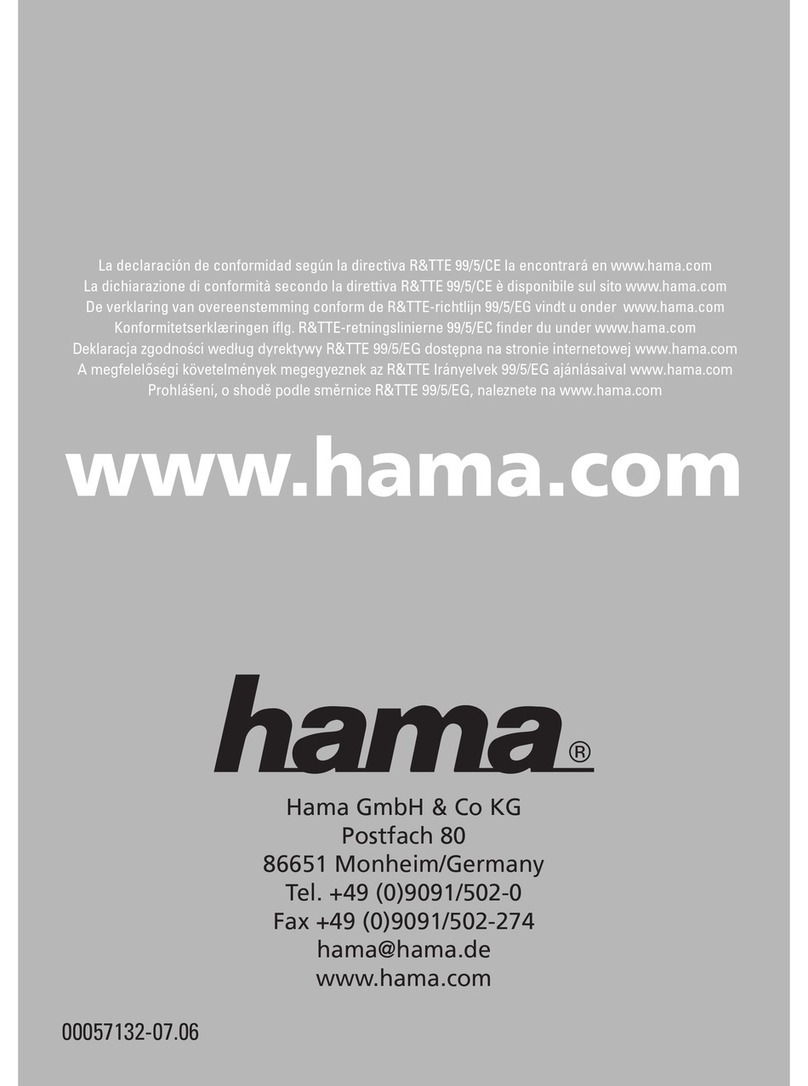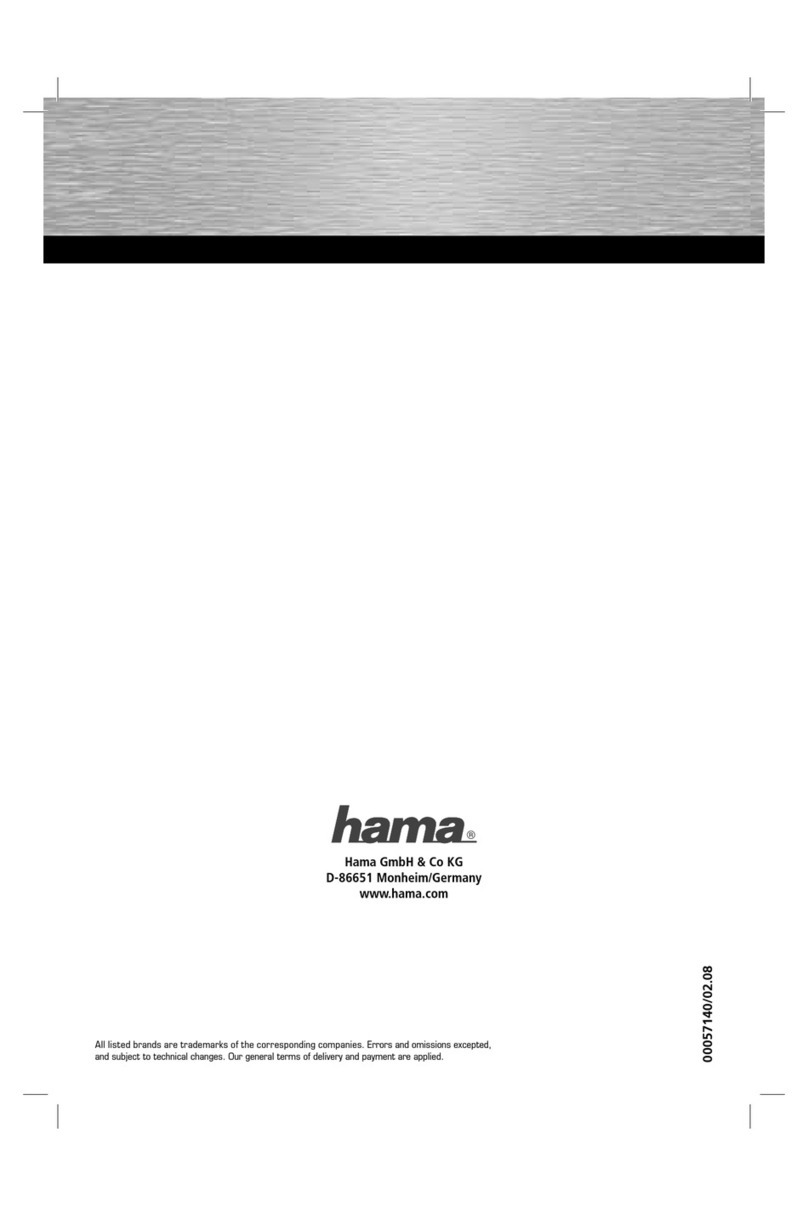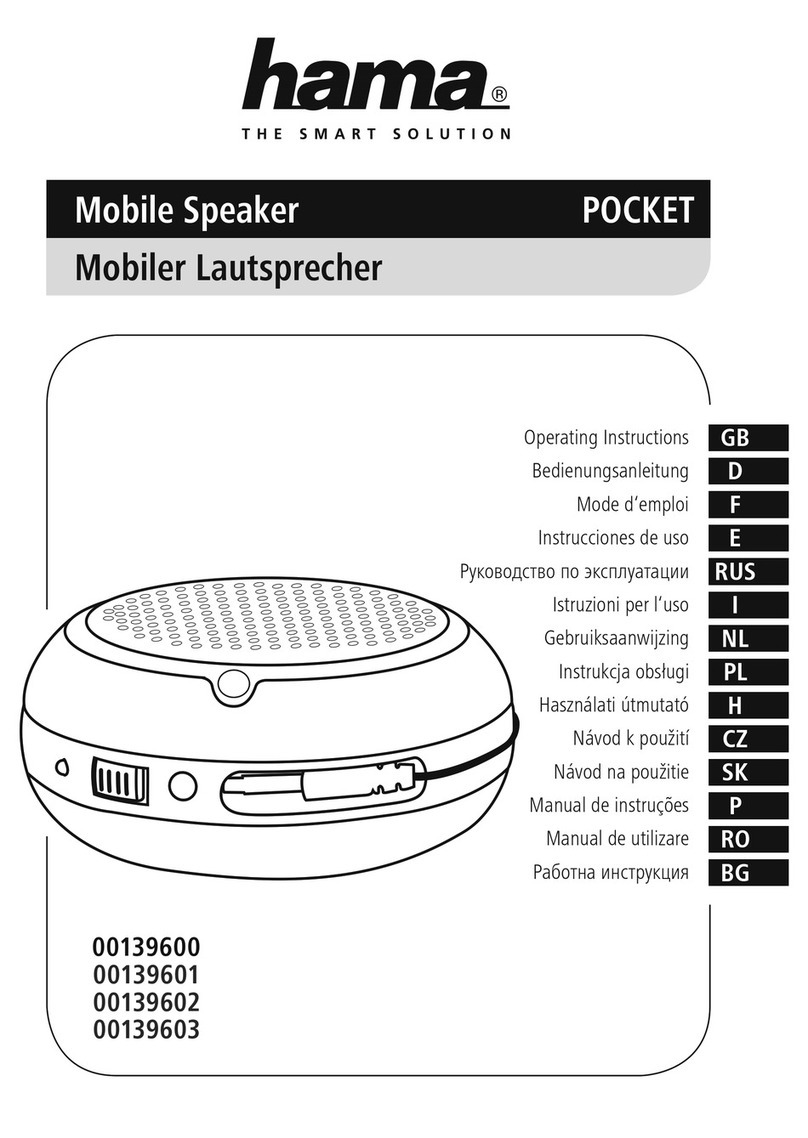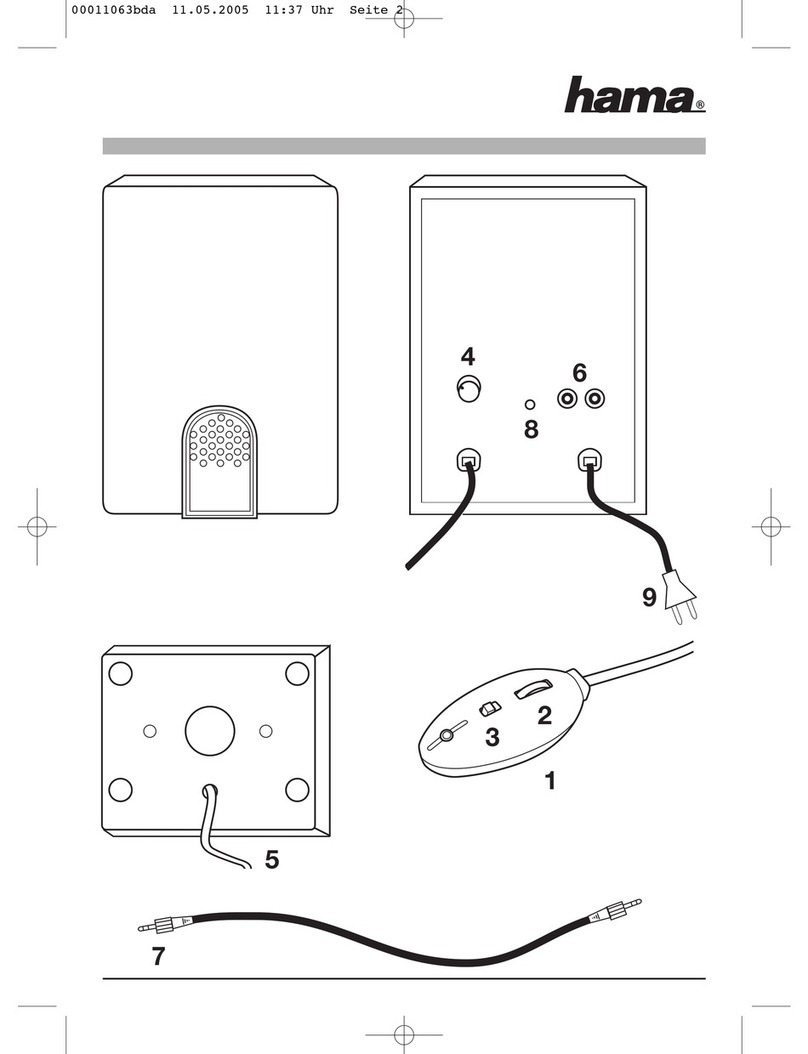2
4. Before commissioning
Preparing the remote control for use
Open the cover on the battery compartment. This can
be found on the back of the remote control and can
be opened by sliding in the direction indicated.
The extent of delivery includes two AAA batteries which
must be inserted into the battery compartment for the
remote control to work. When inserting the batteries,
ensurethat they areinserted with the correct polarity.
The relevant polarity (+ /-)ismarked inside the battery
compartment.
5. Getting started
Note
Use only original accessories (or: accessories approved
by Hama) to avoid damage to the product.
Warning
•Only operate the product at asocket that has been
approved for the device. The socket must be installed
close to the product and must be easily accessible.
•Disconnect the product from the power supply using
the On/Off switch –ifthis is not available, unplug the
power cordfromthe socket.
•When using amulti-socket power strip, make sure
that the sum power draw of all the connected devices
does not exceed its maximum throughput rating.
•If you will not be using the product for along period
of time, disconnect it from mains power.
Switching on
•Connect the mains lead on the loudspeaker to aproperly
installed socket.
•The loudspeaker switches on automatically.
Note -switching on for the rst time
•When rst switched on, the loudspeaker is in "Device
setup" mode and the status LEDs (1-5) pulse.
•If setup mode is not active, brieypress the [SETUP]
button (2) on the back of the device with apointed
instrument (e.g. apaper clip) to activate WPS mode
(ashes rapidly). Alternatively,press and hold the
[SETUP] button (2) for around 7seconds to open an
AccessPoint (ashes slowly).
•At the next switch-on, all of the status LEDs (1-5) ash
orange until the connections made so far have been
restored. Depending on the Internet signal strength,
this may take up to 20 seconds.
Switching on /off /standby
•Press [POWER] (1) to switch on the loudspeaker.
Alternatively,press [POWER] (1) on the remote control.
•Press [POWER] (1) again on the device or the remote
control to switch the loudspeaker off.(Standby)
Note
•To switch the loudspeaker off completely,disconnect
it from the power supply.
Volume adjustment /mute
•Press [VOLUME -/+] to reduce /increase the volume.
•Press [ ](2) on the remote control to mute the
loudspeaker.
•Press [ ](2) again to reset the volume to the value
it was prior to being muted.
6. Setting up the loudspeaker
Note
•To be able to use all of the product's functions,
the Amazon Alexa App must also be downloaded
and an Amazon account set up. To do this, follow
the instructions in the Amazon Alexa App. More
information on this can be found at www.amazon.de.
6.1. Downloading the Hama Smart Audio App
Note
The following operating systems aresupported:
•iOS 8orhigher
•Android 4.4.2 or higher
•Open the iTunes AppStoreorGoogle Play Storeonyour
smartphone.
•Use the search term "Hama Smart Audio".
•Download the App as normal and install it on your
smartphone. To do this, follow the instructions on your
smartphone.