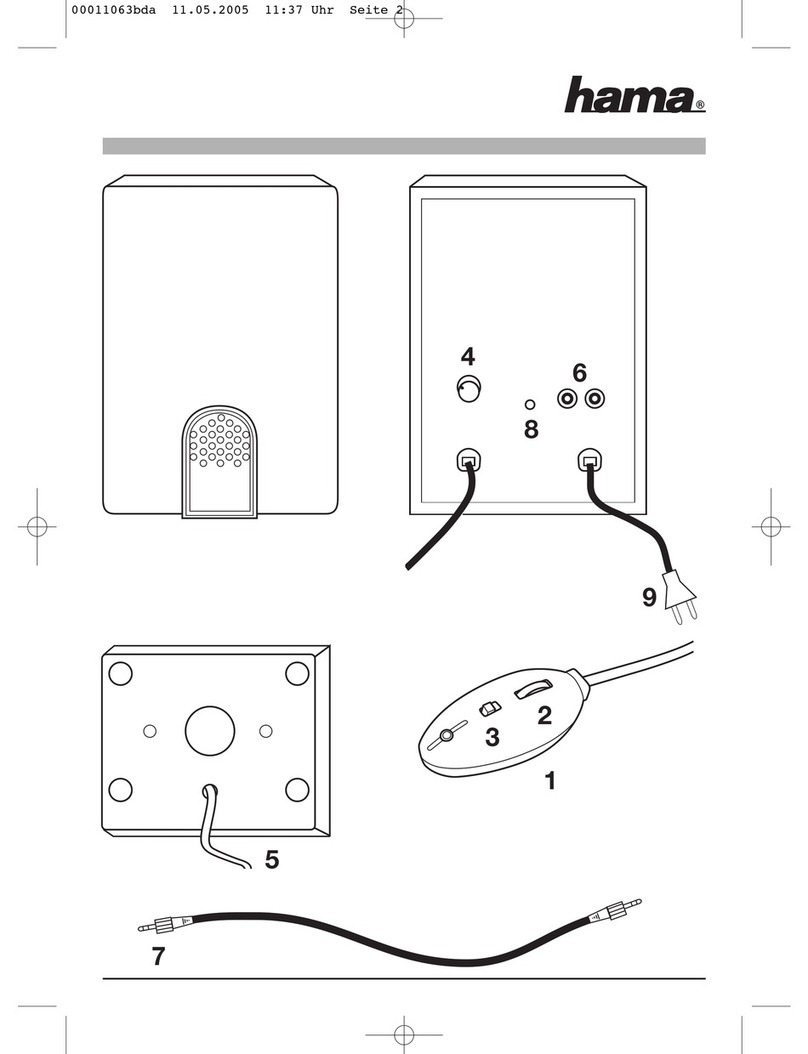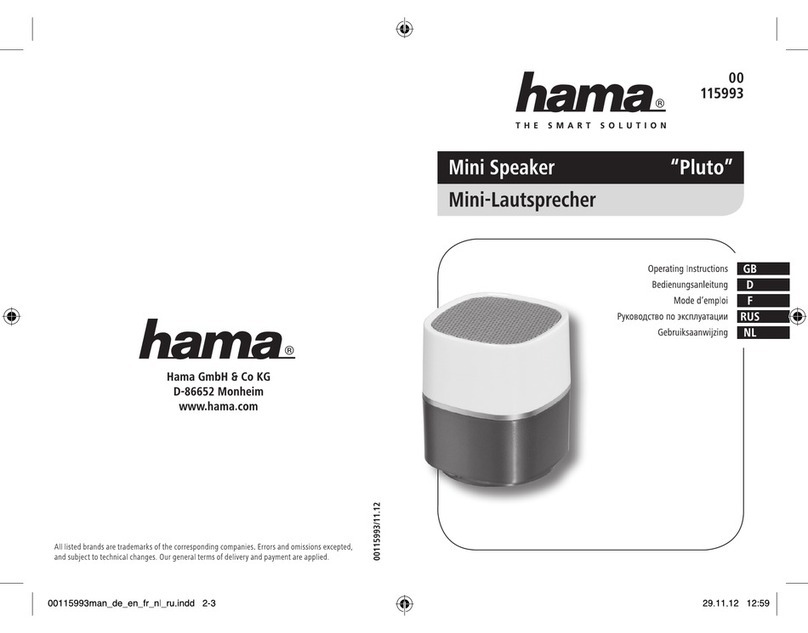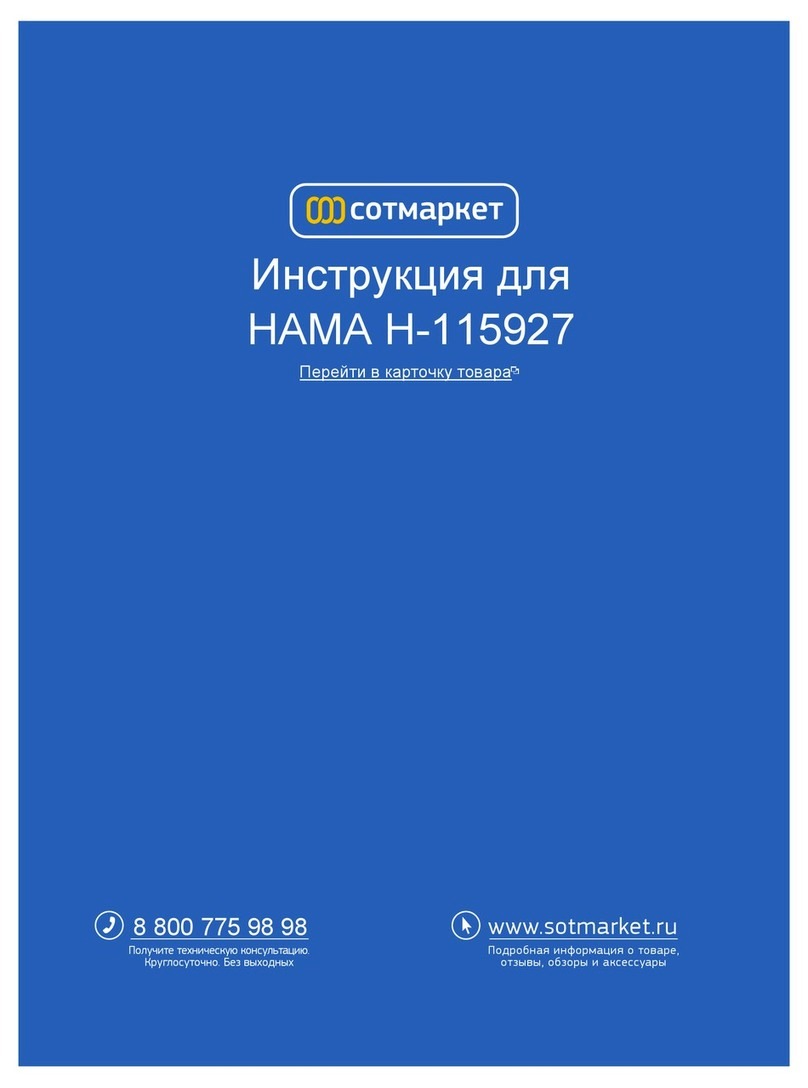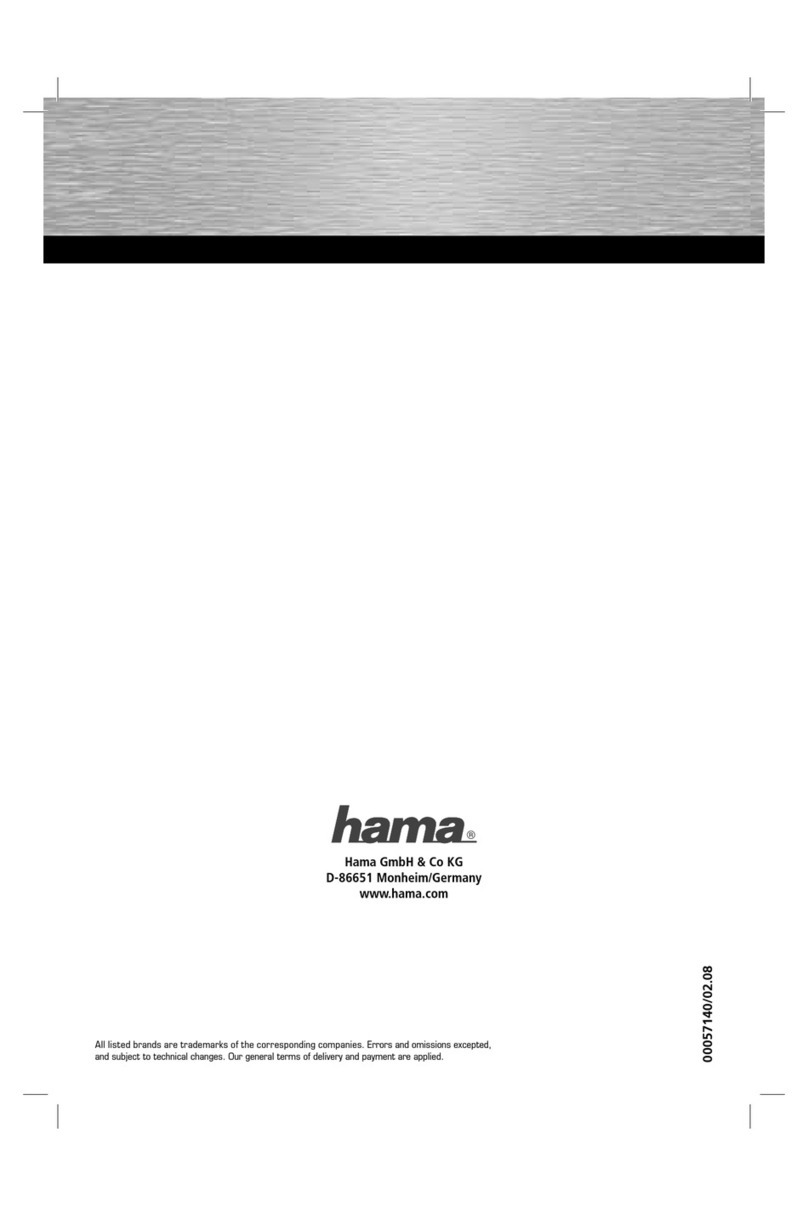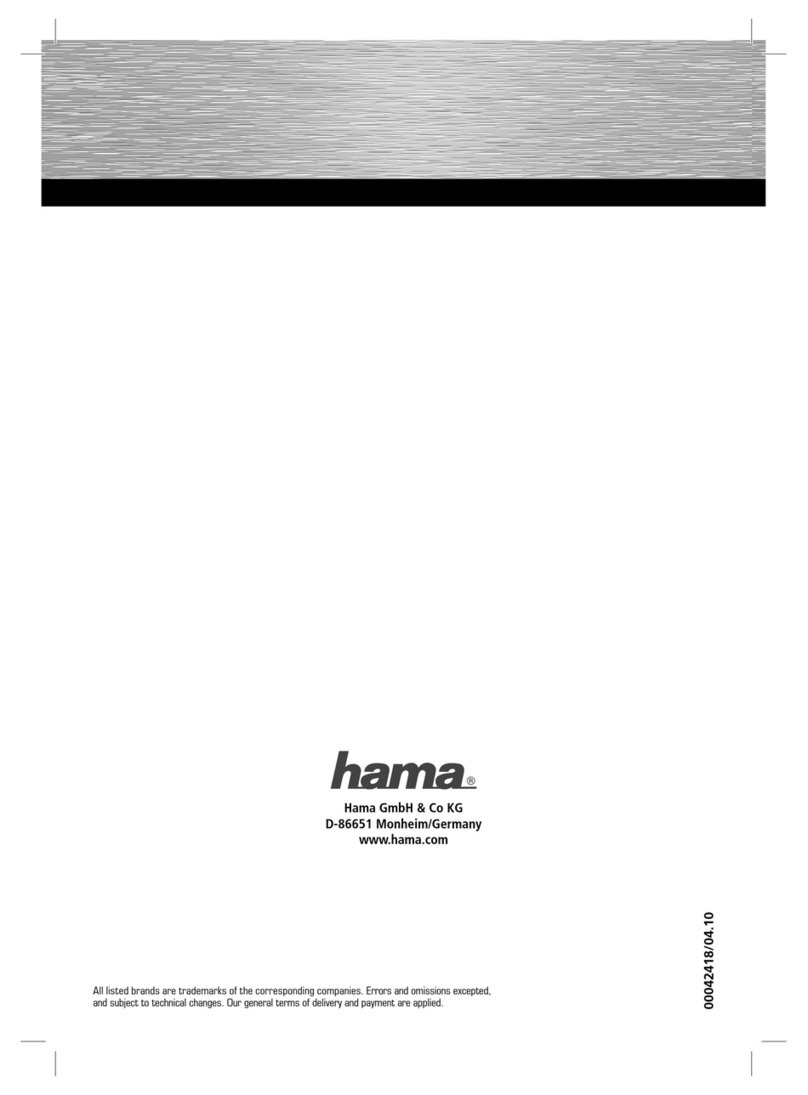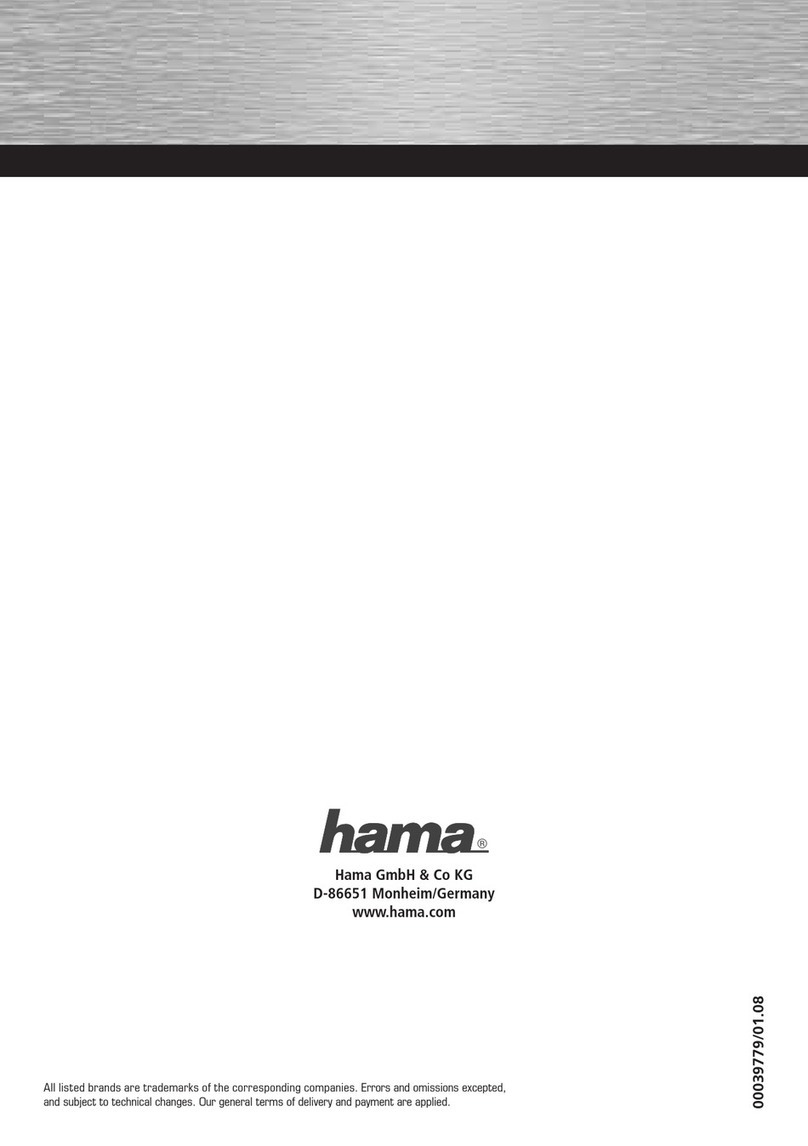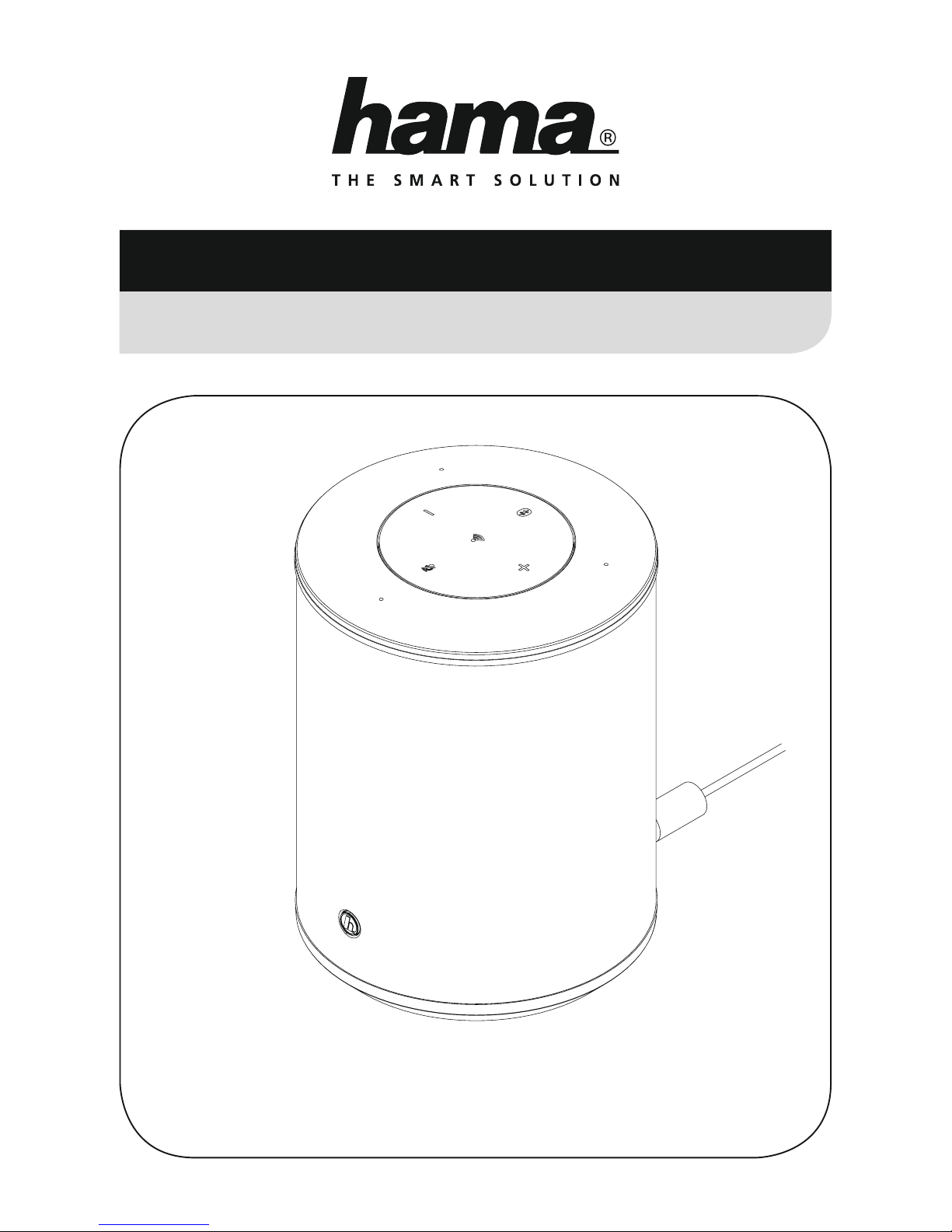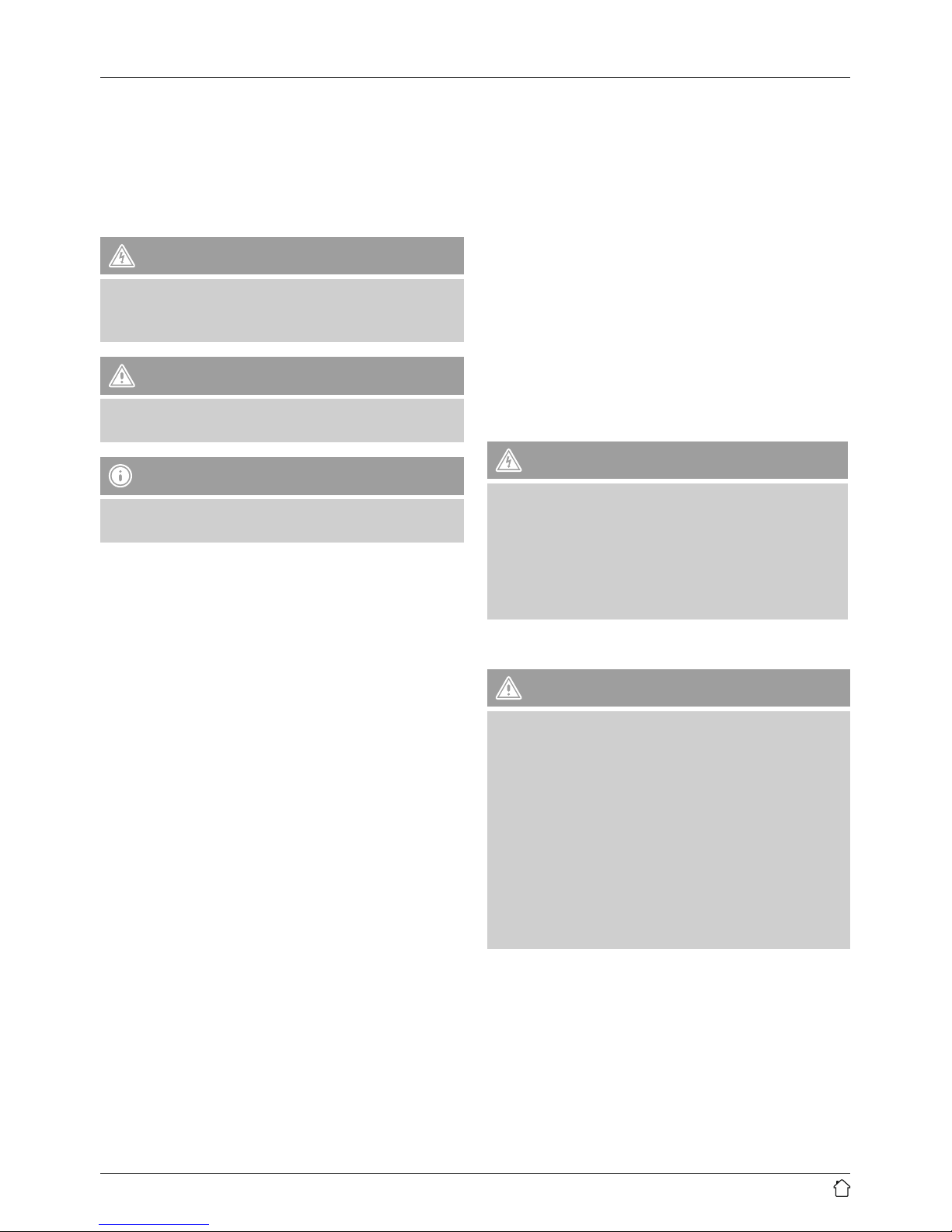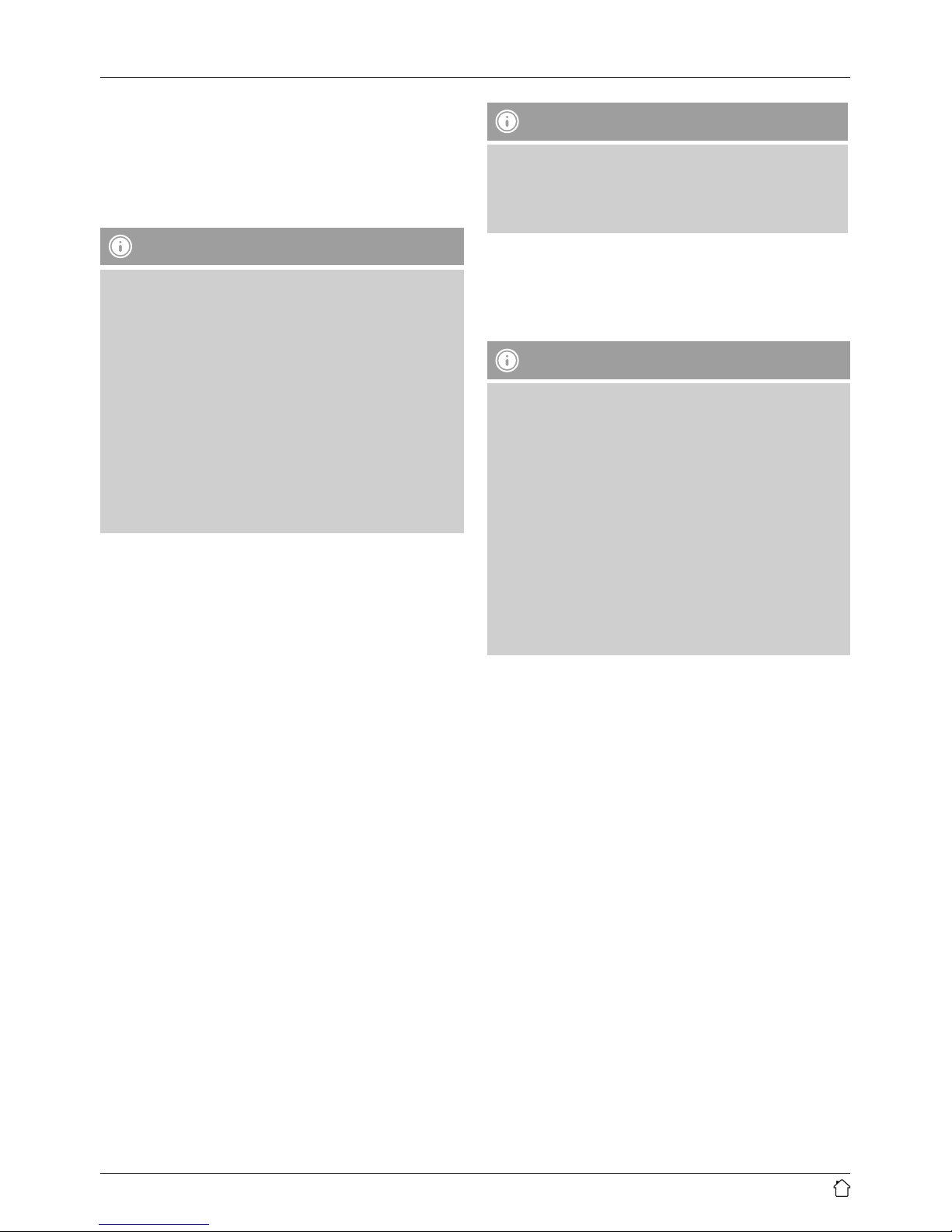5
6. Bluetooth pairing
Youcan pair your terminal device with the speaker via
Bluetooth and use the speaker as aplayback device for
audio signals. Youcan control playback directly on the
terminal device. The volume can also be controlled directly
on the speaker.
Note –Bluetooth®
•Check whether your mobile device (smartphone,
tablet, etc.) is Bluetooth®-capable.
•Note that the maximum range for Bluetooth®is 10
metres without obstacles such as walls, people, etc.
•The Bluetooth®connection may be disrupted by other
Bluetooth®devices/connections in the vicinity.
•It is only possible to connect the speaker to one
terminal device.
•Note that compatibility depends on the supported
Bluetooth®proles as well as the Bluetooth®versions
being used. (See Technical specications, operating
instructions of the terminal device in use)
•Make surethat your Bluetooth-capable terminal device is
on and Bluetooth is activated.
•Press and hold the [Bluetooth] button (1) on the speaker
to activate Bluetooth mode.
•The Bluetooth status LED (1) begins to pulsate blue.
•Press and hold [Bluetooth] (1) for about 5seconds to
activate the pairing mode. The Bluetooth status LED (1)
begins to ash quickly.
•Open the Bluetooth settings on your terminal device and
wait until Hama SIRIUM1400ABT appears in the list of
Bluetooth devices found.
•If necessary,start searching for Bluetooth devices on your
terminal device.
•Select the Hama SIRIUM1400ABT speaker in the list of
available devices and wait until the speaker is shown
as connected in the Bluetooth settings on your terminal
device.
•The Bluetooth status LED (1) is now constantly lit blue.
•Start and control audio playback using the controls of the
terminal device.
Note –Bluetooth®password
•Some terminal devices requireapasswordinorder to
connect to another Bluetooth®device.
•If your terminal device requests apasswordfor
connection to the speaker,enter 0000.
7. Automatic
Bluetooth
®connection
(after successful pairing)
•Terminal devices already paired with the speaker are
automatically saved on the speaker.
Note –Impaired connection
After the speaker and terminal device have been
paired, aconnection is established automatically.Ifthe
Bluetooth connection is not established automatically,
check the following:
•Check the Bluetooth settings of your terminal
device to see whether the Hama SIRIUM1400ABT
is connected. If not, repeat the steps listed under
Bluetooth pairing.
•Check whether your terminal device and the speaker
areless than 10 metres apart. If not, move the devices
closer together.
•Check whether obstacles areimpairing the range. If
so, move the devices closer together.
8. Terminate
Bluetooth
®connection
•If you activate Alexa, the Bluetooth connection between
the speaker and your terminal device is automatically
terminated.
•Press and hold the [Bluetooth] button (1) for about 3
seconds to disable the Bluetooth mode on the speaker.
•Alternatively,you can terminate the connection manually
on your terminal device.
9. Alexa function (voice control)
•After you have said the wake word(‘Alexa’) or pressed
the [Action /Microphone mute]button (3), the Alexa
status LED (5) is lit blue and asignal tone sounds. You
can now speak with Alexa.
•The Alexa status LED (5) ashes blue while Alexa
answers.