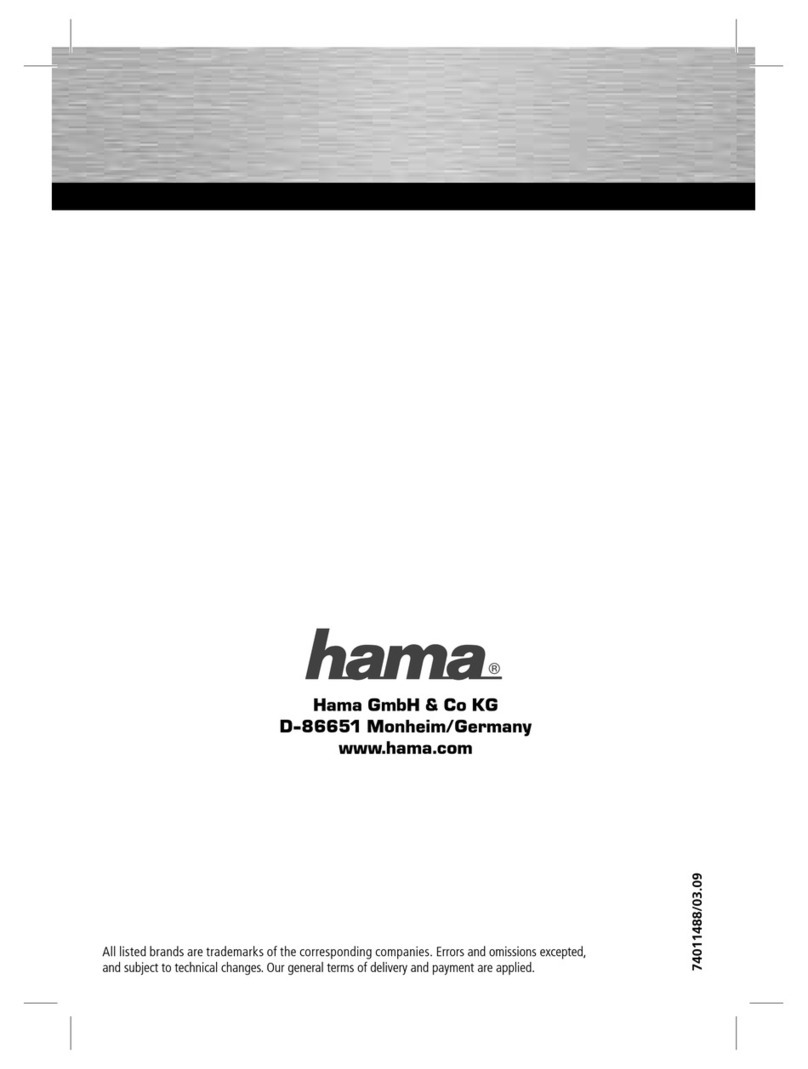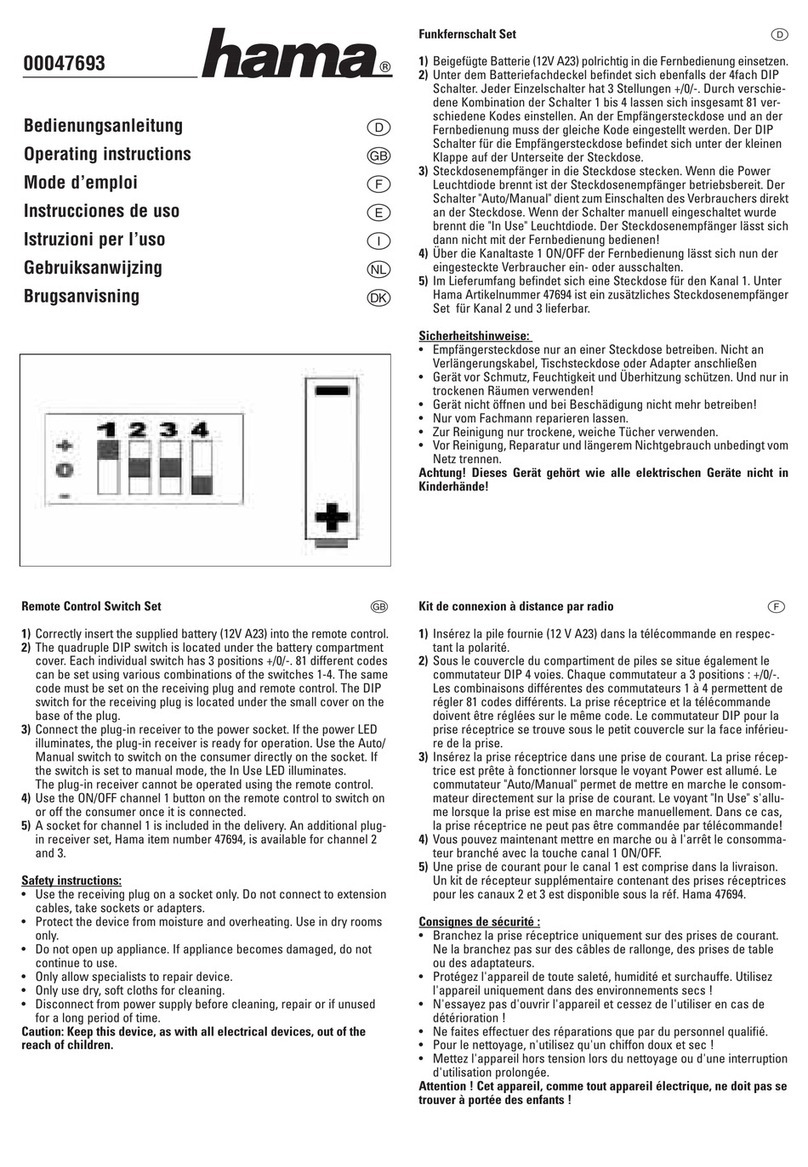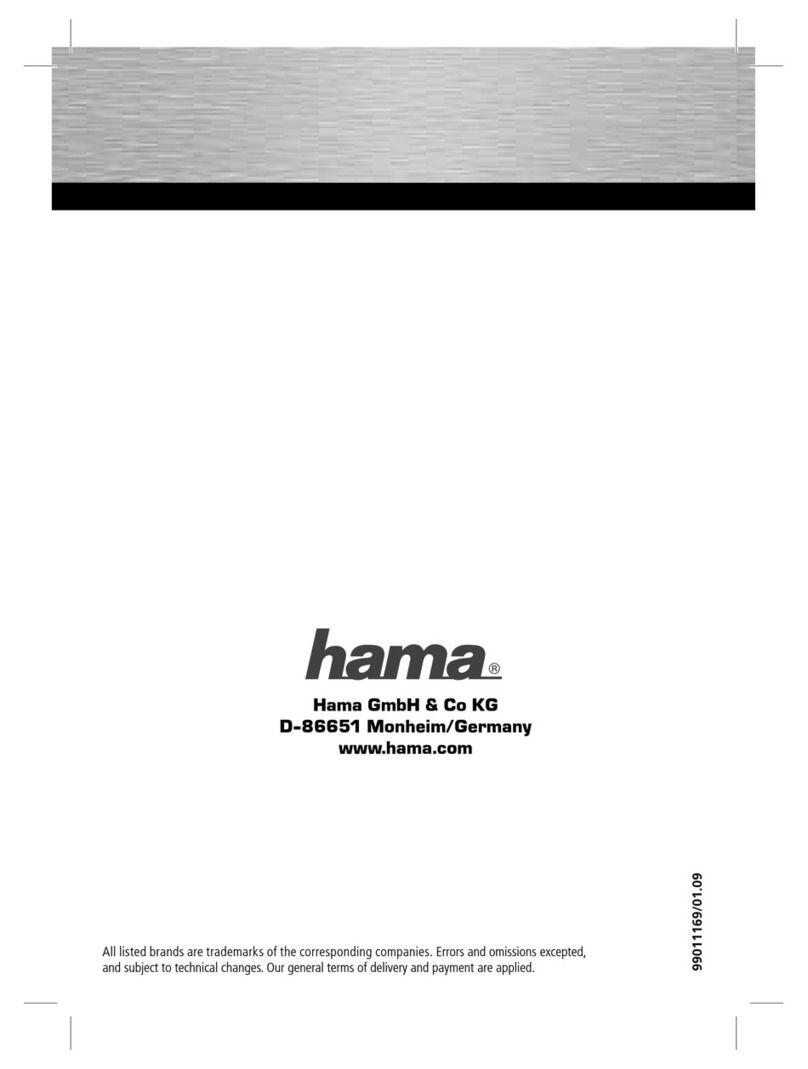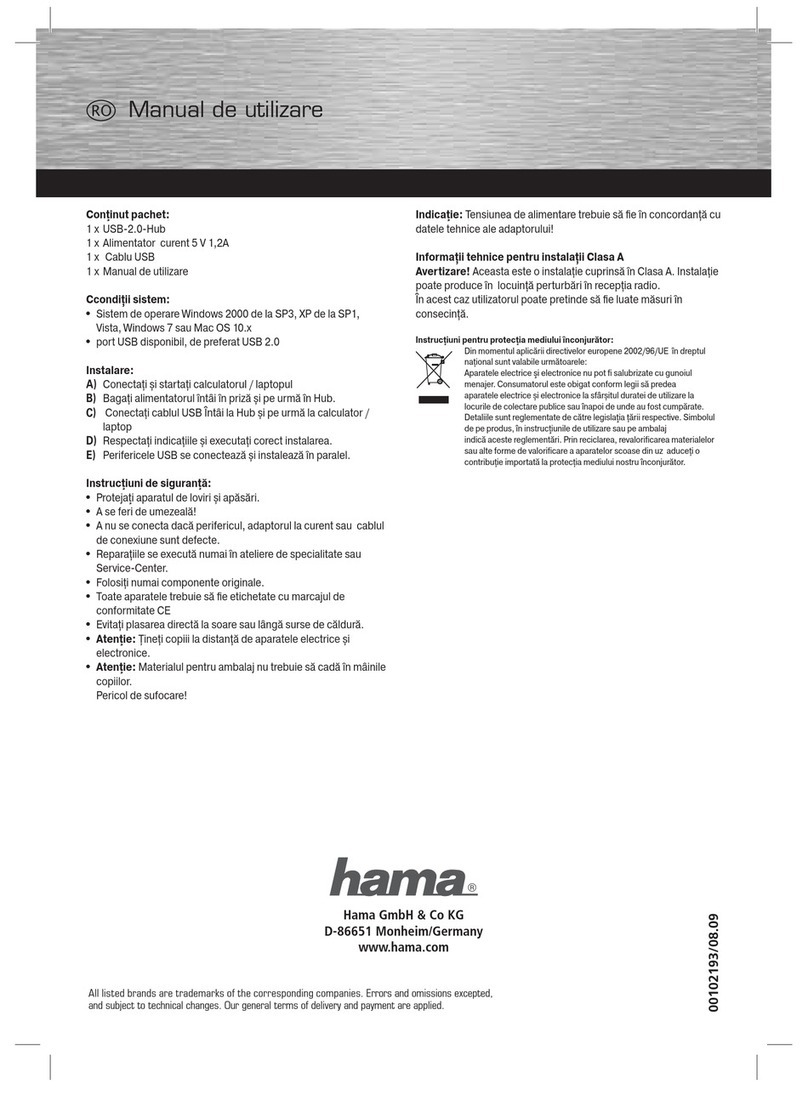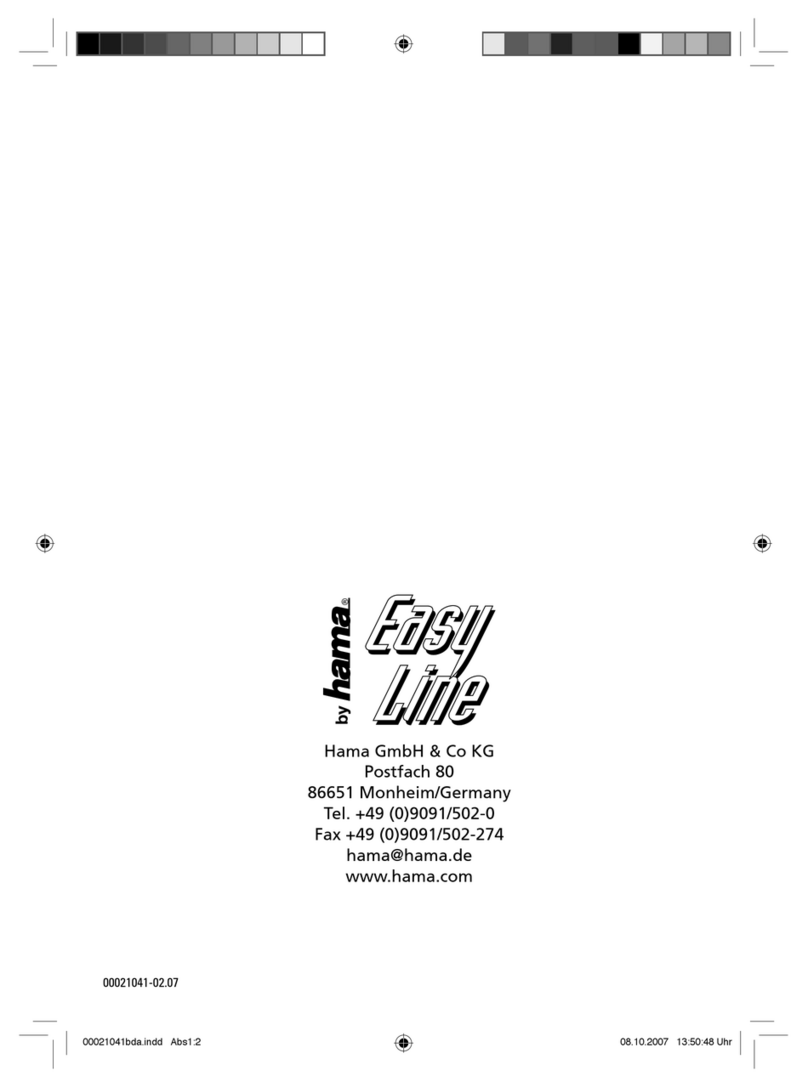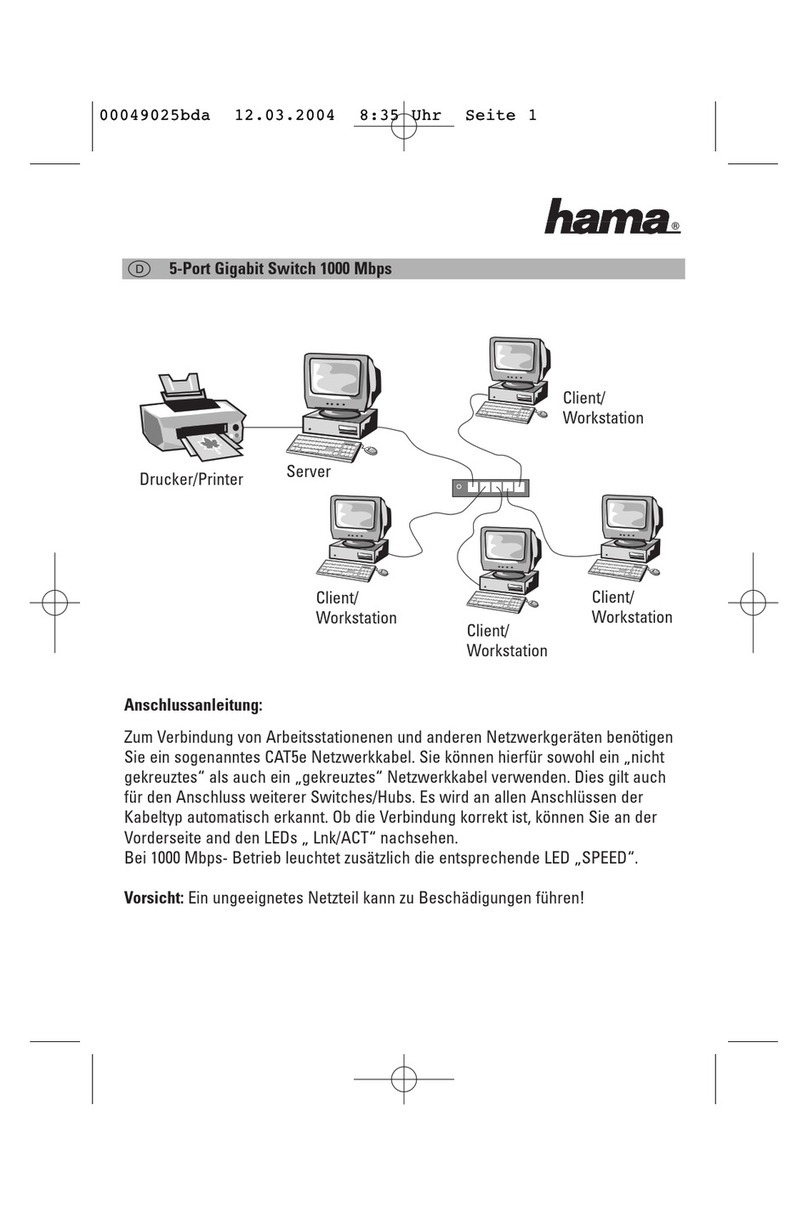2
dBedienungsanleitung
Packungsinhalt:
1x USB-2.0-Hub
1x Bedienungsanleitung
Systemvoraussetzung:
• Betriebssystem Windows 2000 ab SP 3,
XP ab SP 1, Vista
• freier USB-Anschluss, vorzugsweise USB 2.0
Sicherheitshinweise:
Sie haben ein hochwertiges elektronisches Zubehör für
Ihren Computer erworben, es ist universell einsetzbar,
allerdings ist folgendes zu beachten:
• Schützen Sie das Gerät vor Druck- und
Stoßeinwirkung.
• Setzen Sie das Gerät keiner Feuchtigkeit aus, da
die Präzisionskontakte Schaden nehmen können.
• Schließen Sie das Gerät nicht an, wenn das Gerät,
die Anschlussleitung oder der Netzadapter
beschädigt sind.
• Lassen Sie Reparaturen grundsätzlich nur von
einer Fachwerkstatt bzw. im Service-Center
durchführen.
• Verwenden Sie ausschließlich den mitgelieferten
original Netzadapter, oder original Ersatzteile.
• Verwenden Sie ausschließlich das mitgelieferte
USB Anschlusskabel ohne Verlängerung, da sonst
die Datensicherheit beeinträchtigt werden kann.
• Vergewissern Sie sich, dass alle angeschlossenen
Geräte, das CE Zeichen tragen.
• Meiden Sie Wärmequellen und direkte
Sonneneinstrahlung.
• Achtung! Halten Sie Kinder fern von Elektro- und
elektronischen Geräten.
• Achtung! Halten Sie Kinder von Verpackungs-
material fern. Es besteht Erstickungsgefahr!
Inbetriebnahme:
1.Schalten Sie Ihren PC ein und warten Sie bis dieser
hochgefahren ist. Verbinden Sie durch das mitgelieferte
USB-Kabel, den USB-Hub mit Ihrem PC/ Notebook.
2.Bitte beachten Sie, dass bei der Installation des USB
Hub`s kein Endgerät angeschlossen sein darf.
Hinweis:
Beim Anschließen und Trennen des USB-
Hubs und der USB-Geräte können unterschiedliche
Meldungen auf Ihrem Bildschirm erscheinen. Bei
Fragen lesen Sie bitte im Handbuch Ihres Computers
oder Betriebssystems nach, oder wenden sich an
einen Fachmann.
3.Sie können nun Ihre USB-Peripheriegeräte (z. B.
Drucker, Scanner, etc.) an den USB-Hub anschließen.
Bitte beachten Sie bei der Installation der Geräte,
dass jedes Gerät einzeln installiert werden muss,
d.h. warten Sie bitte ab, bis die Treiber des jeweiligen
Gerätes vollständig installiert wurden, bevor Sie ein
weiteres Gerät installieren.
4.Weiterhin ist es empfehlenswert, die am Hub
angeschlossenen Endgeräte mit eigenem Strom zu
versorgen, soweit dies möglich ist.
Hinweis:
Zum Anschließen des USB-Hub muss kein
Treiber installiert werden. (Sind im Betriebssystem
Windows 2000 ab SP3 , XP ab SP1, Vista enthalten)
Bei den angeschlossenen USB-Geräten kann ein
Treiber jedoch nötig sein. Diesen erhalten Sie beim
Kauf, oder beim Hersteller des jeweiligen Gerätes.
Informationstechnische Einrichtung Class A
Warnung! Dies ist eine Einrichtung der Klasse A. Diese
Einrichtung kann im Wohnbereich Funkstörungen ver-
ursachen. In diesem Fall kann vom Betreiber verlangt
werden, angemessene Maßnahmen durchzuführen.
2R021042bda.indd Abs2:2
2R021042bda.indd Abs2:2 08.10.2007 13:53:37 Uhr
08.10.2007 13:53:37 Uhr