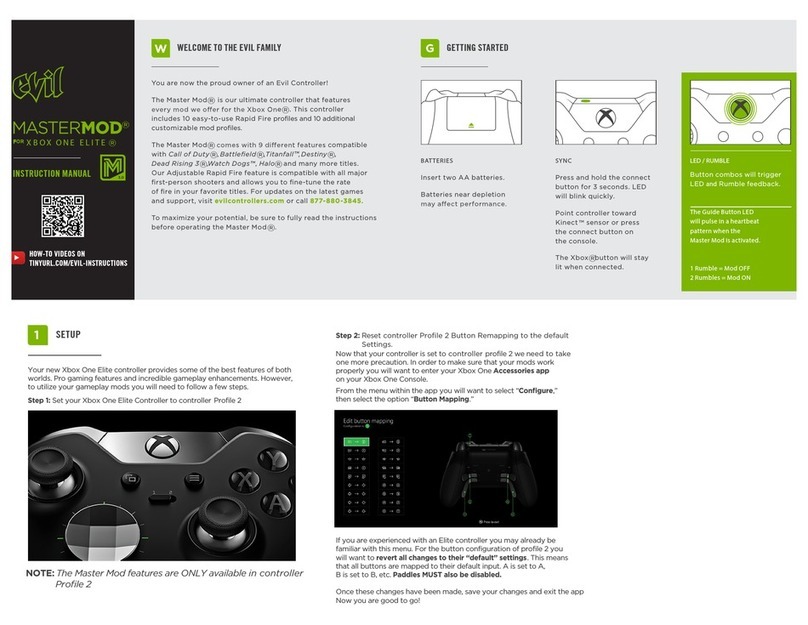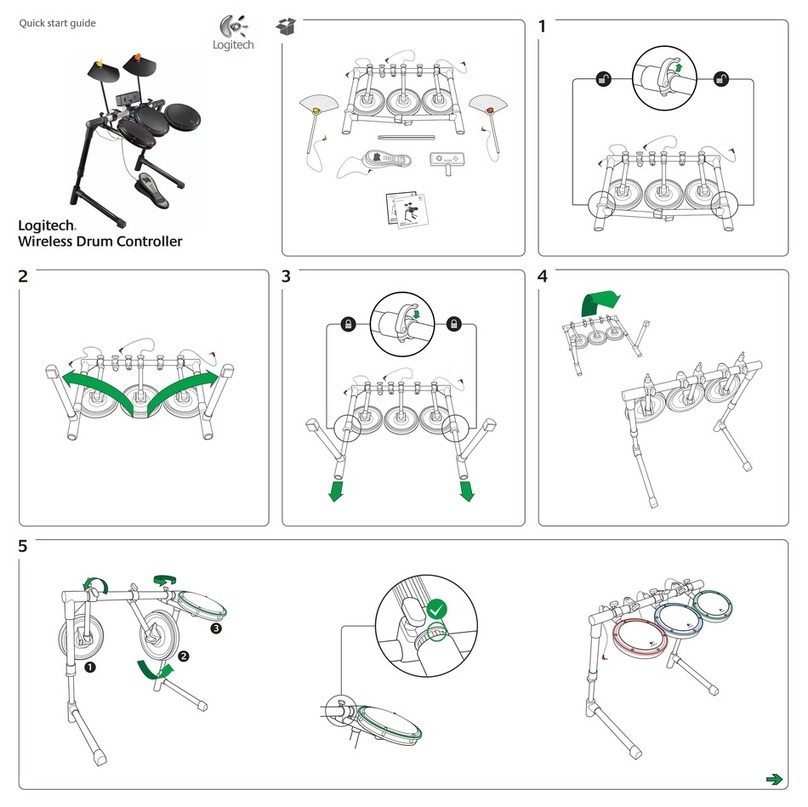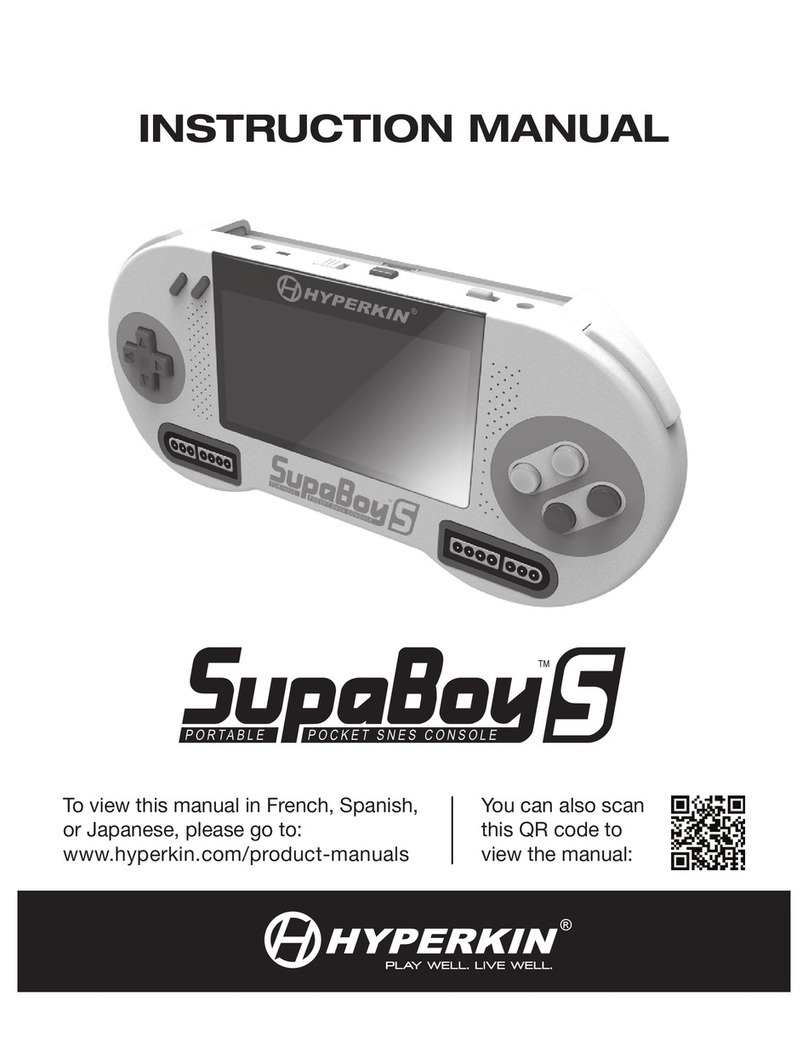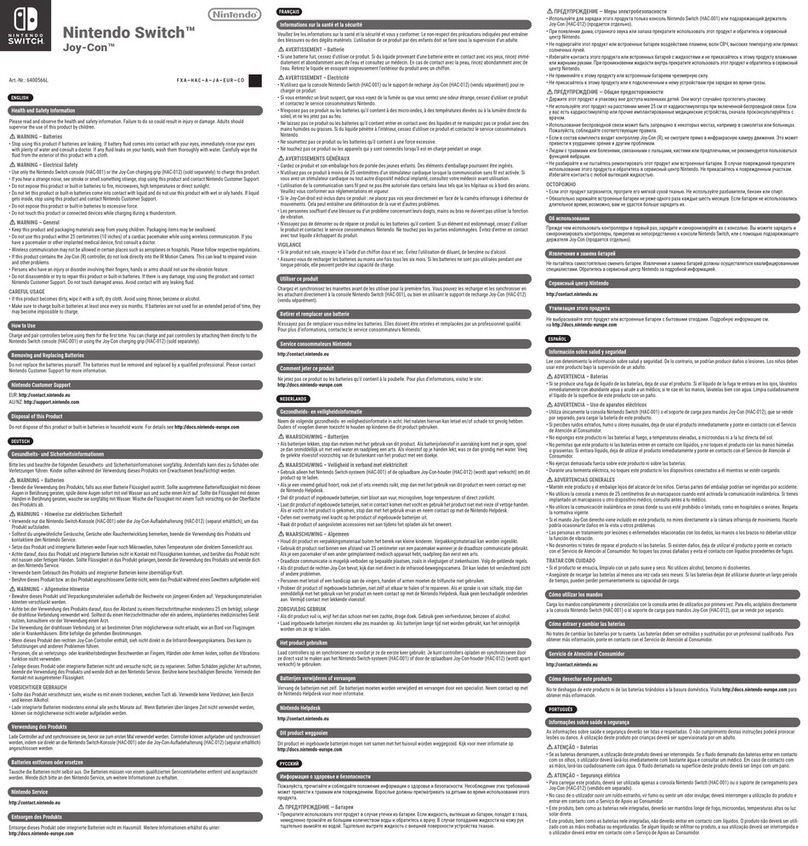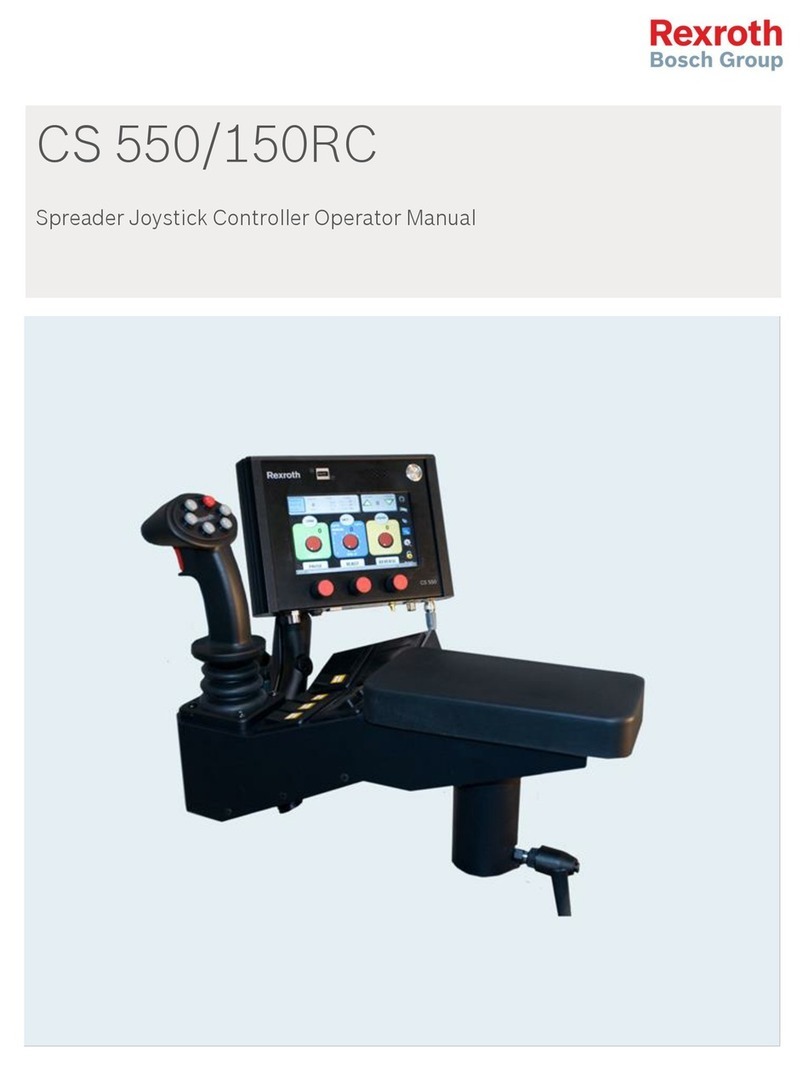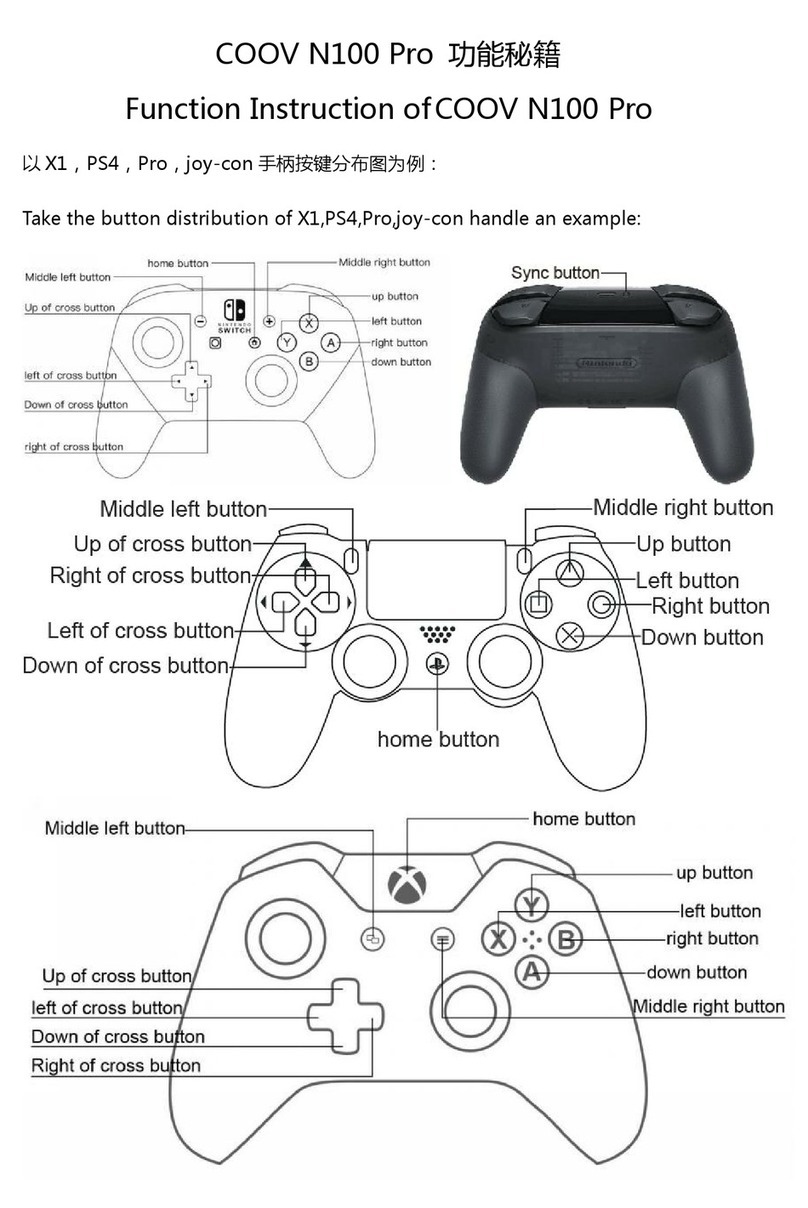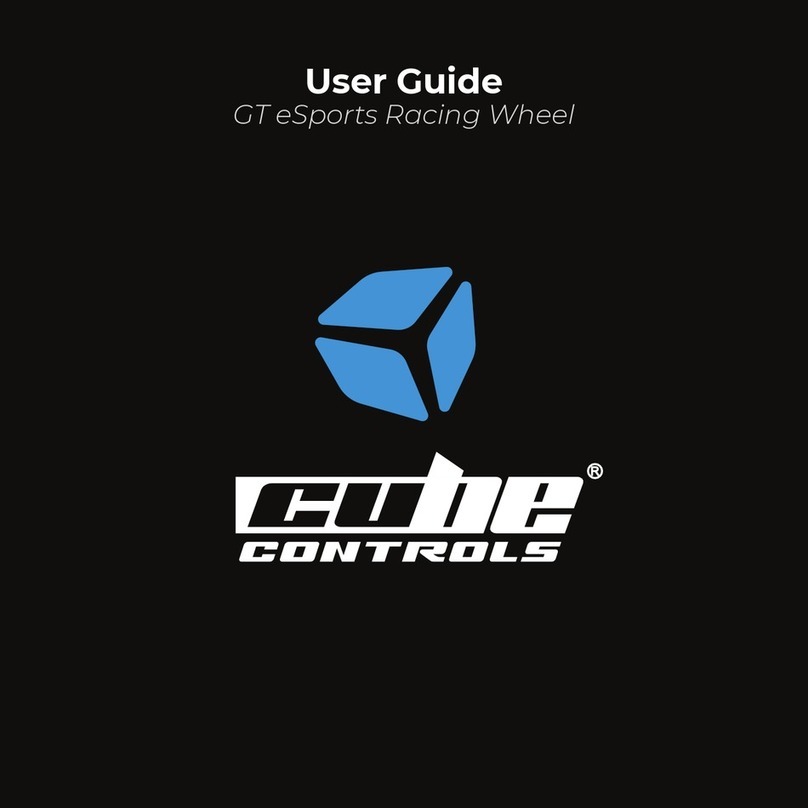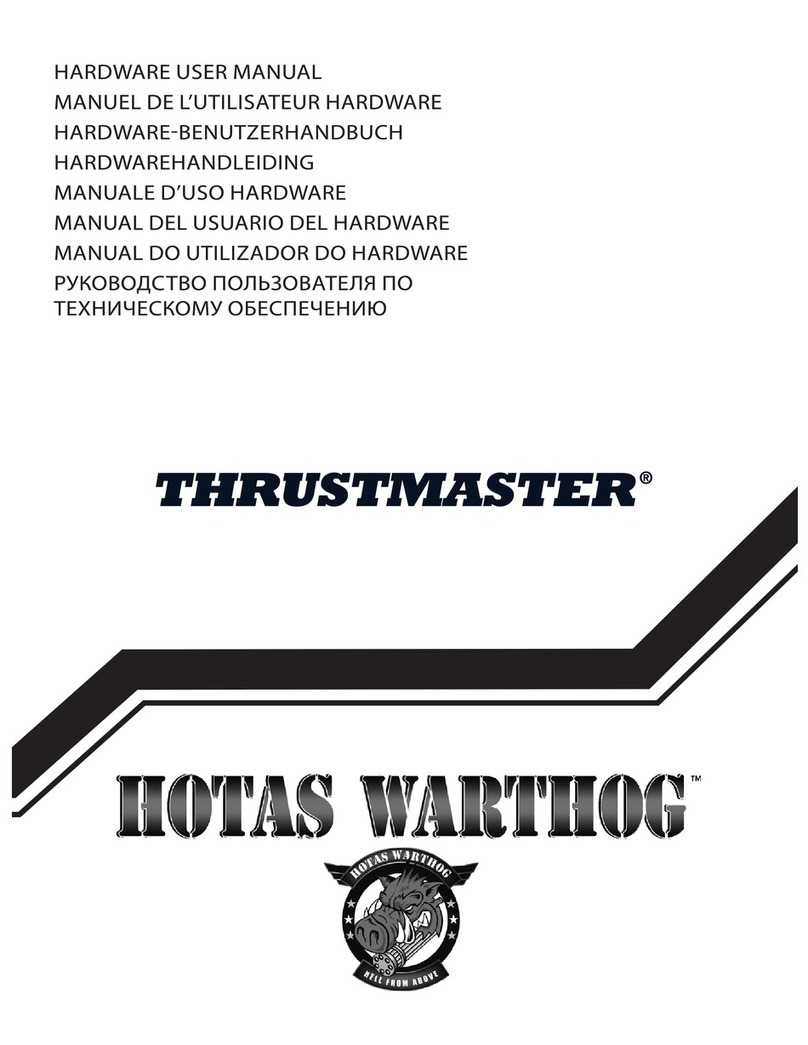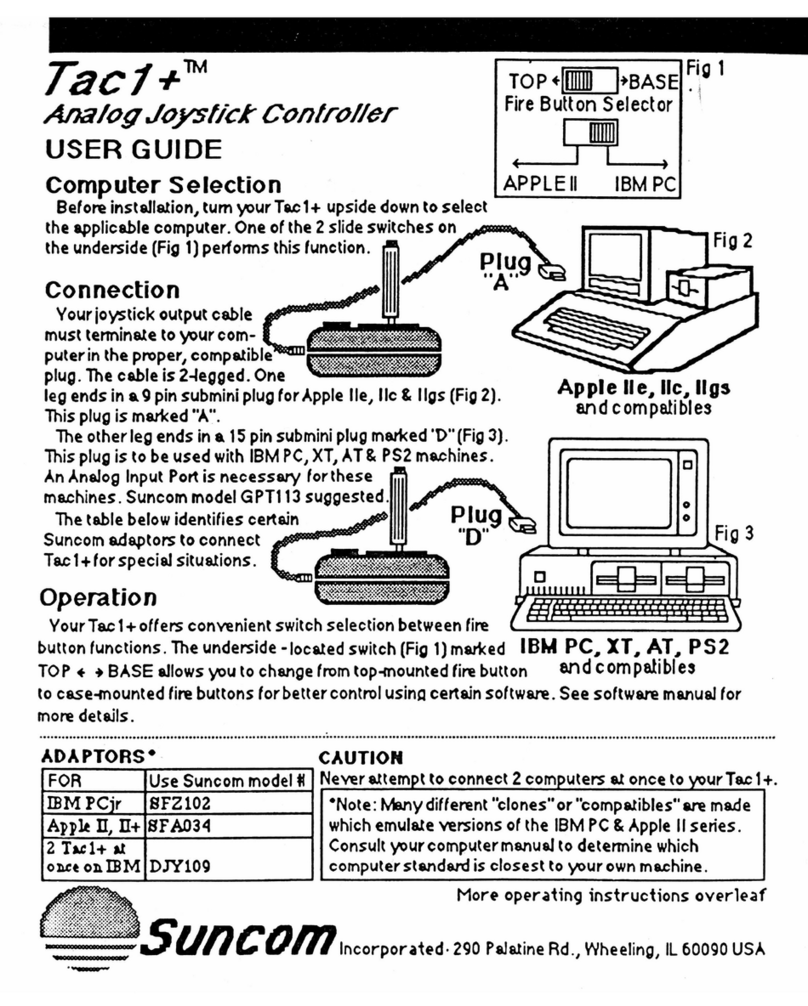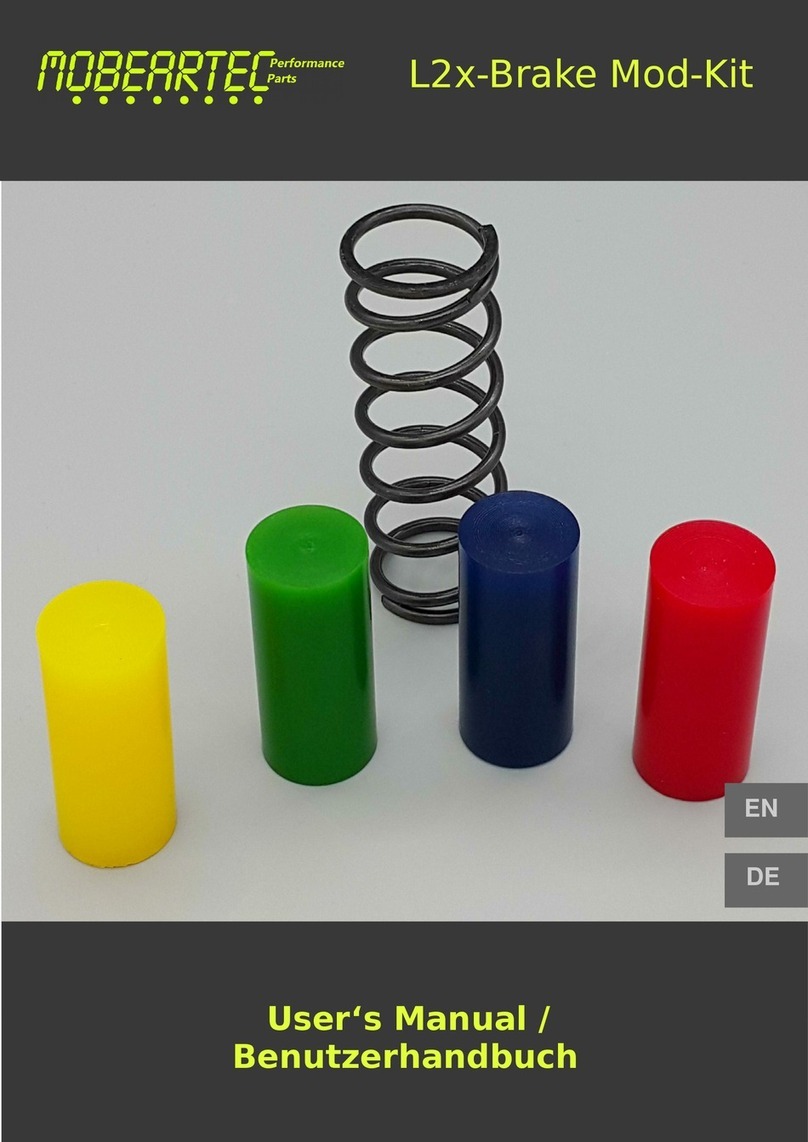Hama 62864 User manual

00062864/02.07
PC-Gamepad
»Black Steel«
COMPUTER
All listed brands are trademarks of the corresponding companies. Errors and omissions excepted,
and subject to technical changes. Our general terms of delivery and payment are applied.
PO Box 80 · 86651 Monheim/Germany
Phone: +49 9091 502-0
Fax: +49 9091 502-458
http://www.hama.com
00062864

23
1. 8-Wege Steuerkreuz 2. Sekundäre Funktionstasten 3. Umschalttaste Digital/Analog
4. Turbo-Taste 5. 4 Schultertasten 6. Clear-Taste
7. Primäre Funktionstasten 8. Analogsticks
1. Eight-way controller 2. Secondary function keys 3.
Digital/analogue switching button
4. Turbo button 5. Four shoulder buttons 6. Clear button
7. Primary function buttons 8. Analogue sticks
1. Croix octodirectionnelle 2. Touches de fonction secondaires 3. Touche de commutation
analogique/numérique
4. Touche turbo 5. 4 boutons d’épaules 6. Touche clear
7. Touches de fonction primaires 8. Sticks analogiques
햲햳
햴 햵 햷 햸
햲
햹 햹

45
dBedienungsanleitung
Hinweis:
Nicht alle Spiele unterstützen die Turbo-Funktion, so
dass dann das Betätigen der Tasten kein Turbo-
Feuer auslöst.
Vibrations-Funktion
Das Black Steel Pad verfügt über zwei interne
Motoren, die nur in Spielen funktionieren, die
auch Force Feedback unterstützen und wenn alle
beiliegenden Treiber installiert sind.
Informationen ob das Spiel Vibration unterstützt,
sollten Sie im Handbuch des Spieles finden.
Sollten weiterhin Probleme auftreten, kontrollieren
sie in den Spieloptionen, ob die Vibrations-
Unterstützung aktiviert wurde.
Mode-Funktionen
Das Hama Black Steel Pad lässt Ihnen die Wahl
zwischen zwei Modi:
1. Digital
Hier können Sie speziell über das 8-Wege-
Steuerkreuz die Aktionsrichtungen bestimmen – die
Sticks sind zumeist deaktiviert
2. Analog
Im Analog-Modus sind die Sticks die perfekte
Unterstützung für 3D-Spiele. Neben dem linken
Stick, der für die Bewegungen zuständig ist, können
weitere Funktionen über den rechten Stick, wie zB
Drehen ausgeführt werden. Das Steuerkreuz kommt
dabei für schnelle Rundumsicht zur Hilfe.
Anmerkungen
1. Vergewissern Sie sich, dass Ihre Spielesoftware
Gamecontroller unterstützt.
2. Zur Nutzung der Vibrations-Funktion muss Ihre
Spielesoftware Force Vibration / Force Feedback
unterstützen.
3. Sollten einige Tasten im Spiel nicht funktionieren
prüfen Sie im Optionsmenü die Tastenbelegung,
zumeist kann diese dort auch konfiguriert werden.
Lesen Sie dazu auch im zugehörigen Handbuch
des jeweiligen Spiels.
Sicherheitshinweise
1. Versuchen Sie nicht, das Gerät selbst zu warten
oder zu reparieren. Überlassen Sie jegliche
Wartungsarbeit dem zuständigen Fachpersonal.
2. Nehmen Sie keine Veränderungen am
Gerät vor. Dadurch verlieren sie jegliche
Gewährleistungsansprüche.
I. Vorstellung
Wir freuen uns, dass Sie die das Hama Black Steel
Gamepad gewählt haben und gratulieren Ihnen
zu dieser Entscheidung. Wir sind überzeugt, dass
Ihnen unser Produkt in den nächsten Jahren eine
Menge Spaß beim Spielen bereiten wird. Diese
Kurzanleitung enthält wertvolle Hinweise zur
Bedienung und Konfiguration des Gamepads. Bitte
bewahren Sie diese Anleitung zum Nachschlagen an
einem sicheren Ort auf.
II. Produkt-Eigenschaften
• 12 programmierbare Tasten
• 2 Analog-Sticks 360° mit Tastenfunktion
• Analog-/Digitalfunktion umschaltbar
• 2 eingebaute Motoren für Vibration
• zusätzlich Turbo- und Clear-Taste
III. Systemvoraussetzungen
• für Windows 98SE/ME/2000/XP/Vista
• USB-Port
Hinweis:
Bitte beachten Sie, dass USB-Betrieb nicht von
Windows 95 / NT unterstützt wird.
IV. Installation
Software Installation
1. Legen Sie die mitgelieferte Treiber-CD in ihr
Laufwerk ein.
2. Das Installationsprogramm wird automatisch
gestartet.
3. Sollte dies nicht der Fall sein, so führen Sie
folgende Aktion durch: START > Ausführen >
Durchsuchen
Und wählen Sie ihr CD-Laufwerk aus.
4. Doppelklicken Sie dann auf die Datei autorun.exe.
5. Folgen Sie dann den Schritten des Installations-
programm.
6. Starten Sie Ihren PC neu.
Hardware Installation
1. Verbinden Sie das USB-Kabel Ihres Gamepads
nach der Softwareinstallation mit dem USB-
Anschluss Ihres Computers. Unter Umständen
wird ihr Betriebssystem Sie auffordern ihre
Windows-CD einzulegen, um die neue Hardware-
Komponente zu installieren.
2. Zur Konfiguration klicken Sie auf: START >
Einstellungen > Systemsteuerung > Gamecontroller
(Windows XP in der Standard-Ansicht: Start >
Systemsteuerung > Drucker und andere Hardware >
Gamecontroller)
Bitte beachten Sie, dass die Anwendung Game-
controller bei Windows ME als Spieleoptionen
bezeichnet wird.
3. Wählen Sie Hama Black Steel Pad.
4. Klicken Sie nun auf Eigenschaften, um im Menü
alle Funktionen inklusive Vibration zu testen und
zu kalibrieren.
V. Funktionen
Turbo-Funktion
Mit dem Black Steel Pad haben Sie die Möglichkeit
Tastenfunktionen mit gedrückt Halten der Taste
mehrfach ausführen zu lassen.
Aktivieren des Turbofeuers:
1. Drücken Sie die Turbo-Taste und halten Sie sie
gedrückt.
2. Betätigen Sie nun eine der 12 Tasten, die Sie
belegen wollen und halten Sie sie gedrückt.
3. Lassen Sie nun beide Tasten los.
4. Betätigen Sie nun die Taste die Sie belegt haben,
um zu testen, ob der Turbo aktiviert wurde.
Deaktivieren des Turbofeuers:
1. Drücken Sie die Clear-Taste und halten Sie sie
gedrückt.
2. Betätigen Sie nun die zu deaktivierende Taste und
halten Sie sie gedrückt.
3. Lassen Sie nun beide Tasten los.
4. Betätigen Sie nun die Taste die Sie auf Standard
belegt haben, um zu testen, ob der Turbo
deaktiviert wurde.

67
Operating Instruction
g
I. Introduction
Thank you for choosing the Hama Black Steel
Gamepad and congratulations on your decision. We
are certain that our product will provide you with
plenty of gaming pleasure for years to come. These
short instructions contain valuable information on
operating and configuring the gamepad. Please
keep these instructions in a safe location for future
reference.
II. Product Features
• Twelve programmable buttons
• 2 analogue sticks, 360° with button functionality
• Switchable analogue/digital functions
• 2 integrated motors for Force Feedback effects
• Extra turbo and clear button
III. System Requirements
• For Windows 98SE/ME/2000/XP/Vista
• USB port
Note:
USB operation is not supported by Windows 95/NT.
IV. Installation
Installing the Software
1. Place the enclosed driver CD in your CD-ROM
drive.
2. The installation program is started automatically.
3. If this does not happen, proceed as follows:
START > Run > Browse
Select your CD-ROM drive.
4. Double-click the autorun.exe file.
5. Then follow the steps in the installation program.
6. Restart your PC.
Installing the Hardware
1. Connect the USB cable of your gamepad to a USB
port on your computer after installing the soft-
ware. Your operating system may prompt you to
insert your Windows CD to install the new
hardware components.
2. To configure the device, click:
START > Settings > Control Panel > Game Controller
(Windows XP in standard view: Start > Control
Panel > Printers and Other Hardware > Game
Controller)
Note that the Game Controller control panel is
called Gaming Options in Windows ME.
3. Select the Hama Black Steel Pad
4. Now click Properties to test and adjust all
functions in the menu, including vibration.
V. Functions
Turbo function
With the Hama Black Steel Pad, you can perform
button functions multiple times by holding the button
down.
Activating turbo-fire:
1. Press the Turbo button, and hold it down.
2. Press one of the eight buttons (1 – 8) that you wish
to set, and hold it down.
3. Release both buttons.
4. Press the button you set to test whether turbo-fire
was activated.
Deactivating turbo-fire:
1. Press the Clear button, and hold it down.
2. Press the button that you wish to deactivate, and
hold it down.
3. Release both buttons.
4. Press the button you set to test whether turbo-fire
was de-activated.
Note:
Not all games support the turbo function. This means
that the buttons do not trigger turbo-fire when
pressed.
Vibration function
The Hama Black Steel Pad has two internal motors,
which only function in games that support Force
Feedback and when all supplied drivers have been
installed. Refer to the manual of your game to disco-
ver whether the game supports vibration or not.
If problems persist, check whether vibration support
has been activated in the game options.
Mode functions
The Hama Black Steel Pad allows you to choose
between two modes:
1. Digital
In this mode, you can specifically control the direc-
tion of action using the eight-way D-pad – the sticks
are deactivated for the most part
2. Analogue
In analogue mode, the sticks are ideal for 3D games.
In addition to the left stick, which controls move-
ment, you can perform other functions using the
right stick, including rotation. The D-pad provides
you with fast, all-around viewing.
Notes
1. Ensure that your game software supports game
controllers.
2. In order to use the vibration function, your game
software must support Force Vibration/Force
Feedback.
3. If some buttons do not function in the game, check
the button settings in the option menu. They can
generally be configured there as well. Also refer
to the manual of the game in question.
Safety instructions
1. Do not attempt to service or repair the device
yourself. Leave any service work to qualified
experts.
2. Do not modify the device in any way. Doing so
voids the warranty.

89
Mode d‘emploi
f
I. Présentation
Nous vous remercions et félicitons d´avoir choisi
la manette de jeux Black Steel de Hama. Nous
sommes convaincus que notre produit vous pro-
curera beaucoup de joie lors de vos sessions de
jeux pendant les années à venir. Ce petit manuel
d´utilisation contient des informations importantes
pour l´utilisation et la configuration de la manette
de jeux. Veuillez le conserver s´il vous plaît dans un
lieu sûr pour pouvoir vous y référer lorsque vous en
aurez besoin.
II. Propriétés du produit
• 12 touches programmables
• 2 sticks analogiques 360° avec fonction de touche
• Fonction analogique/numérique commutable
• 2 moteurs de vibration intégrés
• Touches Turbo et Clear
III. Systèmes requis
• Pour Windows 98SE/ME/2000/XP/Vista
• Port USB
Remarque :
Veuillez noter que Windows 95 / NT ne supporte pas
le fonctionnement USB.
IV. Installation
Installation du logiciel
1. Insérez le pilote CD fourni dans votre lecteur.
2. Le programme d´installation va démarrer
automatiquement.
3. Si ce n´est pas le cas, procédez comme suit et
cliquez sur :DÉMARRER > Exécuter > Rechercher
Puis sélectionnez votre lecteur CD.
4. Double-cliquez alors sur le fichier autorun.exe.
5. Suivez les instructions du programme
d´installation.
6. Redémarrez votre PC.
Installation du matériel
1. Après l´installation du logiciel; reliez le cordon
USB de votre manette de jeux au port USB de
votre ordinateur. Il se peut que votre système
d´exploitation vous demande d´insérer votre CD-
Windows pour installer les nouveaux composants
du matériel.
2. Pour procéder à la configuration cliquez sur :
DEMARRER > Paramètres > Panneau de
configuration > Game controller
(Windows XP : Démarrer >Panneau de
configuration > Imprimante et autres matériels >
Game controller)
Veuillez observer que l´utilisation Game controller
dans Windows ME est caractérisée comme
Option de jeux.
3. Sélectionnez l´appareil souhaité.
4. Cliquez à présent sur Propriétés afin de tester
et de calibrer dans le menu toutes les fonctions,
fonction de vibration y comprise.
V. Fonctions
Fonction Turbo
Avec le Pad Black Steel vous avez la possibilité
d´exécuter plusieurs fois les fonctions de touche en
maintenant la touche appuyée.
Activer le feu Turbo :
1. Appuyez sur la touche Turbo et maintenez-la
appuyée.
2. A présent, actionnez une des 12 touches à
laquelle vous souhaitez attribuer une commande
et maintenez-la appuyée.
3. Relâchez maintenant les deux touches.
4. Actionnez à présent la touche à laquelle vous avez
attribué une commande pour tester si le Turbo a
été activé.
Désactiver le feu Turbo :
1. Appuyez sur la touche Clear et maintenez-la
appuyée.
2. Actionnez maintenant la touche désactivée et
maintenez-la appuyée.
3. Relâchez maintenant les deux touches.
4. Actionnez maintenant la touche que vous avez
mise en standard pour voir si le turbo a été
désactivé.
Remarque :
Tous les jeux ne sont pas compatibles avec la
fonction Turbo ce qui a pour conséquence que le fait
d´actionner les touches ne met pas en marche le feu
Turbo.
Fonction de vibration
Le Pad Black Steel dispose de deux moteurs in-
tégrés qui fonctionnent uniquement avec les jeux qui
supportent aussi Force Feedback et quand tous les
pilotes fournis sont installés.
Pour savoir si le jeu supporte la fonction de vibrati-
on, consultez le manuel du jeu. Si vous rencontrez
d´autres problèmes vérifiez dans les options du jeu si
le support de vibration a été activé.
Fonctions Mode
Le Pad Black Steel de Hama vous laisse le choix
entre deux modes :
1. Numérique
Dans ce mode, vous pouvez décider des mouve-
ments d´action avec la croix octodirectionnelle– la
plupart des sticks sont désactivés
2. Analogique
Dans le mode analogique, les sticks sont le support
parfait des jeux en 3D. Le stick gauche sert pour
les déplacements, avec le stick droit vous pouvez
exécuter d´autres fonctions, comme par ex. tourner.
La croix octodirectionnelle vient juste en aide pour
un rapide tour d´horizon.
Remarques
1. Assurez-vous que votre logiciel de jeux supporte
le contrôleur de jeu.
2. Pour l´utilisation de la fonction de vibration, votre
logiciel de jeux doit supporter les fonctions Force
Vibration / Force Feedback.
3. Si certaines touches ne fonctionnent pas pendant
le jeu, vérifiez dans le menu d´options l´attribution
des touches; celle-cie peut également être
configurée, la plupart du temps. Pour cela, lisez le
manuel d´utilisation du jeu concerné.
Mesures de sécurité
1. N´essayez pas d´entretenir ou de réparer
vous-même cet appareil. Adressez-vous à des
personnes spécialisées.
2. Ne procédez à aucune modification de l´appareil,
auquel cas aucune garantie ne vous sera
octroyée.
This manual suits for next models
1
Table of contents
Languages:
Other Hama Video Game Controllers manuals

Hama
Hama X-Style User manual

Hama
Hama SCORPAD PRO User manual
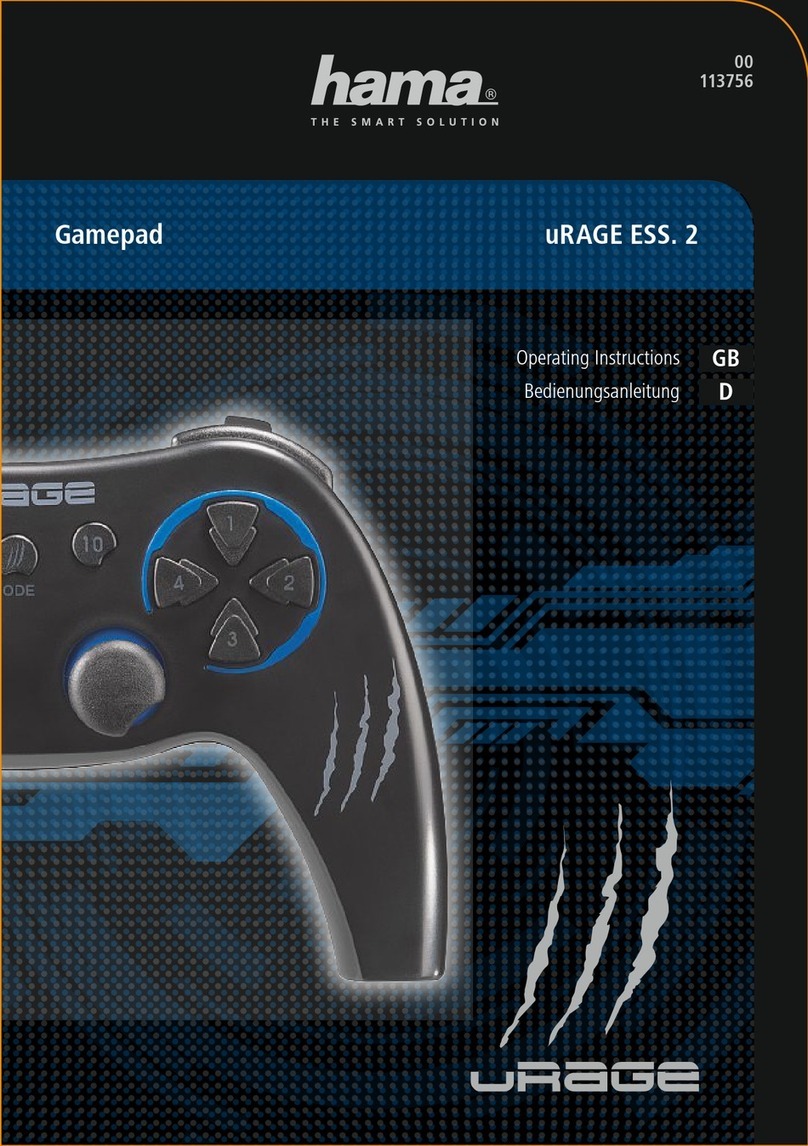
Hama
Hama uRAGE ESS. 2 User manual

Hama
Hama Black Thunder User manual

Hama
Hama 00034383 User manual

Hama
Hama Outlandish User manual

Hama
Hama 00054692 User manual

Hama
Hama Cromo User manual

Hama
Hama Easy Line Rookie User manual

Hama
Hama 00054649 User manual