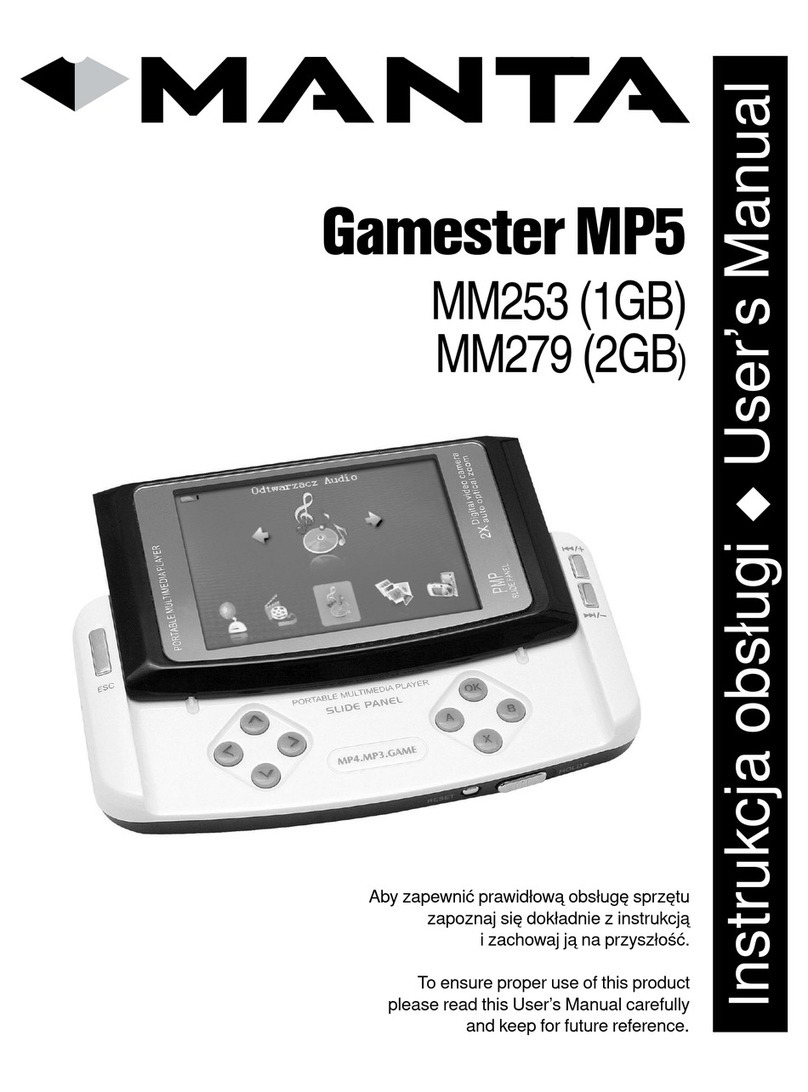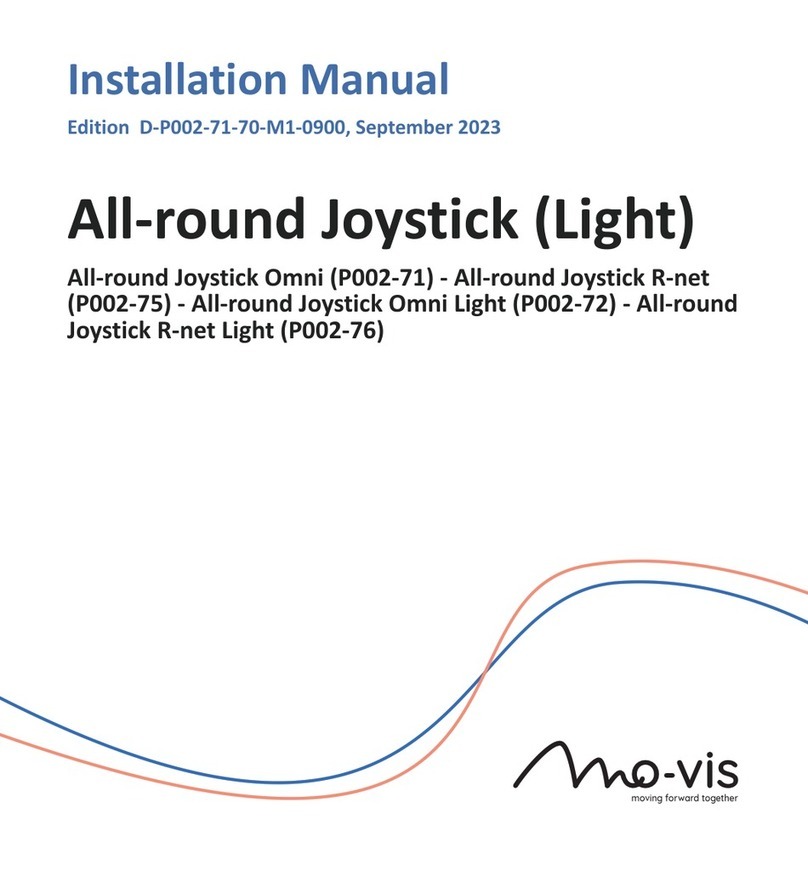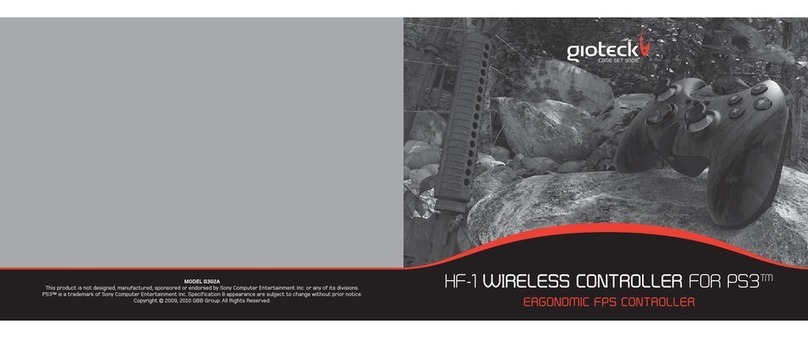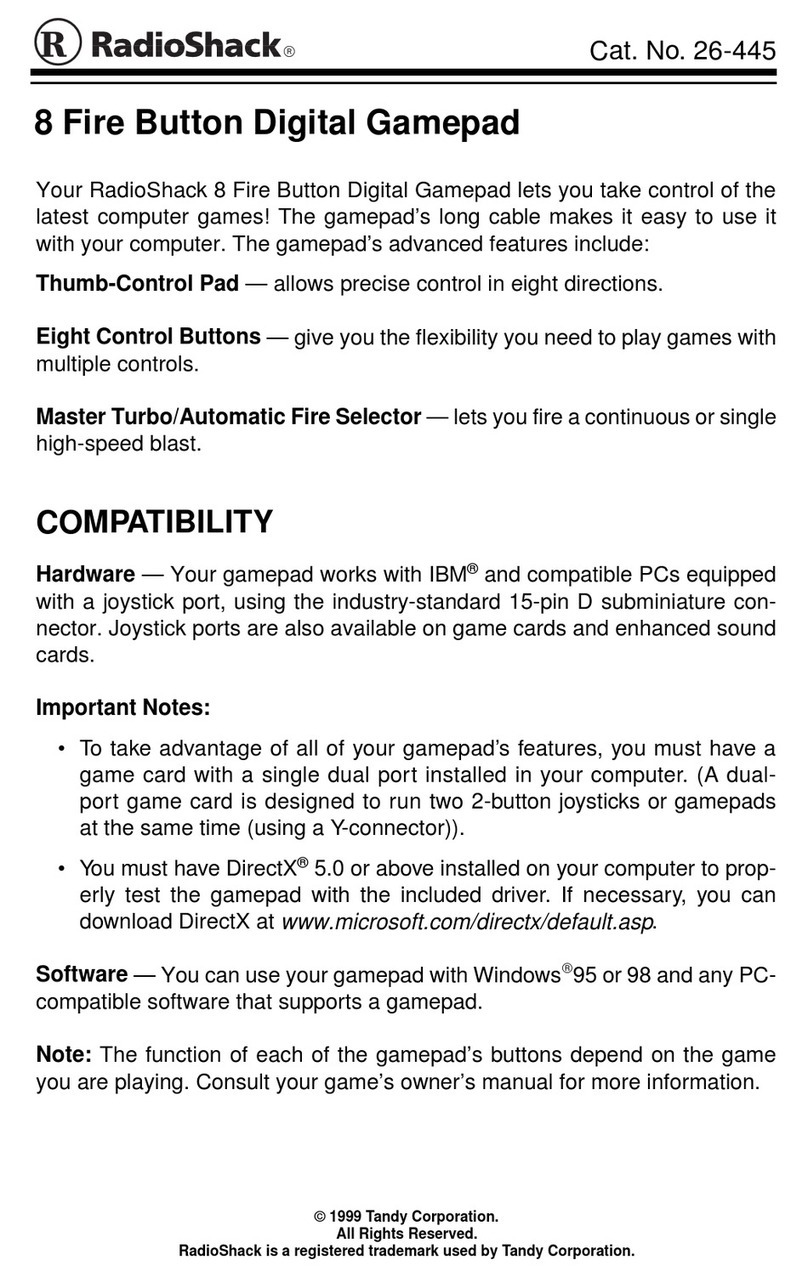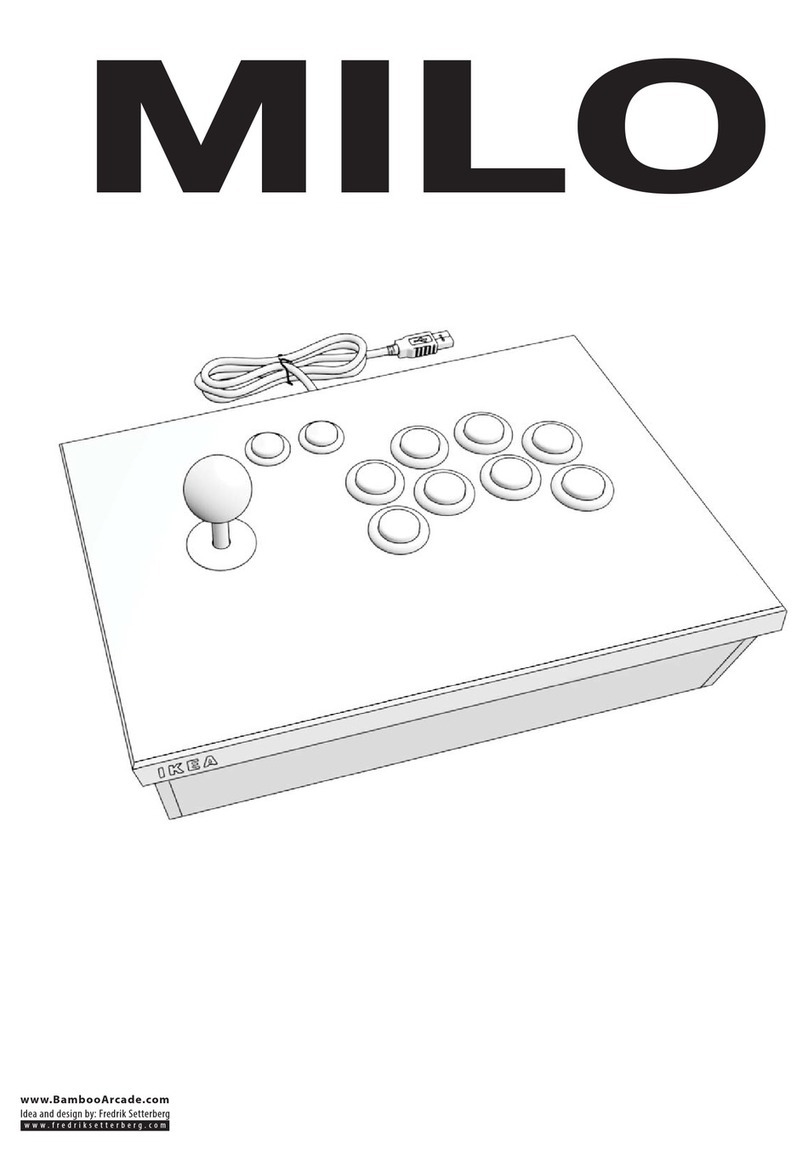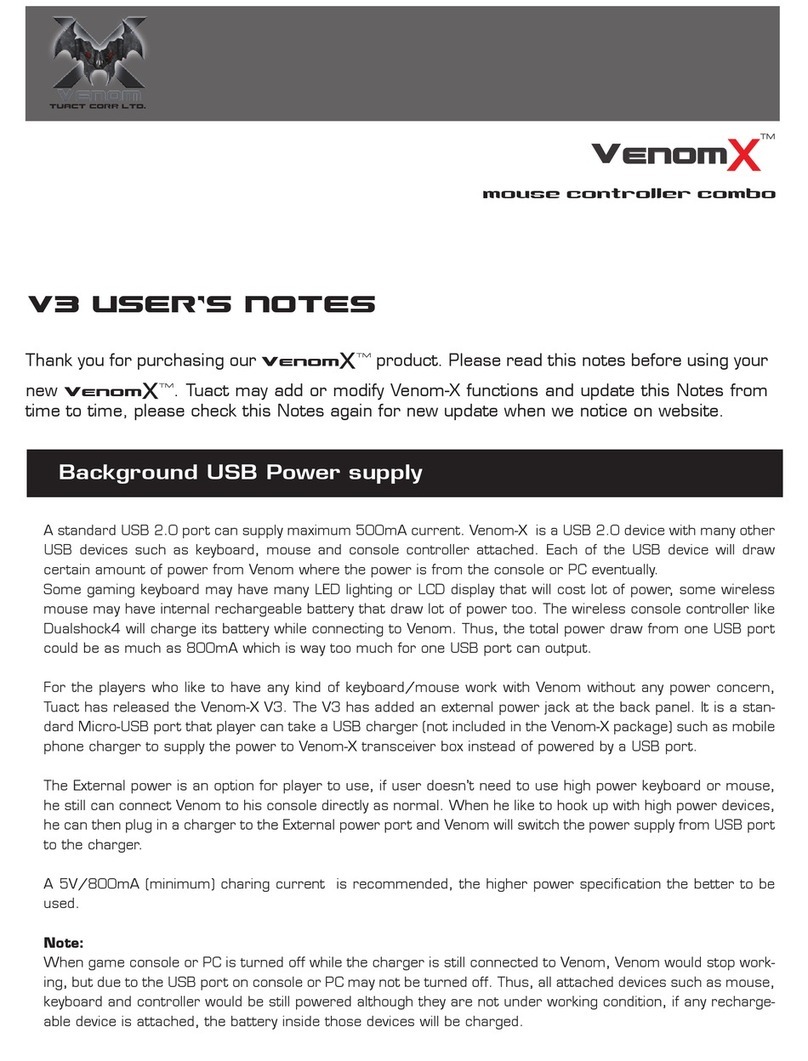Hama Greystorm User manual

0 0062861/02.07
PC-Gamepad
»Greystorm«
COMPUTER
All listed brands are trademarks of the corresponding companies. Errors and omissions excepted,
and subject to technical changes. Our general terms of delivery and payment are applied.
P O Box 80 · 86651 Monheim/Germany
Phone: +49 9091 502-0
Fax: +49 9091 502-458
http://www.hama.com
00062861

23
1 . 8-Wege Steuerkreuz 2. Sekundäre Funktionstasten 3. Turbo-Taste
4. 4 Schultertasten 5. Auto-Taste 6. Primäre Funktionstasten
7. Umschalttaste Digital/Analog 8. Analogsticks 9. Program-Taste
1. Eight-way controller 2. Secondary function keys 3. Turbo button
4. Four shoulder buttons 5. Auto button 6. Primary function buttons
7.
Digital/analogue switching button
8. Analogue sticks 9. Program button
1. Croix octodirectionnelle 2. Touches de fonction secondaires 3. Touche turbo
4. 4 gâchettes 5. Touche auto 6. Touches de fonction primaires
7. Touche de commutation
analogique/numérique
8. Sticks analogiques 9. Touche program
1
2
4
8
3
7
5
6
Rückseite
Reverse
Revers
9

45
dBedienungsanleitung
Autofeuer-Funktion
Mit dem Greystorm Pad können Sie eine Aktion
automatisieren, so dass der Turbo, ohne Halten der
Taste aktiviert ist. Somit haben Sie stets den Daumen
frei für weitere Aktionen. Aufgelöst wird das Auto-
feuer über das erneute Betätigen der belegten Taste.
Aktvieren des Autofeuers:
1. Drücken Sie die Auto-Taste und halten Sie sie
gedrückt.
2. Betätigen Sie nun eine der 8 Tasten (1 – 8), die Sie
belegen wollen und halten Sie sie gedrückt.
3. Lassen Sie nun beide Tasten los.
4. Betätigen Sie nun die Taste die Sie belegt haben,
um zu testen, ob Autofeuer aktiviert wurde
Deaktivieren des Autofeuers:
1. Drücken Sie die Auto-Taste und halten Sie sie
gedrückt.
2. Betätigen Sie nun die zu deaktivierende Taste und
halten Sie sie gedrückt.
3. Lassen Sie nun beide Tasten.
4. Betätigen Sie nun die Taste die Sie belegt haben,
um zu testen, ob Autofeuer deaktiviert wurde.
Hinweis:
Nicht alle Spiele unterstützen die Autofeuer-
Funktion, so dass dann das Betätigen der Tasten kein
Autofeuer auslöst.
Auto-Turbofeuer-Geschwindigkeit
Zusätzlich zu dem Funktionen, kann die Geschwin-
digkeit des Turbo-/Autofeuers eingestellt werden.
Sie haben die Wahl zwischen 10, 15 und 20 Schuss
pro Sekunde – 15 Schuss pro Sekunde sind als
Standard definiert.
Geschwindigkeit abändern:
1. Halten Sie die Taste 12 gedrückt.
2. Zum Erhöhen der Frequenz drücken Sie am
Richtungspad nach oben und zum Verringern der
Frequenz nach unten.
Tastenprogrammierung
Mit dem Greystorm Pad können Sie eine die
12 Aktionstasten, sowie die Richtungen des
Steuerkreuzes frei belegen, wie sie wollen. Somit
ergibt sich ein ganz individuell angepasstes Spiel
unabhängig von den Spieloptionen und dies ganz
ohne Softwareinstallation.
Umbelegen der Taste:
1. Drücken Sie die PROGRAM-Taste (Unterseite des
Gamepads) und halten Sie sie gedrückt.
2. Betätigen Sie nun eine der 12 Tasten, die Sie
umbelegen wollen und lassen Sie diese wieder los
3. Drücken Sie nun die Taste mit deren Funktion sie
die vorherige Taste belegen wollen.
4. Betätigen Sie nun die Taste die Sie belegt haben,
um zu testen, ob die Umbelegung erfolgreich war.
Taste auf Standardfunktion zurücksetzen:
1. Drücken Sie die PROGRAM-Taste und halten Sie
sie gedrückt.
2. Betätigen Sie nun die Taste, die sie mit ihrer
ursprünglichen Funktion belegen wollen zweimal.
3. Betätigen Sie nun die Taste die Sie zurückgesetzt
haben, um zu testen, ob Autofeuer deaktiviert
wurde.
Hinweis:
Wird 5 Sekunden nach Betätigen der Program-Taste
keine weitere Taste gedrückt, so ist bis zum erneuten
Betätigen der PROGRAM-Taste keine Umbelegung
möglich.
Vibrations-Funktion
Das Greystorm Pad verfügt über zwei interne
Motoren, die nur in Spielen funktionieren, die
auch Force Feedback unterstützen und wenn alle
beiliegenden Treiber installiert sind. Informationen
ob das Spiel Vibration unterstützt, sollten Sie im
Handbuch des Spieles finden. Sollten weiterhin
Probleme auftreten, kontrollieren sie in den
Spieloptionen, ob die Vibrations-Unterstützung
aktiviert wurde.
Mode-Funktionen
Das Hama Greystorm Pad lässt Ihnen die Wahl
zwischen zwei Modi:
1. Digital
Hier können Sie speziell über das 8-Wege-Steuer-
kreuz die Aktionsrichtungen bestimmen – die Sticks
sind zumeist deaktiviert
2. Analog
Im Analog-Modus sind die Sticks die perfekte
Unterstützung für 3D-Spiele. Neben dem linken
Stick, der für die Bewegungen zuständig ist, können
weitere Funktionen über den rechten Stick, wie zB
Drehen ausgeführt werden. Das Steuerkreuz kommt
dabei für schnelle Rundumsicht zur Hilfe.
I. Vorstellung
Wir freuen uns, dass Sie die das Hama Greystorm
Gamepad gewählt haben und gratulieren Ihnen zu
dieser Entscheidung.
Wir sind überzeugt, dass Ihnen unser Produkt in den
nächsten Jahren eine Menge Spaß beim Spielen
bereiten wird.
Diese Kurzanleitung enthält wertvolle Hinweise zur
Bedienung und Konfiguration des Gamepads. Bitte
bewahren Sie diese Anleitung zum Nachschlagen an
einem sicheren Ort auf.
II. Produkt-Eigenschaften
• 12 programmierbare Tasten
• 2 Analog-Sticks 360° mit Tastenfunktion
• Analog-/Digitalfunktion umschaltbar
• 2 eingebaute Motoren für Force-Feedback-Effekte
• zusätzlich Turbo- und Autofeuer-Taste mit
Program-Taste zum Umprogrmmieren der Tasten
1-12 und den Richtungstasten (Mapping-Funktion)
III. Systemvoraussetzungen
• für Windows 98SE/ME/2000/XP/Vista
• USB-Port
Hinweis:
Bitte beachten Sie, dass USB-Betrieb nicht von
Windows 95 / NT unterstützt wird.
IV. Installation
Software Installation
1. Legen Sie die mitgelieferte Treiber-CD in ihr
Laufwerk ein.
2. Das Installationsprogramm wird automatisch
gestartet.
3. Sollte dies nicht der Fall sein, so führen Sie
folgende Aktion durch:
START > Ausführen > Durchsuchen
Und wählen Sie ihr CD-Laufwerk aus.
4. Doppelklicken Sie dann auf die Datei autorun.exe.
5. Folgen Sie dann den Schritten des
Installationsprogramm.
6. Starten Sie Ihren PC neu.
Hardware Installation
1. Verbinden Sie das USB-Kabel Ihres Gamepads
nach der Softwareinstallation mit dem USB-
Anschluss Ihres Computers. Unter Umständen
wird ihr Betriebssystem Sie auffordern ihre
Windows-CD einzulegen, um die neue Hardware-
Komponente zu installieren.
2. Zur Konfiguration klicken Sie auf:
START > Einstellungen > Systemsteuerung >
Gamecontroller (Windows XP in der Standard-
Ansicht: Start >Systemsteuerung > Drucker und
andere Hardware > Gamecontroller)
Bitte beachten Sie, dass die Anwendung
Gamecontroller bei Windows ME als
Spieleoptionen bezeichnet wird.
3. Wählen Sie das Hama Greystorm Pad.
4. Klicken Sie nun auf Eigenschaften, um im Menü
alle Funktionen inklusive Vibration zu testen und
zu kalibrieren.
V. Funktionen
Turbo-Funktion
Mit dem Greystorm Pad haben Sie die Möglichkeit
Tastenfunktionen mit gedrückt Halten der Taste
mehrfach ausführen zu lassen.
Aktivieren des Turbofeuers:
1. Drücken Sie die Turbo-Taste und halten Sie sie
gedrückt.
2. Betätigen Sie nun eine der 8 Tasten (1 – 8), die Sie
belegen wollen und halten Sie sie gedrückt.
3. Lassen Sie nun beide Tasten los.
4. Betätigen Sie nun die Taste die Sie belegt haben,
um zu testen, ob der Turbo aktiviert wurde.
Deaktivieren des Turbofeuers:
1. Drücken Sie die Turbo-Taste und halten Sie sie
gedrückt.
2. Betätigen Sie nun die zu deaktivierende Taste und
halten Sie sie gedrückt.
3. Lassen Sie nun beide Tasten los.
4. Betätigen Sie nun die Taste die Sie belegt haben,
um zu testen, ob der Turbo deaktiviert wurde.
Hinweis:
Nicht alle Spiele unterstützen die Turbo-Funktion, so
dass dann das Betätigen der Tasten kein Turbo-
Feuer auslöst.

67
gOperating InstructionOperating Instruction
g
I. Introduction
Thank you for choosing the Hama Greystorm Game-
pad and congratulations on your decision.
We are certain that our product will provide you with
plenty of gaming pleasure for years to come.
These short instructions contain valuable informa-
tion on operating and configuring the gamepad.
Please keep these instructions in a safe location for
future reference.
II. Product Features
• Twelve programmable buttons
• 2 analogue sticks, 360° with button functionality
• Switchable analogue/digital functions
• 2 integrated motors for Force Feedback effects
• Extra turbo-fire and auto-fire button Programming
buttons for reprogramming buttons 1-12 and the
direction buttons (mapping function)
III. System Requirements
• For Windows 98SE/ME/2000/XP/Vista
• USB port
Note:
USB operation is not supported by Windows 95/NT.
IV. Installation
Installing the Software
1. Place the enclosed driver CD in your CD-ROM
drive.
2. The installation program is started automatically.
3. If this does not happen, proceed as follows:
START > Run > Browse
Select your CD-ROM drive.
4. Double-click the autorun.exe file.
5. Then follow the steps in the installation program.
6. Restart your PC.
Installing the Hardware
1. Connect the USB cable of your gamepad to a USB
port on your computer after installing the soft-
ware. Your operating system may prompt you to
insert your Windows CD to install the new
hardware components.
2. To configure the device, click:
START > Settings > Control Panel > Game Controller
(Windows XP in standard view: Start > Control
Panel > Printers and Other Hardware > Game
Controller)
Note that the Game Controller control panel is
called Gaming Options in Windows ME.
3. Select the Hama Greystorm pad
4. Now click Properties to test and adjust all
functions in the menu, including vibration.
V. Functions
Turbo function
With the Greystorm pad, you can perform button
functions multiple times by holding the button down.
Activating turbo-fire:
1. Press the Turbo button, and hold it down.
2. Press one of the eight buttons (1 – 8) that you wish
to set, and hold it down.
3. Release both buttons.
4. Press the button you set to test whether turbo-fire
was activated.
Deactivating turbo-fire:
1. Press the Turbo button, and hold it down.
2. Press the button that you wish to deactivate, and
hold it down.
3. Release both buttons.
4. Press the button you set to test whether turbo-fire
was de-activated.
Note:
Not all games support the turbo function. This means
that the buttons do not trigger turbo-fire when pressed.
Auto-fire function
With the Greystorm pad, you can automate an
action so that turbo is activated without pressing
the button. This means that you can then use your
thumbs for other moves. You can deactivate auto-fire
by pressing the set key again.
Activating auto-fire:
1. Press the Auto button, and hold it down.
2. Press one of the eight buttons (1 – 8) that you wish
to set, and hold it down.
3. Release both buttons.
4. Press the button you set to test whether auto-fire
was activated.
Anmerkungen
1. Vergewissern Sie sich, dass Ihre Spielesoftware
Gamecontroller unterstützt.
2. Zur Nutzung der Vibrations-Funktion muss Ihre
Spielesoftware Force Vibration / Force Feedback
unterstützen.
3. Sollten einige Tasten im Spiel nicht funktionieren
prüfen Sie im Optionsmenü die Tastenbelegung,
zumeist kann diese dort auch konfiguriert werden.
Lesen Sie dazu auch im zugehörigen Handbuch
des jeweiligen Spiels.
Sicherheitshinweise
1. Versuchen Sie nicht, das Gerät selbst zu warten
oder zu reparieren. Überlassen Sie jegliche
Wartungsarbeit dem zuständigen Fachpersonal.
2. Nehmen Sie keine Veränderungen am
Gerät vor. Dadurch verlieren sie jegliche
Gewährleistungsansprüche.

89
Deactivating auto-fire:
1. Press the Auto button, and hold it down.
2. Press the button that you wish to deactivate, and
hold it down.
3. Release both buttons.
4. Press the button you set to test whether auto-fire
was deactivated.
Note:
Not all games support the auto-fire function. This
means that the buttons do not trigger auto-fire when
pressed.
Auto-fire and turbo-fire speed
You can also set the speed of turbo-fire and auto-
fi re. You can choose between 10, 15 and 20 shots per
second; 15 shots per second is set as default.
To change the speed:
1. Hold down button 12.
2. To increase/decrease the frequency of the shots,
press the direction pad up or down respectively.
Button programming
With the Greystorm pad, you can assign the 12
action buttons and the controller directions however
you like. The result is a completely unique game
that does not rely on game options and is entirely
independent from the software installation.
To reassign the buttons:
1. Press the PROGRAM button (on the gamepad
base) and hold it down.
2. Press one of the twelve buttons that you wish to
set, and then release it.
3. Now press the button with the function you wish
to assign to the button you previously held down.
4. Press the button that you have set to test whether
the reassignment was successful.
To reset the default function:
1. Press the PROGRAM button, and hold it down.
2. Choose the button to which you wish to assign its
original function, and press it twice.
3. Press the button that you have reset to test
whether auto-fire was deactivated.
Note:
If you do not press another button within five
seconds of pressing the PROGRAM button, you will
need to press the PROGRAM button again before
you are able to reassign a button.
Vibration function
The Greystorm pad has two internal motors, which
only function in games that support Force Feedback
and when all supplied drivers have been installed.
Refer to the manual of your game to discover
whether the game supports vibration or not.
If problems persist, check whether vibration support
has been activated in the game options.
Mode functions
The Hama Greystorm Pad allows you to choose
between two modes:
1. Digital
In this mode, you can specifically control the direc-
tion of action using the eight-way D-pad – the sticks
are deactivated for the most part
2. Analogue
In analogue mode, the sticks are ideal for 3D games.
In addition to the left stick, which controls move-
ment, you can perform other functions using the
right stick, including rotation. The D-pad provides
you with fast, all-around viewing.
Notes
1. Ensure that your game software supports game
controllers.
2. In order to use the vibration function, your game
software must support Force Vibration/Force
Feedback.
3. If some buttons do not function in the game, check
the button settings in the option menu. They can
generally be configured there as well. Also refer
to the manual of the game in question.
Safety instructions
1. Do not attempt to service or repair the device
yourself. Leave any service work to qualified
experts.
2. Do not modify the device in any way. Doing so
voids the warranty.
I. Présentation
Nous vous remercions d’avoir choisi le Gamepad
Greystorm de Hama et vous félicitons de votre choix.
Nous sommes convaincus que notre produit vous
procurera de nombreuses heures de détente pour
les années à venir et qu’il vous donnera entière
satisfaction.
Cette brève introduction contient des remarques
importantes concernant l’utilisation et la configurati-
on du Gamepad. Veuillez conserver ces instructions
à portée de main pour toute consultation ultérieure.
II. Caractéristiques du produit
• 12 touches programmables
• 2 sticks analogiques de 360° avec fonctions de
touches
• fonctionnement analogique/numérique,
commutable
• 2 moteurs intégrés pour effets Force-Feedback
• touches supplémentaires Turbo et tir automatique
avec touche pour programmer les touches 1-12 et
les touches de direction (fonction mapping)
III. Configuration système requise
• pour Windows 98SE/ME/2000/XP/Vista
• Port USB
Remarque :
Le fonctionnement USB n’est pas supporté par
Windows 95 / NT.
IV. Installation
Installation du logiciel
1. Insérez le CD-ROM pilote fourni dans votre lecteur.
2. Le programme d’installation démarre
automatiquement.
3. Procédez comme suit si tel n’est pas le cas :
Démarrer > Exécuter > Parcourir
et sélectionnez votre lecteur de CD-ROM.
4. Double-cliquez sur le fichier autorun.exe.
5. Suivez les étapes du programme d’installation.
6. Redémarrez votre ordinateur.
Installation du matériel
1. Après l’installation du logiciel, connectez votre
gamepad à un port USB de votre ordinateur
àl’aide du câble USB. Il est possible que votre
système d’exploitation exige que vous insériez le
CD Windows afin d’installer le nouveau matériel.
2. Pour effectuer la configuration, cliquez sur :
Démarrer > Paramètres > Panneau de
configuration > Contrôleur de jeu (Windows XP
dans l’affichage standard : Démarrer > Panneau
de configuration > Imprimante et autre périphérie >
Contrôleur de jeux / Gamecontroller)
Veuillez noter que l’application Contrôleur de jeu
s’appelle Options de jeu sous Windows ME.
3. Sélectionnez Hama Greystorm Pad.
4. Cliquez à présent sur Propriétés afin de tester
et calibrer toutes les fonctions du menu dont les
vibrations
V. Fonctions
Fonction Turbo
Votre Greystorm Pad vous permet de répéter
l’exécution de fonctions en tenant la touche
enfoncée.
Activez le tir turbo :
1. Appuyez sur la touche turbo et maintenez-la
enfoncée
2. Appuyez à présent sur une des 8 touches (1 – 8)
que vous désirez affecter et maintenez-la enfoncée.
3. Relâchez maintenant les deux touches.
4. Actionnez ensuite la touche que vous avez
affectée afin de la tester et contrôler que le turbo
abien été activé.
Désactivation du tir turbo :
1. Appuyez sur la touche turbo et maintenez-la
enfoncée
2. Appuyez sur la touche que vous désirez
désactiver et maintenez-la enfoncée.
3. Relâchez maintenant les deux touches.
4. Appuyez sur la touche que vous avez affectée afin
de contrôler que le turbo a bien été désactivé.
Remarque :
Tous les jeux ne supportent pas la fonction turbo,
donc l’actionnement des touches ne déclenchera
pas obligatoirement de tir turbo.
Mode d‘emploi
f

10 11
Fonction tir automatique
Avec votre Greystorm Pad, vous pouvez automatiser
une action vous permettant d’activer le turbo sans
devoir appuyer sur la touche. Votre pouce est donc
libre en permanence pour d’autres actions.
Vous pouvez déclencher le tir automatique en appu-
yant sur la touche affectée.
Active le tir automatique :
1. Appuyez sur la touche auto et maintenez-la
enfoncée
2. Appuyez à présent sur une des 8 touches (1 – 8)
que vous désirez affecter et maintenez-la enfoncée.
3. Relâchez maintenant les deux touches.
4. Actionnez ensuite la touche que vous avez
affectée afin de contrôler que le tir automatique a
bien été activé.
Désactivation du tir automatique :
1. Appuyez sur la touche auto et maintenez-la
enfoncée
2. Appuyez sur la touche que vous désirez
désactiver et maintenez-la enfoncée.
3. Relâchez maintenant les deux touches.
4. Actionnez ensuite la touche que vous avez
affectée afin de contrôler que le tir automatique a
bien été désactivé.
Remarque :
Tous les jeux ne supportent pas la fonction tir
automatique, donc l’actionnement des touches ne
déclenchera pas obligatoirement le tir automatique.
Vitesse de tir automatique turbo
En plus de la fonction, il est possible de programmer
la vitesse du tir turbo/automatique. Vous pouvez
sélectionner 10, 15 ou 20 coups par seconde – 15
coups par seconde sont définis par défaut.
Modifier la vitesse :
1. Maintenez la touche 12 enfoncée.
2. Pour augmenter la fréquence, appuyez sur la
pavé directionnel vers le haut ou vers le bas pour
la diminuer.
Programmation des touches
Votre Greystorm Pad vous permet de programmer
12 touches d’action ainsi qu’attribuer les directions
de la croix directionnelle aux fonctions que vous
désirez. Vous obtiendrez ainsi un jeu totalement
personnalisé indépendamment des options du jeu et
tout cela sans logiciel.
Modifier l’attribution d’une touche :
1. Appuyez sur la touche PROGRAM
(face inférieure du gamepad) et maintenez-la
enfoncée.
2. Appuyez à présent sur une des 12 touches dont
vous désirez modifier l’attribution et relâchez-la.
3. Appuyez maintenant sur la touche à laquelle vous
désirez attribuer la fonction de la touche
précédente.
4. Appuyez sur la touche que vous avez affectée afin
de contrôler que la modification de l’attribution a
bien fonctionné.
Rétablir la fonction standard d’une touche :
1. Appuyez sur la touche PROGRAM et
maintenez-la enfoncée
2. Appuyez maintenant deux fois sur la touche
d’origine à laquelle vous désirez attribuer la
fonction.
3. Appuyez sur la touche que vous avez réinitialisée
afi n de contrôler que le tir automatique a bien été
désactivé.
Remarque :
Aucune modification d’attribution ne sera possible
si vous n’appuyez sur aucune touche 5 secondes
après avoir appuyé sur la touche PROGRAM à moins
d’appuyer à nouveau sur la touche PROGRAM.
Fonction vibration
Le Greystorm Pad dispose de deux moteurs internes ;
ces moteurs ne fonctionnent que pour les jeux
supportant Force Feedback et seulement lorsque
tous les pilotes fournis ont été installés.
Vous devriez trouver dans le manuel du jeu s’il
supporte la fonction vibration.
En cas de problèmes, contrôlez dans les options de
jeu si le support vibration a bien été activé.
Modes de fonctionnement
Hama Greystorm Pad vous permet de choisir entre
deux modes :
1. Numérique
Dans ce mode, vous pouvez spécialement définir les
directions des actions via la croix octodirectionnelle
– les sticks sont généralement désactivés.
2. Analogique
En mode analogique, les sticks offrent un support
parfait pour tous les jeux 3D. Le stick gauche est
responsable des mouvements et d’autres fonctions
peuvent être exécutées à l’aide du stick droit,
comme les rotations. La croix directionnelle vous est
utile pour les panoramas rapides.
Remarques
1. Assurez-vous que votre logiciel de jeu supporte
bien le contrôleur de jeu.
2.
Votre logiciel de jeu doit supporter Force Vibration /
Force Feedback afin de pouvoir utiliser la fonction
vibration.
3. Dans le cas où vous remarquez au cours du jeu
que certaines touches ne fonctionnent pas,
contrôlez l’affectation des touches dans le menu
d’options ; ce menu est généralement
configurable. Lisez également à ce sujet les
indication contenues dans le manuel du jeu
correspondant.
Consignes de sécurité
1. Ne tentez pas de réparer l’appareil vous-même ni
d’effectuer des travaux d’entretien. Déléguez tous
travaux de réparation à des techniciens qualifiés.
2. N’apportez aucune modification à l’appareil. Des
modifications vous feraient perdre vos droits de
garantie.
Table of contents
Languages:
Other Hama Video Game Controllers manuals

Hama
Hama Dual Vibration User manual

Hama
Hama 00034383 User manual

Hama
Hama Easy Line Thunderstorm II User manual
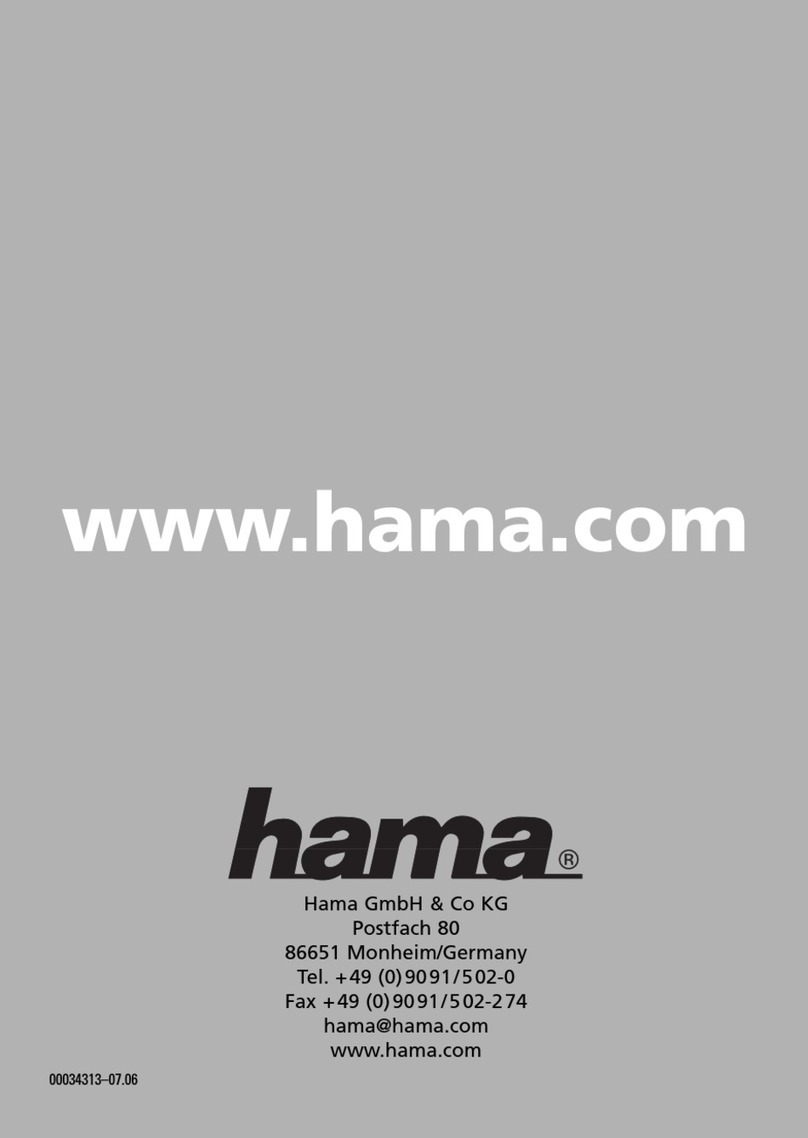
Hama
Hama Quixotic User manual

Hama
Hama 62868 User manual

Hama
Hama SCORPAD PRO User manual

Hama
Hama Easy Line Rookie User manual

Hama
Hama Spearpad User manual

Hama
Hama uRage Vendetta 210 User manual
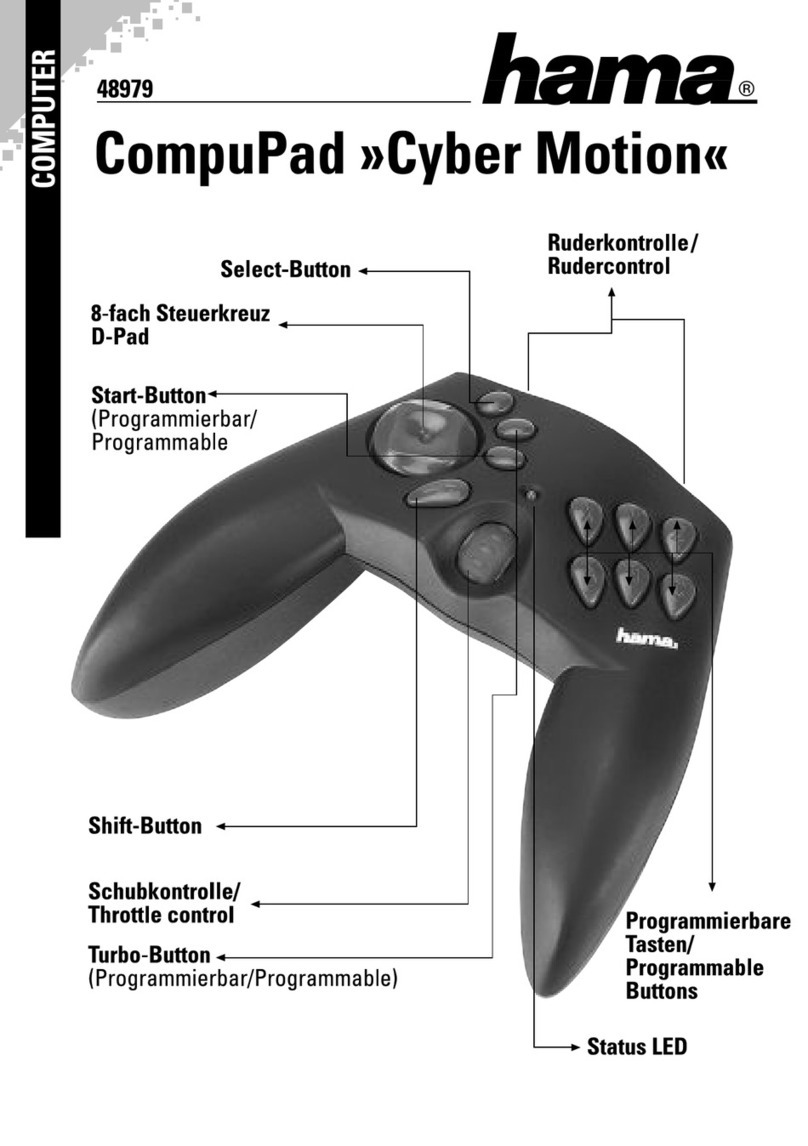
Hama
Hama CompuPad Cyber Motion User manual

Hama
Hama 00034310 User manual

Hama
Hama 00054649 User manual

Hama
Hama Amazing User manual

Hama
Hama Easy Line 4 in 1 Steering Wheel User manual

Hama
Hama 62875 User manual

Hama
Hama Outlandish User manual

Hama
Hama 00054692 User manual

Hama
Hama Twin Pack User manual

Hama
Hama Flashlight Blue User manual

Hama
Hama SCORPAD PRO User manual