Hama 8900 User manual
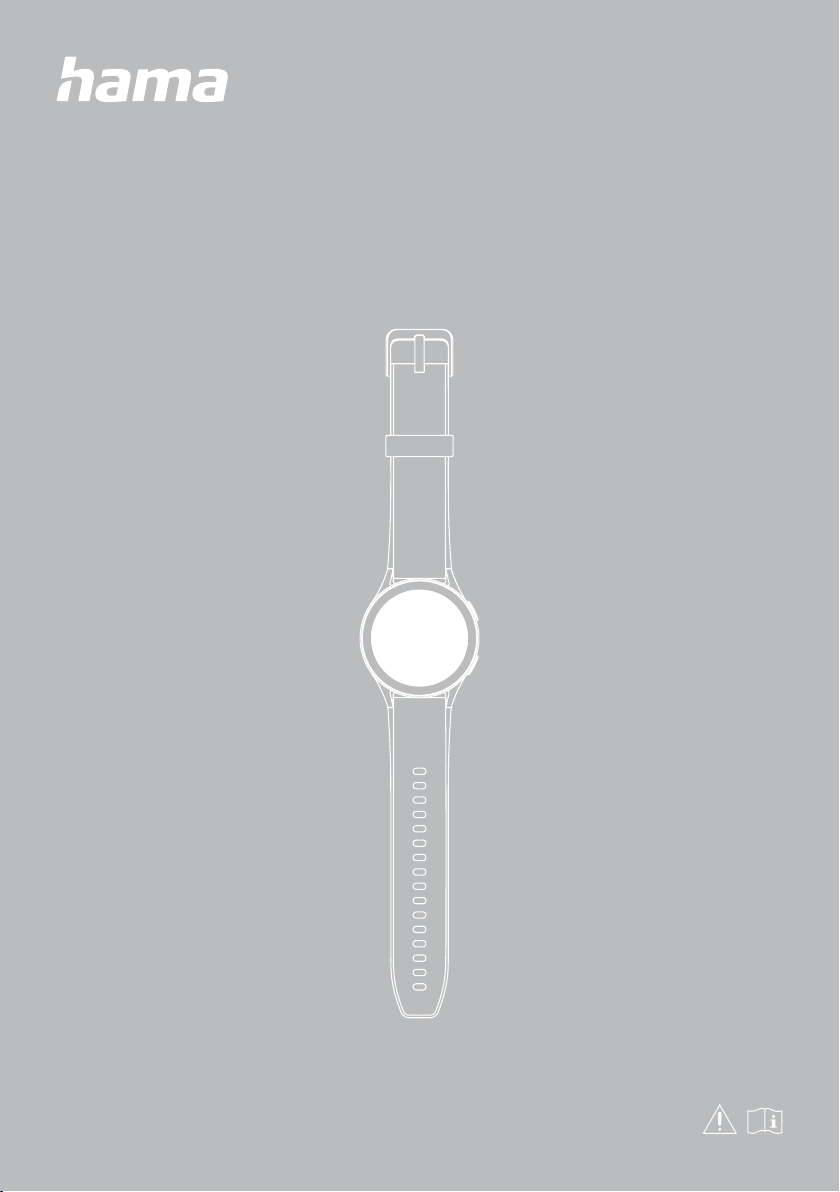
SMARTWATCH
Smartwatch 8900
00178611
00178612
00178613
G Operating Instructions
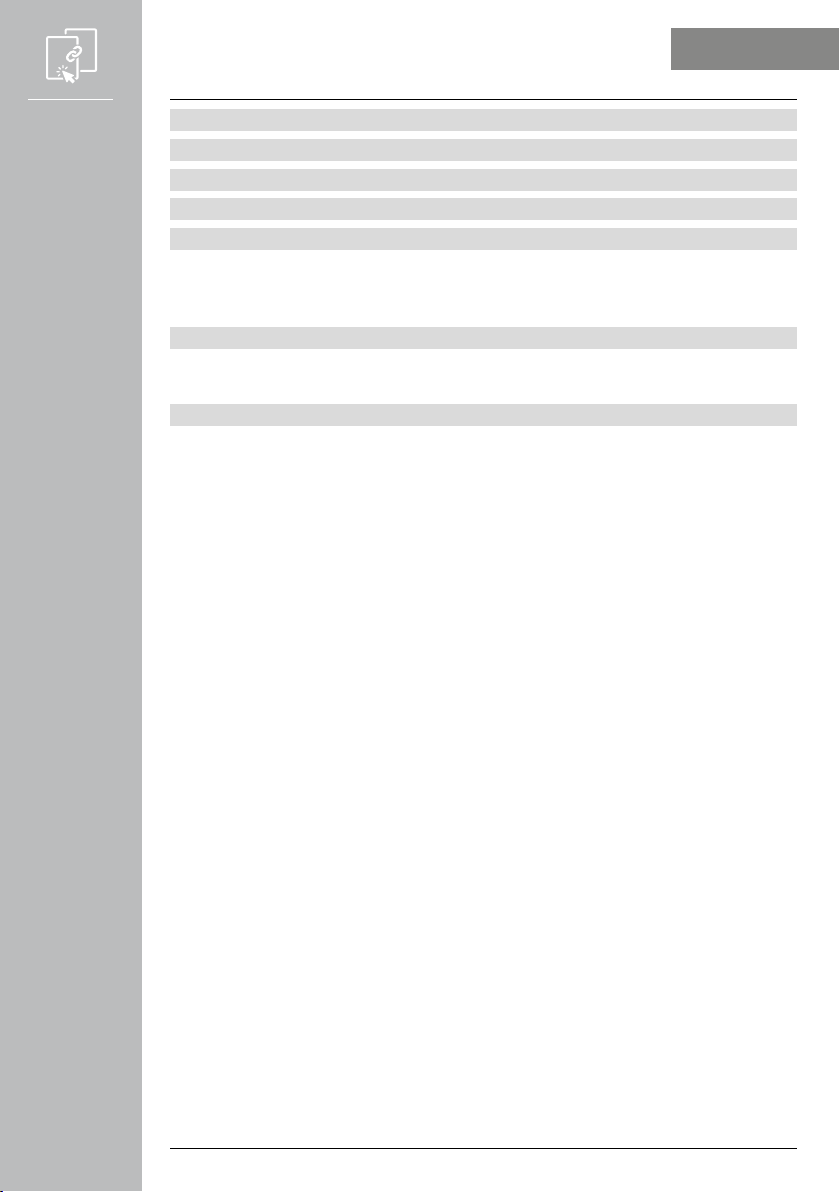
2
1. Explanation of warning symbols and notes .....................................5
2. Package contents ..........................................................5
3. Safety instructions .........................................................6
4. Control elements ..........................................................8
5. Getting started ...........................................................9
5.1 Charging ...................................................................9
5.2 Putting on and switching on ...................................................10
5.3 Switching off ...............................................................10
6. Setting up the smartwatch .................................................11
6.1 Downloading the "Hama FIT move" app ..........................................11
6.2 Pairing the smartwatch and smartphone ..........................................12
7. Operating the smartwatch .................................................14
7.1 Home screen ...............................................................16
7.2 Notifications ...............................................................16
7.3 Quick-access settings .........................................................17
7.3.1 Do Not Disturb mode ......................................................17
7.3.2 Display brightness ........................................................17
7.3.3 Wake screen ............................................................17
7.3.4 Torch ..................................................................17
7.3.5 Drainage ...............................................................17
7.3.6 Alarm clock .............................................................17
7.3.7 Energy-save mode ........................................................17
7.3.8 Telephone search .........................................................17
7.3.9 Settings ................................................................17
7.4 Shortcuts ..................................................................18
7.5 Workout (sport modes) .......................................................18
7.5.1 Defining workouts (sport modes) for display .....................................18
7.6 Applications ...............................................................19
7.6.1 Activity ................................................................19
7.6.2 Workout status ..........................................................19
7.6.3 Running courses .........................................................19
7.6.4 Workout (sport modes) .....................................................19
7.6.5 Workout record ..........................................................20
7.6.6 Push for measurement .....................................................20
7.6.7 Heart rate ..............................................................20
7.6.8 Blood oxygen (SpO2) ......................................................20
7.6.9 Stress ..................................................................20
7.6.10 Body energy ............................................................20
7.6.11 Sleep .................................................................20
7.6.12 Breath training ..........................................................21
7.6.13 Cycle report ............................................................21
7.6.14 Ambient sound .........................................................21
7.6.15 Phone ................................................................21
7.6.16 Alexa .................................................................22
7.6.17 Barometer .............................................................22
7.6.18 Compass ..............................................................22
CONTENTS
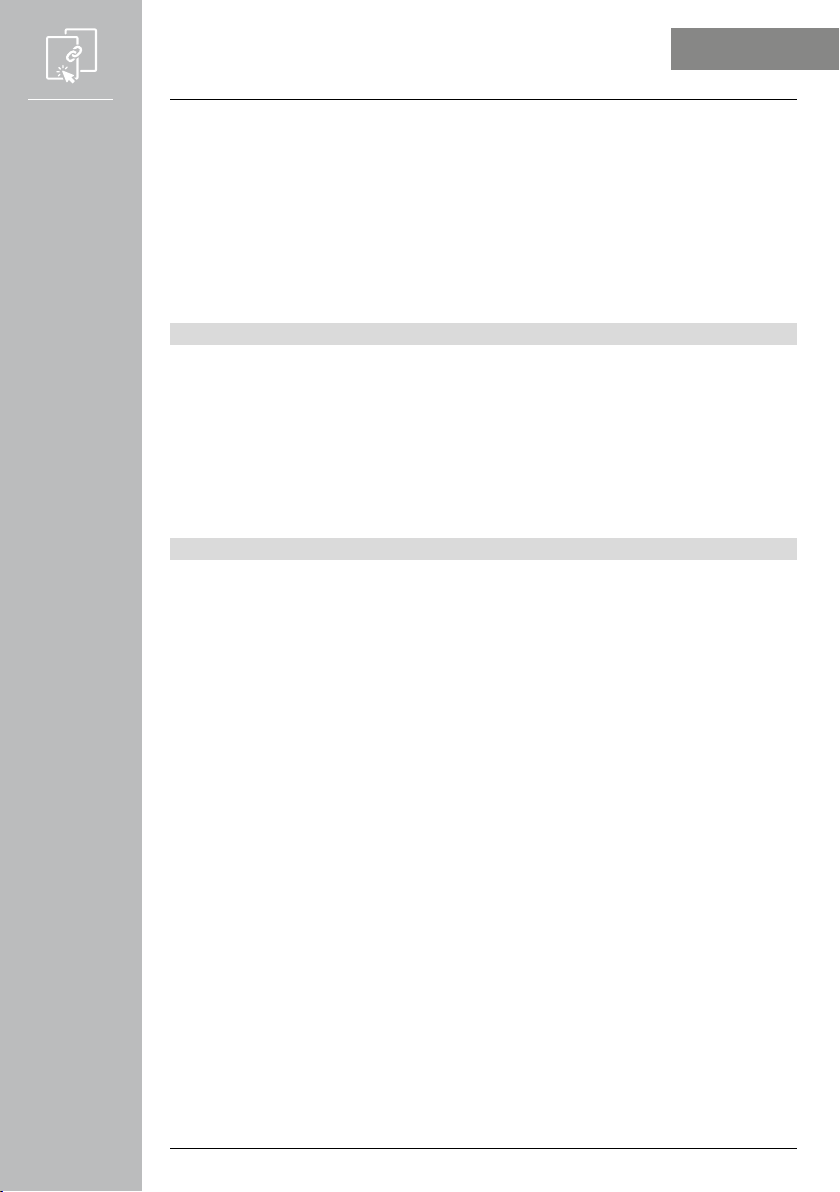
3
7.6.19 Pomodoro technique .....................................................22
7.6.20 Event reminder .........................................................22
7.6.21 Weather ..............................................................23
7.6.22 Music ................................................................23
7.6.23 Camera ...............................................................23
7.6.24 Alarm clock ............................................................23
7.6.25 Timer .................................................................23
7.6.26 Stopwatch .............................................................23
7.6.27 World clock ............................................................23
7.6.28 Telephone search ........................................................23
8. Smartwatch settings ......................................................24
8.1 Watch faces ................................................................24
8.2 AOD settings ...............................................................24
8.3 Sound and vibration. . . . . . . . . . . . . . . . . . . . . . . . . . . . . . . . . . . . . . . . . . . . . . . . . . . . . . . . . .24
8.4 Display and brightness .......................................................24
8.5 DND (Do Not Disturb) ........................................................24
8.6 Connect more ..............................................................25
8.7 System ....................................................................25
8.8 About ....................................................................25
9. Using the "Hama FIT move" app .............................................26
9.1 "Hama FIT move" overview ....................................................26
9.1.1 Workout data ...........................................................27
9.1.2 Step measurement ........................................................28
9.1.3 Activity records ..........................................................29
9.1.4 Sleep analysis ...........................................................30
9.1.5 Heart rate measurement ...................................................31
9.1.6 Stress measurement .......................................................32
9.1.7 Blood oxygen (SpO2) ......................................................33
9.1.8 Ambient sound level ......................................................34
9.1.9 Weight ................................................................35
9.1.10 VO2max ..............................................................36
9.1.11 Heart rate variability (HRV) .................................................36
9.1.12 Body energy ............................................................36
9.1.13 Menstrual period ........................................................37
9.2 Training mode ..............................................................38
9.2.1 Start an activity (with GPS) ..................................................39
9.2.2 Start an activity (without GPS) ...............................................41
9.3 Device settings .............................................................43
9.3.1 Home screen ............................................................44
9.3.2 Notifications ............................................................44
9.3.3 Calls ..................................................................44
9.3.4 Alarm clock .............................................................44
9.3.5 Health monitoring ........................................................45
9.3.5.1 Body energy ..........................................................45
9.3.5.2 Heart rate measurement .................................................45
9.3.5.3 Stress measurement ....................................................45
9.3.5.4 Blood oxygen measurement ..............................................45
CONTENTS
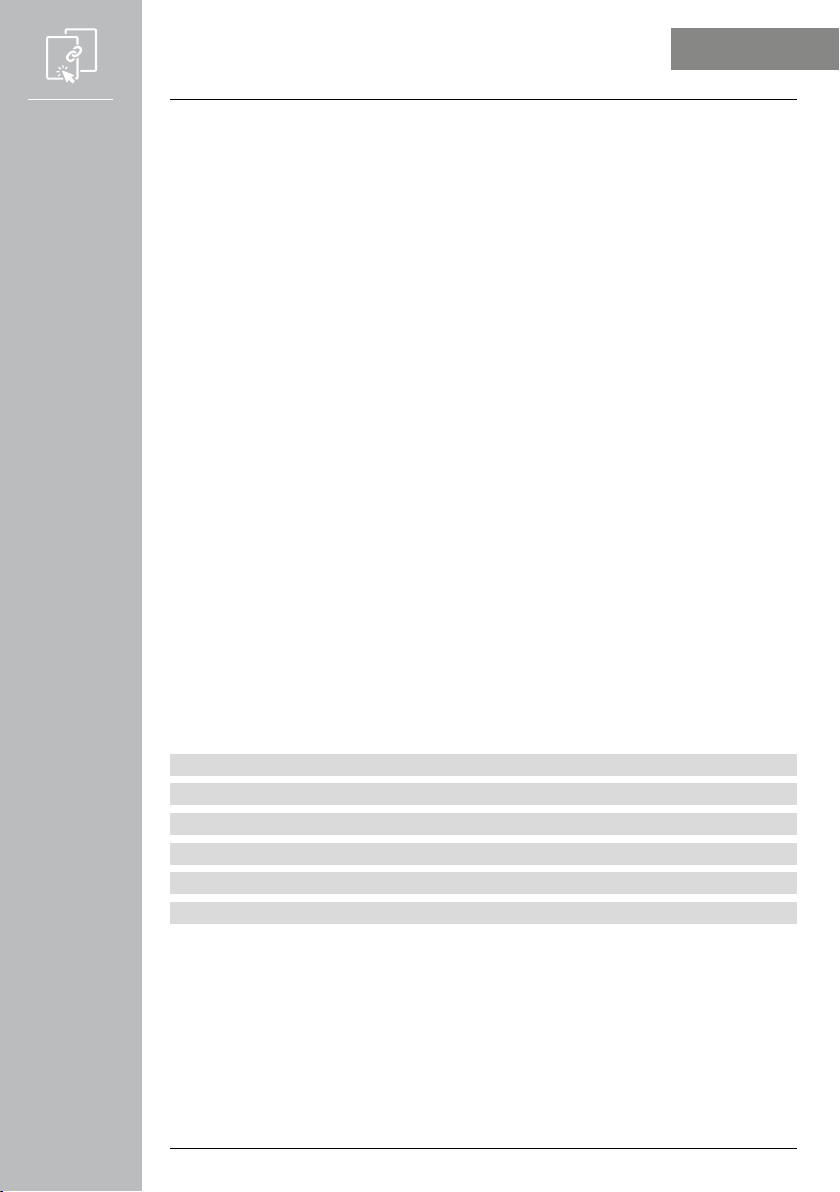
4
9.3.5.5 Drink reminder ........................................................45
9.3.5.6 Exercise reminder ......................................................45
9.3.5.7 Ambient sound level ...................................................46
9.3.5.8 Tracking the menstrual period ............................................46
9.3.6 Event reminder ..........................................................47
9.3.7 Alexa voice control ........................................................48
9.3.8 Other settings ...........................................................49
9.3.8.1 Automatic activity detection ..............................................49
9.3.8.2 Type of activity ........................................................49
9.3.8.3 Telephone search ......................................................50
9.3.8.4 Music control .........................................................50
9.3.8.5 Arm movement activation ...............................................50
9.3.8.6 Menstrual period ......................................................50
9.3.8.7 Weather notification ...................................................50
9.3.8.8 World clock ..........................................................50
9.3.8.9 Screen brightness ......................................................50
9.3.8.10 Shortcuts ...........................................................51
9.3.8.11 Smartwatch language setting ............................................51
9.3.9 How to use .............................................................51
9.4 User settings ...............................................................52
9.4.1 Personal data ............................................................53
9.4.2 My medals ..............................................................54
9.4.3 My data ................................................................54
9.4.4 Health report ............................................................55
9.4.5 Messages ..............................................................55
9.4.6 Settings ................................................................56
9.4.7 Help ..................................................................57
9.4.8 Questions and suggestions ..................................................57
9.4.9 Keeping the app running in the background ....................................57
9.4.10 Check for updates .......................................................57
9.4.11 About ................................................................57
10. Maintenance and care ....................................................58
11. Legal disclaimer .........................................................58
12. Languages supported ....................................................58
13. Technical data ..........................................................58
14. Information on disposal ..................................................59
15. Declaration of conformity .................................................59
CONTENTS
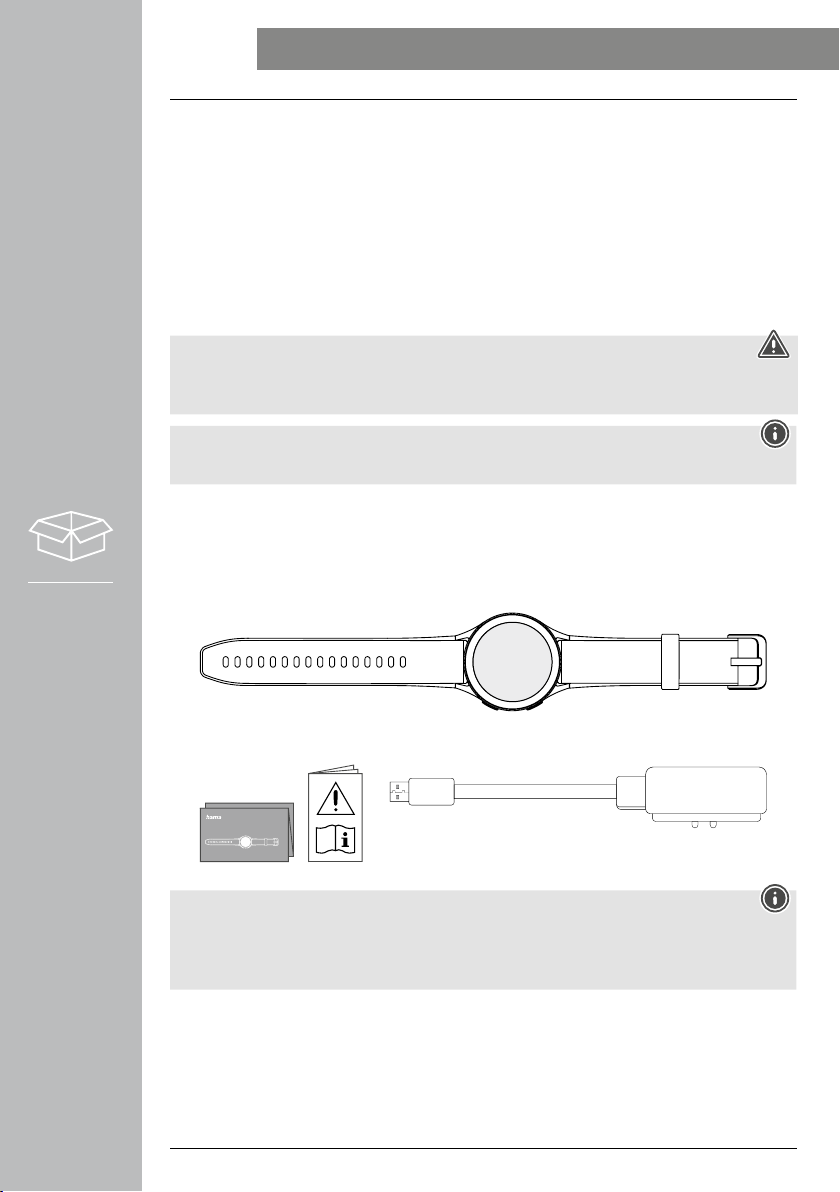
5
EXPLANATION OF WARNING SYMBOLS AND NOTES
We are delighted that you have chosen a Hama product.
Take your time and read the following instructions and information completely. Please keep these
instructions in a safe place for future reference.
Your new smartwatch is your ideal companion for a healthy lifestyle and motivates you to stay active all
day long. As well as displaying the time and date, it collects data on the number of steps you have taken,
your heart rate and the calories you have burned. It establishes a wireless connection to your smartphone
via
Bluetooth
® enabling you to document the data on the associated "Hama FIT move" app and, thus,
constantly keep track of your success. Use it to check when you have reached your personal fitness goal!
1. Explanation of warning symbols and notes
Warning
This symbol is used to indicate safety instructions or to draw your attention to specific hazards and
risks.
Note
This symbol is used to indicate additional information or important notes.
2. Package contents
• "Smartwatch 8900" smartwatch
• 1 USB charging cable
• Operating instructions
00178611
SMARTWATCH
8900
Note
The illustrations provided in these operating instructions correspond to the Smartwatch 8900 model
with the article number 00178611. Other models (00178612, 00178613) deviate with regard to
appearance. The descriptions of the functions, however, are identical for all models.
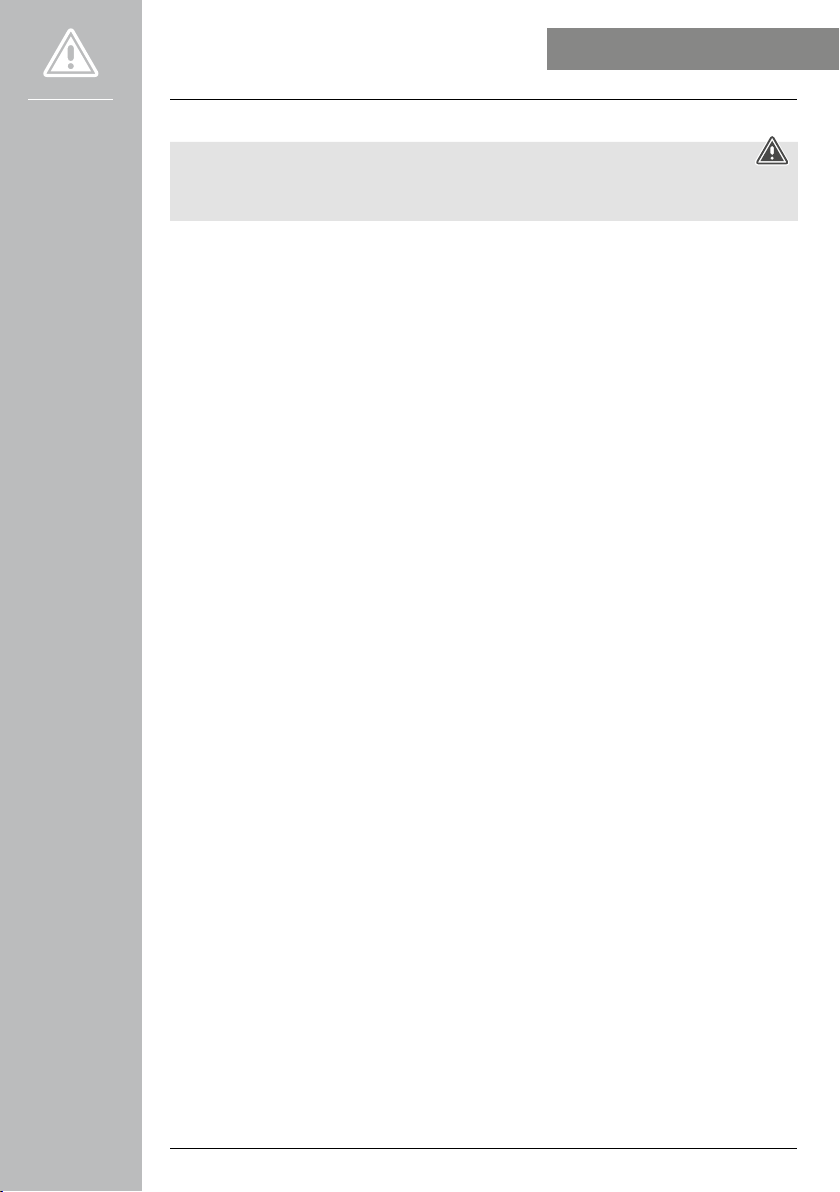
6
SAFETY INSTRUCTIONS
3. Safety instructions
Warning - rechargeable battery
Take your time and read the following instructions and information completely. Information on using
the product is provided in this operating instruction manual.
• This product is intended for private, non-commercial use only.
• Use the product only for the intended purpose.
• Protect the product from dirt, moisture and overheating and use it in dry environments only.
• Do not use the product in the immediate vicinity of heaters, other heat sources or in direct sunlight.
• Do not operate the product outside the power limits given in the specifications.
• Do not use the product in areas in which electronic products are not permitted.
• The battery is integrated and cannot be removed.
• Do not open the device or continue to operate it if it becomes damaged.
• Do not attempt to service or repair the product yourself. Have all service work completed by qualified
experts.
• Do not drop the product and do not expose it to any major shocks.
• Do not modify the product in any way. Doing so voids the warranty.
• Dispose of packaging material immediately in accordance with the locally applicable regulations.
• Do not incinerate the battery or the product.
• Do not tamper with or damage/heat/disassemble the batteries/rechargeable batteries.
• While driving a car or using sports equipment, do not allow yourself to be distracted by your product
and keep an eye on the trac situation and your surroundings.
• Consult your doctor before starting an exercise programme.
• Always be aware of your body’s response when you exercise, and speak to your doctor in an
emergency.
• Consult your doctor if you have a medical condition and wish to use the product.
• This is a consumer product, not a medical device. Hence, it is not intended for the diagnosis, therapy,
cure or prevention of illnesses.
• Prolonged contact with the skin can lead to skin irritations and allergies. Consult a doctor if symptoms
persist.
• This product is not a toy. It contains small parts which could be swallowed and pose a suffocation
hazard.
• Only use the article under moderate climatic conditions.
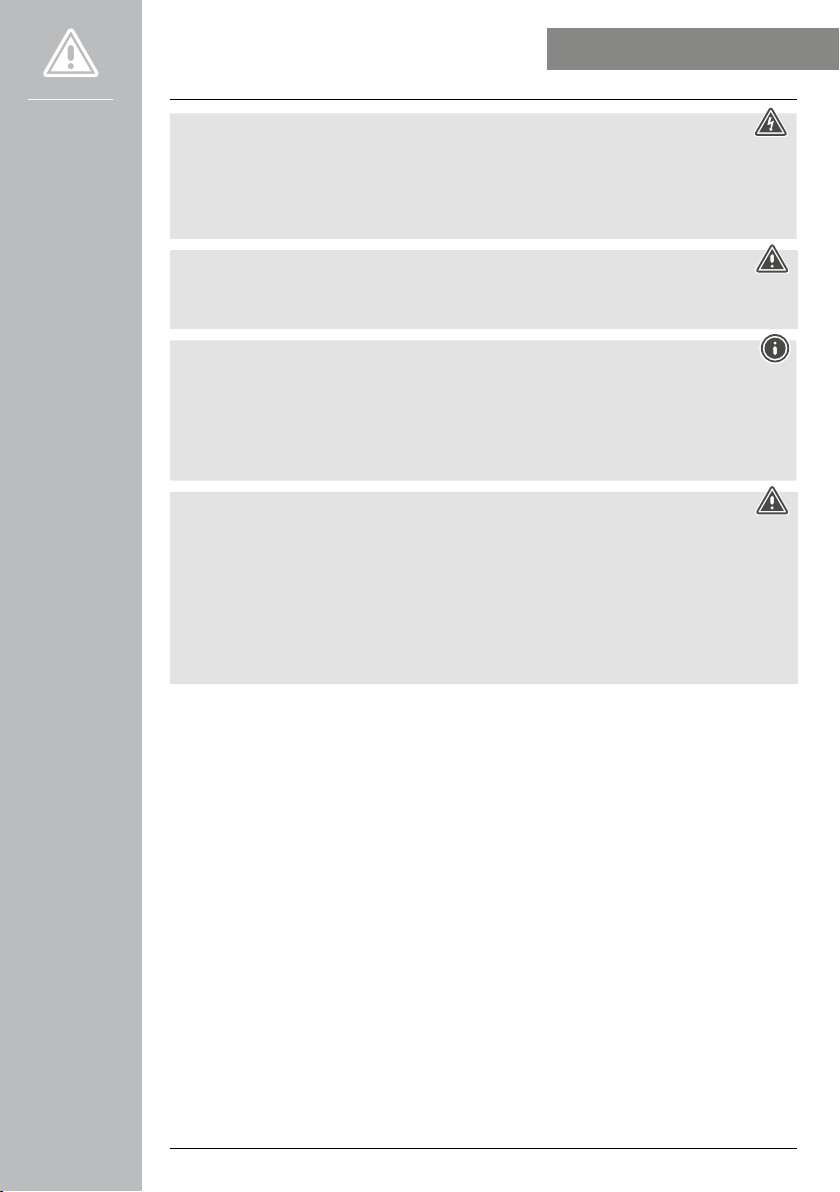
7
SAFETY INSTRUCTIONS
Risk of electric shock
• Do not open the device or continue to operate it if it becomes damaged.
• Do not use the product if the AC adapter, adapter cable or power cable is damaged.
• Do not attempt to service or repair the product yourself. Have all service work completed by the
skilled personnel responsible.
Warning - cardiac pacemakers
This product generates magnetic fields. Persons with a cardiac pacemaker should consult a doctor
before using this product, as the pacemaker's proper function could be affected.
Information - air trac
• This product is a constant transmitter of radio signals. Please note that carrying and using radio
transmitters during certain phases of the flight (e.g. take-off / landing) is not permitted for safety
reasons.
• Check with your airline before you fly whether your fitness tracker can be taken on board. If in
doubt, leave the product at home.
Warning - rechargeable battery
• Only use suitable charging devices or USB ports to charge the product.
• Do not use defective chargers or USB ports and do not attempt to repair them.
• Do not overcharge the product or allow the battery to completely discharge.
• Avoid storing, charging and using the product in extreme temperatures and at extremely low
atmospheric pressures (such as at high altitudes).
• When in storage over a long period of time, batteries should be charged regularly (at least every
three months).
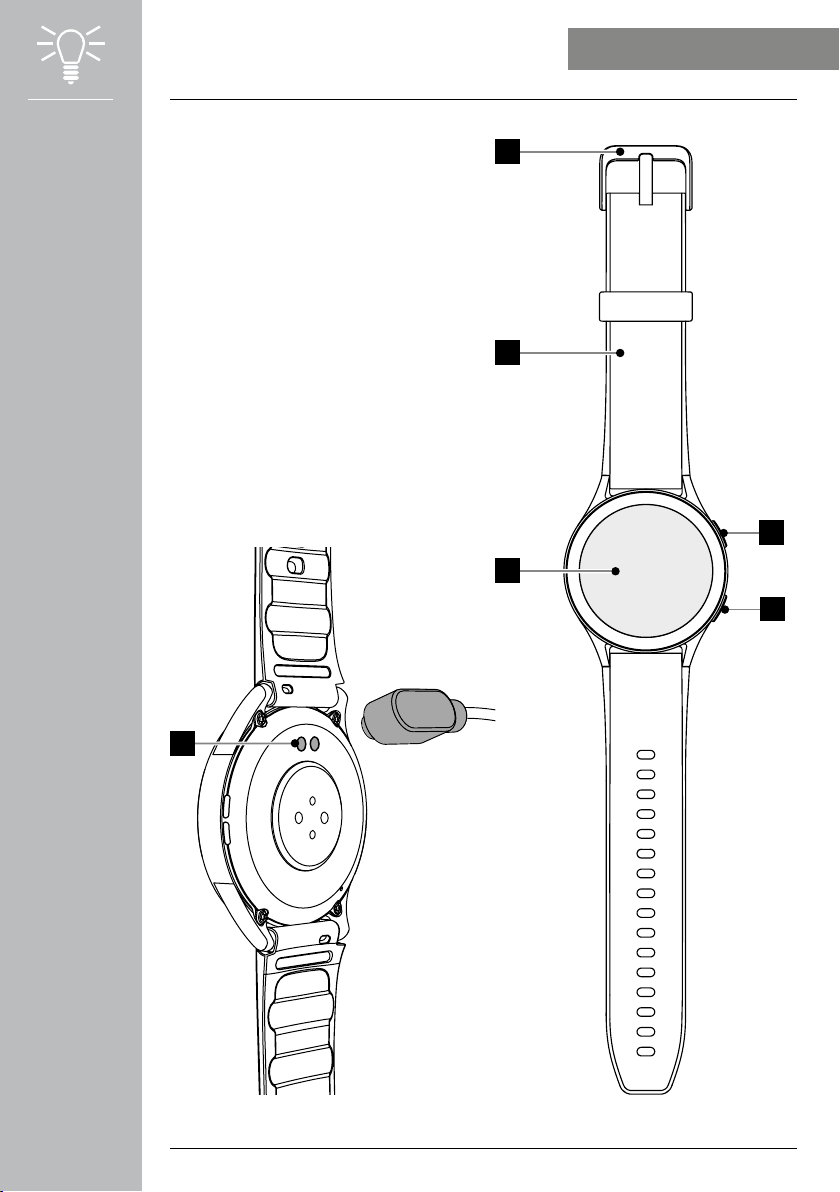
8
2
5
3
1
4
6
CONTROL ELEMENTS
4. Control elements
1. Top control button (Menu)
2. Bottom control button (Workout)
3. Full-touch display
4. Removable watchstrap
5. Fastener
6. Charging contact
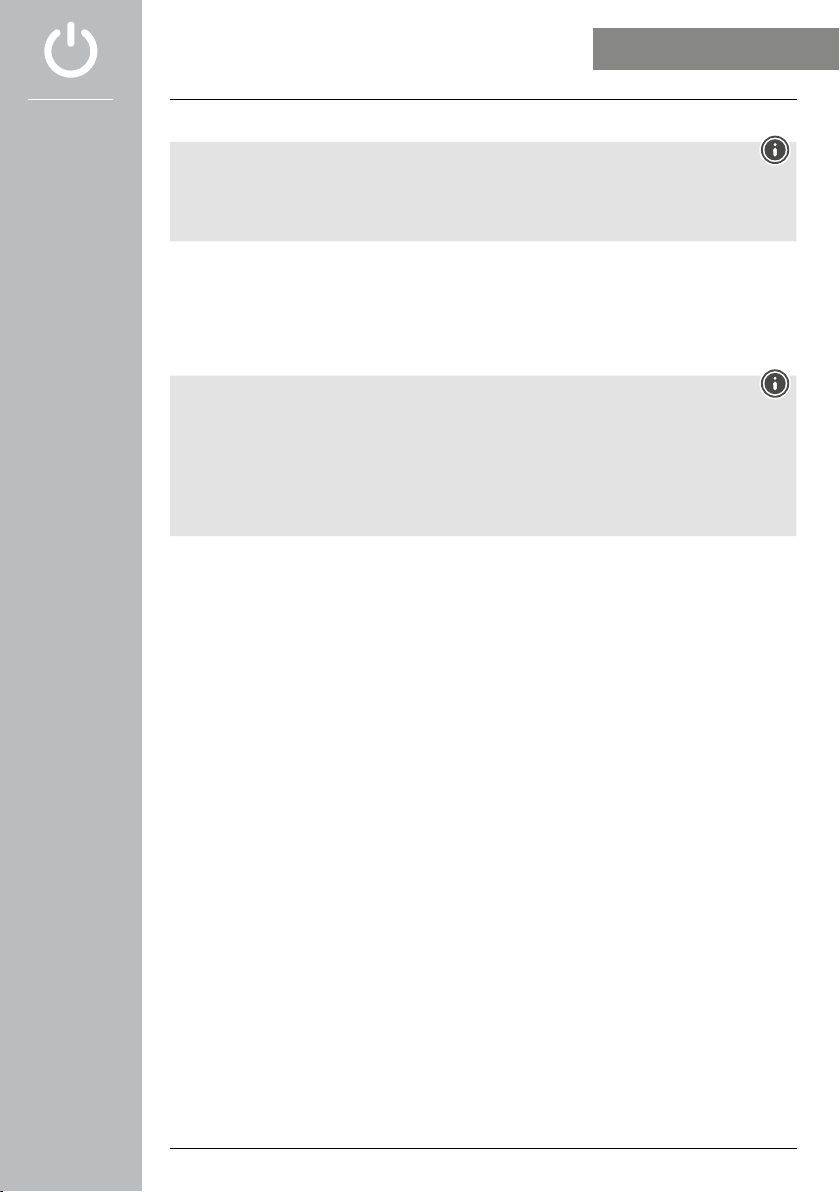
9
GETTING STARTED
5. Getting started
Note
The descriptions and illustrations in these operating instructions are based on using the Hama FIT
move app version 1.4.0 and the smartwatch firmware version 1.01.00. Please note that updates to
the app or smartwatch could lead to deviations from the names and illustrations used.
5.1 Charging
• Charge your smartwatch fully before using it for the first time.
• Connect the charging cable to a free USB port on your computer or a USB charger and the charging
contact [6] on your smartwatch. To do this, observe the operating instructions for the USB charger you
are using.
Note
• The charging time for a full battery charge is around 150 minutes. When the battery in the display
is indicated as being fully charged, the charging process is complete and you can disconnect your
smartwatch from the charging cable.
• When the battery charge level drops to just 10%, charge the smartwatch to prevent functional
restrictions. When the battery level is below 20%, you can no longer start an activity, and when the
battery level is below 10%, the automatic heart rate measurement function is deactivated.
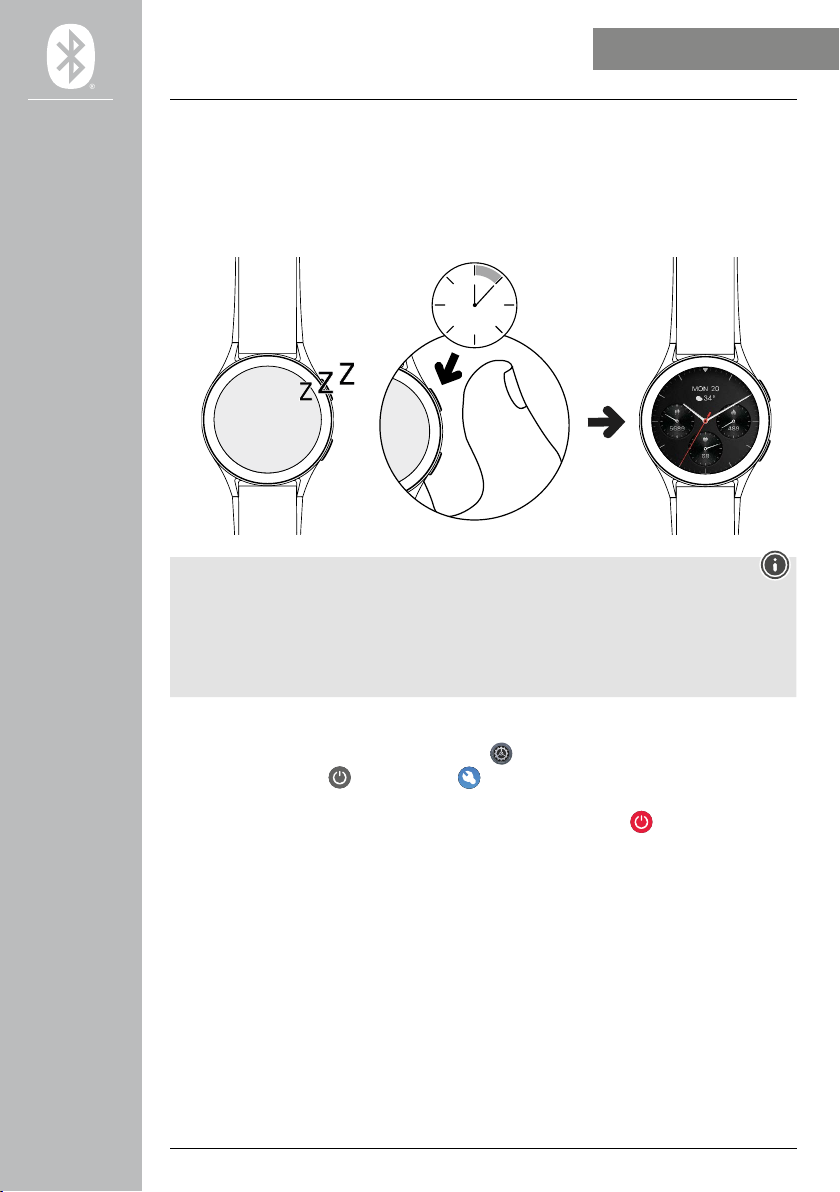
10
GETTING STARTED
5.2 Putting on and switching on
• Before wearing and switching on the smartwatch for the first time, you must connect it with the
enclosed charging cable and plug it into a power source.
• When charging has been completed successfully, apply the smartwatch to your wrist and close the
watchstrap [4] using the fastener [5].
• Press and hold the top control button [1] for 3 seconds to start the smartwatch.
3 Sec.
Note
• To be able to use the measuring functions most effectively, it is preferable to fit the smartwatch fairly
tightly but comfortably on the top side of the forearm. The distance between smartwatch and the
wristbone should be about one finger breadth.
• To ensure the best possible recording of your activities, wear the smartwatch on your left wrist if you
are right-handed and on your right wrist if you are left-handed.
5.3 Switching off
• To switch the smartwatch off, open the [SETTINGS ] menu option (see Chapter 7.3.9 Settings)
and tap on [TURN OFF ] in the [SYSTEM ] submenu. Confirm the subsequent prompt to switch
off the smartwatch.
• Alternatively, press and hold the bottom control button [2] and tap on the [] symbol.
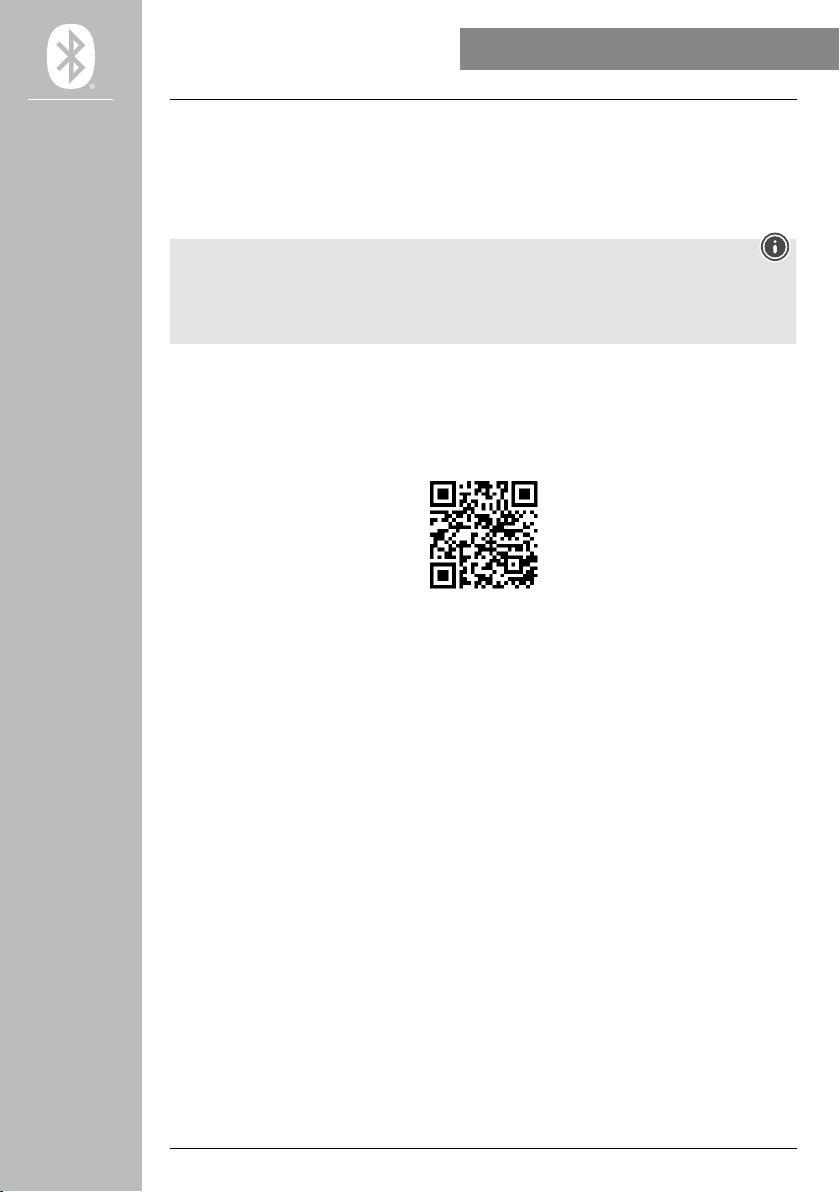
11
SETTING UP THE SMARTWATCH
6. Setting up the smartwatch
In order to have access to the full range of functions provided by the smartwatch, you must install the
"Hama FIT move" app. The following sections contain information on downloading and setting up the
app.
6.1 Downloading the "Hama FIT move" app
Note
The following operating systems are supported:
• iOS 9.0 or higher
• Android 6.0 or higher
After switching on the smartwatch for the first time, you will be prompted to download the corresponding
"Hama FIT move" app on your smartphone. A corresponding QR code appears in the display of the
smartwatch.
• Scan the QR code with your smartphone or download the app from the Play Store (Android) or the App
Store (iOS):
Hama FIT move
link.hama.com/app/fit-move
• To install the app, follow the instructions on your smartphone.
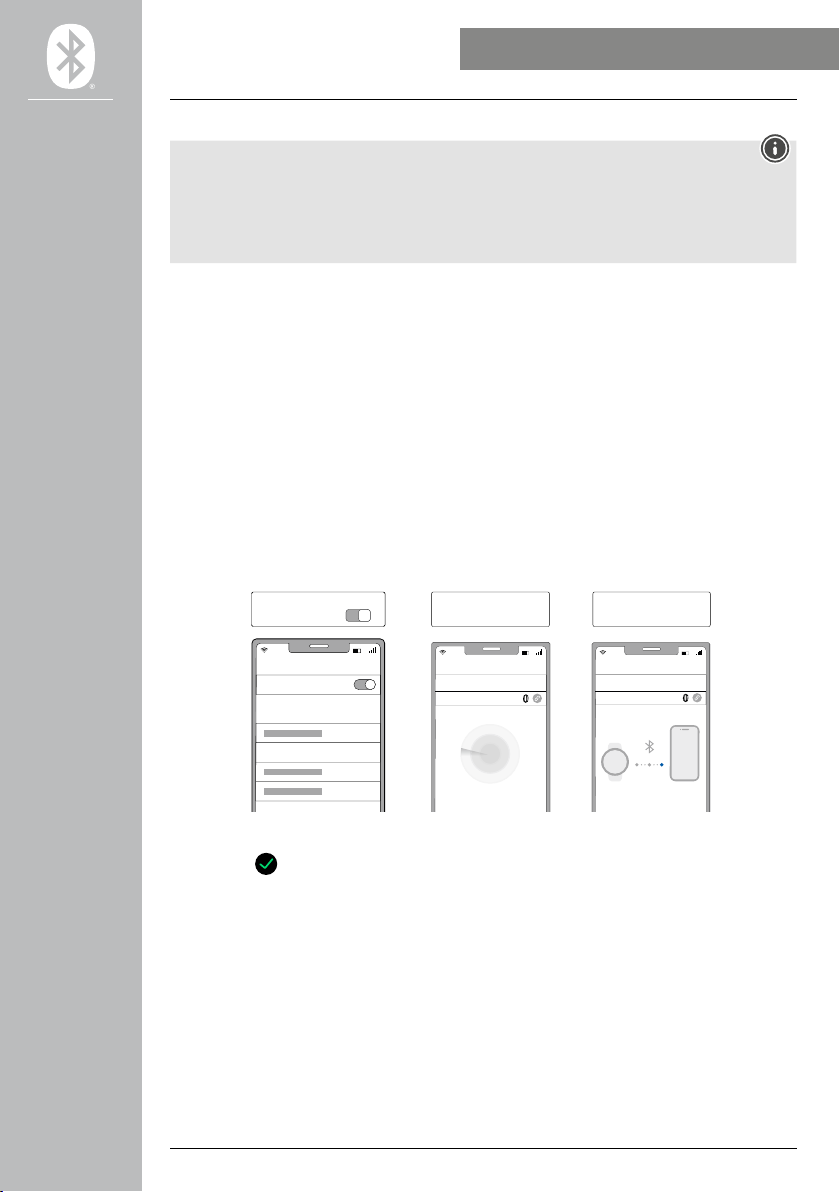
12
SETTING UP THE SMARTWATCH
6.2 Pairing the smartwatch and smartphone
Note
• In order for the smartwatch to display incoming calls, text messages, WhatsApp messages and other
notifications, activate push mode for messages in your smartphone settings.
• While setting up the app, you will be asked whether the app has permission to access the functions
of your terminal device. Agree to these prompts for the full functionality of your smartwatch.
• Start the app on your smartphone and agree to the privacy agreement. Answer any questions that may
be asked.
For an optimal user experience, you should create a user account. By creating a user account, you can
access your personal data if you change smartphones. This means that your personal data is available at
all times. However, creating a user account is not a prerequisite for using the app.
• To create a user account, tap on [LOG IN] and select [REGISTER NOW] at the bottom edge of the
screen. Enter an email address and a password and then tap on [NEXT STEP].
• Enter the verification code which is sent to you according to the email address specified. It may be
necessary to check your Spam folder.
• When registration has been completed successfully, you can enter a user name, your personal data and
assign a profile picture. Please tap on [NEXT STEP] to continue the set-up process.
• The search for your "Smartwatch 8900" smartwatch then begins.
• Follow the instructions in the app on your smartphone to connect your smartwatch.
Your smartphone will establish a Bluetooth connection to your smartwatch.
Bluetooth
Smartwatch8900
Smartphone ON
Bluetooth Hama FIT move
APP
Hama FIT move
APP
Bluetooth devices
Pair the device
Link Device
Bluetooth devices
Link Device
Smartwatch 8900
• Select "Watch8900" and tap on [PAIR THE DEVICE] to connect the smartwatch to the app.
• Tap on the [ ] symbol in the app on the smartphone to confirm the connection and conclude setting
up the app.
• If there is a timeout, repeat the process.
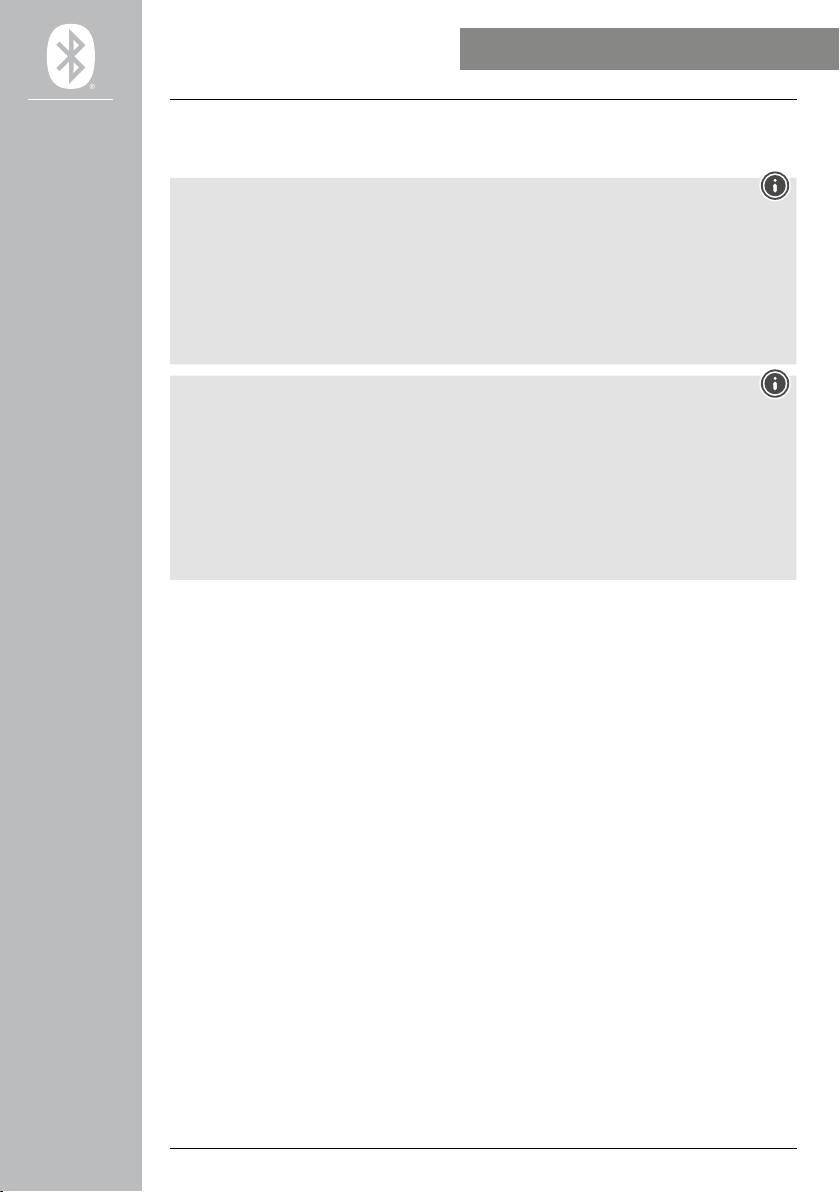
13
SETTING UP THE SMARTWATCH
• Then define your personal settings. These can be adapted in the app later (see Chapter 9.4 User
settings).
• Your smartwatch is now linked with the app and synchronisation begins.
Note
• Please synchronise your smartwatch with the app before using it for the first time. If you record an
activity before your smartwatch has been synchronised with the app for the first time, the activity
will not be transferred to the app afterwards.
• To manually start a synchronisation of the smartwatch with the app, drag the screen downwards on
the app home page.
• Due to the limited storage space on the smartwatch, you should synchronise your smartwatch with
the app regularly (at least once a week) to avoid data loss.
Note
• After the first synchronisation with the app, your smartwatch automatically assumes the time, date
and language from your smartphone.
• The time and date cannot be set manually.
• The display language of your smartwatch depends on your selection in the app. As long as the
set-up work has not been finalized, the display language remains English. Select the required display
language in the app (see Chapter 9.3.8.11 Smartwatch language setting).
• The app will alert you when a firmware update is available for your smartwatch. Perform the update
in the app to ensure the smartwatch continues to work properly.
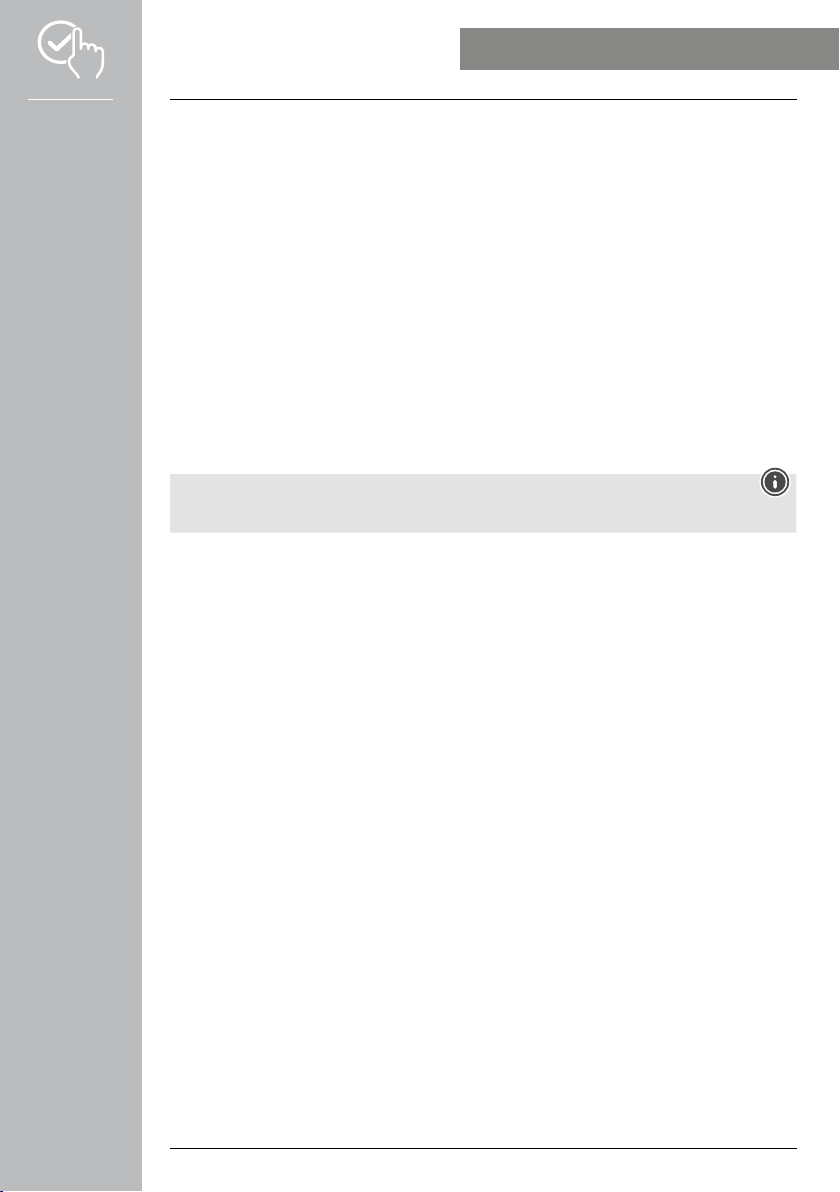
14
OPERATING THE SMARTWATCH
7. Operating the smartwatch
The following sections contain information on the operation and menu structure of your smartwatch. The
smartwatch is provided with a display equipped with a touchscreen.
• To navigate through the menus and execute function, tap on the respective symbols and menus or
swipe as necessary over the screen.
• Press the top control button [1] or bottom control button [2] to activate the display on your
smartwatch. You can then swipe the display to switch between the different views and menu options in
the order indicated below.
• You can access the submenus by tapping on the respective symbol.
• Press the top control button [1] to open the main menu or exit from a menu and skip back to the home
screen.
• Press the bottom control button [2] to open the Workout menu. You can use the menu to start a sport
mode or an activity.
• By pressing on the top control button [1] for a longer period, you can open the Alexa voice control.
A condition for use is that the Alexa voice control has been set-up (see Chapter 9.3.7 Alexa voice
control).
• Press the bottom control button [2] for a longer period to restart the smartwatch or switch it off.
Note
The following graphic is an overview of the menu structure of your smartwatch with all menu items.
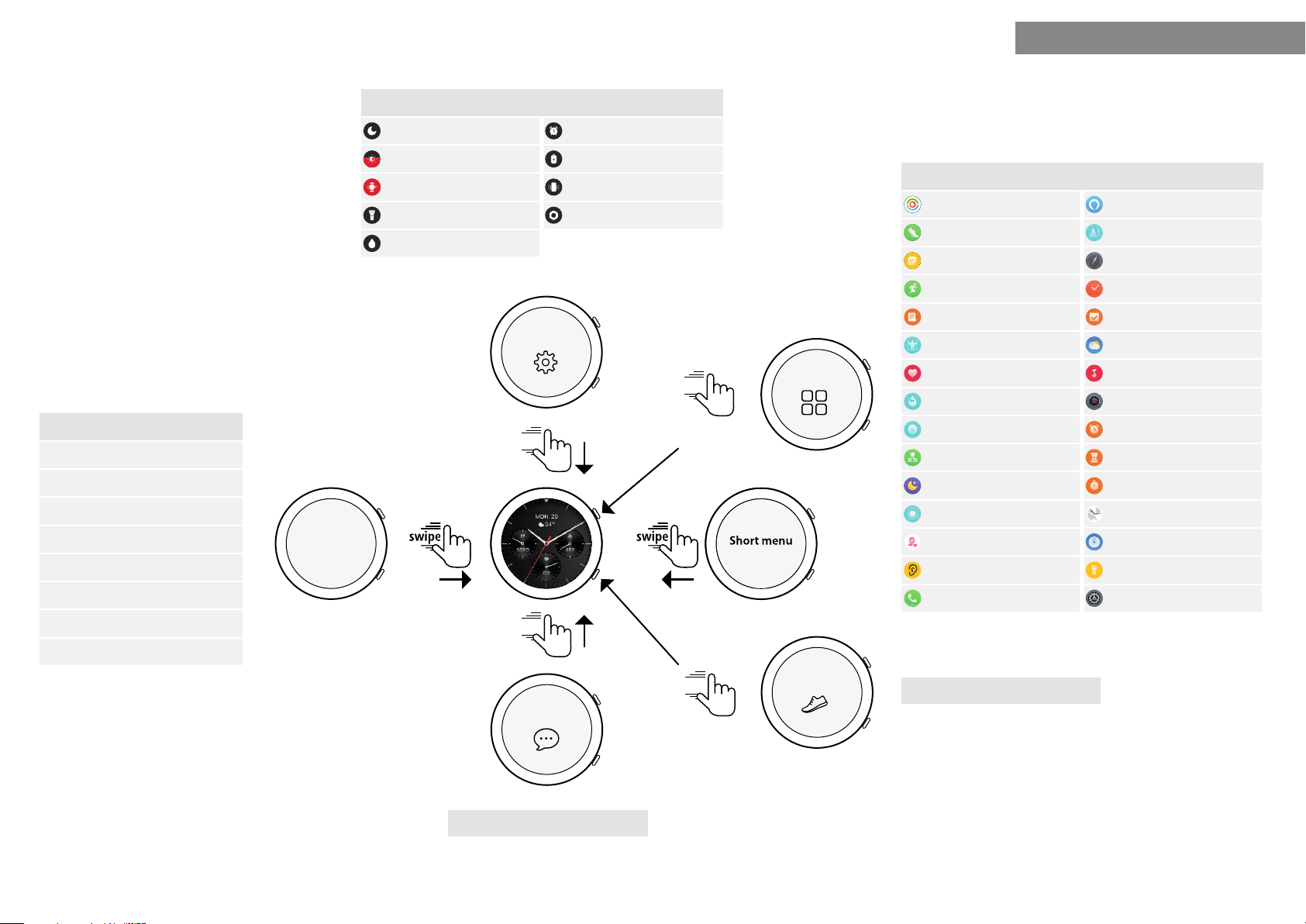
15
OPERATING THE SMARTWATCH
Shortcuts 7.4
Workout data 7.6.1
Steps 7.6.1
Push for measurement 7.6.6
Sleep 7.6.11
Workout (sport modes) 7.5
Weather 7.6.21
Music 7.6.22
Alexa 7.6.16
Applications 7.6
Activity 7.6.1 Alexa 7.6.16
Workout status 7.6.2 Barometer 7.6.17
Running courses 7.6.3 Compass 7.6.18
Workout (sport modes) 7.5 Pomodoro technique 7.6.19
Workout record 7.6.5 Event reminder 7.6.20
Push for measurement 7.6.6 Weather 7.6.21
Heart rate 7.6.7 Music 7.6.22
SpO2 7.6.8 Camera 7.6.23
Stress 7.6.9 Alarm clock 7.6.24
Body energy 7.6.10 Timer 7.6.25
Sleep 7.6.11 Stopwatch 7.6.26
Breath training 7.6.12 World clock 7.6.27
Cycle report 7.6.13 Telephone search 7.6.28
Ambient sound 7.6.14 Torch 7.3.4
Phone 7.6.15 Settings 8
Workout (sport modes) 7.5
swipe
swipe
swipe
swipe Short menu
Notifications
Shortcuts
Workout
Apps
Short menu
press
press
swipe
swipe
Short menu
Notifications 7.2
Quick-access settings 7.3
Do not Disturb mode 7.3.1 Alarm clock 7.3.6
Display brightness 7.3.2 Energy-save mode 7.3.7
Wake screen 7.3.3 Telephone search 7.3.8
Torch 7.3.4 Settings 7.3.9
Drainage 7.3.5
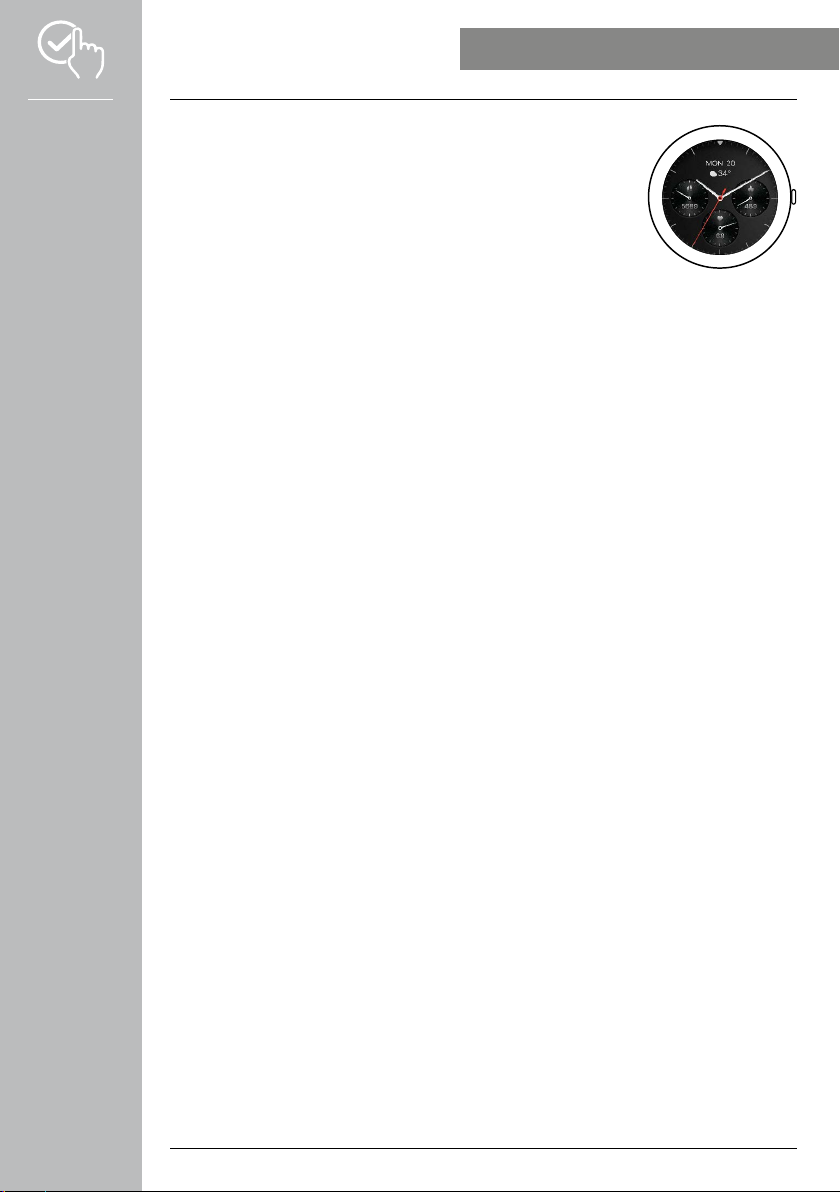
16
OPERATING THE SMARTWATCH
7.1 Home screen
• After activating the home screen, pressing on the display for a longer period
opens an overview of the different home screens (watch faces). You can
select one of the various home screens. Confirm your selection by tapping
on the respective home screen. If required, you can install further home
screens (see Chapter 9.3.1 Home screen).
7.2 Notifications
• If you swipe upwards on the home screen, you can view the notifications you have received on your
smartphone. The condition for this is that you have activated this function in the app. You can also
use the app to define the apps from which you want to receive notifications on the smartwatch (see
Chapter 9.3.2 Notifications).
• Depending on the app, you will either only receive a notification with a display of the app in question
and the sender or you will also see a preview of the respective message.
• By tapping on a notification, you can open further information, if necessary.
• If you want to delete all notifications together, swipe all the way down and then tap the waste bin and
confirm the subsequent prompt.

17
OPERATING THE SMARTWATCH
7.3 Quick-access settings
• If you swipe down on the home screen, the quick-access settings appear
which are described below.
7.3.1 Do Not Disturb mode
• Tap on the [ ] symbol to activate/deactivate Do Not Disturb mode.
When Do Not Disturb mode is activated, ringing tones and vibrations are
deactivated and the display is not activated by incoming push notifications.
7.3.2 Display brightness
• Tap on the [ ] symbol to adjust the brightness of the display to one of 5 settings.
7.3.3 Wake screen
• Tap on the [ ] symbol to enable activating the screen by moving your arm. When this function is
enabled, you can switch on the display by turning your wrist.
7.3.4 Torch
• Tap on the [ ] symbol to use the smartwatch display as a torch.
7.3.5 Drainage
• Tap on the [ ] symbol to drain off any moisture in the smartwatch, which has entered through the
loudspeaker and microphone openings, by means of vibration.
7.3.6 Alarm clock
• Tap on the [ ] symbol to set an alarm clock.
7.3.7 Energy-save mode
• Tap on the [ ] symbol to activate energy-save mode.
7.3.8 Telephone search
• Tap on the [ ] symbol to activate the ringing tone of the smartphone. This enables you to locate the
smartphone if you have misplaced it.
7.3.9 Settings
• Tap on the [ ] symbol to gain access to the following settings (see Chapter
8. Smartwatch settings):
- Watch faces
- AOD settings
- Sound and vibration
- Display & brightness
- App view
- DND (do not disturb)
- Connect more
- System
- About
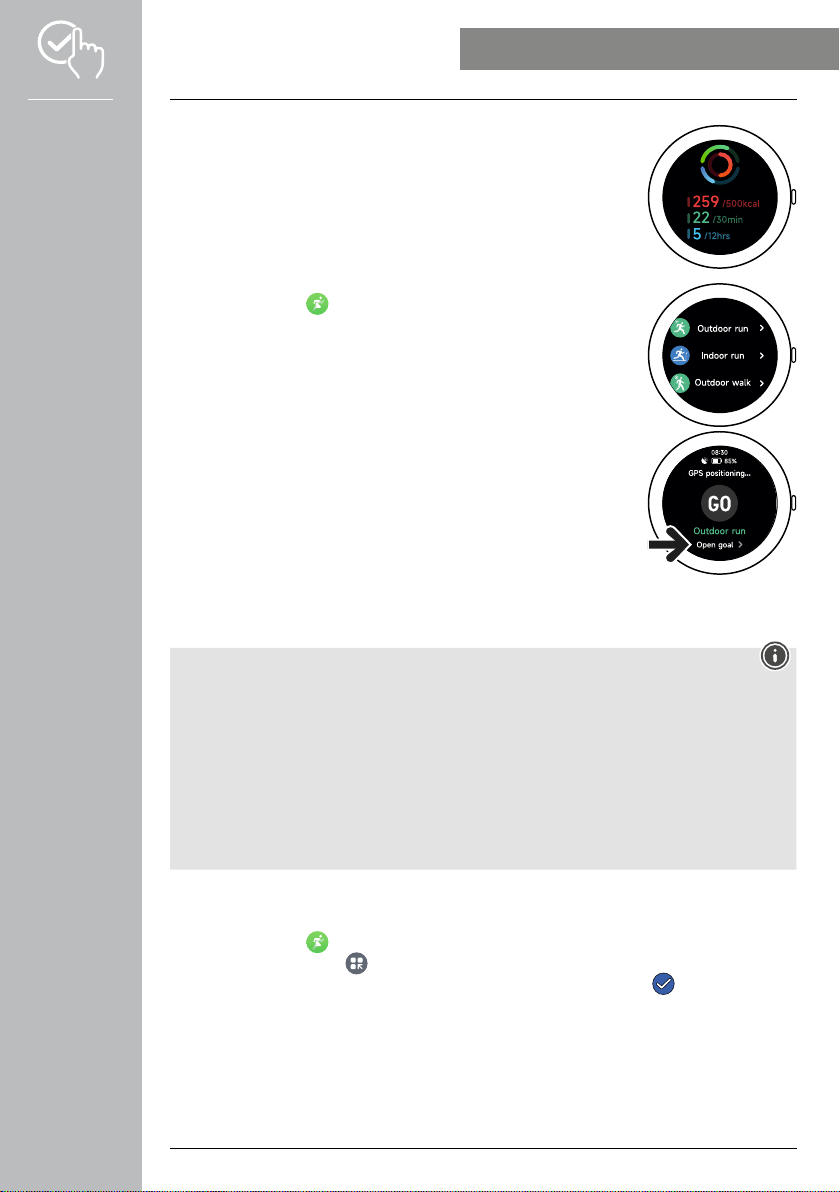
18
OPERATING THE SMARTWATCH
7.4 Shortcuts
• Swipe to the left or right on the home screen to see your set shortcuts.
The daily workout overviews are set by default. Your workout data (number
of steps walked and calories burned) is displayed as well as the heart rate
and stress measurements. You can set the weather notification and music
control, amongst others, as additional shortcuts (see Chapter 9.3.8.10
Shortcuts).
7.5 Workout (sport modes)
• Tap on [WORKOUT ] or press the bottom control button [2] to open the
range of workout activities stored.
• After selecting a workout, you can tap on the bottom screen edge to define
the settings for the activity.
• Tap on [START] to start the activity.
• Depending on the activity selected, sport-related measured values (e.g.
heart rate, calories burned) are displayed.
• You can access the individual data during the workout by swiping from
bottom to top on the screen.
• You can have a pause in the workout or stop it by swiping from left to
right on the screen. Alternatively, have a pause in the workout by tapping
briefly on the top control button [1] or stop the workout by pressing the top
control button [1] for longer.
• While completing most workouts, you can control the music on the
smartphone swiping from right to left on the screen during the workout.
• After finishing the workout, more data recorded is displayed. Scroll through the data by swiping from
the bottom to the top on the screen.
Note
• Some activities which are completed outdoors use the integrated GPS. When starting the activity,
the GPS signal is searched for. As soon as a GPS signal is available, you can start the activity.
Alternatively, you can start the activity without a GPS signal. Depending on the activity selected,
some data cannot be recorded without a GPS signal.
• Please note that it may take a few minutes for the GPS signal to be detected by the smartwatch.
This particularly applies when the integrated GPS is used for the first time, has not been used for a
longer period or where it is at a location far away from that where it was last GPS location detected.
Shorten the time by linking the smartwatch to the app on your smartphone for the transfer of A-GPS
data. If necessary, you will receive a prompt regarding this on the display of your watch.
7.5.1 Defining workouts (sport modes) for display
• There are 110 workouts available for selection and you can store up to 20 on your smartwatch.
• Tap on [WORKOUT ] and scroll to the end of the list by swiping from the bottom to the top on the
screen. Tap on [SETTINGS ] and on [WORKOUT MANAGEMENT]. Select the workouts required
from the categories. The workouts indicated on the smartwatch are assigned a symbol.
• Alternatively, define the workouts displayed via the app (see Chapter 9.3.8.2 Type of activity).
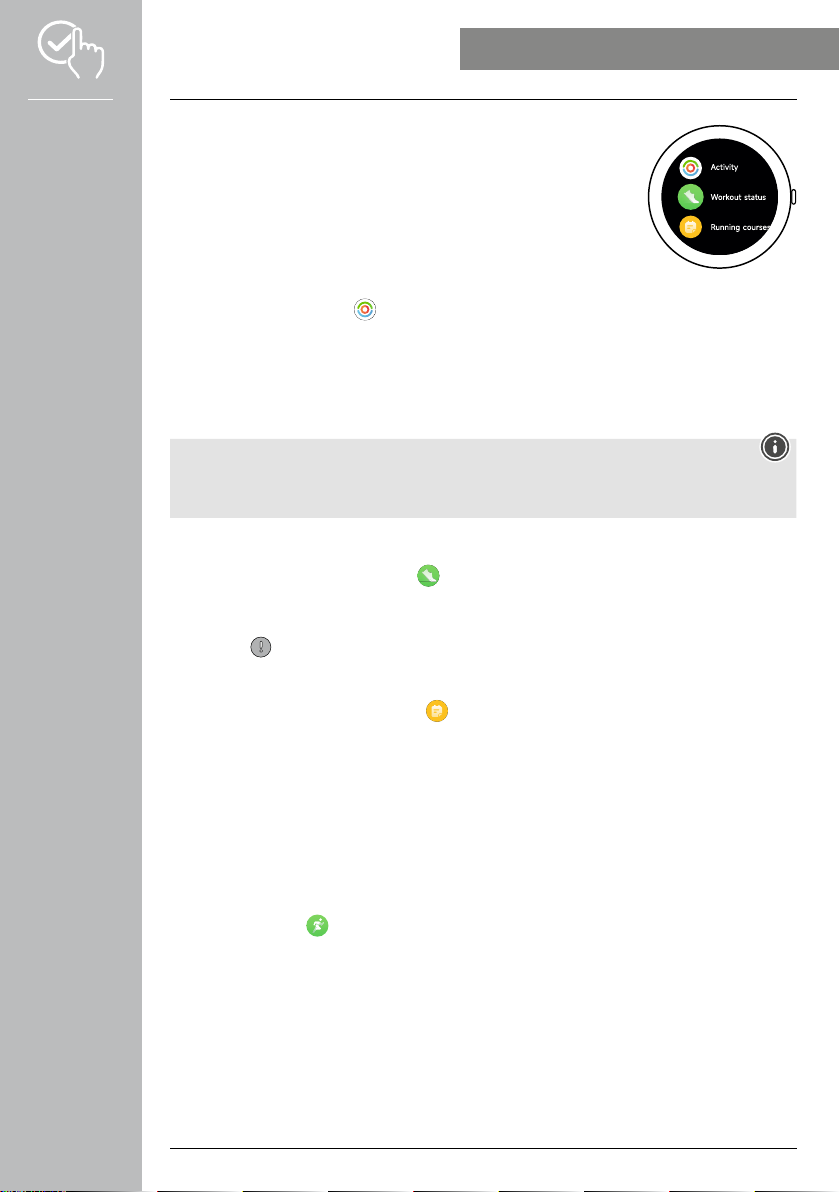
19
OPERATING THE SMARTWATCH
7.6 Applications
• Press the top control button [1] to access the main menu of your
smartwatch.
• In the main menu you have the option of calling up various applications
and sub-menus by tapping on the respective symbol.
• Swipe up and down to switch between the different pages in the main
menu.
7.6.1 Activity
• After tapping on [ACTIVITY ], the following recorded daily data appears:
- the calories burned
- the duration of activities with moderate to high intensity
- the pause time
- the steps walked
• Swipe from bottom to top to scroll through the individual graphics.
Note
You can define individual goals (e.g. for activity calories or steps) in the app (see Chapter 9.4.6
Settings). These goals are then also displayed.
7.6.2 Workout status
• After tapping on [WORKOUT STATUS ], VO2max provides the recommended recovery time and
aerobic effect of other important parameters for your individual workout management.
• Swipe from bottom to top to scroll through the individual graphics.
• Tap on the symbol to open more information on the parameters displayed.
7.6.3 Running courses
• After tapping on [RUNNING COURSES ], the following running course modes are displayed:
- Easy run - 6 min.
- Easy run - 10 min.
- Easy run - 15 min.
- Fitness run - easy
- Fitness run - moderate
- Fitness run - dicult
When running, you switch between walking and jogging and increase the demands made of your body
with each further mode. Swipe from bottom to top to scroll through the individual modes.
7.6.4 Workout (sport modes)
• Tap on [WORKOUT ] to open the activities assigned (see Chapter 7.5 Workout (sport modes)).
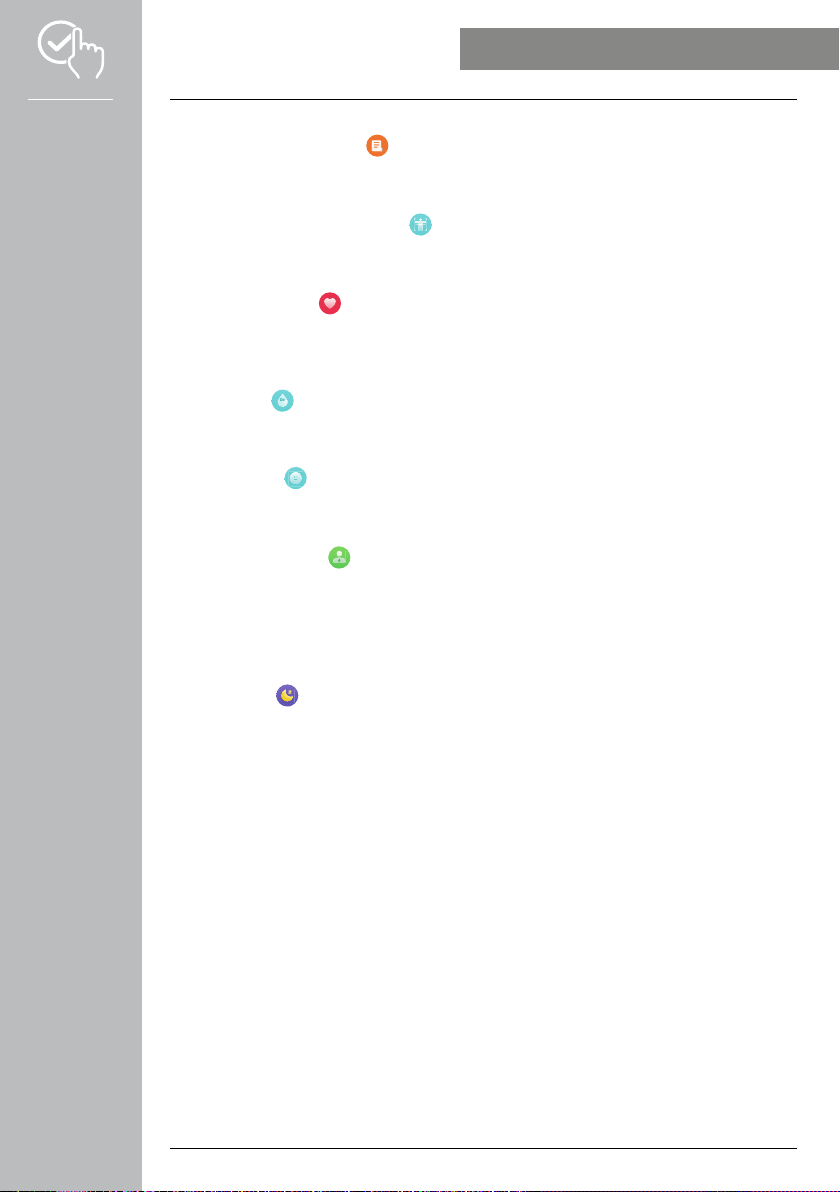
20
OPERATING THE SMARTWATCH
7.6.5 Workout record
• Tap on [WORKOUT RECORD ] to open an overview of the activities recorded.
• Tap on an activity to display detailed information.
7.6.6 Push for measurement
• Tap on [PUSH FOR MEASUREMENT ] to start the combined measurement of heart rate, blood
oxygen (SpO2) and stress level.
7.6.7 Heart rate
• Tap on [HEART RATE ] to start the manual measurement of your heart rate.
• The display shows the average heart rate, the max. and min. values and further data on the heart rate
range and heart rate variability (HRV).
7.6.8 Blood oxygen (SpO2)
• Tap on [SPO2 ] to start measurement of the blood oxygen (oxygen saturation) manually.
• The average blood oxygen value and the max. and min. values are displayed.
7.6.9 Stress
• Tap on [STRESS ] to open an overview of the stress levels measured during the current day. The
stress level is measured according to a scale (0 = no stress - 99 = extreme stress).
7.6.10 Body energy
• Tap on [BODY ENERGY ] to display your current body energy level. The body energy value is
derived from a combination of the heart rate variability, stress, sleep and activities completed and
estimates your energy reserves for the current day.
• In order to use the Body Energy function, the corresponding function must be activated in the app
(see Chapter 9.3.5.1 Body energy).
7.6.11 Sleep
• Tap on [SLEEP ] to access the sleep measurement values. The following data is recorded:
- Time of falling asleep
- Time of getting up
- Duration of deep sleep phases
- Duration of light sleep phases
- Duration of wake phases
- Duration of REM phase
- Sleep score (0 = poor - 99 = good)
• The smartwatch automatically detects when you are sleeping and then starts the sleep measurements.
This manual suits for next models
3
Table of contents
Other Hama Watch manuals
Popular Watch manuals by other brands

Casio
Casio QW 5513 Operation guide

Piaget
Piaget 560P Instructions for use

Armitron
Armitron pro sport MD0346 instruction manual

West Marine
West Marine BlackTip 13411293 Instruction Booklet and Care Guide

Jaeger-leCoultre
Jaeger-leCoultre HYBRIS MECHANICA CALIBRE 184 manual

FOREVER
FOREVER iGO PRO JW-200 user manual



















