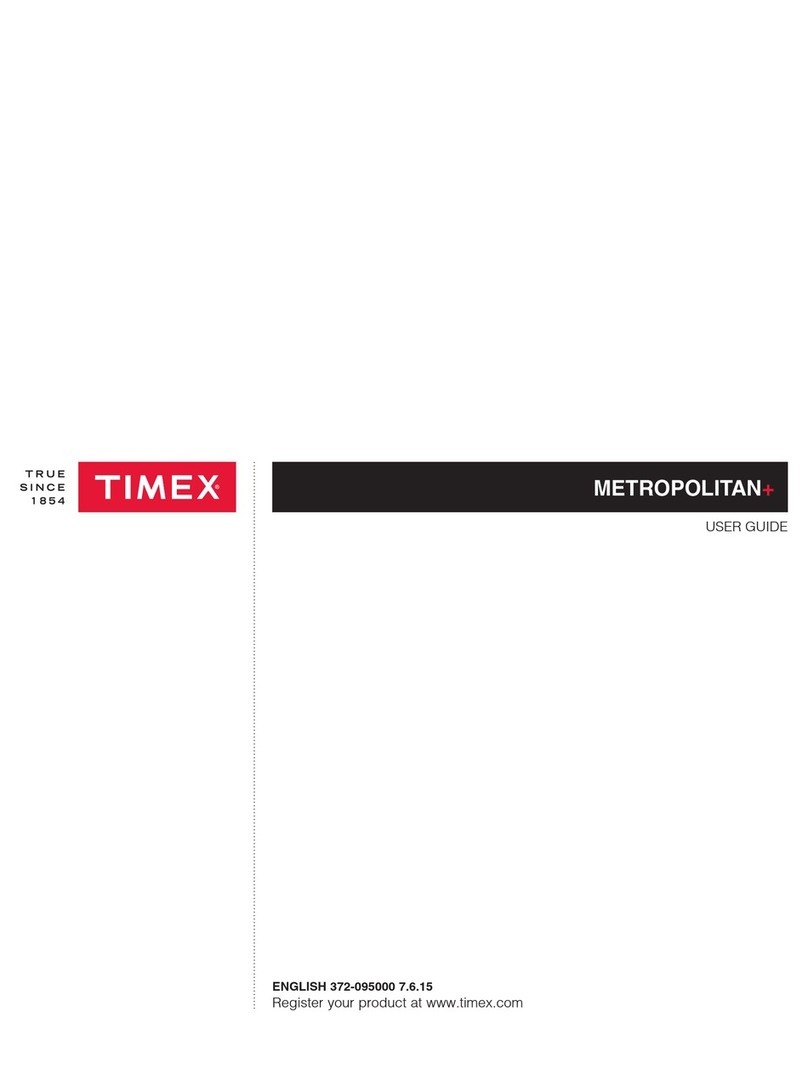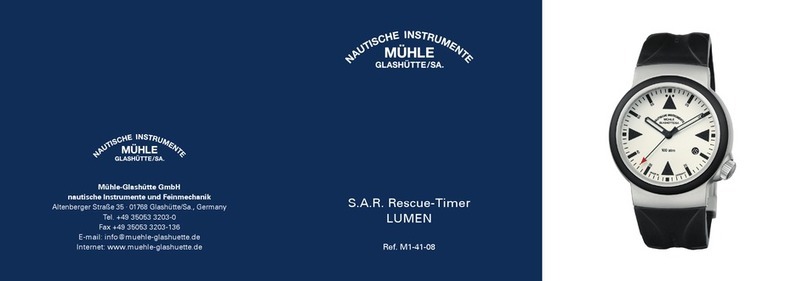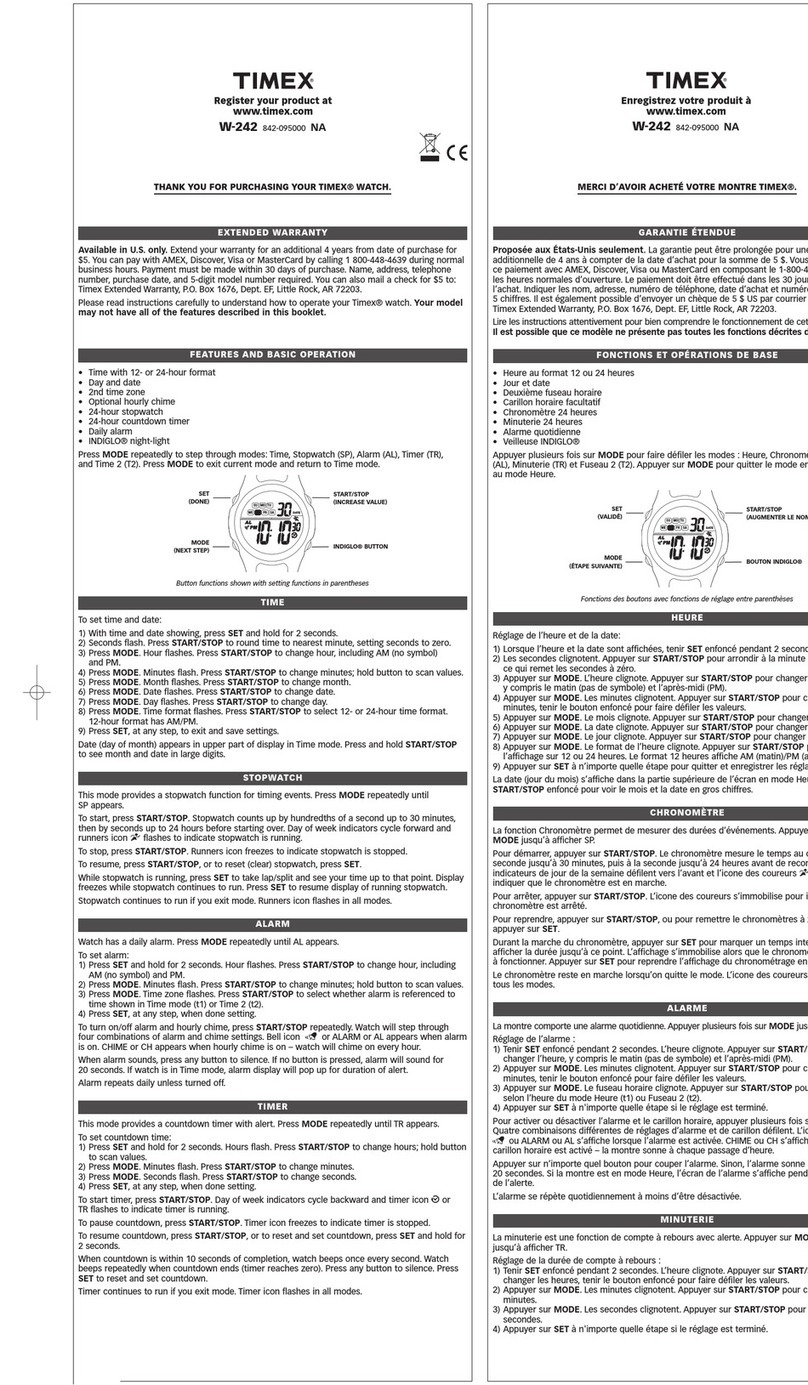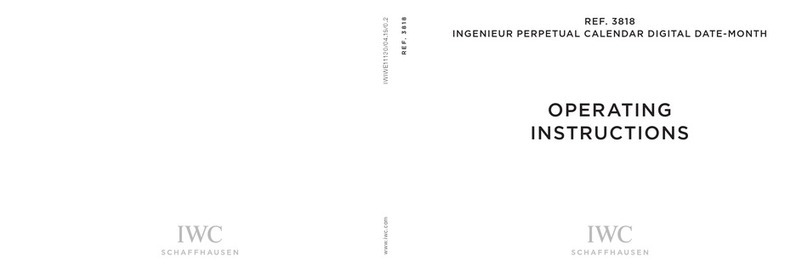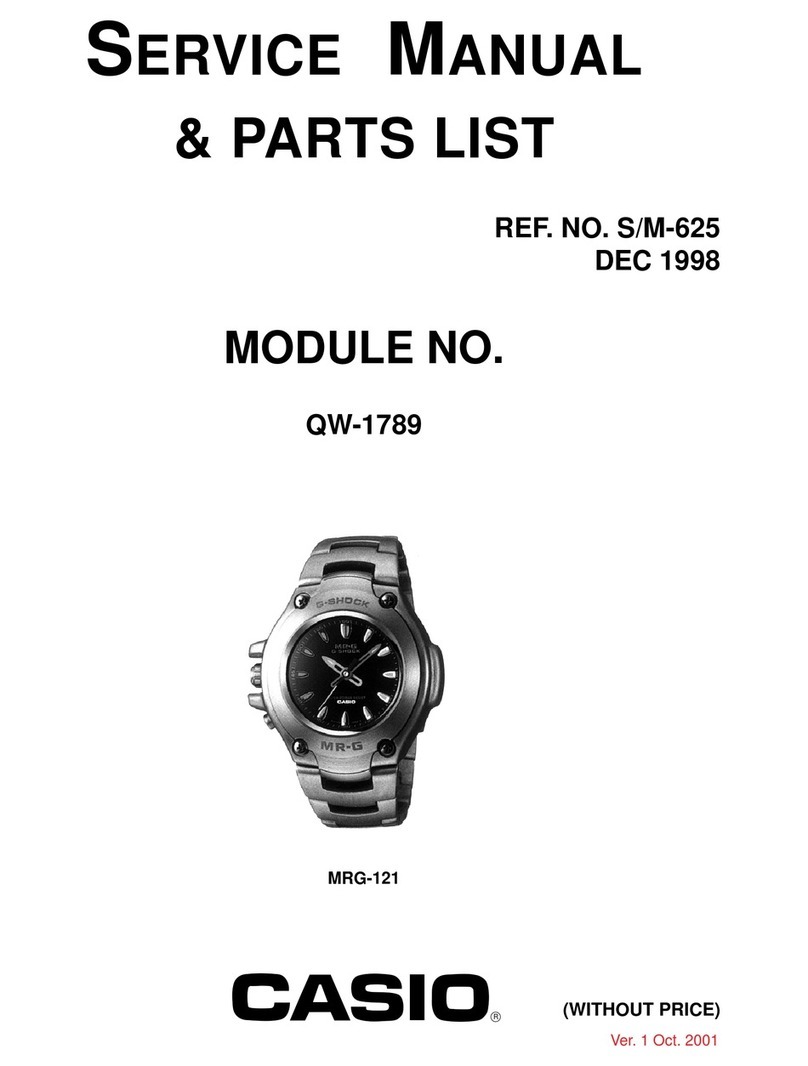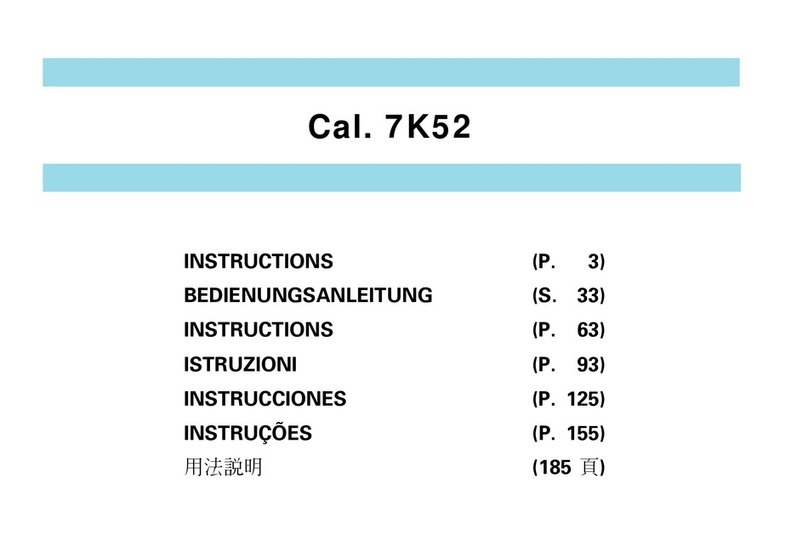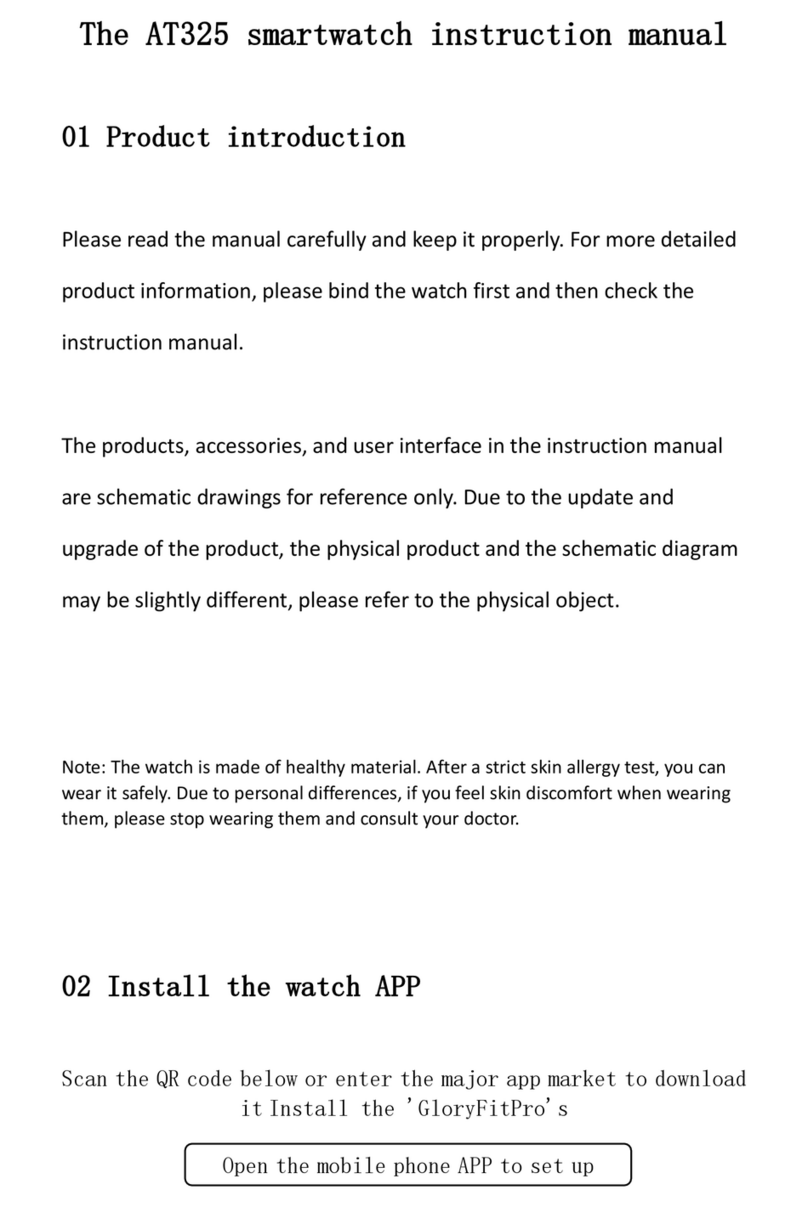Hama Fit Watch 5910 User manual
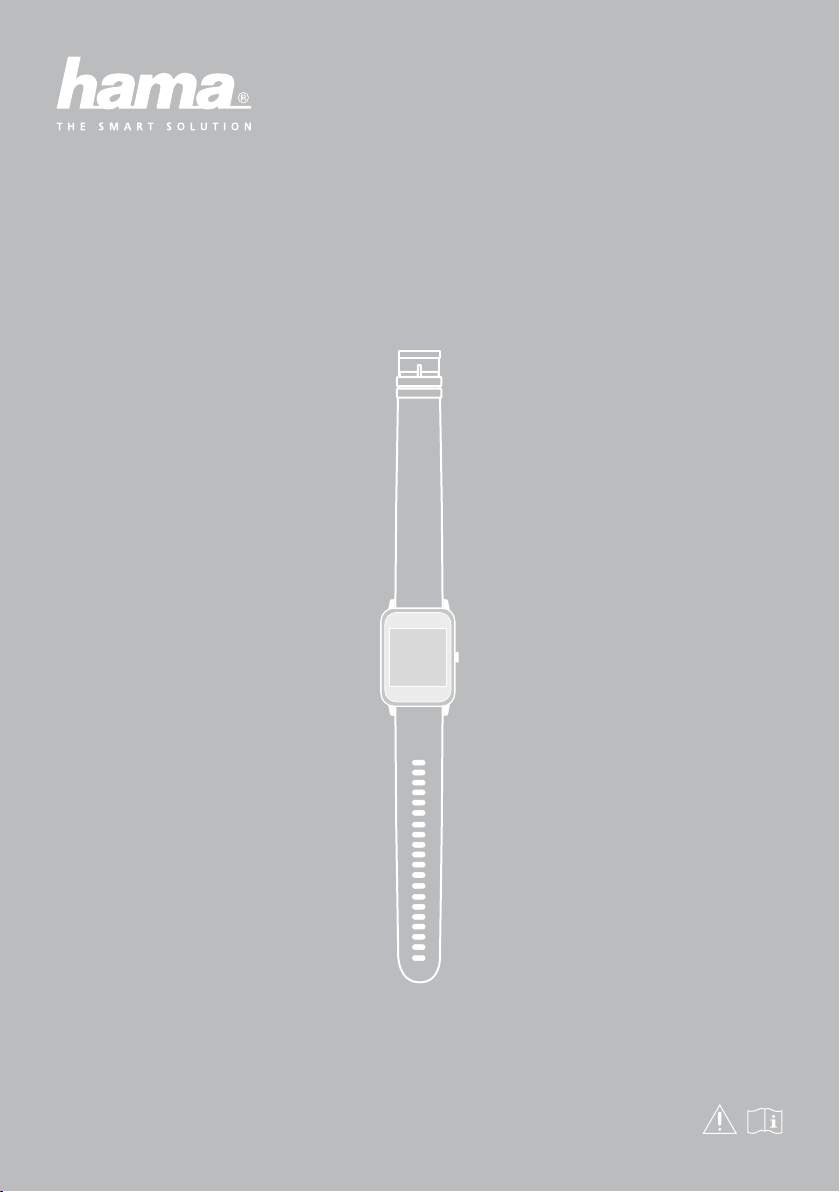
SMARTWATCH
Fit Watch 5910
00178605
00178606
G Operating Instructions D Bedienungsanleitung F Mode d‘emploi E Instrucciones de uso
N Gebruiksaanwijzing I Istruzioni per l‘uso P Instrukcja obsługi M Manual de utilizare
C Návod k použití S Bruksanvisning B Работна инструкция
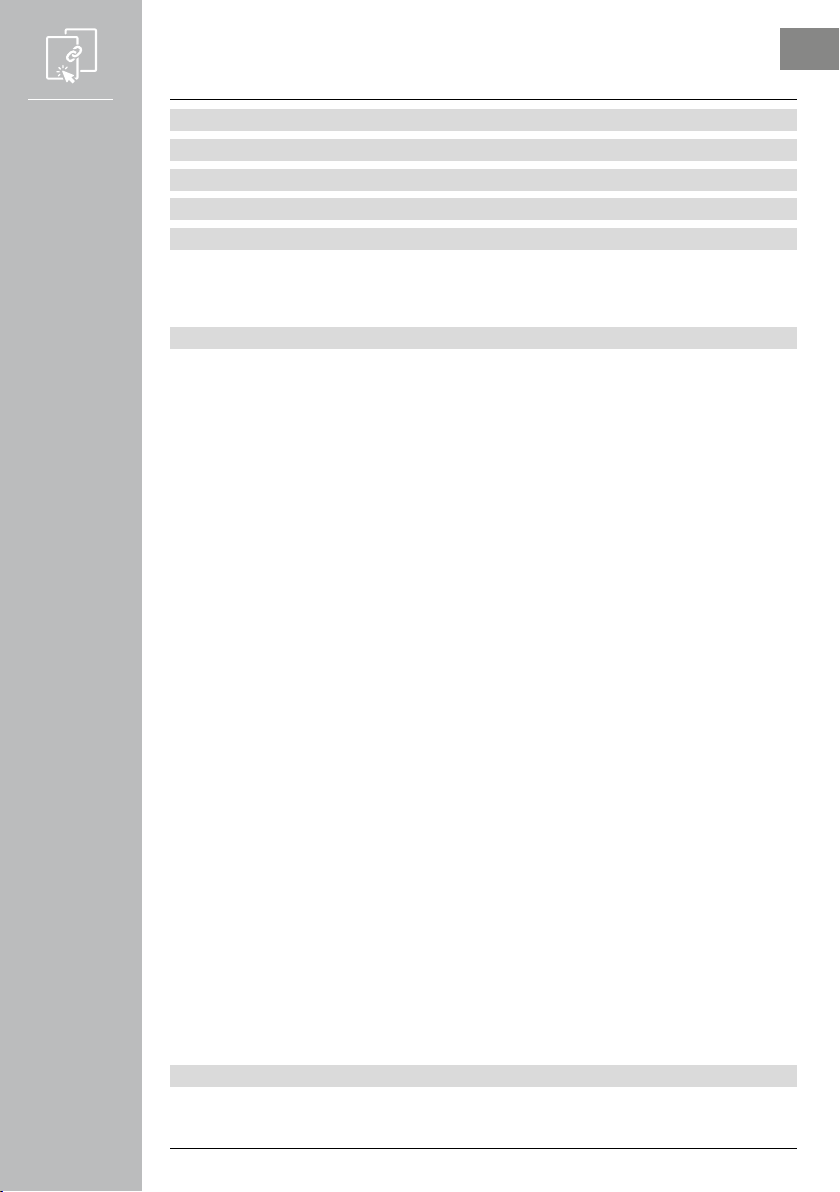
2
1. Explanation of warning symbols and notes .....................................4
2. Package contents..........................................................4
3. Safety instructions.........................................................5
4. Control elements ..........................................................7
5. Getting started ...........................................................8
5.1 Charging ...................................................................8
5.2 Putting on and switching on ....................................................8
5.3 Switching off ................................................................8
6. Operation - Menu structure..................................................9
6.1 Home screen ...............................................................11
6.2 Activity overview ............................................................11
6.3 Modes....................................................................11
6.3.1 Continuous heart rate measurement...........................................11
6.3.2 Arm movement activation ..................................................11
6.3.3 Do Not Disturb mode......................................................11
6.3.4 Telephone search .........................................................11
6.4 Notifications ...............................................................11
6.5 Applications ...............................................................12
6.5.1 Activities ...............................................................12
6.5.1.1 Outdoor running (GPS)..................................................12
6.5.1.2 Outdoor walking (GPS)..................................................13
6.5.1.3 Outdoor cycling (GPS) ..................................................13
6.5.1.4 Hiking (GPS) .........................................................14
6.5.1.5 Running.............................................................14
6.5.1.6 Walking.............................................................14
6.5.1.7 Spinning ............................................................15
6.5.1.8 Fitness..............................................................15
6.5.1.9 Swimming in a pool ....................................................15
6.5.1.10 Wild swimming ......................................................15
6.5.1.11 Yoga ..............................................................15
6.5.1.12 Cross-trainer ........................................................16
6.5.1.13 Rowing machine .....................................................16
6.5.1.14 Cricket.............................................................16
6.5.2 Heart rate ..............................................................16
6.5.3 Relaxation mode .........................................................16
6.5.4 Alarm clock .............................................................17
6.5.5 Music control............................................................17
6.5.6 Timer..................................................................17
6.5.6.1 Stopwatch ...........................................................17
6.5.6.2 Countdown ..........................................................17
6.5.7 Weather ...............................................................17
6.5.8 Latest activities ..........................................................17
6.5.9 Settings ................................................................18
7. Setting up the smart watch.................................................19
7.1 Downloading the "Hama FIT Pro" app ............................................19
7.2 Pairing the smart watch with the smartphone.......................................19
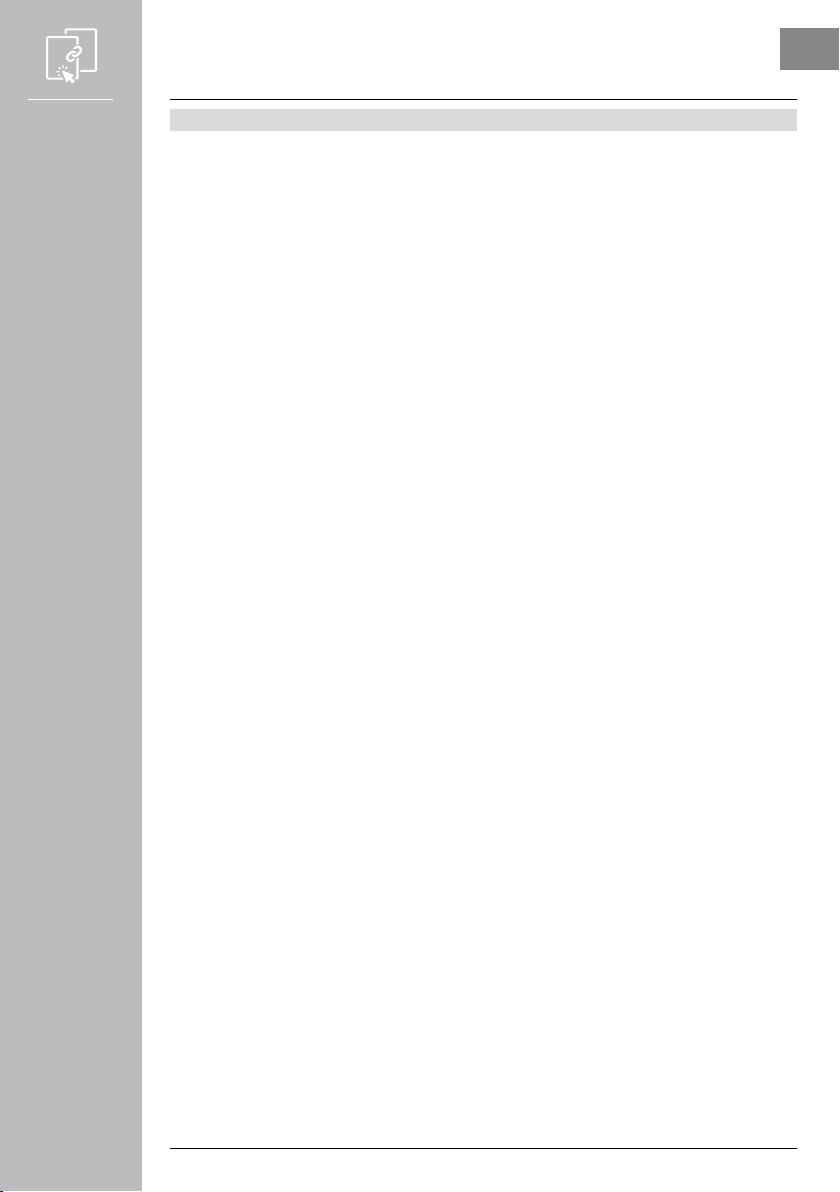
3
8. Using the "Hama FIT Pro" app ..............................................21
8.1 User settings ...............................................................21
8.1.1 Registration / user account..................................................22
8.1.2 Personal details ..........................................................23
8.1.3 Personal goals ...........................................................23
8.2 System settings .............................................................24
8.2.1 Basic settings............................................................24
8.2.2 App information .........................................................24
8.2.3 Enquiry / feedback ........................................................24
8.2.4 Data protection ..........................................................24
8.3 Frequently asked questions ....................................................25
8.4 Third-party apps ............................................................25
8.4.1 iOS version .............................................................25
8.4.2 Android version ..........................................................25
8.5 Device settings .............................................................26
8.5.1 Call notification ..........................................................26
8.5.2 Movement reminder.......................................................26
8.5.3 Alarm clock .............................................................26
8.5.4 Notifications ............................................................27
8.5.5 Home screen ............................................................27
8.5.6 Automatic activity detection.................................................28
8.5.7 Music control............................................................28
8.5.8 Continuous heart rate measurement...........................................28
8.5.9 Arm movement activation ..................................................28
8.5.10 Tracking the menstrual cycle. . . . . . . . . . . . . . . . . . . . . . . . . . . . . . . . . . . . . . . . . . . . . . . .28
8.5.11 Firmware update ........................................................28
8.5.12 GPS update ............................................................29
8.5.13 Terminate connection.....................................................29
8.6 Other settings ..............................................................29
8.6.1 Activities ...............................................................30
8.6.2 Smart watch language setting ...............................................30
8.6.3 Weather forecast .........................................................30
8.6.4 Telephone search .........................................................31
8.6.5 Heart rate zones .........................................................31
8.6.6 Do Not Disturb mode......................................................31
8.6.7 Restarting the smart watch .................................................31
8.7 App home page.............................................................32
8.7.1 Activity ................................................................32
8.7.2 Sleep analysis ...........................................................33
8.7.3 Heart rate ..............................................................34
8.8 Weekly, monthly, annual overview ...............................................35
8.8.1 Activity ................................................................35
8.8.2 Sleep analysis ...........................................................36
8.8.3 Heart rate ..............................................................37
8.9 Activity mode...............................................................38
8.9.1 Activities with GPS ........................................................38
8.9.2 Activities without GPS .....................................................40
8.9.3 Weight recording .........................................................41
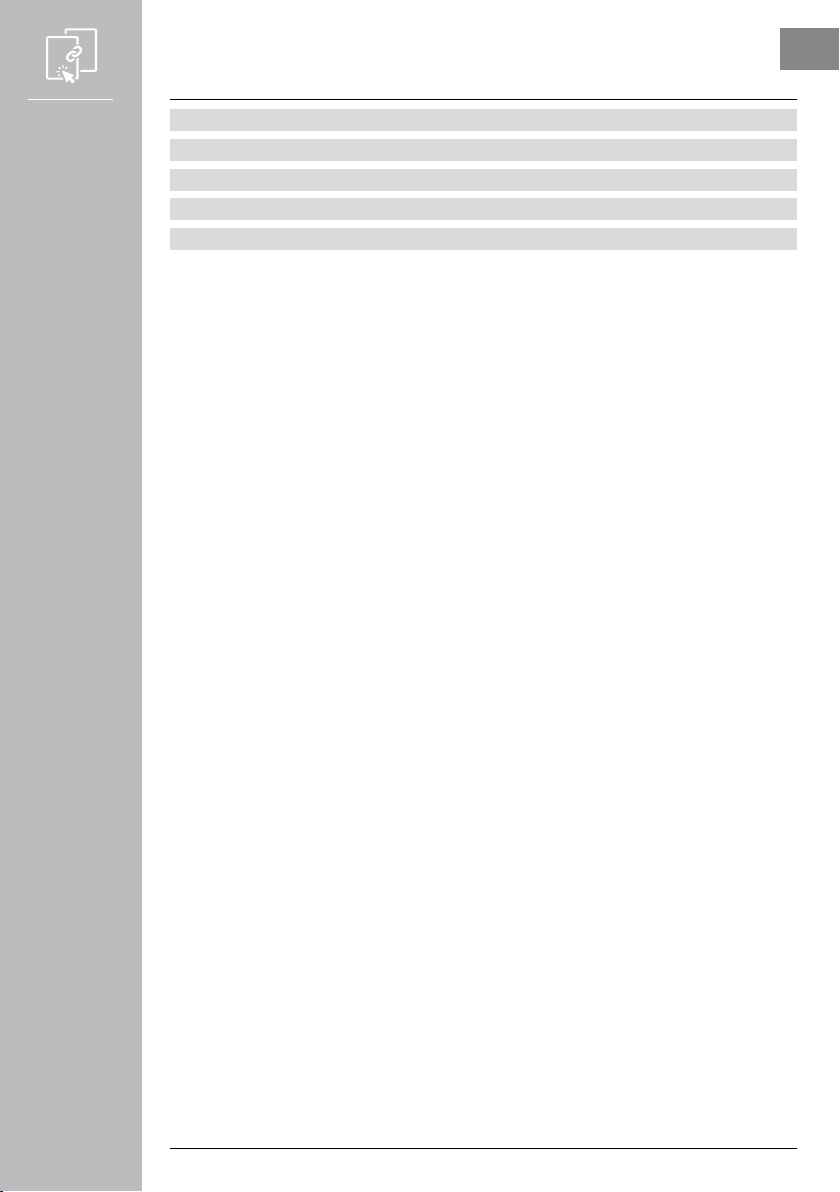
4
9. Care and maintenance.....................................................42
10. Warranty disclaimer .....................................................42
11. Technical data ..........................................................42
12. Recycling information ....................................................42
13. Declaration of Conformity.................................................42

5
EXPLANATION OF WARNING SYMBOLS AND NOTES
Thank you for choosing a Hama product.
Take your time and read the following instructions and information completely. Please keep these
instructions in a safe place for future reference.
Your new smart watch is your ideal companion for a healthy lifestyle and motivates you to stay active all
day long. As well as displaying the time and date, it collects data about the number of steps you have
taken, your heart rate and the calories you have burned. Wireless connection via
Bluetooth
®to your
smartphone enables you to document the data on the associated "Hama FIT Pro" app and therefore
constantly keep track of your success. Check here when you have reached your personal fitness goal!
1. Explanation of warning symbols and notes
Warning
This symbol is used to indicate safety instructions or to draw your attention to specific hazards and
risks.
Note
This symbol is used to indicate additional information or important notes.
2. Package contents
• "Fit Watch 5910" smart watch
• 1 USB charging cable
• Operating instructions
00
178604
178605
178606
FIT TRACK
4900/5910
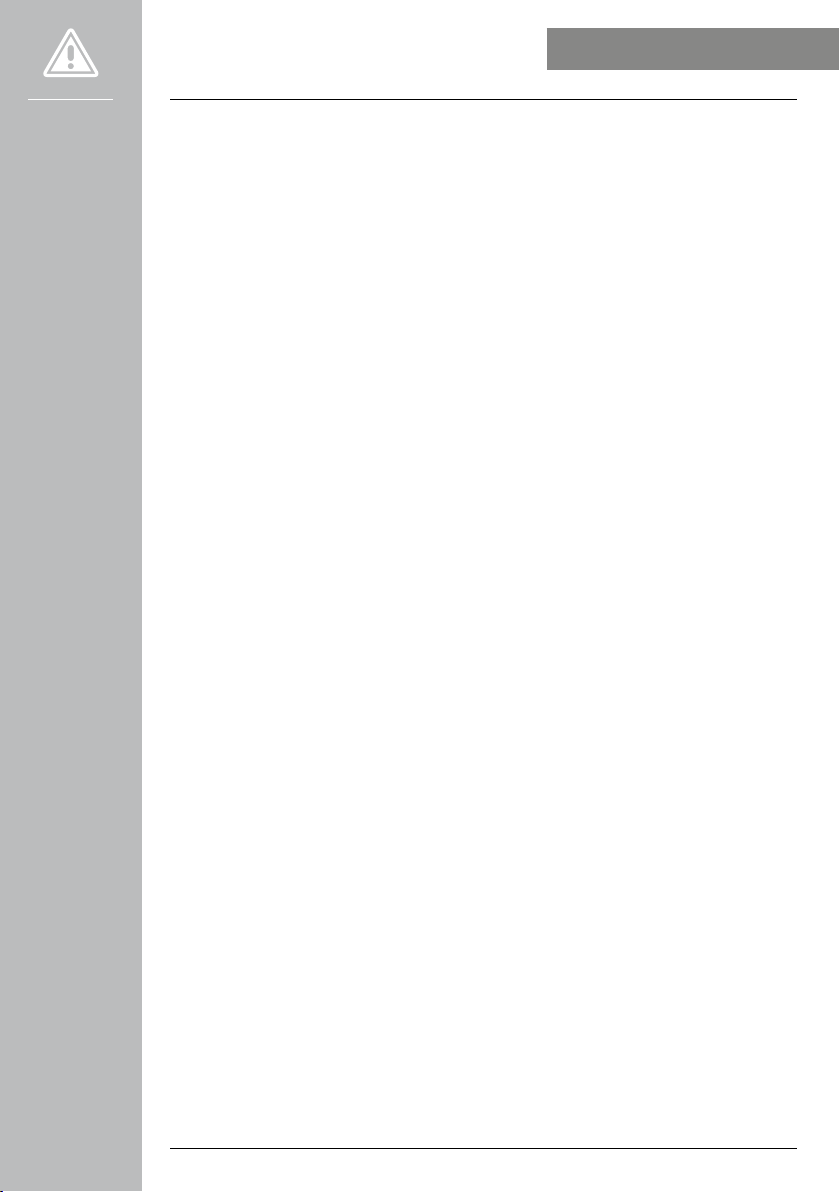
6
SAFETY INSTRUCTIONS
3. Safety instructions
• This product is intended for private, non-commercial use only.
• Use the product only for the intended purpose.
• Protect the product from dirt, moisture and overheating and use it in dry environments only.
• Do not use the product in the immediate vicinity of heaters, other heat sources or in direct sunlight.
• Do not operate the product outside the power limits specified in the technical data.
• Do not use the product in areas in which electronic products are not permitted.
• The battery is integrated and cannot be removed.
• Do not open the device or continue to operate it if it becomes damaged.
• Do not attempt to service or repair the product yourself. Leave any and all service work to qualified
experts.
• Do not drop the product and do not expose it to any major shocks.
• Do not modify the product in any way. Doing so voids the warranty.
• Dispose of packaging material immediately in accordance with the locally applicable regulations.
• Do not incinerate the battery or the product.
• Do not tamper with or damage/heat/disassemble the batteries/rechargeable batteries.
• While driving a car or using sports equipment, do not allow yourself to be distracted by your product
and keep an eye on the trac situation and your surroundings.
• Consult your doctor before starting an exercise programme.
• Always be aware of your body’s response when you exercise, and speak to your doctor in an
emergency.
• Consult your doctor if you have a medical condition and wish to use the product.
• This is a consumer product, not a medical device. Hence, it is not intended for the diagnosis, therapy,
cure or prevention of illnesses.
• Prolonged contact with the skin can lead to skin irritations and allergies. Consult a doctor if symptoms
persist.
• This product is not a toy. It contains swallowable small parts that pose a suffocation hazard.
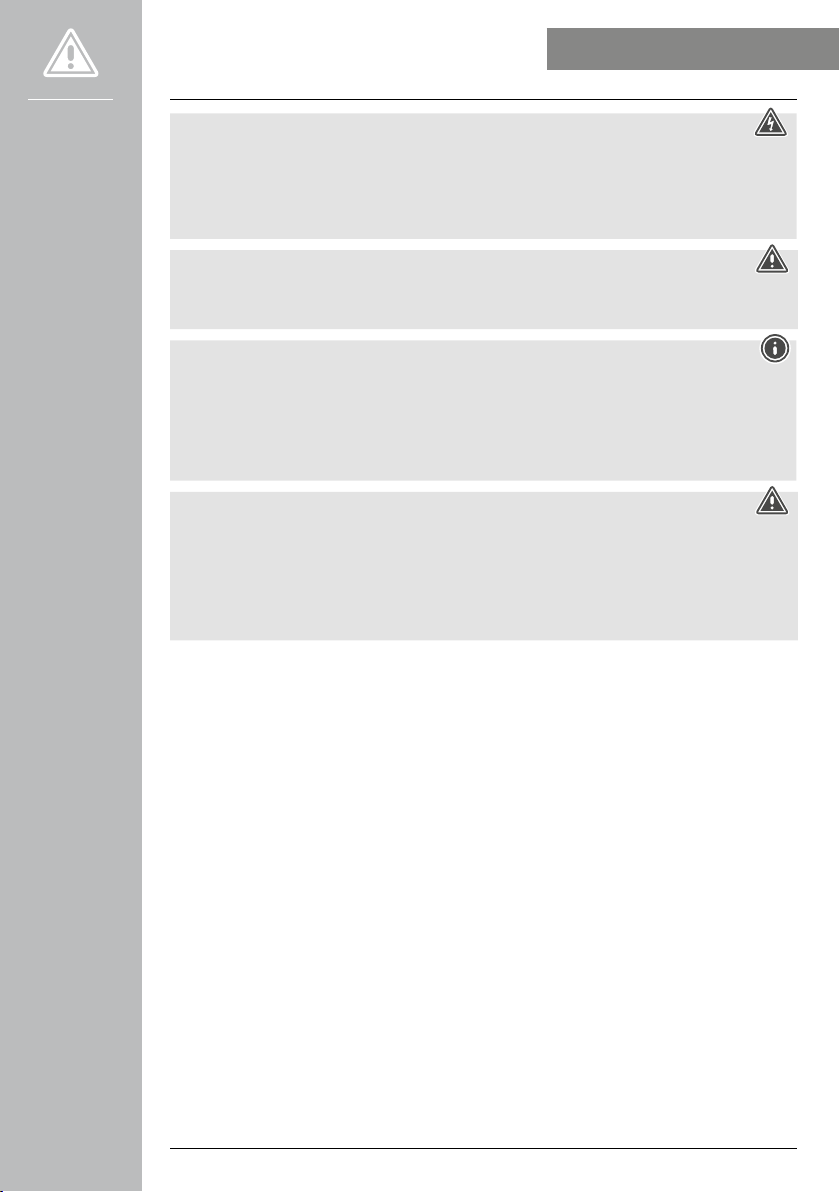
7
SAFETY INSTRUCTIONS
Risk of electric shock
• Do not open the device or continue to operate it if it becomes damaged.
• Do not use the product if the AC adapter, adapter cable or power cable is damaged.
• Do not attempt to service or repair the product yourself. Leave any and all service work to qualified
experts.
Warning - cardiac pacemakers
This product generates magnetic fields. Persons with a cardiac pacemaker should consult a doctor
before using this product, as the pacemaker's proper function could be affected.
Information - Flying
• This product is a constant transmitter of radio signals. Please be aware that carrying and using radio
transmitters during certain phases of the flight (e.g. take-off / landing) is not permitted for safety
reasons.
• Check with your airline before you fly whether your fitness tracker can be taken on board. If in
doubt, leave the product at home.
Warning – rechargeable battery
• Only use suitable charging devices or USB connections to charge the product.
• Do not use defective chargers or USB ports and do not attempt to repair them.
• Do not overcharge the product or allow the battery to completely discharge.
• Avoid storing, charging and using in extreme temperatures and at extremely low atmospheric
pressures (such as at high altitudes).
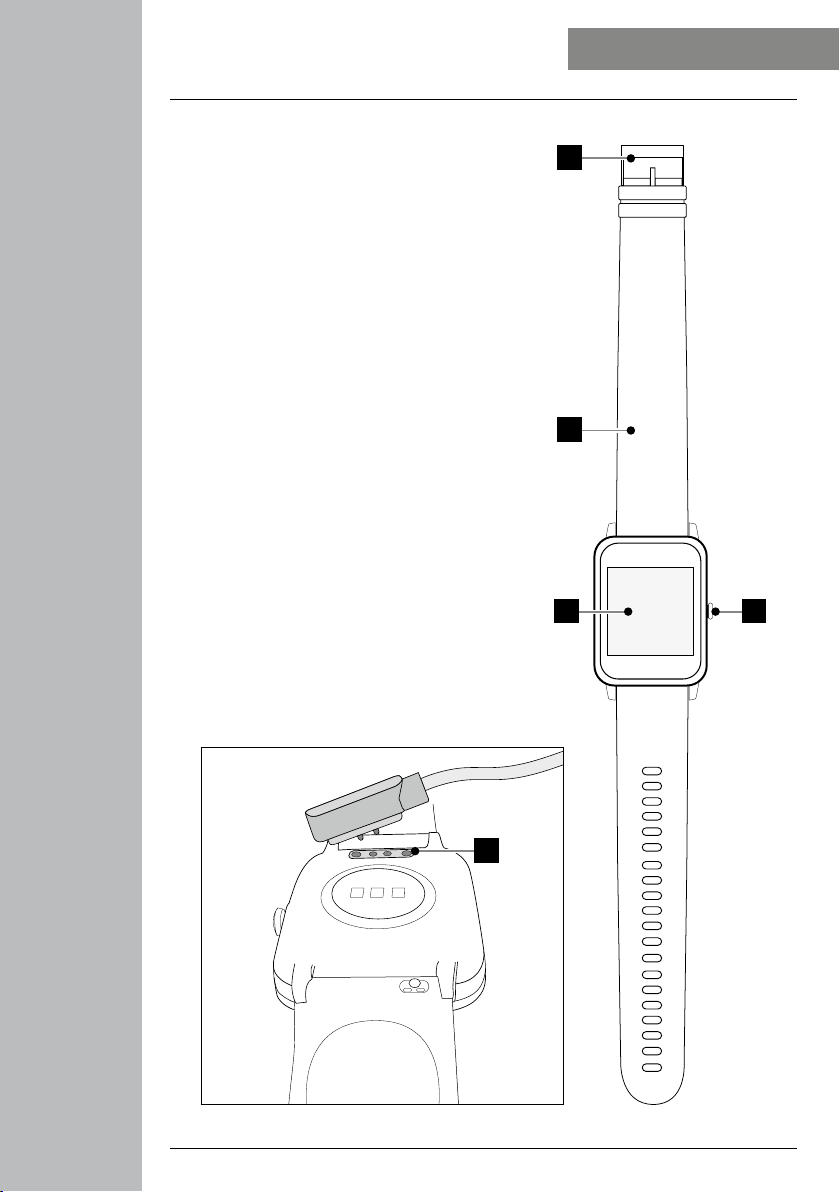
8
CONTROL ELEMENTS
4. Control elements
1. Control button
2. Full-touch display
3. Removable strap
4. Closure
5. Charging contact
1
5
2
3
4

9
GETTING STARTED
5. Getting started
5.1 Charging
• Charge the smart watch fully before using it for the first time.
• Connect the charging cable to a free USB port on your computer or USB charger and the smart watch's
charging contact [5]. To do this, consult the operating instructions for the USB charger you are using.
Note
• The charging time for a full battery charge is around 90 minutes. As soon as the battery shown in
the display is fully charged, the charging process is complete and you can disconnect the smart
watch from the charging cable.
• When the battery charge level reaches only 10%, please charge the smart watch in order to avoid
limited functionality. When the battery level is below 20%, you can no longer start an activity, and
when the battery level is below 10%, the automatic heart rate measurement function is deactivated.
5.2 Putting on and switching on
• Before switching on the smart watch for the first time, you must connect it with the enclosed charging
cable and plug it into a power source.
• Place the smart watch around your wrist and fasten it using the closure.
• Hold the control button on the side [1] down for 3 seconds to start the smart watch.
Note
• To use the smart watch functions most effectively, it should be positioned close to the skin on the
top of the forearm but still be pleasant to wear. The distance between smart watch and the bones of
the wrist should be about one finger breadth.
• To ensure the best possible recording of your activities, wear the smart watch on your left wrist if
you are right-handed and on your right wrist if you are left-handed.
5.3 Switching off
• To switch off the smart watch, switch to the [SETTINGS ] menu item and tap [SWITCH OFF ] in
the sub-menu. Confirm the subsequent question to switch off the smart watch.
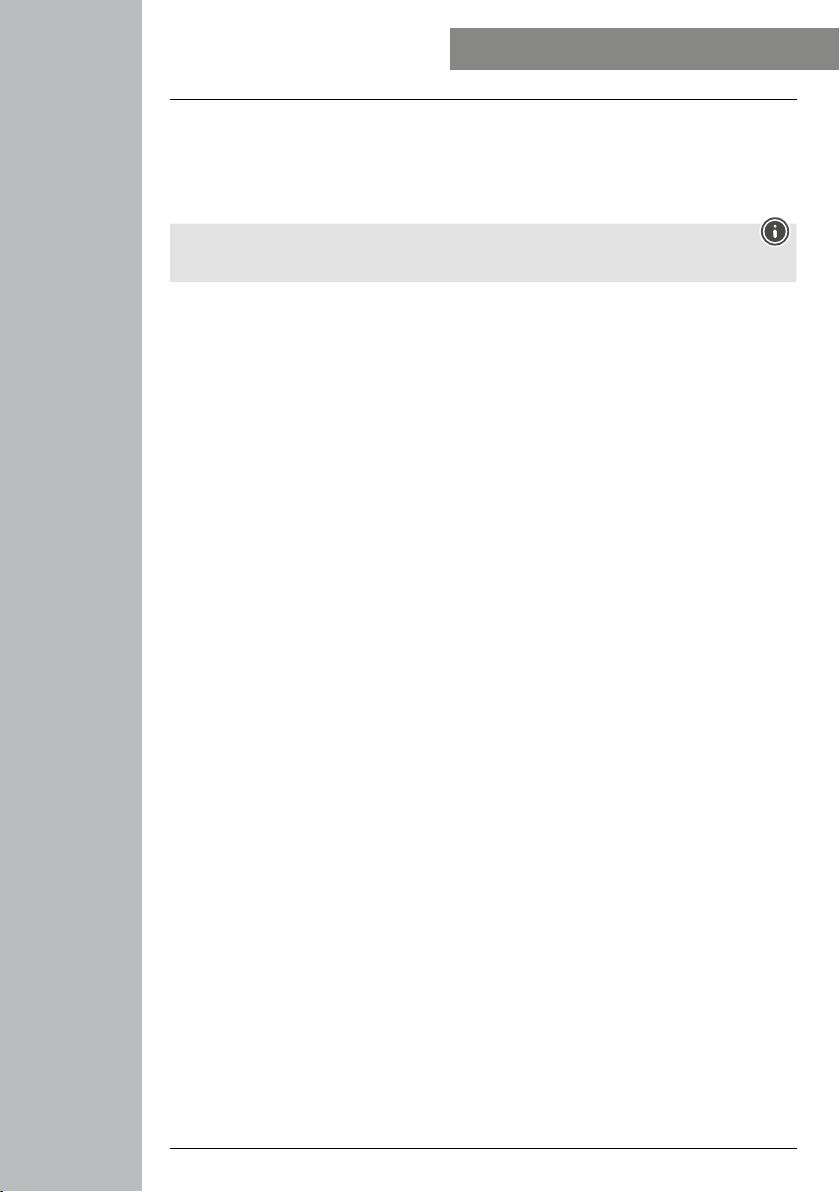
10
OPERATION - MENU STRUCTURE
6. Operation - Menu structure
• Press the side control button [1] to activate the smart watch screen. You can then swipe the screen to
switch between the different displays and menu items in the order shown below.
• You can access the sub-menus by tapping on the respective symbol.
• Press the side control button [1] to leave a sub-menu and jump back to a display or the home screen.
Note
• This graphic is an overview of all the menu items that can be displayed on the smart watch.
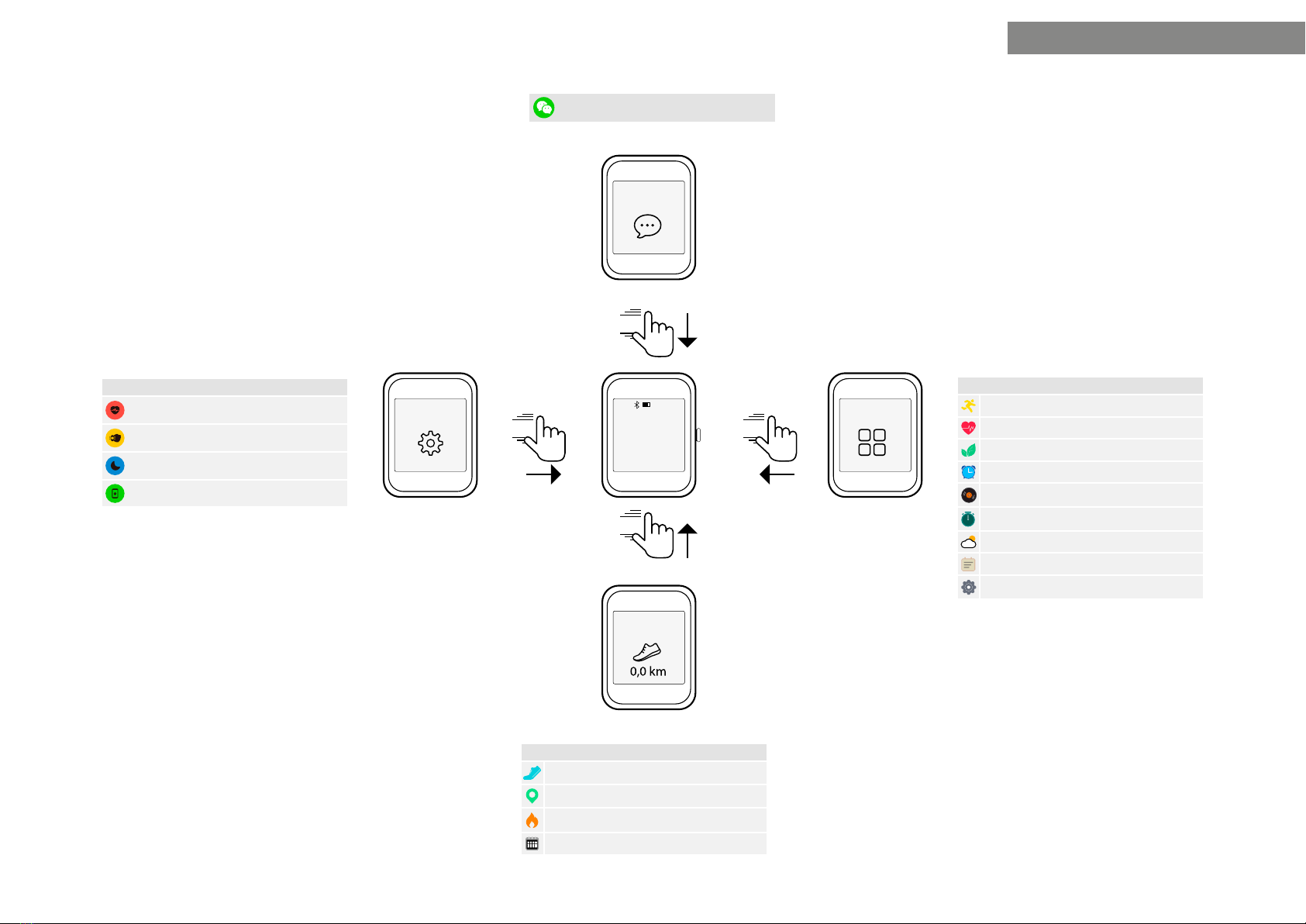
11
OPERATION - MENU STRUCTURE
swipe
swipe
Messages
13:15
95%
04 Wednesday
Apps
swipe
Modes
swipe
Activities
Modes 6.3
Continuous heart rate measurement 6.3.1
Arm movement activation 6.3.2
Do Not Disturb mode 6.3.3
Telephone search 6.3.4
Applications 6.5
Activities 6.5.1
Heart rate 6.5.2
Relaxation mode 6.5.3
Alarm clock 6.5.4
Music control 6.5.5
Timer 6.5.6
Weather 6.5.7
Latest activities 6.5.8
Settings 6.5.9
Notifications 6.4
Activity overview 6.2
Steps 6.2
Distance 6.2
Calories 6.2
Weekly overview 6.2
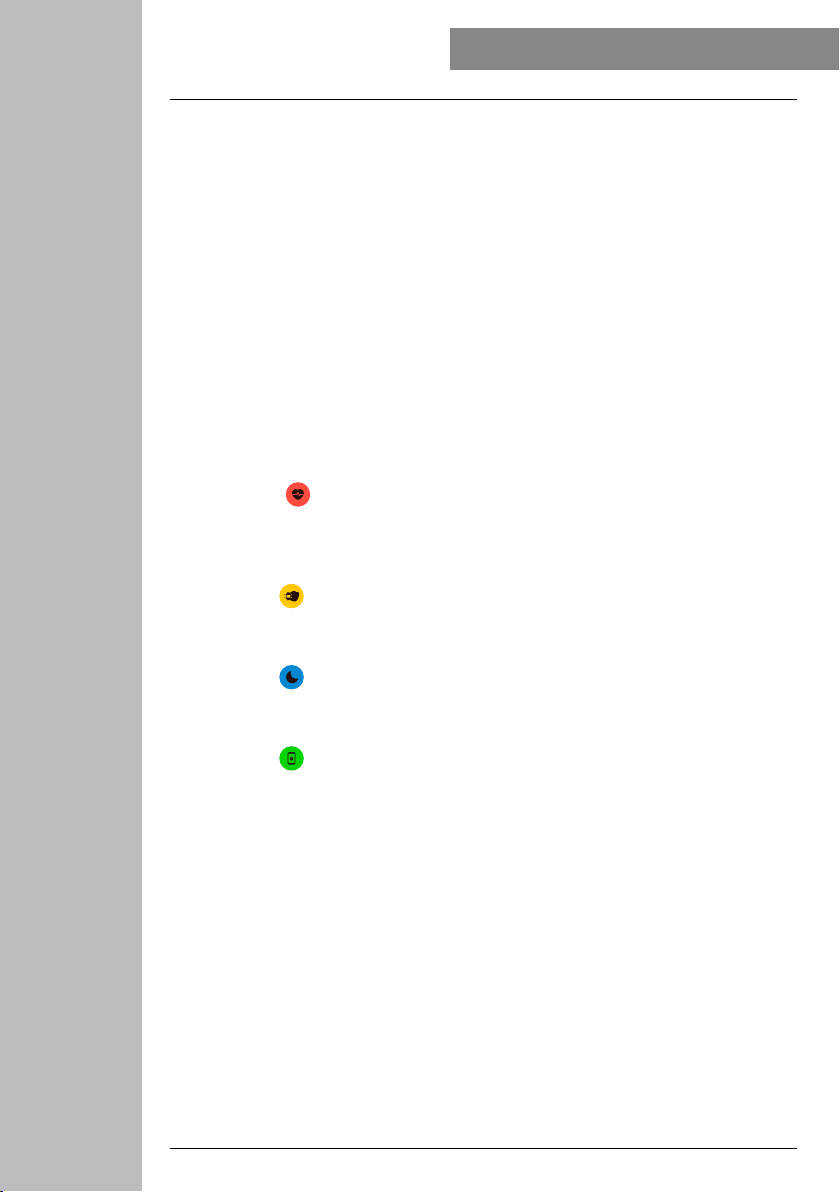
12
OPERATION - MENU STRUCTURE
6.1 Home screen
• After activating the home screen, a long press on the display gives you an overview of the different
home screens/dials. Here you can choose between four different home screens. Confirm your selection
by tapping on the respective home screen.
6.2 Activity overview
• If you swipe upwards from the home screen, you will see an overview of your daily activity. You can
see the number of steps, the distance covered, the calories burned and your progress towards the
respective daily goal.
• The graphs listed show you a daily distribution for the number of steps, distance travelled and calories
burned.
• If you swipe all the way down, you will also see a weekly overview. This overview shows the steps, the
distance, the calories burned and the activity duration cumulated over the entire week.
6.3 Modes
• If you swipe to the right starting from the home screen, you will see four different modes that you can
activate or deactivate as needed.
6.3.1 Continuous heart rate measurement
• By touching the [ ] symbol, you can activate or deactivate continuous heart rate measurement.
When measurement is activated, the watch automatically measures your heart rate at five-minute
intervals. These recorded values can be accessed in the app.
6.3.2 Arm movement activation
• By tapping the [ ] symbol, you can activate or deactivate arm movement to switch on the display.
When arm movement is activated, you can switch on the display by turning your wrist.
6.3.3 Do Not Disturb mode
• By tapping the [ ] symbol, you can activate or deactivate Do Not Disturb mode. When Do Not
Disturb mode is activated, no notifications are forwarded to your smart watch.
6.3.4 Telephone search
• By tapping the [ ] symbol, you can start the phone search to find your mislaid smartphone. Your
smartphone starts vibrating or you hear a beep. To be able to carry out the phone search, you must first
activate it in the app. (See Section 8.6.4)
6.4 Notifications
• If you swipe down from the home screen, you will see notifications that you have received on your
smartphone. To be able to receive notifications, you must first activate this function in the app. In
addition, you can set in the app from which apps you want to receive notifications on your smart
watch. (See Section 8.5.4)
• Depending on the app, you will either only receive a notification with a display of the app in question
and the sender or you will also see a preview of the message.
• By tapping on a notification, you can call up further information if necessary, and by tapping on the
recycle bin, you can delete the notification.
• If you want to delete all notifications together, swipe all the way down and then tap Trash and confirm
the subsequent prompt.
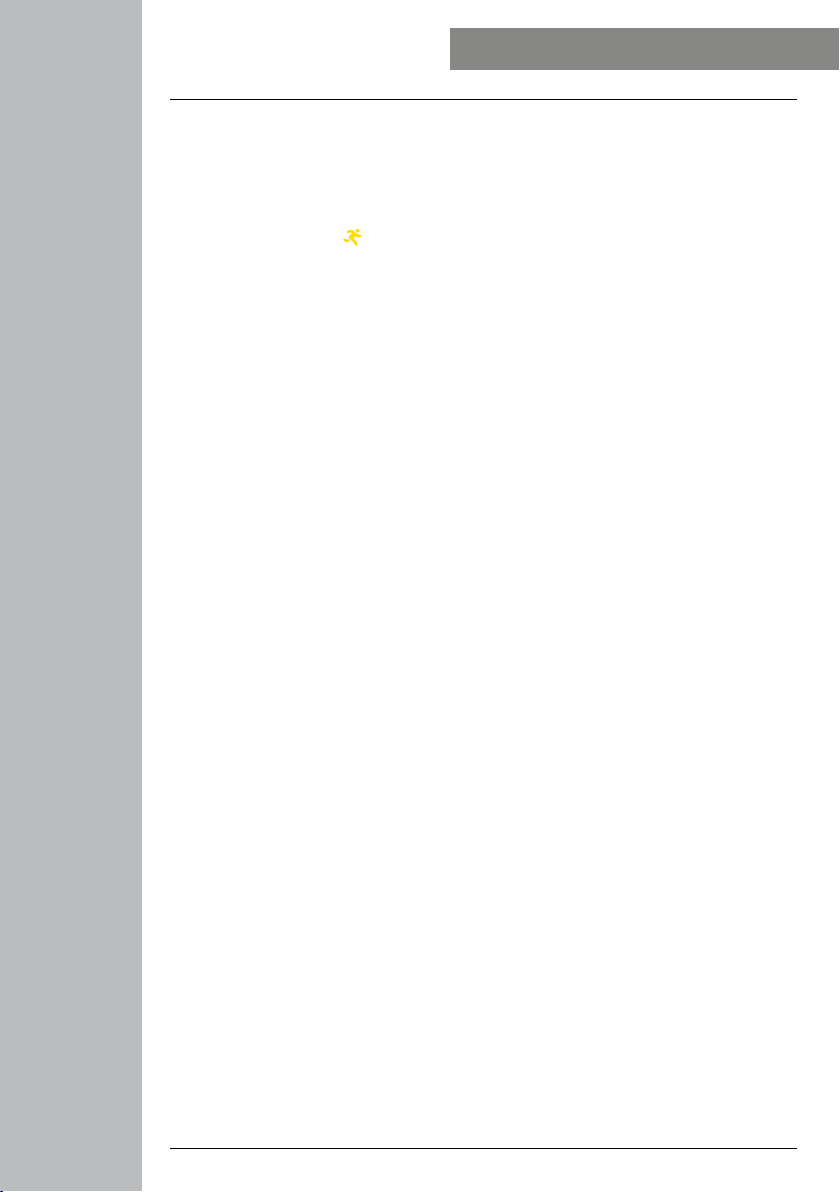
13
OPERATION - MENU STRUCTURE
6.5 Applications
• If you swipe left from the home screen, you will see your smart watch's main menu. In the main menu
you have the option of calling up various applications and sub-menus by tapping on the respective
symbol. Swipe up and down to switch between the different pages in the main menu.
6.5.1 Activities
• By tapping the [ACTIVITY ] symbol, you will be shown various activity modes that are currently
stored on the watch by default. You can choose from a total of 14 different activity modes and store
up to eight different activity modes on the watch (see Section 8.6.1). Tapping on the respective activity
starts it. The individual activity modes are explained in more detail below.
• Press the side control button [1] to pause or resume an activity.
• Pressing and holding the side control button [1] ends the activity.
• After completing the activity, you will receive an overview of the recorded data.
6.5.1.1 Outdoor running (GPS)
• This activity uses the integrated GPS. When starting the activity, the GPS signal is searched for first. This
may take up to a minute, depending on the strength of the signal. As soon as there is a GPS signal,
you can start the activity by tapping the arrow at the bottom right. You can also set whether you want
to run against a virtual competitor. To do this, select a target pace per kilometre for the competitor and
then start the activity. If you do not want to run against a competitor, tap [X].
• Alternatively, you can start the activity without a GPS signal by tapping the arrow at the bottom
right. However, the distance and the course of the route are only recorded as soon as a GPS signal is
available.
• The following data is recorded during this activity:
- Distance
- Duration
- Heart rate
- Calorie consumption
- Steps
- Pace (km/h and min/km)
- Route covered
• You can access the individual data during the activity by swiping left and right on the screen. During
this activity, you can also control the music on your smartphone by swiping all the way to the right. To
do this, music control must be activated in the app (see Section 8.5.7).
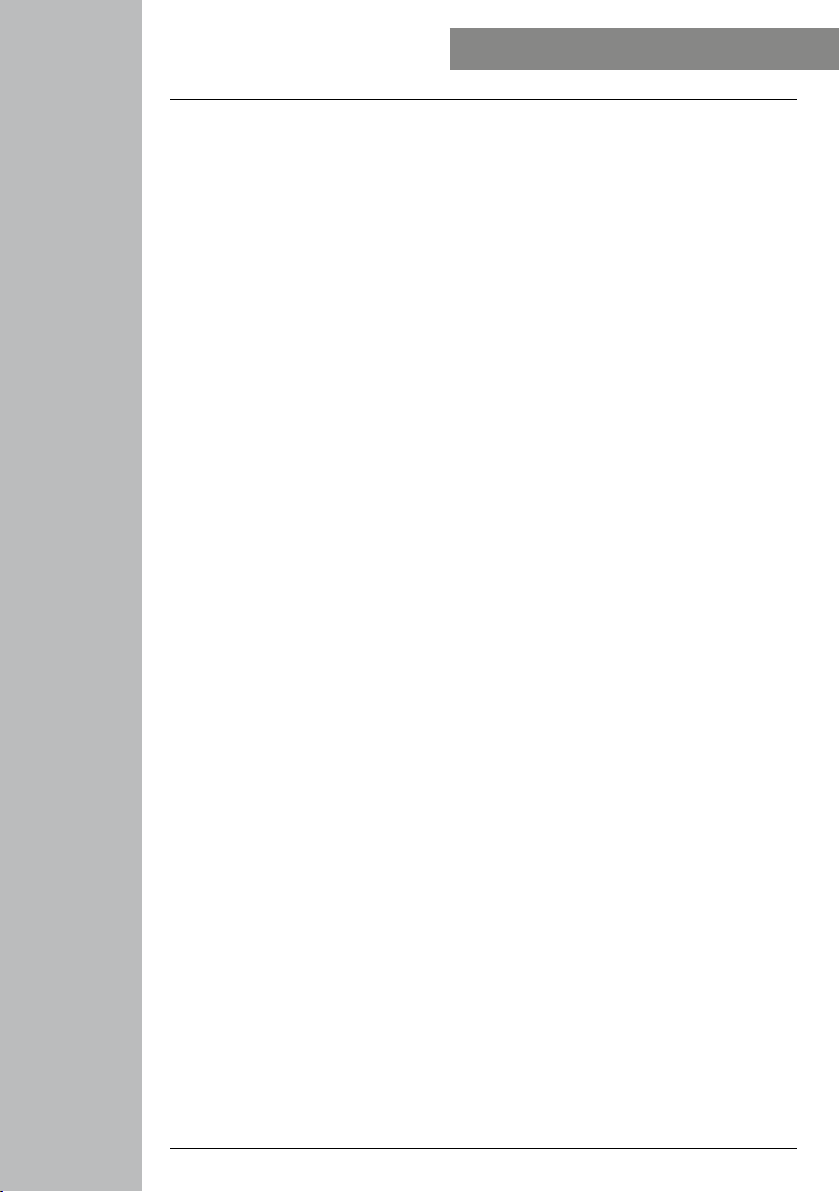
14
OPERATION - MENU STRUCTURE
6.5.1.2 Outdoor walking (GPS)
• This activity uses the integrated GPS. When starting the activity, the GPS signal is searched for first. This
may take up to a minute, depending on the strength of the signal. As soon as there is a GPS signal,
you can start the activity by tapping the arrow at the bottom right.
• Alternatively, you can start the activity without a GPS signal by tapping the arrow at the bottom
right. However, the distance and the course of the route are only recorded as soon as a GPS signal is
available.
• The following data is recorded during this activity:
- Distance
- Duration
- Heart rate
- Calorie consumption
- Steps
- Pace (km/h and min/km)
- Route covered
• You can access the individual data during the activity by swiping left and right on the screen. During
this activity, you can also control the music on your smartphone by swiping all the way to the right. To
do this, music control must be activated in the app (see Section 8.5.7).
6.5.1.3 Outdoor cycling (GPS)
• This activity uses the integrated GPS. When starting the activity, the GPS signal is searched for first. This
may take up to a minute, depending on the strength of the signal. As soon as there is a GPS signal,
you can start the activity by tapping the arrow at the bottom right.
• Alternatively, you can start the activity without a GPS signal by tapping the arrow at the bottom
right. However, the distance and the course of the route are only recorded as soon as a GPS signal is
available.
• The following data is recorded during this activity:
- Distance
- Duration
- Heart rate
- Calorie consumption
- Pace (km/h and min/km)
- Route covered
• You can access the individual data during the activity by swiping left and right on the screen. During
this activity, you can also control the music on your smartphone by swiping all the way to the right. To
do this, music control must be activated in the app (see Section 8.5.7).

15
OPERATION - MENU STRUCTURE
6.5.1.4 Hiking (GPS)
• This activity uses the integrated GPS. When starting the activity, the GPS signal is searched for first. This
may take up to a minute, depending on the strength of the signal. As soon as there is a GPS signal,
you can start the activity by tapping the arrow at the bottom right.
• Alternatively, you can start the activity without a GPS signal by tapping the arrow at the bottom
right. However, the distance and the course of the route are only recorded as soon as a GPS signal is
available.
• The following data is recorded during this activity:
- Distance
- Duration
- Heart rate
- Calorie consumption
- Steps
- Pace (km/h and min/km)
- Route covered
• You can access the individual data during the activity by swiping left and right on the screen. During
this activity, you can also control the music on your smartphone by swiping all the way to the right. To
do this, music control must be activated in the app (see Section 8.5.7).
6.5.1.5 Running
• The following data is recorded during this activity:
- Distance
- Duration
- Heart rate
- Calorie consumption
- Steps
- Pace (km/h and min/km)
• You can access the individual data during the activity by swiping left and right on the screen. During
this activity, you can also control the music on your smartphone by swiping all the way to the right. To
do this, music control must be activated in the app (see Section 8.5.7).
6.5.1.6 Walking
• The following data is recorded during this activity:
- Distance
- Duration
- Heart rate
- Calorie consumption
- Steps
- Pace (km/h and min/km)
• You can access the individual data during the activity by swiping left and right on the screen. During
this activity, you can also control the music on your smartphone by swiping all the way to the right. To
do this, music control must be activated in the app (see Section 8.5.7).
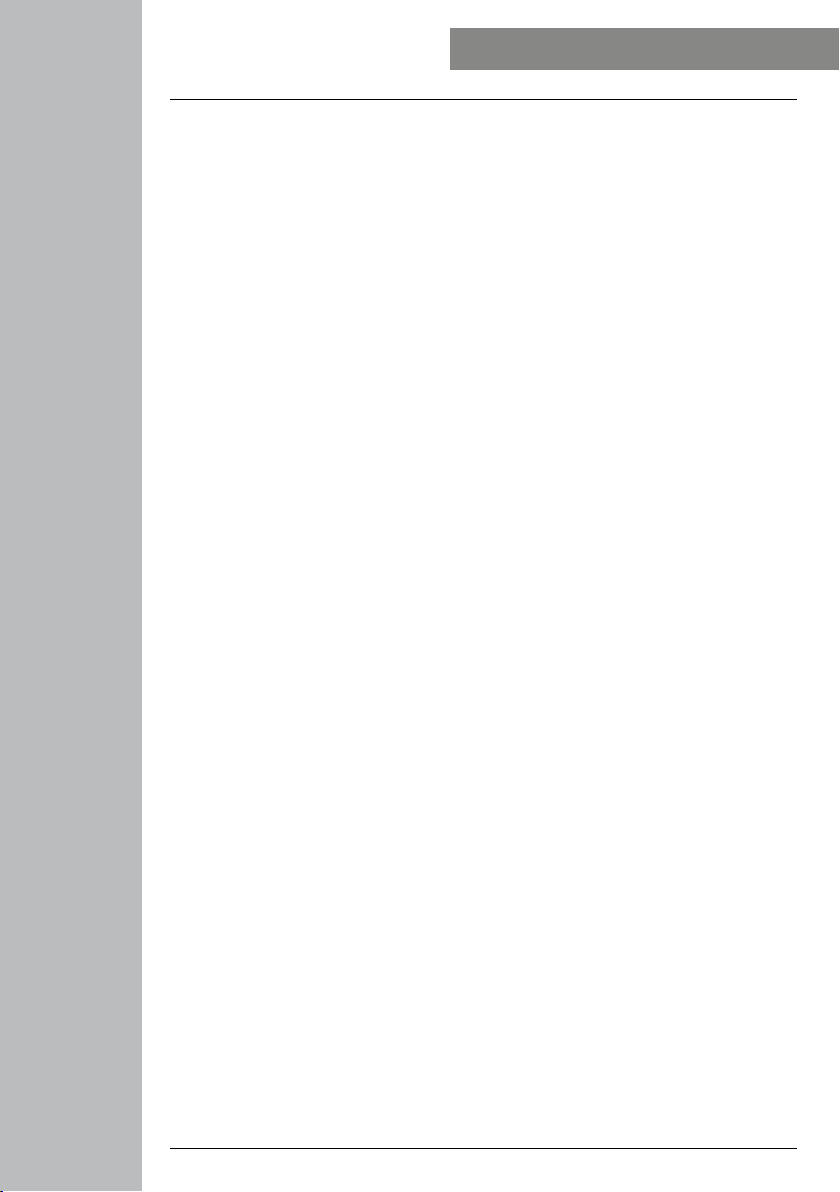
16
OPERATION - MENU STRUCTURE
6.5.1.7 Spinning
• The following data is recorded during this activity:
- Duration
- Heart rate
- Calorie consumption
• During this activity, you can also control the music on your smartphone by swiping all the way to the
right. To do this, music control must be activated in the app (see Section 8.5.7).
6.5.1.8 Fitness
• The following data is recorded during this activity:
- Duration
- Heart rate
- Calorie consumption
• During this activity, you can also control the music on your smartphone by swiping all the way to the
right. To do this, music control must be activated in the app (see Section 8.5.7).
6.5.1.9 Swimming in a pool
• When starting the activity, the pool length is asked for first. Here you can set a length between 25 m
and 100 m. Then you can start the activity by tapping the arrow at the bottom right.
• The following data is recorded during this activity:
- Distance
- Duration
- Arm strokes per pool length
- SWOLF value
• The SWOLF value is a measure of swimming eciency. The SWOLF value is the sum of the time needed
for one pool length and the number of arm strokes per pool length. The lower the SWOLF value, the
higher your swimming eciency.
• Example: If you need a time of 30 seconds for a pool length of 25 metres and do 30 arm strokes, then
your SWOLF value is 60.
6.5.1.10 Wild swimming
• The following data is recorded during this activity:
- Duration
- Calorie consumption
- Number of arm strokes
6.5.1.11 Yoga
• The following data is recorded during this activity:
- Duration
- Heart rate
- Calorie consumption
• During this activity, you can also control the music on your smartphone by swiping all the way to the
right. To do this, music control must be activated in the app (see Section 8.5.7).
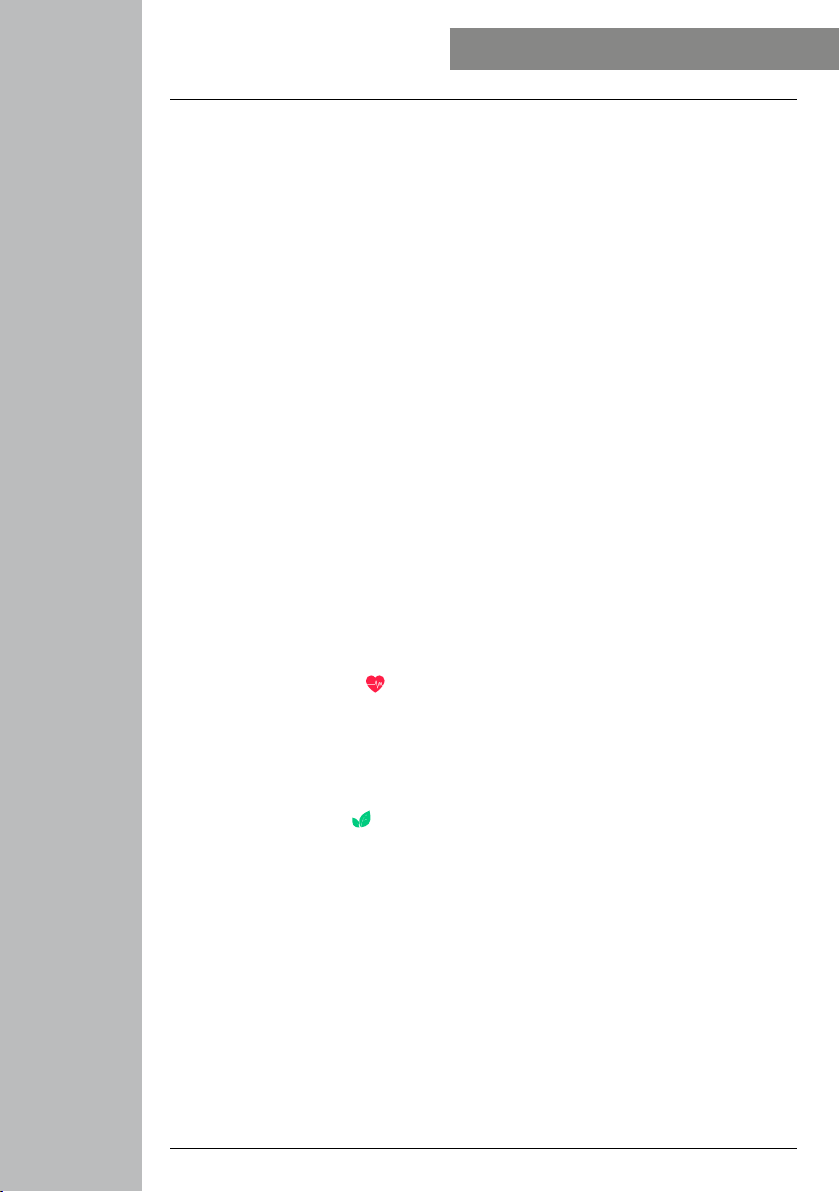
17
OPERATION - MENU STRUCTURE
6.5.1.12 Cross-trainer
• The following data is recorded during this activity:
- Duration
- Heart rate
- Calorie consumption
• During this activity, you can also control the music on your smartphone by swiping all the way to the
right. To do this, music control must be activated in the app (see Section 8.5.7).
6.5.1.13 Rowing machine
• The following data is recorded during this activity:
- Duration
- Heart rate
- Calorie consumption
• During this activity, you can also control the music on your smartphone by swiping all the way to the
right. To do this, music control must be activated in the app (see Section 8.5.7).
6.5.1.14 Cricket
• The following data is recorded during this activity:
- Duration
- Heart rate
- Calorie consumption
- Steps
• You can access the individual data during the activity by swiping left and right on the screen. During
this activity, you can also control the music on your smartphone by swiping all the way to the right. To
do this, music control must be activated in the app (see Section 8.5.7).
6.5.2 Heart rate
• By tapping the [HEART RATE ] symbol, you start the manual measurement of your heart rate.
• At the top right of the screen you can see your resting heart rate, which is calculated by the measured
values of the respective day.
• The graph below shows the highest and lowest automatic heart rate readings for specific time intervals
throughout the day and the highest and lowest readings for the day.
6.5.3 Relaxation mode
• Tapping the [RELAXATION ] symbol takes you to relaxation mode. Here you can carry out
relaxation training with guided breathing.
• Select whether the relaxation training should last one minute or two minutes and start it by tapping the
arrow at the bottom right. Then following the instructions on the display.
• If you want to end the relaxation training prematurely, press the side control button [1] and confirm the
subsequent question.
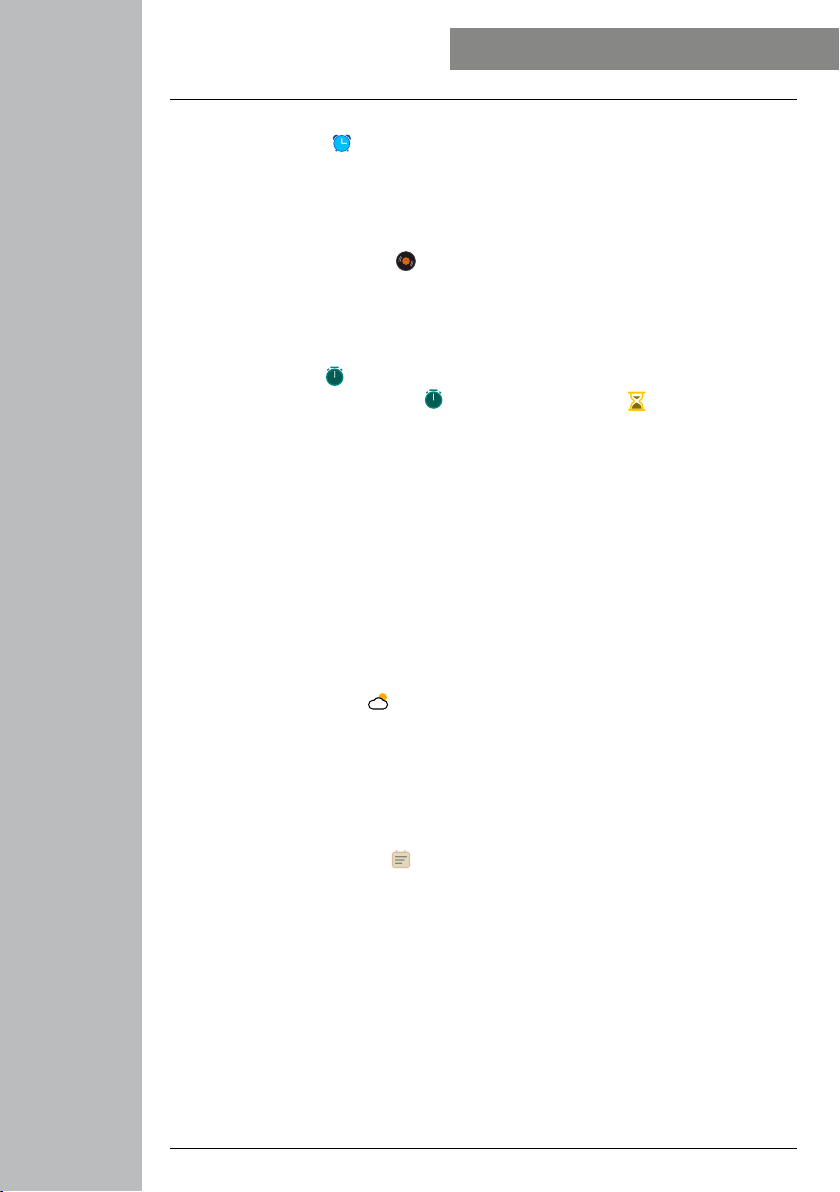
18
OPERATION - MENU STRUCTURE
6.5.4 Alarm clock
• By tapping the [ALARM ] symbol, you can see the pre-set alarm or reminder times. By tapping on
the respective times, you can activate or deactivate the alarm clock or reminder.
• The alarm or reminder times must be set and activated in advance in the app and synchronised with
the smart watch (see Section 8.5.3).
6.5.5 Music control
• By tapping the [MUSIC CONTROL ] symbol, the control view for various music or streaming
services opens. These can be controlled directly via your watch. You can start or stop music and skip
tracks forward or backward.
• Music control must be activated in advance in the app (see Section 8.5.7).
6.5.6 Timer
• By tapping the [TIMER ] symbol, you have the option of starting the stopwatch or a countdown. To
do this, choose between the stopwatch []and the countdown function [ ] at the top of the screen.
6.5.6.1 Stopwatch
• To start or pause the stopwatch, tap the symbol at the bottom right. To reset the stopwatch, tap the
symbol at the bottom left.
• If you want to end a measurement completely prematurely, press the side control button [1] and
confirm the subsequent question.
6.5.6.2 Countdown
• To start the countdown function, first select the duration of the countdown between one second and
100 minutes by swiping. Then start or pause the countdown by tapping the symbol at the bottom right.
To reset the countdown, tap the symbol at the bottom left.
• If you want to end the countdown completely prematurely, press the side control button [1] and
confirm the subsequent question.
6.5.7 Weather
• By tapping on the [WEATHER ] symbol, you can see the weather forecast for the respective day
with the current temperature as well as the low and high. Swipe up to see the weather forecast for the
next two days.
• The weather data is transmitted and updated by synchronising the smart watch with the app. At the
top of the weather display screen you can see the most recent update.
• The weather forecast must be activated in advance in the app (see Section 8.6.3).
6.5.8 Latest activities
• By tapping the [LAST ACTIVITIES ] symbol, you get an overview of the latest recorded activities. If
you swipe down, you will access the individual activities, which are highlighted with the date and time.
• To see more details of a saved activity, tap the respective activity several times. Here you can see the
most important data about your activity.

19
OPERATION - MENU STRUCTURE
6.5.9 Settings
By tapping the [SETTINGS ] symbol, you access a sub-menu where you can make the following
settings and switch off or reset your smart watch.
• By tapping on [START SCREEN ]you can choose between four different home screens. Confirm
your selection by tapping on the respective home screen.
• By tapping on [BRIGHTNESS ], you can adjust the brightness of the screen. You can choose
between three brightness levels.
• By tapping on [INFORMATION ], you can see the current firmware version of the smart watch
and the MAC address. The MAC address makes your device uniquely identifiable when you connect the
device to your smartphone via Bluetooth.
• By tapping on [SWITCH OFF ]and confirming the subsequent question, you can switch off the
smart watch.
• By tapping on [DELETE USER DATA ]and confirming the subsequent question, you can reset the
smart watch to the factory settings. This deletes all recorded user data.
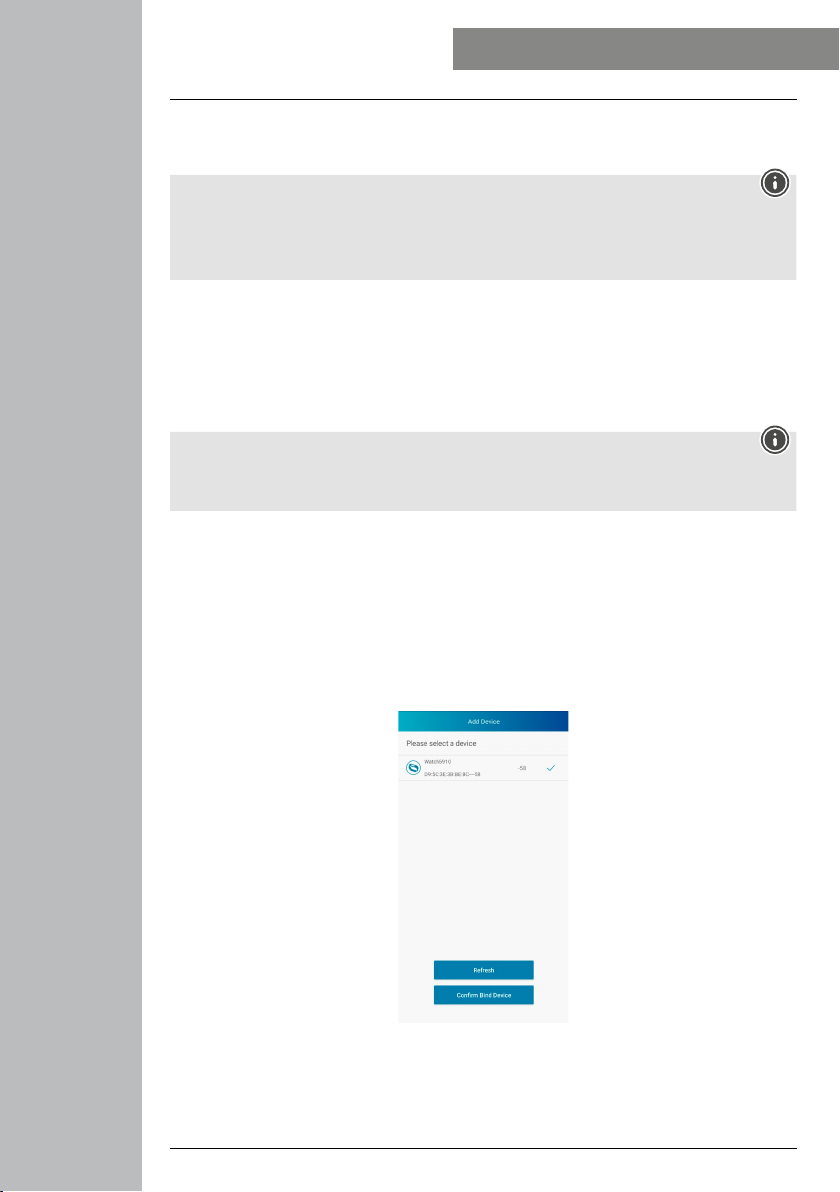
20
SETTING UP THE SMART WATCH
7. Setting up the smart watch
7.1 Downloading the "Hama FIT Pro" app
Note
The following operating systems are supported:
• iOS 9.0 or higher
• Android 5.0 or higher
• Open the iTunes AppStore or Google Play Store on your smartphone or scan the respective QR code in
the enclosed operating instructions.
• You can find the app using the search function.
• Download the app as normal and install it on your smartphone. To do this, follow the instructions on
your smartphone.
7.2 Pairing the smart watch with the smartphone
Note
• In order for the smart watch to display incoming calls, text messages, WhatsApp messages and
other notifications, activate push mode for messages in your smartphone settings.
Android / Apple mobile devices
• Ensure that the Bluetooth®function is switched on on your smartphone and your smart watch.
• Launch the app on your smartphone and agree to the privacy agreement. Answer any questions that
may be asked. The search for your "Fit Watch 5910" smart watch then starts.
• Now select "Watch5910" and tap [PAIR DEVICE] at the bottom to connect the smart watch to the
app.
• Then make your personal settings. These can be adapter later in the app (see Section 8.1.2).
• The smart watch is now linked with the app and synchronisation begins.
Other manuals for Fit Watch 5910
1
This manual suits for next models
2
Table of contents
Other Hama Watch manuals