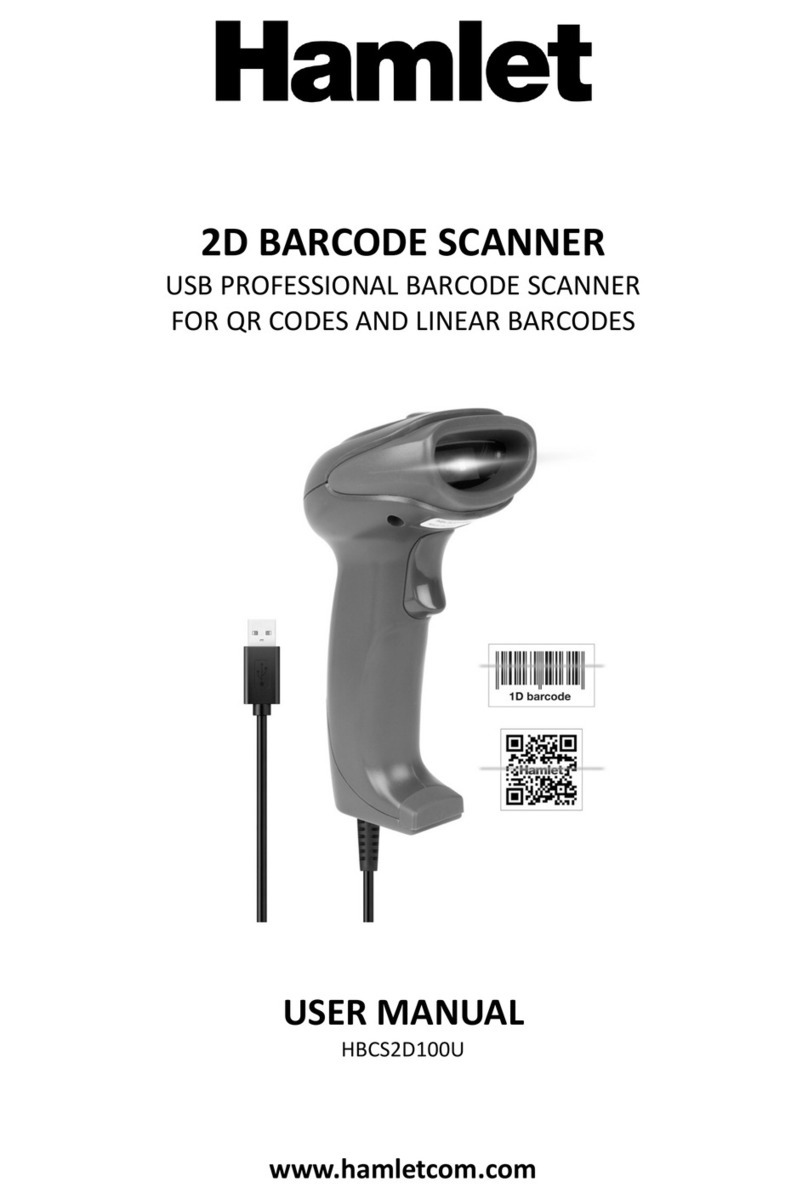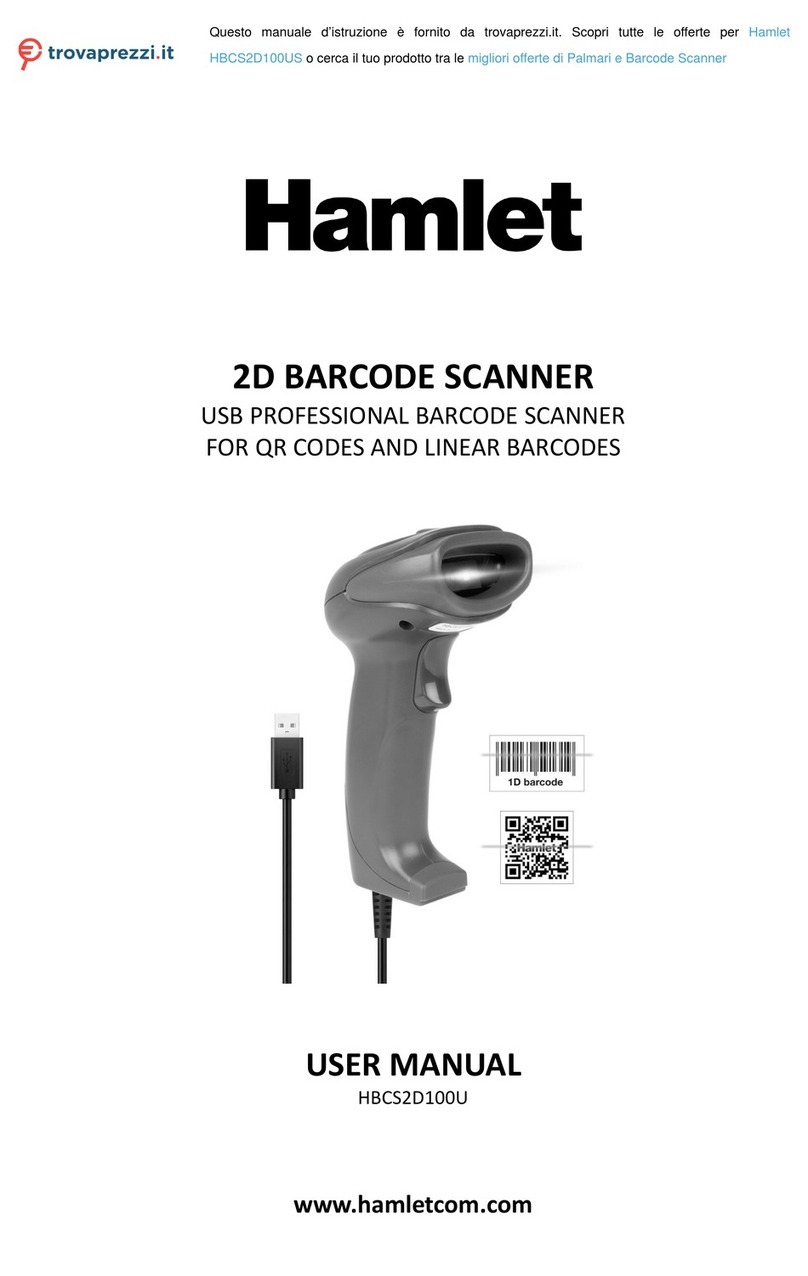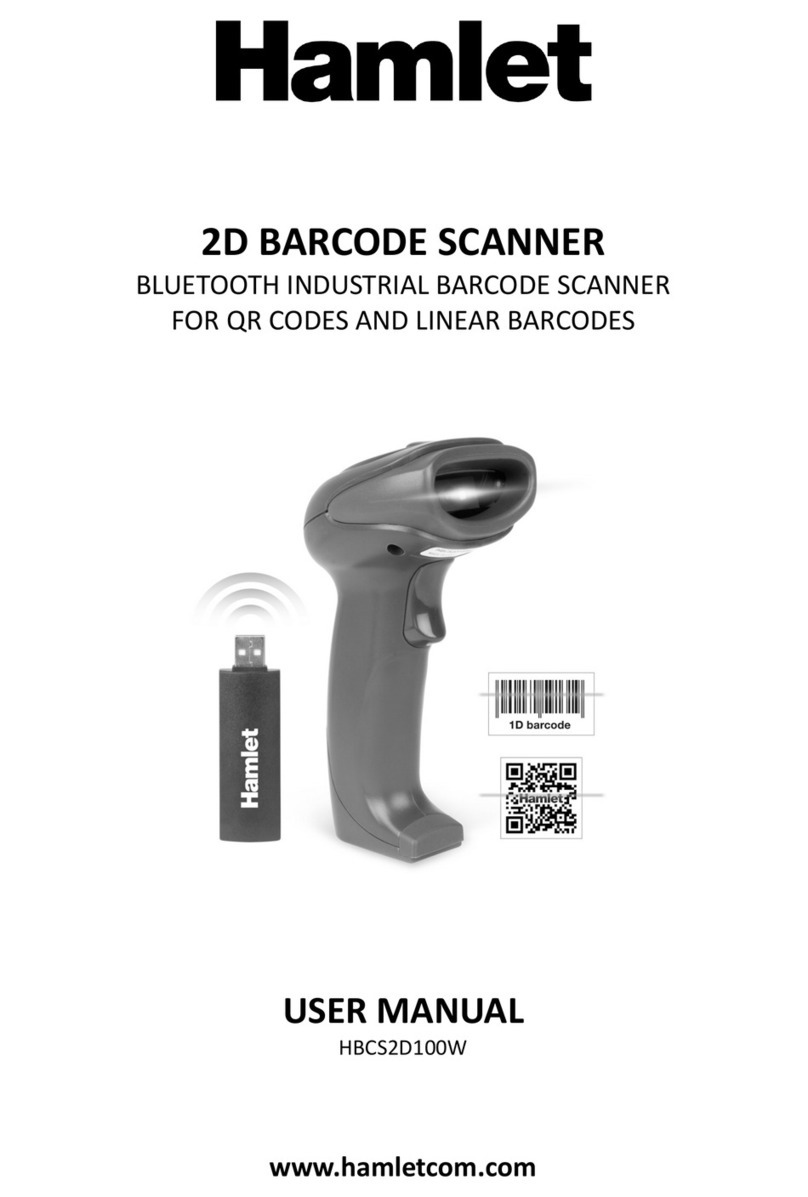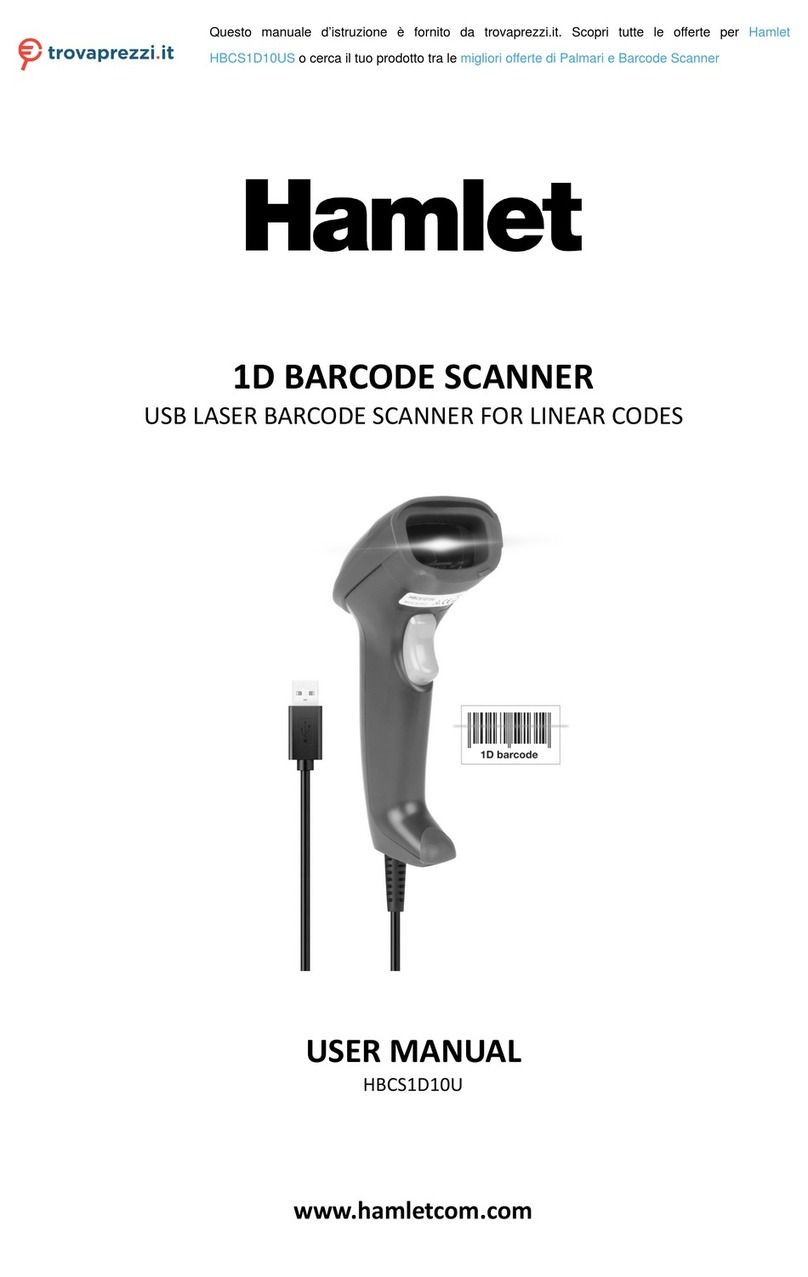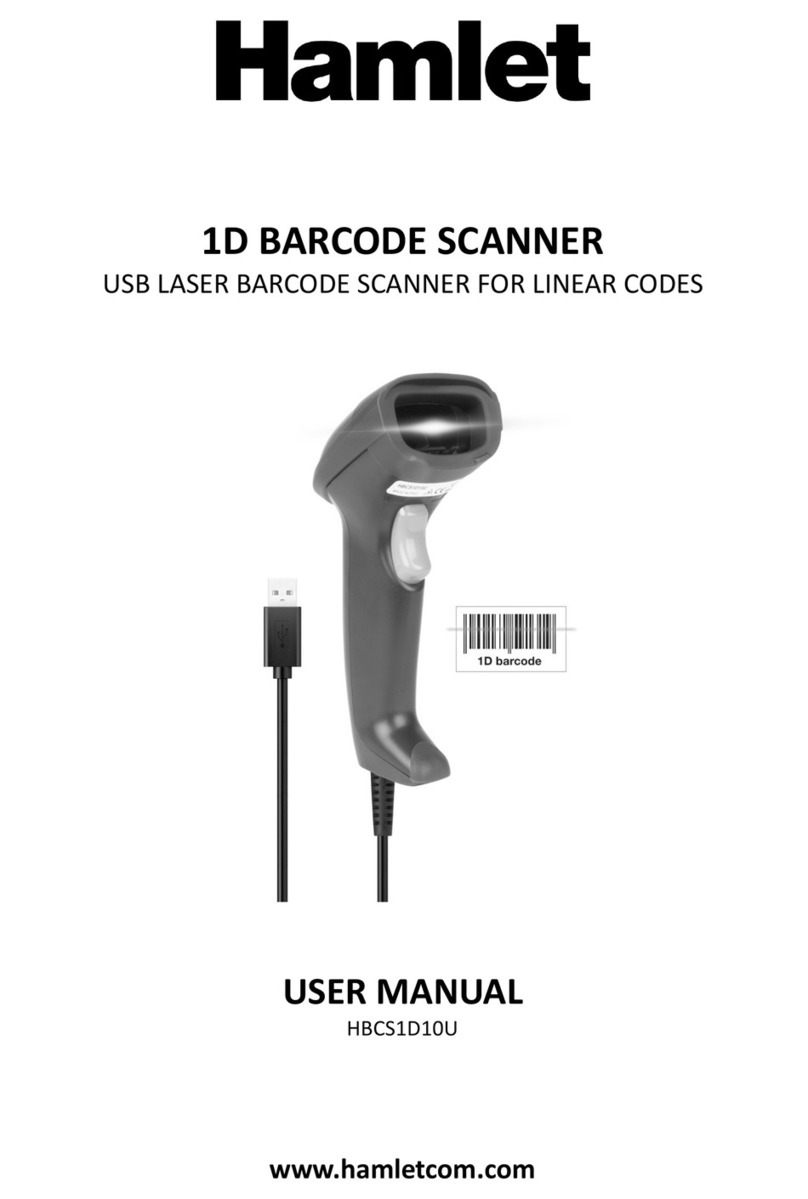Gentile Cliente,
La ringraziamo per la fiducia riposta nei nostri
prodotti. La preghiamo di seguire le norme d'uso e
manutenzione che seguono. Al termine del
funzionamento di questo prodotto La preghiamo di non
smaltirlo tra i rifiuti urbani misti, ma di effettuare per detti
rifiuti una raccolta separata negli appositi raccoglitori di
materiale elettrico/elettronico o di riportare il prodotto dal
rivenditore che lo ritirerà gratuitamente.
Informiamo che il prodotto è stato realizzato con materiali
e componenti in conformità a quanto previsto dalle
Direttive RoHS 2011/65/EU, RAEE 2002/96/CE,
2003/108/CE D.lgs. 151/2005 e dalla Direttiva RED
2014/53/EU per i seguenti standard:
EN 60950-1: 2006 + A2: 2013
EN 62479: 2010
EN 301 489-1 V1.9.2
EN 301 489-17 V2.2.1
EN 300 328 V1.8.1
CE Mark Warning
Questo dispositivo appartiene alla classe B. In un
ambiente domestico il dispositivo può causare interferen-
ze radio, in questo caso è opportuno prendere le adegua-
te contromisure.
La dichiarazione di conformità CE completa relativa al
prodotto può essere richiesta contattando Hamlet
Visita www.hamletcom.com per informazioni complete su
tutti i prodotti Hamlet e per accedere a download e
supporto tecnico.
Importato da:
CARECA ITALIA SPA - Scandiano (RE) . Italia
Tutti i marchi e i nomi di società citati in questa guida
sono utilizzati al solo scopo descrittivo e appartengono ai
rispettivi proprietari. Le informazioni contenute in questo
manuale, le caratteristiche e l'aspetto del prodotto sono
soggetti a modifiche senza preavviso.
Dispositivi LED
I prodotti Hamlet che utilizzano sorgenti led sono
conformi a IEC 60825-1, EN 60825-1: 2014. La classifi-
cazione led è contrassegnata su una delle etichette sul
prodotto. I dispositivi Led di Classe 1 non sono conside-
rati pericolosi se usati per lo scopo previsto.
La seguente dichiarazione è richiesta per conformarsi
alle normative statunitensi e internazionali:
Attenzione: l'uso di comandi, regolazioni o l'esecuzione di
procedure diverse da quelle qui specificate può provoca-
re l'esposizione a luce led pericolosa.
Gli scanner Led di Classe 2 utilizzano un diodo a luce
visibile a bassa potenza. Come con qualsiasi fonte di luce
molto luminosa, come il sole, l'utente dovrebbe evitare di
fissare direttamente il raggio di luce. L'esposizione
momentanea a un Led di Classe 2 non è nota per essere
dannosa.
In conformità con la clausola 5, IEC 60825 e EN 60825,
le seguenti informazioni sono fornite all'utente:
CLASSE 1: APPARECCHIO LED DI CLASSE 1
CLASSE 2: RADIAZIONE LED
NON FISSARE IL FASCIO
APPARECCHIO LED DI CLASSE 2
MANUALE SCANSIONI
SUCCESSIVE
SCANSIONE
AUTOMATICA
TRIGGER COMMAND
INVIO* INVIO E LINEA
TABULAZIONE NESSUNO
ILLUMINAZIONE
NORMALE*
LUCE
CONTINUA
MODALITÀ SCANSIONE
IMPOSTAZIONI INSERIMENTO
ILLUMINAZIONE E PUNTAMENTO
Nella modalità di caricamento dei dati, l'indicatore
LED viola lampeggia durante il caricamento dei dati.
In modalità invetario, l'indicatore LED rosso rimane
acceso durante il caricamento dei dati.
In modalità di memorizzazione a distanza, l'indicatore
LED rosso lampeggia durante il caricamento dei dati.
Quando la carica della batteria è troppo bassa, lo
scanner emette un "beep" ogni 10 secondi. Dopo 5
"beep", lo scanner si spegne automaticamente.
Quando lo scanner si trova ad una distanza di
trasmissione eccessiva, collegare lo scanner al
ricevitore e premere il pulsante di scansione per
caricare i dati sul ricevitore. Questo metodo non
permette di caricare i dati su un telefono cellulare.
Quando lo scanner è in modalità di inventario, non
entrerà in modalità di memorizzazione a distanza.
Nota: Per ripristinare le Impostazioni di Fabbrica,
scansionare “Impostazioni di Fabbrica”, “Impostazi-
one RF” e “Modalità Bluetooth” in sequenza.
1. Collegare il ricevitore USB bluetooth al computer.
2. Scansionare il seguente codice QR o il codice
“Disconnect” sul ricevitore.
3. Scansionare il codice “Connect” sul ricevitore e
attendere alcuni secondi per completare
l’accoppiamento (il led viola acceso indica il corretto
accoppiamento).
INTRODUZIONE
Accoppiare Scanner e Ricevitore
Aprire le impostazioni Bluetooth di
Android o iOS e cercare le periferi-
che Bluetooth dopo aver scansion-
ato il codice a fianco, quindi
collecarsi allo Scanner Bluetooth.
Collegamento a Dispositivo Mobile
In iOS, se la tastiera è attiva,
leggere questo codice per
disattivarla.
Se la tastiera è spenta, leggere
questo codice per attivarla.
TastieraON/OFF in iOS
CARICA TUTTI DATI
CANCELLA
TUTTI I DATI
INFO
MEMORIA
DISATTIVA
MOD. INVENTARIO
ATTIVA
MOD. INVETARIO
MODALITÀ INVENTARIO
HBCS2D100W
www.hamletcom.com
BLUETOOTH INDUSTRIAL BARCODE
SCANNER FOR LINEAR AND QR CODES
MANUALE UTENTE
2D BARCODE SCANNER
IMPOSTAZIONE
RF
IMPOSTAZIONI
DI FABBRICA
MEMORIZZAZIONE
A DISTANZA OFF
MEMORIZZAZIONE
A DISTANZA ON
MODALITÀ
BLUETOOTH
IMPOSTAZIONI STAND-BY
CONFIGURA
STAND-BY
SALVA CONFIG.
STAND-BY
1. Scansionare il codice “Configura Stand-By”.
2. Impostare il tempo di Stand-By (in minuti).
Esempio: Per impostare 10 minuti, scansionare in
sequenza i numeri “0”, “1” e “0”.
Nota: Il tempo di Stand-By può andare da 1 a 999
minuti, ed è formato da 3 numeri.
3. Scansionare “Salva Configurazione Stand-By”.
Nota: Dopo aver impostato il tempo di Stand-by,
questo deve essere salvato. Se l’impostazione è
scorretta, lo scanner emette un allarme e la
procedura deve essere ripetuta.
NESSUNA
ILLUMINAZIONE